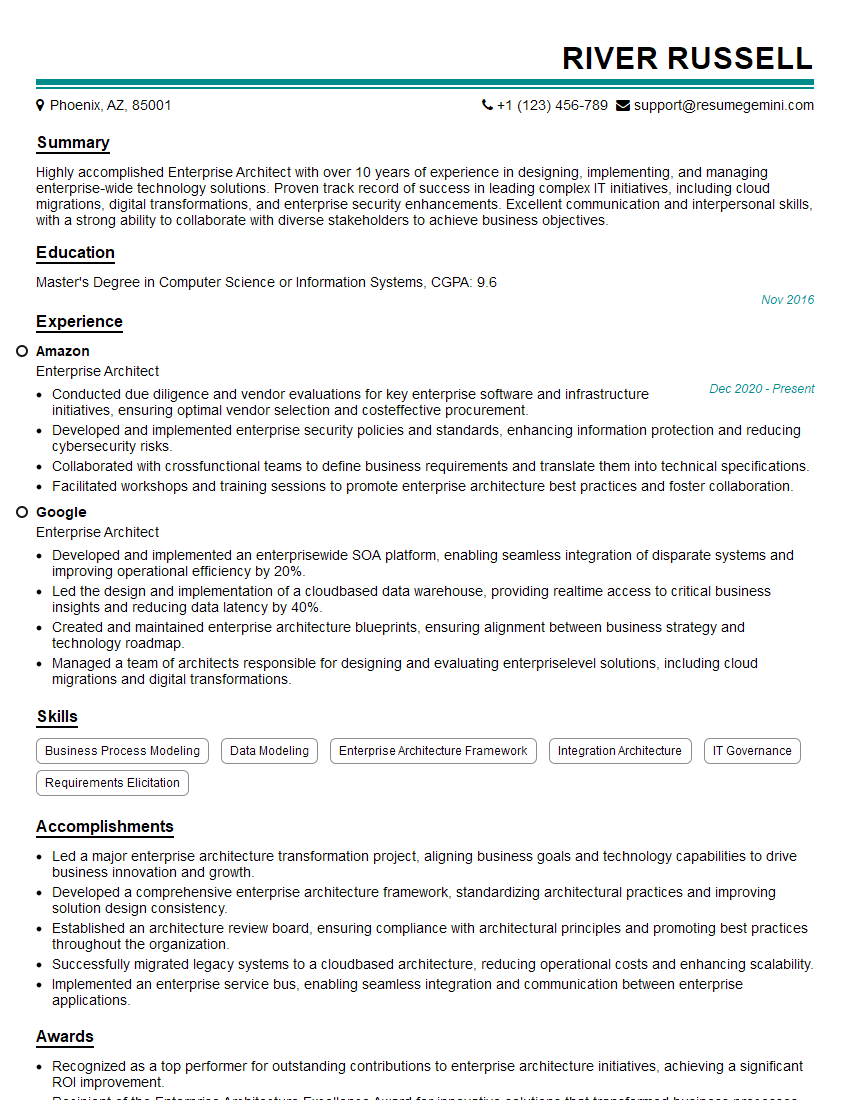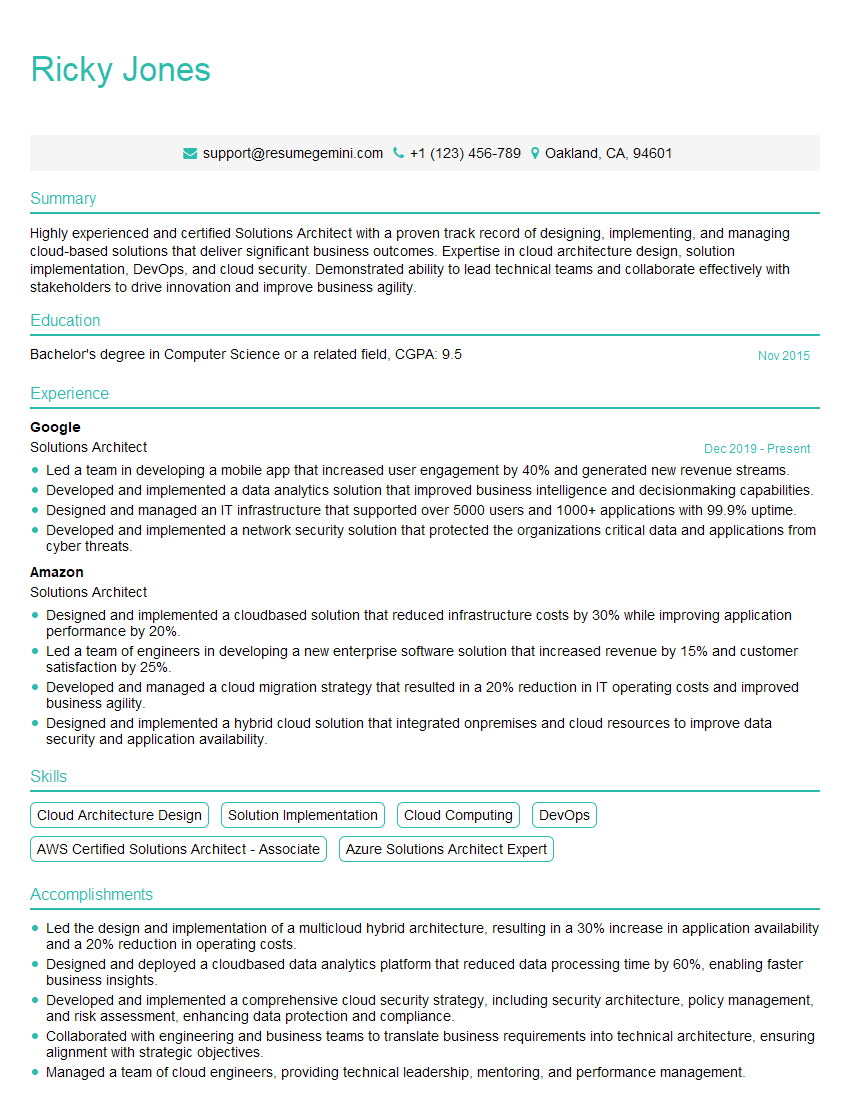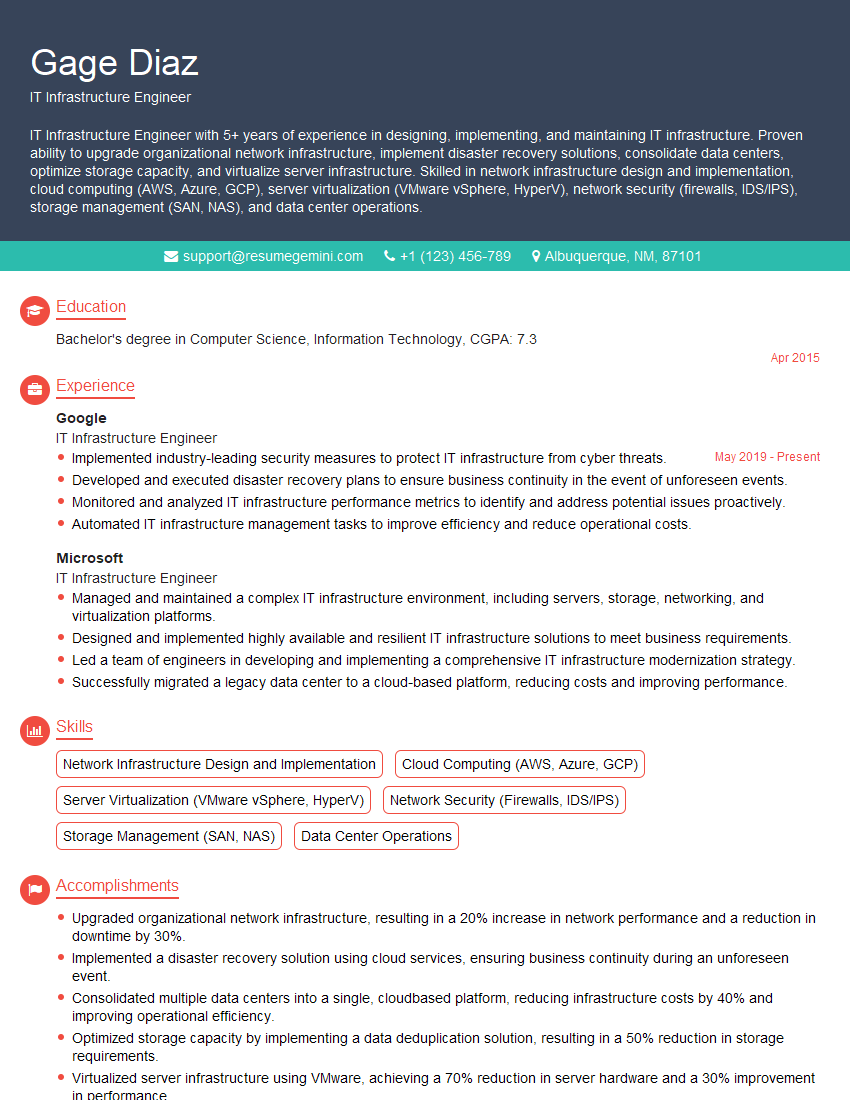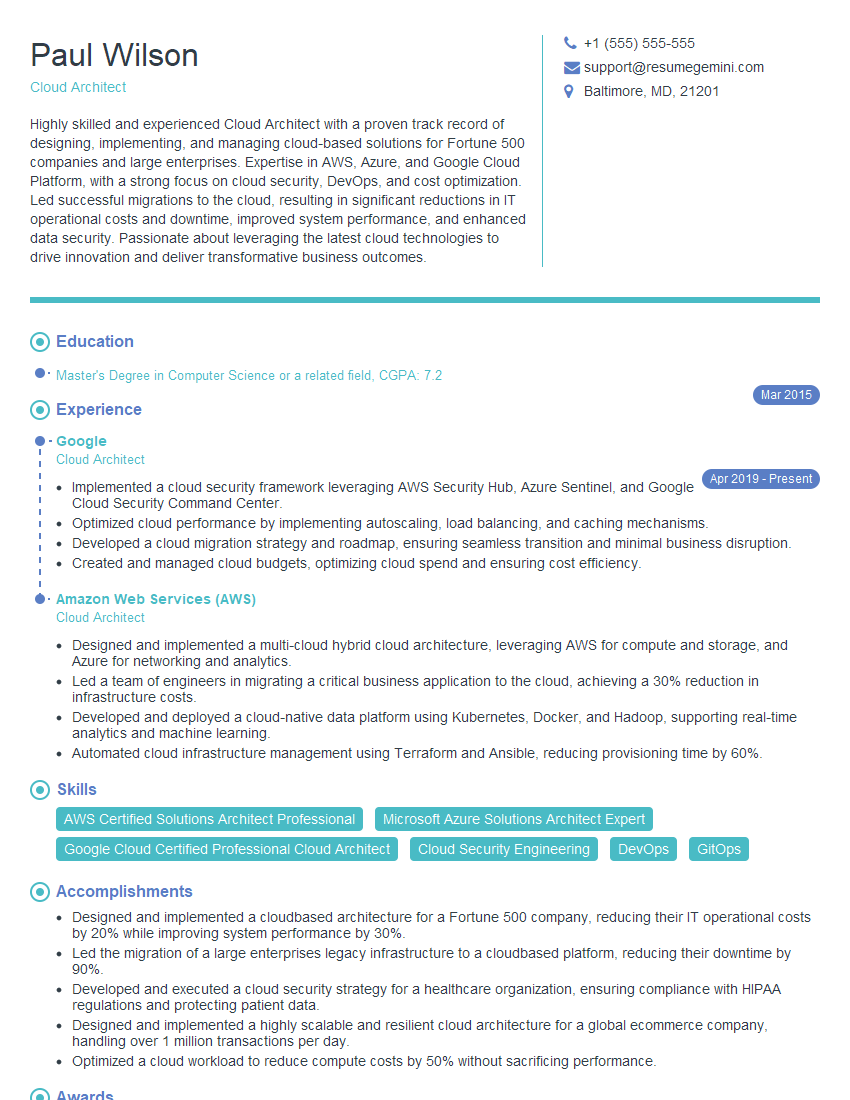Cracking a skill-specific interview, like one for Virtualization (VMware vSphere, Hyper-V), requires understanding the nuances of the role. In this blog, we present the questions you’re most likely to encounter, along with insights into how to answer them effectively. Let’s ensure you’re ready to make a strong impression.
Questions Asked in Virtualization (VMware vSphere, Hyper-V) Interview
Q 1. Explain the difference between Type 1 and Type 2 hypervisors.
The core difference between Type 1 and Type 2 hypervisors lies in how they interact with the host operating system. A Type 1 hypervisor, also known as a bare-metal hypervisor, runs directly on the host hardware. It doesn’t require a host operating system; instead, it manages the hardware resources and allocates them to virtual machines (VMs). Think of it as the foundation upon which VMs are built. Examples include VMware ESXi and Microsoft Hyper-V (when installed directly on the hardware).
Conversely, a Type 2 hypervisor runs on top of a host operating system, like Windows or Linux. It’s essentially a software application that virtualizes the hardware resources provided by the host OS. This adds a layer of abstraction, making it simpler to set up and manage, but potentially impacting performance slightly compared to a Type 1 hypervisor. Examples include VMware Workstation Player and Oracle VirtualBox. Imagine it as building a house (VMs) on top of an already existing foundation (Host OS).
In short: Type 1 is faster and more efficient, directly accessing hardware, while Type 2 is easier to set up and manage but with a slight performance penalty due to the extra layer of the host OS.
Q 2. What are the key features of VMware vSphere?
VMware vSphere is a comprehensive virtualization platform offering a range of features designed for enterprise-level deployments. Key features include:
- vCenter Server: The central management console for managing all hosts and VMs in your vSphere environment. It allows for centralized administration, monitoring, and automation.
- ESXi: The bare-metal hypervisor (Type 1) that runs directly on the server hardware. This forms the foundation for the virtual machines.
- vMotion: Allows for live migration of VMs between ESXi hosts without any downtime. Imagine seamlessly moving an application from one server to another without interrupting users.
- Storage vMotion: Enables live migration of VM disks between storage locations without downtime.
- High Availability (HA): Automatically restarts VMs on a different host in case of a host failure, ensuring high availability and minimal disruption.
- Distributed Resource Scheduler (DRS): Automatically balances workloads across hosts, optimizing resource utilization and preventing resource contention.
- VMware vSAN: A software-defined storage solution that allows you to create a storage array from the local disks of your ESXi hosts.
- vSphere Update Manager: Facilitates the patching and updating of ESXi hosts and virtual appliances in a controlled manner.
These features work together to provide a robust, scalable, and highly available virtual infrastructure, ideal for enterprise data centers.
Q 3. What are the key features of Hyper-V?
Hyper-V, Microsoft’s virtualization platform, provides powerful features for both desktop and server environments. Key features include:
- Live Migration: Similar to vMotion, allowing for the live migration of VMs between Hyper-V hosts.
- Quick Migration: A faster migration method that allows for moving a VM while it’s paused, but still significantly faster than a full shutdown and restart.
- Replication: Allows for creating a near-real-time replica of a VM on a different Hyper-V host, providing disaster recovery capabilities. If the primary VM goes down, the replica can quickly take over.
- Failover Clustering: Provides high availability and disaster recovery by clustering multiple Hyper-V hosts together. If one host fails, the VMs automatically restart on another host.
- Storage Migration: Enables moving VM storage to different storage locations.
- Shielded VMs: Enhanced security feature that protects virtual machines from malicious administrator actions, adding an extra layer of security for sensitive VMs.
- Integration with Windows Server: Seamless integration with other Windows Server features such as Active Directory, allowing for easier management and security integration.
Hyper-V is tightly integrated with the Windows ecosystem, making it a strong choice for organizations already heavily invested in Microsoft technologies.
Q 4. Describe the process of creating a virtual machine in VMware vSphere.
Creating a VM in VMware vSphere involves these steps:
- Open vCenter Server or vSphere Client: Connect to your vCenter Server or the ESXi host.
- Navigate to the appropriate datacenter/cluster: Select the location where you want to create your VM.
- Create a New Virtual Machine: Initiate the new virtual machine wizard.
- Specify the VM name and guest OS: Choose a descriptive name for your VM and select the operating system you’ll be installing.
- Configure hardware resources: Allocate CPU cores, RAM, disk space, and network adapters according to your application’s requirements.
- Select storage location: Specify where the VM’s virtual disks will be stored (datastore).
- Customize settings (optional): Fine-tune advanced settings such as networking, BIOS settings, and more.
- Deploy the VM: Once the configuration is complete, start the deployment process. This might include the OS installation.
Once created, you can power on the VM and install the necessary operating system.
Q 5. Describe the process of creating a virtual machine in Hyper-V.
Creating a VM in Hyper-V is a straightforward process:
- Open Hyper-V Manager: Launch the Hyper-V Manager application.
- Select the Hyper-V host: Choose the server on which you want to create the VM.
- New -> Virtual Machine: Select this option from the Actions menu.
- Specify VM name and generation: Provide a descriptive name and select the generation (1 or 2, depending on your OS and hardware compatibility).
- Assign memory and processor cores: Allocate the appropriate amount of RAM and CPU cores.
- Configure network adapter: Choose the network adapter for the VM to connect to the network.
- Create a virtual hard disk: Specify the size and location for the VM’s virtual disk.
- Install the operating system: After creating the VM, connect to it via remote desktop or other methods and install the operating system.
Similar to vSphere, the key is to allocate sufficient resources to meet the needs of the application that will run within the VM.
Q 6. Explain vMotion and its benefits.
vMotion is a VMware vSphere feature that allows for the live migration of a running virtual machine from one ESXi host to another without any downtime or interruption to the VM’s operation. It’s like seamlessly moving a house while the residents remain unaware of the relocation.
Benefits of vMotion:
- Reduced downtime: Maintenance or upgrades can be performed on hosts without shutting down VMs.
- Improved resource utilization: VMs can be moved to hosts with more available resources, optimizing the overall utilization.
- Enhanced HA and DR: Facilitates easier high availability and disaster recovery strategies by allowing for quick movement of VMs to another location.
- Simplified maintenance: Enables scheduling of maintenance windows without causing application disruption.
For example, if a host requires patching, you can use vMotion to migrate all its VMs to other hosts, allowing the maintenance to happen without service interruptions. This significantly reduces the complexity of managing a virtualized environment.
Q 7. Explain Storage vMotion and its benefits.
Storage vMotion, another crucial VMware vSphere feature, allows for the live migration of a virtual machine’s virtual disks from one datastore to another, again without any downtime to the VM. This is similar to moving the house’s foundation to a different, more stable location while keeping the house operational.
Benefits of Storage vMotion:
- Improved storage utilization: Allows you to consolidate storage, balance storage loads across different datastores, and free up space on overloaded datastores.
- Enhanced performance: Moving VMs to faster storage can significantly improve the performance of applications.
- Simplified storage management: Enables better storage management and planning, facilitating efficient storage utilization.
- Datastore maintenance: Allows performing datastore maintenance or upgrades without taking VMs offline.
For instance, if a particular datastore is nearing full capacity, you can use Storage vMotion to migrate VMs with large disk spaces to other datastores with more available space. This prevents performance issues caused by storage limitations.
Q 8. Explain DRS (Distributed Resource Scheduler) and its functionality.
DRS, or Distributed Resource Scheduler, is a VMware vSphere feature that automates the balancing of virtual machine resources across a cluster of ESXi hosts. Think of it as a highly sophisticated traffic controller for your virtual machines. Instead of manually moving VMs to optimize performance, DRS constantly monitors CPU usage, memory consumption, and other metrics, and automatically migrates VMs to ensure optimal resource utilization and prevent performance bottlenecks.
Functionality: DRS works by analyzing resource utilization on each host and predicting future needs. Based on predefined policies (such as fully automated, manual, or partially automated), it automatically migrates VMs to underutilized hosts, preventing over-subscription and ensuring consistent performance. It also considers factors like VM affinity/anti-affinity rules, ensuring that certain VMs run together or apart based on your needs.
Example: Imagine a scenario where one ESXi host in your cluster is experiencing high CPU utilization due to a sudden surge in demand for a specific application. DRS will automatically detect this imbalance and migrate some VMs from the overloaded host to hosts with available resources, preventing performance degradation for all VMs.
- Automated DRS: DRS automatically balances resources across the cluster without manual intervention.
- Manual DRS: DRS provides recommendations but requires manual approval for VM migrations.
- Partially Automated DRS: A balance between automated and manual control.
Q 9. Explain HA (High Availability) in VMware vSphere.
HA, or High Availability, in VMware vSphere is a crucial feature ensuring business continuity by automatically restarting a virtual machine on a different host in the event of a host failure. Imagine it as an automatic backup system for your VMs, keeping your applications running without interruption.
Functionality: HA achieves this by monitoring the health of ESXi hosts. When a host fails, HA detects the failure and automatically powers on the VMs running on that host on other healthy hosts in the cluster. This process involves the use of a heartbeat mechanism, where hosts constantly communicate with each other. If a host fails to respond, HA takes action.
Key Considerations: HA relies on sufficient resources being available on other hosts in the cluster. It’s crucial to properly size your cluster and configure the appropriate settings to ensure successful failover.
Example: If a database server VM is running on an ESXi host that suddenly crashes due to a power outage, VMware HA will automatically restart that VM on a different, healthy host within the cluster, minimizing downtime for the application.
Q 10. Explain Failover Clustering in Hyper-V.
Failover Clustering in Hyper-V provides high availability for virtual machines by allowing multiple Hyper-V servers to work together as a single cluster. If one server fails, the virtual machines automatically fail over to another server in the cluster, minimizing application downtime. Similar to VMware HA, it’s a critical component for maintaining business continuity.
Functionality: Hyper-V Failover Clustering uses a shared storage solution (like SAN or SMB 3.0 file shares) to store the virtual machine files. This allows the VMs to be moved between cluster nodes without data loss. The cluster also utilizes a heartbeat mechanism to monitor node health. If a node fails, the cluster automatically starts the failed node’s VMs on a healthy node.
Example: Imagine a web server VM running on a Hyper-V server that unexpectedly crashes. With Failover Clustering, that web server VM will be automatically restarted on another Hyper-V server in the cluster, ensuring minimal interruption to website access.
Key Components: A properly configured shared storage solution is paramount, along with correctly configured cluster network settings. A healthy cluster network is vital for communication between the nodes.
Q 11. How do you manage virtual machine storage in VMware vSphere?
Managing virtual machine storage in VMware vSphere involves several key concepts and technologies. It’s crucial for performance, capacity planning, and efficient resource allocation.
- Datastores: These are the logical storage locations where VMs and their associated files reside. They are presented to the ESXi hosts as storage resources. Datastores can be created from various physical storage arrays, using different file systems (like NFS or VMFS).
- Storage vMotion: This feature allows for live migration of VMs between datastores without any downtime. This is very useful for load balancing, storage maintenance, or even migration between different storage tiers.
- Storage DRS (SDRS): Similar to DRS but for storage, SDRS automates the process of balancing storage resources across multiple datastores. It helps prevent one datastore from becoming overloaded.
- VMFS (VMware File System): A proprietary file system optimized for VMware virtual machines, enabling multiple hosts to access the same datastore simultaneously.
- NFS (Network File System): A standard network file system that can be used as a datastore, but typically requires careful configuration for optimal performance.
Example: If a datastore is becoming full, SDRS can automatically move VMs to other datastores with more free space, preventing performance degradation.
Q 12. How do you manage virtual machine storage in Hyper-V?
Managing virtual machine storage in Hyper-V relies heavily on the underlying storage infrastructure and its configuration. Understanding this is critical to ensuring performance and reliability.
- iSCSI and Fibre Channel: Hyper-V supports various storage protocols. iSCSI provides storage over Ethernet, while Fibre Channel offers a high-performance, dedicated storage network.
- Shared Storage: Crucial for clustering and live migration; shared storage allows multiple Hyper-V hosts to access the same virtual machine files simultaneously. This can be provided via SAN (Storage Area Network), iSCSI SAN, or SMB 3.0 file shares.
- Storage Spaces Direct (S2D): A software-defined storage solution that allows you to create highly available and scalable storage pools from local disks within the Hyper-V cluster. Useful for smaller deployments and reducing reliance on external SANs.
- Virtual Hard Disks (VHDs): These are the files that contain the virtual machine’s disk data. Hyper-V utilizes various VHD formats, like VHDX (the newer, recommended format).
Example: To improve storage performance for a critical application, you could move its VHDX files to a faster storage tier (e.g., SSD) within your shared storage infrastructure.
Q 13. Explain the concept of snapshots and their implications.
Snapshots in virtualization are point-in-time copies of a virtual machine’s state. Think of them as a version control system for your VMs, allowing you to revert to a previous state if necessary. While incredibly useful, they should be managed carefully.
Functionality: A snapshot captures the virtual disks’ contents at a specific moment. Subsequent changes are written to differential disks, minimizing storage impact initially. However, these differential disks can grow significantly over time.
Implications: While convenient for testing and recovery, snapshots are not a replacement for regular backups. Performance can degrade if too many snapshots are taken, as VMs must write changes to many layers of disks. Snapshots should be deleted regularly to avoid performance issues and maintain storage efficiency.
Example: Before installing a new application on a VM, you might take a snapshot. If the application causes problems, you can easily revert to the state before the installation using the snapshot.
Q 14. How do you perform virtual machine backups?
Performing virtual machine backups is a crucial aspect of disaster recovery planning. It ensures that you can restore your VMs in case of data loss or corruption.
Methods: Several methods exist:
- Agent-based backups: Use a backup agent installed within the guest operating system of the VM. This offers granular control but is dependent on the guest OS.
- Agentless backups: These leverage the virtualization layer (ESXi or Hyper-V) to create backups without relying on agents within the guest. Generally more efficient and less resource-intensive.
- Third-party backup solutions: Many commercial backup solutions provide robust features for VM backup, such as VMware vCenter Converter, Veeam Backup & Replication, or Acronis Cyber Protect.
Best Practices: Regular backups are essential, with a well-defined retention policy. Use incremental backups to minimize storage space while ensuring quick recovery. Test your backups frequently to verify their integrity and restore-ability.
Example: Using Veeam, you can schedule daily incremental backups of your VMs to a dedicated backup repository, ensuring you can recover to any point in time within the specified retention window.
Q 15. What are vCenter Server and its role in vSphere management?
vCenter Server is the central management component of VMware vSphere. Think of it as the brain of your virtualized infrastructure. It provides a single point of control for managing all aspects of your virtual environment, from individual virtual machines (VMs) to hosts, storage, and networking. Without vCenter, managing a large vSphere environment would be incredibly complex and time-consuming, akin to managing hundreds of servers individually.
Its roles include:
- VM Management: Deploying, powering on/off, migrating, and managing the lifecycle of VMs.
- Host Management: Monitoring the health and performance of ESXi hosts, performing updates, and managing resources.
- Storage Management: Managing storage devices, creating datastores (virtual storage pools), and configuring storage policies.
- Networking Management: Configuring virtual switches, managing port groups, and defining network policies.
- Resource Allocation: Optimizing resource allocation across hosts and VMs to ensure efficient utilization.
- High Availability and Disaster Recovery: Implementing features like High Availability (HA) and Distributed Resource Scheduler (DRS) for automatic failover and load balancing.
- Monitoring and Reporting: Providing comprehensive monitoring and reporting capabilities to identify performance bottlenecks and potential issues.
In short, vCenter Server is essential for efficient and centralized management of a VMware vSphere environment, bringing order to complexity and enhancing overall efficiency.
Career Expert Tips:
- Ace those interviews! Prepare effectively by reviewing the Top 50 Most Common Interview Questions on ResumeGemini.
- Navigate your job search with confidence! Explore a wide range of Career Tips on ResumeGemini. Learn about common challenges and recommendations to overcome them.
- Craft the perfect resume! Master the Art of Resume Writing with ResumeGemini’s guide. Showcase your unique qualifications and achievements effectively.
- Don’t miss out on holiday savings! Build your dream resume with ResumeGemini’s ATS optimized templates.
Q 16. What are the different types of virtual switches in VMware vSphere?
VMware vSphere offers several types of virtual switches, each designed for specific networking needs. They act as the virtual equivalent of physical network switches, allowing virtual machines to communicate with each other and the outside world.
- Standard vSwitch: This is the most basic type, offering straightforward connectivity. It’s a good choice for smaller environments or those with simple networking requirements. Think of it as a simple hub, broadcasting traffic to all connected VMs.
- Distributed vSwitch (DvSwitch): This is more advanced and designed for larger, more complex environments. It allows for centralized management of multiple physical switches across multiple ESXi hosts. This central management simplifies tasks, providing consistency and efficiency. Imagine it as a sophisticated network switch managing multiple smaller switches in a large enterprise network.
- Network I/O Control (NIOC): This isn’t a switch type itself, but a feature within a vSwitch, allowing you to prioritize network traffic for specific VMs or applications. This is crucial for ensuring critical applications receive sufficient bandwidth, even under heavy load.
The choice of vSwitch depends on the size and complexity of your vSphere environment. For smaller deployments, a Standard vSwitch might suffice. For larger environments demanding centralized management and advanced features, a DvSwitch is recommended.
Q 17. What are the different types of virtual switches in Hyper-V?
Hyper-V offers two main types of virtual switches:
- External virtual switch: This type of switch connects your virtual machines to your physical network. The VMs appear as separate devices on your physical network, each with its own IP address. This is akin to physically connecting a server to your network switch. It is useful for connecting VMs to the external world, such as to the internet or other networks.
- Internal virtual switch: This type of switch connects only the VMs on the same Hyper-V host. The VMs can communicate with each other, but not directly with the external network without additional configuration, such as using a NAT rule. It’s like having a dedicated private network within your Hyper-V server.
- Private virtual switch: Similar to internal, but the VMs on the private switch cannot communicate with VMs on other switches. This provides extra security isolation. Think of this as isolating a sensitive group of VMs on its own private, highly secure network.
The choice of virtual switch in Hyper-V depends on the connectivity needs of your virtual machines. External switches are necessary for external access, while internal and private switches are used for internal communication and enhanced security.
Q 18. Explain the concept of VLANs in a virtualized environment.
VLANs (Virtual Local Area Networks) are logical subdivisions of a physical network. In a virtualized environment, they allow you to segment your virtual network into smaller, isolated broadcast domains. This is crucial for security and network management.
Imagine a large office building. Each department might have its own VLAN, allowing them to communicate internally without interfering with other departments’ network traffic. This same principle applies to virtualization.
In a virtualized environment, VLANs are typically configured on the virtual switches. Each VLAN is assigned a VLAN ID (a number), and VMs are assigned to specific VLANs based on their networking requirements. This allows you to isolate sensitive applications, control broadcast storms, and improve overall network security and performance. For example, you might have one VLAN for database servers, another for web servers, and another for workstations, all residing on the same physical network infrastructure, yet logically separated for security and performance.
Q 19. How do you troubleshoot network connectivity issues in a virtualized environment?
Troubleshooting network connectivity issues in a virtualized environment requires a systematic approach. Here’s a step-by-step guide:
- Check the VM’s network configuration: Verify the VM’s network adapter is connected to the correct virtual switch and has the correct IP address, subnet mask, and default gateway.
- Check the virtual switch configuration: Ensure the virtual switch is properly configured and connected to the physical network (if applicable). Check for any errors or warnings in the switch’s configuration.
- Verify physical network connectivity: Check the physical network cables, switches, and routers to ensure they are working correctly. Use tools like ping and traceroute to test connectivity.
- Check for firewall rules: Verify that firewalls (both on the physical network and within the VMs) are not blocking necessary network traffic.
- Examine vCenter logs (vSphere) or Event Viewer (Hyper-V): Look for any network-related errors or warnings in the logs.
- Test network connectivity from within the VM: Use commands like
ping,nslookup, andtraceroutefrom inside the VM to diagnose connectivity issues. - Use network monitoring tools: Employ tools like Wireshark to capture and analyze network traffic for potential problems.
Remember, the key to efficient troubleshooting is a systematic approach. Starting with basic checks and gradually progressing to more advanced diagnostics will often quickly identify the root cause.
Q 20. How do you monitor the performance of virtual machines?
Monitoring VM performance is vital for maintaining a healthy and efficient virtualized environment. Both VMware vCenter and Hyper-V Manager provide built-in monitoring tools, but you can also leverage third-party tools for more advanced features.
Key performance indicators (KPIs) to monitor include:
- CPU utilization: High CPU usage can indicate a poorly performing application or an overloaded VM.
- Memory utilization: Insufficient memory can lead to slowdowns and application crashes (Swap usage is a key indicator here).
- Disk I/O: High disk I/O can indicate slow storage performance, potentially requiring storage upgrades or optimization.
- Network throughput: Low throughput or high latency can point to network bottlenecks.
Tools for Monitoring:
- vCenter Server: Provides dashboards and reports to monitor resource usage for individual VMs and the entire infrastructure.
- Hyper-V Manager: Provides performance counters for individual VMs.
- Third-party monitoring tools: Tools like PRTG, Zabbix, or Nagios offer more advanced features such as alerting and reporting.
Regular monitoring allows for proactive identification of performance issues, preventing service disruptions and optimizing resource allocation. It’s like regularly checking your car’s vitals – preventative maintenance is crucial.
Q 21. Explain the concept of resource pooling in virtualization.
Resource pooling in virtualization is the practice of aggregating physical resources (CPU, memory, storage, and network) from multiple physical servers into a centralized pool. This pool is then dynamically allocated to VMs based on their needs.
Imagine a large swimming pool (your resource pool) compared to several individual bathtubs (individual servers). This pool allows you to allocate resources flexibly and efficiently to different VMs, without being constrained by the limitations of individual physical servers. This flexibility offers several advantages:
- Improved Resource Utilization: Resources are allocated dynamically, leading to higher overall utilization and reduced waste.
- Simplified Management: Managing resources becomes more centralized and efficient.
- Enhanced Scalability: Adding resources to the pool is simple and allows for easy scalability.
- Increased Availability: Resource pooling can enhance High Availability and Disaster Recovery capabilities.
Resource pooling is a cornerstone of efficient virtualization, offering flexibility and efficiency that couldn’t be achieved with individual physical servers. This is achieved through technologies like VMware’s DRS (Distributed Resource Scheduler) and similar Hyper-V features that handle automated resource allocation.
Q 22. What are some common performance bottlenecks in virtualized environments?
Performance bottlenecks in virtualized environments can stem from various sources, impacting both virtual machines (VMs) and the underlying hypervisor. Think of it like a highway system: if one part is congested, the entire system slows down.
- CPU Overcommitment: Running more VMs than the physical CPU cores can handle leads to contention and reduced performance for all VMs. It’s like having too many cars on a road with limited lanes.
- Memory Overcommitment: Similar to CPU, assigning more RAM to VMs than physically available leads to swapping (paging to disk), dramatically slowing down performance. Imagine trying to run multiple high-resolution videos on a computer with insufficient RAM – things will start buffering and lagging.
- Storage I/O Bottlenecks: Slow storage (especially spinning disks) can severely limit performance, especially for VMs with high I/O demands like databases. This is like having a single, narrow bridge connecting multiple cities – traffic will quickly jam up.
- Network Congestion: High network traffic can bottleneck VM communication and application performance. It’s akin to network traffic during peak hours – slow internet speed is the result.
- Hypervisor Resource Contention: The hypervisor itself requires resources. If it’s struggling due to limited resources or inefficient configuration, performance of all VMs will suffer.
- VM Configuration Issues: Poorly configured VMs (e.g., insufficient resources allocated, inefficient disk settings) can also create bottlenecks. It’s like trying to drive a big truck on a narrow, winding road.
Identifying the bottleneck requires monitoring tools like vCenter Performance Charts (VMware) or Hyper-V Manager’s performance counters. Solutions include adding resources (CPU, RAM, storage), optimizing VM configurations, improving network infrastructure, and upgrading hardware.
Q 23. How do you handle virtual machine sprawl?
VM sprawl, the uncontrolled proliferation of VMs, is a significant management challenge. Think of it as an overflowing server room with untracked servers and no clear organization. To address this:
- Regular VM Audits: Identify unused or underutilized VMs. We can compare the VM resource utilization against its assigned resource quotas and then decommission any that are not actively used or can be consolidated onto another host.
- VM Consolidation: Combine multiple smaller VMs onto fewer, more powerful hosts to optimize resource utilization. This is akin to merging smaller departments into a larger, more efficient one.
- Automation and Orchestration: Implement tools like VMware vRealize Automation or Microsoft Azure Automation to automate VM provisioning and lifecycle management, preventing unnecessary creation.
- Standardization: Define clear standards for VM creation and configuration to ensure consistency and prevent duplication.
- VM Lifecycle Management Policies: Implement policies for automatically decommissioning VMs after a specific period of inactivity or when they meet certain criteria. This would require establishing a system to track VM activity and usage over time.
A proactive approach to VM sprawl is essential for maintaining a stable and efficient virtualized environment. Ignoring it can lead to increased costs, performance issues, and security risks.
Q 24. Explain the concept of virtual machine cloning.
Virtual machine cloning is the process of creating an exact copy of a VM. Think of it as making a perfect duplicate of a CD or a USB drive.
There are two main types:
- Full Clone: Creates a complete, independent copy of the VM’s virtual disks. It’s like making a full backup – time-consuming but independent. This method has better performance in many cases due to lack of dependency on the original.
- Linked Clone: Creates a copy that shares disk space with the original VM, saving storage. This is more efficient storage-wise, but changes to the parent VM impact the linked clone. This is like creating a shortcut to a file – it saves space, but the data remains linked to the original.
Cloning is used for various purposes, including creating test environments, deploying multiple instances of an application quickly, and creating backups (using full clones). The choice between full and linked clones depends on storage space constraints and the need for independence.
Q 25. Describe your experience with VMware vCenter Server Appliance.
I have extensive experience with the VMware vCenter Server Appliance (VCSA), a virtual appliance that provides centralized management for VMware vSphere environments. It offers advantages over the Windows-based vCenter Server, including reduced maintenance overhead, improved security, and easier deployment.
My experience includes:
- Deployment and Configuration: Deploying the VCSA using various methods (OVA import, embedded deployment, etc.) and configuring its networking, security settings, and high availability.
- Management and Monitoring: Using the VCSA to manage hosts, VMs, storage, and networking components within the vSphere environment. I’m adept at monitoring performance metrics, identifying potential issues, and performing proactive maintenance.
- Upgrade and Patching: Successfully performing upgrades and patching of the VCSA to ensure security and compatibility. I have hands-on experience with the entire upgrade process and potential challenges.
- vCenter Server High Availability (HA) and DRS Configuration: Setting up HA and DRS clusters for better VM uptime and resource management, leveraging the capabilities of the VCSA.
- Troubleshooting and Problem Solving: Diagnosing and resolving issues related to VCSA functionality, including performance problems, connectivity issues, and replication errors.
The VCSA has streamlined my vSphere administration tasks, making the management of larger environments significantly more efficient and reliable.
Q 26. Describe your experience with Hyper-V Manager.
Hyper-V Manager is the graphical management tool for Hyper-V, Microsoft’s hypervisor. I’ve used it extensively to manage all aspects of my Hyper-V environments, from creating and managing VMs to monitoring performance and resource allocation.
My experience includes:
- Creating and Managing VMs: Proficient in creating virtual machines, configuring their hardware settings, installing operating systems, and managing their lifecycle.
- Virtual Network Management: Setting up and configuring virtual switches and networks for VM communication, including external and internal networks.
- Resource Management: Allocating CPU, RAM, and storage resources to VMs and monitoring resource utilization to ensure optimal performance.
- Snapshot Management: Taking and managing snapshots of VMs for backup and recovery purposes. This is crucial for both disaster recovery and testing.
- Live Migration: Moving running VMs between Hyper-V hosts without downtime, enhancing high availability and enabling maintenance operations.
- Monitoring and Troubleshooting: Using the performance monitoring tools within Hyper-V Manager to diagnose performance bottlenecks and resolve issues.
While Hyper-V Manager provides a user-friendly interface, I also leverage PowerShell for automation and scripting tasks, as described in my next answer.
Q 27. Explain your experience with PowerShell scripting for Hyper-V administration.
PowerShell is invaluable for automating Hyper-V administration. Instead of manually performing repetitive tasks, I use PowerShell cmdlets to manage my Hyper-V environment more efficiently and reliably. Think of it as having a highly efficient robotic assistant.
Examples of my PowerShell scripting experience include:
- VM Creation and Configuration: Scripts to automate the creation and configuration of VMs with specific settings (e.g., CPU, RAM, network, etc.), reducing manual intervention.
- VM Management: Scripts for starting, stopping, migrating, and deleting VMs.
Get-VM | Where-Object {$_.State -eq 'Off'} | Start-VMThis simple example starts all stopped VMs. - Backup and Restore: Scripts to automate VM backup and restore processes using tools like Windows Server Backup or third-party solutions.
- Reporting and Monitoring: Scripts to gather performance data, generate reports, and send alerts based on predefined thresholds.
- High Availability and Failover Clustering: Scripts to manage and monitor Hyper-V failover clusters, ensuring high availability of critical VMs.
PowerShell significantly enhances my Hyper-V administration capabilities, enabling me to manage larger environments more effectively and reduce the risk of human error.
Q 28. Explain your experience with PowerCLI for VMware vSphere administration.
PowerCLI is VMware’s command-line interface for vSphere management. It’s like having a supercharged remote control for your entire VMware infrastructure.
My PowerCLI experience covers:
- VM Management: Automating VM creation, configuration, migration, and deletion using PowerCLI cmdlets.
- Host Management: Managing ESXi hosts, including updates, patching, and resource allocation. This is crucial for maintaining the health of the hypervisor hosts.
- Storage Management: Managing storage arrays, creating datastores, and monitoring storage utilization.
- Networking Management: Configuring virtual switches and networks, as well as managing distributed virtual switches.
- Automation and Scripting: Creating complex scripts for automating repetitive tasks, such as deploying VMs, managing resources, and generating reports. For example,
Get-VM | Where-Object {$_.Guest.OS -eq 'Windows'} | Set-VM -MemoryStartupBytes 4GBsets the startup memory for all Windows VMs to 4GB. - Reporting and Monitoring: Creating custom reports and dashboards to track performance, capacity, and compliance.
PowerCLI is a crucial tool in my vSphere administration toolbox, empowering me to automate tasks, improve efficiency, and maintain a highly available and well-performing virtualized environment.
Key Topics to Learn for Virtualization (VMware vSphere, Hyper-V) Interview
- Fundamentals of Virtualization: Understand the core concepts of virtualization, including hardware virtualization, hypervisors (Type 1 and Type 2), and the benefits of virtualization.
- VMware vSphere: Explore vCenter Server, ESXi hosts, virtual machine management (creation, cloning, migration), resource allocation (CPU, memory, storage), vSAN, vMotion, High Availability (HA), and Distributed Resource Scheduler (DRS).
- Hyper-V: Familiarize yourself with Hyper-V Manager, virtual switch management, virtual machine configuration, live migration, failover clustering, and storage solutions within Hyper-V.
- Storage and Networking: Grasp concepts like virtual disks (VMDK, VHDX), storage provisioning (thin vs. thick provisioning), networking configurations (virtual switches, VLANs), and network performance optimization in virtualized environments.
- High Availability and Disaster Recovery: Understand strategies for ensuring high availability and business continuity, including failover clustering, replication technologies, and backup/restore processes within both VMware vSphere and Hyper-V.
- Security Best Practices: Learn about security considerations in virtualized environments, including access control, patching, vulnerability management, and implementing security policies.
- Troubleshooting and Problem Solving: Develop your ability to diagnose and resolve common issues related to virtual machine performance, storage, networking, and high availability.
- Practical Application: Prepare examples from your experience (personal projects, previous roles) demonstrating your skills in managing and troubleshooting virtualized environments. Be ready to discuss your approach to problem-solving.
Next Steps
Mastering virtualization technologies like VMware vSphere and Hyper-V is crucial for a successful career in IT infrastructure management. These skills are highly sought after, opening doors to rewarding roles with significant growth potential. To maximize your job prospects, it’s essential to craft a compelling and ATS-friendly resume that showcases your expertise. We encourage you to use ResumeGemini, a trusted resource for building professional resumes that get noticed. ResumeGemini provides examples of resumes tailored to virtualization (VMware vSphere, Hyper-V) roles, helping you present your qualifications effectively and land your dream job.
Explore more articles
Users Rating of Our Blogs
Share Your Experience
We value your feedback! Please rate our content and share your thoughts (optional).
What Readers Say About Our Blog
Hi, I’m Jay, we have a few potential clients that are interested in your services, thought you might be a good fit. I’d love to talk about the details, when do you have time to talk?
Best,
Jay
Founder | CEO