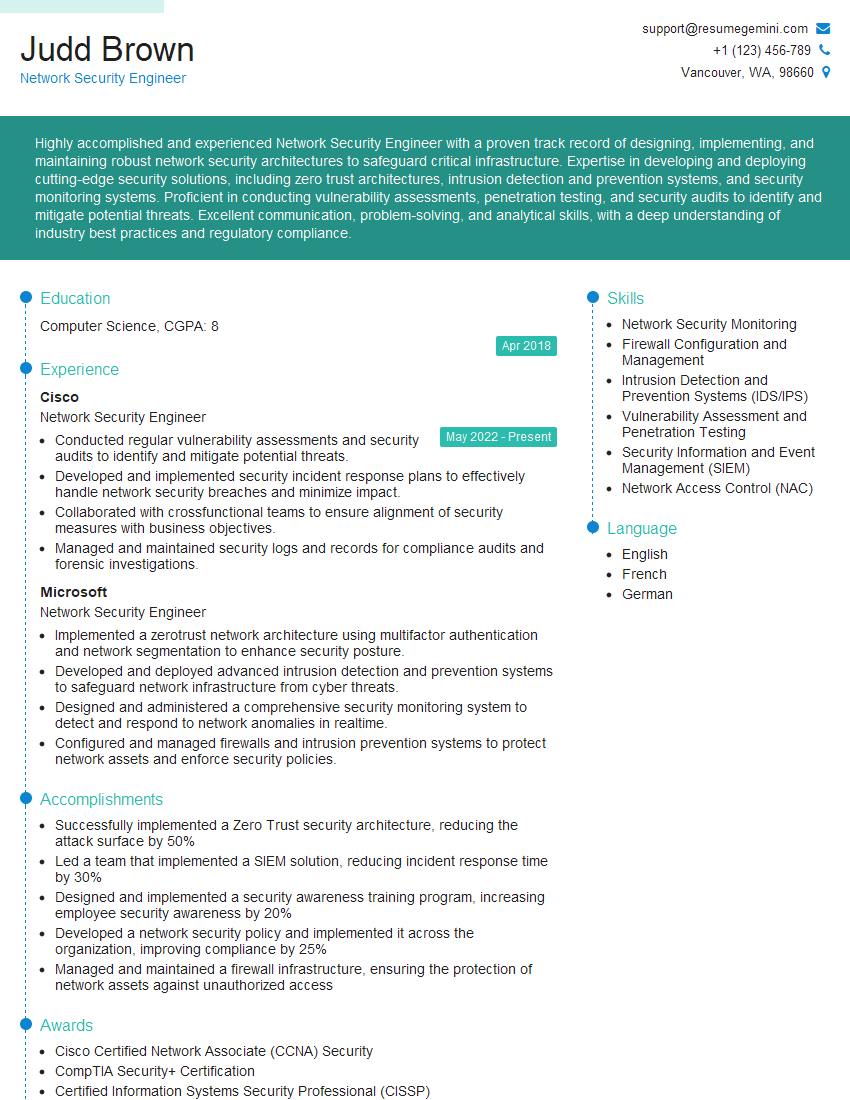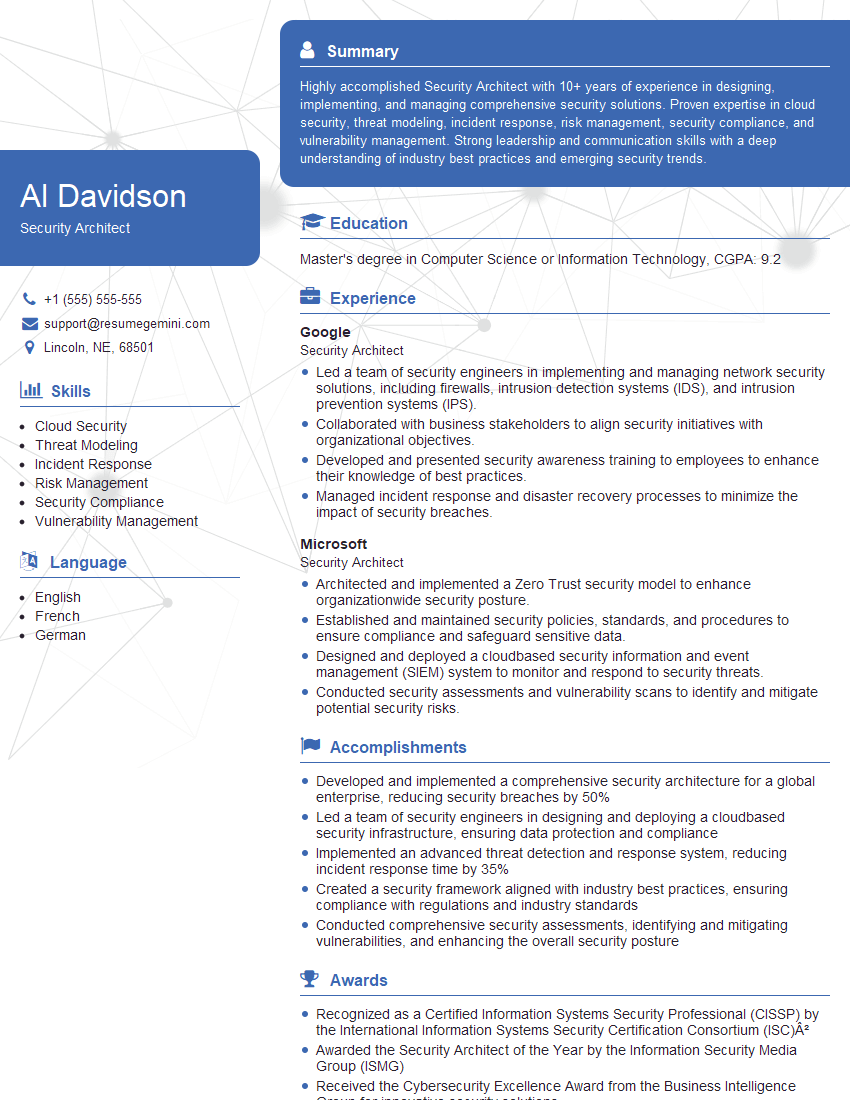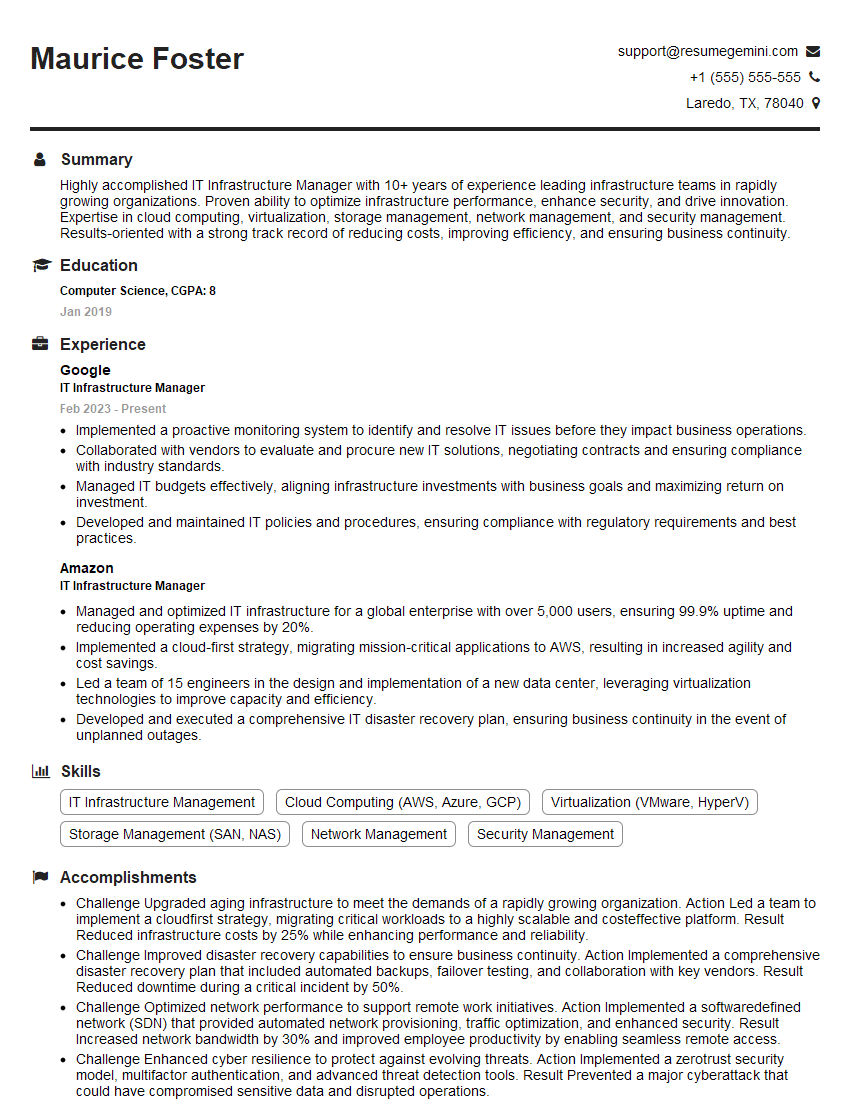The right preparation can turn an interview into an opportunity to showcase your expertise. This guide to Google Workspace Trust Management interview questions is your ultimate resource, providing key insights and tips to help you ace your responses and stand out as a top candidate.
Questions Asked in Google Workspace Trust Management Interview
Q 1. Explain the different authentication methods available in Google Workspace.
Google Workspace offers a variety of authentication methods to secure user access. The primary method is password-based authentication, where users log in using their username and password. However, Google strongly encourages and often mandates the use of more secure methods. These include:
- Multi-Factor Authentication (MFA): This adds an extra layer of security by requiring users to verify their identity using a second factor, such as a code from their phone or security key, in addition to their password. This is considered best practice and significantly reduces the risk of unauthorized access, even if a password is compromised.
- Security Keys: These physical devices, like USB security keys or NFC-enabled keys, provide a highly secure authentication method. They are much harder to phish or steal than passwords or one-time codes.
- Smart Lock for Passwords: This feature allows users to easily sign in to Google services on their trusted devices without re-entering their passwords. It’s based on device recognition and adds convenience without compromising security significantly.
- Third-Party Identity Providers (IdPs): Organizations can integrate Google Workspace with their existing IdP, such as Azure Active Directory or Okta, allowing users to use their existing corporate credentials to access Google Workspace. This simplifies management for large organizations.
The choice of authentication method depends on the organization’s security requirements and risk tolerance. Implementing MFA is crucial for enhanced security, and a combination of methods, like MFA and security keys, offers the strongest protection.
Q 2. How do you implement multi-factor authentication (MFA) in Google Workspace?
Implementing multi-factor authentication (MFA) in Google Workspace is a straightforward process that significantly strengthens account security. Here’s a step-by-step guide:
- Access the Admin console: Log in as a Google Workspace administrator.
- Navigate to Security settings: Find the section related to security settings, usually under ‘Security’.
- Enable 2-Step Verification (2SV): Locate the 2SV settings and enable it for all users or specific organizational units (OUs). This forces users to use a second verification method, such as a phone or security key.
- Configure Enforcement Policies: You can define granular policies to specify which authentication methods are allowed and required. For instance, you might mandate security keys for users accessing sensitive data.
- Educate Users: It’s essential to inform users about the importance of MFA and guide them through the enrollment process. Providing clear instructions and troubleshooting assistance is crucial for successful adoption.
- Monitor and Review: Regularly monitor the success rate of MFA enrollment and address any issues promptly. Analyzing login attempts and failures helps in identifying and mitigating security threats.
By following these steps, organizations can easily implement MFA and considerably enhance the security of their Google Workspace accounts. Remember to choose appropriate authentication methods based on the sensitivity of the data being accessed and the level of risk your organization is willing to accept.
Q 3. Describe the role of Google Workspace’s Data Loss Prevention (DLP) features.
Google Workspace’s Data Loss Prevention (DLP) features are designed to identify and prevent sensitive data from leaving the organization’s control. Think of it as a sophisticated ‘safety net’ for your crucial information. It works by scanning data for patterns that match predefined rules. These rules can identify sensitive information such as credit card numbers, social security numbers, email addresses, or custom-defined data types.
Here’s how DLP works:
- Information Typing: DLP uses advanced algorithms to identify sensitive data types within emails, documents, and other Google Workspace applications.
- Rule Creation: Administrators create rules that define what constitutes sensitive data, where it should not be sent, and what actions to take when sensitive data is detected.
- Enforcement Actions: When a rule is triggered, DLP can take various actions. These might include blocking the message, warning the sender, or redacting sensitive content.
- Monitoring and Reporting: DLP provides comprehensive reports about sensitive data discovered, enabling proactive monitoring and auditing of potential data leaks.
Imagine a scenario where an employee tries to email a spreadsheet containing customer credit card numbers to an external email address. A properly configured DLP rule would detect the presence of credit card numbers and either block the email or automatically redact the sensitive data before it leaves the organization.
Q 4. How do you manage user access and permissions in Google Workspace?
Managing user access and permissions in Google Workspace is crucial for maintaining security and productivity. It’s all about ensuring the right people have the right access at the right time. This is typically achieved through a combination of methods:
- Organizational Units (OUs): OUs allow you to group users and apply policies and settings to those groups. This helps in managing permissions efficiently and selectively applying security rules.
- Role-Based Access Control (RBAC): Google Workspace offers predefined roles (e.g., Super Administrator, Help Desk) and the ability to create custom roles. Each role has a specific set of permissions, ensuring only necessary privileges are granted.
- Sharing Settings: Granular control over access to files, folders, and other resources is possible through the sharing settings in Google Drive and other applications. You can determine who can view, edit, or comment on documents.
- Google Groups: Groups provide a simple and effective way to manage permissions for multiple users. You can grant access to files or applications based on group membership.
- Access Control Lists (ACLs): While less intuitive than RBAC for large-scale management, ACLs give incredibly granular permission control at the individual file/folder level. You assign specific permissions (view, edit, comment, etc.) to each user or group.
By strategically using these features, administrators can create a secure and efficient environment where users only have access to the information and resources they need to perform their jobs.
Q 5. What are the key components of a robust Google Workspace security strategy?
A robust Google Workspace security strategy is a multi-faceted approach that combines several key components to minimize risk and maintain compliance. It’s not just about one feature; it’s a holistic plan:
- Strong Password Policies: Enforce strong password requirements, including minimum length, complexity, and regular changes.
- Multi-Factor Authentication (MFA): MFA is paramount; make it mandatory for all users, especially those with administrative privileges.
- Data Loss Prevention (DLP): Implement DLP rules to detect and prevent sensitive data from leaving the organization’s control.
- Access Control and Permissions Management: Implement proper role-based access control and carefully manage sharing permissions to limit access to sensitive data.
- Mobile Device Management (MDM): Use MDM to secure and manage devices accessing Google Workspace data.
- Security Awareness Training: Regularly train users on security best practices to identify and avoid phishing attempts and other threats.
- Regular Security Audits and Monitoring: Regularly review security logs, conduct audits, and stay updated on emerging threats and vulnerabilities.
- Incident Response Plan: Have a clear plan in place to address security incidents effectively and efficiently.
This holistic approach creates a layered security model, making it much harder for attackers to breach your organization’s defenses.
Q 6. Explain how Google Workspace’s security features help with compliance regulations (e.g., GDPR, HIPAA).
Google Workspace’s security features significantly aid in compliance with various regulations like GDPR and HIPAA. These regulations often mandate data protection, access control, and data breach notification. Here’s how Google Workspace helps:
- Data Location and Transfer Controls: Google Workspace allows you to specify where your data is stored and processed, helping meet data residency requirements. It provides mechanisms to control data transfer to other regions and countries.
- Access Control and Auditing: Detailed access logs and robust access control mechanisms facilitate compliance audits and demonstrate adherence to data access policies. You can see who accessed what data and when.
- Data Loss Prevention (DLP): DLP helps prevent sensitive data from leaving your organization, minimizing the risk of breaches and ensuring compliance with data protection regulations.
- Data Subject Rights: Google Workspace facilitates compliance with data subject rights outlined in GDPR, enabling efficient handling of data access requests, rectification, and erasure.
- Encryption: Data encryption both in transit and at rest helps to protect sensitive information, a key aspect of compliance.
- Incident Response and Reporting: Google Workspace provides tools and processes for incident response, helping organizations meet requirements for timely breach reporting.
While Google Workspace provides many tools to assist with compliance, it is the *responsibility* of the organization to configure and utilize these features correctly and to maintain appropriate policies and procedures to ensure full compliance.
Q 7. How do you configure and manage Google Workspace mobile device management (MDM)?
Configuring and managing Google Workspace mobile device management (MDM) involves using a Mobile Device Management (MDM) solution, often integrated with Google Workspace. This allows for centralized control and management of devices accessing company data.
Here’s a breakdown:
- Choosing an MDM solution: Google Workspace integrates with various MDM solutions; choose one that fits your needs and organizational structure. Some are more comprehensive than others.
- Enrollment: Users enroll their devices, typically through a simple process, allowing the MDM solution to manage them.
- Policy Creation: Administrators create policies to control various aspects of the devices, such as password complexity, data encryption, app access, and remote wipe functionality.
- Device Monitoring and Management: The MDM solution provides tools to monitor device status, location, and compliance with defined policies. It often enables remote wiping of devices in case of loss or theft.
- App Management: Distribute and manage applications on the devices, ensuring users only have access to approved apps. This minimizes risks from unapproved or malicious apps.
- Security updates and patching: Remotely managing updates and patches for apps and operating systems are key to maintaining device security.
Effective MDM ensures only authorized devices and applications access sensitive company data, reducing the risk of data breaches and security incidents. It also provides a level of control over corporate assets on personal devices, often referred to as Bring Your Own Device (BYOD).
Q 8. Describe the process of investigating and responding to a security incident in Google Workspace.
Responding to a Google Workspace security incident requires a structured approach. Think of it like a fire drill – you need a plan and you need to execute it efficiently. The process typically involves these key steps:
- Detection and Containment: The first step is identifying the incident. This might be through alerts from Google Workspace Security Center, user reports, or unusual activity detected through log analysis. Once identified, immediate actions are crucial to contain the breach – this could involve disabling user accounts, revoking access to specific applications, or isolating affected systems.
- Analysis and Investigation: Once contained, a thorough investigation is launched. This involves examining security logs (detailed later), analyzing network traffic, and potentially engaging with forensic experts. The goal is to understand the nature of the incident, its impact, and the attacker’s methods.
- Remediation and Recovery: This phase involves fixing vulnerabilities, restoring data from backups, updating security settings, and implementing preventative measures to avoid future incidents. This might include patching software, strengthening password policies, or enhancing multi-factor authentication.
- Post-Incident Activity: After remediation, a post-incident review is essential. This involves documenting the entire process, identifying lessons learned, updating security policies, and conducting employee training to prevent similar incidents.
For example, if a phishing attack compromises multiple user accounts, the response might involve immediate password resets for affected users, disabling compromised accounts, investigating the source of the phishing emails, and implementing security awareness training for all employees.
Q 9. How do you monitor and analyze Google Workspace security logs?
Monitoring and analyzing Google Workspace security logs is crucial for proactive threat detection and incident response. Google Workspace offers a rich set of logs that provide insights into user activity, administrative actions, and potential security threats. Think of them as a detailed record of everything that happens within your Workspace environment.
You can access these logs through the Google Admin console. Different log types provide different information:
- Admin activity logs: Track changes made by administrators to your Workspace settings.
- User activity logs: Show user actions like file access, email activity, and login attempts.
- Security logs: Record security-related events such as failed login attempts, suspicious activity, and security alerts.
Analyzing these logs often involves using Google Workspace’s built-in reporting and search tools or third-party security information and event management (SIEM) systems. You can search for specific events, create custom reports, and set up alerts based on predefined criteria (like unusual login locations or excessive failed login attempts). For instance, a spike in failed login attempts from a single IP address might indicate a brute-force attack. By setting up alerts for such patterns, you can react quickly and mitigate the risk.
Q 10. What are the different types of Google Workspace user roles and their permissions?
Google Workspace employs a hierarchical role-based access control (RBAC) system. This means different users have different levels of permission depending on their assigned role. This is key for maintaining security and ensuring only authorized individuals can access sensitive information.
Here are some common roles:
- Super Administrator: Has full control over the entire Google Workspace domain. They can manage all aspects of the organization’s configuration.
- Administrator: Has significant control, but their permissions are usually restricted to specific organizational units (OUs) or aspects of the Workspace environment.
- Help Desk: Limited access, primarily for troubleshooting and assisting users with account issues. They cannot usually make global changes to Workspace settings.
- End-user: Has access to their own account and the applications they’re permitted to use. They typically have no administrative privileges.
- Custom Roles: Administrators can create custom roles with specific permissions tailored to individual needs. This allows for granular control over access.
The permissions associated with each role are configurable, allowing administrators to fine-tune access based on the principle of least privilege (discussed later).
Q 11. How do you enforce password policies in Google Workspace?
Enforcing robust password policies in Google Workspace is essential for preventing unauthorized access. Think of password policies as the gatekeepers protecting your data.
The Admin console allows you to configure several aspects of password policies, including:
- Password length: Minimum length of passwords.
- Password complexity: Requirements for uppercase, lowercase, numbers, and symbols.
- Password expiration: How often users are required to change their passwords.
- Password reuse: Preventing users from reusing previous passwords.
- Password history: Tracking a user’s past passwords to prevent reuse.
For example, you might set a policy requiring passwords to be at least 12 characters long, contain uppercase and lowercase letters, numbers, and symbols, and expire every 90 days. By implementing a strong password policy and educating users about best practices, you significantly reduce the risk of unauthorized access.
Q 12. Explain the concept of least privilege access in Google Workspace.
The principle of least privilege dictates that users should only have access to the resources and information necessary to perform their job. It’s like giving a key to your house only to people who genuinely need to enter – no extra keys for unnecessary access. This significantly reduces the impact of a security breach.
In Google Workspace, this is implemented through granular control over user roles and permissions. Instead of giving everyone administrator access, you assign roles with specific permissions. For example, a marketing team member might only need access to Google Drive to share marketing materials, not to manage user accounts or change global settings.
By adhering to the principle of least privilege, you limit the potential damage from compromised accounts or malicious insiders. If a user account is compromised, the attacker’s access will be limited to the specific resources the user had access to, minimizing the potential impact.
Q 13. How do you use Google Workspace’s audit logging features?
Google Workspace’s audit logging features are invaluable for tracking administrative and user activity within your organization. These logs provide a detailed record of actions, allowing for security monitoring, troubleshooting, and compliance auditing.
Access to audit logs is primarily through the Google Admin console. You can search for specific events, create custom reports, and filter results based on various parameters such as user, time range, and action type. For instance, you can search for all instances where a user’s access was modified or a specific file was deleted. The data can be exported for analysis using various tools.
These logs are crucial for maintaining a record of changes made to your Workspace configuration, identifying potential security threats, and meeting regulatory compliance requirements. Regularly reviewing these logs helps maintain awareness of what’s happening in your Workspace environment, allowing for proactive security management.
Q 14. Describe your experience with Google Workspace’s security center.
Google Workspace’s Security Center acts as a centralized dashboard for monitoring and managing the security posture of your organization’s Workspace environment. It provides a comprehensive overview of your security status, alerts you to potential threats, and offers tools to address security issues. Think of it as a central control panel for your Workspace’s security.
My experience with the Security Center involves utilizing its features to:
- Monitor security alerts: The Security Center proactively identifies and alerts you to potential security risks, such as suspicious login attempts or malware detections.
- Manage security settings: It provides a single location to manage key security settings, such as two-factor authentication and access controls.
- Review security recommendations: The center provides personalized recommendations to improve your organization’s security posture based on your specific configuration and usage patterns.
- Investigate security events: The Security Center helps in investigating security incidents by providing access to relevant logs and reports.
In a real-world scenario, I’ve used the Security Center to identify and respond to a phishing attack, leveraging the provided alerts and access to security logs to quickly contain the threat and remediate the issue. The consolidated view and proactive alerts are incredibly valuable for maintaining a secure Workspace environment.
Q 15. How do you manage and mitigate phishing threats in Google Workspace?
Phishing is a major threat, and mitigating it in Google Workspace requires a multi-layered approach. Think of it like protecting your house – you need multiple locks and alarms, not just one.
- Education and Awareness Training: Regularly train users to recognize phishing attempts. This includes identifying suspicious emails (e.g., unexpected attachments, urgent requests, grammatical errors), verifying sender identities, and understanding safe browsing practices. Simulate phishing attacks to test user awareness.
- Advanced Email Security Features: Leverage Google Workspace’s built-in features such as Gmail’s spam filters, anti-phishing filters, and URL analysis. These are your first line of defense, filtering out many malicious emails before they reach inboxes.
- Security Keys and 2-Step Verification (2SV): Enforce 2SV for all users, preferably with security keys. This significantly reduces the risk of account compromise even if a phisher obtains the password. It’s like adding a second key to your house.
- Security Keys and 2-Step Verification (2SV): Enforce 2SV for all users, preferably with security keys. This significantly reduces the risk of account compromise even if a phisher obtains the password. It’s like adding a second key to your house.
- Monitor and Investigate Suspicious Activity: Regularly review security logs and alerts for any suspicious login attempts or email interactions. Google Workspace’s reporting tools are invaluable in identifying potential breaches early.
- Endpoint Security: Ensure that user devices are protected with up-to-date antivirus and anti-malware software to prevent phishing attacks from leading to malware infections.
For example, during a recent engagement, we implemented a comprehensive phishing simulation program, followed by targeted training based on the results. This drastically reduced our click-through rate on phishing attempts within three months.
Career Expert Tips:
- Ace those interviews! Prepare effectively by reviewing the Top 50 Most Common Interview Questions on ResumeGemini.
- Navigate your job search with confidence! Explore a wide range of Career Tips on ResumeGemini. Learn about common challenges and recommendations to overcome them.
- Craft the perfect resume! Master the Art of Resume Writing with ResumeGemini’s guide. Showcase your unique qualifications and achievements effectively.
- Don’t miss out on holiday savings! Build your dream resume with ResumeGemini’s ATS optimized templates.
Q 16. What are the best practices for securing Google Workspace email?
Securing Google Workspace email is critical. Think of it as safeguarding your most valuable communication channel.
- Enable Two-Step Verification (2SV): This is the cornerstone of email security. It adds an extra layer of protection beyond just a password.
- Utilize Strong Passwords and Password Managers: Encourage users to create complex, unique passwords and use a password manager to securely store them. Avoid password reuse across multiple accounts.
- Implement and Enforce Email Security Policies: This includes configuring spam filters, anti-phishing measures, and attachment scanning to block malicious content.
- Regular Security Audits: Perform routine reviews of email settings and logs to identify and address potential security gaps.
- Configure Data Loss Prevention (DLP): DLP helps prevent sensitive information from leaving your organization via email, ensuring confidentiality.
- Restrict Access and Delegation: Control who has access to specific email accounts and limit the ability to delegate access.
- Employee Training: Educate users on identifying and reporting phishing attempts and malicious emails.
For instance, we recently helped a client implement a robust email security policy that included strong authentication, email filtering, and user training. This resulted in a significant reduction in phishing and malware incidents.
Q 17. Explain your understanding of Google Workspace’s Advanced Protection Program.
Google Workspace’s Advanced Protection Program (APP) offers enhanced security for organizations with high-risk users, such as executives or those handling sensitive data. It’s designed for situations where the stakes are exceptionally high.
- Advanced protection against phishing and malware: APP employs sophisticated techniques to identify and block sophisticated phishing attempts and malware.
- Enhanced account security: It includes security key enforcement for all users, preventing access even if the password is compromised.
- Robust logging and monitoring: APP provides detailed activity logs for deeper investigation into security events. This allows for timely incident response.
- 24/7 support: Users can rely on specialized Google support in case of security incidents.
Think of APP as a high-security vault for your most critical data and users. It’s not a solution for everyone, but essential for organizations dealing with exceptionally sensitive information or high-profile individuals. Implementing it often involves careful planning to ensure seamless integration and user adoption.
Q 18. How do you configure and manage Google Workspace’s security alerts and notifications?
Google Workspace provides several avenues for configuring and managing security alerts and notifications. It’s all about staying informed and reacting swiftly.
- Admin console settings: The Admin console allows you to customize notification settings to receive alerts via email, SMS, or other channels for specific security events, such as suspicious login attempts or malware detection.
- Security Health dashboard: This provides a central view of your organization’s security posture, highlighting areas needing attention and providing a summary of alerts.
- Security alerts email: This sends automated emails on key security events to designated administrators.
- Customizing alert thresholds: You can adjust the sensitivity of alerts to control the volume and focus on crucial events. For example, you might only get alerts for high-severity events instead of every minor incident.
- Third-party integration: Combine Google Workspace’s alerts with other security tools (SIEMs, SOAR platforms) for centralized monitoring and incident response.
Effectively managing alerts requires a well-defined escalation process. For example, we implemented a system where low-severity alerts are monitored automatically, while high-severity alerts trigger immediate human intervention through our security team’s on-call rotation.
Q 19. How do you handle user account compromise in Google Workspace?
Handling user account compromise requires immediate and decisive action. Think of it as a fire drill; every second counts.
- Immediate Account Suspension: Immediately suspend the compromised account to prevent further unauthorized access.
- Password Reset: Force a password reset for the affected account. Encourage users to choose a strong, unique password.
- Security Key Verification: If not already implemented, enforce 2SV with a security key for enhanced protection.
- Investigation and Audit: Conduct a thorough investigation to determine how the compromise occurred and identify any potential vulnerabilities. Review logs for suspicious activity.
- Review Access Permissions: Assess the compromised account’s access permissions and revoke any unnecessary privileges.
- Malware Scan: Scan the compromised user’s devices for any malware or signs of data exfiltration.
- User Training: Educate the user about security best practices to prevent future compromises.
In one instance, we discovered a compromised account due to a phishing attack. By following these steps – immediate suspension, thorough investigation, password reset, and user training – we contained the breach and prevented further damage. Timely response is key.
Q 20. Describe your experience with implementing and managing Google Workspace’s access controls.
Implementing and managing Google Workspace access controls is paramount for security and productivity. It’s about granting the right access to the right people at the right time.
- Role-Based Access Control (RBAC): Leverage RBAC to assign specific permissions based on user roles within the organization. This simplifies management and reduces security risks.
- Granular Permissions: Configure fine-grained permissions to control access to specific Google Workspace services, such as Drive, Calendar, and Docs.
- Groups and Shared Drives: Use groups to manage user access to resources efficiently, rather than individually assigning permissions to many users.
- Organization Units (OUs): Utilize OUs to organize users and apply policies at a group level, making management easier and more scalable.
- Data Loss Prevention (DLP): Implement DLP policies to control access to and sharing of sensitive data.
- Regular Access Reviews: Periodically review user access rights and remove unnecessary privileges to minimize risk.
For example, we structured a client’s Google Workspace environment using OUs and RBAC, allowing us to efficiently manage access to resources and quickly respond to changes in personnel or security requirements. This streamlined management and significantly reduced the risk of unauthorized access.
Q 21. How do you perform regular security assessments and vulnerability scans for Google Workspace?
Regular security assessments and vulnerability scans are vital for proactive security management. It’s like a regular health check for your digital environment.
- Google’s Security Health Dashboard: Utilize Google’s built-in tools to monitor your organization’s security posture and identify potential vulnerabilities.
- Vulnerability Scanners: Employ third-party vulnerability scanners to detect security weaknesses in Google Workspace and your connected infrastructure.
- Penetration Testing: Conduct penetration testing to simulate real-world attacks and identify exploitable vulnerabilities.
- Regular Security Audits: Perform regular audits of your Google Workspace configuration and security settings to ensure they align with best practices and industry standards.
- Security Information and Event Management (SIEM): Implement a SIEM system to collect, analyze, and monitor security logs from Google Workspace and other sources.
We typically perform quarterly vulnerability scans and annual penetration tests, coupled with ongoing monitoring using Google’s Security Health Dashboard and a SIEM system. This comprehensive approach allows us to proactively identify and address security risks before they can be exploited.
Q 22. Explain your understanding of Google Workspace’s security key integration.
Google Workspace’s security key integration enhances account security by adding a second layer of verification beyond just a password. Think of it as a physical key for your digital accounts. Instead of relying solely on something you know (your password), you also use something you possess (your security key).
The process works by registering a security key (like a USB security key or a compatible mobile device) with your Google account. When you log in, you’ll be prompted to use the security key in addition to your password. This significantly reduces the risk of unauthorized access, even if your password is compromised. The keys use strong cryptographic methods to ensure only the legitimate key can authenticate.
Practical Application: Imagine you work for a company with sensitive data. Using a security key protects your account, even if someone gains access to your password through phishing or malware. It’s an extremely effective measure against credential theft.
Q 23. How do you manage and monitor third-party application access in Google Workspace?
Managing third-party application access in Google Workspace involves carefully controlling which apps are allowed to access your organization’s data. This is crucial for maintaining data privacy and security. We achieve this primarily through Google Workspace’s security settings and the concept of ‘least privilege’.
- Google Admin Console: The Admin console provides granular control. You can manage which apps are allowed to integrate with Google Workspace, specify the level of access each app has (e.g., read-only, read-write), and enforce multi-factor authentication for these apps.
- Third-Party App Permissions: Before granting access, carefully review an app’s requested permissions. Ensure it only asks for the access it absolutely needs. Avoid granting broad permissions unnecessarily.
- Regular Audits: Periodically review the list of authorized apps to remove any that are no longer used or needed. This helps reduce potential attack surfaces.
- Security Health Analytics: The Admin console offers reports and dashboards to track app usage and identify potential security risks.
Example: If a marketing team uses a social media scheduling tool, you’d configure it to only have access to the relevant Google Calendar events and not, for instance, to your organization’s email or drive data.
Q 24. Explain the different levels of Google Workspace security features and their costs.
Google Workspace offers various security features tiered across its different editions (e.g., Business Starter, Business Standard, Enterprise). The higher the edition, the more comprehensive the security features and, naturally, the higher the cost.
- Basic Features (available in most editions): Two-Step Verification (2SV), basic data loss prevention (DLP), and access control settings.
- Advanced Features (typically in higher editions): More robust DLP, advanced threat protection (e.g., detecting phishing emails), endpoint management, data encryption at rest and in transit, and enhanced security audits and reporting. Some advanced features might require additional licenses or add-on services.
- Enterprise Editions: Offer the most complete suite of security features, including sophisticated threat analysis, security information and event management (SIEM) integration, and dedicated security support teams. These provide advanced threat detection, incident response capabilities, and proactive security posture management.
Cost Implications: The cost varies based on the chosen edition and number of users. Enterprise solutions are significantly more expensive than Business solutions, reflecting the increased level of protection and support. Consider the value proposition – balancing security needs with budgetary constraints is key. A security risk assessment helps justify the expense by highlighting potential financial losses due to a data breach.
Q 25. How do you ensure the security of Google Workspace data stored in the cloud?
Ensuring the security of Google Workspace data stored in the cloud relies on a multi-layered approach encompassing physical security, data encryption, access controls, and regular security audits. Google invests heavily in its infrastructure security, but organizations also play a vital role in protecting their own data.
- Data Encryption: Google employs strong encryption both in transit (data moving between locations) and at rest (data stored on servers). This means data is protected even if a server is compromised.
- Access Controls: Google’s access control mechanisms allow granular control over who can access specific data, files, and folders. Implementing strong passwords, 2SV, and least privilege access are essential strategies here.
- Data Loss Prevention (DLP): DLP tools help prevent sensitive data from leaving the organization’s control. They can scan for confidential information and prevent its sharing through email, cloud storage, or other channels.
- Regular Security Audits and Compliance: Google undergoes frequent security audits and adheres to various industry compliance standards (e.g., ISO 27001, SOC 2). Organizations should leverage these frameworks and conduct internal audits to maintain a secure posture.
- User Education: Training employees about best practices, like strong password hygiene and phishing awareness, is crucial to prevent human errors that can compromise security.
Q 26. Describe your experience with Google Workspace’s integration with other security tools.
I’ve extensive experience integrating Google Workspace with various security tools to create a comprehensive security ecosystem. This often involves leveraging APIs and integrations to streamline security processes and enhance visibility.
- Security Information and Event Management (SIEM) tools: Integrating Google Workspace with SIEM platforms allows for centralized logging and analysis of security events, providing a holistic view of the organization’s security posture. This integration facilitates faster incident response.
- Endpoint Detection and Response (EDR) solutions: EDR tools integrated with Google Workspace help protect endpoints (laptops, desktops) by monitoring for malicious activities and automatically responding to threats.
- Identity and Access Management (IAM) systems: Integration with IAM systems provides centralized user and access management, simplifying the process of provisioning and de-provisioning users across Google Workspace and other applications.
- Data Loss Prevention (DLP) solutions: Integrating Google Workspace’s DLP features with third-party DLP solutions enhances data protection capabilities.
Example: Integrating Google Workspace with a SIEM system allows us to correlate events across different security tools, improving the detection and response to advanced threats.
Q 27. How do you stay up-to-date on the latest Google Workspace security best practices and threats?
Staying updated on Google Workspace security best practices and threats involves a multifaceted approach:
- Google Workspace Admin Console updates: Regularly reviewing the Admin console announcements and release notes for security updates and patches is paramount.
- Google Security Blog: The Google Security Blog provides insights into emerging threats, vulnerabilities, and best practices.
- Industry News and Publications: Following cybersecurity news sources, conferences, and professional organizations (e.g., SANS Institute) helps stay informed about broader industry trends and potential threats.
- Security Training and Certifications: Participating in security training and obtaining relevant certifications keeps my knowledge up-to-date.
- Vulnerability Scanning and Penetration Testing: Regular vulnerability assessments and penetration testing on Google Workspace environments proactively identify weaknesses before they can be exploited.
Practical Application: By following these strategies, I can identify and mitigate threats, ensuring Google Workspace remains a secure platform.
Q 28. What strategies do you employ to prevent and detect insider threats in Google Workspace?
Preventing and detecting insider threats within Google Workspace necessitates a combination of technical and procedural safeguards.
- Access Controls and Least Privilege: Enforcing the principle of least privilege, granting users only the access needed for their roles, minimizes the potential damage from malicious or negligent insiders.
- User and Entity Behavior Analytics (UEBA): UEBA tools monitor user activity for anomalies, identifying potentially malicious behavior patterns.
- Data Loss Prevention (DLP): Configuring and monitoring DLP rules to detect and block attempts to exfiltrate sensitive data.
- Audit Logging and Monitoring: Actively monitoring audit logs for suspicious activity, such as unusual access patterns or data modifications.
- Security Awareness Training: Educating employees about insider threats, ethical data handling, and reporting suspicious activities.
- Regular Security Assessments: Periodically conducting security assessments to identify vulnerabilities and weaknesses that could be exploited by insiders.
- Separation of Duties: Implementing separation of duties to prevent any single individual from having complete control over sensitive systems or data.
Example: If an employee suddenly starts accessing sensitive data outside their normal working hours and downloading large amounts of data, this would trigger alerts in a UEBA system, flagging a potential insider threat.
Key Topics to Learn for Google Workspace Trust Management Interview
- Identity and Access Management (IAM): Understanding the core principles of IAM within Google Workspace, including user management, group management, and access controls. Consider scenarios involving delegation and privilege escalation.
- Security Information and Event Management (SIEM): Explore how Google Workspace integrates with SIEM tools for logging, monitoring, and incident response related to security events within the platform. Practice analyzing log data to identify potential threats.
- Data Loss Prevention (DLP): Learn about implementing and managing DLP policies to protect sensitive data within Google Workspace. Focus on practical scenarios involving data classification, policy creation, and enforcement.
- Security Center and Advanced Protection Programs: Understand the features and functionalities of Google Workspace’s security center and how it leverages advanced protection programs (like phishing protection and endpoint management) to enhance overall security posture.
- Compliance and Regulatory Requirements: Familiarize yourself with relevant compliance standards (e.g., HIPAA, GDPR) and how Google Workspace helps organizations meet these requirements through features like data retention policies and audit logs.
- Threat Detection and Response: Develop your understanding of common threats targeting Google Workspace and the strategies for detection and response. Practice analyzing simulated attack scenarios.
- Integration with Third-Party Tools: Explore how Google Workspace integrates with other security tools and services to create a comprehensive security ecosystem. Consider the implications of such integrations on trust management.
- Best Practices and Troubleshooting: Develop a strong understanding of best practices for securing Google Workspace environments and common troubleshooting techniques for resolving security-related issues.
Next Steps
Mastering Google Workspace Trust Management significantly enhances your career prospects in the rapidly growing field of cybersecurity. Demonstrating expertise in this area positions you for leadership roles and high-impact contributions. To maximize your chances of landing your dream job, focus on crafting an ATS-friendly resume that showcases your skills and experience effectively. ResumeGemini is a trusted resource that can help you build a professional and impactful resume. Examples of resumes tailored specifically to Google Workspace Trust Management are available to guide you through this process. Invest in your resume – it’s your first impression!
Explore more articles
Users Rating of Our Blogs
Share Your Experience
We value your feedback! Please rate our content and share your thoughts (optional).
What Readers Say About Our Blog
Hi, I’m Jay, we have a few potential clients that are interested in your services, thought you might be a good fit. I’d love to talk about the details, when do you have time to talk?
Best,
Jay
Founder | CEO