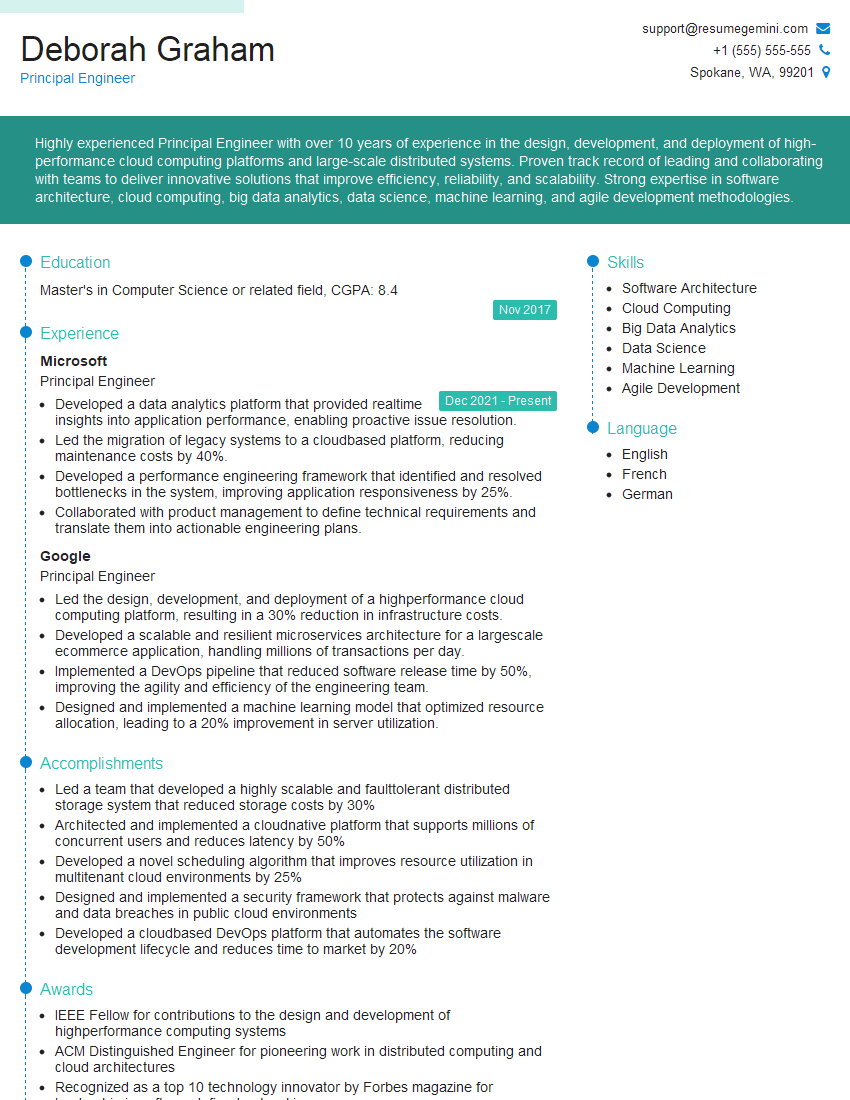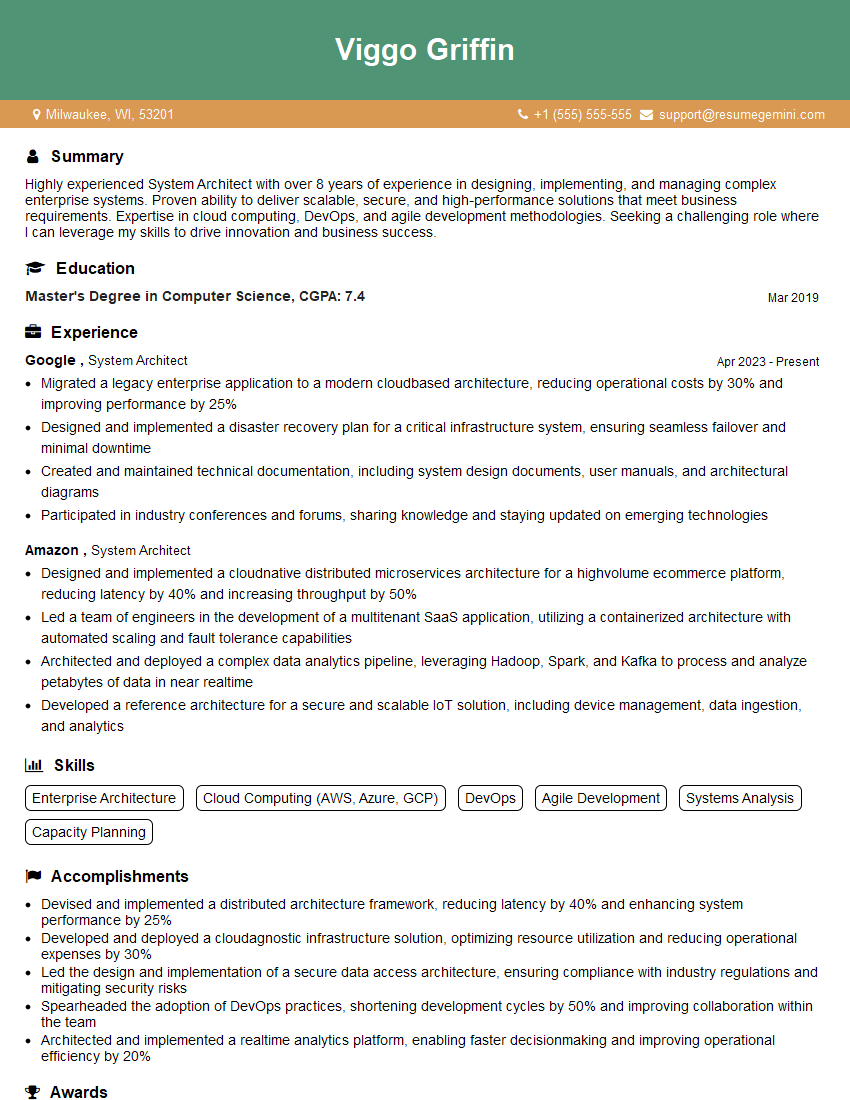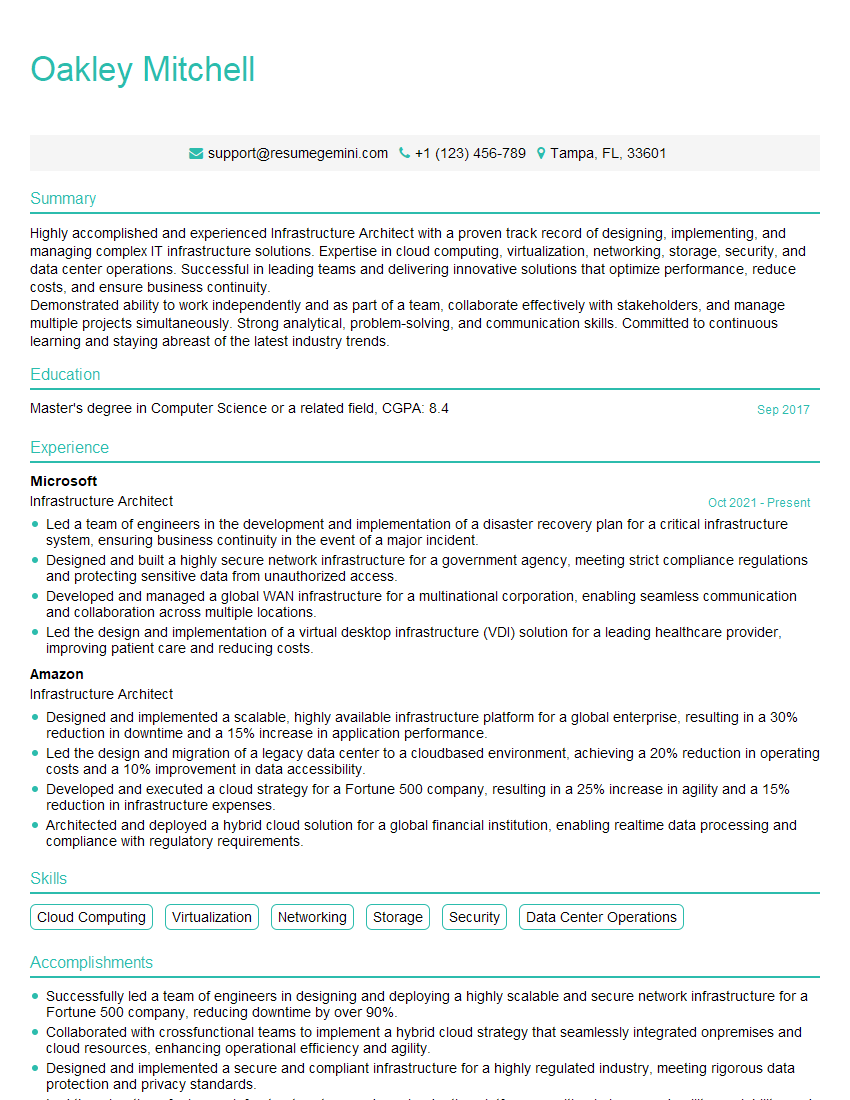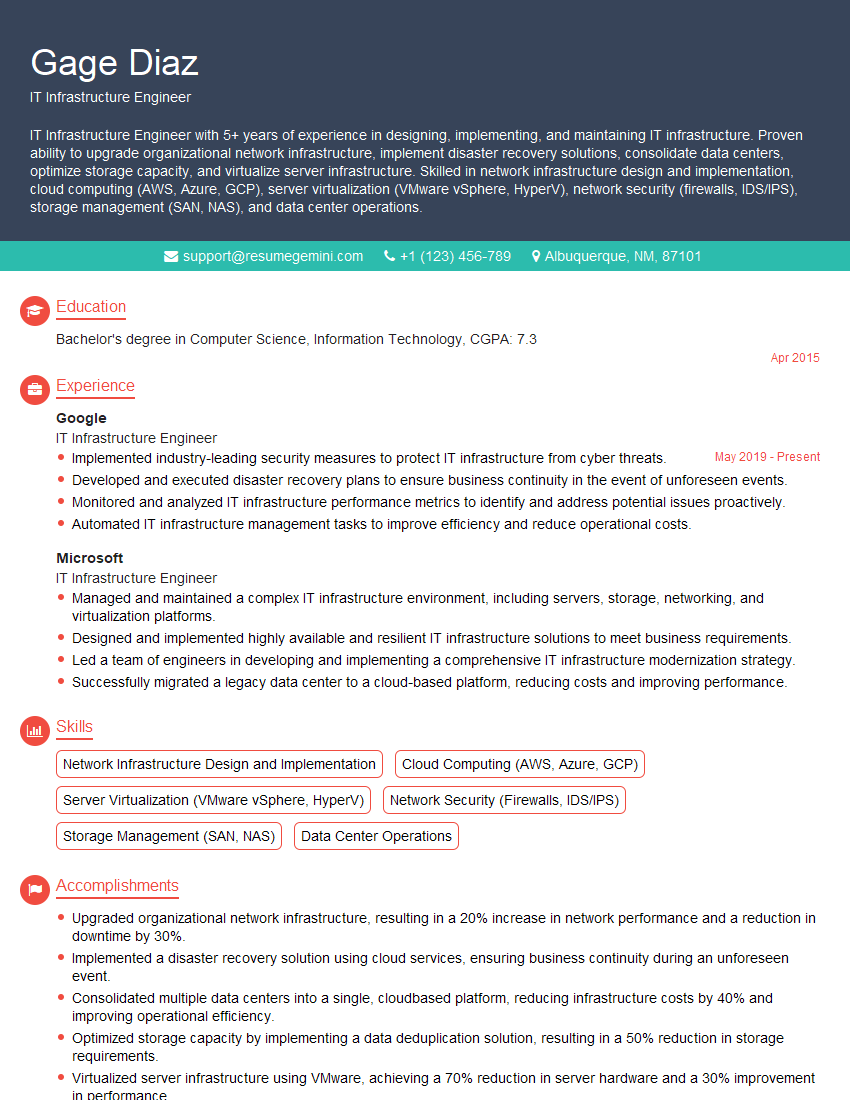The right preparation can turn an interview into an opportunity to showcase your expertise. This guide to UNIX/Linux Administration interview questions is your ultimate resource, providing key insights and tips to help you ace your responses and stand out as a top candidate.
Questions Asked in UNIX/Linux Administration Interview
Q 1. Explain the differences between hard links and symbolic links.
Hard links and symbolic links are both ways to create references to files, but they differ significantly in how they store and manage those references. Think of it like this: a hard link is like having multiple copies of the same house key, all opening the same door (file). A symbolic link is like having a note that says ‘the file is located here,’ and that note can point anywhere, even a different location.
- Hard Links: A hard link is a directory entry that points to the same inode (index node) as the original file. This means multiple hard links all refer to the *same* data on the disk. Deleting one hard link doesn’t affect the others; the file is only deleted when *all* hard links are removed. You can only create hard links to regular files and directories within the same filesystem.
- Symbolic Links (Symlinks): A symbolic link, or symlink, is a file that contains a path to another file or directory. It’s essentially a pointer. Deleting a symlink doesn’t affect the target file; it only removes the pointer. Symlinks can point to files or directories on different filesystems, even network locations.
Example: Let’s say we have a file named myfile.txt. If we create a hard link called mylink.txt, both files will have the same inode number. Modifying myfile.txt will also modify mylink.txt, and vice versa. If we create a symlink called mysymlink.txt pointing to myfile.txt, changing myfile.txt will change what mysymlink.txt points to, but they are distinct files. Deleting mysymlink.txt only removes the link, not myfile.txt.
ln myfile.txt mylink.txt # Creates a hard linkln -s myfile.txt mysymlink.txt # Creates a symbolic linkQ 2. How do you manage user accounts and permissions in Linux?
User account and permission management in Linux is crucial for system security. It centers around the useradd, usermod, userdel commands for user management, and chown, chmod for permission management. Think of it as a layered security approach, starting with who can access the system and then what they can do once inside.
- User Account Management:
useraddcreates new users,usermodmodifies existing user details (like password, shell, group), anduserdelremoves users. These commands often involve specifying the user’s home directory, group affiliation, and shell. - Permissions: File permissions in Linux use a three-digit octal notation (e.g.,
755) representing read, write, and execute permissions for the owner, group, and others.chmodmodifies these permissions.chownchanges the owner and/or group of a file or directory.
Example: To create a new user ‘john’ belonging to the ‘users’ group with a home directory in /home/john and a password set using the system’s password management tool: sudo useradd -m -g users john. To change the permissions of a file named mydocument.txt to allow read and write access for the owner, read-only access for the group, and no access for others: sudo chmod 640 mydocument.txt. The use of sudo emphasizes the requirement for administrator privileges for most of these operations. Remember to always practice responsible permission management to protect system security.
Q 3. Describe different Linux file systems (ext4, XFS, etc.) and their characteristics.
Linux offers a variety of filesystems, each with strengths and weaknesses depending on the needs of the system. Think of it like choosing the right tool for the job – some are great for speed, others for reliability, and some for a balance of both.
- ext4: The most common filesystem on Linux systems. It’s a robust and mature filesystem with good performance, journaling (data recovery capability), and extensive features like extents (more efficient space allocation). It’s a solid all-around choice.
- XFS: Excellent for large filesystems and high-performance systems. It excels in handling large files and offers excellent scalability. It’s a preferred choice for servers and systems with substantial storage needs, offering better performance than ext4 for large file operations and large datasets.
- btrfs: A more modern filesystem that incorporates features like copy-on-write, snapshots, and data integrity checks. It’s designed for advanced features but may have some stability considerations compared to the maturity of ext4 and XFS. It’s a good option for those needing advanced features like data integrity and snapshots but requires careful evaluation.
- Other Filesystems: There are many others, such as FAT32 (commonly used for compatibility with other operating systems), NTFS (Windows), and various network filesystems (NFS, SMB).
The choice of filesystem depends heavily on the use case. For a desktop system, ext4 is often sufficient. For a server managing massive amounts of data, XFS is a strong contender. btrfs is a good option if advanced features are critical.
Q 4. How do you troubleshoot network connectivity issues in Linux?
Troubleshooting network connectivity in Linux involves a systematic approach. Think of it like detective work: you need to gather clues and follow the trail to find the culprit. It often involves using a combination of command-line tools and network configuration checks.
- Check the network interface: Use
ip addr showto verify if your network interface is up and has an IP address. If not, you might need to bring the interface up usingip link set.up - Test connectivity: Use
pingto test basic connectivity.ping -c 4 google.comwill send 4 ping packets to google.com, and any failure could indicate network problems. - Check the routing table: Use
ip route showto examine your routing table. Make sure there’s a route to the destination network. - Check DNS resolution: Use
nslookuporhostto check if your system can resolve hostnames to IP addresses. Issues here indicate DNS configuration problems. - Examine network logs: Check system logs (like
/var/log/syslogor similar) for error messages related to networking. - Check firewall rules: Verify that your firewall (e.g.,
iptables,firewalld) isn’t blocking the necessary ports.
Addressing the issue often requires understanding the specific error messages and using appropriate commands to configure the network interface, DNS settings, or firewall rules.
Q 5. Explain the use of different log files in Linux and how to analyze them.
Linux uses various log files to track system activity, application events, and errors. Analyzing these logs is crucial for troubleshooting and security monitoring. Think of them as a detailed history of your system’s actions.
- /var/log/syslog (or similar): This is the main system log, containing messages from the kernel and various system daemons.
- /var/log/messages (older systems): Similar to syslog, this log may be present on older systems.
- /var/log/auth.log: Contains logs related to authentication and authorization events.
- /var/log/secure: Similar to auth.log; specific to security-related events.
- Application-specific logs: Many applications maintain their own log files, often located in
/var/log/.
Analyzing Logs: Tools like grep, awk, and less are handy for searching and filtering log entries. For example, grep 'error' /var/log/syslog will show all lines containing ‘error’ in the syslog file. journalctl (systemd) is a powerful tool to view and filter systemd logs.
Log analysis is a critical part of incident response and system maintenance. Regularly reviewing logs can help identify security threats and potential performance bottlenecks.
Q 6. How to monitor system performance and identify bottlenecks?
Monitoring system performance and identifying bottlenecks involves a multi-faceted approach. It’s about understanding the system’s vital signs to maintain health and performance. Tools provide a window into resource usage.
- top: A real-time display of system processes, showing CPU usage, memory usage, and more. It helps pinpoint processes consuming excessive resources.
- htop: An enhanced version of
topwith an interactive interface. - iostat: Provides statistics about I/O performance. High disk I/O could indicate a bottleneck.
- vmstat: Shows statistics related to virtual memory usage and paging. High paging activity is a sign of memory pressure.
- mpstat: Gives detailed CPU statistics per core or processor.
- netstat/ss: Shows network connections, statistics, and routing information. High network traffic could be a bottleneck.
- Monitoring tools: Nagios, Zabbix, Prometheus are examples of system monitoring tools that provide dashboards and alerts about system performance.
Analyzing the output of these commands can reveal resource constraints. For example, consistently high CPU usage by a particular process suggests that process is a bottleneck. High disk I/O waiting times could indicate a need for faster storage. Regularly monitoring helps in proactive maintenance.
Q 7. How do you manage processes in Linux using commands like ps, top, kill, etc.?
Managing processes in Linux involves using various command-line tools to view, control, and terminate processes. Think of it as managing the tasks running on your system.
- ps: Displays a snapshot of running processes.
ps auxshows a comprehensive list with details.ps -ef | grepshows processes matching a specific name. - top/htop: Real-time monitoring of processes, useful for identifying resource-intensive processes.
- kill: Terminates processes.
killsends a termination signal to the process with the specified Process ID (PID).kill -9sends a forceful termination signal. - pkill: Kills processes based on their name.
pkillkills all processes matching the name. - killall: Similar to
pkillbut may have slightly different behavior depending on the system.
Example: To find the PID of a process named ‘apache2’ and then terminate it: First, run ps aux | grep apache2 to find its PID. Then, use kill to stop the process. Always exercise caution when using kill -9 as it forces termination without allowing the process to clean up resources, potentially causing data loss.
Q 8. What are the different ways to schedule tasks in Linux?
Linux offers several ways to schedule tasks, each with its strengths and weaknesses. The most common methods include cron, systemd timers, and at.
cron: This is the traditional and widely used method. It’s a daemon that runs periodically, checking a configuration file (typically located at/etc/crontabor within individual user directories) for scheduled jobs. You specify the time and date (using minute, hour, day of month, month, day of week) and the command to execute. For instance, to run a scriptmy_script.shevery day at 3 AM, you’d add a line like this to your crontab:0 3 * * * /path/to/my_script.sh. Cron’s simplicity and ubiquity make it a go-to for many recurring tasks.systemd timers: This is the modern approach, particularly well-suited for systemd-managed systems (most modern Linux distributions).systemd timersare more flexible and offer better control over scheduling, including one-time tasks and more complex scheduling options than cron. You define a timer unit file (typically in/etc/systemd/system/) that specifies when a specific service unit should be triggered. This allows for better integration with the system’s overall management.at: This command lets you schedule a one-time job to run at a specific time in the future. It’s ideal for infrequent tasks. For example,at 10:00 PM tomorrowwould open an editor to let you enter the commands you want to execute at the specified time.atis simpler for single-run jobs, whereas cron is better for repetitive ones.
Choosing the right method depends on the task’s frequency and complexity. For simple, recurring tasks, cron is often sufficient. For complex scheduling or integration with systemd, systemd timers are preferred. For one-time jobs, at is the easiest option.
Q 9. How to secure a Linux server against common attacks?
Securing a Linux server is a multi-layered process, and best practices evolve with emerging threats. Here’s a breakdown of key strategies:
Regular Updates: Keep the operating system, applications, and all software packages updated with the latest security patches. This addresses known vulnerabilities before attackers can exploit them. Tools like
apt-get update && apt-get upgrade(Debian/Ubuntu) oryum update(Red Hat/CentOS) are essential.Firewall Configuration: A properly configured firewall (
iptablesorfirewalld) is crucial. It restricts access to the server, only allowing necessary ports and services. Block unnecessary ports and use stateful inspection to track connections. This significantly reduces the attack surface.Strong Passwords and Authentication: Employ strong, unique passwords for all users and accounts. Consider using password managers and enforcing password complexity rules. Implement multi-factor authentication (MFA) for added security, especially for privileged accounts.
SSH Key-Based Authentication: Replace password-based SSH logins with SSH key-based authentication. This eliminates the risk of brute-force attacks on passwords. This involves generating SSH keys on your client machine and adding your public key to the server’s
authorized_keysfile.Regular Security Audits: Regularly scan the server for vulnerabilities using tools like Nessus or OpenVAS. This proactive approach identifies potential weaknesses before they can be exploited. Use tools like
chkrootkitto check for rootkit infections.Principle of Least Privilege: Grant users only the necessary privileges to perform their tasks. Avoid running services as root unless absolutely necessary; use dedicated accounts instead. This minimizes the impact of potential compromises.
Intrusion Detection/Prevention Systems (IDS/IPS): Employ an IDS/IPS to monitor network traffic and detect malicious activity. This provides an additional layer of defense against attacks.
Regular Backups: Regularly back up your server data to a secure, offsite location. This allows for quick recovery in case of data loss due to attacks or system failures.
Remember that security is an ongoing process, not a one-time task. Staying informed about emerging threats and regularly updating your security measures is critical.
Q 10. Explain the concept of virtualization and containerization (Docker, Kubernetes).
Virtualization allows you to run multiple operating systems or environments on a single physical host. Think of it like having multiple apartments within a single building. Each virtual machine (VM) has its own isolated resources (CPU, memory, disk space), operating system, and applications. Hypervisors like VMware vSphere, Xen, and KVM manage these VMs.
Containerization, on the other hand, is a more lightweight approach. Containers share the host operating system’s kernel but have their own isolated file systems, libraries, and dependencies. Think of it like having multiple rooms within a single apartment, each with its own furnishings and setup but sharing common building infrastructure. Docker and Kubernetes are the leading containerization technologies.
Docker simplifies the creation, deployment, and running of containers. It uses images (pre-built packages containing applications and dependencies) to create consistent environments across different systems. You can manage Docker containers using command-line tools.
Kubernetes is an orchestration platform for managing containers at scale. It automates the deployment, scaling, and management of containers across multiple hosts. It handles complex tasks like load balancing, service discovery, and automatic scaling, enabling efficient management of containerized applications in production environments.
In summary, virtualization offers complete isolation, while containerization provides lightweight isolation and enhanced portability. The choice between virtualization and containerization depends on your specific needs and priorities. For instance, if you need complete isolation or different operating systems, VMs are a better choice. For rapidly deploying and scaling applications, containers are generally preferred.
Q 11. How do you use SSH for secure remote access?
SSH (Secure Shell) provides a secure way to access remote servers. Instead of using insecure protocols like Telnet, SSH encrypts all communication between your client and the server, protecting against eavesdropping and man-in-the-middle attacks.
To use SSH, you’ll need an SSH client (like the default SSH client on most Linux/macOS systems or PuTTY on Windows) and an SSH server running on the remote machine. The process involves the following steps:
Generate SSH Keys: On your client machine, use the command
ssh-keygento generate a pair of SSH keys—a private key (keep this secret!) and a public key. This is usually done once per machine.Copy the Public Key: Copy the public key (usually located in
~/.ssh/id_rsa.pub) to the~/.ssh/authorized_keysfile on the remote server. You can do this securely usingssh-copy-id user@remote_server(this requires password-based login initially, but only once). Alternatively, you can copy the contents of the public key file and append it to theauthorized_keysfile manually on the server. Ensure correct permissions (chmod 600 authorized_keys).Connect to the Server: Use the command
ssh user@remote_serverto connect to the remote server. You’ll be prompted for your password the first time if you did not usessh-copy-id; after the public key is added, you won’t need a password anymore.
The added security of SSH prevents attackers from easily intercepting your login credentials or commands sent to the remote server.
Q 12. What are the different levels of runlevels in Linux?
Runlevels in Linux (primarily using SysVinit or older systems) define the system’s operational state. Each runlevel represents a different set of running services and processes. While systemd (used in most modern distributions) has replaced runlevels with target states, understanding the concept is still valuable.
Traditional runlevels are typically numbered 0-6, with each having a specific purpose:
0: Halt (power down the system)
1: Single-user mode (only root access, no networking)
2-5: Multi-user modes (various levels of services running, 3 typically being the default)
6: Reboot (restart the system)
The specific services and processes running for each runlevel are defined in the init scripts (or systemd units in newer systems). The exact behavior can vary slightly between distributions.
systemd uses targets instead of runlevels, offering more granular control and flexibility over system states. Common targets include multi-user.target (similar to runlevel 3), graphical.target (for a graphical desktop), and others, providing more descriptive states than numerical runlevels.
Q 13. Describe your experience with shell scripting (Bash, Zsh).
I have extensive experience with both Bash and Zsh scripting. I’ve used them extensively for automating tasks, managing systems, and creating custom tools. My experience encompasses everything from simple one-liner scripts to complex scripts involving loops, conditional statements, functions, and external command integration.
Bash is the default shell on most Linux systems, and I’m highly proficient in its syntax, built-in commands, and its interaction with the system. I can utilize command substitution, variable manipulation, redirection, and piping to create efficient and powerful scripts. For example, I’ve automated system backups, log analysis, and user account management using Bash scripts.
Zsh, with its enhanced features and customization options, has become my preferred shell for day-to-day tasks and more complex scripting. I’ve utilized its plugin architecture to add functionalities, such as autocompletion and syntax highlighting, which boost productivity significantly. Its rich customization options have allowed me to tailor my shell experience for optimal efficiency and ergonomics.
Here’s a simple example of a Bash script to list all files in a directory larger than 1MB:
#!/bin/bash find . -type f -size +1M -print
I’m comfortable using various scripting techniques, including error handling, input validation, and regular expression matching (which I’ll detail in the next answer) to ensure robust and reliable scripts. My experience makes me confident in designing and implementing effective solutions to automate system administration tasks.
Q 14. Explain the use of regular expressions in Linux.
Regular expressions (regex or regexp) are powerful tools for pattern matching within text strings. They are essential for tasks involving text processing, searching, and manipulation in Linux. They’re used extensively in tools like grep, sed, awk, and various programming languages.
A regular expression is essentially a sequence of characters that define a search pattern. Special characters add flexibility, allowing you to match more complex patterns than simple literal strings.
Example: Let’s say you want to find all lines in a log file containing IP addresses. An IP address generally follows the pattern of four numerical groups separated by dots. A regex to match this pattern could be: \b(?:[0-9]{1,3}\.){3}[0-9]{1,3}\b
Here’s how this regex works:
\b: Matches a word boundary (prevents matching parts of words).(?:[0-9]{1,3}\.){3}: A non-capturing group that matches three sets of one to three digits followed by a dot.[0-9]{1,3}: Matches one to three digits.\b: Matches a word boundary.
You can use this regex with grep: grep '\b(?:[0-9]{1,3}\.){3}[0-9]{1,3}\b' my_log_file
Regular expressions are indispensable for automating tasks involving text analysis, log file parsing, data extraction, and many other text-based operations in Linux. Understanding them significantly enhances your ability to efficiently manage and analyze system data.
Q 15. How do you manage disk space and partitions in Linux?
Managing disk space and partitions in Linux involves several key tools and techniques. Think of your hard drive as a giant apartment building; partitions are like individual apartments, each with its own designated space. We need to ensure each apartment (partition) has enough room and that the whole building (hard drive) is organized efficiently.
First, we use tools like fdisk or parted to create, delete, and resize partitions. fdisk is a more traditional command-line tool, while parted offers a more user-friendly interface. For example, fdisk /dev/sda allows you to interact with the first hard drive (sda). You’ll then use commands within fdisk to create partitions (using the ‘n’ command), specify their size and type, and write the changes to the disk.
Once partitions are created, we format them using tools like mkfs.ext4 (for ext4 filesystems, a common choice) or mkfs.xfs (for XFS, known for its performance). The -m flag in mkfs allows you to specify a reserved space for the filesystem’s superblock. This is crucial for preventing data loss.
Monitoring disk space is done with commands like df -h (displays disk space usage in human-readable format) and du -sh * (shows disk usage of files and directories in the current location). Regular monitoring helps prevent disk space exhaustion, a common issue. If you’re running low, you might need to delete unnecessary files, move data to external storage, or even resize partitions (but always back up your data first before doing any partitioning changes!).
Finally, tools like lvm (Logical Volume Management) provide a flexible way to manage disk space dynamically, allowing you to create logical volumes (like virtual partitions) that can span across multiple physical disks or partitions. This is especially useful in larger server environments where scalability and redundancy are paramount.
Career Expert Tips:
- Ace those interviews! Prepare effectively by reviewing the Top 50 Most Common Interview Questions on ResumeGemini.
- Navigate your job search with confidence! Explore a wide range of Career Tips on ResumeGemini. Learn about common challenges and recommendations to overcome them.
- Craft the perfect resume! Master the Art of Resume Writing with ResumeGemini’s guide. Showcase your unique qualifications and achievements effectively.
- Don’t miss out on holiday savings! Build your dream resume with ResumeGemini’s ATS optimized templates.
Q 16. What are the different types of Linux users and groups?
Linux uses a hierarchical user and group system to control access to system resources. Imagine a company; you have different departments (groups) and individuals (users) within those departments, each with specific responsibilities and permissions.
The root user is the superuser, possessing complete control over the system. It’s analogous to the CEO with ultimate authority. Avoid logging in as root directly; use sudo (superuser do) to elevate privileges for specific commands.
Regular users are individuals with limited access; their privileges are determined by their assigned groups. They are akin to employees with specific roles and responsibilities. Groups are collections of users sharing common access permissions to resources. A group might represent a development team, a marketing team etc.
There are several key user and group management commands: useradd (adds a new user), groupadd (adds a new group), usermod (modifies user settings), groupmod (modifies group settings), and passwd (changes a user’s password). id displays a user’s UID (user ID) and GIDs (group IDs). Effective user and group management ensures system security and prevents unauthorized access.
Q 17. How do you install and configure software packages in Linux (using package managers)?
Linux distributions employ package managers to streamline software installation and management. Think of a package manager as a well-organized app store for your operating system. Popular choices include apt (Advanced Package Tool, used in Debian and Ubuntu), yum (Yellowdog Updater, Modified, used in Red Hat and CentOS), and pacman (Pacman, used in Arch Linux).
Installing a package is straightforward. For example, with apt, you would use: sudo apt update (updates the package list) and then sudo apt install . Similarly, yum install works for yum. pacman uses sudo pacman -Syu for updates and sudo pacman -S for installation.
Removing packages is equally simple: sudo apt remove , sudo yum remove , or sudo pacman -R . Package managers also handle dependencies; if a package requires other packages, the manager will automatically install them. apt-get (older version of apt) also offers functionalities like autoremove and autoclean to keep the system tidy.
Configuring software often involves editing configuration files usually located in /etc directory. These files are often in plain text format which can be edited with tools like vi or nano. For advanced configurations, it might involve writing scripts or using specific configuration tools provided by the application.
Q 18. Describe your experience with Linux system logging and monitoring tools.
System logging and monitoring are critical for maintaining a healthy Linux system. Think of logs as a detailed diary of the system’s activities, enabling us to diagnose problems and ensure its smooth operation.
The primary logging facility is syslog, which collects messages from various system components. These logs are typically stored in files under /var/log. syslog messages are categorized by severity (e.g., debug, info, warning, error, critical). The journalctl command (primarily on systemd-based systems) is a powerful tool to examine these systemd logs efficiently.
Monitoring tools range from simple command-line utilities like top (shows real-time system processes), htop (an interactive version of top), and iostat (monitors disk I/O) to more comprehensive monitoring systems like Nagios, Zabbix, or Prometheus. These advanced systems offer centralized dashboards, alerting capabilities, and sophisticated reporting features. They enable proactive issue detection and improve system stability.
For example, if a service repeatedly crashes, checking the relevant log files (e.g., `/var/log/syslog`, `/var/log/apache2/error.log` for Apache errors) can pinpoint the cause, allowing for targeted troubleshooting.
Q 19. How do you troubleshoot boot problems in Linux?
Boot problems in Linux can be frustrating, but systematic troubleshooting is key. It’s like diagnosing a car that won’t start; you need to check different components to find the culprit.
First, assess the boot process itself. Does it completely fail to start, or does it get stuck at a specific point? The initial boot messages (usually displayed on the screen briefly) can be extremely helpful. If you have access to a recovery console (often accessible by pressing specific keys during boot), you can check the system logs there using journalctl -b -1 (which shows logs from the most recent boot).
Common causes include hardware failures (faulty RAM, hard drive issues), corrupted bootloaders (GRUB, systemd-boot), or problems with the root filesystem. A damaged filesystem can often be checked and repaired using fsck (filesystem check) in the recovery console. If the bootloader is damaged, you might need to reinstall it using a live Linux environment. Tools like a bootable USB drive of your Linux distribution will prove invaluable for repair and reinstallation processes.
Inspecting system logs for errors and warnings right before the boot failure can also provide valuable clues. If you encounter a kernel panic, this usually indicates serious issues with the kernel or hardware, and examining the error messages carefully will be crucial.
Q 20. Explain the concept of SELinux or AppArmor.
SELinux (Security-Enhanced Linux) and AppArmor are security modules that enforce mandatory access control (MAC). Instead of relying solely on discretionary access control (DAC, where file owners set permissions), they add an extra layer of security by defining policies that control what processes can access specific resources.
Imagine a library. DAC is like the librarian assigning reading privileges to individual patrons. SELinux or AppArmor are like an additional security system that imposes rules based on the patron’s category (e.g., adult, child) or the type of book. This prevents even authorized users from accessing resources they shouldn’t.
SELinux is more feature-rich and complex, offering fine-grained control over system resources. It uses contexts (security labels) and policies to define access rules. AppArmor is simpler to manage and easier to understand, focusing on application containment—defining what a specific program can and cannot do. You can enable and disable these security modules, adjusting their enforcement levels. The `setenforce` command helps manage SELinux in specific modes (enforcing, permissive, disabled).
Both SELinux and AppArmor enhance security by limiting the impact of compromised processes. If a program gets hacked, these modules may prevent it from causing widespread damage by restricting its access to other parts of the system.
Q 21. How do you manage backups and restores in Linux?
Data backup and restore are paramount for disaster recovery. Regular backups are like having insurance for your valuable data. The frequency and methods depend on the criticality of your data and your recovery objectives.
Common tools include rsync for incremental backups (only copying changed files), tar for creating archives, and tools like dd for creating exact disk images. You could use rsync -avz /home/user/data /backup/location to copy the data directory incrementally, with archive mode (`-a`), verbose output (`-v`), and compression (`-z`). tar -cvzf backup.tar.gz /home/user/data creates a compressed tar archive.
For larger-scale backups, solutions such as Bacula or Amanda provide robust features for managing backups across multiple servers and network locations. They handle scheduling, automatic verification, and efficient storage of backups. Consider using cloud storage services (like Amazon S3, Google Cloud Storage, or others) for offsite backups to enhance protection against physical disasters.
Restore procedures depend on the backup method. For archives, you would use tar -xvzf backup.tar.gz -C /restore/location. Disk images require careful mounting and restoring, usually involving tools like dd or specialized disk imaging software. Test restorations regularly to ensure your backups are viable.
Q 22. Describe your experience with cloud platforms (AWS, Azure, GCP).
My experience with cloud platforms like AWS, Azure, and GCP spans several years and encompasses various roles, from deploying and managing infrastructure to automating deployments and optimizing performance. I’ve worked extensively with each platform, leveraging their unique strengths for different projects.
For instance, on a recent project, we chose AWS for its mature serverless ecosystem to build a highly scalable microservices architecture. I was responsible for designing and implementing the infrastructure using services like EC2, Lambda, S3, and CloudFormation. This involved optimizing resource allocation, implementing security best practices (IAM roles, security groups), and monitoring system health using CloudWatch.
In another project involving a large-scale data processing pipeline, we opted for GCP’s BigQuery and Dataflow services due to their excellent data warehousing and stream processing capabilities. Here, my contributions focused on optimizing query performance, setting up data pipelines, and ensuring data integrity. My Azure experience includes work with Azure VMs, Azure SQL Database, and Azure DevOps, primarily focusing on infrastructure-as-code deployments and automated testing.
Across all three platforms, I have a strong understanding of networking concepts, security configurations, and cost optimization strategies. I’m proficient in using their respective command-line interfaces and APIs for automating tasks and managing resources effectively.
Q 23. How do you configure firewalls in Linux?
Configuring firewalls in Linux involves managing rules that determine which network traffic is allowed or denied. The primary tool for this is iptables (or its front-end, firewalld, which we’ll discuss separately). iptables works by manipulating the kernel’s netfilter framework, allowing you to define rules based on source/destination IP addresses, ports, protocols, and other criteria.
A basic configuration might involve allowing SSH traffic on port 22 and denying all other incoming connections. This would look something like this (though the exact syntax depends on your distribution and iptables version):
iptables -A INPUT -p tcp --dport 22 -j ACCEPT iptables -A INPUT -j DROP
The first line adds a rule to the INPUT chain (rules for incoming traffic), allowing TCP traffic on port 22 (SSH). The second line drops all other incoming traffic. This is a simplified example. More complex setups might involve multiple chains (INPUT, OUTPUT, FORWARD), stateful inspection (tracking connections), and custom chains for specific applications. Saving these rules requires using commands like iptables-save and loading them on boot using systemd or similar mechanisms.
Q 24. What is the difference between iptables and firewalld?
iptables and firewalld both manage Linux firewalls, but they differ significantly in their approach and functionality. iptables is a low-level command-line tool that directly manipulates the netfilter rules. It offers fine-grained control but requires a deeper understanding of networking concepts and can be more complex to configure. Think of it as directly working with the nuts and bolts of your firewall.
firewalld, on the other hand, is a dynamic firewall daemon that provides a more user-friendly interface. It simplifies firewall management through zones (e.g., public, internal, dmz) and services (e.g., SSH, HTTP). You define policies per zone, making it easier to manage rules for different network segments. firewalld is often preferred for its ease of use and intuitive configuration. It essentially abstracts the complexities of iptables, providing a higher-level, more manageable interface. It’s like having a manager who handles the detailed work of iptables while you focus on high-level security policies.
Q 25. Explain your experience with automation tools (Ansible, Puppet, Chef).
I have extensive experience with Ansible, Puppet, and Chef, having used them to automate infrastructure provisioning, configuration management, and deployment processes in diverse environments. My choice of tool depends heavily on the project’s specific needs and the team’s familiarity with the tool.
Ansible’s agentless architecture and simplicity make it ideal for quick deployments and ad-hoc tasks. I’ve leveraged Ansible’s playbooks to automate the deployment of web servers, databases, and other applications across multiple servers, ensuring consistency and reducing manual errors. Its declarative approach makes it easy to manage complex configurations.
Puppet’s strength lies in its robust capabilities for managing complex infrastructures with a focus on idempotency (ensuring consistent state). I’ve used Puppet in large-scale deployments where maintainability and scalability are critical. Its agent-based architecture provides a more centralized approach to managing nodes.
Chef, like Puppet, is a powerful configuration management tool suitable for large, complex environments. I’ve found Chef’s focus on infrastructure as code and its extensive library of cookbooks beneficial for managing diverse infrastructure components. Its use of Ruby allows for powerful customization.
In my experience, selecting the right tool depends on project requirements. For rapid prototyping or smaller projects, Ansible’s simplicity is advantageous. For larger, more complex infrastructures requiring robust centralized management, Puppet or Chef might be more appropriate.
Q 26. How do you manage system updates and patching in Linux?
Managing system updates and patching in Linux is crucial for maintaining security and stability. The approach varies depending on the distribution, but the general principles remain the same. I typically employ a combination of methods to ensure a robust patching strategy.
Most distributions use a package manager (like apt on Debian/Ubuntu, yum or dnf on Red Hat/CentOS/Fedora, pacman on Arch Linux) to manage software updates. Regularly running apt update && apt upgrade (or the equivalent for your distribution) keeps the system up-to-date with security patches and new versions of packages. I always review the update list carefully before applying them, paying particular attention to security advisories.
Beyond the package manager, I utilize other tools for additional security hardening. This includes checking for and updating kernel modules, ensuring the integrity of system files, and regularly scanning for vulnerabilities. Automated tools can assist in scheduling these tasks and generating reports. The frequency of updates depends on the criticality of the system and the security posture. For production systems, a carefully planned and tested update strategy (often involving staged rollouts and testing in a separate environment) is essential to avoid downtime.
A well-defined patching process, including testing, rollback procedures, and monitoring, is essential for mitigating risks.
Q 27. Describe your experience with troubleshooting and resolving complex system issues.
Troubleshooting and resolving complex system issues is a significant part of my role. My approach involves a systematic process that combines technical expertise, problem-solving skills, and a good understanding of system architecture. I typically follow these steps:
- Gather information: I start by collecting all relevant data, including error logs, system metrics, and network information. This involves using tools like
dmesg,journalctl,top,netstat, and others, depending on the situation. - Isolate the problem: Once I have enough information, I try to narrow down the source of the problem. This often requires a methodical approach, eliminating potential causes one by one.
- Develop a hypothesis: Based on the available information, I formulate a hypothesis about the root cause of the problem. This involves understanding the system architecture and the dependencies between different components.
- Test the hypothesis: I then test my hypothesis by making changes and monitoring the system’s response. This may involve modifying configuration files, restarting services, or running diagnostic tools.
- Implement a solution: If my hypothesis is confirmed, I implement a solution to fix the problem. This may involve patching software, changing configuration settings, or replacing hardware components.
- Document the solution: I meticulously document the problem, the steps taken to diagnose it, and the implemented solution. This helps prevent similar problems from occurring in the future.
For instance, I once encountered a performance bottleneck in a large database server. By carefully analyzing system logs and resource utilization metrics, I identified a poorly tuned query as the culprit. After optimizing the query and adjusting database parameters, the performance issue was resolved. This systematic approach, combined with experience and a deep understanding of Linux systems, allows me to efficiently resolve complex problems.
Key Topics to Learn for UNIX/Linux Administration Interview
- Fundamental Commands & Shell Scripting: Mastering essential commands (
ls,cd,grep,awk,sed) and understanding how to automate tasks using shell scripts is crucial. Think about how you’d use these to troubleshoot common issues. - File System Management: Demonstrate understanding of file systems (ext4, XFS, etc.), partitions, quotas, and managing disk space efficiently. Be prepared to discuss scenarios involving file system optimization and troubleshooting.
- User & Group Management: Know how to create, modify, and delete users and groups, assign permissions, and understand the implications of different permission levels (
chmod,chown). Be ready to explain security best practices. - Process Management: Understand how to monitor processes (
top,ps,htop), manage resources, and handle processes that are consuming excessive resources. Consider how you’d approach identifying and resolving performance bottlenecks. - Networking Fundamentals: Grasp basic networking concepts like IP addressing, DNS, TCP/IP, and common network troubleshooting techniques. Be ready to discuss network configuration and connectivity issues.
- System Logging & Monitoring: Familiarize yourself with system logs (
syslog,journalctl), log analysis techniques, and monitoring tools. Understand how to identify and address system errors based on log entries. - Security Best Practices: Demonstrate understanding of security concepts like SSH key management, firewall configuration (
iptables,firewalld), user access control, and regular security audits. Explain how you would implement robust security measures. - Backup and Recovery: Understand different backup strategies, recovery procedures, and the importance of data integrity. Be able to discuss various backup tools and methods.
- Virtualization & Containerization (Optional, but advantageous): Familiarity with technologies like Docker and Kubernetes, or virtual machine management (using tools like VirtualBox or VMware) will significantly enhance your profile.
Next Steps
Mastering UNIX/Linux administration opens doors to a wide range of high-demand roles, offering excellent career growth potential and competitive salaries. To maximize your chances of landing your dream job, creating an ATS-friendly resume is vital. ResumeGemini is a trusted resource that can help you build a professional and impactful resume tailored to your skills and experience. We provide examples of resumes specifically designed for UNIX/Linux Administration professionals to guide you. Take the next step towards your career success today!
Explore more articles
Users Rating of Our Blogs
Share Your Experience
We value your feedback! Please rate our content and share your thoughts (optional).
What Readers Say About Our Blog
Hi, I’m Jay, we have a few potential clients that are interested in your services, thought you might be a good fit. I’d love to talk about the details, when do you have time to talk?
Best,
Jay
Founder | CEO