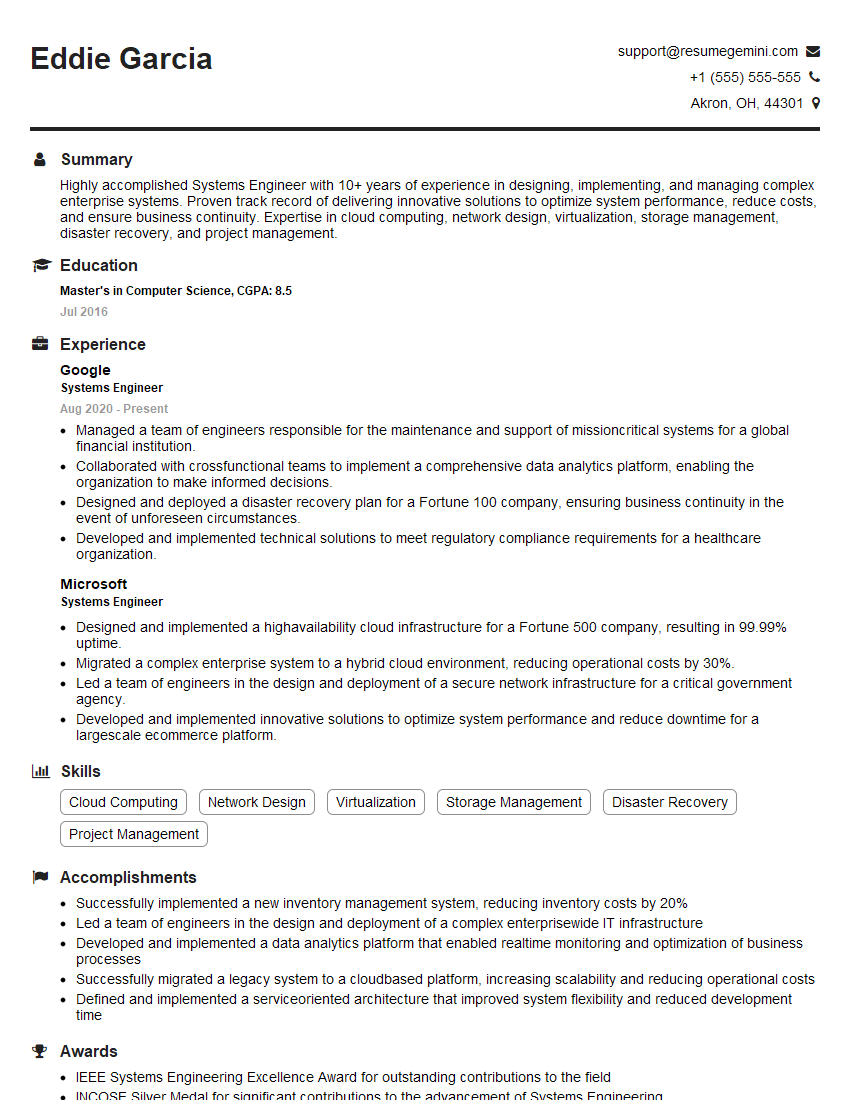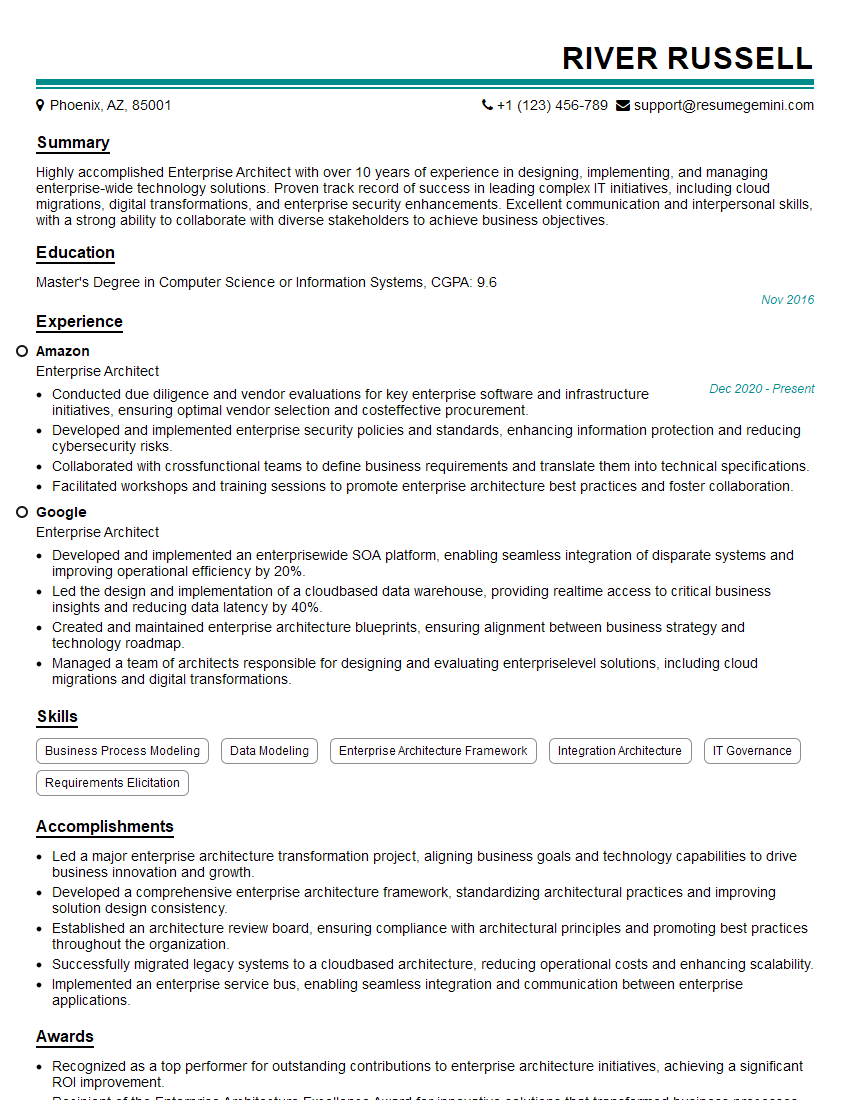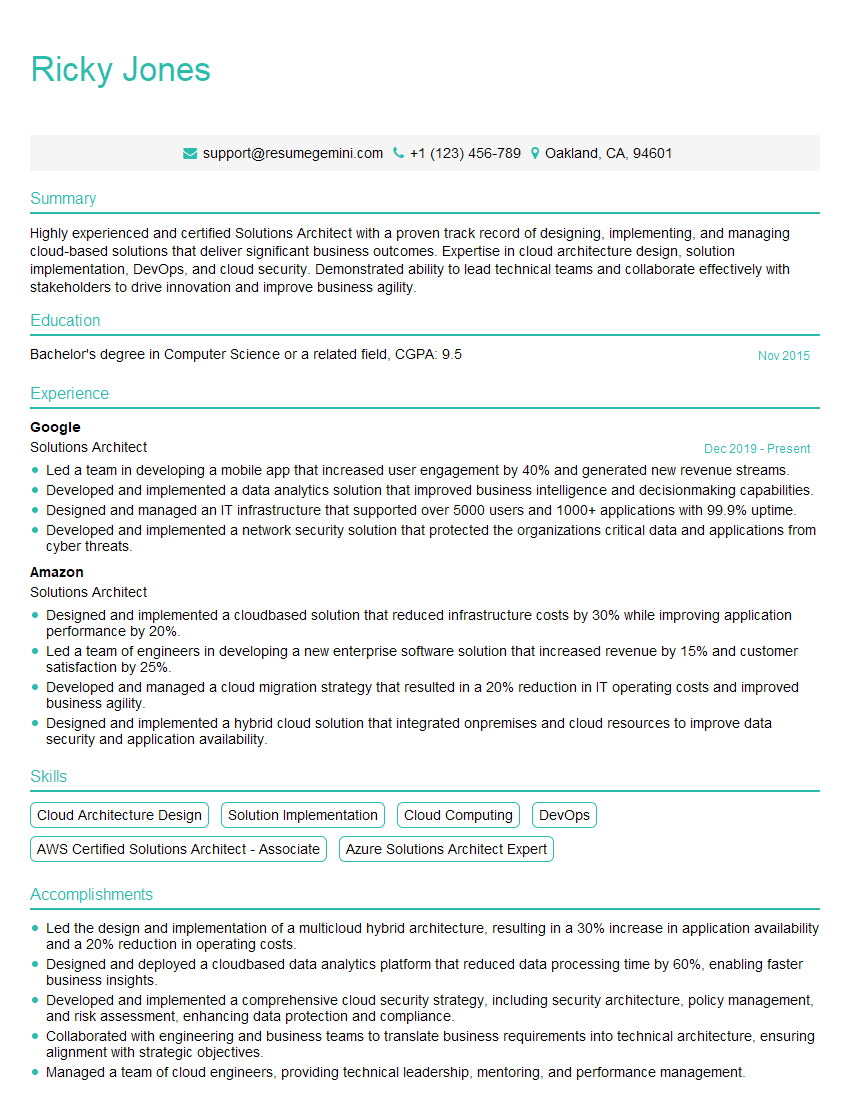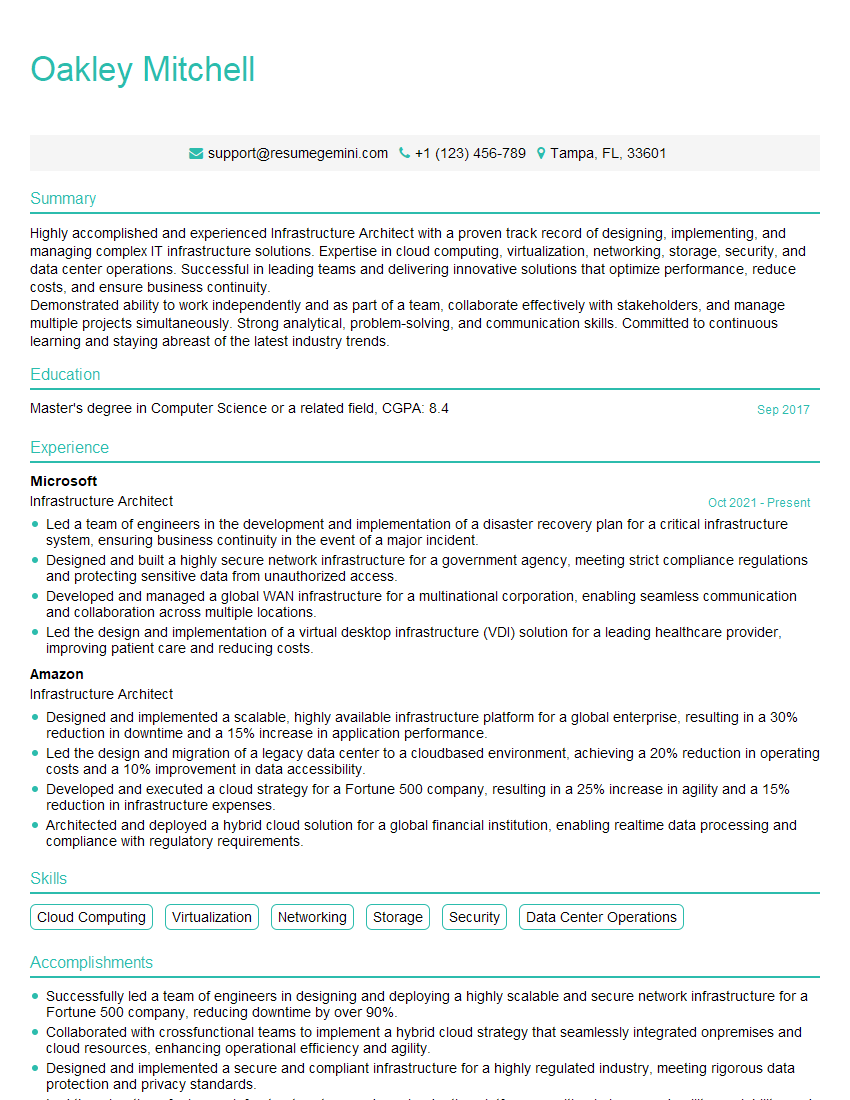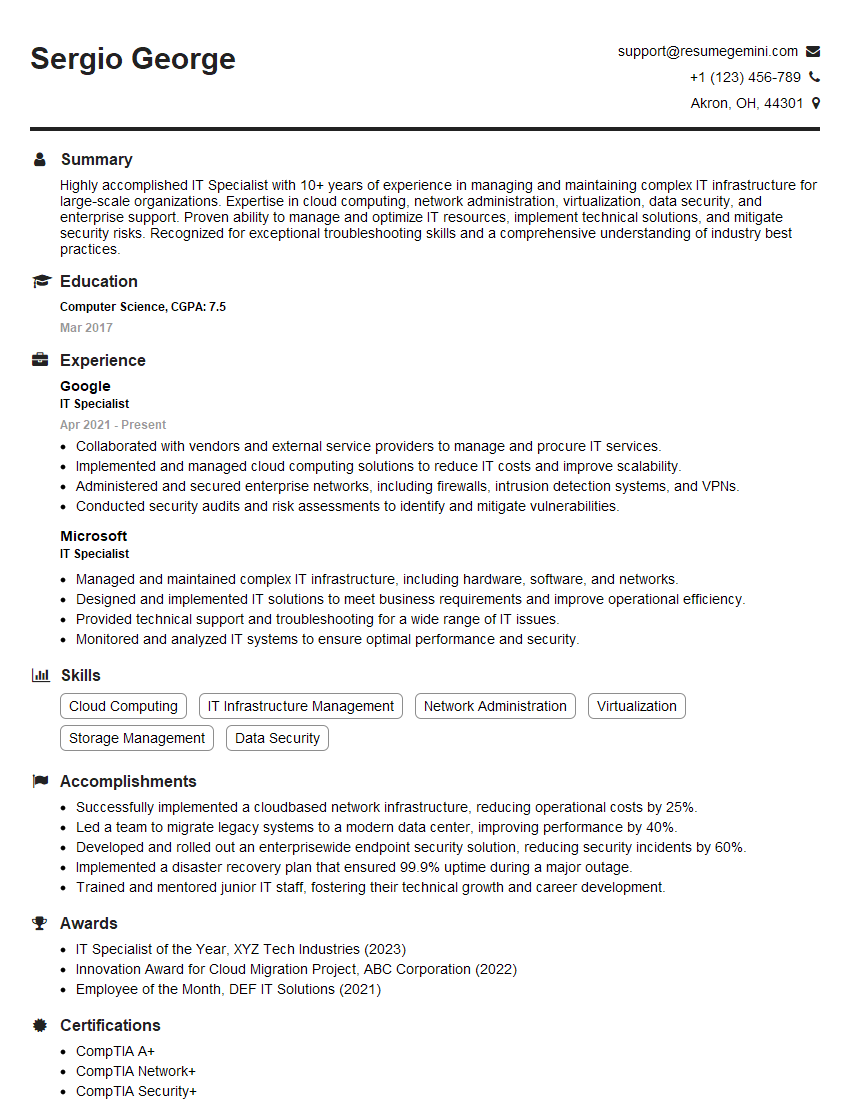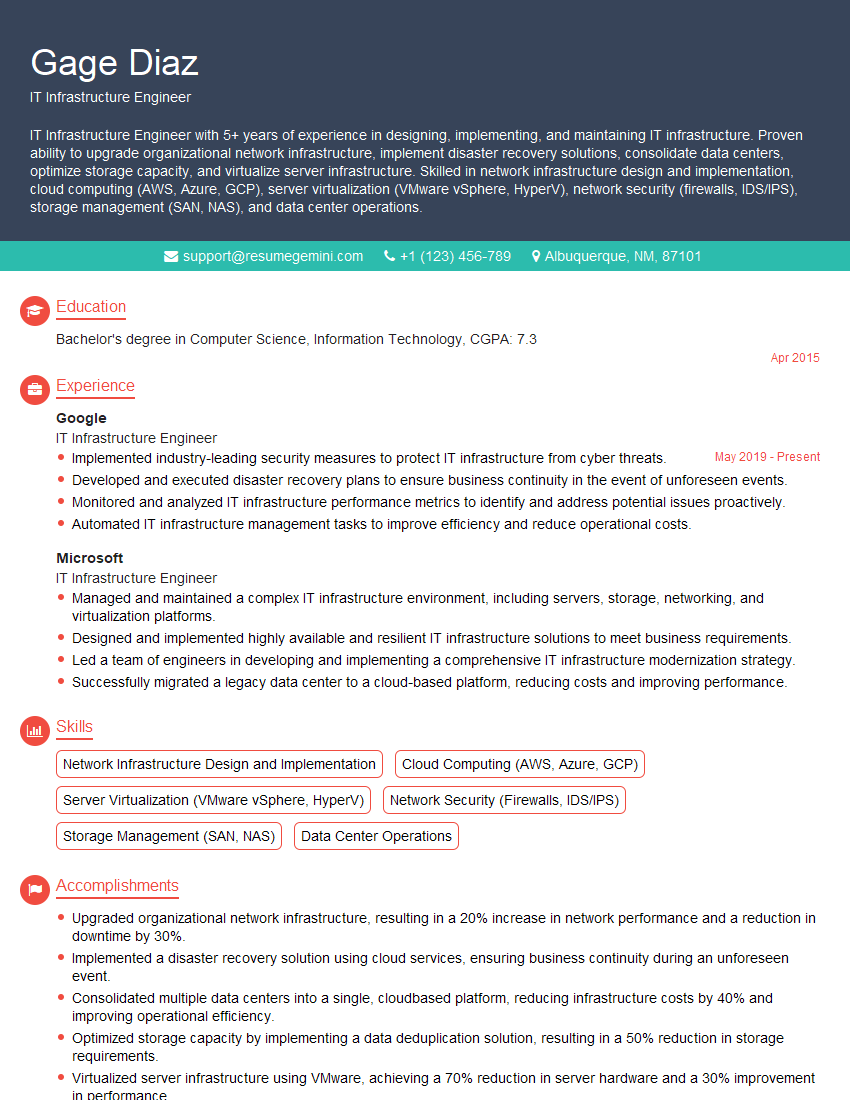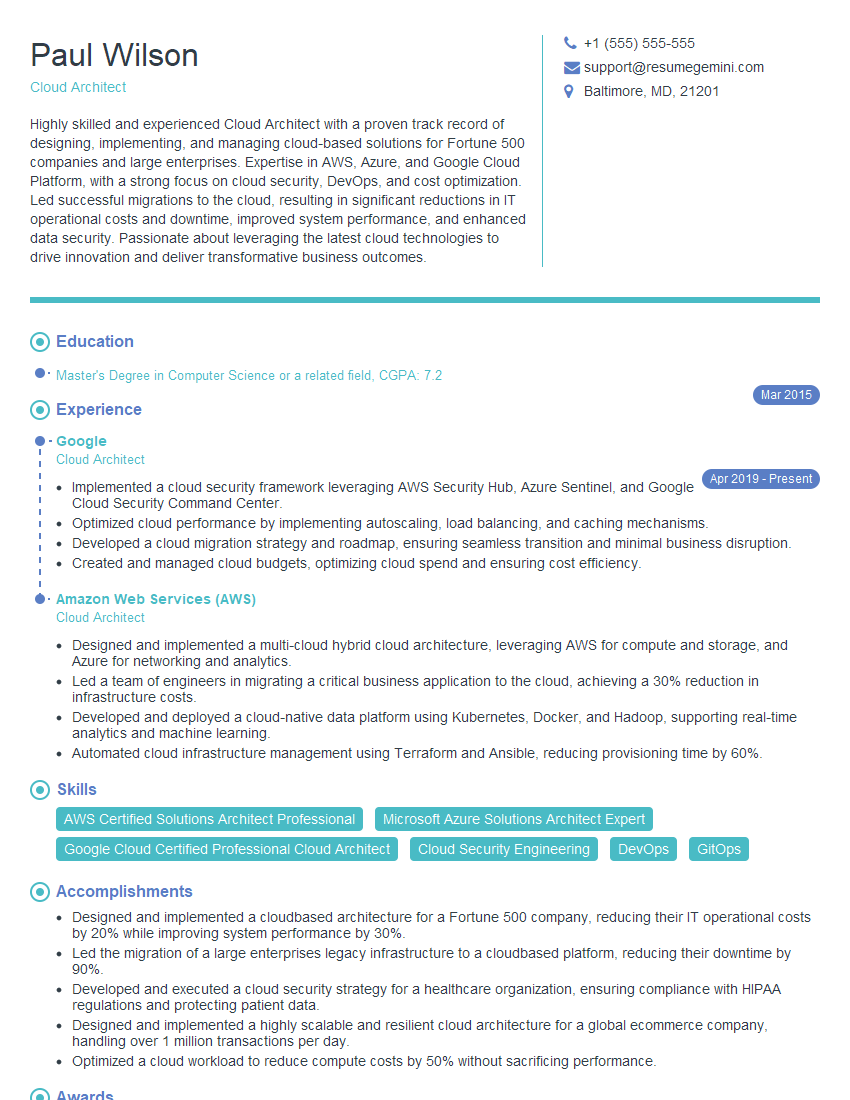Every successful interview starts with knowing what to expect. In this blog, we’ll take you through the top Virtualization Solutions (VMware, Hyper-V) interview questions, breaking them down with expert tips to help you deliver impactful answers. Step into your next interview fully prepared and ready to succeed.
Questions Asked in Virtualization Solutions (VMware, Hyper-V) Interview
Q 1. Explain the difference between Type 1 and Type 2 hypervisors.
The key difference between Type 1 and Type 2 hypervisors lies in how they interact with the host operating system. Think of it like this: Type 1 is a bare-metal hypervisor, directly interacting with the hardware. Type 2 runs *on top* of an existing operating system.
- Type 1 (Bare-metal): This hypervisor runs directly on the server’s hardware, without needing a host OS. It’s more efficient because there’s no intermediary layer, leading to better performance. Examples include VMware ESXi and Microsoft Hyper-V (when installed directly on the server hardware). Imagine a skilled chef working directly with ingredients—efficient and precise.
- Type 2 (Hosted): This hypervisor runs as an application within a host OS (like Windows or Linux). It’s simpler to set up because it leverages the host OS’s resources and functionalities. Examples include VMware Workstation Player and Oracle VirtualBox. This is like using a pre-made spice blend instead of individual spices – easier but potentially less nuanced.
In a professional setting, the choice depends on the specific needs. Type 1 offers better performance and security for production environments, while Type 2 is ideal for development, testing, or situations where ease of setup is prioritized.
Q 2. Describe the process of creating a virtual machine in VMware vSphere.
Creating a virtual machine (VM) in VMware vSphere involves several steps, all manageable through the vSphere Client (or vCenter Server).
- Select a Host: First, you’ll choose the ESXi host where the VM will reside. This decision often considers factors like available resources (CPU, RAM, storage).
- Specify VM Settings: Next, you define the VM’s specifications. This includes the name, guest operating system (Windows, Linux, etc.), number of CPUs, amount of RAM, and network configuration. Consider the guest OS requirements when making these choices. For example, a database server will need more RAM and CPU cores than a web server.
- Create Virtual Disks (VMDKs): You then create the virtual disks (VMDKs) that will act as the VM’s hard drives. You choose the size and storage location (datastore), bearing in mind that larger disks mean more storage consumption. Think of this step as preparing the space on your hard drive for the VM’s files.
- Network Configuration: Next, you specify the VM’s network settings, choosing a virtual switch that connects it to the physical network or other VMs. This determines how the VM communicates with the outside world.
- Deployment: Finally, you deploy the VM by selecting a guest OS installer ISO file. The VM boots from the ISO, and you install the OS just like on physical hardware. After installation, the VM is ready for use.
Imagine building a house: You choose the plot of land (host), determine the size and layout (VM settings), and then build the foundation (virtual disks), connect utilities (network), and finally furnish it (install the OS).
Q 3. How do you manage virtual machine storage in VMware vSAN?
VMware vSAN is a software-defined storage solution that simplifies storage management in a vSphere environment. Managing VM storage within vSAN involves several key aspects:
- Capacity Management: Monitoring storage capacity across your vSAN cluster is crucial. vCenter provides tools to track usage, forecast future needs, and plan for expansion. This includes checking disk space on each host and the overall capacity of the cluster.
- Performance Monitoring: Tracking I/O latency, throughput, and other performance metrics is critical to ensure VMs have the resources they need. High latency can signify issues like storage contention.
- Data Protection: vSAN offers several data protection features, including RAID configurations (RAID-1, RAID-5, RAID-6, etc.) to ensure data redundancy and prevent data loss. You need to choose the appropriate RAID level based on your RPO (Recovery Point Objective) and RTO (Recovery Time Objective) requirements.
- Space Reclamation: vSAN offers tools to reclaim unused storage space. Regular cleanup tasks help to optimize storage usage and prevent wasted resources. This is like cleaning out a closet to create more space.
- Capacity Tiering: vSAN allows you to define different storage tiers with varying performance characteristics (e.g., fast SSDs for frequently accessed data and slower HDDs for less frequently accessed data). This improves both performance and cost-effectiveness.
In essence, managing vSAN storage involves proactively monitoring capacity and performance, configuring data protection appropriately, and actively optimizing storage usage through regular maintenance. This ensures your VMs have reliable and performant storage, and your infrastructure remains efficient.
Q 4. Explain the concept of vMotion in VMware vSphere.
vMotion is a VMware feature that allows you to migrate a running virtual machine from one ESXi host to another without any downtime. It’s like moving a running application from one server to another without interrupting the users. This process is live, meaning the VM remains operational throughout the migration.
How it works: vMotion leverages a shared storage mechanism (like NFS or iSCSI) where the VM’s virtual disks reside. It copies the VM’s memory and state to the target host while maintaining the VM’s execution on the source host. Once the migration is complete, the VM seamlessly transitions to the destination host.
Practical applications: vMotion is invaluable for maintenance (applying patches to hosts without VM downtime), resource balancing (moving VMs from overloaded to underutilized hosts), and disaster recovery (evacuating VMs from a failing host to a backup host). It’s a crucial feature for maintaining high availability and business continuity. Imagine smoothly relocating an office without interrupting ongoing work.
Q 5. What are snapshots and how do they impact performance?
Snapshots are point-in-time copies of a VM’s disk state. They’re essentially backups of a VM at a specific moment, allowing you to revert to a previous state if necessary. Think of them as a “rewind” button for your virtual machine.
Impact on Performance: While snapshots are useful, they can significantly impact VM performance. Every time a change is made to the VM’s disks, both the current state and all subsequent snapshots need to be updated. This leads to increased disk I/O and potentially reduced VM performance. As the number of snapshots increases, this performance degradation worsens. Also, deleting snapshots often involves significant disk I/O operations.
Best Practices: Use snapshots sparingly, for short-term tasks like testing or configuration changes. Delete unnecessary snapshots as soon as possible. Regular full backups are generally a better long-term solution for protecting VMs, as they offer more efficient recovery options and don’t suffer from the same performance penalties as snapshots.
Q 6. Describe the process of creating a virtual machine in Hyper-V.
Creating a VM in Hyper-V is a straightforward process, typically accomplished through the Hyper-V Manager.
- Open Hyper-V Manager: Launch the Hyper-V Manager application on your Windows Server.
- New Virtual Machine: Select the option to create a new virtual machine. A wizard will guide you through the process.
- Specify Name and Location: Give your VM a descriptive name and choose where its files will be stored.
- Generation: Choose between Generation 1 or Generation 2. Gen 2 VMs offer enhanced security features and support for UEFI, but they may have compatibility limitations with older operating systems. Gen 1 is more backward compatible.
- Memory and Processor: Allocate the appropriate amount of RAM and assign the number of virtual processors (vCPUs).
- Network Adapter: Choose the appropriate virtual network adapter to connect the VM to the network.
- Hard Drive: Create a virtual hard drive (VHDX) for the VM’s storage. You specify the size and whether it’s dynamically expanding or fixed size.
- Installation Media: Specify the location of the operating system’s installation media (ISO file or DVD drive).
- Install OS: Once the VM is configured, start it and install the guest operating system.
This process is relatively intuitive, guiding you through each crucial step. Consider the guest OS requirements when allocating resources.
Q 7. How do you manage virtual machine storage in Hyper-V?
Managing virtual machine storage in Hyper-V involves several key aspects:
- Storage Pools: Hyper-V uses storage pools to manage physical disk space. These pools combine multiple disks to provide a larger, more resilient storage area. Think of it as a centralized storage area for all your VMs.
- Virtual Hard Disks (VHDX): VMs use VHDX files to store their data. You can create fixed-size or dynamically expanding VHDX files. Fixed-size VHDX files are better for performance, while dynamically expanding ones save initial space but can potentially fragment your storage over time.
- Storage Migration: Hyper-V allows you to move VHDX files between storage pools and even between servers, simplifying storage management.
- Storage Spaces Direct: This is a feature in Windows Server that provides software-defined storage, offering similar functionalities to vSAN (in VMware). This helps in building highly available storage for your Hyper-V VMs.
- Monitoring: Continuously monitor storage capacity, performance, and overall health. Identify potential issues before they become major problems.
Effective Hyper-V storage management requires a balanced approach to capacity planning, data protection, and performance monitoring. This ensures your VMs always have the necessary storage resources and helps maintain a stable and efficient environment.
Q 8. Explain the concept of live migration in Hyper-V.
Live migration in Hyper-V allows you to move a running virtual machine (VM) from one physical host to another without any downtime or interruption to the VM’s operation. Think of it like moving a running application from one computer to another without having to close it first. This is incredibly useful for maintenance, upgrades, or resource balancing across your Hyper-V cluster.
The process leverages a sophisticated mechanism that copies the VM’s memory and state in real-time to the destination host. Once the transfer is complete, the VM seamlessly continues running on the new host. This requires careful configuration, including shared storage accessible by both hosts and a robust network connection to support the high-bandwidth transfer.
Example: Imagine one of your Hyper-V hosts needs a scheduled reboot for patching. Using live migration, you can move all the VMs running on that host to other available hosts in the cluster, perform the maintenance, and then migrate the VMs back without affecting any user sessions or applications.
Q 9. What are the different types of virtual switches in Hyper-V?
Hyper-V offers several types of virtual switches, each serving a distinct purpose in managing virtual network connectivity:
- External Virtual Switch: This type connects your virtual machines to your physical network. It’s like a physical network adapter that allows VMs to communicate with devices and systems outside the virtualization layer. You’ll use this for VMs that need external internet access or to connect to other network devices.
- Internal Virtual Switch: This creates a private network solely for your VMs. It’s like creating a separate local network, entirely isolated from your physical network. This is ideal for VMs that need to communicate with each other but not with the external world (e.g., a test environment).
- Private Virtual Switch: Similar to an internal switch, but with the added benefit of allowing the host itself to connect to the VMs on this switch. It adds a layer of management access for the host to VMs on a private network.
Choosing the right virtual switch type is crucial for security and network segmentation within your Hyper-V environment. Using internal or private switches for sensitive VMs reduces exposure to external threats.
Q 10. How do you manage virtual networking in VMware vSphere?
VMware vSphere manages virtual networking using a sophisticated architecture centered around vSphere Distributed Switches (vDS). These are software-defined networks that provide centralized management and control across multiple ESXi hosts. Instead of managing each individual physical switch and port group on every ESXi host, vDS simplifies administration through a single pane of glass in the vCenter Server.
Key aspects of vSphere virtual networking management include:
- Creating and configuring vDS: This involves defining port groups, VLANs, and other network settings that apply to all hosts connected to the vDS.
- Connecting virtual machines to port groups: Assigning VMs to specific port groups provides granular control over their network access and configuration.
- Network virtualization features: Utilizing features like Network I/O Control (NIOC) for bandwidth allocation and Distributed Port Groups (DPGs) for high availability and load balancing.
- Security policies: Implementing security policies like MAC address filtering and port security to enhance network security.
Example: You can create a vDS and configure multiple port groups for different purposes – one for production VMs, another for testing VMs, and a third for management access. This provides clear separation and control over your virtual network infrastructure.
Q 11. Explain the concept of high availability (HA) in VMware vSphere.
High Availability (HA) in VMware vSphere ensures that virtual machines remain operational even if the host they are running on fails. Think of it as automatic insurance for your VMs. If a host crashes, HA automatically restarts the VMs on other healthy hosts in the cluster. This prevents downtime and ensures business continuity.
HA relies on a few key components:
- vCenter Server: Monitors the health of the hosts and VMs.
- Heartbeat mechanism: Hosts constantly communicate with each other to ensure they are running properly.
- Shared storage: VMs must reside on shared storage that is accessible by all hosts in the cluster.
When a host fails, vCenter Server detects the failure and automatically restarts the affected VMs on another host. This typically happens within seconds, minimizing any disruption to services. Configuration includes setting admission control to prevent overcommitment of resources and setting failback settings.
Q 12. Explain the concept of failover clustering in Hyper-V.
Failover clustering in Hyper-V is a technology that allows you to create a high-availability solution for your virtual machines. If one of the cluster nodes fails, the VMs automatically fail over to another node in the cluster, maintaining continuous operation. It is similar to VMware’s HA but implemented in a Microsoft environment.
Key components:
- Cluster Shared Volumes (CSV): Shared storage accessible by all nodes in the cluster. This is crucial for failover because the VMs reside on this storage.
- Heartbeat mechanism: Similar to VMware’s HA, the nodes constantly communicate to check health.
- Failover policies: Define how VMs fail over, such as automatic failover or manual intervention.
- Live Migration: Often paired with failover clustering; this allows you to move VMs between nodes without downtime.
Example: A database server VM is part of a Hyper-V failover cluster. If the host hosting the database server fails, the VM is automatically restarted on another node in the cluster, ensuring the database remains accessible.
Q 13. How do you perform a disaster recovery for virtual machines?
Disaster recovery for virtual machines involves establishing a secondary site to recover your VMs in case of a primary site failure. This could be a complete physical site failure (e.g., natural disaster), or a serious system-wide failure. Strategies range from simple backups to complex replication techniques.
Common methods:
- Backup and Restore: The simplest method. Regular backups of your VMs are stored offsite. In the event of a disaster, you restore the VMs from the backups to a new environment. This is slower but simpler to implement.
- Replication: More advanced approach where VMs or their data are continuously replicated to a secondary site. This provides near-zero recovery time objective (RTO). Examples include Hyper-V Replica and VMware vSphere Replication.
- Cloud-based Disaster Recovery: Leveraging cloud platforms like Azure or AWS. VMs are replicated to the cloud, providing a readily available secondary site in the event of a failure.
The best approach depends on your Recovery Time Objective (RTO) and Recovery Point Objective (RPO) – how quickly you need to recover and how much data loss you can tolerate.
Q 14. What are the different storage options available for virtual machines?
Virtual machines have various storage options, each with its advantages and disadvantages:
- Direct-Attached Storage (DAS): Local storage connected directly to the host. Simple but not suitable for HA or disaster recovery.
- Network-Attached Storage (NAS): Storage accessed over a network. Provides central management but can be slower than DAS.
- Storage Area Network (SAN): High-performance block-level storage accessed over a dedicated network. Offers high speed and scalability, excellent for enterprise environments.
- iSCSI SAN: A type of SAN that uses the iSCSI protocol to access storage over IP networks. Offers flexibility and cost-effectiveness compared to traditional Fibre Channel SANs.
- Cloud Storage: Storage provided by cloud providers (e.g., Azure Blob Storage, AWS S3). Suitable for backup, disaster recovery, and archiving.
Selecting the right storage solution depends on factors like performance requirements, budget, HA needs, and disaster recovery strategy. For example, a demanding application like a database would likely benefit from a high-performance SAN, while a less critical VM might be suitable for NAS or cloud storage.
Q 15. Explain the concept of resource pooling in virtualization.
Resource pooling in virtualization is like having a giant shared apartment instead of everyone having their own individual houses. Instead of dedicating specific amounts of physical resources (CPU, RAM, storage, network) to each individual machine, a hypervisor (like VMware ESXi or Microsoft Hyper-V) manages a pool of these resources. Virtual machines (VMs) then dynamically draw resources from this pool as needed. This allows for efficient use of hardware and flexible allocation based on demand.
For example, if one VM requires more CPU power temporarily, it can draw from the pool, while another VM that’s currently idle can release its resources back into the pool. This is far more efficient than having dedicated physical servers for each workload, minimizing hardware costs and maximizing resource utilization. Think of it as a sophisticated system for sharing resources fairly and efficiently between many virtual tenants.
Career Expert Tips:
- Ace those interviews! Prepare effectively by reviewing the Top 50 Most Common Interview Questions on ResumeGemini.
- Navigate your job search with confidence! Explore a wide range of Career Tips on ResumeGemini. Learn about common challenges and recommendations to overcome them.
- Craft the perfect resume! Master the Art of Resume Writing with ResumeGemini’s guide. Showcase your unique qualifications and achievements effectively.
- Don’t miss out on holiday savings! Build your dream resume with ResumeGemini’s ATS optimized templates.
Q 16. How do you monitor the performance of virtual machines?
Monitoring VM performance involves a multi-faceted approach utilizing both the hypervisor’s built-in tools and third-party monitoring solutions. For VMware, vCenter Server provides detailed performance metrics. For Hyper-V, Hyper-V Manager and Performance Monitor offer similar capabilities. Key metrics I monitor include CPU utilization, memory usage, disk I/O, and network throughput. I also closely watch for resource contention, especially during peak usage times.
I usually start by looking at the overall system health. Then drill down into individual VMs exhibiting slowdowns or high resource consumption. Tools like VMware vRealize Operations Manager or Prometheus and Grafana offer advanced analytics and alerting capabilities to proactively identify performance bottlenecks. By setting up appropriate thresholds and alerts, you can receive notifications before problems escalate. For example, a consistently high disk I/O rate for a specific VM might indicate the need for storage optimization or upgrading the storage infrastructure.
Q 17. Describe your experience with VMware vCenter Server.
I have extensive experience with VMware vCenter Server, using it to manage and monitor hundreds of VMs across multiple ESXi hosts in various production environments. My experience includes deploying, configuring, and maintaining vCenter, including tasks such as:
- Provisioning and managing VMs: Creating, cloning, and deleting VMs using templates and automated workflows.
- Resource allocation and optimization: Monitoring resource usage and adjusting resource pools to ensure optimal performance.
- High Availability and Disaster Recovery planning: Setting up vCenter HA, DRS, and configuring replication solutions for business continuity.
- Patching and updating: Maintaining the vCenter Server and ESXi hosts with the latest patches and updates.
- Capacity planning: Forecasting future resource needs based on historical data and growth projections.
- User and role management: Assigning appropriate permissions to different administrators and users.
In one particular project, we used vCenter to migrate a large application suite to a new data center with minimal downtime, leveraging its built-in migration tools and HA features. This experience showcased the power and flexibility of vCenter Server for managing large and complex virtual environments.
Q 18. Describe your experience with Hyper-V Manager.
My experience with Hyper-V Manager encompasses managing and administering virtual machines within Microsoft’s Hyper-V hypervisor. I’ve used it to create, manage, and monitor VMs, configure virtual switches, and manage virtual hard disks. I’m proficient in configuring virtual machine settings such as memory, CPU cores, and network adapters.
I’ve used Hyper-V Manager in various settings, from small-scale lab environments to larger production deployments. Tasks I frequently perform include creating and managing virtual networks, configuring virtual machine snapshots for backup and recovery, and leveraging Hyper-V’s replication features for disaster recovery. For example, I’ve successfully deployed Hyper-V clusters in a high availability configuration, ensuring continuous operation even during server failures.
One project involved migrating several physical servers to Hyper-V VMs. By carefully planning the migration process and leveraging Hyper-V Manager’s features, we successfully transitioned the servers with minimal downtime and improved resource utilization.
Q 19. How do you troubleshoot network connectivity issues in a virtual environment?
Troubleshooting network connectivity issues in a virtual environment requires a systematic approach. I typically start by verifying the basic connectivity of the VM itself, checking its network adapter settings, and ensuring it’s connected to the correct virtual switch. I then move to inspecting the virtual switch configuration, looking for misconfigurations or errors. After that, I examine the physical network infrastructure, including cables, routers, and switches.
Tools like ping, ipconfig (or ifconfig on Linux), and traceroute are essential for diagnosing network issues. I also use the hypervisor’s monitoring tools to check for network performance bottlenecks, high latency, or packet loss. For example, if a VM can’t reach a specific server, I’ll use traceroute to determine the point of failure. If I suspect a problem with the virtual switch, I’ll review the switch’s configuration and check for any errors or conflicts with the physical network. In case of firewall issues, I’ll review the firewall rules of both the virtual and physical networks.
Q 20. How do you troubleshoot storage issues in a virtual environment?
Troubleshooting storage issues in virtual environments often involves investigating disk I/O performance, storage capacity, and storage array health. The first step is to identify the specific VM or VMs experiencing problems. I then analyze the storage performance metrics, such as read/write latency, IOPS, and queue length. High latency or low IOPS frequently indicate a storage bottleneck.
Tools like the hypervisor’s performance monitoring tools (e.g., vCenter’s performance charts or Hyper-V’s Performance Monitor) along with storage array management tools are vital. Checking for errors in the storage array logs or investigating disk space issues is also crucial. For example, if a VM is experiencing slow performance, I might discover that its virtual disk is fragmented or that the storage array is nearing its capacity. If the problem lies with the storage array itself, I’ll work with storage administrators to investigate potential hardware issues or performance limitations. In some cases, storage optimization techniques such as defragmentation or storage tiering may be applied.
Q 21. Explain your experience with virtual machine backups and restores.
My experience with virtual machine backups and restores involves using various backup solutions, both integrated and third-party. I’m familiar with creating full and incremental backups, utilizing features like snapshots for efficient backups, and implementing recovery procedures. I prioritize strategies ensuring minimal downtime and data loss during restoration.
In my previous roles, I’ve used backup solutions like VMware vCenter Site Recovery Manager (SRM), Veeam, and Acronis. The selection of the best backup strategy depends on several factors, including recovery time objectives (RTOs) and recovery point objectives (RPOs). For example, for mission-critical VMs, we might use a replication solution with frequent backups to ensure minimal data loss and quick recovery. For less critical VMs, incremental backups with a longer retention policy may suffice. Regular testing of the backup and restore process is crucial for validating the effectiveness of our disaster recovery plan.
Q 22. Describe your understanding of virtual machine security best practices.
Virtual machine security is paramount. Think of each VM as its own individual computer, needing the same level of protection as a physical machine, but with the added complexity of the hypervisor layer. Best practices revolve around several key areas:
- Strong Passwords and Authentication: Employ strong, unique passwords for all VMs and utilize multi-factor authentication (MFA) whenever possible. This prevents unauthorized access even if credentials are compromised.
- Regular Patching and Updates: Keep both the host operating system and the guest operating systems within the VMs fully patched. This addresses known vulnerabilities before attackers can exploit them. Automated patching solutions are invaluable here.
- Network Security: Isolate VMs using virtual networks and firewalls. Implement strict network access control lists (ACLs) to limit communication only to necessary ports and IP addresses. Consider using micro-segmentation to further isolate sensitive applications.
- Regular Backups: Regularly back up your VMs to a separate, secure location. This ensures business continuity in case of hardware failure, malware infection, or accidental deletion. Test your backups regularly to verify their integrity.
- Intrusion Detection/Prevention Systems (IDS/IPS): Deploy IDS/IPS solutions at both the hypervisor and VM levels to detect and mitigate malicious activity. These tools monitor network traffic for suspicious patterns and can automatically block threats.
- Security Hardening: Implement security hardening procedures for both the host and guest operating systems. This includes disabling unnecessary services, configuring secure defaults, and regularly auditing system configurations.
- Vulnerability Scanning: Regularly scan VMs for vulnerabilities using automated vulnerability scanners. This proactively identifies weaknesses that attackers could exploit.
- Role-Based Access Control (RBAC): Implement RBAC to control access to VMs and virtual infrastructure based on user roles and responsibilities. This prevents unauthorized access and ensures accountability.
For example, in a recent project involving a financial institution, we implemented a multi-layered security approach using VMware vSphere Distributed Switch, NSX-T for micro-segmentation, and regular vulnerability scans to secure their virtualized trading environment. This approach mitigated the risk of unauthorized access and ensured compliance with regulatory requirements.
Q 23. How do you manage virtual machine templates?
VM templates are the foundation for consistent and efficient VM deployment. They’re like blueprints for creating new VMs, ensuring all have identical configurations, software, and settings. Managing them effectively is crucial. My approach involves:
- Centralized Repository: Storing templates in a central repository, such as a VMware vCenter Server Content Library, allows for easy access, version control, and efficient distribution. This ensures consistency and avoids template duplication.
- Version Control: Maintaining version control for templates is vital. This allows rolling back to previous versions if needed and tracking changes over time. Clear naming conventions are key for easy identification and management.
- Regular Updates: Keep templates updated with the latest patches and software versions. This ensures security and maintains optimal performance. Automated update processes can streamline this significantly.
- Automation: Use automation tools, such as PowerCLI for VMware or PowerShell for Hyper-V, to automate template creation, deployment, and updates. This minimizes manual intervention and improves efficiency.
- Regular Review and Optimization: Periodically review templates to ensure they remain optimal and secure. This includes reviewing resource allocation and removing unnecessary components to minimize resource consumption.
For instance, in a previous role, I automated the creation and deployment of Windows Server templates using PowerCLI, significantly reducing deployment time from hours to minutes and ensuring consistent configurations across our virtualized server environment.
Q 24. Explain your experience with VMware vRealize Operations Manager or a similar monitoring tool.
vRealize Operations Manager (vROps) is a powerful tool for monitoring and managing VMware vSphere environments. I have extensive experience using it to gain real-time insights into the health, performance, and capacity of our virtual infrastructure. My experience includes:
- Performance Monitoring: Using vROps to monitor CPU utilization, memory consumption, storage I/O, and network traffic of individual VMs and the entire infrastructure. This allows for proactive identification of performance bottlenecks.
- Capacity Planning: Leveraging vROps to forecast future capacity needs based on historical trends and projected growth. This allows for proactive resource provisioning and prevents performance degradation.
- Alerting and Notification: Configuring alerts based on predefined thresholds, enabling timely responses to potential issues. This reduces downtime and improves system stability.
- Reporting and Analysis: Generating customized reports to track key performance indicators (KPIs) and identify areas for improvement. This provides data-driven insights for optimization.
- Troubleshooting: Using vROps’ diagnostic capabilities to identify the root cause of performance issues or capacity constraints. This significantly reduces troubleshooting time and improves overall system efficiency.
In one specific instance, vROps helped me identify a storage I/O bottleneck impacting several critical VMs. The detailed performance analysis provided by vROps pinpointed the specific storage array causing the issue, allowing for a timely resolution and preventing a major service disruption.
Q 25. What are the benefits and drawbacks of using virtualization?
Virtualization offers numerous benefits, but also has some drawbacks:
- Benefits:
- Cost Savings: Reduced hardware costs by consolidating servers and optimizing resource utilization.
- Improved Resource Utilization: Efficient resource allocation, leading to better server utilization and reduced energy consumption.
- Increased Agility and Flexibility: Rapid deployment and scaling of VMs to meet changing business needs.
- Enhanced Disaster Recovery: Easy creation and management of backups and replicas for faster disaster recovery.
- Improved Server Consolidation: Consolidating multiple physical servers onto fewer, more powerful physical servers.
- Drawbacks:
- Complexity: Managing a virtualized environment can be more complex than managing physical servers. Requires specialized skills and tools.
- Performance Overhead: Virtualization introduces a slight performance overhead due to the hypervisor layer. This is usually minimal with modern hardware and hypervisors.
- Security Concerns: Security vulnerabilities in the hypervisor or guest operating systems can have significant impact. Requires robust security practices.
- Licensing Costs: Commercial virtualization software can be expensive. Open-source alternatives exist but may lack enterprise-grade features.
For example, a small business might benefit significantly from virtualization’s cost savings and agility, while a large enterprise might prioritize the enhanced disaster recovery and scalability features. The best choice depends on specific needs and resources.
Q 26. Compare and contrast VMware vSphere and Hyper-V.
VMware vSphere and Microsoft Hyper-V are both leading virtualization platforms, but they have key differences:
| Feature | VMware vSphere | Microsoft Hyper-V |
|---|---|---|
| Licensing | Commercial, subscription-based | Included with Windows Server |
| Features | More comprehensive feature set including advanced networking, storage, and management tools | Simpler to manage, good for smaller deployments |
| Ecosystem | Extensive third-party ecosystem and integration with other VMware products | Strong integration with other Microsoft products |
| Scalability | Highly scalable, suitable for large enterprise deployments | Scalable, but generally less so than vSphere for very large deployments |
| Management Tools | vCenter Server provides robust centralized management | Hyper-V Manager and System Center Virtual Machine Manager (SCVMM) offer management tools |
| Hypervisor Type | Type 1 hypervisor (bare-metal) | Type 1 hypervisor (bare-metal) |
In essence, vSphere offers a more robust, feature-rich, and scalable platform ideal for large enterprises, while Hyper-V provides a simpler, cost-effective solution better suited for smaller deployments or organizations already invested heavily in the Microsoft ecosystem.
Q 27. Describe your experience working with a specific virtualization project.
I recently led a project migrating a client’s legacy physical server infrastructure to a VMware vSphere environment. The project involved:
- Assessment and Planning: Thoroughly assessing the existing infrastructure, identifying dependencies, and defining migration strategies.
- VMware vSphere Deployment: Deploying and configuring the VMware vCenter Server, ESXi hosts, and virtual networks.
- Server Virtualization: Migrating physical servers to virtual machines using various methods, including P2V conversions, and creating custom templates.
- Storage Optimization: Optimizing storage capacity and performance using VMware vSAN and storage policies.
- Network Configuration: Designing and implementing a virtual network infrastructure with appropriate security controls and policies.
- Testing and Validation: Rigorously testing migrated VMs to ensure functionality and performance.
- Documentation: Creating comprehensive documentation for the new virtualized environment.
The project successfully migrated over 100 servers, significantly reducing hardware costs, improving resource utilization, and enhancing disaster recovery capabilities. We utilized automated tools like vCenter Converter to streamline the P2V process and significantly reduced downtime during the migration.
Q 28. How do you stay current with the latest virtualization technologies?
Staying current in the rapidly evolving field of virtualization requires a multi-faceted approach:
- Vendor Certifications: Pursuing vendor-specific certifications like VMware Certified Professional (VCP) or Microsoft Certified: Azure Administrator Associate demonstrates a commitment to mastering relevant technologies and maintaining up-to-date skills.
- Industry Publications and Blogs: Regularly reading industry publications, blogs, and white papers from leading virtualization vendors and experts helps keep abreast of the latest trends, new features, and best practices.
- Online Courses and Training: Participating in online courses, webinars, and training programs from reputable providers keeps skills sharp and expands knowledge.
- Hands-on Experience: Working on real-world projects and actively experimenting with new technologies provides invaluable practical experience and deeper understanding.
- Conferences and Networking: Attending industry conferences and networking events facilitates knowledge sharing, interaction with peers, and exposure to the latest advancements.
- Professional Communities: Engaging with online professional communities, such as forums and discussion groups, enables the sharing of experiences and best practices with other professionals.
For example, I actively participate in the VMware vExpert program, regularly attend VMware conferences, and continuously engage with online communities to stay ahead of the curve in the virtualization world.
Key Topics to Learn for Virtualization Solutions (VMware, Hyper-V) Interview
- Fundamentals of Virtualization: Understand the core concepts of virtualization, including hypervisors (Type 1 & Type 2), virtual machines (VMs), and the benefits of virtualization.
- VMware vSphere: Explore key components like ESXi, vCenter Server, vSAN, and vRealize Operations. Practice creating and managing VMs, configuring networking and storage, and understanding resource allocation.
- Hyper-V: Familiarize yourself with Hyper-V Manager, virtual switch management, creating and managing VMs, and integrating with other Microsoft technologies.
- Virtual Machine (VM) Lifecycle Management: Master the process of creating, configuring, migrating, and deleting VMs. Understand snapshots, cloning, and high availability.
- Networking and Storage in Virtualized Environments: Understand virtual networking concepts (VLANs, vLANs, virtual switches), storage technologies (iSCSI, NFS, Fibre Channel), and storage management within VMware and Hyper-V.
- Virtualization Security: Explore security best practices for virtualized environments, including VM security, network security, and access control.
- Troubleshooting and Problem Solving: Practice identifying and resolving common virtualization issues, including performance bottlenecks, storage problems, and networking connectivity problems.
- High Availability and Disaster Recovery: Understand HA and DR strategies within VMware and Hyper-V, including failover clustering and replication technologies.
- Cloud Integration (Optional but Beneficial): Explore how VMware and Hyper-V integrate with cloud platforms like Azure and AWS.
- Containerization (Optional but Beneficial): Gain a basic understanding of containerization technologies like Docker and Kubernetes and how they relate to virtualization.
Next Steps
Mastering virtualization solutions like VMware and Hyper-V is crucial for career advancement in IT infrastructure and cloud computing. These skills are highly sought after, opening doors to rewarding roles with excellent growth potential. To significantly boost your job prospects, create a strong, ATS-friendly resume that effectively showcases your expertise. ResumeGemini is a trusted resource to help you build a professional and impactful resume that highlights your skills and experience. Examples of resumes tailored to Virtualization Solutions (VMware, Hyper-V) roles are available to further guide your preparation.
Explore more articles
Users Rating of Our Blogs
Share Your Experience
We value your feedback! Please rate our content and share your thoughts (optional).
What Readers Say About Our Blog
Hi, I’m Jay, we have a few potential clients that are interested in your services, thought you might be a good fit. I’d love to talk about the details, when do you have time to talk?
Best,
Jay
Founder | CEO