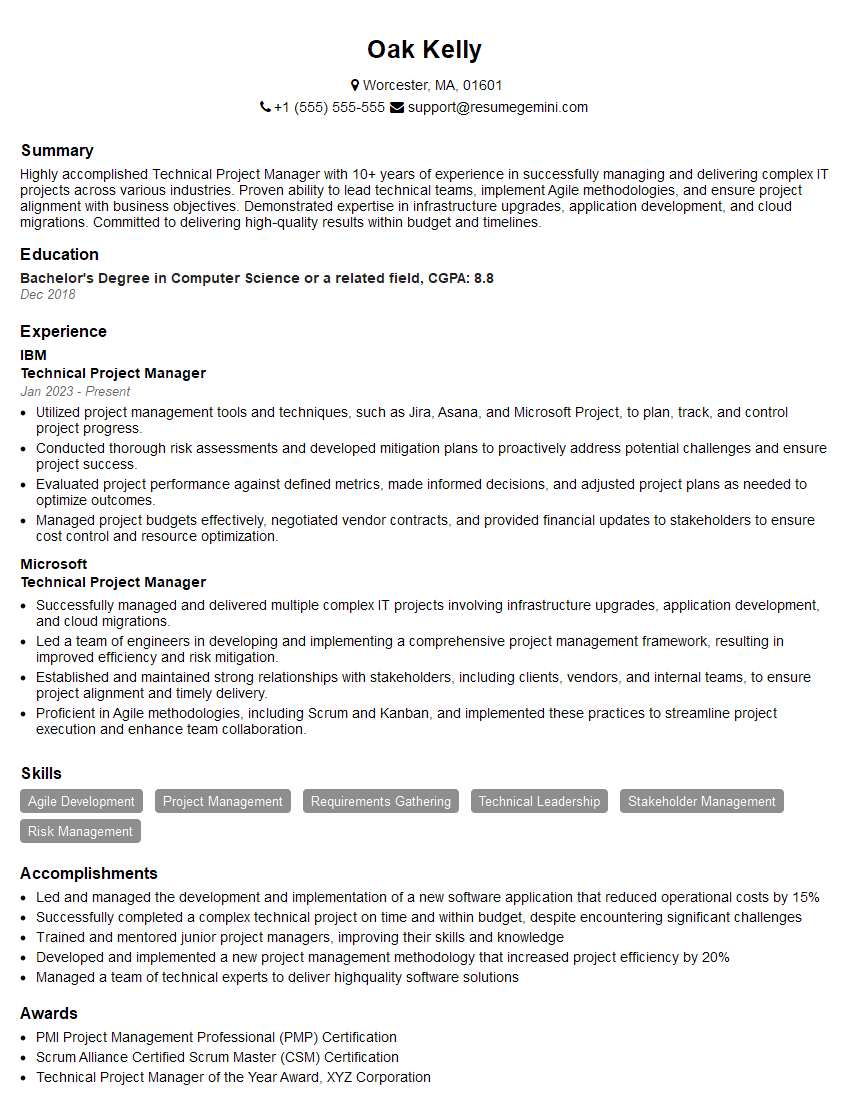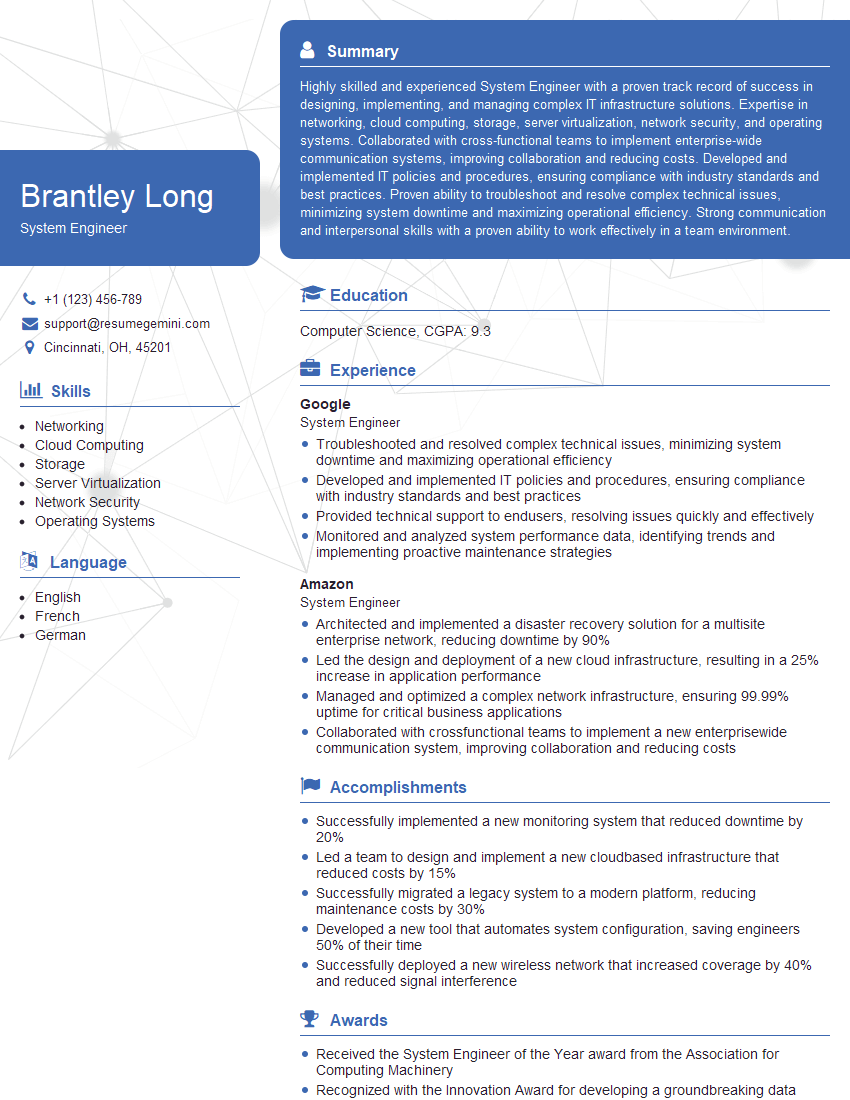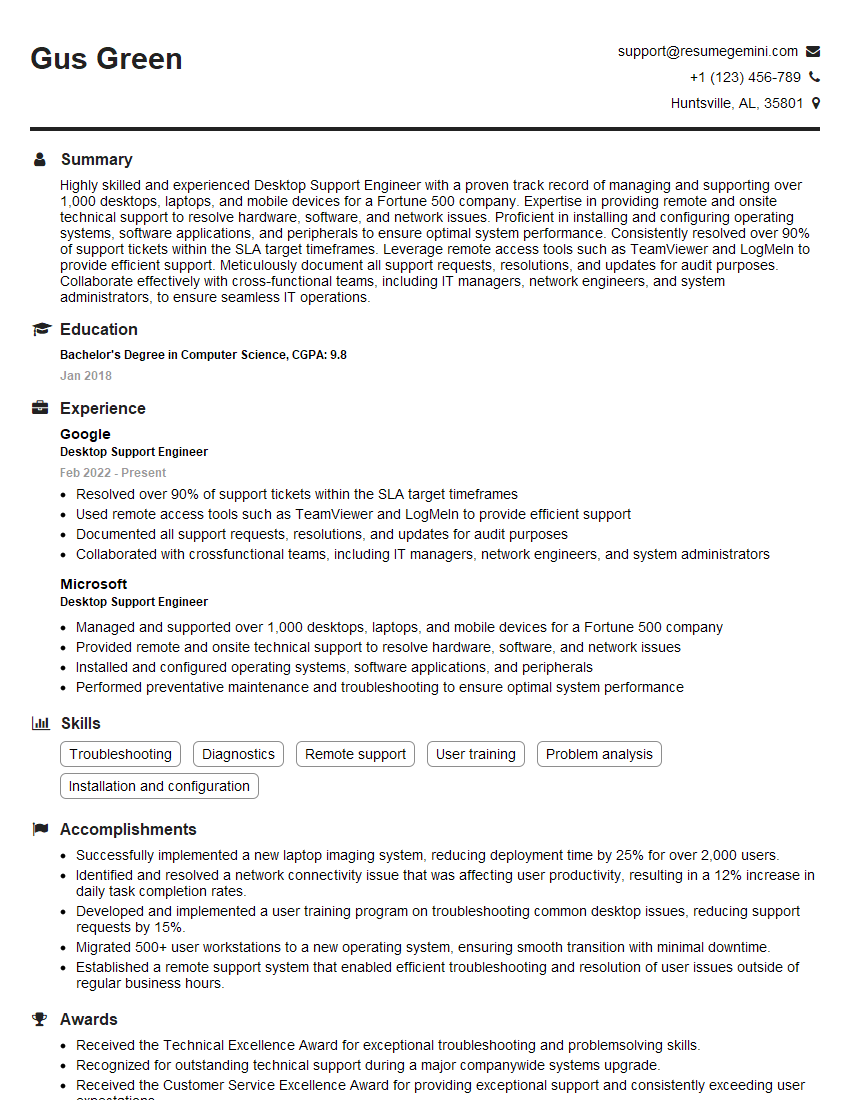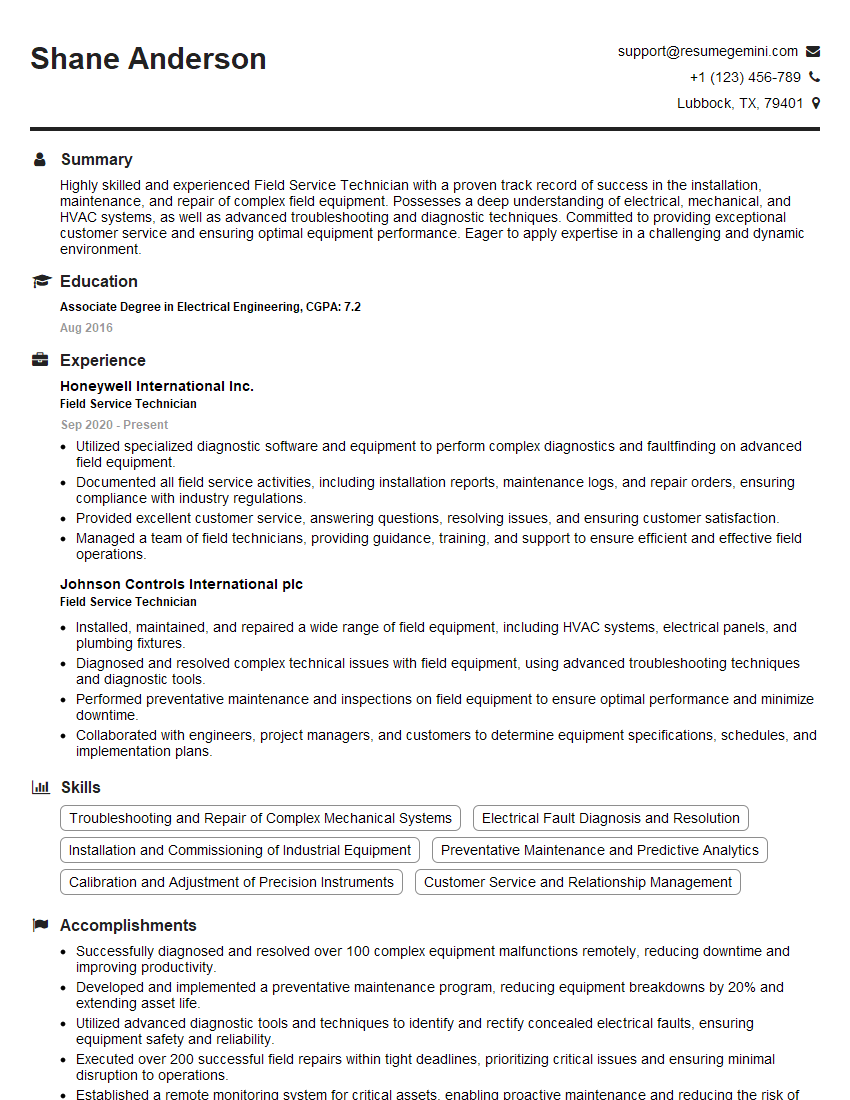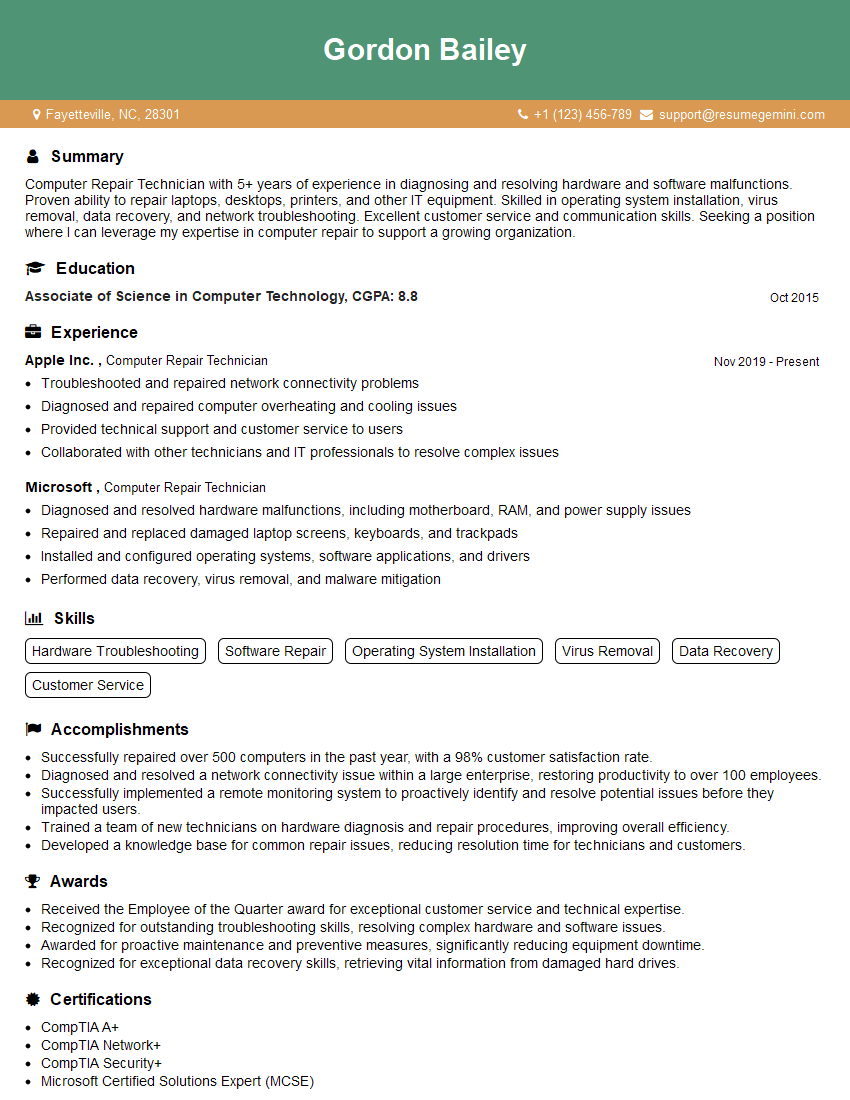Preparation is the key to success in any interview. In this post, we’ll explore crucial Operating Systems Repair interview questions and equip you with strategies to craft impactful answers. Whether you’re a beginner or a pro, these tips will elevate your preparation.
Questions Asked in Operating Systems Repair Interview
Q 1. Explain the boot process of Windows 10.
The Windows 10 boot process is a complex sequence of events that starts the moment you power on your computer and culminates in the loading of the Windows desktop. Think of it like a relay race, with each component handing off the baton to the next.
BIOS/UEFI: The process begins with the Basic Input/Output System (BIOS) or Unified Extensible Firmware Interface (UEFI), which is the firmware embedded in your computer’s motherboard. This checks for hardware components and initializes them. It then looks for a bootable device (usually a hard drive or SSD).
Bootloader: Once a bootable device is found, the BIOS/UEFI loads the bootloader, typically the Windows Boot Manager (bootmgr.exe). This program presents you with the operating system options if you have multiple installed.
Windows Boot Manager: The Boot Manager selects the appropriate operating system and loads the Windows Boot Configuration Data (BCD) which contains the system’s boot settings. Think of this as the instruction manual for the boot process.
Windows Kernel: The Boot Manager then loads the Windows kernel, the core of the operating system. The kernel manages the system’s resources and provides a platform for other system components to run.
Drivers: Next, Windows loads essential drivers – the software that allows the operating system to communicate with hardware devices like your keyboard, mouse, and graphics card. This is like giving each player in the relay race their specific instructions.
User Session: Finally, after successfully loading all essential components, Windows loads your user profile and presents you with the familiar desktop environment. You’re ready to work!
Troubleshooting a boot failure often involves checking the BIOS settings, inspecting the boot order, running Startup Repair, or performing a system restore. For example, a corrupted BCD can lead to a boot failure, requiring repair through the Windows Recovery Environment.
Q 2. Describe the difference between a hard drive and an SSD.
Hard Disk Drives (HDDs) and Solid State Drives (SSDs) both store data, but their underlying technologies and performance characteristics differ significantly. Imagine HDDs as old-fashioned record players and SSDs as modern streaming services.
HDDs (Hard Disk Drives): These use spinning platters and a read/write head to access data. They are mechanical devices, which means they have moving parts. This makes them slower, more susceptible to damage from physical shocks, and prone to producing noise.
SSDs (Solid State Drives): SSDs use flash memory to store data. They have no moving parts, making them faster, quieter, more durable, and more energy-efficient. The access time is significantly lower, leading to quicker boot times and application loading.
In a nutshell: HDDs are cheaper per gigabyte but slower, while SSDs are more expensive but significantly faster and more reliable. Choosing between them often depends on budget and performance needs. For example, a gaming PC would benefit significantly from an SSD for faster game loading times.
Q 3. How would you troubleshoot a blue screen error?
Blue Screen of Death (BSOD) errors, also known as stop errors, indicate a critical system failure. Troubleshooting them requires a systematic approach. The error message itself often provides clues. First, note down the error code – it’s like a detective finding a fingerprint at a crime scene.
Note the Stop Code: The error code usually appears on the BSOD and can be searched online to find potential causes.
Check Hardware: Faulty RAM, failing hard drives, or overheating components are common causes. Run memory diagnostic tools (like Windows Memory Diagnostic) and check hardware temperatures using monitoring software.
Recent Software/Driver Changes: Did you recently install new software or drivers? If so, uninstalling them might resolve the issue. Think of this like removing a suspect from your list if new evidence exonerates them.
Boot into Safe Mode: This starts Windows with minimal drivers, allowing you to uninstall problematic software or drivers without the error recurring. This helps isolate the source of the problem by eliminating unnecessary elements.
System Restore: If the problem recently occurred, a system restore point can revert your system to a previous stable state.
Check Event Viewer: The Windows Event Viewer logs system events, including error messages that can provide further clues.
Reinstall Windows (Last Resort): If all else fails, a clean installation of Windows might be necessary.
For example, a BSOD caused by a faulty driver can be resolved by updating or rolling back that driver. A BSOD due to hardware failure might require replacing the faulty component.
Q 4. What are common causes of slow computer performance?
Slow computer performance can stem from various sources. It’s like a clogged drain – several things can contribute to slow water flow.
Disk Space: A full hard drive severely impacts performance. Free up space by deleting unnecessary files or moving them to an external drive.
Startup Programs: Many programs automatically launch on startup, consuming resources. Disable unnecessary startup programs in Task Manager (Startup tab).
Malware/Viruses: Malicious software can significantly slow down your computer. Use reputable antivirus and anti-malware software.
Insufficient RAM: If your computer lacks sufficient RAM, performance will suffer, especially when running multiple applications. Consider upgrading the RAM.
Hardware Failure: A failing hard drive or other hardware component can cause slowdowns. Run diagnostic tools to identify potential hardware issues.
Outdated Software/Drivers: Outdated software and drivers can lead to compatibility issues and reduced performance. Keep your software and drivers up-to-date.
Too Many Running Processes: Many programs simultaneously running can consume significant CPU and memory resources. Close unnecessary applications.
A simple example would be if a user has hundreds of gigabytes of files stored in the computer’s internal hard drive, causing the system to struggle to locate the files needed for basic tasks.
Q 5. How do you diagnose and resolve network connectivity issues?
Diagnosing and resolving network connectivity issues involves a methodical approach. Think of it like tracing a broken water pipe – you need to systematically check each section.
Check Physical Connections: Ensure all cables are securely connected to your computer, modem, and router.
Check Network Device Status: Verify that your network adapter is enabled and functioning correctly (Device Manager in Windows).
Check Network Settings: Verify that your IP address, subnet mask, and default gateway are correctly configured. You might need to obtain them from your internet service provider (ISP).
Test Network Connectivity: Try accessing websites or online services. If you can’t connect to anything, there’s a problem with your network connection; if you can only connect to some resources, there may be a server-side issue.
Check Router/Modem: Restart your router and modem – sometimes a simple reboot can resolve temporary issues.
Run Network Diagnostics: Windows has built-in network diagnostics tools that can help identify problems.
Check for Firewall/Antivirus Interference: Sometimes, firewalls or antivirus software can block network connections. Temporarily disable them (carefully!) to see if it resolves the issue.
Contact ISP: If the issue persists, contacting your ISP is crucial to determine whether the problem lies with their service or your local network.
For example, if you’re unable to access the internet, but your computer shows it’s connected to the network, the problem likely lies with your router, modem, or internet service provider (ISP).
Q 6. Explain the process of reinstalling an operating system.
Reinstalling an operating system is a significant step, usually undertaken to resolve persistent issues or to obtain a fresh, clean installation. It’s like completely renovating a house instead of just patching it up.
Backup Data: Before beginning, back up all important data to an external drive or cloud storage. This step is critical; you don’t want to lose your precious memories!
Obtain Installation Media: You’ll need a bootable Windows installation media (USB drive or DVD).
Boot from Installation Media: Configure your computer’s BIOS/UEFI to boot from the installation media.
Follow Installation Instructions: The Windows installer will guide you through the process. Choose your language, region, and keyboard layout.
Select Installation Type: Choose whether to perform a clean installation (erases all data) or an upgrade installation (keeps your files).
Enter Product Key: Enter your Windows product key.
Personalize Settings: Configure your user account and other settings.
Install Drivers and Applications: Once Windows is installed, install necessary drivers and applications.
A clean installation is ideal for resolving persistent software conflicts or if you’re experiencing significant performance issues, but remember the crucial need for data backup first. An upgrade installation is better suited for simply keeping the same version but cleaning up system files and improving performance without data loss.
Q 7. How do you manage user accounts and permissions?
Managing user accounts and permissions is vital for securing your system and controlling access to resources. It’s like having a security system for your house, deciding who has keys and which rooms they can enter.
Create User Accounts: In Windows, you can create multiple user accounts, each with its own profile, settings, and permissions.
Set User Account Types: Different account types offer different levels of access: Administrator accounts have full control, while standard accounts have limited privileges.
Manage Permissions: You can customize permissions for individual users and groups, granting or denying access to specific files, folders, and system resources. This is done through the file system’s properties.
Use Group Policies (for advanced users): Group Policy allows fine-grained control over user settings and permissions in larger environments.
Regularly Review User Permissions: Periodically review user permissions to ensure they align with the current security needs. Remove accounts that are no longer needed for security.
Use Strong Passwords: Encourage the use of strong, unique passwords for all accounts to prevent unauthorized access.
For example, a standard user might not have permission to install new software or change system settings, whereas an administrator has complete access. By managing user accounts appropriately you maintain control and security within the Windows environment.
Q 8. What are the common file systems used in Windows and Linux?
File systems are the methods operating systems use to organize and manage files on storage devices. Windows and Linux utilize different file systems, each with its own strengths and weaknesses.
- Windows: Commonly uses NTFS (New Technology File System), known for its features like security access control lists (ACLs), journaling (for data integrity), and large file support. Older systems might still use FAT32 (File Allocation Table 32), which is simpler but has limitations on file size and partition size. exFAT (Extended File Allocation Table) is used primarily for external drives, offering improved compatibility with other devices.
- Linux: Extensively employs various file systems, including ext4 (fourth extended file system), a widely used, robust, and feature-rich option that addresses many of ext3’s limitations. Other common systems include Btrfs (B-tree file system), offering advanced features like snapshots and data integrity checks, and XFS (X Filesystem), known for its scalability and performance in handling large files and datasets. Linux systems might also utilize VFAT (Virtual FAT) to read and write to FAT32 and NTFS drives.
Choosing the right file system depends on the operating system, storage needs, and desired features. For instance, NTFS is the go-to for Windows, while ext4 often leads for Linux due to its balance of performance and features. Selecting an appropriate filesystem is crucial for optimal system performance and data integrity.
Q 9. How do you troubleshoot hardware issues, such as a failing hard drive?
Troubleshooting failing hard drives involves a multi-step process. The first step is to identify the symptoms: slow performance, unusual noises (clicking, grinding), system crashes, or the inability to boot.
- Diagnostics: Use built-in operating system tools (like Windows’ CHKDSK or Linux’s
fsck) to check the drive for errors. Third-party diagnostic tools like CrystalDiskInfo offer more in-depth analysis of drive health, providing S.M.A.R.T. (Self-Monitoring, Analysis and Reporting Technology) data that can predict failures. - Backup Data: Immediately back up any crucial data to an external drive or cloud storage. Once a drive starts to fail, data loss becomes a real risk.
- Hardware Check: Ensure proper connection to the system, check for loose cables or faulty ports.
- Replace the Drive: If diagnostics confirm a failure, replacing the hard drive is the most effective solution. Clone the existing drive (if possible) to the new one using imaging software, minimizing data loss and downtime. If the drive is beyond repair, data recovery might be needed using specialized software or professional services.
Remember, data loss is a real concern, so acting swiftly is crucial. A proactive approach—regular backups and monitoring of drive health—can minimize the impact of hard drive failures.
Q 10. Explain the concept of disk partitioning.
Disk partitioning divides a physical hard drive into multiple logical sections called partitions. Think of it like slicing a cake into different pieces; each piece (partition) can be formatted with a different file system and used independently.
- Benefits: Multiple operating systems can be installed on a single drive, each on its own partition. You can dedicate partitions for specific purposes, such as one for the operating system and another for user data, improving organization and data protection (if one partition fails, others may remain unaffected). It also allows for flexibility in allocating storage space to specific needs.
- Tools: Windows uses the Disk Management utility, while Linux distributions typically use tools like
fdisk,gparted, or the graphical partitioning tools provided by the distribution’s installer. - Considerations: Before partitioning a drive, back up all data! Partitioning incorrectly can lead to data loss. Consider the size of each partition based on anticipated usage. For example, a larger partition for the operating system and applications and a smaller one for user data is common. Choose appropriate file systems based on the operating system and intended use.
Partitioning is a powerful tool, but it needs to be used carefully. Understanding the implications before making changes is crucial. It’s essential to have a solid backup before undertaking any partitioning actions.
Q 11. Describe your experience with system imaging and cloning.
System imaging and cloning create an exact copy of a hard drive’s contents, including the operating system, applications, and data. This is incredibly useful for backups, system migration, or creating identical copies of a system.
- Imaging: Creates a compressed image file of the entire drive. This file can be stored on an external drive or cloud storage and later restored to a new drive. Popular imaging software includes Acronis True Image, Macrium Reflect, and Clonezilla.
- Cloning: Creates an identical copy of a drive to another drive. This is often faster than imaging and restoring, as it directly copies the data. The same software mentioned above often offers cloning functionality.
- Practical Applications: System backups to prevent data loss from failures or malware attacks, transferring an operating system to a new hard drive (like upgrading to a larger SSD), creating identical copies of a working system for deployment to multiple machines, and data recovery by restoring an image.
I have extensive experience using various imaging and cloning tools in both Windows and Linux environments, having used them to recover data after hard drive failures, deploy identical systems in enterprise settings, and implement robust backup strategies for clients.
Q 12. How do you resolve driver conflicts?
Driver conflicts occur when two or more device drivers try to use the same system resources simultaneously, leading to system instability, crashes, or malfunctioning devices.
- Identification: Look for error messages related to device drivers in the operating system’s event logs or Device Manager (Windows). The Blue Screen of Death (BSOD) in Windows often points to driver conflicts.
- Resolution:
- Update Drivers: Updating drivers to their latest versions from the manufacturer’s website often resolves conflicts. Outdated drivers are a frequent culprit.
- Rollback Drivers: If an updated driver caused the problem, rolling back to the previous version can restore stability. Windows’ Device Manager allows for this.
- Reinstall Drivers: Completely uninstalling and reinstalling the drivers can resolve corruption issues.
- Check for Hardware Conflicts: Ensure that the device is using the correct IRQ (Interrupt Request) and I/O (Input/Output) ports. Tool like Device Manager can aid this.
- Disable Conflicting Devices: If identifying the specific conflicting driver is difficult, temporarily disabling suspected devices to see if it resolves the issue can pinpoint the problem device or driver.
Troubleshooting driver conflicts can be challenging, requiring systematic investigation. Knowing how to interpret system logs and utilize OS tools efficiently is paramount in effectively resolving these issues.
Q 13. What are some common malware threats and how do you mitigate them?
Malware threats are constantly evolving, but some common ones include viruses, worms, trojans, ransomware, and spyware.
- Viruses: Attach themselves to other programs to spread. They can corrupt files, delete data, and slow down your computer.
- Worms: Self-replicating programs that spread across networks.
- Trojans: Disguise themselves as legitimate software to gain access to your system.
- Ransomware: Encrypts your files and demands a ransom for their release.
- Spyware: Secretly monitors your online activity and steals personal information.
Mitigation Strategies:
- Antivirus Software: Install and regularly update a reputable antivirus program. Keep its definitions up-to-date and perform regular scans.
- Firewall: A firewall blocks unauthorized access to your system. Use both the built-in firewall and a potentially more sophisticated third-party solution.
- Software Updates: Regularly update your operating system and software applications. Patches often address security vulnerabilities that malware exploits.
- Safe Browsing Habits: Avoid clicking on suspicious links, downloading files from untrusted sources, or opening email attachments from unknown senders.
- Backups: Regular backups safeguard your data in case of malware infection. The 3-2-1 rule (3 copies of your data, 2 different media types, and 1 offsite backup) is a sound approach.
- User Education: Educate users about recognizing phishing scams and other social engineering tactics.
A layered security approach is crucial. Combining multiple security measures increases protection against malware.
Q 14. Explain your experience with data recovery techniques.
Data recovery involves retrieving lost or inaccessible data from various storage media like hard drives, SSDs, USB drives, or memory cards. The techniques employed depend on the cause of data loss.
- Logical Data Recovery: This involves recovering data lost due to file system corruption, accidental deletion, or formatting. Specialized software can often recover deleted files or repair a damaged file system. Recuva, TestDisk, and PhotoRec are examples of such tools.
- Physical Data Recovery: This tackles data loss caused by physical damage to the storage medium, such as head crashes or physical damage to the drive’s platters (hard drives). This often requires specialized equipment and expertise, sometimes needing to open the drive in a clean-room environment. Professional data recovery services typically handle this.
- Cloud Data Recovery: Recovering data from cloud storage services often depends on the specific service’s procedures, which might involve contacting customer support.
My experience includes recovering data from various scenarios, such as recovering files after accidental deletion, repairing corrupted partitions, and retrieving data from physically damaged drives. I’ve used both software-based methods and, in more challenging situations, engaged professional data recovery services. I am very familiar with the considerations, cost, and time required for data recovery projects, and always prioritize data safety during these operations.
Q 15. How do you troubleshoot boot sector errors?
Boot sector errors prevent your computer from loading the operating system. Think of the boot sector as the entryway to your OS; if it’s damaged, you can’t get inside. Troubleshooting involves carefully examining several areas. First, we’d rule out physical problems like a failing hard drive. We’d listen for unusual noises and check SMART data (Self-Monitoring, Analysis and Reporting Technology) using tools like CrystalDiskInfo.
If the hardware checks out, the issue is likely software-related. We can then try using a boot repair disk (like a Windows recovery drive or a Linux live CD). These tools often include utilities to repair the Master Boot Record (MBR) or the Boot Configuration Data (BCD), which are crucial for booting. The exact process differs depending on the OS and the specific tools available. For example, in Windows, bootrec /fixmbr and bootrec /fixboot are common commands used within the recovery environment to repair the MBR and boot sector respectively. If these commands fail, we might need to consider rebuilding the BCD using bootrec /rebuildbcd or even performing a system repair installation, which keeps your data but reinstalls the Windows files.
Ultimately, a systematic approach—starting with hardware diagnostics and progressing to software repair—is key to efficiently resolving boot sector errors.
Career Expert Tips:
- Ace those interviews! Prepare effectively by reviewing the Top 50 Most Common Interview Questions on ResumeGemini.
- Navigate your job search with confidence! Explore a wide range of Career Tips on ResumeGemini. Learn about common challenges and recommendations to overcome them.
- Craft the perfect resume! Master the Art of Resume Writing with ResumeGemini’s guide. Showcase your unique qualifications and achievements effectively.
- Don’t miss out on holiday savings! Build your dream resume with ResumeGemini’s ATS optimized templates.
Q 16. How do you perform a clean installation of an operating system?
A clean installation of an operating system completely erases everything on the target drive and installs a fresh copy of the OS. Think of it as a factory reset for your computer. It’s a powerful solution for many problems but results in data loss, so always back up important files before proceeding.
The process typically involves booting from an installation media (USB drive or DVD) containing the OS installer. This installer will guide you through partitioning the hard drive (where you select the drive to be formatted), selecting your language and region, and then installing the OS itself. You’ll need to provide your product key (unless using a trial version). After installation, you can install drivers and your desired applications. It’s vital to ensure you have all necessary drivers readily available, as you will need to install them manually after the clean install.
Examples include installing Windows from a bootable USB drive, or installing a Linux distribution like Ubuntu from a downloaded ISO image. The exact steps vary slightly between different operating systems but the underlying principle remains the same—a complete reformatting and fresh installation.
Q 17. Explain the difference between BIOS and UEFI.
BIOS (Basic Input/Output System) and UEFI (Unified Extensible Firmware Interface) are both firmware interfaces that control the booting process of a computer. Think of them as the initial bridge between your hardware and the operating system. However, they differ significantly.
BIOS is older and has limitations, including a lack of support for large hard drives and less secure booting procedures. UEFI, its successor, offers a more modern and sophisticated approach. It supports larger hard drives, uses a graphical interface rather than a text-based one, and is significantly more secure, featuring features like Secure Boot, which helps protect against malware.
One key difference lies in how they boot. BIOS uses the MBR (Master Boot Record) to locate the operating system, while UEFI uses GUID Partition Table (GPT) for better drive management and security. UEFI also facilitates faster boot times and offers more advanced capabilities for managing hardware and software.
Q 18. What are the common tools used for operating system repair?
Many tools aid OS repair. The specific tools depend on the operating system, but some are broadly applicable.
System Restore (Windows):Reverts your system to a previous point in time, undoing recent changes that might have caused problems.chkdsk (Windows):Checks for and repairs hard drive errors.sfc /scannow (Windows):Scans and repairs system files.Boot Repair Disk (various):Often contain tools to repair boot sectors and boot configuration data.Live Linux Distributions (Ubuntu, etc.):Bootable operating systems that allow you to access and repair files even if your main OS is unbootable.Specialized recovery tools (e.g., EaseUS Data Recovery Wizard, Recuva):These can recover lost data, though not always in cases of severe boot sector failures.
Remember that using these tools improperly can cause further damage; always back up important data whenever possible and proceed with caution.
Q 19. How do you handle a system that is unresponsive?
An unresponsive system can stem from various issues, including software crashes, hardware failures, or even malware. The first step is always to attempt a forced restart. This usually involves holding down the power button until the computer shuts down.
If the system remains unresponsive after a forced restart, you might want to check for any hardware problems (overheating, loose connections, etc.).
If the hardware seems fine, further diagnosis will involve booting into safe mode (if possible), where only essential drivers and programs load. If the system is still unresponsive in safe mode, the problem is likely deeper, possibly requiring a clean OS reinstallation, or even a hardware repair/replacement.
During the troubleshooting process, observe the system closely. Does it freeze completely, or does it show a specific error message? The exact symptoms are invaluable clues to the underlying problem.
Q 20. How do you troubleshoot printer problems?
Printer problems can be frustrating, but troubleshooting involves a methodical approach. The first step is to verify basic connectivity – is the printer switched on, correctly connected to the computer (via USB, network cable, or wirelessly) and does the computer correctly identify it?
Next, check the printer’s status – Does it display error messages? Are there paper jams? Is there enough ink or toner? Try printing a test page from the printer’s control panel. If this works but printing from the computer fails, the problem lies in the computer’s printer drivers or software settings.
If the printer isn’t identified, check the network connection (if using a network printer), driver installation on the computer (sometimes reinstalling or updating drivers resolves issues) or physical cable connections. If it’s a wireless printer, ensure the Wi-Fi connection is stable and the correct network is selected. Consider using the printer’s troubleshooting utility or seeking assistance from the manufacturer’s support website for further guidance. In many cases, simply restarting both the printer and the computer fixes temporary connection glitches.
Q 21. Explain your experience with remote desktop support.
I have extensive experience providing remote desktop support, utilizing tools like TeamViewer and AnyDesk. I’ve assisted users with a wide range of issues, from simple software troubleshooting (e.g., printer configuration issues) to more complex system repairs (e.g., data recovery and reinstalling operating systems remotely).
My approach to remote support emphasizes clear communication and a systematic problem-solving methodology. Before initiating any changes, I thoroughly explain each step to the user, ensuring they understand the process. I document every action taken to ensure accountability and reproducibility. Security is paramount; I use only reputable and secure remote access tools and I always verify the identity of the user before granting access.
One particularly memorable instance involved remotely guiding a client through a data recovery process after a sudden system crash. Using a combination of remote access tools and well-established data recovery techniques, I successfully recovered the majority of their critical files. This experience underscored the importance of empathy and patience in remote support, particularly when dealing with stressful situations for the user.
Q 22. Describe your experience with virtual machines.
Virtual machines (VMs) are incredibly useful tools in my work. They allow me to create isolated environments, essentially virtual computers, within my existing physical machine. This is crucial for testing operating system updates, running potentially unstable software without risking my main system, and even for creating development and testing environments for different projects. I’ve extensively used VMware Workstation and VirtualBox, both offering robust functionalities for managing virtual machines.
For example, before deploying a major Windows update to a client’s network, I’ll first create a VM mirroring their system configuration. This lets me test the update thoroughly and identify any potential problems before impacting their operational systems, saving valuable time and preventing potential downtime.
My experience also extends to managing multiple VMs concurrently, optimizing resource allocation (CPU, RAM, storage) to ensure optimal performance. I frequently leverage snapshots within VMs as a quick way to revert to a previous stable state if something goes wrong during testing or troubleshooting.
Q 23. How do you manage system updates and patches?
Managing system updates and patches is a critical aspect of maintaining system security and stability. My approach is a multi-layered one, starting with a well-defined update policy tailored to the specific operating system and the sensitivity of the data on the system.
For Windows, I leverage Windows Update, ensuring automatic updates are configured for non-critical updates, but with approval required for major feature updates. For this, I thoroughly research the updates, examining the release notes for potential conflicts or known issues before deploying them. I frequently employ a phased rollout, initially updating a smaller subset of machines before wider deployment.
With Linux distributions, the approach is similar but often involves using the distribution’s specific package manager (e.g., apt for Debian/Ubuntu, yum for CentOS/RHEL). These command-line tools provide granular control over update management. Regularly checking for updates using these tools and promptly installing security patches is vital.
For macOS, I use the Software Update mechanism, again emphasizing a measured approach and careful review of update notes before deploying them across multiple machines. In all cases, regular backups are crucial before performing major updates, providing a safety net if something goes awry.
Q 24. What are your experiences with different operating systems (Windows, macOS, Linux)?
My experience spans across various operating systems, including Windows (all versions from Windows XP to Windows 11), macOS (from 10.4 to the latest versions), and several Linux distributions (Ubuntu, CentOS, Fedora, Debian). This broad exposure allows me to troubleshoot issues effectively across different platforms, understanding their unique strengths, weaknesses, and architectures.
For instance, while Windows has a robust GUI but can be prone to registry issues, Linux’s command-line interface offers greater control and customization but requires a deeper understanding of system administration. macOS provides a balance, integrating a user-friendly interface with a degree of command-line access for advanced users. I find this diverse OS experience extremely beneficial when resolving complex issues.
Each system requires a distinct troubleshooting approach; my expertise lies in recognizing the subtle differences in how errors manifest and adapting my techniques accordingly.
Q 25. How do you ensure data backups are implemented and functioning correctly?
Data backup is paramount, and I implement a robust strategy using a 3-2-1 backup approach: three copies of data, on two different media, with one copy offsite. This ensures redundancy and protects against data loss from hardware failure, accidental deletion, or disaster.
I leverage a combination of methods: local backups to external hard drives, cloud-based backups (like those offered by Backblaze or CrashPlan), and network-attached storage (NAS) devices. The choice of method depends on the client’s specific needs and budget. Regular testing of the backup and restore processes is crucial to verify data integrity and ensure a smooth recovery in case of an emergency.
For example, I might use a local backup for daily incremental backups, a cloud backup for long-term archival, and a NAS for a secondary local copy, ensuring a comprehensive protection strategy. Regular verification of backups – often automated via scripting – is a vital part of my process.
Q 26. Describe your approach to resolving complex system failures.
My approach to resolving complex system failures is systematic and methodical. It begins with a thorough assessment of the problem, gathering all relevant information including error messages, system logs, and user reports. I follow a structured troubleshooting methodology:
- Identify the symptoms: What exactly is failing? Is it a complete system crash, application error, or network connectivity problem?
- Gather information: Check system logs (Event Viewer on Windows, systemd logs on Linux), examine resource usage (CPU, memory, disk I/O), and look for error messages.
- Isolate the cause: Based on the gathered information, I systematically rule out potential causes using a process of elimination. This often involves testing different components and configurations.
- Implement a solution: Once the cause is identified, I implement the necessary fix, whether it’s reinstalling a driver, patching a system vulnerability, or replacing a faulty hardware component.
- Verify the solution: After implementing a solution, I rigorously test to ensure the problem is resolved and the system is stable.
- Document the process: I meticulously document the troubleshooting steps and the solution, including all relevant information, for future reference.
This structured approach, combined with my extensive OS experience, enables me to efficiently diagnose and resolve even the most complex system failures.
Q 27. Explain your understanding of system registries (Windows) or configuration files (Linux).
The Windows Registry and Linux configuration files are both crucial components of their respective operating systems, storing settings and configurations for various applications and system services. Understanding them is key to effective system repair and optimization.
Windows Registry: A hierarchical database storing system-wide information and settings. Modifying the registry improperly can lead to system instability or failure; therefore, it requires caution. I use the Registry Editor (regedit.exe) carefully, always backing up the registry before making any changes. I use it for troubleshooting issues related to application configurations, startup programs, and system services.
Linux Configuration Files: Linux typically uses text-based configuration files stored in various directories (e.g., /etc). These files are used to define system behavior, services, and applications. I am proficient in working with these files using text editors like vim or nano, making changes with precision, understanding the syntax and impact of each configuration option. Backing up these files before modifications is crucial. For example, modifying /etc/hosts to manage DNS entries or adjusting network configurations in files within /etc/network require deep understanding and careful execution.
Q 28. How do you troubleshoot issues related to memory management?
Memory management issues can manifest in various ways, from system slowdowns and application crashes to the dreaded Blue Screen of Death (BSOD) on Windows. My approach to troubleshooting these issues is multi-faceted.
Identifying the Problem: I first determine the nature of the problem. Is it intermittent slowdowns or frequent crashes? Using system monitoring tools (Task Manager on Windows, top or htop on Linux), I analyze memory usage patterns, looking for processes consuming excessive amounts of RAM. Memory leaks (where a program fails to release memory after it’s no longer needed) are common culprits.
Troubleshooting Steps:
- Check for memory leaks: Use debugging tools to identify processes with memory leaks.
- Increase RAM: If the system is consistently low on RAM, adding more physical RAM can be a simple solution.
- Check for faulty RAM: Utilize memory diagnostic tools (Windows Memory Diagnostic, Memtest86+) to detect any faulty RAM modules.
- Update drivers: Outdated or corrupted drivers can sometimes lead to memory management issues.
- Reinstall applications: Corrupted application files may cause memory leaks; reinstalling them can often resolve the problem.
- Scan for malware: Malicious software can sometimes consume significant amounts of system resources.
A systematic approach, combined with careful observation and diagnostic tool usage, allows me to pinpoint the root cause of memory management issues and implement effective solutions.
Key Topics to Learn for Operating Systems Repair Interview
- Boot Process & Troubleshooting: Understanding the stages of the operating system boot process is fundamental. Practice diagnosing and resolving boot failures, including resolving issues with boot loaders and system files.
- File System Repair: Mastering tools like `chkdsk` (Windows) or `fsck` (Linux) is crucial. Learn how to identify and repair file system errors, recover lost data, and understand the implications of different file systems (NTFS, FAT32, ext4, etc.).
- Data Recovery Techniques: Familiarize yourself with various data recovery methods, including using recovery software and understanding the limitations of these tools. Be prepared to discuss data recovery scenarios and best practices.
- Registry Management (Windows): If focusing on Windows systems, demonstrate a solid understanding of the Windows Registry, its structure, and how to safely edit it to resolve issues. Know how to back up the registry before making any changes.
- Driver Management: Learn how to identify, install, update, and troubleshoot device drivers. Understanding driver conflicts and how to resolve them is critical.
- System Restore & Backup Strategies: Discuss the importance of regular system backups and the use of system restore points to revert to a previous stable state. Be prepared to explain different backup methods and their advantages and disadvantages.
- Operating System Reinstallation: Understand the process of clean installing an operating system, including partitioning hard drives and configuring basic system settings. This demonstrates a complete understanding of the OS foundation.
- Hardware Diagnostics & Troubleshooting: Be prepared to discuss common hardware issues that can affect operating system performance and how to diagnose them using both software and hardware diagnostic tools.
- Security & Malware Removal: Demonstrate knowledge of common malware threats and techniques for removing them safely and effectively. Discuss best practices for system security and prevention.
- Problem-Solving Methodology: Highlight your ability to approach complex problems systematically, using a structured approach to identify the root cause and implement effective solutions.
Next Steps
Mastering Operating Systems Repair is highly valuable in today’s technology-driven world, opening doors to diverse and rewarding career opportunities. To maximize your job prospects, crafting an ATS-friendly resume is crucial. ResumeGemini is a trusted resource that can help you build a professional and impactful resume, significantly improving your chances of landing your dream job. Examples of resumes tailored to Operating Systems Repair are available to guide you through this process.
Explore more articles
Users Rating of Our Blogs
Share Your Experience
We value your feedback! Please rate our content and share your thoughts (optional).
What Readers Say About Our Blog
Hi, I’m Jay, we have a few potential clients that are interested in your services, thought you might be a good fit. I’d love to talk about the details, when do you have time to talk?
Best,
Jay
Founder | CEO