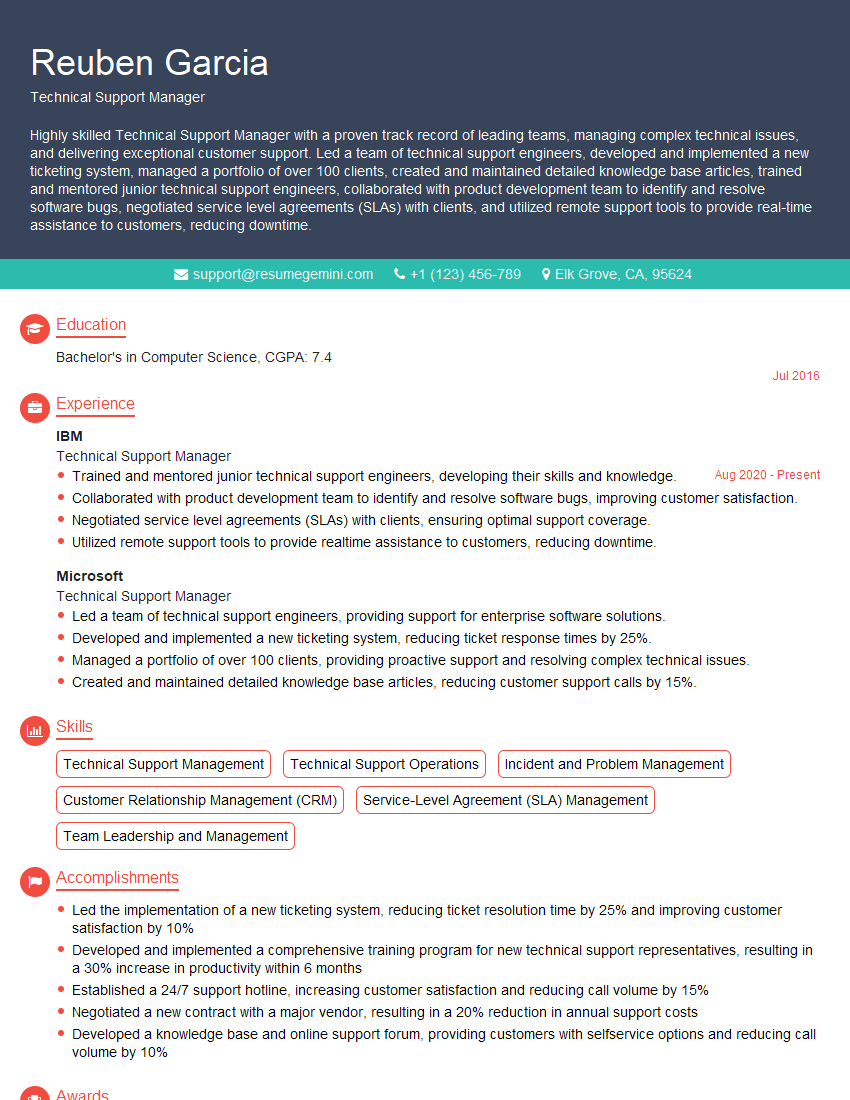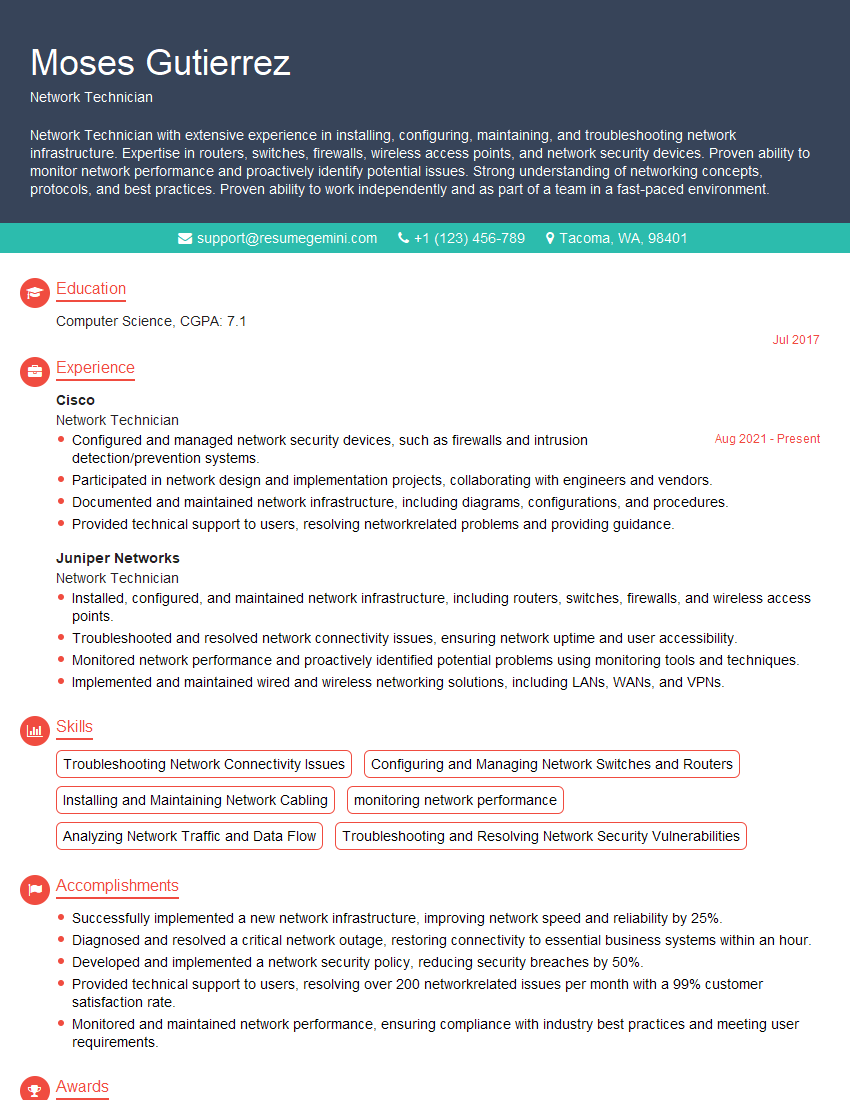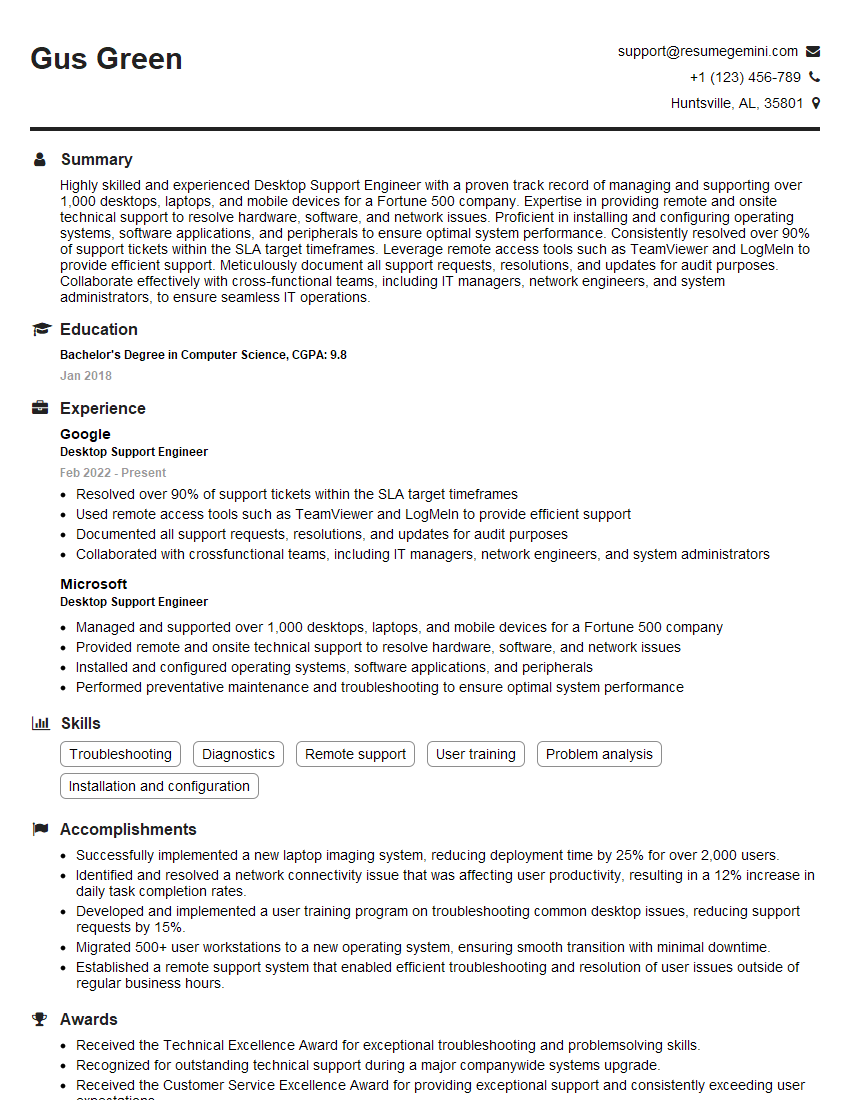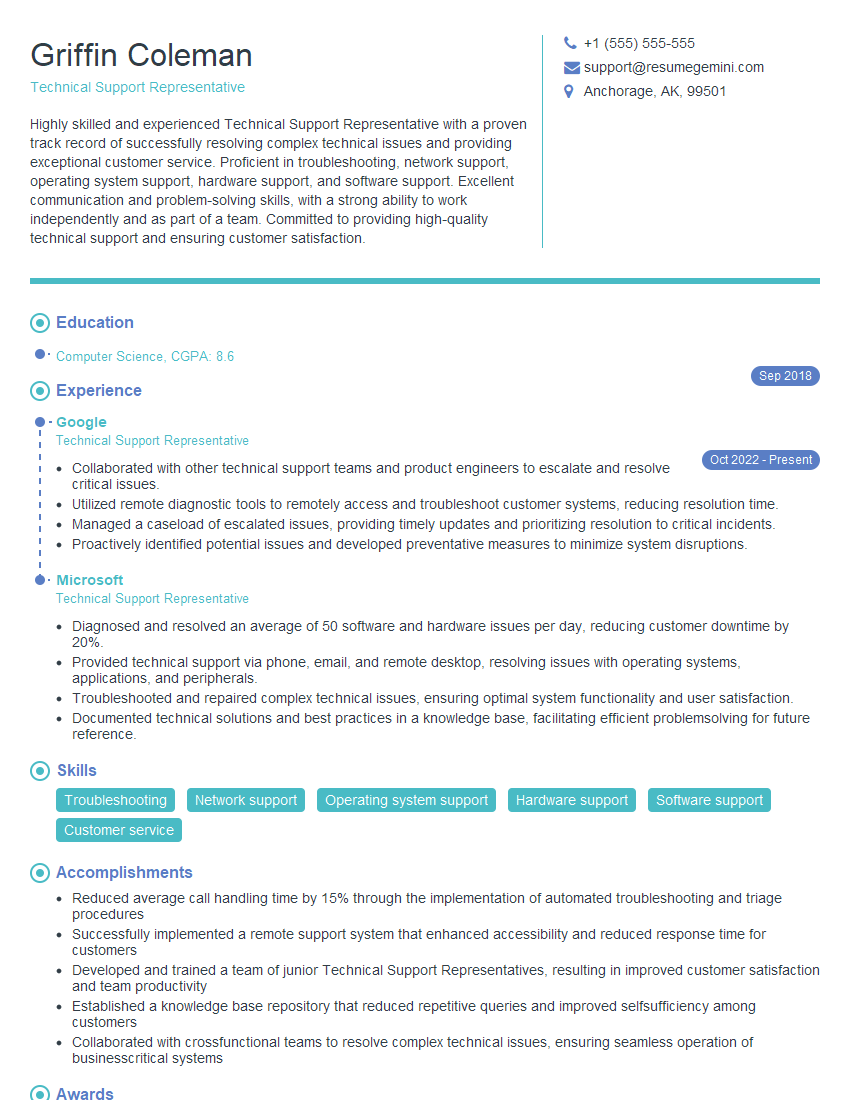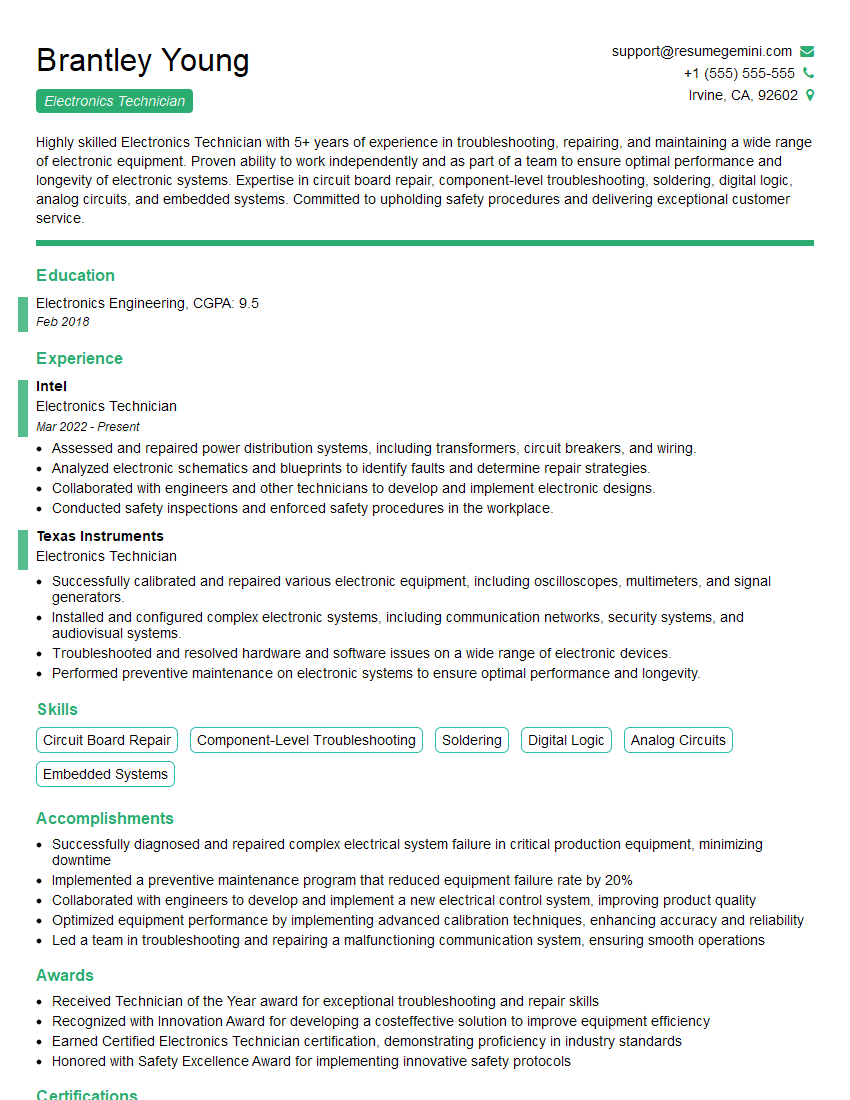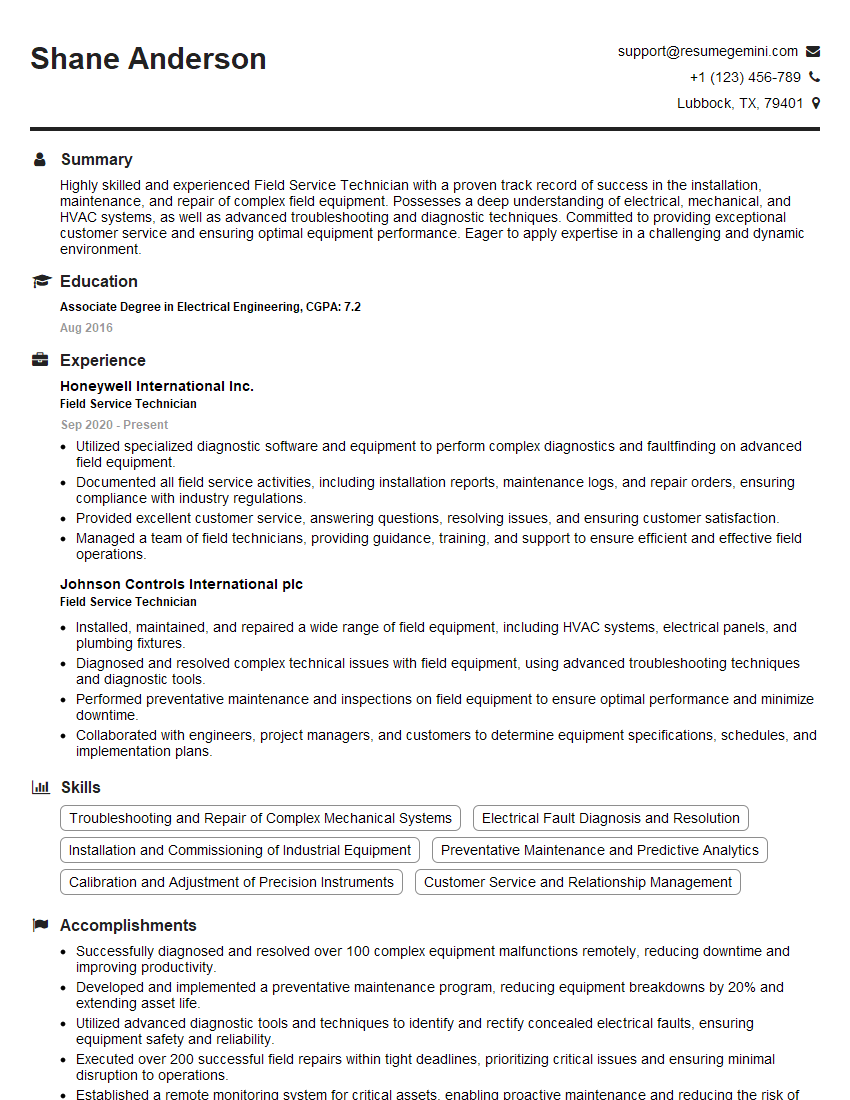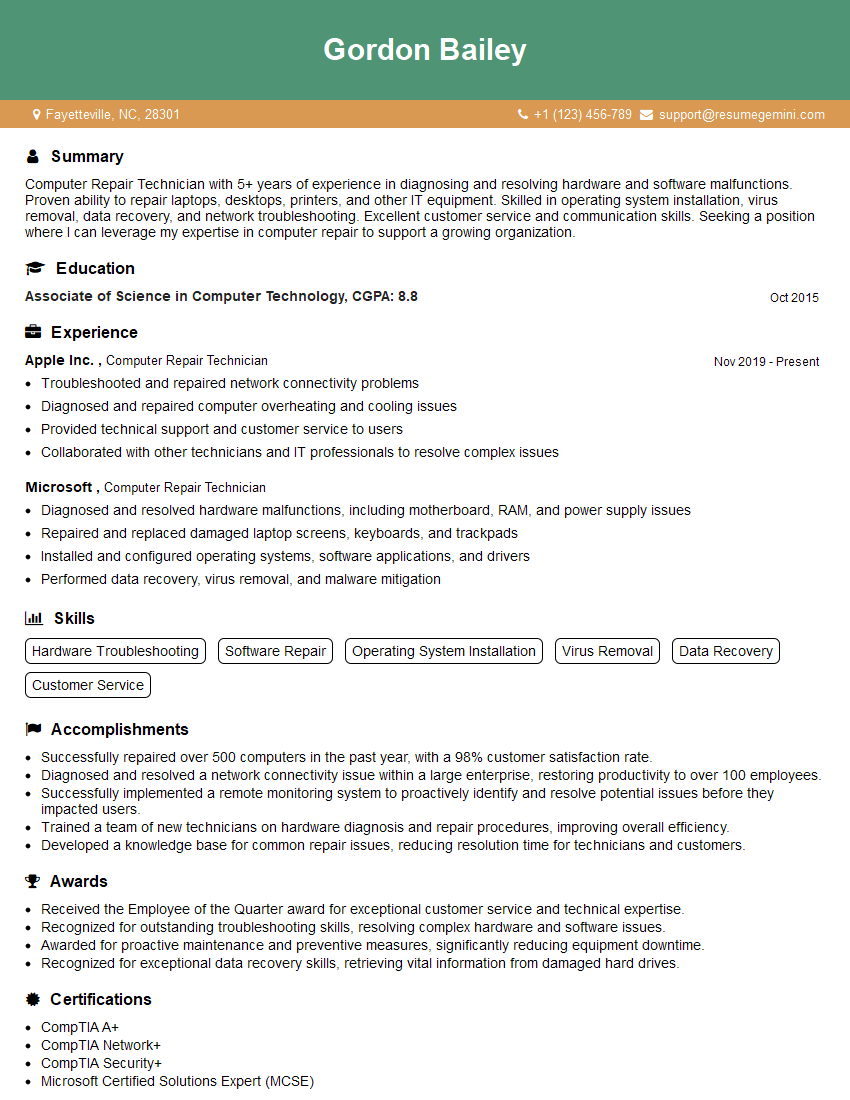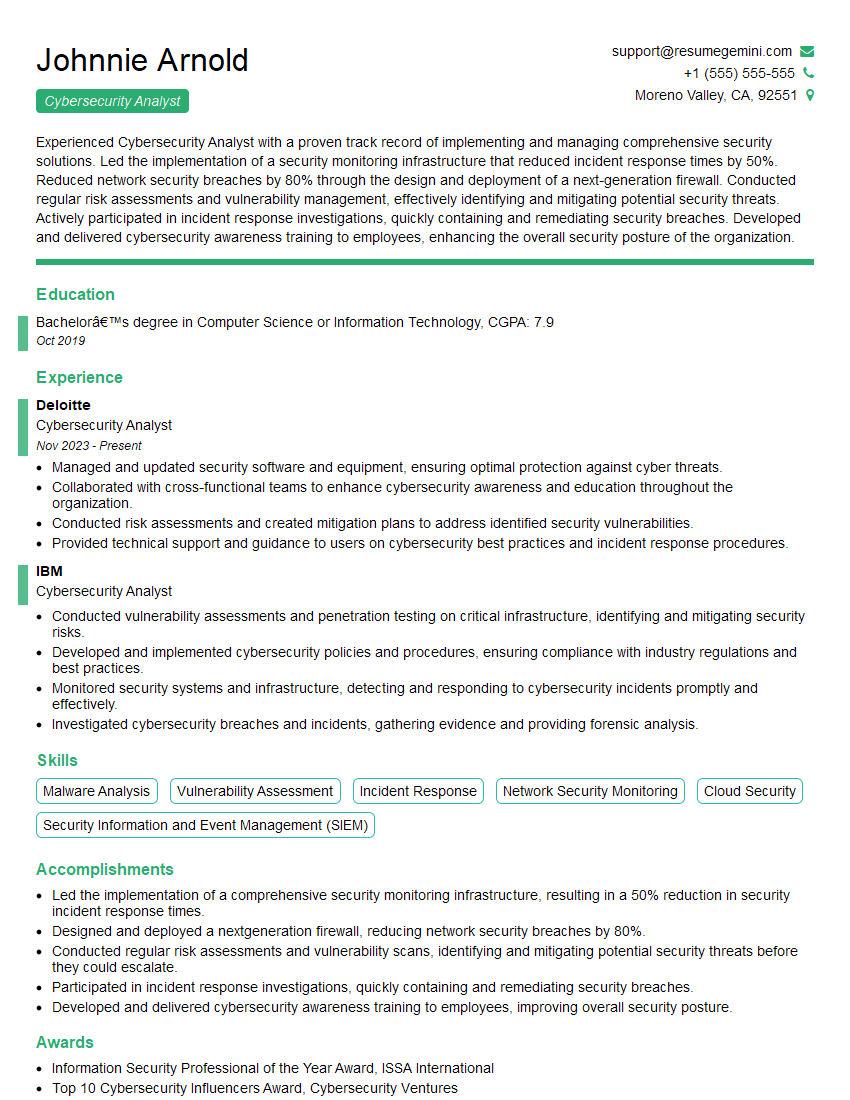Are you ready to stand out in your next interview? Understanding and preparing for Troubleshooting Computer Peripherals interview questions is a game-changer. In this blog, we’ve compiled key questions and expert advice to help you showcase your skills with confidence and precision. Let’s get started on your journey to acing the interview.
Questions Asked in Troubleshooting Computer Peripherals Interview
Q 1. Explain the troubleshooting process for a non-functional printer.
Troubleshooting a non-functional printer involves a systematic approach. Think of it like detective work – we need to gather clues to pinpoint the culprit. We start with the simplest checks and gradually move towards more complex solutions.
- Power and Connections: First, ensure the printer is powered on and securely connected to both the power outlet and the computer (via USB or network cable). Check for any loose cables or damaged ports. A seemingly minor loose connection can be the root of the problem!
- Driver Issues: Outdated or corrupted printer drivers are a frequent cause of malfunctions. Go to your computer’s device manager, uninstall the existing printer driver, and then reinstall the latest version from the manufacturer’s website. This is like giving your computer a fresh instruction manual for the printer.
- Paper Jam: A common issue! Carefully check for any paper jams, removing any obstructions. Sometimes, a tiny piece of paper can cause significant problems.
- Ink/Toner: Low ink or toner levels can prevent printing. Replace the cartridges if necessary. It’s surprising how often this seemingly obvious step gets overlooked!
- Print Queue: Sometimes, documents get stuck in the print queue. Open your computer’s print queue, cancel any pending jobs, and try printing again. It’s like clearing a traffic jam to get things moving.
- Network Connectivity (for network printers): If it’s a network printer, ensure it’s correctly configured on your network and that your computer is connected to the same network. Check the printer’s IP address and network settings.
- Hardware Failure: If all else fails, it might indicate a hardware fault within the printer itself – requiring professional repair or replacement.
Remember, documenting each step you take helps in identifying the problem and avoiding repetition. Many times, a simple reboot of both the printer and computer can resolve minor glitches.
Q 2. How would you diagnose a malfunctioning USB port?
Diagnosing a malfunctioning USB port is a process of elimination, starting with the simplest checks and moving to more involved diagnostics. Think of the USB port as a doorway – we need to ensure it’s both open and functioning correctly.
- Check the cable and device: Test the USB cable with a different device and port. If it works, the cable was likely the issue. If the problem persists, the cable or device could be faulty.
- Test with different devices: Try connecting different USB devices (e.g., a mouse, keyboard, flash drive) to the affected port to see if they function correctly. This helps differentiate between a port problem and a device-specific problem.
- Try a different USB port: Plug the device into a different USB port on your computer. If it works, the original port is faulty.
- Check Device Manager (Windows): In Windows, open the Device Manager, expand “Universal Serial Bus controllers”, look for any yellow exclamation marks, which indicate a problem. Right-click and troubleshoot any problematic entries.
- Check System Preferences (Mac): On a Mac, check System Information to view USB device connections and look for any anomalies.
- Power Cycle: Restart your computer. This simple step often resolves minor software glitches.
- BIOS/UEFI Settings (Advanced): For persistent problems, check the BIOS/UEFI settings (access is typically done by pressing Delete, F2, F10, or F12 during boot, depending on the motherboard manufacturer) to see if there are any USB settings that need adjustment (like USB power management).
- Hardware Failure (Advanced): If all else fails, the USB port itself might be damaged, requiring motherboard repair or replacement. This is the least likely scenario but should be considered as a last resort.
Remember, always handle computer components with care. Static electricity can damage sensitive electronics, so it is wise to discharge any static electricity before working on components.
Q 3. Describe the steps to resolve a slow or unresponsive mouse.
A slow or unresponsive mouse can be frustrating, but usually has a straightforward fix. Think of it as a communication breakdown between the mouse and computer.
- Check the Connection: Make sure the mouse is properly connected either wirelessly (batteries are charged and the receiver is properly plugged in) or via USB cable. Check for any physical damage to the cable.
- Clean the Mouse: Dirt, dust, or debris can interfere with the mouse’s sensor. Clean it gently with a compressed air canister or a slightly damp cloth.
- Try a Different Mouse: Test with a different mouse to rule out a problem with the mouse itself. This will help determine if it’s the mouse or something else that’s causing the slow response.
- Check the Mouse Driver: Similar to printer drivers, outdated or corrupt mouse drivers can cause performance issues. Update or reinstall the driver from the manufacturer’s website or through your operating system’s update features.
- Check for Software Conflicts: Sometimes, conflicting software applications can cause mouse issues. Try closing unnecessary programs to see if this improves performance.
- Adjust Mouse Settings: Modify mouse settings (sensitivity, pointer speed) in your operating system’s control panel. Sometimes, overly high sensitivity can lead to erratic behavior.
- Restart Your Computer: A simple restart can resolve minor software glitches.
If the problem persists after trying these steps, it could indicate a hardware problem with either the mouse or the computer’s USB port or internal components requiring professional attention.
Q 4. How do you troubleshoot intermittent keyboard issues?
Intermittent keyboard issues are tricky, as the problem might not be consistently reproducible. Think of it as a flickering light bulb – it sometimes works, sometimes it doesn’t.
- Check Connections: For wired keyboards, ensure the cable is securely connected to both the keyboard and the computer. For wireless keyboards, check the batteries and the connection to the receiver or Bluetooth.
- Clean the Keyboard: Food crumbs, dust, or liquids can interfere with the keyboard’s functionality. Clean it gently using compressed air or a soft brush. A spill or dust accumulation could short-circuit keys causing intermittent behavior.
- Test on a Different Computer: Test your keyboard on a different computer to rule out a keyboard malfunction. This isolates the problem to either the keyboard or the computer.
- Check Device Manager (Windows) or System Information (Mac): Look for any error messages related to the keyboard.
- Check for Driver Issues: Similar to mouse and printer drivers, outdated or corrupted keyboard drivers can cause problems. Update or reinstall the drivers.
- Run a Virus Scan: Malware can interfere with keyboard functionality. Perform a full scan with your antivirus software.
- Keyboard Ghosting (Advanced): Some keyboards, especially low-cost ones, can suffer from ‘ghosting’ – where pressing multiple keys at once results in unintended inputs or keystrokes being ignored. This is more common in gaming keyboards where multiple simultaneous keystrokes are expected.
If the problem is specific to certain keys or consistently happens with the same keys, the problem is likely hardware related. A damaged key or internal short-circuit within the keyboard could be the cause. In these cases, keyboard replacement might be necessary.
Q 5. What are common causes of monitor display problems?
Monitor display problems can stem from various sources, ranging from simple cable issues to complex hardware malfunctions. Imagine the monitor as a window – to see clearly, we need both the window and the source of light to be in perfect condition.
- Cable Issues: Loose, damaged, or incorrect cables are among the most common causes. Try a different cable or port on both the monitor and computer.
- Power Issues: Ensure the monitor is receiving power, checking the power cord and outlet.
- Incorrect Input Source: Make sure the monitor is set to the correct input source (e.g., VGA, DVI, HDMI). Most monitors have a selector switch to choose between multiple input sources.
- Resolution and Refresh Rate Issues: Incorrect resolution or refresh rate settings can cause blurry or distorted images. Adjust these settings in your operating system’s display settings.
- Driver Issues (Graphics Card): Outdated or corrupted graphics card drivers can result in display problems. Update or reinstall the drivers.
- Overheating: Excessive heat can damage the monitor. Check the monitor’s ventilation.
- Dead Pixels: Individual pixels can fail, resulting in small black, white, or colored spots. While annoying, dead pixels are usually not critical unless there are a significant number.
- Hardware Failure: If the problem persists after checking all other possibilities, it might indicate a hardware failure in the monitor itself, requiring professional repair or replacement.
When troubleshooting monitor issues, start with the simplest solutions first. Often, a quick check of cables and connections will resolve the issue, eliminating the need for more complex diagnostics.
Q 6. How would you troubleshoot a scanner that is not recognizing the computer?
A scanner not recognizing the computer is similar to two people trying to communicate without understanding each other’s language. We need to ensure both ends ‘speak’ the same language and are properly connected.
- Check Connections: Verify the scanner is correctly connected to the computer via USB or network cable. Check for loose cables or damaged ports.
- Power Issues: Make sure the scanner is turned on and has adequate power.
- Drivers: Install or update the scanner drivers from the manufacturer’s website. Outdated or corrupted drivers are a common culprit.
- Scanner Software: Make sure the scanner software is properly installed and running. Try restarting the software.
- USB Ports: Try connecting the scanner to a different USB port on your computer.
- Check for Device Manager Errors (Windows): Look for any yellow exclamation marks or error messages related to the scanner in the Device Manager.
- Network Settings (for network scanners): If the scanner is connected via a network, verify that its IP address and network settings are correctly configured.
- Firewall/Antivirus Interference: Check your firewall and antivirus settings to make sure they are not blocking the scanner.
- Hardware Failure: If all else fails, the scanner’s internal hardware may be faulty, requiring professional repair or replacement.
Remember that, especially with network scanners, correctly configuring the network settings is crucial. Incorrect network settings are one of the most common causes for scanners not being detected.
Q 7. Explain the difference between BIOS and POST and their relevance in peripheral troubleshooting.
The BIOS (Basic Input/Output System) and POST (Power-On Self-Test) are crucial for peripheral troubleshooting, as they represent the very first stages of computer startup. Think of them as the initial checks the computer performs before anything else happens.
BIOS: The BIOS is firmware stored on a chip on the motherboard. It’s the lowest-level software responsible for initializing the hardware components and controlling basic input/output operations. It’s responsible for tasks like determining the boot order (which drive the computer starts from), setting the clock, and checking basic hardware functionality. Peripheral issues detected at the BIOS level often involve hardware problems.
POST: The POST is a sequence of tests performed by the BIOS immediately after the computer is powered on. It checks for critical hardware components, such as RAM, CPU, and hard drive, and reports any errors encountered. During POST, the computer performs a quick hardware check. POST failures will typically manifest as beeps or error codes, providing clues about the nature of the hardware problem.
Relevance in Peripheral Troubleshooting: If a peripheral is not detected during POST, or there are related error codes, it strongly suggests a hardware problem with either the peripheral device itself or the computer’s connections, such as the motherboard. A failure during POST to detect a hard drive, for instance, could stem from a failing hard drive, a faulty connection on the motherboard, or a corrupted BIOS. If the BIOS reports an error related to the USB controller, it might prevent USB peripherals from working, even before the operating system loads.
In contrast, if a peripheral is detected by the BIOS and POST, but is not functional within the operating system, the issue lies within the operating system, the drivers, or the peripheral itself. A keyboard working during POST but not in Windows may indicate a driver problem or a software conflict.
Q 8. How do you troubleshoot a network issue preventing peripheral connectivity?
Troubleshooting network connectivity issues with peripherals begins with a systematic approach. Think of your network like a road system; if a peripheral can’t connect, it’s like a car unable to reach its destination. First, we check the most basic things: is the peripheral turned on? Are the cables securely connected? Are the correct cables being used (e.g., Ethernet, USB)?
Next, we move to the network itself. We’ll verify the peripheral’s network settings (IP address, subnet mask, gateway) are correctly configured. Is the device showing up on the network’s device list? We might use tools like ping or ipconfig (on Windows) or ifconfig (on Linux/macOS) to check network connectivity. A successful ping to the peripheral’s IP address confirms basic network communication. If this fails, we need to investigate the network itself – is the router working correctly? Are there any network firewalls or restrictions blocking communication? We might also check for cable faults and check that the network adapter on the computer and peripheral are functioning correctly.
If it’s a wireless peripheral, we’ll examine the wireless signal strength and check for interference from other devices. We’d also investigate if the device is properly paired with the computer (if Bluetooth is used).
Ultimately, a combination of checking physical connections, network configuration, and using network diagnostic tools will help isolate the problem. Sometimes, a simple reboot of the router or computer is sufficient, other times, deeper investigation of the network configuration might be needed.
Q 9. What are the common drivers needed for peripheral devices and how to update them?
Peripheral devices, like printers, scanners, webcams, and game controllers, often require specific drivers to interact correctly with the operating system. Drivers are essentially the translators between the device’s hardware and the software. Think of them as instructions that tell the operating system how to communicate with and utilize the device’s capabilities.
Common driver types include:
- Printer drivers: These enable communication with various printer models, handling print jobs, and specifying print settings.
- Scanner drivers: Allow the OS to scan images or documents and manage scanning settings.
- Graphics card drivers: Crucial for screen resolution, color accuracy, and overall display performance. Failing graphics drivers can manifest as graphical glitches, poor performance, or inability to display properly.
- Network adapter drivers: Handle network connectivity and communication with other network devices.
- Game controller drivers: These enable game controllers to function correctly with games and software.
Updating drivers is essential for improved performance, compatibility, and security. To update drivers, you can typically use the device manager (in Windows) or similar system tools. Often, the latest drivers can be downloaded directly from the manufacturer’s website. Carefully check the OS compatibility before installation. In most cases, updating drivers involves downloading the appropriate file, running the installer, and restarting your computer.
Q 10. Explain how to identify and resolve conflicts between peripheral devices.
Peripheral device conflicts often occur when two or more devices share the same resources (like IRQ or I/O port). Imagine two people trying to use the same phone line at the same time; only one can connect successfully. This can manifest as erratic behavior of one or both devices (e.g., intermittent operation, unexpected shutdowns).
Identifying conflicts often involves using the device manager (in Windows). We look for any devices with yellow exclamation marks or other error indicators. The device manager also helps identify which resource (IRQ or I/O port) each device is using. If two devices are using the same resource, conflict resolution often involves changing the resource allocation in the BIOS settings (usually done during system boot). Alternatively, updating drivers or uninstalling conflicting devices can sometimes clear up the issue.
Another type of conflict can be a software conflict, where two applications are fighting for control of a peripheral. In this case, restarting the applications, or even the computer, can be a simple solution. In more complex cases, checking application settings for access to the peripheral can help resolve the issue.
Q 11. How would you troubleshoot a peripheral device that is not recognized by the operating system?
A peripheral not recognized by the operating system is a common problem. It’s like the OS not knowing the device exists. The troubleshooting process is akin to a detective investigation, starting with the simple steps and proceeding to more advanced ones.
- Check physical connections: Ensure the device is securely connected to the computer. Try different ports. Check cables for damage.
- Verify power: Is the peripheral powered on and receiving power?
- Install/update drivers: Download and install the latest drivers from the manufacturer’s website, or use the operating system’s built-in update mechanism.
- Device Manager (Windows): Check the device manager for any error messages related to the unrecognized device. Try uninstalling the device and restarting your computer – this sometimes forces Windows to recognize the device again.
- BIOS settings: In some cases, BIOS settings might need adjustments (like enabling legacy USB support or similar). However, this step should only be undertaken if you are familiar with BIOS settings, as making incorrect changes can harm your system.
- Hardware problems: If all else fails, there might be a hardware fault with the peripheral itself. Test it on another computer to rule out this possibility.
Sometimes, the solution is simple, like plugging the device into a different USB port. Other times, it could necessitate more involved procedures like reinstalling drivers or checking the device’s hardware functionality.
Q 12. Describe your approach to diagnosing hardware versus software problems related to peripherals.
Diagnosing hardware versus software problems with peripherals requires a systematic and logical approach. It’s like being a doctor; you need to run tests to figure out the ailment. I start by gathering information – what are the symptoms? When did the problem start? What has changed recently?
Software problems often manifest as inconsistent behavior, errors in software logs, or issues only occurring within specific applications. Reinstalling software, updating drivers, and system restores are common solutions. Testing the peripheral on another system can also be helpful to rule out hardware issues.
Hardware problems often exhibit more consistent and predictable symptoms (e.g., device not functioning at all, physical damage). The troubleshooting steps often focus on verifying connections, power supply, and checking the device itself. If the problem persists across different systems and after trying different software configurations, it’s highly likely that the hardware is faulty. Testing with a known good cable is a useful step in determining if the cable is the cause of the problem.
In many cases, the problem might be a combination of both hardware and software issues. A failing hardware component might lead to software errors, making the diagnosis more challenging. Careful observation, systematic testing, and good record-keeping are crucial in these cases.
Q 13. What tools and software do you use for diagnosing peripheral problems?
My diagnostic toolkit for peripheral problems includes a variety of tools and software. For hardware diagnostics, I utilize:
- Multimeter: To check voltage and continuity in cables and power supplies.
- Spare cables and peripherals: To isolate issues.
Software tools play a crucial role:
- Device Manager (Windows): To identify and troubleshoot devices.
- System Information (Windows): To gather system details.
ipconfig(Windows) orifconfig(Linux/macOS): To check network settings.ping: To test network connectivity.- Manufacturer-specific diagnostic tools: Some manufacturers provide specialized diagnostic software for their peripherals.
Beyond these, my knowledge of operating systems, device drivers, and troubleshooting techniques are my most important diagnostic tools. A thorough understanding of how peripherals interact with the operating system is critical in finding effective solutions.
Q 14. How would you handle a situation where multiple peripherals are malfunctioning?
Multiple malfunctioning peripherals might suggest a common underlying issue, much like a power outage affecting multiple appliances in a home. My approach starts with identifying commonalities. Are all the affected devices connected to the same hub, port, or bus? Are they all experiencing the same type of error? This could indicate a problem with the shared resource (like a faulty USB hub) or a system-wide issue (like a driver conflict or OS problem).
I’d systematically check each peripheral, using the methods described in previous answers. While investigating each device individually, I would keep an eye out for patterns. For example, if multiple USB devices are malfunctioning, a faulty USB controller on the motherboard is a suspect. If multiple network devices are affected, the network infrastructure (router, switch, etc.) should be investigated. In some cases, a clean reinstall of the operating system might be necessary, but this should only be considered as a last resort.
Thorough documentation is crucial. Keeping a log of observed errors, tests performed, and results obtained assists in identifying the root cause and preventing similar issues in the future. The goal is not just to fix the immediate problem but to also understand and prevent recurrence.
Q 15. How do you prioritize troubleshooting tasks when dealing with multiple peripheral issues?
Prioritizing troubleshooting tasks with multiple peripheral issues involves a systematic approach. I use a tiered system based on impact and urgency. First, I identify the peripherals critical to the user’s immediate workflow – for example, a keyboard and mouse for a data entry clerk are more critical than a secondary monitor. Then, I assess the severity of the problem. A complete failure (e.g., non-functional printer) takes precedence over a minor issue (e.g., slow wireless mouse). Finally, I consider ease of resolution. Quick fixes like rebooting a device or checking cable connections come before more involved diagnostics. This tiered approach ensures the most impactful issues are addressed first, minimizing downtime and maximizing efficiency.
- Tier 1: Critical and Urgent – Immediate action needed (e.g., complete keyboard failure).
- Tier 2: Important but Less Urgent – Needs addressing soon (e.g., intermittent printer connectivity).
- Tier 3: Minor Issues – Can be addressed later (e.g., slow external hard drive).
Career Expert Tips:
- Ace those interviews! Prepare effectively by reviewing the Top 50 Most Common Interview Questions on ResumeGemini.
- Navigate your job search with confidence! Explore a wide range of Career Tips on ResumeGemini. Learn about common challenges and recommendations to overcome them.
- Craft the perfect resume! Master the Art of Resume Writing with ResumeGemini’s guide. Showcase your unique qualifications and achievements effectively.
- Don’t miss out on holiday savings! Build your dream resume with ResumeGemini’s ATS optimized templates.
Q 16. Explain your experience with different types of peripheral interfaces (e.g., USB, Firewire, Bluetooth).
I have extensive experience with various peripheral interfaces. USB is ubiquitous, supporting a wide range of devices from keyboards and mice to external hard drives and printers. I’m adept at troubleshooting USB power issues, driver conflicts, and connection problems. Firewire, while less common now, offers high-speed data transfer, primarily for video and audio equipment. My experience includes resolving Firewire connectivity and data transfer problems, often involving specific driver installation and configuration. Finally, Bluetooth presents unique challenges, relating to pairing, range, and interference. I’m proficient in troubleshooting Bluetooth connectivity issues across different devices and operating systems, focusing on identifying sources of interference and optimizing signal strength. I’m also familiar with newer interface standards like Thunderbolt, which offers significant speed advantages.
Q 17. How do you determine if a peripheral failure is hardware or software related?
Determining whether a peripheral failure is hardware or software-related involves a methodical process of elimination. I start with the simplest checks – verifying cable connections, power supply, and checking for obvious physical damage. If the issue persists, I’ll attempt to use the peripheral on a different computer. If it works correctly on another machine, the problem lies with the software or drivers on the original computer. Conversely, if it malfunctions on multiple machines, the issue is likely hardware-related. I also look at event logs and error messages for clues. For instance, a ‘device driver failed’ error message points towards a software problem. A ‘hardware malfunction’ error, however, suggests a failing component.
Think of it like this: if your car won’t start, you first check the battery (simple hardware check). If the battery’s fine, you might suspect a problem with the ignition system (software/electrical system).
Q 18. What is your experience with remote troubleshooting of peripherals?
Remote troubleshooting of peripherals necessitates strong communication and remote access tools. I utilize tools like TeamViewer or AnyDesk to remotely access a user’s computer. I guide users through troubleshooting steps, often using screen-sharing to visually diagnose the problem. This might involve checking device manager, uninstalling and reinstalling drivers, or adjusting power settings. Clear communication is crucial; I ask clarifying questions to understand the issue and its context thoroughly. Remote troubleshooting requires patience and the ability to translate technical concepts into layman’s terms. For instance, explaining the process of identifying a conflicting driver in simple terms is key for success.
Q 19. How do you document your troubleshooting steps and solutions?
I meticulously document my troubleshooting steps and solutions using a combination of methods. I maintain a detailed log file for each issue, including the date, time, affected peripheral, initial symptoms, steps taken, and the final resolution. This often includes screenshots of error messages or system information. In addition, I utilize a ticketing system to track issues, ensuring proper closure and knowledge base creation. This detailed documentation helps me track trends, identify recurring issues, and improve future troubleshooting efficiency. It also aids in training junior technicians. The system ensures transparency and accountability.
Q 20. Describe a time you successfully resolved a complex peripheral issue.
I once encountered a complex issue with a high-end graphics tablet that intermittently disconnected, resulting in significant workflow interruptions for a graphic designer. Initial diagnostics revealed no obvious hardware problems; the tablet functioned perfectly on other systems. I systematically eliminated software conflicts, updated drivers, and checked power settings, but the issue persisted. Eventually, I discovered a faulty USB hub; the tablet was drawing more power than the hub could supply. Switching to a higher-powered hub immediately resolved the intermittent disconnections. This case highlighted the importance of considering seemingly unrelated factors during troubleshooting. It also reinforced the need for thorough documentation to prevent similar issues in the future.
Q 21. Explain your understanding of device manager and its use in troubleshooting.
The Device Manager is a crucial Windows utility for troubleshooting peripheral issues. It provides a comprehensive list of all hardware devices connected to the computer, including their status and drivers. I utilize the Device Manager to identify devices with conflicts, errors, or missing drivers. For example, a yellow exclamation mark next to a device indicates a problem. Right-clicking the device allows for actions like updating drivers, uninstalling drivers, or rolling back to previous drivers. This can resolve software-related problems and driver conflicts. The Device Manager also displays the hardware IDs, which are essential for finding appropriate drivers if the automatic search fails. Essentially, the Device Manager provides a centralized view of the computer’s hardware, enabling efficient diagnosis and resolution of peripheral issues.
Q 22. How do you troubleshoot a problem with audio output from speakers or headphones?
Troubleshooting audio output problems involves a systematic approach. Think of it like detective work – we need to eliminate possibilities one by one.
- Check the obvious: Start with the simplest things. Are the speakers or headphones plugged in correctly? Is the volume turned up on both the device and the computer? Is the audio cable damaged? Try a different cable or set of speakers/headphones if possible.
- Device settings: Verify the correct audio output device is selected in your operating system’s sound settings. Sometimes, multiple audio devices might be listed, and the wrong one could be selected. Right-click the speaker icon in the system tray and check the playback devices.
- Driver issues: Outdated or corrupted audio drivers are a common culprit. Go to your computer’s device manager (search for it in the start menu), find your audio device, right-click it, and select ‘Update driver’. You can also try uninstalling the driver and restarting your computer – Windows will often automatically reinstall it.
- System settings: Check for any system-wide audio mute settings that might be accidentally activated. Some applications also have their own independent volume controls.
- Hardware failure: If the problem persists, the audio device itself (speakers, sound card, headphones) might be faulty. Try the device on another computer to isolate the issue.
Example: I once had a client whose laptop’s sound stopped working. After checking cables and settings, we found that the audio driver was corrupted after a recent Windows update. A driver update solved the problem immediately.
Q 23. What is your experience with different types of printers and their troubleshooting?
My experience encompasses a wide range of printers, from simple inkjet home printers to high-volume laser printers used in office environments. Troubleshooting printer issues usually follows a similar pattern:
- Connectivity: Confirm that the printer is properly connected (USB, network, wireless). Check the cables, network settings, and wireless signal strength. Sometimes a simple reboot of the printer and computer can resolve connectivity issues.
- Driver issues: Similar to audio, outdated or corrupted printer drivers are frequently to blame. Update or reinstall the driver from the manufacturer’s website.
- Paper jams and other mechanical issues: Check for paper jams, low ink or toner, or other mechanical problems (e.g., a malfunctioning print head). Consult the printer’s manual for instructions on resolving these issues.
- Network configuration: For network printers, check the network settings, IP address, and ensure the printer is accessible on the network. Consider using a printer diagnostic tool to test network connectivity.
- Print spooler: The print spooler in Windows manages printing jobs. If it becomes corrupted, it can cause printing problems. You can restart the print spooler service to clear any pending jobs or resolve conflicts. Sometimes, a complete reset of printing settings is required.
Example: I once diagnosed a network printer that wasn’t printing. After ruling out network connectivity issues, we found a corrupted print job stuck in the print queue which was resolved by restarting the print spooler service.
Q 24. Explain your understanding of power management and its relation to peripheral devices.
Power management directly influences peripheral device performance and longevity. Operating systems and devices use power management features to optimize energy consumption and extend battery life in laptops and mobile devices. These features impact peripheral function in several ways:
- Sleep and hibernation modes: When a computer enters sleep or hibernation mode, peripherals might be powered down to conserve energy. Some peripherals might require a restart or reconnection upon waking the computer.
- USB power management: USB ports have different power delivery capabilities. Some peripherals might require more power than what a USB port can provide, leading to intermittent functionality or failures. USB hubs with their own power supply might be necessary for such devices.
- Device driver settings: Device drivers often have power management settings that allow you to control how the device behaves during sleep or low-power states. Incorrectly configured power management settings can lead to peripheral malfunction.
- Battery life: Power management is critical for devices that use batteries, such as wireless mice, keyboards, and printers. Adjusting power-saving settings can significantly extend their battery life.
Example: A wireless mouse might stop working when the computer goes to sleep because its power management settings are set to disable the device to conserve energy. Changing the power management settings within the operating system or the device driver itself can solve this issue.
Q 25. How do you handle situations with conflicting drivers or outdated firmware?
Driver conflicts and outdated firmware are common sources of peripheral problems. Here’s how I address them:
- Identify the conflict: Use the Device Manager (Windows) or System Information (macOS) to identify conflicting drivers. Look for error messages or yellow exclamation marks next to devices.
- Update drivers: Visit the manufacturer’s website for the latest drivers. Manually uninstall the old driver before installing the new one for best results. Use the ‘Update Driver’ option in Device Manager as a first attempt.
- Rollback drivers: If the problem started after a driver update, rolling back to a previous version might resolve the conflict. This option is available in Device Manager.
- Update firmware: Outdated firmware can also cause compatibility problems. Check the manufacturer’s website for firmware updates and follow their instructions carefully. Firmware updates should only be applied if absolutely necessary and usually requires extra caution.
- Clean boot: Perform a clean boot of your operating system to minimize the number of startup programs and services that might interfere with the peripherals. This helps isolate driver-related issues.
Example: I encountered a situation where two different Bluetooth drivers were causing conflict. Uninstalling the older driver resolved the problem.
Q 26. Describe your experience with troubleshooting external storage devices.
Troubleshooting external storage devices (hard drives, SSDs, USB flash drives) often requires a methodical approach:
- Connection issues: Try different USB ports or cables to rule out connectivity problems.
- File system errors: Use the operating system’s built-in disk checking tools (like CHKDSK in Windows or Disk Utility in macOS) to scan and repair file system errors.
- Driver issues: Check the device’s driver status in Device Manager. If there are any problems, update or reinstall the driver.
- Hardware failure: External storage devices can fail due to physical damage or wear and tear. If the device doesn’t show up at all or makes unusual noises, it may require professional data recovery services.
- Power issues: Make sure the external storage device has adequate power; some devices require a separate power supply.
- Permissions and Access: Ensure you have appropriate permissions to access the device and its files.
Example: A client’s external hard drive wasn’t showing up in Windows. Using Disk Management, I found that the drive’s partition had become corrupted. After running CHKDSK, the drive was successfully repaired and detected.
Q 27. How do you approach troubleshooting a problem where a peripheral works on one machine but not another?
When a peripheral works on one machine but not another, the problem lies in the differences between those machines.
- Operating system compatibility: Check if the peripheral is compatible with both operating systems (Windows, macOS, Linux). Driver incompatibility is a common cause.
- Hardware differences: The machines may have different hardware configurations (USB versions, chipsets, etc.) that affect peripheral compatibility.
- Software conflicts: Software installed on one machine might interfere with the peripheral. A clean boot on the problematic machine will assist in this identification.
- BIOS settings: Check the BIOS settings on both machines; USB settings and boot order might be relevant for some devices.
- Driver issues: Install the correct drivers for the specific operating system and hardware.
Example: A USB printer worked on one Windows 10 machine but not on another. We found that the problematic machine had an outdated USB driver. Updating the driver resolved the issue.
Q 28. What safety precautions do you take when troubleshooting computer peripherals?
Safety is paramount during peripheral troubleshooting. Here are some essential precautions:
- Power down devices: Always disconnect the power before working on internal computer components or opening up any device.
- Ground yourself: Use an anti-static wrist strap to prevent electrostatic discharge (ESD), which can damage sensitive electronics.
- Proper handling: Handle peripherals carefully to avoid physical damage.
- Cable management: Avoid tangling cables to prevent damage and tripping hazards.
- Ventilation: Ensure adequate ventilation around computers and peripherals to prevent overheating.
- Ergonomics: Take breaks and maintain good posture to prevent repetitive strain injuries.
Example: Before replacing an internal hard drive, I always make sure to power down the computer and use an anti-static wrist strap to prevent static electricity from damaging the components.
Key Topics to Learn for Troubleshooting Computer Peripherals Interview
- Understanding Peripheral Hardware: Gain a solid understanding of different peripheral types (printers, scanners, keyboards, mice, monitors, etc.), their functionalities, and common connection methods (USB, Bluetooth, wired).
- Basic Troubleshooting Methodology: Learn systematic troubleshooting techniques, including identifying the problem, gathering information, testing hypotheses, and documenting solutions. This includes understanding the importance of asking clarifying questions from users.
- Driver Installation and Management: Master the process of installing, updating, and troubleshooting device drivers. Understand the role of Device Manager and how to identify and resolve driver-related issues.
- Connectivity Issues: Become proficient in diagnosing and resolving connectivity problems, including port malfunctions, cable issues, and network connectivity problems for network peripherals.
- Hardware Diagnostics: Learn to utilize built-in diagnostic tools and external diagnostic utilities to identify failing hardware components.
- Software Conflicts: Understand how software conflicts can affect peripheral functionality and how to resolve such conflicts using appropriate techniques.
- Power Management Issues: Learn to troubleshoot power-related problems, including power supply issues, power saving settings, and sleep/hibernate mode conflicts.
- BIOS/UEFI Settings: Understand how BIOS/UEFI settings can impact peripheral recognition and functionality. Learn basic BIOS navigation and common settings related to peripherals.
- Operating System Specific Troubleshooting: Familiarize yourself with troubleshooting techniques specific to different operating systems (Windows, macOS, Linux).
- Safety Procedures: Understand and emphasize the importance of safe handling of computer peripherals and the appropriate safety precautions when working with electrical equipment.
Next Steps
Mastering troubleshooting of computer peripherals is crucial for a successful career in IT support, help desk, and various technical roles. Proficiency in this area demonstrates problem-solving skills, technical aptitude, and a calm, methodical approach to resolving complex issues – highly valued attributes in today’s tech landscape. To significantly enhance your job prospects, creating a strong, ATS-friendly resume is essential. ResumeGemini is a trusted resource to help you build a professional and impactful resume that highlights your skills and experience effectively. Examples of resumes tailored specifically to Troubleshooting Computer Peripherals are available to guide you, ensuring your application stands out.
Explore more articles
Users Rating of Our Blogs
Share Your Experience
We value your feedback! Please rate our content and share your thoughts (optional).
What Readers Say About Our Blog
Hi, I’m Jay, we have a few potential clients that are interested in your services, thought you might be a good fit. I’d love to talk about the details, when do you have time to talk?
Best,
Jay
Founder | CEO