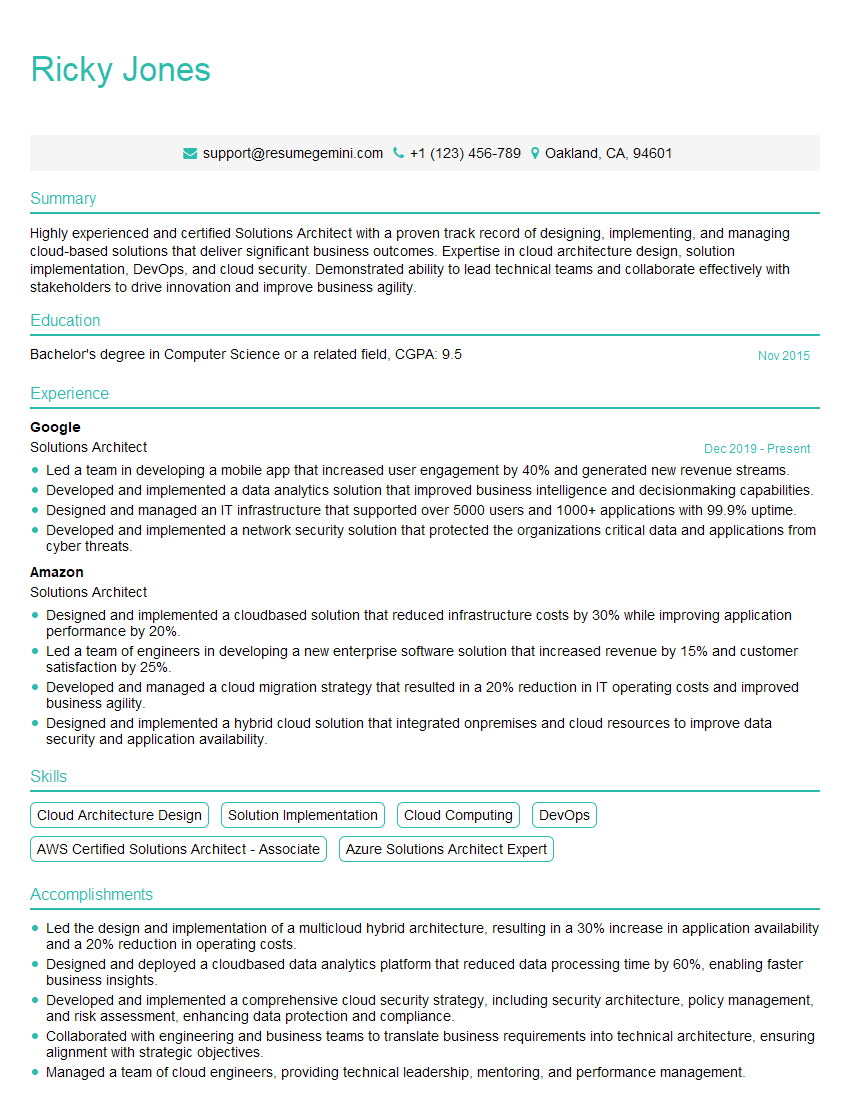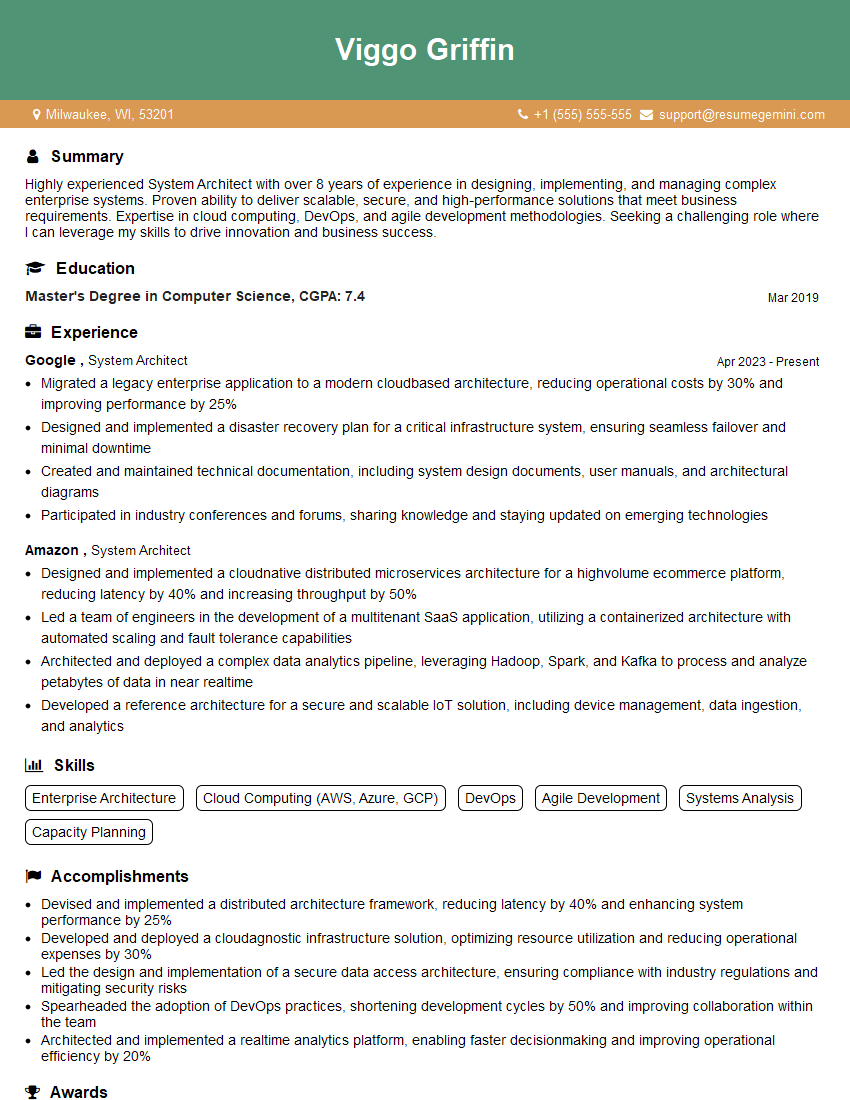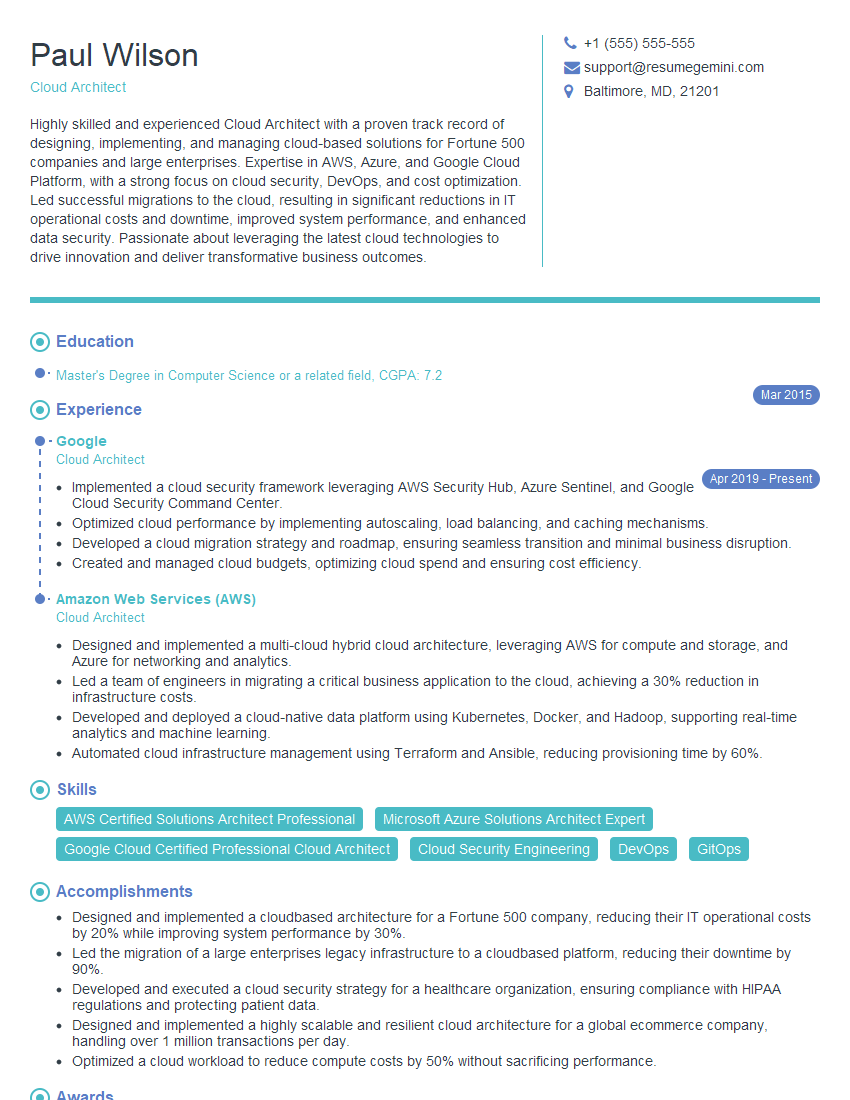The thought of an interview can be nerve-wracking, but the right preparation can make all the difference. Explore this comprehensive guide to Operating Systems (Windows, Linux, macOS) interview questions and gain the confidence you need to showcase your abilities and secure the role.
Questions Asked in Operating Systems (Windows, Linux, macOS) Interview
Q 1. Explain the difference between a process and a thread.
A process and a thread are both units of execution within an operating system, but they differ significantly in their resource allocation and management. Think of a process as a complete, independent program running in its own memory space. It has its own address space, which means it has exclusive access to its own memory locations. A thread, on the other hand, is a lightweight unit of execution within a process. Multiple threads can share the same memory space and resources of their parent process.
Analogy: Imagine a restaurant (process). The entire kitchen staff (threads) works within the same restaurant (shared resources), but each chef (thread) is responsible for different tasks (different parts of the code). If you open a second restaurant (second process), it will have its own entirely separate kitchen staff and resources.
Key Differences Summarized:
- Memory Space: Processes have separate memory spaces; threads share the same memory space within a process.
- Resource Allocation: Processes have independent resource allocations; threads share resources within the process.
- Creation Overhead: Creating a process is more expensive (in terms of system resources) than creating a thread.
- Context Switching: Switching between processes is slower than switching between threads within the same process.
Practical Application: Multi-threaded applications, like web browsers or text editors, use multiple threads for increased responsiveness. Each thread handles a different task (like rendering the UI or responding to user input), improving overall performance. A process-based approach would be much less efficient for such applications.
Q 2. Describe the role of the kernel in an operating system.
The kernel is the core of an operating system. It’s the central component responsible for managing the system’s hardware and software resources. Think of it as the bridge between the applications you use and the physical computer hardware.
Key Functions:
- Process Management: Creating, scheduling, and terminating processes.
- Memory Management: Allocating and deallocating memory to processes, managing virtual memory.
- File System Management: Handling file storage, retrieval, and access control.
- Device Management: Interfacing with hardware devices like printers, keyboards, and hard drives.
- Network Management: Managing network connections and communication protocols.
- Security: Implementing security policies and managing user access.
Example: When you save a file, the application interacts with the kernel’s file system manager to write the data to the hard drive. Similarly, when you print a document, the application communicates with the kernel’s device manager to send the data to the printer.
Different Kernel Types: There are various kernel designs, including monolithic (all services in one space, like older versions of Windows) and microkernels (services run as separate processes, offering improved modularity and reliability). Modern kernels often employ hybrid approaches to balance performance and robustness.
Q 3. What are the different types of scheduling algorithms and their trade-offs?
Scheduling algorithms determine which process gets to use the CPU at any given time. The choice of algorithm significantly impacts system performance and responsiveness. There are several types, each with trade-offs:
- First-Come, First-Served (FCFS): Simple but can lead to long wait times for short processes if a long process arrives first.
- Shortest Job First (SJF): Minimizes average waiting time but requires knowing the process duration in advance (often estimated).
- Priority Scheduling: Processes with higher priority get executed first, but can lead to starvation of low-priority processes.
- Round Robin: Each process gets a time slice (quantum) of CPU time, then it’s moved to the back of the queue. Fair but performance depends on the quantum size.
- Multilevel Queue Scheduling: Processes are divided into queues based on their priority or characteristics (interactive vs. batch). Allows for customized scheduling within each queue.
- Multilevel Feedback Queue Scheduling: Processes can move between queues based on their performance; processes that use too much CPU time may be demoted to lower priority queues.
Trade-offs: Each algorithm balances factors like average waiting time, response time, throughput, and fairness. Choosing the right algorithm depends on the system’s specific requirements. For example, a real-time system might require a priority-based scheduler to ensure timely responses, while a time-sharing system may prioritize fairness using Round Robin.
Q 4. Explain virtual memory and its benefits.
Virtual memory is a memory management technique that provides an illusion of having more physical RAM than is actually available. It allows processes to use more memory than physically exists by using a combination of RAM and hard disk space.
Benefits:
- Increased Address Space: Processes can access more memory than physically available.
- Memory Protection: Processes are isolated from each other, preventing one process from corrupting another’s memory.
- Efficient Memory Usage: Only actively used pages need to reside in RAM; less frequently used pages can be swapped out to disk.
- Ability to Run Larger Programs: Programs exceeding available RAM can still run.
How it Works: The operating system uses a page table to map virtual addresses (used by processes) to physical addresses (in RAM). When a process attempts to access a page not in RAM (a page fault), the OS loads the page from the hard disk into RAM. Conversely, less frequently used pages may be swapped out to disk to make space for others. This swapping is managed by a paging algorithm (like LRU – Least Recently Used).
Real-World Example: When you open many applications simultaneously, your computer may not have enough physical RAM for all of them. Virtual memory allows this by swapping less-active pages to the hard drive, making the system appear to have more RAM than it actually does, although this can slow things down if there’s excessive swapping (called thrashing).
Q 5. How does paging work in a virtual memory system?
Paging is a memory management technique used in virtual memory systems to divide both physical and virtual memory into fixed-size blocks called pages and frames, respectively. Pages are units of virtual memory, and frames are corresponding units in physical memory.
How it Works: Each process has its own page table that maps virtual pages to physical frames. When a process needs to access a certain memory location (a virtual address), the operating system uses the page table to translate the virtual address into a physical address. If the page is already in RAM (in a frame), the access is fast. If the page is not in RAM (a page fault occurs), the operating system loads the page from secondary storage (usually the hard drive) into a free frame in RAM. After that, the page table is updated to reflect this new mapping. If there are no free frames, a page replacement algorithm (like FIFO, LRU, or Clock) is used to select a page to be evicted from RAM and replaced with the needed page.
Example: Suppose a process needs to access a virtual address that maps to page 10. If page 10 is not in RAM, a page fault happens. The operating system loads page 10 from the hard disk into a free frame, say frame 5, and updates the page table to show that page 10 now resides in frame 5. Now, future accesses to that virtual address will find the data in frame 5 directly.
Page Replacement Algorithms: The choice of page replacement algorithm affects performance. LRU (Least Recently Used) tends to perform better than FIFO (First-In, First-Out) as it replaces pages that haven’t been accessed for a longer time, reducing the chances of frequently accessed pages being evicted.
Q 6. What is a deadlock, and how can it be prevented?
A deadlock is a situation where two or more processes are blocked indefinitely, waiting for each other to release the resources that they need. It’s like a traffic jam where each car is waiting for the car in front of it to move, but no one can move.
Conditions for Deadlock: Four conditions must be met for a deadlock to occur:
- Mutual Exclusion: Only one process can use a resource at a time.
- Hold and Wait: A process holds at least one resource and is waiting to acquire additional resources held by other processes.
- No Preemption: Resources cannot be forcibly taken away from a process.
- Circular Wait: There is a circular chain of processes, where each process is waiting for a resource held by the next process in the chain.
Deadlock Prevention Strategies:
- Breaking Mutual Exclusion: Not always possible; some resources are inherently non-sharable.
- Breaking Hold and Wait: Require processes to request all resources at once. If any resource is unavailable, the request is denied, preventing processes from holding resources while waiting for others.
- Breaking No Preemption: Allow resources to be forcibly taken away from a process (requires careful implementation to avoid data corruption).
- Breaking Circular Wait: Impose an ordering on resource requests. Processes must request resources in a predefined order, preventing circular dependencies.
Deadlock Detection and Recovery: If deadlock prevention is not feasible, the system may employ deadlock detection algorithms to identify deadlocks and recovery techniques, such as process termination or resource preemption, to resolve the situation.
Q 7. Explain the difference between hard and soft real-time systems.
Real-time systems are designed to respond to events within a specific time constraint. The difference between hard and soft real-time systems lies in how critical these time constraints are.
Hard Real-Time Systems: These systems require that tasks meet their deadlines absolutely. Missing a deadline can have catastrophic consequences. Examples include flight control systems, medical devices, and industrial control systems. In these systems, the cost of missing a deadline is extremely high and often unacceptable, potentially leading to equipment failure or injury.
Soft Real-Time Systems: These systems have deadlines, but missing them does not have catastrophic consequences. Instead, missing a deadline may result in a degradation of performance or a reduction in quality. Examples include multimedia systems, video games, and some industrial automation systems. The system will still function, albeit maybe not optimally.
Key Differences Summarized:
- Criticality of Deadlines: Hard real-time systems have strict, unbreakable deadlines; soft real-time systems tolerate occasional deadline misses.
- Consequences of Missing Deadlines: Missing deadlines in hard real-time systems can have severe consequences; in soft real-time systems, it degrades performance but doesn’t cause system failure.
- Scheduling Algorithms: Hard real-time systems often use priority-based scheduling algorithms to guarantee that critical tasks meet their deadlines; soft real-time systems might use less stringent algorithms.
Q 8. What are the different file systems used in Windows, Linux, and macOS?
Operating systems utilize different file systems to organize and manage data on storage devices. Each file system has its own structure, strengths, and weaknesses. Let’s explore the common ones for Windows, Linux, and macOS:
- Windows:
- NTFS (New Technology File System): The primary file system for modern Windows versions. It supports features like journaling (for data recovery), access control lists (ACLs) for granular permissions, and large file sizes.
- FAT32 (File Allocation Table 32): Older file system, simpler than NTFS, mainly used for compatibility with older devices and systems. It has limitations on file size (max 4GB) and lacks advanced features like ACLs.
- exFAT (Extended File Allocation Table): Designed to overcome FAT32’s limitations. Supports larger files and volumes than FAT32, but still lacks the robustness of NTFS.
- Linux: Linux boasts a diverse range of file systems. Some of the most prevalent include:
- ext4 (Fourth Extended file system): The most common file system for Linux systems, offering journaling, good performance, and features like advanced metadata handling.
- Btrfs (B-tree file system): A modern file system focusing on features like data integrity, self-healing capabilities, and snapshotting.
- XFS (XFS file system): Designed for high performance and scalability, frequently used in enterprise environments.
- FAT32 and NTFS: Linux can also read and often write to NTFS and FAT32 partitions, though writing to NTFS sometimes requires specific drivers or tools.
- macOS:
- APFS (Apple File System): The default file system for macOS and newer iOS devices. It’s designed for performance, efficiency, and features such as snapshots, encryption, and space sharing.
- HFS+ (Hierarchical File System Plus): The older standard file system for macOS, gradually being replaced by APFS.
Choosing the right file system depends on factors such as the operating system, the needs of the application, and the desired level of features and performance.
Q 9. Compare and contrast the command-line interfaces of Windows, Linux, and macOS.
Windows, Linux, and macOS each offer command-line interfaces (CLIs) that allow for text-based interaction with the operating system. While they share the basic concept of executing commands, their syntax, features, and philosophies differ significantly.
- Windows Command Prompt (cmd.exe) and PowerShell: cmd.exe is a legacy CLI with simpler commands but limited scripting capabilities. PowerShell, a more modern alternative, uses a powerful scripting language (based on .NET) and allows for more advanced automation and system management tasks. Examples:
cmd.exe: dir(lists directory contents)PowerShell: Get-ChildItem(lists directory contents)
- Linux Bash (Bourne Again Shell): The most popular shell for Linux, renowned for its extensive command set, scripting capabilities, and vast ecosystem of tools. It’s known for its flexibility and power, enabling complex tasks through pipes and redirection. Example:
ls -l(lists directory contents in detailed format) - macOS Terminal: macOS’s terminal mostly uses Bash (or Zsh, increasingly popular) as its default shell, providing a similar experience to Linux’s Bash in terms of functionality and commands.
The key differences lie in the syntax of commands (e.g., dir vs. ls), the available tools and utilities, and the overall scripting capabilities. Linux/macOS CLIs generally offer more fine-grained control and are favored by developers and system administrators.
Q 10. Explain the concept of a system call.
A system call is a request from an application program to the operating system’s kernel to perform a privileged operation. Think of it as a bridge between user-space applications (like your web browser or text editor) and the kernel (the core of the OS that manages hardware and resources). Applications cannot directly access hardware; they must go through the kernel.
Examples of system calls include:
- Reading from a file: The application requests the kernel to read data from a specific file.
- Writing to a file: Similar to reading, but instead, the application writes data to the file, managed by the kernel.
- Opening a network connection: Establishing a network connection requires system calls to handle network protocols and interfaces.
- Creating a process: Launching a new program requires a system call to allocate resources and create a new process.
System calls ensure system stability and security. By centralizing access to hardware and other privileged resources, the kernel prevents rogue applications from causing system crashes or data corruption. Each operating system has its own set of system calls, often exposed through APIs (Application Programming Interfaces).
Q 11. How does the operating system manage I/O devices?
Operating systems manage I/O (Input/Output) devices using device drivers and a layered approach. A device driver is a software component that acts as an intermediary between the operating system and a specific hardware device (like a printer, hard drive, or network card).
Here’s a breakdown:
- Device Drivers: Each device needs a specific driver that understands its unique commands and protocols. The driver handles the low-level communication with the device.
- Device Management Layer: The OS provides a layer that abstracts away the complexities of individual drivers. This allows applications to interact with devices using a standardized set of functions, regardless of the specific hardware involved.
- Interrupt Handling: When a device needs attention (e.g., data is ready to be read), it sends an interrupt to the CPU. The OS’s interrupt handler determines which device requires service and routes the request to the appropriate driver.
- I/O Scheduling: The OS often manages multiple I/O requests concurrently. An I/O scheduler optimizes the order of requests to minimize wait times and maximize efficiency.
Consider a printer: When you send a print job, your application interacts with the OS’s device management layer. This layer then interacts with the printer’s driver, which communicates with the printer’s hardware to process the print job.
Q 12. Describe the different types of memory management techniques.
Memory management is crucial for an operating system’s efficient and stable operation. It involves allocating, deallocating, and protecting memory space used by processes and the OS itself. Several techniques are employed:
- Paging: Divides both physical and logical memory into fixed-size blocks called pages and frames, respectively. Allows for non-contiguous allocation of memory to processes. If a page is not in RAM (a page fault), it’s swapped in from secondary storage (like the hard drive).
- Segmentation: Divides memory into variable-sized segments, each associated with a program or data segment. Offers better memory organization for programs but can lead to fragmentation.
- Swapping: Moving entire processes between main memory (RAM) and secondary storage (hard drive) based on their activity level. Processes not actively used are swapped out to make space for active ones. This is less granular than paging.
- Virtual Memory: Creates a virtual address space for each process, much larger than the available physical memory. Uses paging and swapping to manage this virtual memory, allowing processes to utilize more memory than physically available.
- Memory Allocation Algorithms: Various algorithms (First-Fit, Best-Fit, Worst-Fit) determine how memory is allocated to processes, aiming to minimize fragmentation and maximize efficiency.
Virtual memory is arguably the most significant technique, allowing modern operating systems to run significantly larger programs than physical RAM would otherwise support. The choice of memory management techniques depends on factors such as the OS design, hardware capabilities, and performance goals.
Q 13. What are the security features of Windows, Linux, and macOS?
Windows, Linux, and macOS each incorporate a range of security features to protect against threats. These features often overlap but have different implementations and focuses.
- Windows: Employs features like User Account Control (UAC) to restrict application privileges, Windows Defender for antivirus and antimalware protection, and BitLocker for disk encryption. It also incorporates features like firewall management and app sandboxing.
- Linux: Relies heavily on its permission system (explained in more detail in the next question), features like SELinux (Security-Enhanced Linux) and AppArmor for mandatory access control, and various firewall implementations. Linux distributions often emphasize security through updates and a strong community focus.
- macOS: Includes features like Gatekeeper to restrict the execution of unsigned applications, FileVault for full-disk encryption, and system integrity protection (SIP) to prevent unauthorized modifications to key system files. It’s also designed with a principle of least privilege, limiting application access to necessary resources.
The specific security features and their effectiveness vary across different versions and configurations of each operating system. Regular updates and cautious software installation practices are vital for maintaining security on any system.
Q 14. Explain the concept of user and group permissions in Linux.
In Linux, user and group permissions define the access rights of users and groups to files and directories. They are crucial for securing data and managing access control.
Each file and directory has three sets of permissions:
- Owner: The user who created the file or directory.
- Group: A collection of users who share access privileges.
- Others: All other users on the system.
For each of these three categories (owner, group, others), there are three types of permissions:
- Read (r): Allows viewing the file’s contents (for files) or listing the contents of a directory (for directories).
- Write (w): Allows modifying the file (for files) or adding/deleting files and subdirectories (for directories).
- Execute (x): Allows running the file (if it’s an executable) or accessing the directory (for directories).
Permissions are represented using a three-digit octal code (e.g., 755). Each digit corresponds to the permissions for owner, group, and others. 755 means:
- 7 (Owner): Read, write, and execute permissions.
- 5 (Group): Read and execute permissions.
- 5 (Others): Read and execute permissions.
The chmod command is used to change file permissions. For example: chmod 755 myfile sets the permissions of myfile to 755.
Group membership is managed using the groupadd and gpasswd commands to create and modify groups and usermod and useradd for users. Understanding and managing these permissions is fundamental to Linux system administration.
Q 15. How do you troubleshoot a network connectivity issue?
Troubleshooting network connectivity issues involves a systematic approach. Think of it like diagnosing a car problem – you wouldn’t start replacing the engine without checking the basics first! My process typically starts with the simplest checks and progresses to more complex ones.
- Check the physical connection: Is the cable plugged in securely at both ends? Is the cable damaged? This might seem obvious, but it’s often the culprit.
- Verify network settings: On the affected machine, check the IP address, subnet mask, and default gateway. Ensure they’re correctly configured for your network. For Windows, this is done through Network Connections; for Linux, it often involves commands like
ip addr; and for macOS, System Preferences -> Network. - Check for network connectivity: Use the
pingcommand (available on all three major OSs) to see if you can reach the default gateway or a known working server.ping 8.8.8.8(Google’s public DNS) is a good test. A successful ping indicates basic network connectivity. - Examine the router/firewall: If the ping fails, the problem might lie with your router or firewall. Check router logs for errors, and temporarily disable the firewall to see if that resolves the issue (remember to re-enable it afterward!).
- Check the network’s physical infrastructure: In a larger network, there might be cabling or switch problems. This requires more advanced troubleshooting, often involving network monitoring tools like Wireshark.
- Consider driver issues: Outdated or corrupted network drivers can disrupt connectivity. Update your network drivers to the latest versions.
Throughout this process, I document my steps and findings. This helps me track progress, and is essential for efficient communication with colleagues or clients if needed. For example, I might create a simple log file noting each step and its result.
Career Expert Tips:
- Ace those interviews! Prepare effectively by reviewing the Top 50 Most Common Interview Questions on ResumeGemini.
- Navigate your job search with confidence! Explore a wide range of Career Tips on ResumeGemini. Learn about common challenges and recommendations to overcome them.
- Craft the perfect resume! Master the Art of Resume Writing with ResumeGemini’s guide. Showcase your unique qualifications and achievements effectively.
- Don’t miss out on holiday savings! Build your dream resume with ResumeGemini’s ATS optimized templates.
Q 16. What are some common network protocols and their functions?
Network protocols are the rules that govern how data is transmitted across a network. They’re like different languages that computers use to communicate. Here are a few common ones:
- TCP/IP (Transmission Control Protocol/Internet Protocol): The foundation of the internet. TCP provides reliable, ordered data delivery, while IP handles addressing and routing. Think of TCP as ensuring your letter arrives safely and in the right order, while IP handles the address on the envelope.
- HTTP (Hypertext Transfer Protocol): Used for transferring data over the World Wide Web. It’s how your web browser communicates with web servers to fetch web pages. HTTPS is a secure version that encrypts the data.
- FTP (File Transfer Protocol): Used for transferring files between computers. It allows you to upload and download files from a server. SFTP (Secure FTP) is a more secure version.
- DNS (Domain Name System): Translates human-readable domain names (like google.com) into IP addresses (like 172.217.160.142) that computers understand. Without DNS, you’d have to remember IP addresses for every website!
- DHCP (Dynamic Host Configuration Protocol): Automatically assigns IP addresses and other network configuration parameters to devices on a network. This simplifies network administration as devices don’t need manual configuration.
Q 17. Describe your experience with scripting (e.g., PowerShell, Bash, Zsh).
I have extensive experience with scripting languages, primarily PowerShell, Bash, and Zsh. I use them for automation, system administration, and efficient task management. Each language has its strengths:
- PowerShell: My go-to for Windows administration. Its object-oriented nature makes it powerful for managing Windows systems, Active Directory, and other Microsoft services. For instance, I frequently use PowerShell to automate user account creation, manage services, and deploy software.
- Bash: A cornerstone of Linux and macOS systems. I rely on Bash for automating tasks on Linux servers, scripting deployments, and managing system logs. A common task is creating a script to back up important files regularly.
- Zsh: I’ve increasingly used Zsh on macOS for its enhanced features and customization options. It offers improved autocompletion and plugin support, making it more efficient for everyday tasks.
For example, I once used a Bash script to automate the daily backup of database files to a remote server. This significantly reduced the risk of data loss and improved the reliability of the backup process. I’ve also written PowerShell scripts to automate the patching of hundreds of Windows servers, saving countless hours of manual effort.
Q 18. How would you monitor system performance?
System performance monitoring is crucial for identifying bottlenecks and ensuring optimal operation. My approach uses a combination of built-in tools and specialized monitoring software.
- Built-in tools: Windows uses Task Manager, Performance Monitor, and Resource Monitor. Linux systems have
top,htop,vmstat,iostatandps. macOS offers Activity Monitor and the command-line utilitiestopandsystem_profiler. These provide insights into CPU usage, memory consumption, disk I/O, and network activity. - Monitoring software: Tools like Nagios, Zabbix, and Prometheus provide comprehensive system monitoring and alerting. They can monitor multiple servers, generate reports, and trigger alerts when performance thresholds are exceeded. I choose the tool based on the scale and complexity of the system being monitored.
For example, I recently used Zabbix to monitor a web server cluster. By setting alerts for high CPU usage and slow response times, we identified and resolved a performance bottleneck caused by a faulty hard drive before it impacted users. Knowing how to properly interpret this data is key.
Q 19. Explain your experience with virtualization technologies (e.g., VMware, VirtualBox, Hyper-V).
I have significant experience with virtualization technologies like VMware vSphere, VirtualBox, and Hyper-V. I use them for various purposes, including software testing, server consolidation, and creating development environments.
- VMware vSphere: A powerful enterprise-grade virtualization platform. I’ve utilized it to build and manage virtualized server infrastructures, including virtual machines, storage, and networking. It offers advanced features like high availability and disaster recovery.
- VirtualBox: A more lightweight, open-source virtualization solution. I frequently use VirtualBox for testing different operating systems and software in isolated environments, without affecting the host system. It’s great for development and testing.
- Hyper-V: Microsoft’s built-in hypervisor, which is a good option for Windows environments. I’ve used it to create virtual machines for testing applications and for deploying Windows servers in a virtualized setting.
In a recent project, I used VMware vSphere to consolidate multiple physical servers into a smaller number of virtualized hosts. This reduced hardware costs, improved energy efficiency, and simplified server management. The ability to snapshot VMs is a key feature for efficient development and testing.
Q 20. How do you handle system crashes and data recovery?
Handling system crashes and data recovery requires a methodical approach. Prevention is always the best strategy, but when crashes occur, swift action is crucial.
- Assess the situation: What caused the crash? Was it a hardware failure, software bug, or power outage? Collect any error messages or logs that might provide clues.
- Secure the system: If possible, prevent further damage by powering down the system safely. Avoid any actions that might overwrite damaged data.
- Data recovery: This depends on the extent of the damage. For simple crashes, a reboot might suffice. For more serious issues, data recovery tools might be necessary. If the system was backed up regularly, restoring from a backup is the most reliable method.
- Investigate the cause: Analyze system logs and error reports to determine the root cause of the crash. This will help prevent future occurrences.
- Implement preventive measures: Review existing backup strategies, and implement changes to prevent similar crashes. This might involve upgrading hardware, patching software, or improving power protection.
I’ve handled numerous system crashes throughout my career, from simple application errors to complete hard drive failures. In one instance, a server crash threatened to disrupt a critical online service. By quickly restoring from a recent backup and identifying a faulty RAM module, we minimized downtime and prevented data loss.
Q 21. What are the benefits and drawbacks of using containers?
Containers, like Docker, provide a lightweight and portable way to package and deploy applications. They’re like mini-virtual machines, but significantly more efficient.
- Benefits:
- Portability: Containers run consistently across different environments (development, testing, production).
- Efficiency: They share the host OS kernel, making them much lighter than VMs.
- Scalability: Containers can be easily scaled up or down to meet demand.
- Isolation: Containers provide isolation between applications, preventing conflicts.
- Drawbacks:
- Security: A compromised container could potentially compromise the host system if not properly secured.
- Resource sharing: While efficient, sharing the kernel can potentially lead to resource contention issues if not managed carefully.
- Complexity: Managing a large number of containers can become complex, requiring orchestration tools like Kubernetes.
I’ve used containers extensively to simplify application deployment. For instance, I built a microservices application using Docker containers, where each service ran in its own container. This made deployment, scaling, and maintenance much simpler than deploying a monolithic application.
Q 22. Describe your experience with cloud platforms (e.g., AWS, Azure, GCP).
My experience with cloud platforms spans several years and encompasses AWS, Azure, and GCP. I’ve worked extensively on provisioning and managing virtual machines (VMs), configuring networks (including VPCs and subnets), implementing load balancing and auto-scaling, and deploying applications using container orchestration platforms like Kubernetes. For example, in a recent project on AWS, I automated the deployment of a three-tier web application using CloudFormation, ensuring high availability and scalability. This involved defining the infrastructure as code (IaC), managing security groups, and setting up monitoring and logging using CloudWatch. On Azure, I have experience with Azure Resource Manager (ARM) templates and have worked on implementing solutions involving Azure Functions and Azure SQL Database. My experience with GCP includes using Compute Engine, Cloud Storage, and Cloud SQL, and I’ve leveraged Google Kubernetes Engine (GKE) for containerized application deployments. In each case, I prioritized cost optimization and security best practices.
I understand the nuances of each platform, including their strengths and weaknesses, allowing me to choose the best solution for specific client needs. My skills extend beyond basic infrastructure management. I also have a firm grasp on cloud security principles, including Identity and Access Management (IAM) configuration, network security groups, and vulnerability management.
Q 23. How do you manage user accounts and permissions?
Managing user accounts and permissions is crucial for maintaining system security and ensuring data integrity. My approach involves a layered security model, using different tools and techniques depending on the operating system. On Linux systems, I frequently use tools like sudo for privileged access control, and leverage groups and permissions within the file system (using chmod and chown) to restrict access to sensitive files and directories. I also manage users and groups through command-line tools like useradd and groupadd, ensuring that each user only has access to the resources they require for their job. Active Directory is my go-to solution for Windows environments, allowing for centralized management of user accounts, group policies, and permissions across the network. I use Group Policy Objects (GPOs) to enforce security settings and manage software deployment. For macOS, I often leverage the built-in user management tools, carefully managing user permissions and utilizing features like FileVault for disk encryption.
In all cases, I follow the principle of least privilege, granting users only the necessary permissions to perform their tasks. Regularly reviewing and auditing user accounts and permissions is part of my standard operating procedure to prevent security breaches and ensure compliance.
Q 24. Explain your experience with system backups and restores.
System backups and restores are critical for business continuity and disaster recovery. My approach involves a multi-layered strategy incorporating both full and incremental backups, stored on multiple locations for redundancy. For servers, I utilize tools like rsync on Linux for efficient backups to network attached storage (NAS) or cloud storage solutions like AWS S3 or Azure Blob Storage. For Windows servers, I leverage Windows Server Backup or third-party tools offering features like granular recovery and encryption. On workstations, I utilize Time Machine on macOS and File History on Windows 10, which allows users to easily restore individual files or previous versions of files. For databases, I employ database-specific backup and restore methods, often leveraging features like transaction logging for point-in-time recovery.
Testing the restore process is essential; I regularly perform trial restores to verify data integrity and ensure the backup and recovery strategy is effective. I always document the backup and restore procedures, including the location of backups, restoration steps, and any dependencies.
Q 25. Describe your experience troubleshooting boot problems.
Troubleshooting boot problems requires a systematic approach. I begin by identifying the stage at which the boot process fails; this might involve observing error messages displayed during the POST (Power-On Self-Test) or during the operating system boot sequence.
My troubleshooting steps often include:
- Checking the BIOS/UEFI settings to ensure the boot order is correct and that the boot devices are properly detected.
- Inspecting the hardware: checking cable connections, RAM modules, and hard drives for potential faults.
- Using system diagnostics tools: such as the Windows Memory Diagnostic tool or Memtest86+ on Linux to check for hardware issues.
- Examining system logs: checking boot logs for error messages and clues as to the problem’s cause.
- Attempting a boot from a recovery media: such as a Windows installation disk or a Linux live USB to repair the boot process. This may involve performing boot repairs, rebuilding the boot loader (e.g., GRUB on Linux), or restoring system files from a backup.
Boot problems can be caused by many factors, ranging from hardware failure to corrupted system files or malware infections. A methodical and thorough approach ensures that the root cause is identified and addressed effectively.
Q 26. What are your preferred methods for automating system administration tasks?
Automating system administration tasks is crucial for efficiency and consistency. My preferred methods include scripting and configuration management tools. For scripting, I primarily use PowerShell on Windows and Bash or Python on Linux and macOS. These allow me to automate repetitive tasks such as user account creation, software deployments, and system configuration changes. For example, I’ve used PowerShell to automate the deployment of virtual machines in Hyper-V, including the installation of applications and configuration of network settings.
Configuration management tools like Ansible, Puppet, or Chef are invaluable for managing large numbers of servers or workstations. These tools enable infrastructure as code, allowing me to define the desired state of systems in a declarative manner and ensure consistency across multiple environments. For instance, I’ve used Ansible playbooks to configure web servers across a data center, ensuring that all servers have the same software versions, security settings, and configurations. These automated processes reduce manual effort, minimize errors, and improve the overall reliability and scalability of systems.
Q 27. Explain your experience with different log management tools.
My experience with log management tools encompasses several solutions, depending on the context and the needs of the systems being monitored. For smaller systems, I often use built-in logging tools and simple log aggregation techniques. On Linux systems, I utilize tools like journalctl, syslog, and logrotate. On Windows, I analyze the Event Viewer logs. However, for larger deployments or more complex environments, dedicated log management systems are essential. I have experience with centralized log management solutions like ELK stack (Elasticsearch, Logstash, Kibana) and Splunk. These platforms provide capabilities such as real-time log monitoring, searching, filtering, and analysis, facilitating efficient troubleshooting and security monitoring. These tools allow me to collect logs from various sources (servers, applications, network devices), consolidate them into a central repository, and apply sophisticated analysis to identify patterns, anomalies, and security threats.
The choice of log management tools always depends on the specific requirements of the project. Factors to consider include the volume of logs being generated, the level of detail required, and the need for real-time monitoring and analysis. Properly configured log management systems are crucial for proactive system maintenance, security incident response, and regulatory compliance.
Key Topics to Learn for Operating Systems (Windows, Linux, macOS) Interview
- Process Management: Understanding process states (running, ready, blocked), scheduling algorithms (e.g., FIFO, SJF, Round Robin), context switching, and inter-process communication (IPC) mechanisms.
- Memory Management: Virtual memory, paging, segmentation, swapping, and the role of the MMU. Practical application: troubleshooting memory leaks and optimizing memory usage in applications.
- File Systems: Structure and functionality of different file systems (e.g., NTFS, ext4, APFS), file operations, permissions, and access control lists (ACLs).
- I/O Management: Device drivers, interrupt handling, and buffering techniques. Practical application: understanding how data moves between the OS and hardware devices.
- Networking: Basic networking concepts (TCP/IP model, sockets), network protocols, and how the OS interacts with network interfaces. Practical application: troubleshooting network connectivity issues.
- Security: User authentication, authorization, access control, and security threats related to operating systems. Practical application: implementing secure configurations and responding to security vulnerabilities.
- Shell Scripting (Bash, PowerShell, Zsh): Fundamental commands, scripting basics, automation, and system administration tasks. Practical application: automating repetitive tasks and improving efficiency.
- Virtualization and Containers: Understanding concepts like virtual machines (VMs), containers (Docker), and their use in software development and deployment.
- System Calls and APIs: How applications interact with the operating system using system calls and APIs (Windows API, POSIX).
- Differences between Windows, Linux, and macOS: Understanding the key architectural differences, strengths, and weaknesses of each OS.
Next Steps
Mastering operating systems is crucial for a successful career in software development, system administration, and many other IT roles. A strong understanding of these concepts demonstrates your technical proficiency and problem-solving skills. To significantly boost your job prospects, focus on creating an ATS-friendly resume that highlights your relevant skills and experience. ResumeGemini is a trusted resource to help you build a professional and impactful resume. They offer examples of resumes tailored to Operating Systems (Windows, Linux, macOS) roles, providing you with a valuable template to build upon.
Explore more articles
Users Rating of Our Blogs
Share Your Experience
We value your feedback! Please rate our content and share your thoughts (optional).
What Readers Say About Our Blog
Hi, I’m Jay, we have a few potential clients that are interested in your services, thought you might be a good fit. I’d love to talk about the details, when do you have time to talk?
Best,
Jay
Founder | CEO