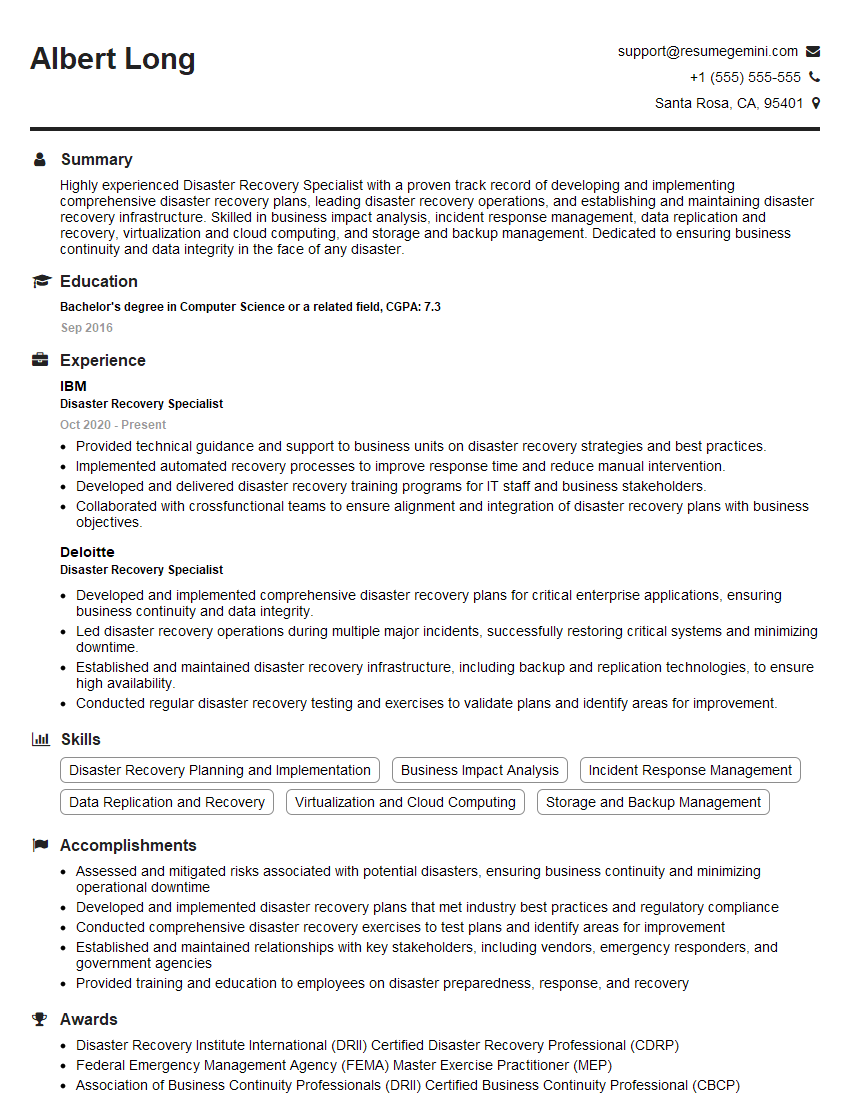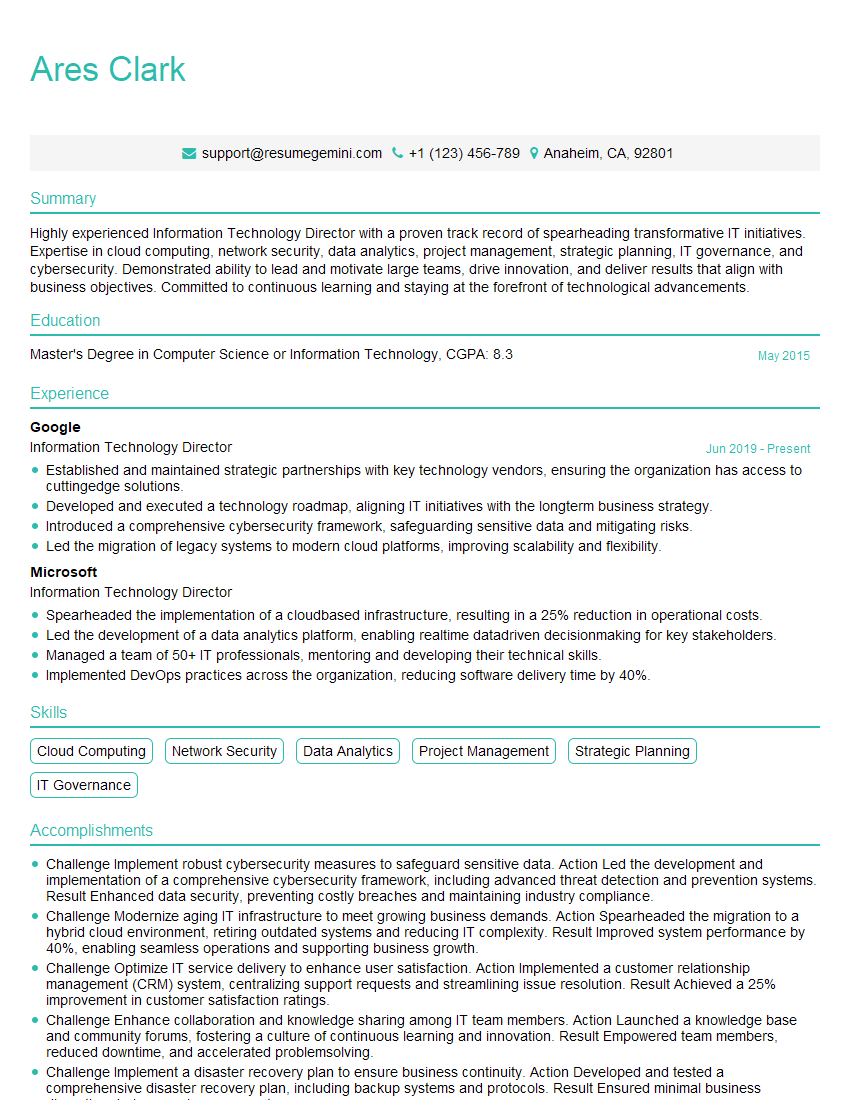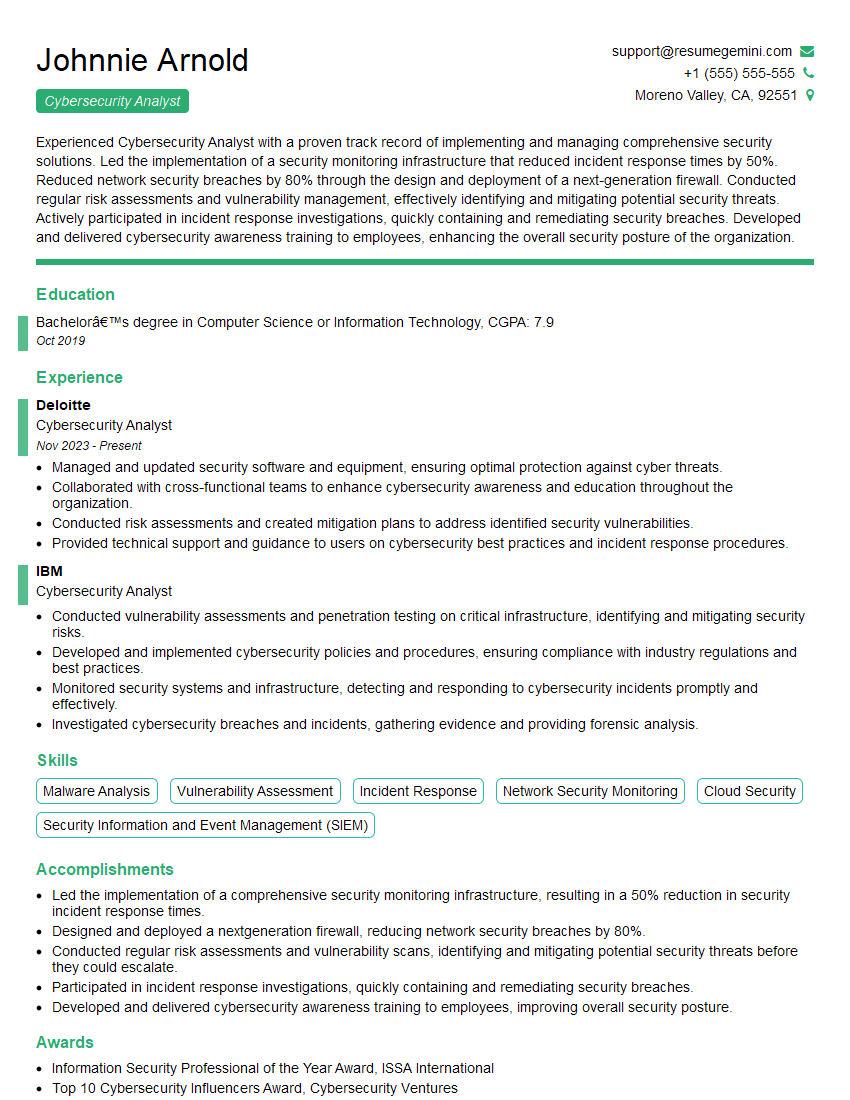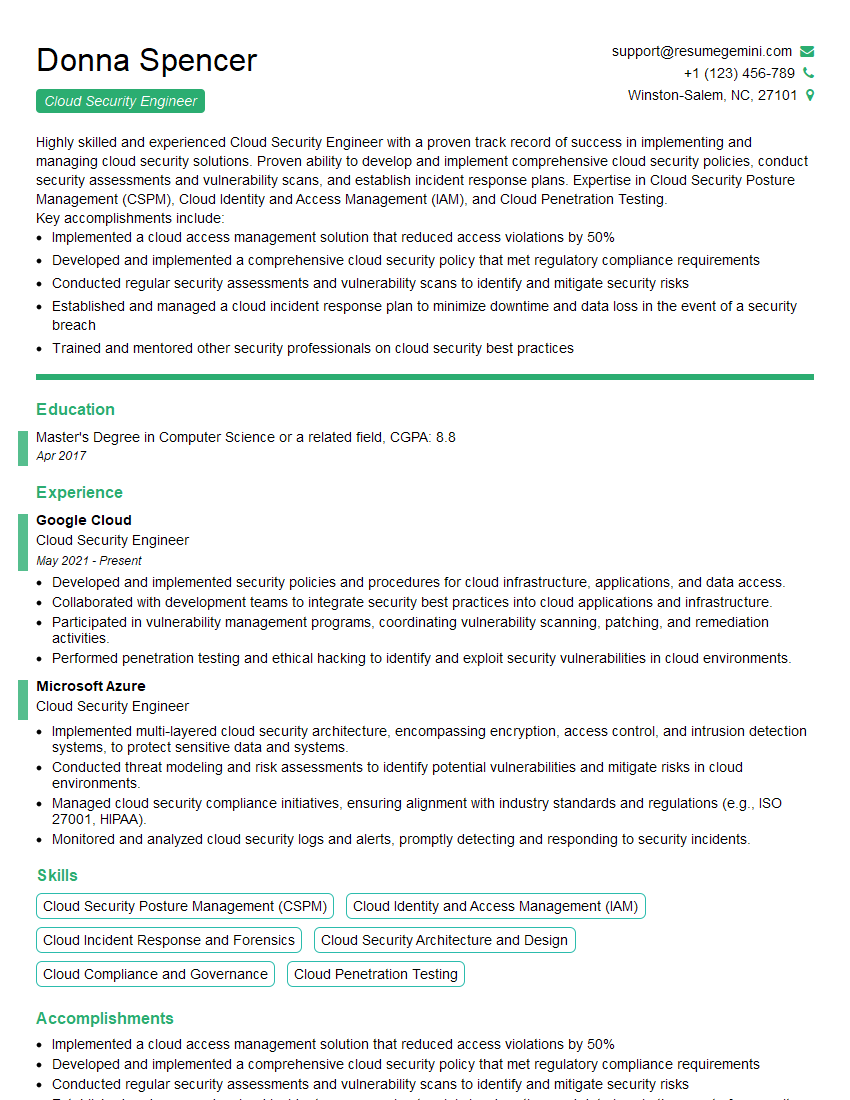Interviews are more than just a Q&A session—they’re a chance to prove your worth. This blog dives into essential Disk Cloning and Imaging interview questions and expert tips to help you align your answers with what hiring managers are looking for. Start preparing to shine!
Questions Asked in Disk Cloning and Imaging Interview
Q 1. Explain the difference between a full disk clone and a sector-by-sector clone.
The key difference between a full disk clone and a sector-by-sector clone lies in what data is copied. Think of it like photocopying a book. A full disk clone copies only the used sectors of the source disk – similar to photocopying only the pages with writing, leaving blank pages untouched. This results in a smaller image file and faster cloning. A sector-by-sector clone, on the other hand, copies every sector, regardless of whether it’s used or not – like photocopying the entire book, including all blank pages. This creates a larger image file but ensures a bit-for-bit replica, capturing even hidden or deleted data, which is crucial for forensic investigations or recovering lost data.
In essence:
- Full disk clone: Copies only used space, faster, smaller image size.
- Sector-by-sector clone: Copies all sectors, slower, larger image size, preserves all data including deleted/hidden data.
Q 2. Describe the process of creating a disk image using dd.
Creating a disk image using dd is a powerful but potentially risky process, requiring precise commands. dd is a low-level utility that works at the sector level, providing a bit-for-bit copy. Imagine it as a meticulous librarian carefully copying each page of a book, one by one. Here’s a breakdown:
The basic syntax is:
dd if=/dev/source of=/path/to/image.img bs=4M conv=sync,noerrorWhere:
if=/dev/sourcespecifies the source device (e.g.,/dev/sdafor the first hard drive). Caution: Double-check this; a wrong device could lead to data loss!of=/path/to/image.imgspecifies the output image file path and name.bs=4Msets the block size to 4 Megabytes for faster copying.conv=sync,noerrorensures that the image is padded with zeros at the end (sync) and continues even if errors are encountered (noerror– use cautiously).
Before executing this command, it’s vital to verify the source and destination, create enough free space for the image, and ideally back up your data. A mistake can lead to irreversible data loss. Consider using tools like pv to monitor progress.
For example, to create an image of /dev/sdb named myimage.img, you would run:
sudo dd if=/dev/sdb of=/path/to/myimage.img bs=4M conv=sync,noerrorQ 3. What are the advantages and disadvantages of using different imaging formats (e.g., dd, EWF, VMDK)?
Different imaging formats offer varying advantages and disadvantages. Let’s compare dd, Expert Witness Format (EWF), and Virtual Machine Disk (VMDK):
dd:- Advantages: Simple, widely supported, provides a raw bit-for-bit copy.
- Disadvantages: Large file size, lacks metadata, not easily inspected by forensic tools.
EWF:- Advantages: Compressed, includes metadata, widely used in forensics, efficient storage.
- Disadvantages: Requires specialized tools for mounting/accessing.
VMDK:- Advantages: Used by VMware, easily mountable in virtual environments, allows for incremental backups.
- Disadvantages: Primarily for virtual machines, may not be suitable for all scenarios.
Choosing the right format depends on the purpose. For simple backups, dd might suffice. For forensic investigations, EWF is preferred. For virtual machine migration, VMDK is the logical choice.
Q 4. How do you ensure the integrity of a disk image?
Ensuring image integrity is paramount. A compromised image is useless. We use a multi-layered approach:
- Verification during creation: Tools like
ddcan report errors during the imaging process. Monitor for these. - Hashing: Calculate a cryptographic hash (e.g., SHA-256) of the image file. This acts as a digital fingerprint; any alteration will change the hash. This is the most critical step.
- Image validation tools: Several specialized tools verify image integrity by recalculating the hash and comparing it to the original. Inconsistent hashes indicate corruption.
- Regular backups of the image: Store images in multiple locations to protect against loss or damage.
Think of hashing as adding a unique serial number to the book after copying it – any change to the book alters the serial number, revealing tampering.
Q 5. What are some common challenges encountered during disk cloning?
Disk cloning can present several challenges:
- Bad sectors: Damaged sectors on the source drive can halt the cloning process. Specialized tools offer ways to skip or handle them.
- Insufficient space: The target drive needs enough space to hold the complete image. Error messages can arise from insufficient space.
- Drive incompatibility: Source and target drives need compatible interfaces (SATA, NVMe) and protocols. Mismatches can lead to failure.
- Software issues: Cloning software failures or OS-related problems can interrupt the process.
- Hardware failures: Drive failure during cloning can result in partial images or data loss.
Proper preparation, using reliable tools, and methodical procedures are essential to mitigate these risks.
Q 6. Explain the concept of hashing and its role in verifying image integrity.
Hashing is a one-way function that converts data of any size into a fixed-size string of characters, called a hash value or checksum. This acts like a unique fingerprint for the data. In image verification, we calculate the hash of the original image and the cloned image. If the hashes match perfectly, we have high confidence that the images are identical. Any difference indicates corruption or alteration.
Common hashing algorithms include MD5, SHA-1, SHA-256, and SHA-512. SHA-256 and SHA-512 are generally preferred for their higher security and collision resistance. Think of it like a digital signature ensuring the image’s authenticity and integrity.
Q 7. How do you handle bad sectors during disk cloning or imaging?
Bad sectors can pose significant problems during cloning. Several strategies exist to handle them:
- Sector skipping: Some cloning tools can identify and skip bad sectors, creating an image of the rest of the drive. This is acceptable if the bad sectors contain insignificant data.
- Sector recovery: More advanced tools may attempt to recover data from bad sectors using specialized algorithms. Success depends on the severity of the damage.
- Error handling options: Cloning software may have built-in error handling, such as retrying the copy or using error correction techniques.
- Surface scan and repair (prior to cloning): Running a surface scan on the source drive before cloning may identify and potentially repair bad sectors.
The best approach depends on the situation and available tools. If data recovery from bad sectors is critical, professional data recovery services might be necessary.
Q 8. Describe the process of restoring data from a disk image.
Restoring data from a disk image is like rebuilding a Lego castle from its instructions and individual bricks. The disk image is a complete, bit-by-bit copy of a hard drive or partition. Restoring it involves using specialized software to write the contents of the image file back onto a target drive. This target drive could be a new drive, a virtual machine, or even the original drive (though this is less common for data recovery scenarios).
The process typically involves these steps:
- Selecting the Image File: Locate the disk image file (.img, .vhd, .iso, etc.).
- Choosing the Restoration Method: Decide whether to restore the entire image or just specific files/folders. Some tools offer sector-by-sector restoration (for forensic purposes, ensuring data integrity) or file-level restoration (for faster recovery of specific files).
- Selecting the Target Drive: Identify the drive where you want to restore the data. Warning: This process will overwrite all existing data on the target drive. Always back up any important data beforehand.
- Initiating the Restoration: The imaging software will read the disk image file and write the data to the target drive. The time required depends on the size of the image and the speed of the drives involved.
- Verification: Once the restoration is complete, verify the data integrity. Compare file sizes, hashes (MD5, SHA-1), and critical file contents to confirm a successful and accurate restoration.
For example, if a user’s system crashes, a previously created disk image can be restored to a new hard drive, effectively bringing the system back to its state at the time the image was created. This saves hours of reinstalling the operating system and applications.
Q 9. What are the different types of disk imaging tools available, and what are their strengths and weaknesses?
Numerous disk imaging tools exist, each with its own strengths and weaknesses. Here are a few prominent examples:
- Forensic Tools (e.g., EnCase, FTK Imager): These are designed for forensic investigations and prioritize data integrity and chain of custody. They offer features like hashing algorithms and write-blocking capabilities to ensure the original data remains unchanged. Strengths: Data integrity, chain of custody features. Weaknesses: Can be expensive and require specialized training.
- Open-Source Tools (e.g., dd, Clonezilla): These are freely available and often very powerful. Strengths: Cost-effective, flexible. Weaknesses: May lack some advanced features found in commercial tools and require more technical expertise.
- Commercial Backup Software (e.g., Acronis True Image, Macrium Reflect): These tools often include disk imaging capabilities alongside other backup and recovery features. Strengths: User-friendly interfaces, often integrated with other backup solutions. Weaknesses: May not offer the same level of forensic rigor as specialized forensic tools.
The choice depends heavily on the specific needs. Forensic investigations require tools with strong verification features, while simple backups might only need a user-friendly commercial solution. Open-source tools offer a balance but may demand more technical proficiency.
Q 10. How do you choose the appropriate imaging tool for a specific scenario?
Choosing the right imaging tool is crucial. The selection process considers several factors:
- Purpose: Is it for data recovery, system backup, or forensic investigation? Forensic investigations demand tools focused on data integrity and chain of custody.
- Operating System Compatibility: Ensure the tool supports the OS of the drive being imaged.
- Features: Does it offer compression, encryption, incremental backups, verification features (hashing), and scheduling? Forensic needs require strong verification.
- Ease of Use: For non-technical users, a user-friendly interface is crucial. Forensic experts might be comfortable with command-line tools.
- Cost: Open-source options are free, while commercial tools can be quite expensive. Budget considerations play a key role.
- Support: Consider the level of technical support provided by the vendor or community.
For example, a small business might choose user-friendly commercial software for regular backups. A law enforcement agency, however, would opt for a forensic tool with strong chain-of-custody features and data integrity verification.
Q 11. What are the legal and ethical considerations related to disk imaging in a forensic context?
In forensic contexts, legal and ethical considerations are paramount. Disk imaging must adhere strictly to legal guidelines and ethical principles to ensure admissibility of evidence in court. Key concerns include:
- Legality of Access: Ensure you have the legal right to access and image the drive. Warrants may be required depending on the jurisdiction and the context.
- Data Integrity: Maintain the integrity of the original data. Use write-blocking devices to prevent accidental modification. Employ hashing algorithms (MD5, SHA-1, SHA-256) to verify the image’s integrity throughout the process.
- Chain of Custody: Maintain a meticulous record of who handled the evidence at each stage, preventing any allegations of tampering.
- Privacy: Respect the privacy rights of individuals whose data is being imaged. Only access and image data relevant to the investigation.
- Data Retention Policies: Comply with relevant data retention policies regarding the storage and disposal of the disk image and related metadata.
Failure to adhere to these considerations can render evidence inadmissible, jeopardizing the investigation.
Q 12. Explain the concept of chain of custody in relation to disk imaging.
Chain of custody refers to the chronological documentation of who has had access to the evidence (the disk image in this case) and when. It’s a crucial aspect of forensic investigations. Think of it as a detailed, unbroken trail of who handled the evidence, from the moment of seizure to the presentation in court.
Maintaining a robust chain of custody involves:
- Detailed Logs: Document every action taken with the original drive and the image, including the date, time, location, individuals involved, and the purpose of each action.
- Signature Verification: Obtain signatures from each person who handles the evidence to confirm their involvement and accountability.
- Secure Storage: Store the original drive and the image in a secure location, protected from unauthorized access and environmental damage.
- Hashing: Generate and document cryptographic hashes (MD5, SHA-1, SHA-256) of the image file at each stage of the process. This verifies that the image hasn’t been altered.
A broken chain of custody can seriously compromise the admissibility of evidence in court, as it raises doubts about the authenticity and integrity of the disk image.
Q 13. How do you deal with encrypted drives during disk cloning?
Dealing with encrypted drives during disk cloning requires a different approach. You can’t simply clone the drive and expect the clone to be usable. The strategy depends on whether you have the decryption key.
- Decryption Key Available: If you have the correct decryption key, you can decrypt the drive before imaging it. This ensures a usable clone containing the accessible data. Most modern imaging tools can handle this process within the tool itself.
- Decryption Key Unavailable: If the decryption key is unavailable, the clone will be an exact copy of the encrypted drive. Forensic tools can often create a clone of the encrypted drive, preserving the encryption, for later analysis by specialists. Specialized techniques like brute-force attacks (for weak passwords) or exploiting vulnerabilities in the encryption scheme might be used to unlock access. However, attempting decryption without proper authorization is unethical and illegal in many situations.
Forensic experts often use specialized techniques and tools to handle encrypted drives, preserving the encryption for potential future analysis while adhering to strict legal and ethical guidelines. In either case, secure handling and chain of custody practices remain crucial. Always ensure the legality of your actions before attempting decryption of any drive.
Q 14. What are some best practices for storing and managing disk images?
Storing and managing disk images requires careful planning to ensure data integrity, security, and accessibility. Key best practices include:
- Secure Storage Location: Store images in a secure location, ideally with access controls and environmental protection against damage (temperature fluctuations, humidity).
- Data Redundancy: Employ data redundancy techniques like storing multiple copies of the image in different physical locations. Cloud storage offers added protection, but requires consideration of potential legal issues regarding data sovereignty.
- Version Control: Maintain versions of images, documenting changes made and when. This is crucial for forensic purposes or for potential rollback scenarios.
- Metadata Management: Maintain accurate metadata for each image, including the date and time it was created, the source drive, and any relevant details about the imaging process. This is crucial for the chain of custody.
- Hashing: Verify the integrity of stored images by periodically calculating and comparing hashes. Discrepancies indicate potential corruption.
- Regular Backups: Back up the disk images themselves to a separate storage location to mitigate risks from storage failures.
- Access Control: Restrict access to the images to only authorized personnel.
Remember, disk images can contain sensitive data. Storing and managing them requires a robust security strategy to prevent data breaches and ensure compliance with legal and regulatory requirements.
Q 15. Explain the differences between physical and logical disk cloning.
The core difference between physical and logical disk cloning lies in what’s actually copied. Physical cloning creates a bit-by-bit copy of the entire disk, including all sectors, regardless of whether they contain data or are simply unused space. Think of it like photocopying an entire book, even the blank pages. This is ideal for creating an exact replica of a system drive, including hidden partitions and system files. Logical cloning, on the other hand, only copies the used sectors of a disk containing data and the file system structure. It’s like photocopying only the pages of a book that contain text, ignoring the blank pages. This is faster and requires less storage space but doesn’t reproduce the exact bit-by-bit structure of the original.
For instance, if you needed to clone a failing hard drive for forensic analysis, a physical clone would be paramount because it preserves all data, even potentially deleted fragments. If you’re migrating data from an older drive to a new one for general use, a logical clone would likely suffice, saving time and storage.
Career Expert Tips:
- Ace those interviews! Prepare effectively by reviewing the Top 50 Most Common Interview Questions on ResumeGemini.
- Navigate your job search with confidence! Explore a wide range of Career Tips on ResumeGemini. Learn about common challenges and recommendations to overcome them.
- Craft the perfect resume! Master the Art of Resume Writing with ResumeGemini’s guide. Showcase your unique qualifications and achievements effectively.
- Don’t miss out on holiday savings! Build your dream resume with ResumeGemini’s ATS optimized templates.
Q 16. How do you handle large disk drives during cloning or imaging?
Handling large disk drives efficiently during cloning or imaging requires strategic planning and the right tools. Simply put, you can’t just plug in a 4TB drive and expect a standard cloning utility to handle it quickly. Key strategies include:
- Utilizing Incremental or Differential Backups: Instead of cloning the entire drive each time, create an initial full image and then only clone the changes made subsequently. This dramatically reduces the time and storage space required for subsequent backups.
- Employing Specialized Cloning Software: Professional-grade cloning software is optimized for large drives. They often offer features like compression, splitting images into smaller parts, and support for sparse imaging (only storing used sectors).
- Leveraging Network Storage (NAS): For truly massive drives, copying the image directly to a network-attached storage device can be faster and more efficient than relying solely on local storage.
- Considering the Target Drive’s Speed: A slow target drive will bottleneck the cloning process, no matter how efficient your cloning software is. Using a fast SSD or a high-speed rotational drive is essential.
Imagine cloning a 6TB drive to a 2TB SSD – you simply can’t. However, with incremental backups and a smart strategy, you can migrate data efficiently, even if the target drive is smaller, by prioritizing what is cloned.
Q 17. Describe your experience with different file systems (e.g., NTFS, FAT32, ext4) and their impact on disk cloning.
My experience spans various file systems, each with its own nuances affecting disk cloning. NTFS (New Technology File System), commonly found on Windows, presents no major hurdles. Its robust journaling capabilities generally ensure data integrity during the cloning process. FAT32, older and simpler, is also straightforward. However, its limitations on file size (typically 4GB) might necessitate different approaches if dealing with very large files. ext4, commonly used in Linux systems, also presents little difficulty with modern cloning tools; however, understanding its journaling options and metadata structure is important for successful imaging.
One crucial aspect is handling metadata. Each file system stores this differently, and a clone must faithfully reproduce it for the cloned system to boot and operate correctly. Incorrect metadata handling can lead to boot failures or file access problems.
For example, imagine cloning a Linux system using ext4 to a Windows machine. You’ll need a tool capable of handling both ext4 and the target file system’s structure (e.g., NTFS) or you’ll have a corrupted image.
Q 18. What are the performance implications of using different disk cloning methods?
Different disk cloning methods significantly affect performance. Sector-by-sector cloning, while creating an exact replica, is the slowest because it copies every single sector. File-level cloning, copying only used sectors and file system metadata, is significantly faster but less precise. Incremental/differential cloning, as previously mentioned, is the most efficient for repetitive cloning but requires a base image.
The speed also depends on the source and destination drive speeds, the amount of data being copied, and the cloning software’s efficiency. Using compression, splitting images into smaller parts, and optimizing for specific hardware configurations are all crucial for improving performance.
For instance, cloning a 1TB HDD to another HDD using sector-by-sector cloning can take many hours, whereas using file-level cloning with an SSD destination might take only a few hours.
Q 19. How do you troubleshoot common errors encountered during disk cloning or imaging?
Troubleshooting disk cloning errors requires a systematic approach. Here’s a framework:
- Verify hardware connectivity: Ensure proper connection between source and target drives, and check cable integrity.
- Check for sufficient disk space: The target drive must have enough free space to accommodate the source.
- Examine cloning software logs: Detailed error messages provided by the software are crucial for diagnosis. Look for specific error codes and related information.
- Verify source drive health (if applicable): A failing source drive can cause read errors, leading to cloning issues. Use diagnostic tools like SMART (Self-Monitoring, Analysis and Reporting Technology) to assess the drive’s health.
- Check for permissions and access rights: Ensure the user running the cloning software has the necessary permissions to access the source and target drives.
- Test the clone: After the cloning process, carefully check for data corruption or inconsistencies by comparing checksums or running file comparison tools.
For example, if a cloning operation halts abruptly with an ‘I/O error,’ the problem might stem from a failing source drive or faulty cabling.
Q 20. Explain the importance of data validation after a disk cloning or imaging process.
Data validation after cloning or imaging is paramount. It confirms the integrity and accuracy of the copied data. Without this step, you risk having a seemingly successful clone that’s actually corrupted. This validation process usually involves:
- Checksum Verification: Calculate checksums (e.g., MD5, SHA-1, SHA-256) for both the source and the cloned data. If the checksums match, it strongly suggests data integrity.
- File Comparison Tools: Use dedicated tools to compare the file structures and contents of the source and cloned drives. This verifies file sizes, timestamps, and data contents.
- Boot and Functionality Tests: For system drive cloning, booting the cloned system and verifying its functionality is critical. Check applications, operating system performance, and data access.
- Data Sampling: Instead of verifying all data, you can strategically sample files or folders to ensure their integrity. This is especially helpful for very large drives.
Imagine cloning a server’s database. Failing to validate the clone could lead to data loss or inconsistencies causing significant operational disruptions. Thorough validation ensures the clone is a reliable backup or replacement.
Q 21. What are the security risks associated with disk cloning and how can they be mitigated?
Disk cloning, while useful, introduces several security risks if not handled carefully:
- Data Breaches: Improperly secured clones can expose sensitive data. If a cloned drive is lost or stolen, the data on it is at risk.
- Unauthorized Access: Cloned drives may not inherit the same security restrictions as the original, leading to easier unauthorized access.
- Malicious Software Propagation: If the source drive contains malware, the clone will inherit it.
- Data Leakage: Cloned drives may contain deleted files or fragments that could reveal sensitive information, making proper wiping of the source drive important.
Mitigation strategies include:
- Secure Disposal of Original Drives: Properly wipe or destroy the original drive after cloning to prevent data leakage.
- Encryption: Encrypt the cloned drive using strong encryption algorithms to protect the data in transit and at rest.
- Access Control: Implement strong access control measures to restrict access to the cloned drive.
- Malware Scanning: Thoroughly scan both the source and cloned drives for malware before and after the cloning process.
- Data Minimization: Only clone the necessary data, reducing the risk of exposure.
For example, when cloning a laptop’s hard drive, ensure it’s encrypted and that the original hard drive is securely wiped after cloning to prevent data breaches.
Q 22. How do you ensure data confidentiality during disk cloning?
Data confidentiality during disk cloning is paramount. We achieve this through several key strategies. First, we utilize secure cloning tools that offer encryption options, both during the cloning process and at rest on the target drive. This means the data is encrypted while it’s being copied and remains encrypted on the cloned drive until decrypted with the correct key. Think of it like sending a secret message – only the recipient with the key can read it.
Secondly, we often work in secure environments. This could involve dedicated, isolated cloning workstations or using virtual machines (VMs) with strong access controls. Restricting physical and network access is crucial. Imagine a highly secure vault – only authorized personnel can access it. Thirdly, we always securely erase the source disk after cloning. This might involve using DoD 5220.22-M standard wiping methods to ensure no residual data remains that could be recovered. This is like shredding sensitive documents after they’ve served their purpose. Finally, we adhere to strict data handling policies and procedures, including proper authentication and authorization protocols throughout the entire cloning process.
Q 23. Explain your experience with different hardware and software RAID configurations and their impact on disk cloning.
My experience encompasses a range of RAID configurations, including RAID 0 (striping), RAID 1 (mirroring), RAID 5 (striping with parity), RAID 6 (striping with dual parity), and RAID 10 (striped mirroring). Each impacts cloning differently. RAID 0, while offering speed, is vulnerable – a single drive failure means data loss and makes cloning challenging. RAID 1 simplifies cloning as it’s mirrored; you can clone from either disk. RAID 5 and 6 present complexities because of the parity data; specialized tools are necessary to handle the parity calculations accurately during cloning to prevent data corruption on the clone. RAID 10 offers both speed and redundancy, making cloning relatively straightforward, similar to RAID 1. Software RAID configurations generally require more processing power than hardware RAID, which might slightly increase cloning time, while hardware RAID offers better performance and generally poses fewer complications during the cloning process. In all cases, properly understanding the RAID level is crucial before initiating the clone to prevent data loss or corruption. I’ve encountered situations where incorrect handling of RAID configurations during cloning led to data inconsistency and system failure, highlighting the importance of rigorous planning and expertise.
Q 24. What are some common compression techniques used in disk imaging, and their advantages and disadvantages?
Several compression techniques are employed in disk imaging, each with its trade-offs. Common methods include:
- Lossless Compression: This ensures perfect data reconstruction. Examples include gzip, bzip2, and zlib. They are ideal for preserving data integrity but usually result in larger image files compared to lossy compression. Think of it like carefully packing a box – everything fits perfectly, but it might take up more space.
- Lossy Compression: This achieves higher compression ratios by discarding some data, resulting in smaller image sizes. However, data loss is involved. This is generally unsuitable for disk imaging unless dealing with specific data types (like images/audio where minor loss is acceptable) and not suitable for critical systems.
- Proprietary Compression: Many imaging tools use proprietary algorithms. These often balance compression ratio and speed but require the same software for decompression. This is like using a special suitcase with an innovative packing system; it saves space but you need the specific key to unpack it.
The choice depends on the application. For forensic imaging where data integrity is paramount, lossless compression is mandatory. For backups where space is a concern but some data loss is tolerable (less crucial data), a well-chosen lossy algorithm might be considered. However, in the context of disk cloning and imaging, prioritizing lossless compression is the best practice for data integrity.
Q 25. How do you handle metadata during disk cloning and imaging?
Metadata handling is crucial for a successful disk clone or image. Metadata includes file system information (like timestamps, permissions, and file attributes), partition tables, and boot sector information. Failure to handle metadata correctly can lead to a non-bootable clone or an image that doesn’t accurately reflect the original disk’s state. We handle this by using imaging software that specifically addresses metadata preservation. Some tools create a separate metadata file, while others integrate it into the image file itself. The process involves reading the metadata from the source disk and accurately writing it to the target disk or image file. We verify the integrity of the metadata post-cloning or imaging to ensure a perfect replication of the original. Think of it as meticulously documenting every detail of a piece of art – not just the image, but its frame, origin, and artist’s notes.
Q 26. Describe your experience working with different virtualization platforms and their impact on disk cloning and imaging.
Extensive experience with virtualization platforms like VMware vSphere, Microsoft Hyper-V, and Citrix XenServer has shaped my approach to disk cloning and imaging. Virtualization offers several advantages. Cloning virtual disks (VMDKs, VHDX, etc.) is generally faster and more efficient than physical disk cloning due to the virtual nature, with less chance of hardware-level failure interrupting the process. The ability to create snapshots within the virtual environment before cloning allows for quick rollbacks if issues arise. Virtualization enables testing of the clone in an isolated environment before deploying it to a physical machine, reducing the risk of downtime and potential disruption. We utilize tools specifically designed for virtual disk cloning, ensuring compatibility with the chosen hypervisor and efficient transfer of the virtual machine’s state.
Q 27. How do you prepare a disk for cloning or imaging?
Preparing a disk for cloning or imaging involves several key steps. First, we back up any critical data on the source disk. This is a critical redundancy measure in case something goes wrong. Second, we check the source disk’s health. Tools like chkdsk (Windows) or fsck (Linux) are used to identify and repair any potential file system errors before proceeding. Third, we ensure sufficient space on the target disk. The target must accommodate the source disk’s entire capacity. Fourth, we appropriately prepare the target disk, including partitioning it, formatting if necessary (considering file system compatibility), and verifying it has adequate free space. Fifth, we disconnect unnecessary peripherals from the source machine to prevent data conflicts and errors during the cloning process. This is like preparing a canvas before painting; ensuring it’s clean, correctly sized, and ready to receive the image. These steps are critical to prevent errors and data loss.
Q 28. Explain your experience with automation tools for disk cloning and imaging
Automation is crucial for efficiency in large-scale disk cloning and imaging. I’ve worked extensively with tools like PowerShell (for Windows environments), Ansible, and Chef, allowing for scripting and automation of the entire cloning process. These tools enable tasks such as creating custom imaging workflows, automatically scheduling cloning jobs, and remotely managing multiple cloning operations. For instance, using PowerShell, I can automate the creation of disk images, their deployment, and verification across a large number of servers. Using Ansible or Chef, we can extend this automation to manage cloning across various environments, including virtual and physical servers. This not only saves time but also drastically reduces the margin for human error in repetitive tasks. Proper error handling and logging within the scripts ensure effective monitoring and troubleshooting of automated cloning procedures.
Key Topics to Learn for Disk Cloning and Imaging Interview
- Disk Imaging Fundamentals: Understand the core concepts of disk imaging, including the differences between full and incremental backups, and the various imaging formats (e.g., .img, .vhd, .vmdk).
- Cloning Techniques: Explore different cloning methods – sector-by-sector vs. file-based – and their implications for speed, storage requirements, and data integrity. Discuss the use of various tools and their capabilities.
- Data Recovery and Forensics: Learn how disk imaging plays a crucial role in data recovery scenarios and digital forensics investigations. Understand the importance of maintaining chain of custody and data integrity.
- Hardware and Software Considerations: Familiarize yourself with the hardware requirements for efficient disk cloning and imaging (e.g., storage capacity, speed, interfaces). Understand the functionalities of different imaging software and their strengths and weaknesses.
- Virtualization and Cloud Environments: Explore the applications of disk cloning and imaging in virtual machine management and cloud-based infrastructure. Understand the implications for scalability and disaster recovery.
- Security and Best Practices: Discuss security best practices related to disk imaging, including data encryption, access control, and the prevention of unauthorized access. Understand the importance of secure deletion techniques.
- Troubleshooting and Problem Solving: Be prepared to discuss common issues encountered during disk cloning and imaging, such as image corruption, hardware failures, and software errors. Practice diagnosing and resolving these issues.
Next Steps
Mastering disk cloning and imaging opens doors to exciting opportunities in IT infrastructure management, data recovery, and digital forensics. A strong understanding of these techniques is highly valued by employers and can significantly advance your career. To maximize your job prospects, creating a compelling and ATS-friendly resume is crucial. ResumeGemini is a trusted resource to help you build a professional and effective resume that highlights your skills and experience. Examples of resumes tailored to Disk Cloning and Imaging are available, ensuring your application stands out from the competition. Invest the time to craft a strong resume – it’s your first impression!
Explore more articles
Users Rating of Our Blogs
Share Your Experience
We value your feedback! Please rate our content and share your thoughts (optional).
What Readers Say About Our Blog
Hi, I’m Jay, we have a few potential clients that are interested in your services, thought you might be a good fit. I’d love to talk about the details, when do you have time to talk?
Best,
Jay
Founder | CEO