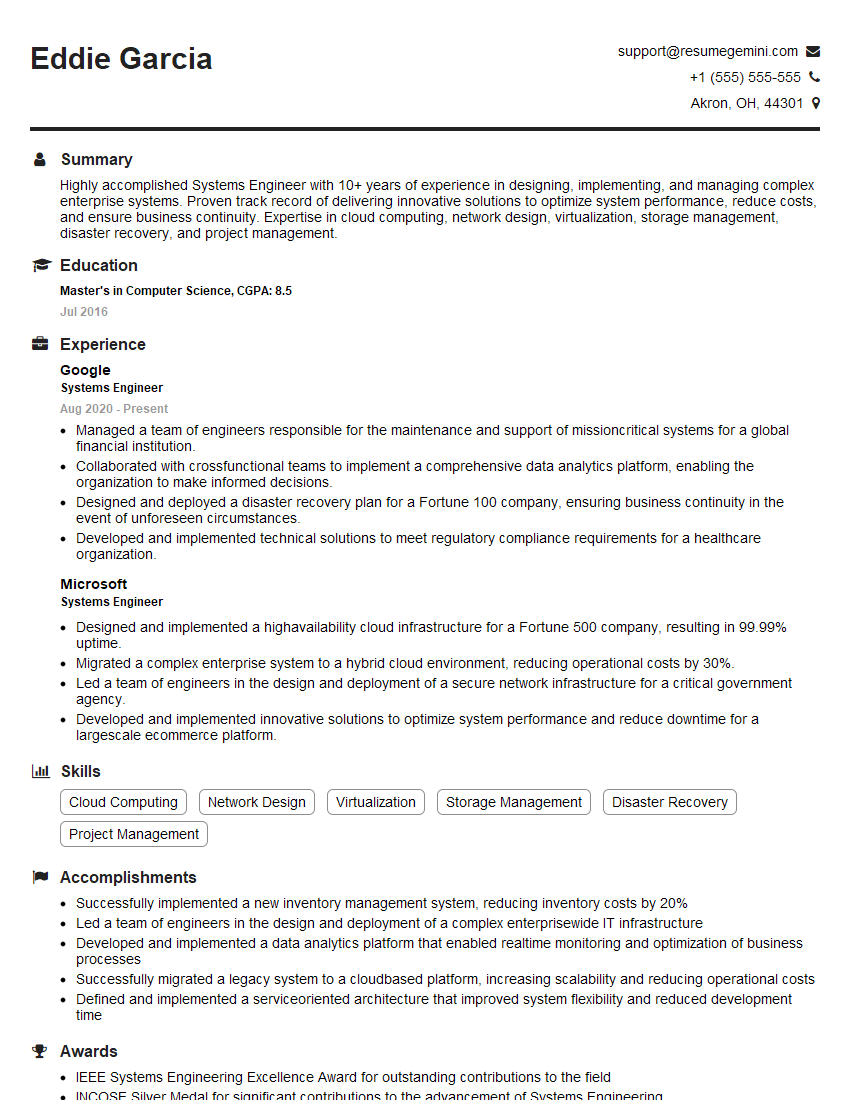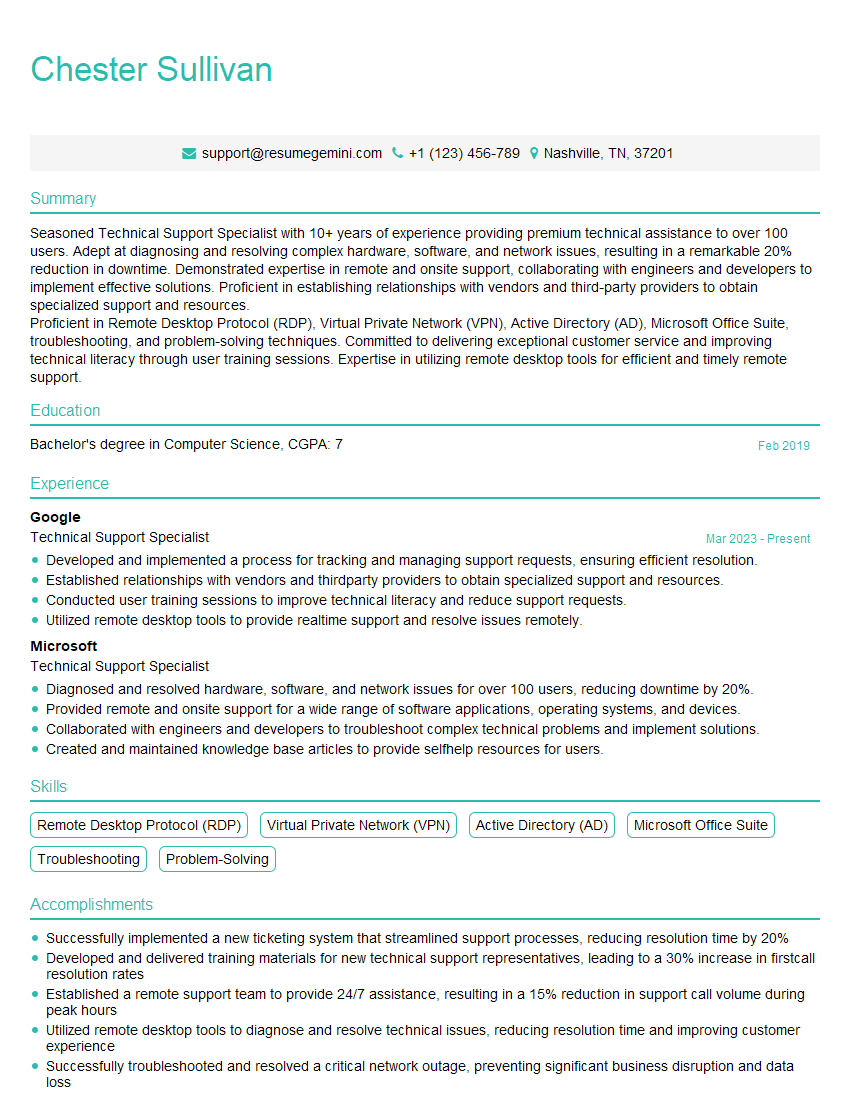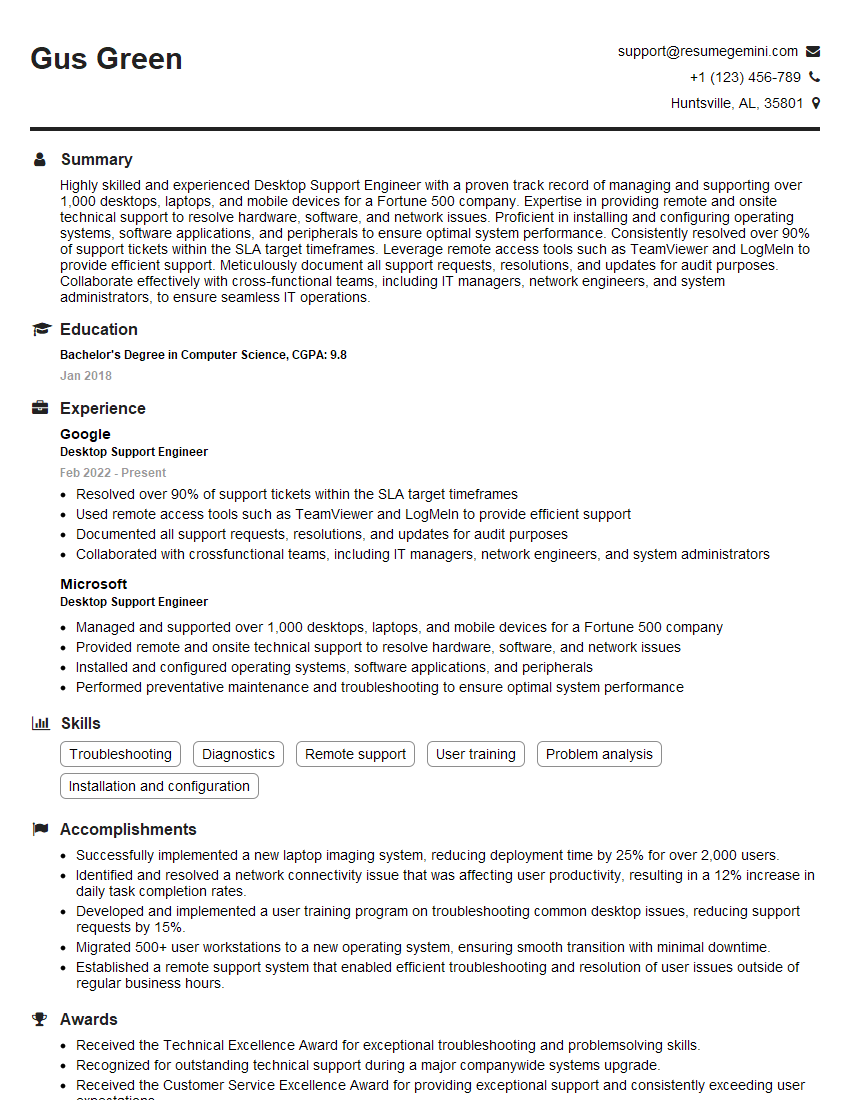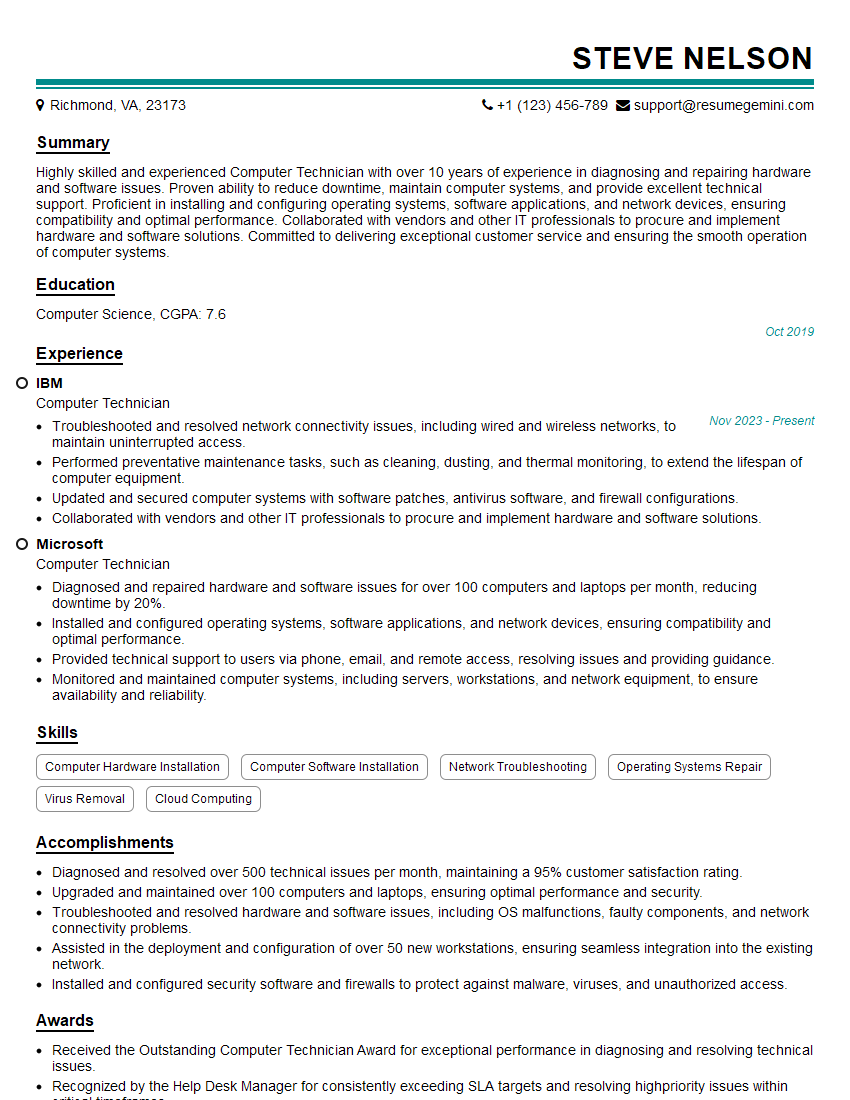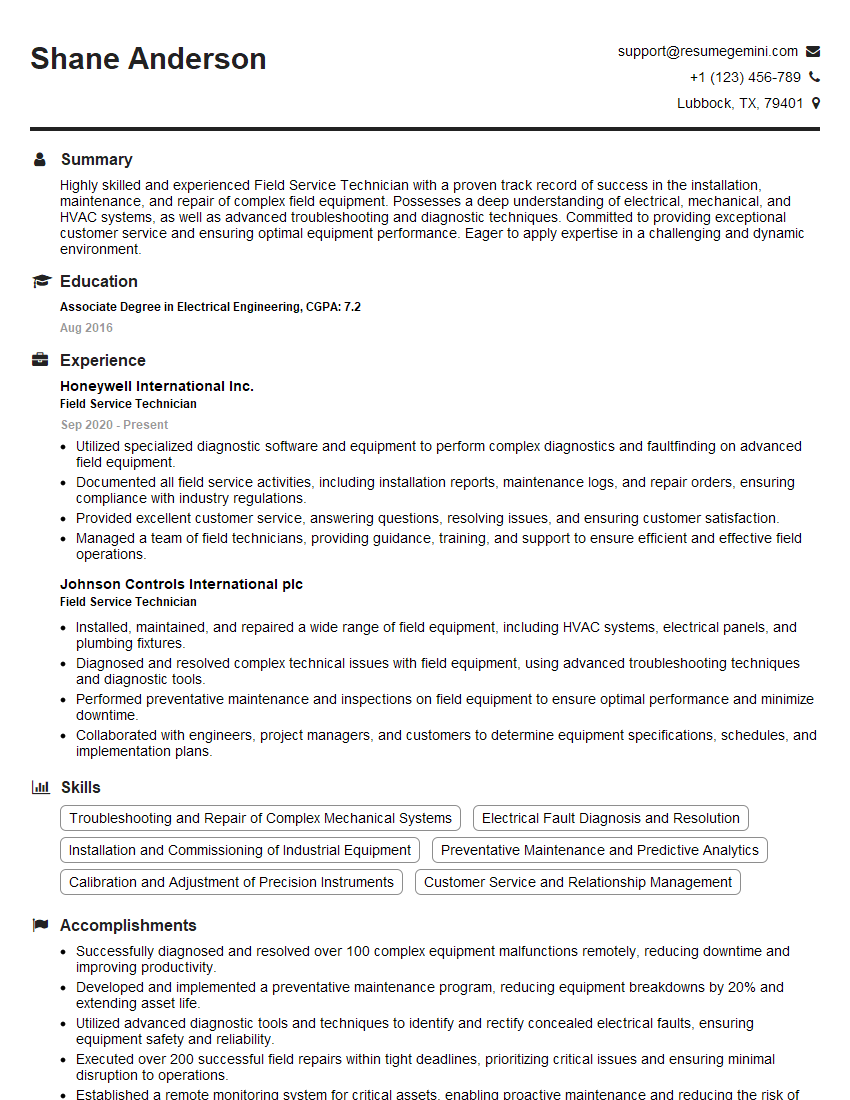Feeling uncertain about what to expect in your upcoming interview? We’ve got you covered! This blog highlights the most important Operating System Installation interview questions and provides actionable advice to help you stand out as the ideal candidate. Let’s pave the way for your success.
Questions Asked in Operating System Installation Interview
Q 1. Explain the boot process of a Windows operating system.
The Windows boot process is a complex sequence of events that begins the moment you power on your computer. Think of it like starting a relay race – each component needs to hand the baton to the next to successfully reach the finish line (a fully functional Windows desktop).
- BIOS/UEFI Initialization: The process begins with the Basic Input/Output System (BIOS) or Unified Extensible Firmware Interface (UEFI), which is firmware embedded in your computer’s motherboard. It performs a Power-On Self-Test (POST), checking hardware components. This is like the starting pistol of the race.
- Bootloader Loading: Next, the BIOS/UEFI locates the boot loader, a small program that loads the operating system. For Windows, this is typically the Windows Boot Manager (bootmgr). This is like the first runner receiving the baton.
- Boot Manager: The Boot Manager presents you with options if multiple operating systems are installed. It chooses the appropriate boot loader for the desired OS. This is like a coach selecting the next runner in the relay.
- Windows Loader: The selected boot loader loads the Windows kernel, the core of the operating system. This is analogous to the runner handing the baton to the next team member, initiating the crucial part of the race.
- Kernel Initialization: The kernel initializes the system’s drivers and services, preparing the hardware for use. This is the runner carefully preparing for the final leg of the race.
- Session Manager Initialization: The Session Manager starts the user interface – the login screen, and subsequently, your desktop. This is like the runner crossing the finish line and celebrating their success!
A failure at any stage can result in a boot failure. For instance, a faulty hard drive (hardware failure) will prevent the BIOS/UEFI from finding the boot loader. A corrupted boot sector (software failure) will lead to a boot failure as well.
Q 2. Describe the steps involved in installing a Linux distribution.
Installing a Linux distribution involves several steps, and the exact process may vary slightly depending on the distribution (e.g., Ubuntu, Fedora, Debian). However, the core steps remain consistent.
- Download the ISO Image: First, download the Linux ISO image from the distribution’s official website. This is the ‘blueprint’ for your new OS.
- Create a Bootable USB Drive or DVD: Use a tool like Rufus (Windows) or Etcher (cross-platform) to create a bootable USB drive or burn the ISO to a DVD. This is like preparing the tools for your installation.
- Boot from the Installation Media: Restart your computer and enter the BIOS/UEFI settings to change the boot order, prioritizing the USB drive or DVD. This ensures your machine starts using your Linux Installation Media.
- Installation Wizard: Follow the on-screen instructions provided by the Linux installer. This usually involves selecting the language, keyboard layout, and partitioning the hard drive. This is where you customize your OS installation.
- Partitioning: Choose how you want to partition your hard drive. You’ll need to decide whether to install alongside Windows (dual boot), replace the existing operating system, or create a completely separate partition. This step requires careful planning and understanding of your storage layout. Making mistakes here can lead to data loss, so take your time.
- User Account Creation: Create a username and password for your user account.
- Installation Completion: Once the installation completes, restart your computer. The Linux system will start and guide you to complete any post-installation configurations.
Remember to always back up your important data before installing any operating system. Installing Linux can be a rewarding experience, opening up a world of customization and flexibility.
Q 3. How do you troubleshoot a failed OS installation?
Troubleshooting a failed OS installation requires a systematic approach. Think of it as detective work: you need to gather clues to find the culprit.
- Check Hardware: Ensure all hardware components are functioning correctly. RAM issues, hard drive failures, or a faulty power supply can all prevent a successful installation. Run memory diagnostics and check the SMART status of your hard drive.
- Examine Error Messages: Carefully read any error messages that appear during the installation process. These often provide valuable hints about the problem’s source.
- Verify Installation Media: Ensure the installation media (USB drive or DVD) isn’t corrupted. Try creating a new bootable drive using a different ISO image.
- Check Disk Space: Make sure you have sufficient free space on your hard drive to accommodate the operating system. A low disk space can prevent installation completion.
- Boot Order: Double-check your BIOS/UEFI settings to verify that the boot order is correct; the installation media needs to be the primary boot device.
- Driver Issues: Some older hardware might require specific drivers. If the installation stalls, try installing essential drivers manually. (This is more common with Linux installations).
- Boot Repair: For boot failures post-installation, use boot repair tools specific to your operating system (e.g., Windows Startup Repair or Linux boot repair tools) to try and fix the boot loader.
If the issue persists after these steps, seeking help from online forums or professional technical support is recommended. Providing detailed error messages and system specifications will significantly aid in diagnosis.
Q 4. What are the common causes of boot errors?
Boot errors can stem from several sources – hardware malfunctions, software corruption, or configuration problems.
- Hardware Failures: Faulty hard drives, RAM, or the motherboard itself can lead to boot errors. Imagine the starting block collapsing before the race begins – the whole process is compromised.
- Boot Sector Corruption: The boot sector, a critical area on the hard drive, can get corrupted due to software issues, power outages, or viruses. It’s like the starting pistol misfiring; the race can’t begin.
- Driver Conflicts: Incorrectly installed or conflicting drivers can prevent the operating system from booting successfully. It’s as if a runner accidentally trips over another runner’s equipment, creating an unexpected hurdle.
- Incorrect Boot Order: If your BIOS/UEFI boot order is incorrect, your system may try to boot from the wrong device, preventing the operating system from loading. This is like a runner heading off in the wrong direction – a complete waste of effort.
- Malware or Viruses: Malicious software can disrupt the boot process, rendering your system unbootable. Think of this as sabotage during the race; the result is guaranteed failure.
- Corrupted System Files: Essential system files might get corrupted due to software bugs or improper system updates. This is like a crucial piece of running equipment breaking during the race.
Diagnosing the root cause requires careful observation of error messages, system logs, and testing of hardware components. A systematic approach is crucial to effectively resolve boot errors.
Q 5. Explain the difference between MBR and GPT partitioning.
MBR (Master Boot Record) and GPT (GUID Partition Table) are two different ways of organizing data on a hard drive. They are essentially different table structures telling the system how the hard drive is divided.
- MBR: The MBR is an older partitioning scheme that’s limited to supporting hard drives up to 2 TB in size and only four primary partitions. Think of it as an old, small filing cabinet that struggles to accommodate large amounts of files.
- GPT: GPT is a newer, more modern partitioning scheme that overcomes the limitations of MBR. It supports hard drives of much larger sizes and allows for virtually unlimited partitions. This is like a modern, large filing cabinet that can easily manage a huge number of folders and files.
The key differences lie in their size limitations, the number of partitions they can support, and their overall robustness. GPT is significantly more resilient to data corruption than MBR, offering improved data protection. Modern systems generally recommend using GPT over MBR due to the significant advantages it provides.
Q 6. How do you handle driver installation issues during OS deployment?
Driver installation issues are common during OS deployment, especially with older hardware or specialized devices. It’s like trying to assemble a complex machine with missing or incompatible parts.
- Identify the Missing Driver: Determine which driver is causing the problem. This usually involves examining error messages and checking device manager (Windows) or the system log (Linux).
- Locate the Correct Driver: Find the appropriate driver from the device manufacturer’s website. Make sure it’s compatible with your operating system and hardware architecture (32-bit or 64-bit).
- Install the Driver: Once you have the driver, you can install it manually. This usually involves running the driver’s installer executable. Be aware that incorrect drivers can cause system instability.
- Update Drivers: Keeping your drivers up-to-date is essential for stability and performance. Use Windows Update or dedicated driver update software to ensure you’re using the latest versions.
- Use Slipstreaming: For large-scale deployments, you can integrate drivers into the operating system image during the deployment process (slipstreaming) making it a part of the OS Installation itself, simplifying driver installation.
Remember to always download drivers from reputable sources to avoid malware. Installing incorrect drivers can lead to system instability or even data loss.
Q 7. What are the best practices for securing an operating system during installation?
Securing an operating system during installation is paramount to prevent future vulnerabilities. It’s like building a strong foundation for a house—you wouldn’t build a house on a weak foundation.
- Use Strong Passwords: Create strong, unique passwords for all user accounts. Avoid using easily guessable passwords.
- Enable Secure Boot: Utilize Secure Boot in the BIOS/UEFI to prevent malicious software from loading before the operating system. This is like adding a security lock to your front door.
- Keep Software Updated: Install the latest security patches and updates immediately after installation to patch known vulnerabilities.
- Enable Firewall: Activate the built-in firewall to block unauthorized network access. This is like adding an alarm system to your house.
- Disable Unnecessary Services: Disable unnecessary services and applications to reduce the attack surface. This is like removing clutter from your house that could be easily abused.
- Use a Secure Internet Connection: Connect to a trusted network during installation to avoid downloading malicious software.
- Install Antivirus Software: Install and regularly update reputable antivirus software.
By following these best practices, you lay the groundwork for a secure operating system from the very beginning. It’s a proactive approach that significantly mitigates potential security risks.
Q 8. How do you perform a clean installation of an operating system?
A clean installation of an operating system (OS) means completely wiping your hard drive and installing a fresh copy of the OS from scratch. Think of it like renovating a house – you’re tearing down everything and building anew. This ensures a pristine system free from lingering files, configurations, or potential conflicts from a previous installation. It’s crucial for troubleshooting persistent issues, optimizing performance, or ensuring security.
The process typically involves booting from the OS installation media (USB or DVD), partitioning the hard drive, formatting the selected partition (usually NTFS or APFS), and then following the on-screen instructions to install the OS. Before you start, always back up any important data, as this process will erase everything on the target drive.
For example, I recently performed a clean install of Windows 11 on a client’s machine plagued with performance issues. The previous installation had become bloated with unnecessary files and programs. After the clean install, the system ran significantly faster and more smoothly.
Q 9. What are the different types of operating system installations (e.g., upgrade, repair)?
Operating system installations can be categorized into several types, each serving a different purpose:
- Clean Installation: As discussed earlier, this involves a complete wipe and fresh install. It’s ideal for resolving persistent problems or starting with a completely optimized system.
- Upgrade Installation: This involves installing a newer version of the OS over an existing one, preserving user data and settings as much as possible. It’s a simpler and faster process than a clean install, but potential conflicts might arise.
- Repair Installation: This attempts to fix problems within the existing OS installation without completely wiping the drive. It tries to repair corrupted system files while preserving user data. Think of it as patching up a leaky roof rather than rebuilding the entire house. This is useful for when the system is experiencing boot failures or other software-related errors.
- In-place Upgrade: Very similar to an upgrade, this installation keeps the same version of the OS but updates to the latest feature release or patch. It’s less impactful than a full upgrade to a new major version.
The choice depends on the situation. A clean install is the most thorough but time-consuming, while repair might be the quickest but may not fully resolve the problem.
Q 10. Describe your experience with imaging and deploying operating systems.
I have extensive experience with imaging and deploying operating systems using tools like Microsoft Deployment Toolkit (MDT), SCCM (System Center Configuration Manager), and various third-party imaging solutions. Imaging allows for the creation of a master image of a perfectly configured OS, including applications and settings. This image can then be deployed quickly and consistently to multiple machines, saving significant time and effort.
In a recent project, I used MDT to create a custom Windows 10 image for a large organization. This included pre-installing all necessary applications, configuring network settings, and setting up user profiles. The resulting image allowed us to deploy new workstations in a matter of minutes, ensuring consistency across the entire network.
My experience also includes troubleshooting image deployment issues, such as driver conflicts, boot errors, and network connectivity problems during the deployment process. I am proficient in using scripting languages like PowerShell to automate deployment tasks and customize the image further.
Q 11. How do you handle hardware conflicts during OS installation?
Hardware conflicts during OS installation can manifest as boot failures, system instability, or device malfunction. The most common causes are driver incompatibility or resource conflicts (like two devices trying to use the same Interrupt Request (IRQ)).
Troubleshooting involves several steps:
- Identify the conflicting hardware: Check the device manager for error messages or yellow exclamation marks.
- Update drivers: Ensure all device drivers are up-to-date and compatible with the OS. Often, manufacturers provide updated drivers on their websites.
- Adjust resource settings (IRQs, I/O ports): In advanced BIOS settings, you might manually assign resources to avoid conflicts. This is less common in modern systems.
- Remove or disable problematic hardware: Temporarily remove or disable devices suspected to be causing conflicts to isolate the problem.
- Check BIOS settings: Ensure that the BIOS is configured correctly and supports the installed hardware.
For example, I once encountered a conflict between a newly installed sound card and an older network card. By updating the sound card drivers, the conflict was resolved, restoring system stability.
Q 12. Explain the concept of driver signing and its importance.
Driver signing is a process where digital signatures are applied to device drivers to verify their authenticity and integrity. This helps protect against malicious or improperly functioning drivers that could compromise system security or stability.
Signed drivers ensure that the driver hasn’t been tampered with since it was released by the manufacturer. Unsigned drivers, on the other hand, carry a higher risk. Windows, for instance, by default, has increasingly strict rules against unsigned drivers, requiring explicit user approval to install them. This is a crucial security measure.
The importance of driver signing is paramount in maintaining system security and stability. Installing unsigned drivers can expose your system to vulnerabilities and malfunctions.
Q 13. How do you manage user accounts and permissions during OS installation?
Managing user accounts and permissions during OS installation is crucial for security and control. During the installation process, you’ll typically be prompted to create an administrator account. This account has full control over the system. Subsequently, additional user accounts can be created with varying permission levels.
The process involves defining user roles (administrator, standard user, guest) and associating specific rights and privileges with each role. Administrators can install software, change system settings, and manage user accounts, while standard users have more limited privileges.
For example, in a corporate environment, I’d create separate user accounts for each employee with appropriate permissions. This ensures that users only have access to the resources they need, reducing the risk of unauthorized access or accidental data modification.
Q 14. How do you troubleshoot network connectivity issues after OS installation?
Troubleshooting network connectivity issues after OS installation often involves systematically checking various aspects of the network configuration.
My troubleshooting approach usually involves these steps:
- Verify physical connections: Ensure the network cable is securely connected to both the computer and the network device (router, switch).
- Check network settings: Verify that the correct IP address, subnet mask, and default gateway are configured. This might involve assigning a static IP address or ensuring that DHCP is working correctly.
- Test network adapter: Check the Device Manager for any errors related to the network adapter. Update drivers if necessary.
- Examine the network configuration files: Review the configuration files (e.g., network interface configuration files) for any errors or misconfigurations.
- Check DNS settings: Incorrect DNS settings can prevent the computer from resolving domain names. Try using public DNS servers like Google’s DNS (8.8.8.8 and 8.8.4.4) to see if that resolves the issue.
- Firewall settings: Make sure that the firewall isn’t blocking network traffic.
- Check router/modem: Restart your router/modem to refresh the network connection. Also, ensure the router is correctly configured and its internet connection is functioning.
For instance, I recently helped a user who couldn’t connect to the internet after a Windows reinstall. It turned out their IP address was incorrectly configured. After assigning a valid IP address, the network connection was restored.
Q 15. What is the importance of BIOS/UEFI settings in OS installation?
BIOS (Basic Input/Output System) and UEFI (Unified Extensible Firmware Interface) are the fundamental firmware interfaces that manage the hardware of your computer before the operating system even begins to load. They’re crucial for OS installation because they control the boot process, allowing the system to find and load the OS installer. Incorrect BIOS/UEFI settings can prevent the installer from booting correctly or lead to boot failures after installation.
Boot Order: The BIOS/UEFI determines the boot order, which specifies which device (e.g., hard drive, USB drive, network) the system should attempt to boot from first. If your installation media (USB or DVD) isn’t at the top of the boot order, the system might boot from the hard drive instead, preventing OS installation.
Secure Boot: UEFI’s Secure Boot feature is designed to verify the authenticity of the boot loader before launching it. This adds security but can also prevent installation if the OS installer’s signature isn’t recognized. You might need to temporarily disable Secure Boot to install some operating systems.
UEFI vs. Legacy BIOS: UEFI offers advantages such as GPT partitioning (supporting disks larger than 2TB) and faster boot times, while Legacy BIOS is an older system with limitations. Choosing the correct boot mode (UEFI or Legacy) in the BIOS/UEFI settings is critical for a successful installation. Incorrect selection can result in boot errors or failure to recognize the installation media.
Hardware Virtualization: For virtual machines (VMs), the BIOS/UEFI settings often have options to enable or disable virtualization technologies like Intel VT-x or AMD-V. These are essential for running VMs efficiently and require proper enabling before installing an OS inside the VM.
Career Expert Tips:
- Ace those interviews! Prepare effectively by reviewing the Top 50 Most Common Interview Questions on ResumeGemini.
- Navigate your job search with confidence! Explore a wide range of Career Tips on ResumeGemini. Learn about common challenges and recommendations to overcome them.
- Craft the perfect resume! Master the Art of Resume Writing with ResumeGemini’s guide. Showcase your unique qualifications and achievements effectively.
- Don’t miss out on holiday savings! Build your dream resume with ResumeGemini’s ATS optimized templates.
Q 16. Describe your experience with different operating systems (Windows, Linux, macOS).
I possess extensive experience with Windows, Linux (various distributions like Ubuntu, CentOS, and Fedora), and macOS. My experience encompasses everything from basic installations to complex deployments involving network configurations and scripting. With Windows, I’m proficient in both client and server installations, understanding the nuances of different versions and their associated deployment tools (e.g., MDT, SCCM). My Linux experience includes working with package managers (apt, yum, dnf), command-line interfaces, and system administration tasks. I’ve also worked with macOS, focusing on its unique aspects like APFS file system and its integration with Apple hardware.
For example, I recently helped a client migrate their server infrastructure from Windows Server 2012 R2 to Windows Server 2022, meticulously planning the migration strategy to minimize downtime and data loss. Another instance involved setting up a custom Linux environment for a software development team, optimizing it for their specific needs and ensuring security best practices were implemented.
Q 17. How do you ensure data integrity during an OS reinstallation?
Data integrity during OS reinstallation is paramount. My approach centers around creating a complete backup of all critical data before starting the process. This avoids the risk of data loss during the OS reinstallation. Here’s how I approach this:
Full System Backup: I employ imaging software (e.g., Macrium Reflect, Acronis True Image) to create a full image backup of the entire system drive. This captures everything, including the operating system, applications, and user data.
Data Backup to External Media: In addition to the system image, I always back up user data (documents, photos, videos) to a separate external drive or cloud storage service. This ensures that even if the system image is corrupted, the user data remains safe.
Verification: After the backup, I verify the integrity of the backup by restoring a small portion of the data to ensure it’s readable and accurate.
Clean Installation: When performing a clean installation, the existing data is usually wiped. The backup provides a safety net, enabling data restoration after the new OS is set up.
Q 18. What are the common issues encountered when installing on virtual machines?
Installing operating systems on virtual machines (VMs) presents unique challenges. Common issues include:
Insufficient Resources: Allocating too little RAM, CPU cores, or disk space to the VM can lead to performance issues or installation failures. For example, allocating only 512MB of RAM might be insufficient for a modern OS installation.
Incorrect VM Settings: Inconsistent settings like network adapter configurations, storage controllers, or BIOS/UEFI modes between the host system and the VM settings can cause issues with OS installation and operation. For instance, using a SATA controller type within the VM that isn’t supported by the guest OS can lead to installation problems.
Driver Issues: The VM may lack proper drivers for certain hardware, particularly if using a VM type not optimized for the guest OS. This can lead to installation failures or operational issues after installation.
Nested Virtualization: Running a VM inside another VM (nested virtualization) requires enabling virtualization features in both the host and guest operating systems.
Disk Image Issues: Corrupted disk images can prevent VM creation and subsequent OS installations. Proper validation before starting installation is important.
Q 19. How do you handle disk space management during OS installation?
Disk space management is critical during OS installation. The process involves carefully considering partition sizes for the OS, applications, and user data. My approach includes:
Partitioning Strategy: I use a strategy that aligns with best practices. For example, a dedicated partition for the OS, a separate partition for user data, and possibly another for applications can improve organization and maintainability.
Appropriate Sizing: I always ensure sufficient space for the OS installation, future updates, and application installations. Too little space can lead to installation failures or performance issues down the line.
Partitioning Tools: I’m familiar with using partitioning tools provided by the OS installer itself, as well as external tools like GParted (Linux) or Disk Management (Windows), choosing the best tool for the situation.
File System Considerations: The choice of file system (NTFS for Windows, ext4 for Linux, APFS for macOS) depends on the OS. Understanding the implications of different file systems is essential for optimal performance.
Q 20. Explain your process for verifying a successful OS installation.
Verifying a successful OS installation involves a multi-step process:
Boot Verification: The system should boot up correctly and without errors.
Hardware Detection: All hardware components (e.g., network adapters, sound cards, printers) should be detected and functioning correctly. This may involve checking device manager (Windows) or system information tools (Linux/macOS).
Basic Functionality Checks: Basic OS functionality, such as file access, network connectivity, and user login, should be tested to make sure they operate as expected.
Software Installation: If necessary, I install key applications and test their functionality to ensure the OS is fully operational.
Update Check: I always check for updates and apply them to ensure the system is up to date with security patches and bug fixes.
Benchmarking (Optional): For more critical deployments, benchmarking tools can be used to assess performance and ensure the system meets expectations.
Q 21. How do you document the OS installation process?
I maintain detailed documentation of the OS installation process, using a structured approach. This includes:
Pre-installation Checklist: A list of tasks completed before starting the installation, including backups, hardware checks, and software preparation.
Installation Steps: A step-by-step log of the installation process, including screenshots or notes where necessary. This could include specific BIOS/UEFI settings, partitioning decisions, and driver installations.
Post-installation Configuration: Details about post-installation configurations, like network settings, user accounts, software installations, and security settings.
Hardware and Software Specifications: A complete record of the system’s hardware components and installed software.
Troubleshooting Notes: A log of any problems encountered during the installation and how they were resolved. This is invaluable for future reference or for other technicians.
Method of Documentation: I use a combination of text documents, spreadsheets, and potentially wikis, depending on the complexity of the installation.
Q 22. What are your preferred tools for OS installation and deployment?
My preferred tools for OS installation and deployment depend heavily on the scale and complexity of the project. For smaller deployments, I often rely on the built-in installation tools provided by the OS vendor (e.g., the Windows Media Creation Tool or the macOS Installer). These are user-friendly and straightforward for single-machine installations. For larger-scale deployments across many machines, I leverage tools like Microsoft Deployment Toolkit (MDT) for Windows and Apple Configurator 2 for macOS. These allow for automation, imaging, and centralized management. In enterprise environments, I frequently utilize configuration management systems like Ansible, Puppet, or Chef for automated and repeatable installations and configurations. These provide greater control and flexibility when dealing with numerous servers or workstations.
For specialized needs, such as bare-metal provisioning in cloud environments, tools like Packer or Terraform are invaluable for creating custom images and automating deployments across various cloud platforms (AWS, Azure, GCP).
Q 23. Describe your experience with scripting for automated OS deployment.
I have extensive experience scripting automated OS deployments, primarily using PowerShell for Windows and Bash for Linux/macOS environments. Scripting allows for consistency, repeatability, and scalability in deployment processes. A typical script would handle tasks such as partitioning disks, formatting file systems, installing the OS, configuring network settings, installing applications, and applying security settings.
# Example PowerShell script snippet for installing an application after OS deployment:
Start-Process -FilePath "C:\path\to\installer.exe" -Wait -ArgumentList "/S"This snippet shows a simple example of using PowerShell’s Start-Process cmdlet to install a software package silently after the OS has been installed. More sophisticated scripts could involve incorporating error handling, logging, and conditional logic to manage various scenarios. For instance, a script might check the system’s hardware specifications before proceeding with the installation to ensure compatibility.
In my previous role, I developed a PowerShell script that automated the deployment of over 100 Windows 10 workstations, reducing deployment time by 75% compared to manual methods. This improved efficiency and allowed our team to focus on other critical tasks.
Q 24. How do you manage updates and patches after OS installation?
Managing updates and patches after OS installation is crucial for system security and stability. I employ a multi-layered approach. First, I configure automatic updates through the OS’s built-in update mechanisms (Windows Update, macOS Software Update, or the respective Linux distribution’s package manager). However, automatic updates alone aren’t sufficient. I supplement them with a robust patch management system. This usually involves a centralized management tool like Microsoft System Center Configuration Manager (SCCM) for Windows or a similar solution for other operating systems. These tools allow me to control the update process, schedule updates during off-peak hours, test patches in a staging environment before deploying them to production, and monitor the update status across all machines.
Beyond the automated tools, I regularly review security bulletins and advisories from vendors to address vulnerabilities not yet covered by automated updates. This manual review is essential for proactive security measures.
Q 25. How do you troubleshoot a system that won’t boot after OS installation?
Troubleshooting a system that won’t boot after OS installation requires a systematic approach. My first step is to identify the point of failure. Does the system power on at all? Do I see any error messages during POST (Power-On Self-Test)? Is there a beep code indicating a hardware issue? Once the point of failure is identified, I can narrow down the possible causes.
- Hardware Issues: A failing hard drive, loose RAM, or a faulty power supply can prevent booting. I’d start by visually inspecting hardware connections and run memory diagnostics.
- Boot Order: Ensure the boot order in the BIOS/UEFI is set correctly to boot from the hard drive containing the OS.
- Boot Sector Issues: A corrupted boot sector can prevent the OS from loading. Repairing the boot sector using recovery tools (e.g., Windows Recovery Environment or Linux boot repair tools) can often solve this problem.
- Driver Conflicts: Newly installed hardware or drivers might conflict with the OS, causing boot failure. Removing or updating conflicting drivers might resolve the issue.
- System File Corruption: Corrupted system files can also prevent booting. Repairing the system files using OS-specific tools is a potential solution.
If the problem persists after these initial checks, I’d consider more advanced troubleshooting steps such as booting from a live Linux CD to check the hard drive’s integrity or using system recovery tools to restore the system to a previous working state.
Q 26. What are the differences between 32-bit and 64-bit operating systems?
The primary difference between 32-bit and 64-bit operating systems lies in their ability to address memory. 32-bit systems can only access a maximum of 4GB of RAM (though often less in practice due to limitations), while 64-bit systems can address significantly more RAM (theoretically up to 16 exabytes, though practically limited by hardware).
This difference has major implications: 64-bit systems can handle more demanding applications and larger datasets. They are far better suited for modern computing needs. However, 32-bit applications won’t run natively on a 64-bit OS (though compatibility layers often exist), and 64-bit systems typically require more resources.
Beyond memory addressing, there are some subtle architectural differences. 64-bit systems generally offer better security features, but the performance gains aren’t always dramatic unless working with very large datasets or memory-intensive applications.
Q 27. Explain your understanding of system requirements for different operating systems.
Understanding system requirements is paramount for successful OS installation and performance. Different operating systems have diverse needs concerning processing power (CPU), RAM, storage space, and graphics capabilities. Before installing any OS, I always check the minimum and recommended system requirements provided by the vendor.
For example, a modern gaming OS might require a high-end CPU, a significant amount of RAM (16GB or more), and a dedicated graphics card. In contrast, a lightweight Linux distribution for a server might be happy with a lower-spec CPU, less RAM (4GB might suffice), and no dedicated graphics card. The storage space requirement also varies considerably, depending on the size of the OS installation files and the expected user data storage. Compatibility with hardware components like hard drive interfaces (SATA, NVMe) and network cards should also be considered.
Failure to meet the minimum requirements can lead to instability, poor performance, or even installation failure. Meeting the recommended requirements ensures optimal performance and a smooth user experience.
In a recent project, I identified a compatibility issue between a client’s older hardware and the target OS. By carefully reviewing the system requirements and leveraging compatibility resources, I was able to recommend a suitable alternative OS that improved overall system stability and functionality.
Key Topics to Learn for Operating System Installation Interview
- Boot Process: Understanding the stages of the boot process, from BIOS/UEFI to loading the operating system kernel. Consider the role of bootloaders and configuration files.
- Partitioning and Formatting: Mastering different partitioning schemes (MBR, GPT), file systems (NTFS, FAT32, ext4), and the implications of choosing specific configurations for performance and data security. Practice creating and managing partitions using command-line tools.
- Driver Installation and Management: Knowledge of device drivers, their role in operating system functionality, and troubleshooting driver-related issues. Understand how to identify and install missing or corrupted drivers.
- Networking Configuration: Configure network interfaces, including static and dynamic IP addressing, DNS settings, and troubleshooting network connectivity problems during and after installation.
- System Security: Understanding basic security measures during OS installation, such as setting up user accounts with appropriate permissions and enabling security features like firewalls.
- Troubleshooting Common Installation Issues: Developing a systematic approach to diagnosing and resolving errors encountered during OS installation, such as boot failures, driver conflicts, and hardware incompatibility.
- Virtualization and Cloud Deployment (Optional): While not always essential, familiarity with installing and managing operating systems within virtual machines (VMware, VirtualBox) or cloud environments (AWS, Azure) can be a significant advantage.
- Different Operating Systems: Gain practical experience installing different operating systems (Windows, Linux distributions, macOS) to showcase adaptability and understanding of various system architectures.
Next Steps
Mastering operating system installation is a highly sought-after skill that significantly boosts your career prospects in IT. It demonstrates a strong foundation in system administration and problem-solving abilities, opening doors to diverse roles with excellent growth potential. To maximize your job search success, focus on crafting a compelling, ATS-friendly resume that highlights your technical skills and experience effectively. ResumeGemini is a trusted resource that can help you build a professional and impactful resume, ensuring your application stands out. Examples of resumes tailored to Operating System Installation expertise are available to guide you.
Explore more articles
Users Rating of Our Blogs
Share Your Experience
We value your feedback! Please rate our content and share your thoughts (optional).
What Readers Say About Our Blog
Hi, I’m Jay, we have a few potential clients that are interested in your services, thought you might be a good fit. I’d love to talk about the details, when do you have time to talk?
Best,
Jay
Founder | CEO