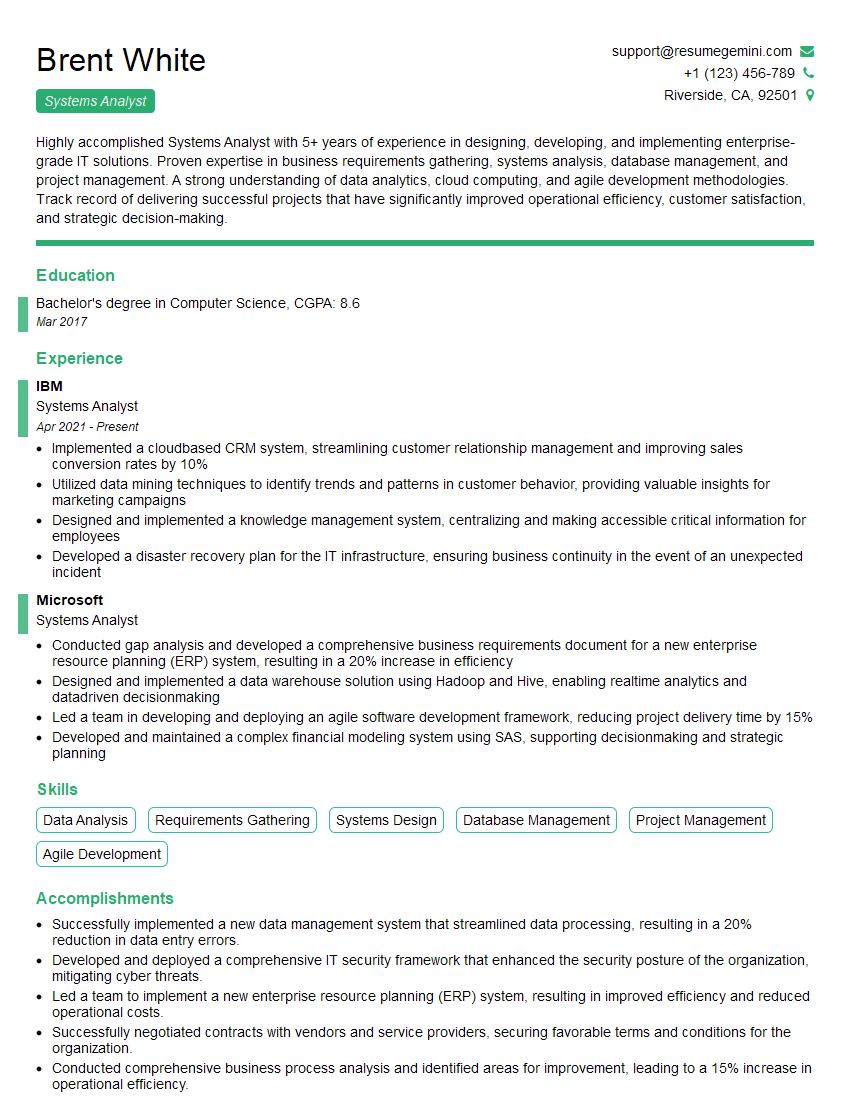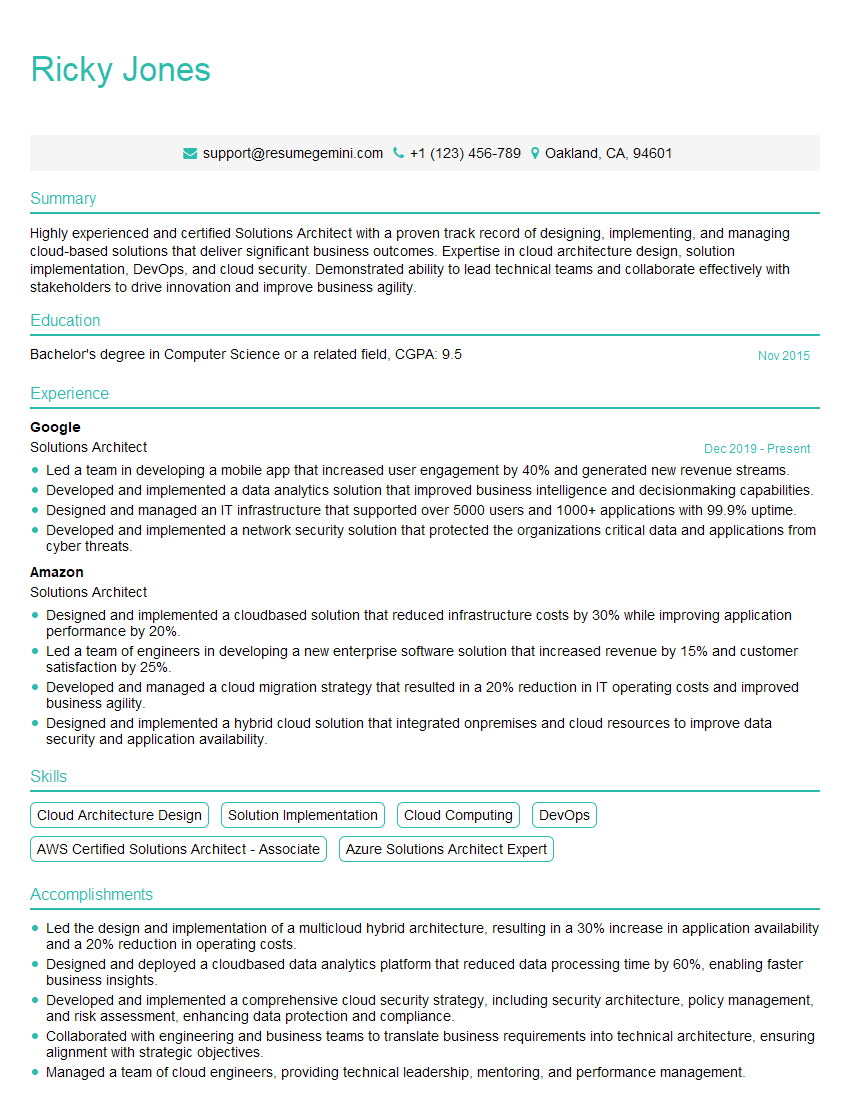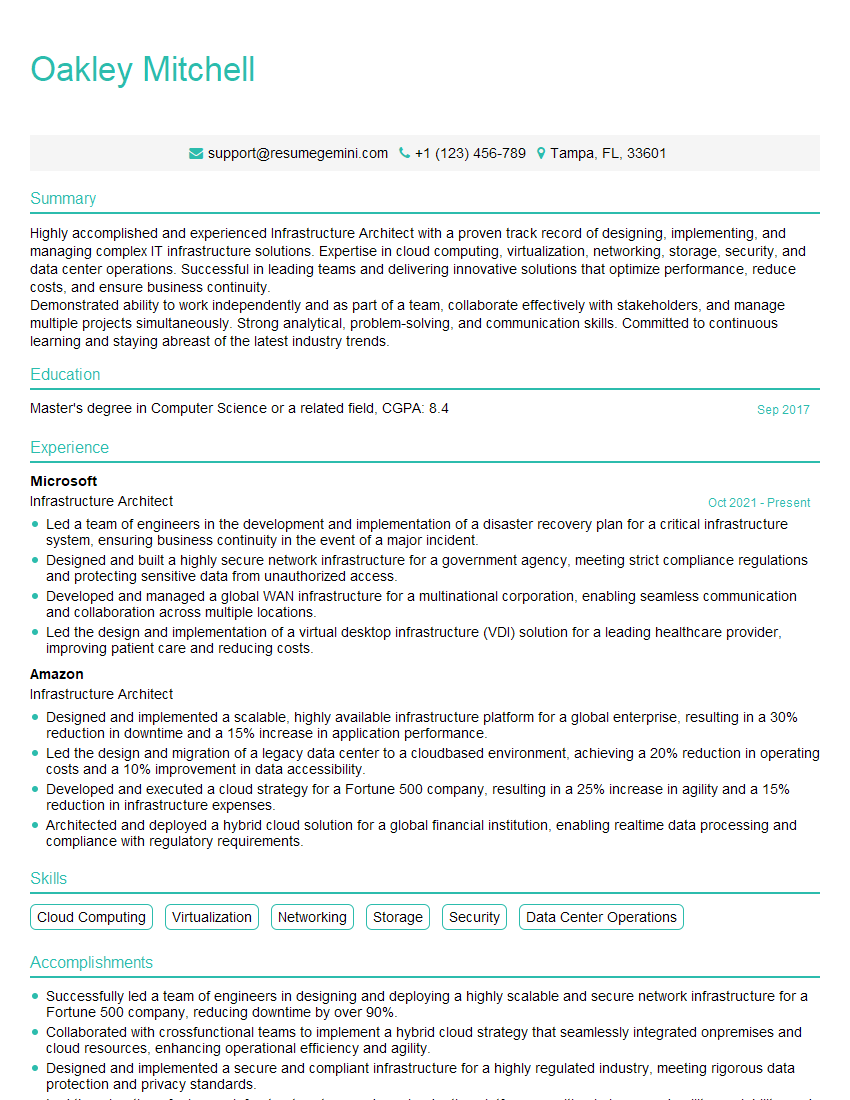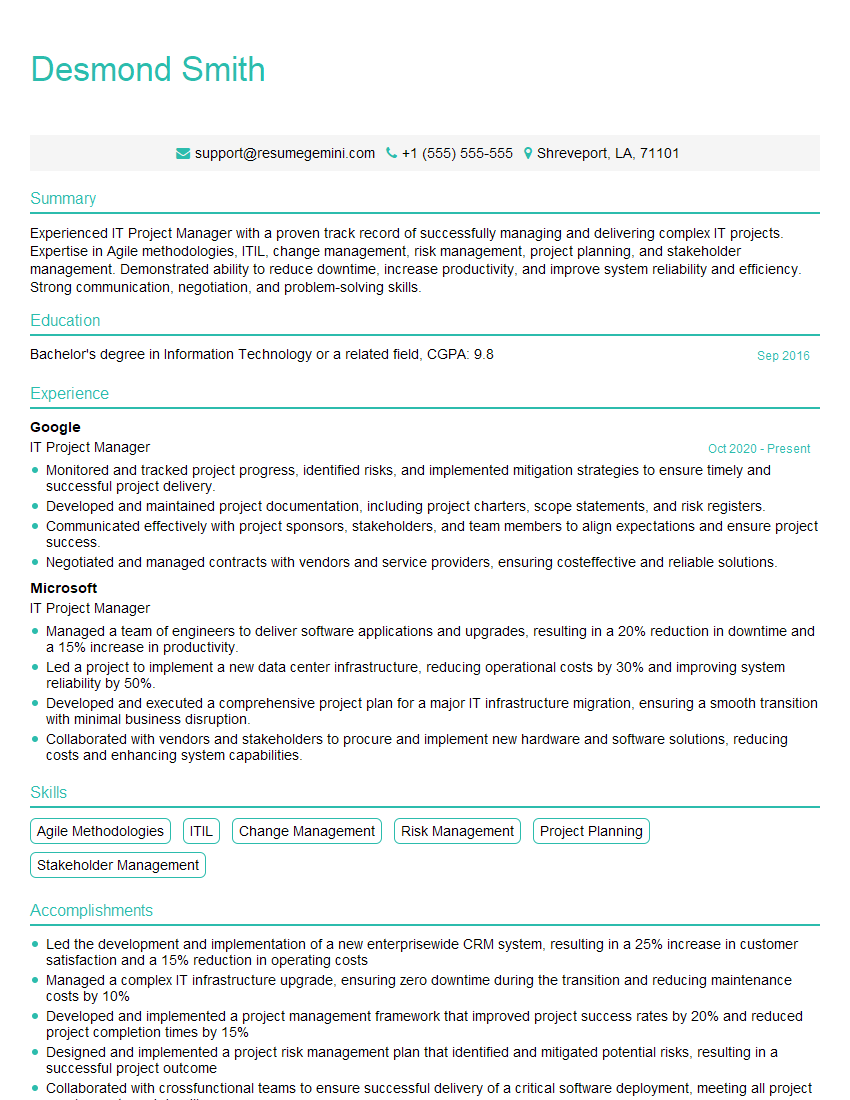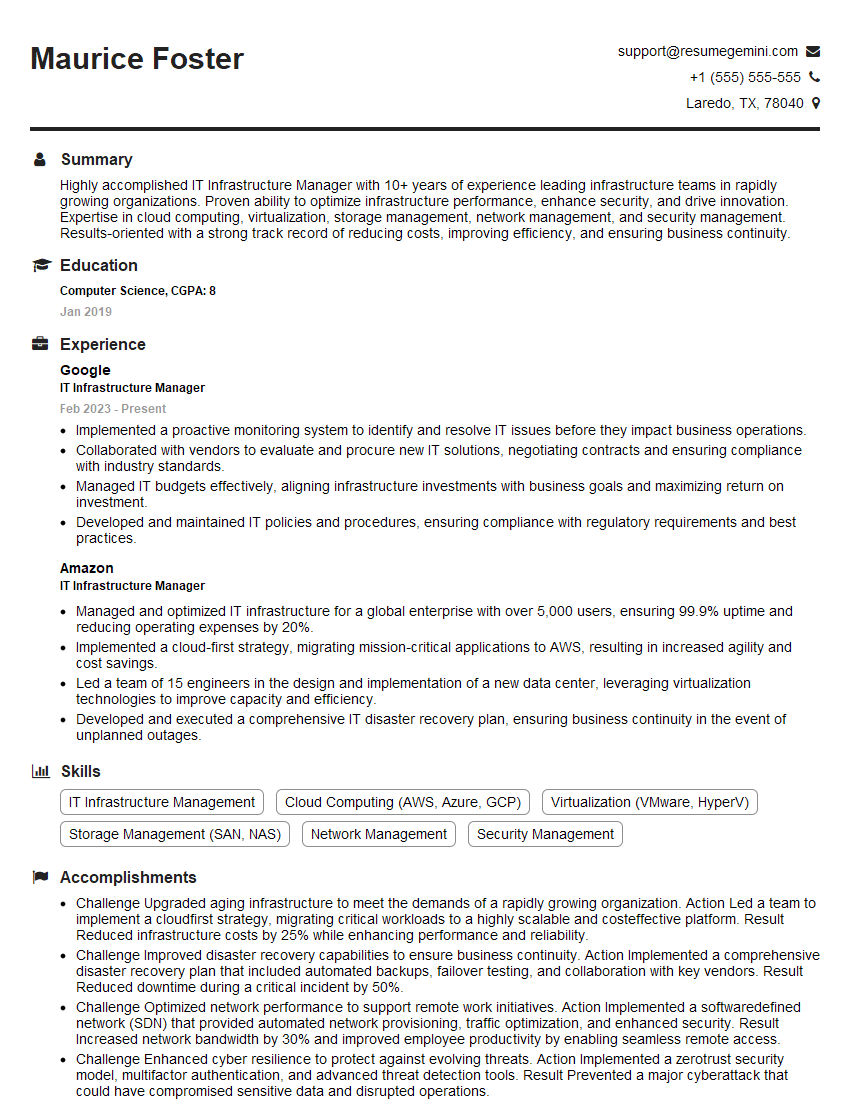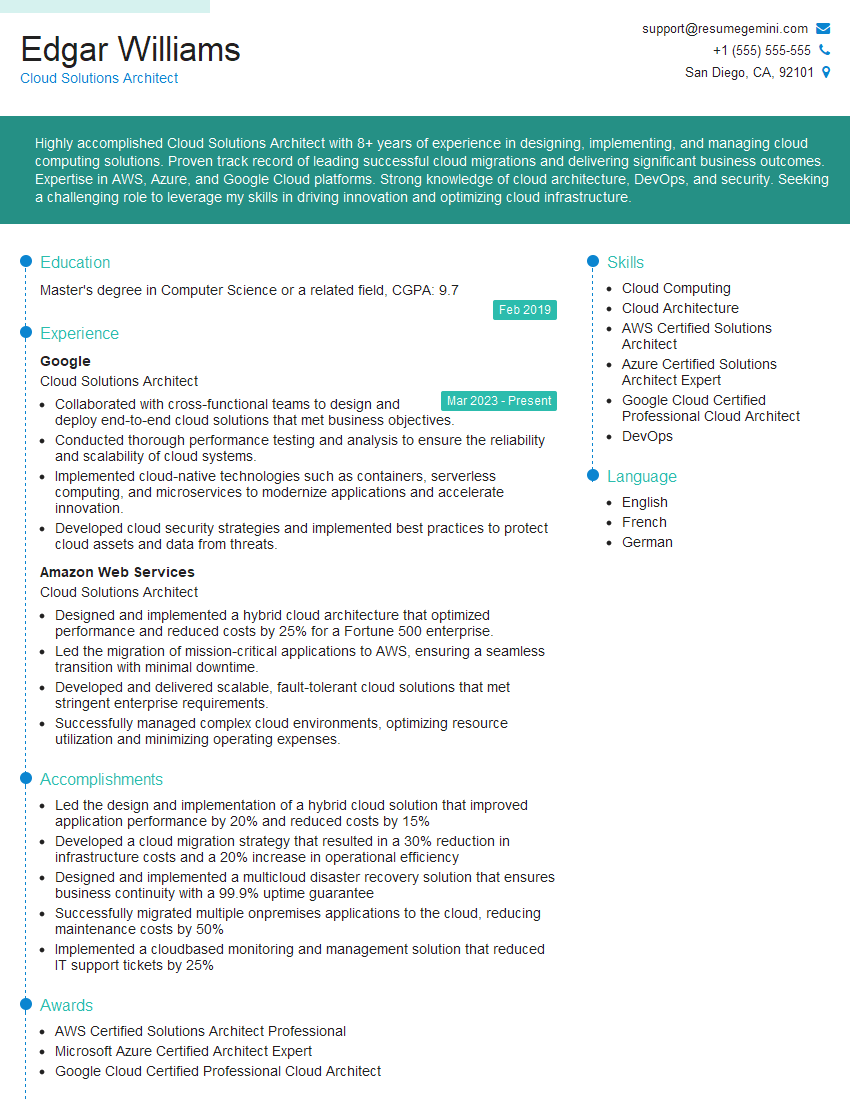The right preparation can turn an interview into an opportunity to showcase your expertise. This guide to Microsoft Certified Solutions Expert (MCSE): Windows Server interview questions is your ultimate resource, providing key insights and tips to help you ace your responses and stand out as a top candidate.
Questions Asked in Microsoft Certified Solutions Expert (MCSE): Windows Server Interview
Q 1. Explain the differences between Windows Server 2012 R2, 2016, 2019, and 2022.
The Windows Server family has evolved significantly over the years, with each release introducing new features and improvements. Let’s compare 2012 R2, 2016, 2019, and 2022:
- Windows Server 2012 R2: This version laid the groundwork for many modern features, including improved storage Spaces, enhanced Hyper-V capabilities, and the introduction of Software Defined Networking (SDN) concepts. It’s still used in some legacy environments but lacks many of the security and performance enhancements of later versions.
- Windows Server 2016: Introduced significant advancements in containerization with Windows Server Containers and Hyper-V Containers, improved security with Nano Server (a minimal server installation), and enhanced storage solutions. It also saw improvements in networking with Software Defined Networking (SDN) maturation.
- Windows Server 2019: Built upon 2016, this release focused on hybrid cloud capabilities, improved security with features like shielded VMs and improved threat detection, and enhanced Kubernetes support. Performance improvements across the board were also noticeable.
- Windows Server 2022: The latest version prioritizes security and hybrid cloud scenarios further. Key additions include Secured-core server, improved support for Azure Arc, enhancements to storage migration tools, and performance boosts, particularly on newer hardware. It also includes the latest security patches and updates.
Think of it like this: 2012 R2 is a reliable but older car, 2016 is a well-maintained sedan, 2019 is a sleek sports car, and 2022 is a high-tech, self-driving vehicle. Each offers different strengths, but the newer models offer superior performance, security, and features.
Q 2. Describe your experience with Active Directory, including domain controllers, Group Policy, and user management.
Active Directory is the cornerstone of any Windows domain. My experience spans all aspects, from initial design and deployment to ongoing maintenance and troubleshooting.
- Domain Controllers: I’ve deployed and managed numerous domain controllers, ensuring high availability through techniques like failover clustering and geographically redundant sites. I’m proficient in promoting, demoting, and replicating domain controllers, and understanding the intricacies of different replication topologies.
- Group Policy: Group Policy is a powerful tool for managing users and computers. I’ve leveraged it extensively to enforce security policies, manage software installations, configure network settings, and customize the user experience. For example, I once used Group Policy to centrally manage antivirus updates across a large organization, ensuring consistent protection against malware.
- User Management: I’ve created and managed user accounts, groups, and organizational units (OUs) to efficiently organize and manage permissions. I understand the importance of proper delegation of administrative tasks to improve security and reduce administrative overhead. I’ve also utilized Active Directory Users and Computers (ADUC) and PowerShell extensively for these tasks.
For instance, in a previous role, I designed and implemented a multi-site Active Directory forest to support a geographically dispersed company, using appropriate site links and replication strategies to ensure consistent and reliable access to resources.
Q 3. How do you troubleshoot network connectivity issues in a Windows Server environment?
Troubleshooting network connectivity issues in a Windows Server environment requires a systematic approach. I typically follow these steps:
- Identify the scope of the problem: Is it a single machine, a group of machines, or a network-wide outage? Are users reporting issues, or are there noticeable performance degradations?
- Check the basics: Verify physical connections (cables, ports), ensure network services are running (DNS, DHCP), and ping the local gateway and other critical resources. Basic commands like
ping,ipconfig, andtracertare invaluable here. - Examine Event Logs: Review the system, application, and network logs on the affected server(s) for any error messages related to networking. This can often pinpoint the root cause.
- Network Monitoring Tools: Use tools like Performance Monitor to examine network statistics (bandwidth utilization, packet loss). Network monitoring solutions can provide insights into traffic patterns and potential bottlenecks.
- DNS Resolution: If DNS is failing, check DNS server configuration, zone files, and forwarders. Tools like
nslookupcan verify DNS resolution. - Firewall Rules: Ensure that firewall rules are not blocking necessary traffic. Temporarily disabling the firewall (for testing purposes only) can help isolate firewall-related problems.
- Check Routing Tables: For more complex networks, examine the routing tables to ensure proper routing between subnets. The
route printcommand is useful for this.
Remember, documenting each step and finding a solution is crucial in a troubleshooting process. Often, combining multiple diagnostic techniques leads to a clear picture of the problem.
Q 4. Explain your experience with Hyper-V virtualization, including virtual machine management and high availability.
Hyper-V is a core technology I’ve used extensively. My experience encompasses all aspects of virtual machine management and high availability:
- Virtual Machine Management: I’m proficient in creating, configuring, and managing virtual machines (VMs), including setting up virtual networks, assigning resources (CPU, memory, storage), and installing guest operating systems. I also have experience with VM snapshots and replication for backup and disaster recovery.
- High Availability: I’ve implemented high availability solutions using Hyper-V Replica and Failover Clustering for critical VMs. This ensures business continuity in case of hardware failure or other unforeseen events. For example, in one project, I set up Hyper-V Replica to synchronize VMs between two data centers, enabling near-zero downtime in case of a disaster in one location.
- VM Optimization: I know the importance of optimizing VM configurations for performance. This includes appropriate resource allocation, choosing the right VM generation, and using features like dynamic memory to optimize resource utilization. I’ve also implemented VM templates to streamline VM deployment.
For instance, I once designed and implemented a Hyper-V cluster with 4 nodes to provide highly available virtual servers for a critical business application, ensuring 99.99% uptime.
Q 5. Describe your experience with Failover Clustering and its benefits.
Failover Clustering provides high availability and fault tolerance for critical applications and services. It allows for automatic failover to a secondary server in case of a failure in the primary server.
- Benefits: Increased uptime, improved application availability, reduced downtime, and enhanced business continuity are key benefits. It minimizes service disruptions, ensuring business operations are not interrupted by hardware or software issues.
- Implementation: I’ve implemented failover clusters using various storage options (shared storage, clustering-aware storage) and configurations, ensuring high availability for critical services like SQL Server and domain controllers. I understand the importance of proper configuration of cluster resources, including IP addresses, network names, and quorum configurations.
- Troubleshooting: I’m experienced in troubleshooting failover cluster issues, identifying potential problems through event logs, cluster status reports, and resource monitoring. Understanding the various cluster health states is crucial for effective troubleshooting.
For example, I once created a failover cluster for a SQL Server database used by a critical e-commerce application. This ensured that the database remained available even if one of the server nodes failed, minimizing disruption to the online store.
Q 6. How do you manage storage in a Windows Server environment (SAN, NAS, iSCSI)?
Managing storage effectively is essential for any Windows Server environment. My experience includes working with SAN, NAS, and iSCSI storage solutions:
- SAN (Storage Area Network): I’ve worked with SANs, using technologies like Fibre Channel and iSCSI to provide block-level storage to servers. I understand the importance of proper zoning, masking, and LUN management. I’ve configured and managed SAN storage arrays, optimizing performance and ensuring data availability.
- NAS (Network Attached Storage): I’ve configured and managed NAS devices, providing file-level storage access to servers and clients. I’ve worked with various NAS protocols (CIFS/SMB, NFS) and implemented features like user quotas and access control lists (ACLs) to manage access permissions.
- iSCSI: I’ve configured and managed iSCSI storage, using it to create virtual disks presented to servers over a network. I understand the importance of proper iSCSI initiator and target configuration and troubleshooting iSCSI connectivity issues.
- Storage Management Tools: I’m proficient in using storage management tools like Server Manager, Storage Spaces Direct, and PowerShell cmdlets to manage and monitor storage resources. This includes tasks like creating and managing volumes, monitoring storage capacity, and performing storage maintenance.
In a previous project, I migrated a large organization’s storage from a legacy NAS solution to a modern SAN environment, resulting in improved performance and scalability.
Q 7. Explain your experience with Windows Server backup and recovery strategies.
Robust backup and recovery strategies are crucial for business continuity. My experience includes implementing various backup and recovery solutions:
- Backup Strategies: I’ve implemented both local and offsite backup strategies, employing technologies like Windows Server Backup, third-party backup applications, and cloud-based backup services (like Azure Backup). I understand the importance of employing the 3-2-1 rule (3 copies of data, 2 different media, 1 offsite location).
- Recovery Strategies: I’ve designed and implemented disaster recovery plans that incorporate regular backups and testing. I’m proficient in recovering data from backups, using both full and incremental backup methods. I also have experience with granular recovery techniques, allowing for the recovery of individual files or folders.
- Backup Verification: I understand the importance of regularly verifying backups to ensure data integrity and recoverability. This involves periodic test restores to confirm that backups can be successfully restored.
- Retention Policies: I’ve established retention policies for backups, balancing the need for data recovery with storage capacity constraints. This includes implementing automated backup deletion routines.
In one instance, I implemented a comprehensive backup and recovery plan for a company that involved using a combination of on-premises backup solutions and cloud-based backups for long-term archival. This provided a robust and scalable backup solution that met the company’s needs.
Q 8. How do you implement and manage security policies in a Windows Server environment?
Implementing and managing security policies in a Windows Server environment is crucial for maintaining data integrity and system stability. It’s like building a fortress – multiple layers of defense are essential. This involves a multi-pronged approach using various tools and techniques.
Local Security Policy: This provides granular control over individual servers. Think of it as the server’s personal security guard. You can configure password policies, audit settings, account lockout thresholds, and more directly within the server’s settings.
Active Directory Domain Services (AD DS): For larger networks, AD DS is the backbone. It allows you to centrally manage security policies across multiple servers and workstations. This is like having a security team managing the entire fortress, ensuring consistent protection.
Group Policy Objects (GPOs): GPOs are the workhorses of AD DS. They’re essentially templates that define security settings, software installations, and other configurations that you can apply to users and computers within specific Organizational Units (OUs). Think of them as customizable blueprints for your security fortress, allowing different sections to have varied security levels. For example, you could create a GPO enforcing stricter password policies for your finance department compared to other teams.
Windows Firewall with Advanced Security: This acts as a crucial perimeter defense, controlling network traffic in and out of your servers. It’s like the fortress’s outer walls, regulating who and what enters and exits. You can define rules based on ports, protocols, and applications.
Security Auditing: This involves monitoring system activities to detect suspicious behavior. This is like having security cameras throughout the fortress, recording everything for review and analysis. You can configure auditing in Event Viewer to track logon attempts, file access, and other crucial security events.
For instance, I once had to implement a strict password policy across a large organization using GPOs. This involved setting minimum password length, complexity requirements, and password expiry periods. The result was a noticeable decrease in security breaches related to weak passwords.
Q 9. Describe your experience with PowerShell scripting for server administration.
PowerShell is my go-to tool for automating server administration tasks. It’s far more efficient than manual configurations. I use it extensively for tasks ranging from managing Active Directory users and groups to monitoring server performance and deploying software updates. It’s like having a highly skilled and obedient assistant that works tirelessly.
Get-ADUser -Filter * -Properties * | Where-Object {$_.Enabled -eq $false} | Select-Object SamAccountName, Enabled This is a simple example that retrieves a list of disabled users from Active Directory. It shows how quickly you can gather and manipulate data within PowerShell.
In a recent project, I used PowerShell to automate the creation of new virtual machines in Hyper-V, configuring network settings, and installing required applications. This drastically reduced the time and effort needed for provisioning new servers.
I also leverage PowerShell for creating custom reports on server performance metrics, which helps in identifying potential bottlenecks or security issues proactively.
Q 10. How do you monitor server performance and identify bottlenecks?
Monitoring server performance is critical for maintaining uptime and ensuring optimal resource utilization. It’s like checking your car’s vitals regularly to prevent breakdowns. I employ a variety of methods:
Performance Monitor (PerfMon): This built-in Windows tool allows you to monitor various performance counters, such as CPU utilization, memory usage, disk I/O, and network traffic. It provides real-time data and historical trends.
Resource Monitor: This provides a more visual representation of resource usage, making it easier to identify bottlenecks. It’s particularly helpful for pinpointing which process is consuming excessive resources.
System Center Operations Manager (SCOM): For larger environments, SCOM provides comprehensive monitoring and alerting capabilities. It’s like having a dedicated team continuously monitoring your servers, alerting you to any issues.
Third-party monitoring tools: Tools such as Datadog, Prometheus, and Nagios offer advanced features and insights.
When identifying bottlenecks, I start by analyzing the performance counters. High CPU utilization might indicate a poorly optimized application or a resource-intensive task. High disk I/O could be caused by insufficient disk space, slow disk speeds, or excessive paging. Network bottlenecks might be due to limited bandwidth or network congestion.
For example, I once diagnosed a server slowdown by using PerfMon. I found high disk I/O, leading me to discover that the server’s hard drive was almost full. After increasing disk space, performance returned to normal.
Q 11. Explain your understanding of different RAID levels and their uses.
RAID (Redundant Array of Independent Disks) levels define how data is stored and protected across multiple physical disks. It’s like having multiple backups of your valuable information for protection against failure.
RAID 0 (striping): Data is striped across multiple disks, improving read/write speeds. However, it offers no redundancy, meaning a single disk failure results in complete data loss. Think of it as splitting your information equally; if one part is lost, everything is lost.
RAID 1 (mirroring): Data is mirrored across multiple disks, providing redundancy. It offers excellent data protection but reduced storage capacity. Like having a full duplicate of your data, so one copy is always available.
RAID 5 (striping with parity): Data is striped across multiple disks, with parity information distributed among the disks. It provides redundancy and good performance. A single disk failure can be tolerated without data loss. It’s a good balance between performance and protection.
RAID 6 (striping with double parity): Similar to RAID 5, but with double parity, allowing for two simultaneous disk failures without data loss. This offers even more protection than RAID 5 but requires more disks.
RAID 10 (1+0): This combines mirroring and striping, providing both redundancy and performance. It’s a very robust solution but requires at least four disks.
The choice of RAID level depends on the application’s requirements and the tolerance for data loss. For example, a database server might use RAID 10 for optimal performance and reliability, while a file server might use RAID 5 or 6 for a balance of performance and redundancy.
Q 12. How do you manage user accounts and permissions in Active Directory?
Managing user accounts and permissions in Active Directory is fundamental to maintaining a secure and well-organized network. It’s like managing the access keys to your fortress. It involves several key aspects:
Creating user accounts: This involves defining user names, passwords, and assigning users to specific organizational units (OUs).
Managing group memberships: Assigning users to groups streamlines permissions management. It’s like defining roles within the fortress, such as ‘guards’, ‘administrators’, or ‘researchers’, each with specific access levels.
Setting permissions: This controls what users can access and do on the network. It’s like allocating specific keys to different locations within the fortress, not allowing everyone access to everything.
Delegating administrative control: Allowing specific users or groups to manage certain aspects of Active Directory. It’s like appointing trusted lieutenants to assist in managing different parts of the fortress.
Using Active Directory Users and Computers (ADUC): ADUC is a graphical tool to manage Active Directory objects.
Using PowerShell cmdlets: PowerShell provides a powerful command-line interface for automating user account management tasks.
I once had to implement a new system for managing user accounts with a clear separation of duties for security purposes, delegating access only to authorized personnel, and implementing regular audits to maintain compliance.
Q 13. Describe your experience with implementing and managing Group Policy Objects (GPOs).
Group Policy Objects (GPOs) are central to managing Windows Server environments. They are like customizable rulebooks that dictate how computers and users within your domain should behave. They allow for centralized management of settings and configurations, greatly simplifying administration across many machines.
Creating GPOs: GPOs are created within Active Directory and linked to specific OUs (Organizational Units) or directly to domains. This ensures targeted application of policies to specific groups of computers or users.
Configuring GPO settings: GPOs allow for extensive configuration of various aspects, including software installation, security settings (passwords, account lockout policies), network settings, and desktop configurations. This provides fine-grained control over your entire network.
Linking GPOs: Linking a GPO to an OU applies its settings to all computers and users within that OU. The order of link precedence determines which GPO settings take effect if there are conflicts.
Testing GPOs: Before deploying GPOs widely, they should be thoroughly tested in a test environment to avoid unintended consequences.
Troubleshooting GPOs: Tools like Resultant Set of Policy (RSoP) help to understand which GPOs are applied to a specific machine and identify potential conflicts.
For example, I used GPOs to deploy a specific application to all computers in the marketing department while enforcing a different security policy for the finance department, all without having to manage each computer individually. This significantly streamlines the process and guarantees consistency across the entire enterprise.
Q 14. How do you troubleshoot DNS issues in a Windows Server environment?
Troubleshooting DNS issues in a Windows Server environment requires a systematic approach. It’s like detective work, following the clues to pinpoint the problem.
Check DNS Server Status: Ensure the DNS server is running and responding to requests. Use the
nslookupcommand to check basic functionality.Examine DNS Logs: DNS server logs provide valuable information about queries, errors, and successful resolutions. Review the logs for any errors or patterns.
Verify DNS Configuration: Check the DNS server’s configuration, including forward lookup zones, reverse lookup zones, and delegation settings. Ensure that the records are correctly configured and updated.
Test DNS Resolution: Use
nslookuporpingcommands to test DNS resolution for specific hostnames and IP addresses. This verifies whether the DNS server is correctly translating names to IP addresses and vice versa.Check Network Connectivity: Verify network connectivity to the DNS server from client machines. Network issues can sometimes masquerade as DNS problems.
Use ipconfig /displaydns: This command displays the DNS cache contents on a client machine, showing the DNS entries it is currently using. This can help identify stale entries or caching issues.
Event Viewer: Examine the DNS server’s Event Log for error messages and warnings.
For instance, I once encountered a situation where clients couldn’t resolve certain domain names. By examining the DNS logs, I found that the zone file for that particular domain was corrupted. Restoring a backup resolved the issue.
Q 15. Explain your experience with DHCP server configuration and management.
DHCP server configuration and management is crucial for automating IP address assignment within a network. Think of it as a network’s automated address book. My experience involves setting up DHCP servers on Windows Server, configuring scopes (ranges of IP addresses), creating reservations (static IPs for specific devices), and implementing exclusions (IP addresses that shouldn’t be automatically assigned). I’ve also worked with DHCP options, such as configuring DNS server addresses and WINS server addresses, which are essential for clients to properly connect to the network and resolve names. In one project, I optimized a large organization’s DHCP server by implementing scope splitting to improve performance and reduce potential conflicts. This involved dividing the existing scope into smaller, more manageable units based on departmental needs. I also leveraged DHCP failover to ensure high availability, preventing network outages if the primary server fails. Regular monitoring, using tools like PowerShell, is key to identifying and resolving issues like address exhaustion or lease conflicts proactively.
Career Expert Tips:
- Ace those interviews! Prepare effectively by reviewing the Top 50 Most Common Interview Questions on ResumeGemini.
- Navigate your job search with confidence! Explore a wide range of Career Tips on ResumeGemini. Learn about common challenges and recommendations to overcome them.
- Craft the perfect resume! Master the Art of Resume Writing with ResumeGemini’s guide. Showcase your unique qualifications and achievements effectively.
- Don’t miss out on holiday savings! Build your dream resume with ResumeGemini’s ATS optimized templates.
Q 16. Describe your experience with implementing and managing VPN connections.
Implementing and managing VPN connections involves establishing secure, encrypted connections between remote users and a company network. I have extensive experience setting up both site-to-site and remote access VPNs using Windows Server’s Routing and Remote Access service (RRAS). Site-to-site VPNs connect entire networks securely, often used to link branch offices to a central office. Remote access VPNs allow individual users to connect securely from anywhere with an internet connection. Security is paramount; therefore, I always use strong encryption protocols like IPsec with appropriate authentication methods such as certificates or RADIUS. I’ve also configured VPN servers to integrate with Active Directory for centralized user management and authentication. For example, in a previous role, we migrated from an outdated PPTP VPN to a more secure IPsec VPN with multi-factor authentication, significantly enhancing security. Regularly reviewing VPN logs and monitoring connection activity is essential for detecting and addressing any security breaches or performance bottlenecks.
Q 17. How do you secure remote access to Windows servers?
Securing remote access to Windows servers requires a layered approach. First, strong passwords and multi-factor authentication (MFA) are essential. Second, implementing a VPN is crucial to encrypt all communication between the remote user and the server. Third, restricting access using strong firewall rules and only allowing necessary ports and protocols is vital. For example, only allowing RDP on specific ports and from specific IP addresses or VPN connections. Additionally, using strong encryption protocols like TLS 1.2 or higher for RDP is crucial. Regular security audits and patching are also vital to keep the server up-to-date with security updates. Another crucial aspect is leveraging features like Just-In-Time (JIT) access, allowing temporary access to specific servers only when needed. Finally, monitoring security logs is critical to identify any suspicious activity and proactively respond to potential threats.
Q 18. Explain your experience with Windows Server Update Services (WSUS).
Windows Server Update Services (WSUS) is a software update management solution that allows centralized deployment of updates to computers within a network. My experience includes deploying and configuring WSUS servers, creating update groups based on operating systems or other criteria, approving and deploying updates to different groups, and scheduling update deployments. I’ve also configured WSUS to automatically synchronize with Microsoft Update to receive the latest updates. WSUS allows for much more control than individual client updates, reducing bandwidth consumption through efficient content delivery and allowing testing of updates in a smaller environment before pushing them to the whole network. For example, I once used WSUS to roll out a critical security patch to thousands of computers, minimizing downtime and ensuring consistent security posture across the entire organization.
Q 19. How do you implement and manage a Windows Server domain?
Implementing and managing a Windows Server domain involves setting up and configuring Active Directory (AD), the directory service at the heart of a Windows network. This includes promoting a server to a domain controller, installing the Active Directory Domain Services (AD DS) role, configuring DNS and other necessary services, and creating organizational units (OUs) for better management of user accounts and computer objects. I have experience with different deployment models like single domain, multi-domain, and forest trusts. User and group account management are integral components, as is delegation of administrative control. For example, I’ve designed and deployed a multi-domain AD structure for a large enterprise, ensuring efficient management and separation of concerns between different business units. Regular backups, replication monitoring, and disaster recovery planning are critical to maintain AD’s integrity and resilience.
Q 20. Describe your experience with configuring and managing certificates.
Configuring and managing certificates involves working with digital certificates, which are used for authentication, encryption, and digital signatures. My experience includes generating and installing certificates, managing certificate authorities (CAs), and configuring certificate templates. I’ve worked with both self-signed certificates (for internal use) and certificates issued by public or private CAs (for external trust). Understanding certificate lifecycle management, including renewal and revocation, is vital to ensuring ongoing security. For instance, I’ve implemented a system using Certificate Services to automate the issuance and renewal of certificates for servers and applications within our network, eliminating manual processes and improving security posture. Careful consideration is needed for key lengths, encryption algorithms and validity periods to balance security with efficiency.
Q 21. How do you troubleshoot Active Directory replication issues?
Troubleshooting Active Directory replication issues involves systematic investigation to identify and resolve problems that prevent changes from replicating correctly between domain controllers. I typically start by examining the replication events in the Active Directory Replication diagnostics in the event logs on all domain controllers. This often reveals error codes, which I then use to pinpoint the issue. Common causes include network connectivity problems, DNS resolution problems, insufficient disk space, or security permissions issues. Tools like Repadmin and the Active Directory Sites and Services console are crucial for monitoring replication health and identifying replication failures. For example, I once resolved a replication problem by finding a network misconfiguration between two domain controllers. I then systematically check the status of the replication connections using Repadmin, and identified a firewall rule that was blocking critical ports needed for replication. Understanding the replication topology and the flow of changes is key to effective troubleshooting.
Q 22. Explain your experience with Windows Server roles and features.
Windows Server roles and features are essentially modular components that provide specific functionalities to a server. Think of it like building with LEGOs – each brick (role or feature) adds a specific capability to your overall structure (server). My experience spans a wide range, including installing and configuring roles such as Active Directory Domain Services (AD DS) for managing user accounts and security, File and Storage Services for sharing files and folders, Hyper-V for virtualization, and Network Policy Server (NPS) for network access control. I’ve also worked extensively with features like Windows Defender for security, Remote Desktop Services for remote access, and various others depending on the specific needs of the project. For example, in one project, we leveraged the Web Server (IIS) role to host an internal application, and then used the Failover Clustering feature to ensure high availability.
I’m proficient in using Server Manager and PowerShell to manage these roles and features, often automating tasks for efficiency. A key aspect of my work involves optimizing server performance and resource utilization after installing and configuring these components. Understanding the interplay between different roles is crucial; for instance, integrating AD DS with File Server roles to implement access control lists (ACLs) for robust security.
Q 23. Describe your experience with implementing and managing file servers.
Implementing and managing file servers involves more than just sharing folders. It’s about creating a robust, secure, and performant storage solution for an organization. My experience encompasses planning storage capacity, selecting appropriate hardware, deploying file servers using various technologies like Server Message Block (SMB) and File Transfer Protocol (FTP), configuring shares with appropriate permissions (using ACLs), and implementing storage quotas to manage disk space. I’ve worked with both traditional file servers and more modern solutions leveraging technologies like Storage Spaces Direct and Software-Defined Storage (SDS).
A recent project involved migrating a legacy file server to a clustered file server solution using Storage Replica for data replication and high availability. This provided significant improvements in performance, reliability, and data protection. Managing file servers also includes regular backups, monitoring performance metrics (disk I/O, CPU utilization, network throughput), and troubleshooting issues such as slow access, file corruption, or connectivity problems. Understanding different file system types (NTFS, ReFS) and their strengths and weaknesses is essential.
Q 24. How do you implement and manage print servers?
Print server implementation and management involves installing and configuring the Print Server role, configuring printers (local and network), and managing print queues. The process begins with identifying the network printers, installing the necessary drivers, and then sharing those printers with users or groups. I utilize Group Policy to streamline printer deployment and management across the network, ensuring consistency and ease of administration. Furthermore, I have experience in deploying and managing different types of printers including network printers, local printers, and virtual printers.
Optimizing print server performance is crucial; this involves monitoring print jobs, identifying bottlenecks, adjusting queue settings, and ensuring sufficient resources are allocated. Security is also paramount; I use access control lists (ACLs) to restrict printer access to authorized users and groups, and implement robust authentication mechanisms. Troubleshooting printer issues, such as driver conflicts, connection problems, or spool issues, is a regular part of my work, often involving tools like Event Viewer and printer diagnostics.
Q 25. Explain your understanding of different network topologies.
Network topologies describe the physical or logical layout of a network. Understanding these is vital for designing and troubleshooting networks. I’m familiar with several common topologies, including:
- Bus Topology: A simple, linear structure where all devices connect to a single cable. It’s inexpensive but a single cable failure can bring down the entire network. (Think of it like a string of Christmas lights).
- Star Topology: A central hub or switch connects all devices. It’s more reliable than bus topology as a single point of failure doesn’t affect the entire network (like spokes on a wheel).
- Ring Topology: Devices connect in a closed loop. Data travels in one direction. While efficient in some cases, a single device failure can disrupt the network.
- Mesh Topology: Multiple paths connect devices, providing redundancy and fault tolerance. It’s complex and expensive but offers high reliability.
- Tree Topology: A hierarchical structure, often used in larger networks. It combines aspects of star and bus topologies.
Choosing the right topology depends on factors like network size, budget, and required reliability. I use this knowledge to design efficient and scalable network infrastructures.
Q 26. How do you configure and manage network security groups (NSGs)?
Network Security Groups (NSGs) are a fundamental security feature in Azure and virtual networks. They act as a virtual firewall that filters incoming and outgoing network traffic based on rules you define. I have extensive experience in configuring NSGs to control access to virtual machines (VMs) and other network resources. Rules can be defined based on source/destination IP addresses, ports, protocols (TCP, UDP), and other criteria. I use PowerShell and the Azure portal to create, manage, and monitor NSGs.
A key aspect of NSG management is prioritizing security while ensuring that necessary network traffic is allowed. This often involves a careful balance between security and functionality. For instance, I might allow SSH traffic (port 22) for remote management of servers but block all other incoming traffic to the same port. Regularly reviewing and updating NSG rules is crucial to maintain a secure network environment. Proper logging and monitoring are also important to detect and respond to security threats.
Q 27. Describe your experience with Microsoft Azure integration with Windows Server.
My experience with Microsoft Azure integration with Windows Server includes various scenarios such as deploying VMs in Azure, using Azure services like Azure Active Directory (Azure AD) for identity management, connecting on-premises Active Directory to Azure AD Connect for hybrid identity, and leveraging Azure Backup for data protection. I’ve also worked with Azure Site Recovery for disaster recovery and business continuity.
For instance, I’ve successfully migrated on-premises applications and services to Azure VMs using Azure Site Recovery, minimizing downtime during the migration. I’ve also configured hybrid identity solutions using Azure AD Connect to provide single sign-on (SSO) for users accessing both on-premises and cloud-based resources. Managing hybrid cloud environments requires a strong understanding of both on-premises Windows Server and Azure services. My experience ensures I can seamlessly integrate and manage both environments for optimal performance and security.
Q 28. Explain your experience with implementing and managing a high-availability infrastructure.
Implementing and managing a high-availability (HA) infrastructure is crucial for ensuring business continuity and minimizing downtime. This involves various techniques, depending on the specific application or service. I have significant experience using Failover Clustering for high availability of applications and services running on Windows Server. This involves creating clusters of servers that can take over if one fails, ensuring continuous operation. I’ve also worked with technologies like Windows Server Storage Spaces Direct and Storage Replica for data replication and storage HA.
In a recent project, I implemented a highly available file server cluster using Storage Replica for data replication between two data centers. This ensured that if one data center went down, the other could seamlessly take over, with minimal data loss and disruption. Planning and designing for HA involves meticulous consideration of factors such as network infrastructure, storage capacity, and application requirements. Regular testing and monitoring are key to ensure that the HA infrastructure functions as expected in the event of a failure. This also involves creating detailed disaster recovery plans to ensure a speedy and effective recovery.
Key Topics to Learn for Microsoft Certified Solutions Expert (MCSE): Windows Server Interview
- Active Directory: Understand its core functionalities, including domain controllers, Group Policy Management, user and group management, and troubleshooting common issues. Consider practical applications like implementing secure authentication and authorization strategies.
- Hyper-V: Master virtual machine management, including creation, configuration, migration, and high availability solutions. Practice scenarios involving resource allocation, virtual networking, and disaster recovery planning.
- Networking: Demonstrate a strong understanding of TCP/IP, DNS, DHCP, and network security best practices within a Windows Server environment. Be prepared to discuss troubleshooting network connectivity issues and implementing robust network security measures.
- Storage Solutions: Explore different storage options, including SAN, NAS, and local storage. Learn how to configure and manage storage spaces, implement data deduplication, and discuss strategies for data backup and recovery.
- System Center: Familiarize yourself with System Center components relevant to server management, such as configuration manager, data protection manager, and operations manager. Be ready to discuss their roles in optimizing server infrastructure and enhancing manageability.
- Security Best Practices: Understand and be able to discuss implementing security measures like patching, access control, auditing, and securing remote access. Be prepared to analyze security vulnerabilities and propose mitigation strategies.
- High Availability and Disaster Recovery: Master concepts like failover clustering, replication, and backup/restore strategies. Practice designing highly available and resilient server infrastructure solutions.
- PowerShell: Demonstrate proficiency in using PowerShell for automating administrative tasks, managing servers remotely, and troubleshooting complex issues. Be ready to write and interpret simple scripts.
Next Steps
Mastering the MCSE: Windows Server curriculum significantly enhances your career prospects, opening doors to high-demand roles in system administration, cloud computing, and IT infrastructure management. To maximize your chances of landing your dream job, it’s crucial to present your skills effectively. Crafting an ATS-friendly resume is key to getting your application noticed. ResumeGemini is a trusted resource that can help you build a professional and impactful resume. They provide examples of resumes tailored to the Microsoft Certified Solutions Expert (MCSE): Windows Server certification, ensuring your qualifications shine through.
Explore more articles
Users Rating of Our Blogs
Share Your Experience
We value your feedback! Please rate our content and share your thoughts (optional).
What Readers Say About Our Blog
Hi, I’m Jay, we have a few potential clients that are interested in your services, thought you might be a good fit. I’d love to talk about the details, when do you have time to talk?
Best,
Jay
Founder | CEO