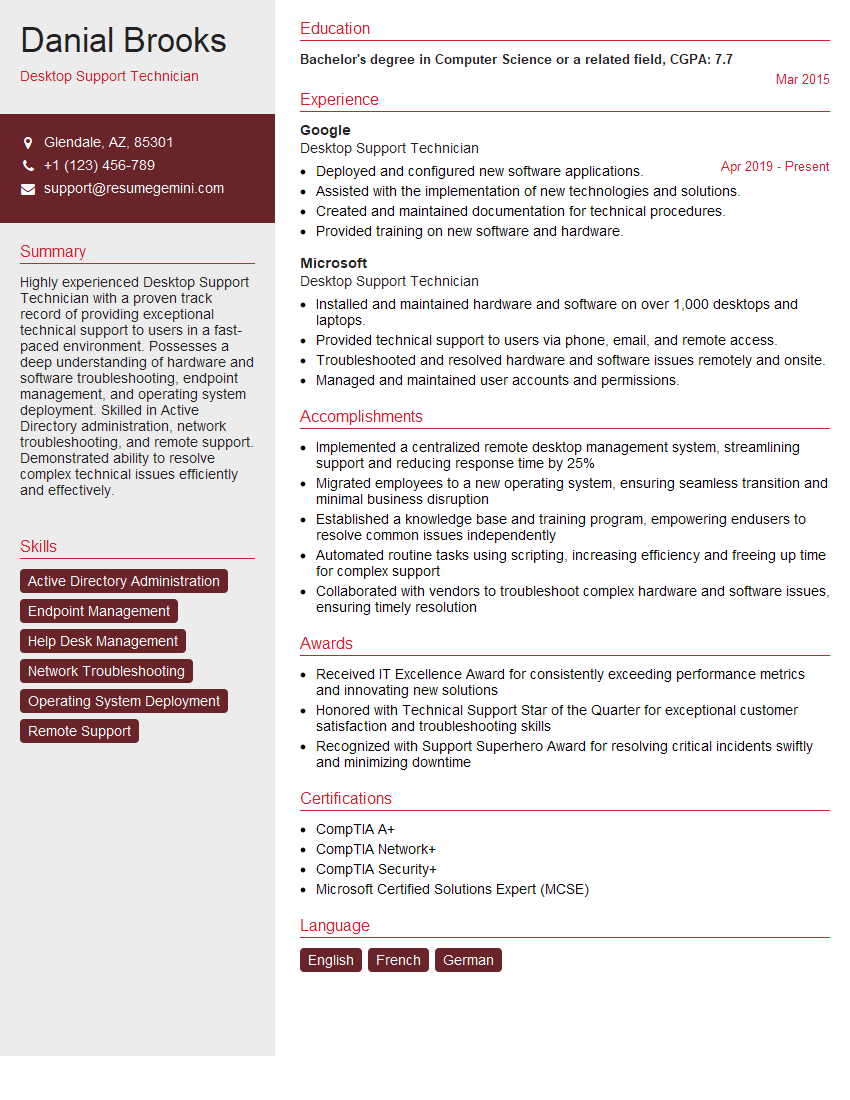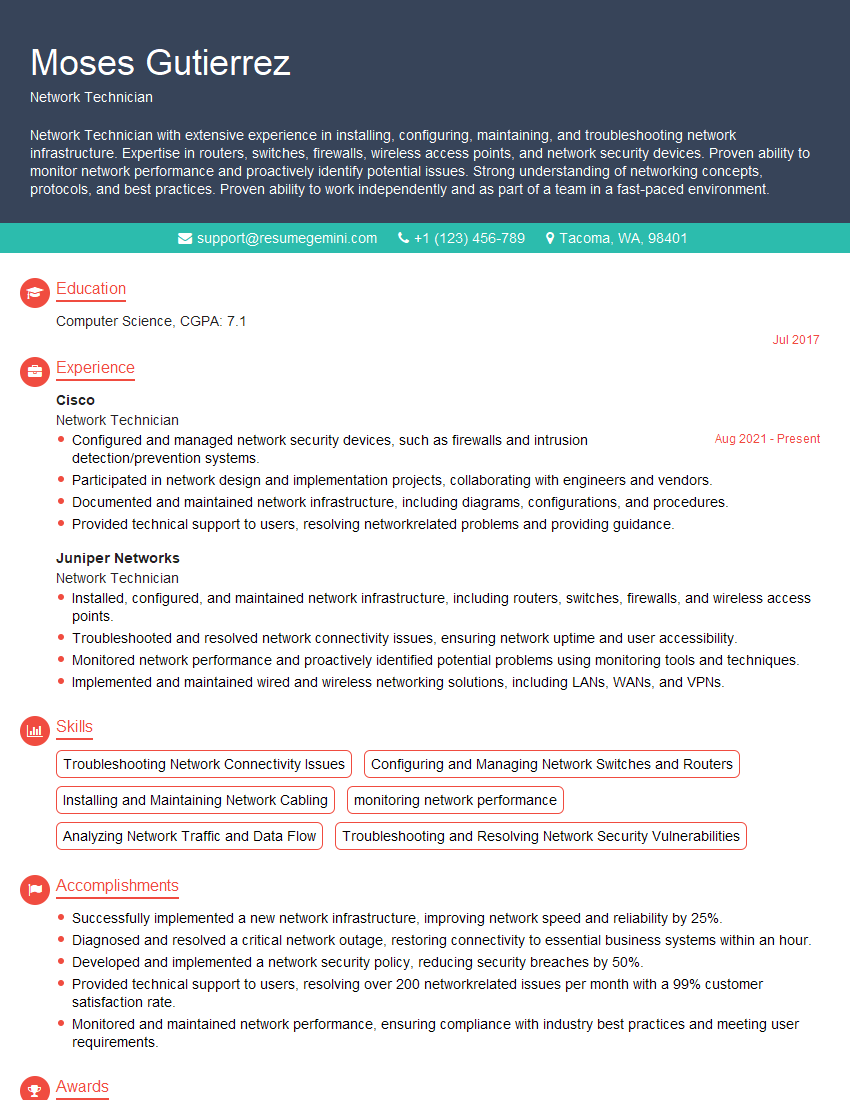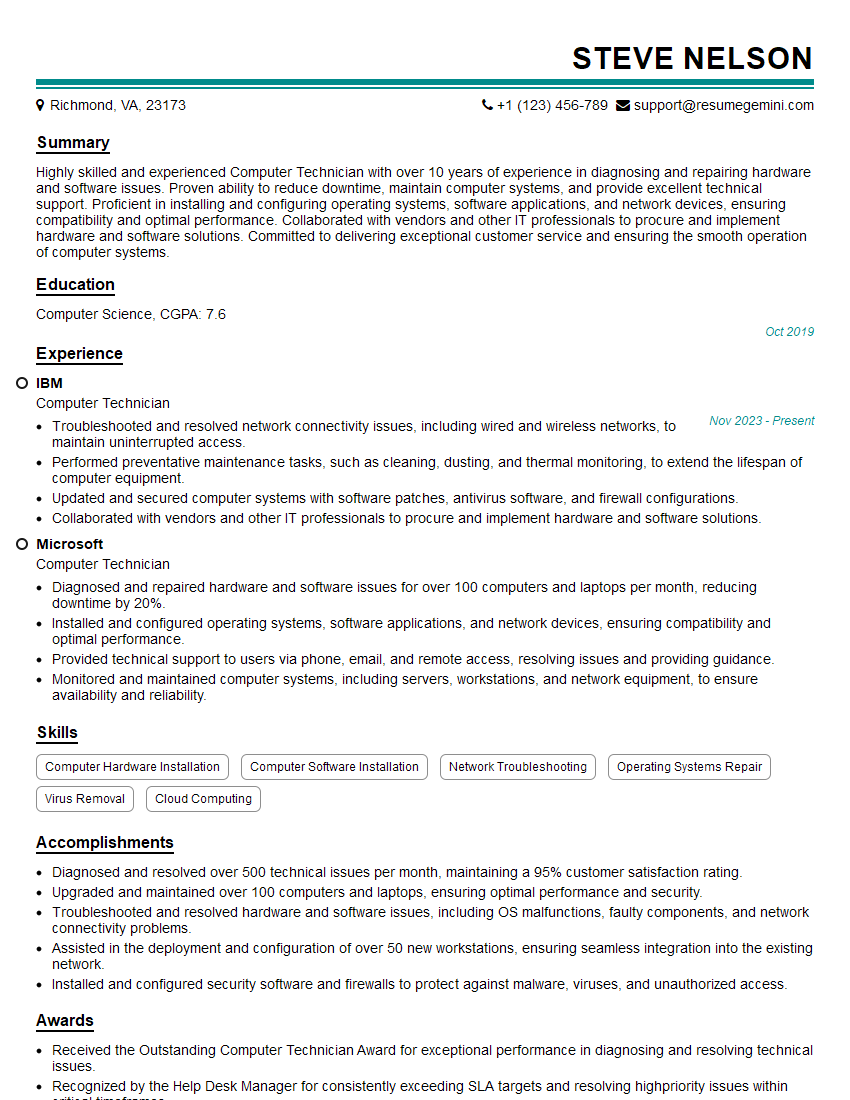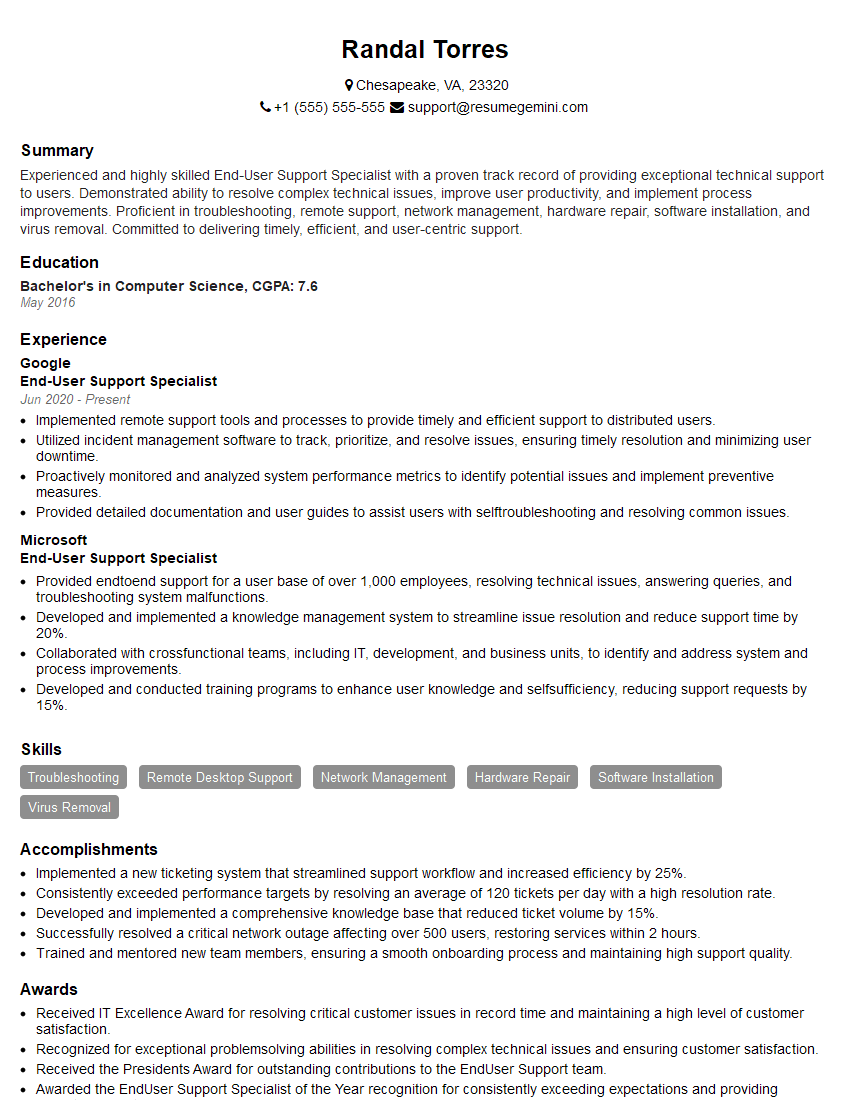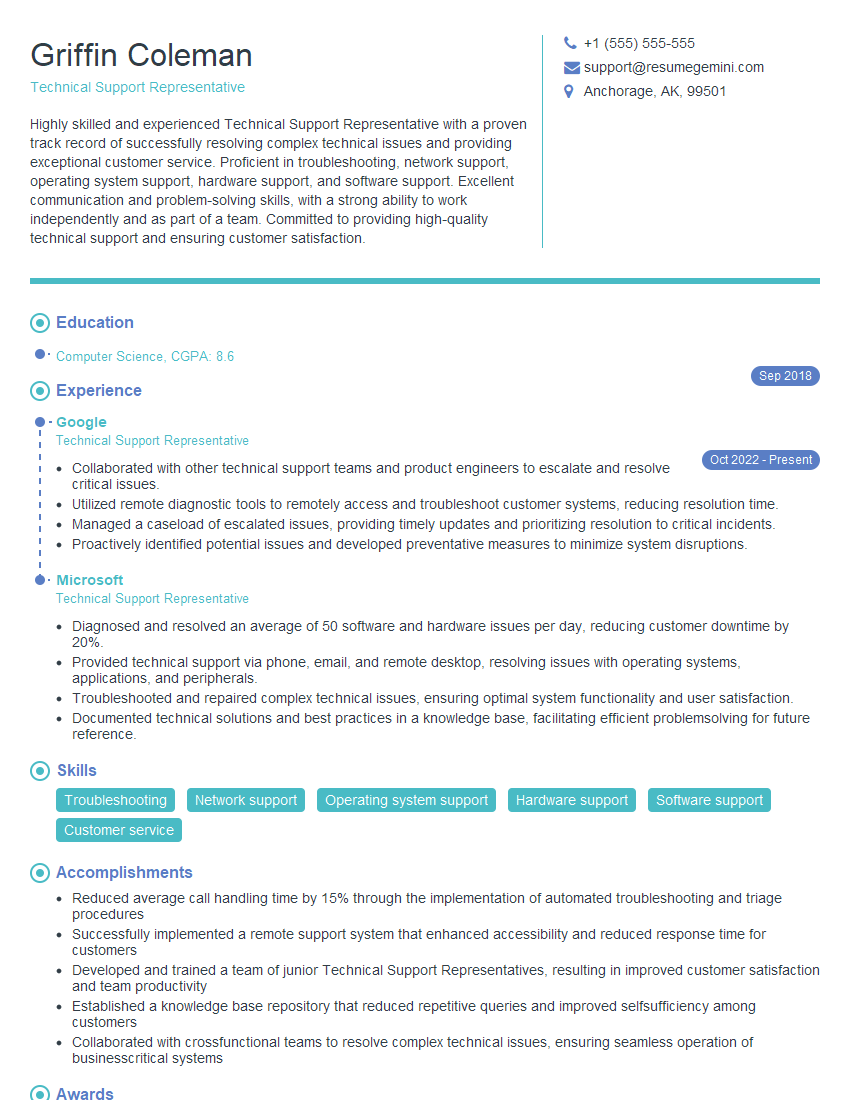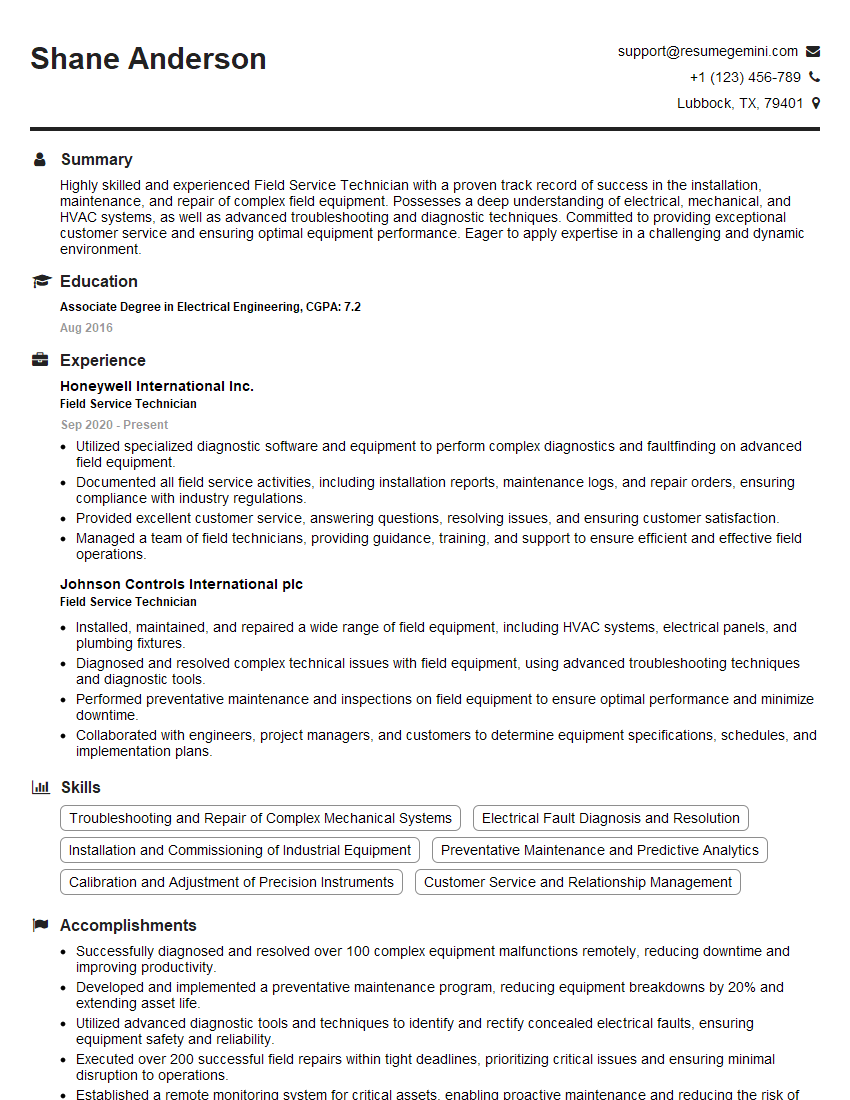Interviews are more than just a Q&A session—they’re a chance to prove your worth. This blog dives into essential Desktop and Laptop Support interview questions and expert tips to help you align your answers with what hiring managers are looking for. Start preparing to shine!
Questions Asked in Desktop and Laptop Support Interview
Q 1. Explain your experience with troubleshooting common hardware issues on laptops.
Troubleshooting laptop hardware issues involves a systematic approach, starting with observation and progressing to component-level diagnostics. I begin by visually inspecting the laptop for any obvious physical damage, loose connections, or signs of liquid spillage. Then, I’ll systematically test the major components.
- Power Issues: I’ll check the power adapter and its connection to both the laptop and the wall outlet. I’ll also test with a known good power adapter if possible. Battery issues often manifest as sudden shutdowns or failure to power on; in these cases, I would check the battery health and potentially try running the laptop solely on AC power.
- Display Problems: A blank screen could indicate a faulty display cable, inverter (for older laptops), or even a problem with the motherboard itself. I might try connecting an external monitor to see if the issue is with the laptop’s display or the video processing.
- Keyboard/Trackpad Issues: These often involve testing the hardware for responsiveness and checking driver installations or conflicts in the operating system. I’ll use various troubleshooting steps including driver updates, system restores, and even keyboard/trackpad replacement if necessary.
- Overheating: Excessive heat can cause unexpected shutdowns or system instability. Cleaning dust from the fans and heatsinks is often the first step, followed by checking thermal paste condition. Excessive fan noise could also indicate a failing fan.
- Storage Issues (HDD/SSD): Slow performance or system crashes could point to a failing hard drive or SSD. I use diagnostic tools provided by the manufacturer or third-party utilities to check the drive’s health and run surface scans.
For example, I once encountered a laptop that wouldn’t boot due to a loose RAM module. A simple reseating of the RAM solved the problem instantly, highlighting the importance of thorough visual inspection.
Q 2. Describe your process for diagnosing and resolving software conflicts.
Diagnosing and resolving software conflicts requires a methodical process. I start by identifying the symptoms – is the system crashing, are applications freezing, or are there performance issues? Then, I investigate the timeline of when the problems started, often focusing on any recent software installations or updates.
- Check Event Viewer (Windows): This tool logs system events, which can pinpoint the source of conflicts. Looking for error messages related to specific applications or drivers is crucial.
- Identify Conflicting Applications: I’ll determine if the issue is related to specific programs and assess if they are compatible with each other or the operating system.
- Uninstall Recently Installed Software: This is a simple and effective step. If the conflict arose recently, removing the new software might solve the problem immediately.
- Update Drivers: Outdated drivers are a common cause of software conflicts. Updating to the latest versions from the manufacturer’s website is essential.
- System Restore: This allows reverting the system to a previous point in time, effectively undoing changes that might have caused the conflict. This is a safe and effective strategy in many cases.
- Clean Boot: Starting the system with minimal services and startup programs running can help isolate the problematic software.
- Reinstall the Operating System (as a last resort): This should only be considered if all other attempts fail. It ensures a clean slate and eliminates any lingering software conflicts.
For example, I recently helped a client whose system was freezing frequently. After examining the Event Viewer, I identified a driver conflict with a recently updated graphics card driver. Rolling back the driver to the previous version immediately resolved the issue.
Q 3. How familiar are you with various operating systems (Windows, macOS, Linux)?
I have extensive experience with Windows (all versions from XP onwards), macOS (from 10.6 Snow Leopard to the latest Monterey), and various Linux distributions (Ubuntu, Fedora, CentOS). My experience spans from basic user support to advanced system administration tasks within these environments.
My familiarity includes:
- Operating system installation and configuration: I can install, configure, and optimize these operating systems for different purposes, whether for a gaming PC, a workstation, or a server.
- User account management: I am proficient in creating, managing, and troubleshooting user accounts, permissions, and access controls.
- Troubleshooting operating system issues: I am adept at identifying and resolving a wide range of operating system problems, from boot issues to application conflicts.
- Software installation and compatibility: I have an in-depth understanding of software compatibility across different operating systems and versions.
This broad OS experience allows me to quickly adapt to different environments and find effective solutions, regardless of the platform.
Q 4. What is your experience with network troubleshooting?
My network troubleshooting skills involve a systematic approach, starting with the basics and progressing to more advanced techniques. I begin by verifying the physical connections, ensuring cables are properly plugged in and network devices are powered on. Then, I move on to software-based troubleshooting.
- Check Network Connectivity: I’ll use tools like
pingandipconfig(Windows) orifconfig(Linux/macOS) to verify connectivity to the router and the internet. - Check IP Address Configuration: Incorrect IP addresses, subnet masks, or default gateways can prevent network access. I’ll make sure these settings are correctly configured, either manually or via DHCP.
- Check DNS Settings: Incorrect DNS settings can prevent name resolution. I’ll verify that the DNS servers are reachable and correctly configured.
- Firewall Settings: Firewalls can block network traffic. I’ll check firewall rules to ensure that necessary ports and applications are allowed.
- Router/Modem Configuration: If the problem is widespread across multiple devices, I’ll investigate the router or modem configuration to ensure it’s functioning correctly. This may involve resetting the device or checking its logs.
- Check for Network Interference: Wireless networks can be susceptible to interference from other devices. I’ll investigate potential sources of interference and try to mitigate them.
For example, I once helped a client who couldn’t connect to their Wi-Fi. It turned out that the wireless channel on their router was overlapping with a neighbor’s, causing interference. Changing the channel on the router solved the connectivity issue.
Q 5. How do you handle escalated support tickets?
Handling escalated support tickets requires a calm and professional approach, prioritizing clear communication and documentation. My process involves:
- Thorough Review of Existing Information: I carefully examine all previous attempts to resolve the issue and take notes on the steps already undertaken and their results. This is crucial to avoid repeating unnecessary steps and identify areas that might need additional focus.
- Gather Additional Information: If the information is insufficient, I directly contact the user and gather more details. This may involve asking specific questions, requesting screenshots or logs, and using remote access tools to examine the system directly.
- Escalation Procedures: Following the established escalation procedures, I will notify my supervisor or appropriate team if the issue requires advanced expertise or resources that are beyond my current capabilities.
- Documentation and Updates: Maintaining accurate and detailed records of all troubleshooting steps, changes made, and communication with the user is vital. Regular updates on progress are essential to keep both the user and the team informed.
- Follow-up: After resolving the issue, I follow up with the user to ensure the problem is completely resolved and doesn’t reappear.
Effective communication is key; I always strive to explain technical issues in a clear and understandable way to the end user.
Q 6. Describe your experience with remote support tools.
I’m proficient in using a range of remote support tools, including TeamViewer, AnyDesk, LogMeIn, and Microsoft Remote Desktop. My experience with these tools extends to both providing and receiving remote support.
Understanding the capabilities and limitations of each tool is essential. For example, TeamViewer is well-suited for ad-hoc support sessions, while LogMeIn offers more robust features for managing multiple clients. I select the appropriate tool depending on the specific situation and requirements of the support request.
My skills with these tools include:
- Establishing secure remote connections: Ensuring the security and privacy of the user’s data is paramount. I always follow best practices to protect sensitive information.
- Troubleshooting network connectivity issues during remote sessions: I’m adept at diagnosing and resolving network problems that may arise during remote sessions, ensuring smooth and uninterrupted support.
- Remotely installing and configuring software: I can remotely install and configure software, drivers, and applications, minimizing the user’s involvement.
- Providing remote training and guidance: I can guide users through tasks remotely, providing instruction and support as needed.
Q 7. What are your troubleshooting steps for a computer that won’t boot?
Troubleshooting a computer that won’t boot is a systematic process that starts with the most basic checks and progresses towards more advanced diagnostics. The overall approach is to identify whether the problem lies with the hardware or the software.
- Check Power Supply: Make sure the computer is plugged in correctly and that the power supply is functioning correctly. Try a different power outlet.
- Listen for Sounds: Pay attention to any beeps or other unusual sounds during power-on. These can indicate specific hardware issues (e.g., a failing hard drive or RAM).
- Visual Inspection: Examine the inside of the computer case (after powering it off and unplugging it) for any loose cables, burned components, or signs of physical damage.
- POST (Power-On Self-Test): If the system shows no signs of life (no display output or any indicators), there might be a problem with the motherboard or other essential components. This phase is critical.
- Boot Device Order: Check the BIOS/UEFI settings to ensure the boot order is correct and that the system is attempting to boot from the appropriate drive.
- Try a Different Boot Device (e.g., USB drive with a bootable OS): Attempting to boot from a known good USB drive or installation media can help determine if the problem is with the hard drive or the operating system.
- Check RAM: Reseat the RAM modules to ensure they are properly connected.
- Check Hard Drive/SSD: If you suspect a drive issue, you can try connecting the drive to another system to test its functionality.
- CMOS Battery: In some cases, a failing CMOS battery can cause boot problems. Replacing the battery can sometimes resolve the issue.
The process often involves a combination of these steps, guided by the specific symptoms observed. It’s essential to proceed systematically, documenting each step and the results obtained.
Q 8. Explain your understanding of different types of computer memory (RAM, ROM).
Computer memory is crucial for a computer’s operation. It’s like the computer’s short-term memory. We have two main types: RAM (Random Access Memory) and ROM (Read-Only Memory).
RAM is volatile memory, meaning it loses its data when the power is turned off. Think of it as your desk; you can quickly access and change things on it, but if you leave, everything is gone. RAM is used to store data the computer is actively using, like open programs and files. The more RAM you have, the more programs you can run simultaneously without slowing down. For example, if you have a lot of browser tabs and Photoshop open, sufficient RAM prevents your system from freezing.
ROM, on the other hand, is non-volatile memory; the data is permanently stored, even without power. It’s like a reference book; you can consult it, but you can’t easily change its contents. ROM typically holds the system’s basic input/output system (BIOS or UEFI) which initializes the hardware when you turn on your computer. It guides the boot process, making sure the operating system loads correctly.
- RAM types: DDR3, DDR4, DDR5, each with different speeds and capacities.
- ROM types: PROM (Programmable ROM), EPROM (Erasable PROM), EEPROM (Electrically Erasable PROM).
Understanding the difference between RAM and ROM is crucial for troubleshooting performance issues. For example, if a computer is running slowly, increasing RAM might improve performance, whereas ROM issues often require hardware replacement.
Q 9. How would you resolve a printer connectivity issue?
Troubleshooting printer connectivity problems involves a systematic approach. First, I’d verify the most basic things:
- Power: Is the printer turned on and connected to a power source?
- Cable Connection: Is the USB or network cable securely connected to both the printer and the computer? Try a different cable if possible.
- Network Connection (for wireless printers): Ensure the printer is connected to the same Wi-Fi network as the computer. Check the printer’s network settings to confirm its IP address and ensure it’s reachable. I might need to use the printer’s embedded web server for this.
If the problem persists, I’d move on to:
- Driver Issues: Check if the correct printer drivers are installed and up-to-date. Sometimes, reinstalling the drivers solves the problem. I’d uninstall the current driver and then reinstall it from the manufacturer’s website.
- Firewall/Antivirus: Temporarily disable the firewall or antivirus software to see if it’s blocking the printer connection. If this resolves the issue, configure exceptions in the firewall or antivirus to allow the printer.
- Computer Restart: A simple restart often resolves temporary glitches in the operating system’s communication with the printer.
- Check Printer Status: Many printers display error messages on their control panel. These messages provide valuable clues about what might be wrong.
- Test Print: Attempt a test print from the printer’s control panel to isolate whether the problem lies with the printer itself, the connection, or the computer.
If none of these steps work, I’d consult the printer’s manual for troubleshooting advice, or contact the printer manufacturer’s support.
Q 10. How do you handle situations where you can’t immediately resolve a technical problem?
When facing a problem I can’t immediately resolve, my approach is one of methodical escalation and clear communication:
- Document the problem: I carefully document the issue, including the steps to reproduce it, any error messages, and the system configuration. This detailed record is invaluable for troubleshooting later.
- Search for solutions: I use online resources, such as knowledge bases, forums, and manufacturer websites, to see if similar issues have been reported and resolved.
- Remote assistance (if applicable): If appropriate, I would use remote assistance tools like TeamViewer to connect to the user’s computer, allowing me to troubleshoot the issue directly.
- Escalation: If I’ve exhausted all my troubleshooting options, I escalate the issue to a senior technician or other relevant support team. I’ll provide them with the detailed documentation I’ve gathered.
- Communicate with the user: I keep the user informed throughout the process, explaining the steps I’m taking and providing realistic timelines. Transparency builds trust and reduces frustration.
An example would be an unusual hardware failure. I may need to escalate to a hardware specialist for diagnosis and repair. My role is to gather the necessary information and ensure smooth communication between the user and the specialist.
Q 11. What is your experience with installing and configuring software?
I have extensive experience installing and configuring a wide range of software, from operating systems to applications. This includes both individual installations and deploying software across multiple devices.
- Operating Systems: I am proficient in installing and configuring Windows, macOS, and various Linux distributions. I understand the importance of proper driver installation and system updates for optimal performance and security.
- Applications: I have experience installing and configuring a wide range of applications, including Microsoft Office Suite, Adobe Creative Cloud, various CRM systems, and specialized industry software. This includes customizing settings, creating user profiles, and integrating applications with existing systems.
- Software Deployment: I have experience using software deployment tools such as SCCM (System Center Configuration Manager) to manage and automate the installation and update of software across large numbers of computers.
- Scripting: I have used scripting languages such as PowerShell to automate routine tasks in software installation and configuration.
For example, in a previous role, I implemented a standardized software deployment process using SCCM, reducing the time required for software updates by 50% and improving overall system consistency.
Q 12. Explain your experience with data backup and recovery procedures.
Data backup and recovery are critical aspects of IT support. My experience covers various methods and best practices:
- Backup Strategies: I’m familiar with different backup strategies, including full, incremental, and differential backups, and understand how to choose the best approach for different situations. A full backup copies all data, while incremental backups only copy changed data since the last backup.
- Backup Software: I’ve worked with various backup software solutions, both commercial and open-source, including Acronis True Image, Veeam, and others. I understand how to configure these tools for optimal performance and reliability.
- Backup Media: I am familiar with using various backup media, including external hard drives, network-attached storage (NAS) devices, and cloud-based storage services. The choice of media depends on factors such as cost, capacity, and security requirements.
- Disaster Recovery: My experience includes developing and implementing disaster recovery plans, which involve testing the backup and recovery process regularly to ensure it works as expected. This includes having offline backups.
- Data Recovery: I have experience recovering data from corrupted hard drives, damaged backup media, and other data loss scenarios. I’m skilled in using data recovery software and techniques.
For example, I once recovered crucial data for a client who experienced a complete hard drive failure, ensuring minimal business disruption. This involved using specialized data recovery software and understanding the intricacies of file systems.
Q 13. What is your familiarity with Active Directory?
Active Directory is a crucial component of Windows Server environments. My familiarity includes:
- User and Group Management: I can create, manage, and modify user accounts, groups, and organizational units (OUs) within Active Directory. This involves setting permissions, managing passwords, and ensuring proper access control.
- Domain Administration: I understand the principles of domain controllers, trusts, and replication. I can troubleshoot domain-related problems, such as authentication issues and replication failures.
- Group Policy Management: I’m proficient in creating and managing Group Policy Objects (GPOs) to centrally manage computer and user settings, applying software updates and ensuring consistent configurations across the network. This enhances security and simplifies management.
- Troubleshooting: I can troubleshoot common Active Directory issues, such as account lockouts, password resets, and replication problems, using tools like Active Directory Users and Computers and the command-line interface.
In a previous role, I implemented a new Active Directory structure to improve security and user management for a company of over 200 employees, reducing help desk calls significantly related to access issues.
Q 14. Describe your experience with Microsoft Office Suite troubleshooting.
My experience with Microsoft Office Suite troubleshooting encompasses a wide range of issues:
- Application Errors: I can diagnose and resolve errors encountered during application startup, such as crashes or freezes. This may involve checking for updates, repairing the Office installation, or uninstalling and reinstalling the application.
- File Corruption: I can troubleshoot problems with corrupted files, attempting repairs using built-in tools or third-party software. In some cases, data recovery might be necessary.
- Add-in Conflicts: I can identify and resolve conflicts caused by add-ins that are incompatible with the Office suite or with each other. Disabling or uninstalling conflicting add-ins is often the solution.
- Performance Issues: I can address slow performance within Office applications by checking for resource conflicts (RAM, CPU), disabling unnecessary add-ins, and optimizing file sizes.
- Printing Issues: I can troubleshoot problems with printing documents from Office applications, ensuring correct printer drivers are installed and configuring printer settings.
For example, I recently assisted a user who couldn’t open certain Excel files due to file corruption. By using data recovery techniques, I was able to salvage most of the user’s critical data.
Q 15. What experience do you have with virus and malware removal?
Virus and malware removal is a crucial aspect of desktop and laptop support. My experience encompasses a wide range of techniques, from preventative measures to complete system remediation. I’m proficient in using various antivirus and anti-malware solutions, both signature-based and heuristic, such as Malwarebytes, Kaspersky, and Windows Defender.
My approach is systematic. First, I isolate the infected machine to prevent the spread of malware across a network. Then, I conduct a thorough system scan using multiple tools to identify all threats. This often involves booting into safe mode to disable startup processes that might interfere with the scan. After identifying the malware, I utilize the appropriate removal tools, sometimes manually removing registry entries or quarantined files if necessary. Finally, I perform a post-removal scan to ensure complete eradication and then recommend and implement preventative measures like keeping software updated and practicing safe browsing habits. I’ve successfully handled complex infections involving ransomware, rootkits, and various types of Trojans, always prioritizing data recovery where possible. For example, I once recovered critical client data after a ransomware attack by using shadow copies and a specialized decryption tool.
Career Expert Tips:
- Ace those interviews! Prepare effectively by reviewing the Top 50 Most Common Interview Questions on ResumeGemini.
- Navigate your job search with confidence! Explore a wide range of Career Tips on ResumeGemini. Learn about common challenges and recommendations to overcome them.
- Craft the perfect resume! Master the Art of Resume Writing with ResumeGemini’s guide. Showcase your unique qualifications and achievements effectively.
- Don’t miss out on holiday savings! Build your dream resume with ResumeGemini’s ATS optimized templates.
Q 16. How would you approach resolving a slow computer performance issue?
Troubleshooting slow computer performance requires a methodical approach. I begin by gathering information from the user, such as the duration of the problem, when it started, and any recent software or hardware changes. This helps narrow down the potential causes.
My diagnostic process generally follows these steps:
- Check resource utilization: Using Task Manager (Windows) or Activity Monitor (macOS), I assess CPU, memory, and disk usage. High resource consumption often points to a problematic application or service.
- Scan for malware: As mentioned before, malware can significantly impact performance. A thorough scan is essential.
- Check disk space: A full or nearly full hard drive severely hinders performance. I check available space and recommend deleting unnecessary files or upgrading storage if needed.
- Examine startup programs: Many applications automatically start with the operating system, consuming resources. I disable unnecessary startup programs to improve boot times and overall performance.
- Update drivers: Outdated or corrupted device drivers can lead to performance issues. I check for and install the latest drivers from the manufacturer’s website.
- Consider hardware upgrades: In some cases, slow performance is due to inadequate hardware. Upgrading RAM, replacing the hard drive with an SSD, or upgrading the CPU can significantly boost performance.
For instance, I once resolved a case of extremely slow performance by identifying a rogue program consuming 90% of the CPU. By terminating the program and preventing its auto-start, the computer’s performance returned to normal.
Q 17. Describe your experience with hardware upgrades and replacements.
I have extensive experience with hardware upgrades and replacements for both desktops and laptops. This includes RAM upgrades, hard drive replacements (HDD to SSD upgrades are particularly common and effective), CPU upgrades (within motherboard compatibility limitations), GPU upgrades, and adding or replacing internal components like Wi-Fi cards or optical drives.
Before any upgrade, I carefully research compatibility. For example, ensuring the new RAM meets the system’s specifications (speed, type, and capacity) is crucial. I meticulously document the existing configuration before making any changes, including taking photos and noting component specifications. During the upgrade process, I follow safety precautions, such as using anti-static wrist straps and properly grounding myself to prevent electrostatic discharge (ESD) damage. After the upgrade, I thoroughly test the new component to ensure it functions correctly and doesn’t cause any conflicts with existing hardware. I’ve handled hundreds of upgrades, from simple RAM installations to more complex motherboard and CPU replacements, always prioritizing data safety and proper system functionality.
Q 18. How do you document your troubleshooting steps?
Meticulous documentation is critical for effective troubleshooting. I use a combination of methods to document my steps.
For each support request, I maintain a detailed record within the ticketing system (more on this in the next answer), including:
- Initial problem description: A clear and concise description provided by the user.
- Steps taken: A chronological list of all troubleshooting actions, including commands executed, software used, and the results of each step.
- System information: Operating system, hardware specifications, and relevant software versions.
- Solutions implemented: The final solution that resolved the issue.
- Resolution outcome: Confirmation that the issue was resolved and user satisfaction.
I also use screenshots or screen recordings to capture visual evidence, especially for complex issues or hardware problems. This detailed documentation not only aids in resolving the immediate issue but also serves as a valuable resource for future troubleshooting and knowledge base development.
Q 19. What is your experience with ticketing systems?
I’m highly proficient in using various ticketing systems, such as ServiceNow, Jira, and Zendesk. My experience includes creating and managing tickets, assigning priorities, updating ticket statuses, and communicating with users through the system. I understand the importance of clear and concise communication within the ticketing system, including providing regular updates on progress, attaching relevant documentation, and ensuring timely resolution.
I utilize the ticketing system’s features such as automated notifications, escalation workflows, and reporting tools to maintain efficiency and track performance. For example, I’ve used the reporting features in ServiceNow to identify common issues and trends, which allowed me to proactively address them and improve overall system performance. This data-driven approach helps to optimize support strategies and improve overall customer satisfaction. Proper use of a ticketing system is key to maintaining organization and accountability in a fast-paced support environment.
Q 20. Explain your understanding of different network topologies.
Network topologies define how devices are connected in a network. Understanding them is crucial for troubleshooting network connectivity issues.
Here are some common topologies:
- Bus Topology: All devices are connected to a single cable. Simple but vulnerable to single points of failure.
- Star Topology: All devices connect to a central hub or switch. Common in most home and office networks, it’s robust and easy to manage.
- Ring Topology: Devices are connected in a closed loop. Data travels in one direction. Less common now but offers deterministic latency.
- Mesh Topology: Multiple paths exist between devices. Highly redundant and resilient but complex to implement.
- Tree Topology: A hierarchical structure combining star and bus topologies. Often used in larger networks.
Understanding these topologies allows me to quickly identify potential network problems. For example, if a single device fails in a star topology, only that device is affected, whereas in a bus topology, the entire network might fail. This knowledge directly influences my troubleshooting approach, allowing for faster and more effective problem resolution.
Q 21. How do you handle multiple support requests simultaneously?
Handling multiple support requests simultaneously requires effective time management and prioritization skills. My approach involves using a ticketing system to track all requests, assigning priorities based on urgency and impact.
I use techniques such as:
- Prioritization: I prioritize critical issues (e.g., system outages, data loss) over less urgent requests.
- Time Blocking: Allocating specific time blocks to focus on individual tasks or types of requests.
- Batching: Grouping similar tasks together (e.g., answering emails, performing remote diagnostics) to improve efficiency.
- Multitasking (within limits): Switching between tasks strategically, ensuring I don’t spread myself too thin. Context switching can reduce efficiency if overdone.
- Communication: Keeping users informed of the estimated resolution time for their requests. Setting realistic expectations manages user expectations.
Think of it like a conductor leading an orchestra – each instrument (support request) needs attention, but the conductor must coordinate their efforts to produce a harmonious outcome. Effective prioritization, communication, and strategic task management are essential to handle multiple requests successfully and provide timely support.
Q 22. What is your experience with cybersecurity best practices?
Cybersecurity best practices are crucial for protecting sensitive data and systems. My experience encompasses a wide range of practices, including implementing strong password policies (requiring complexity and regular changes), educating users about phishing scams and social engineering tactics, and enforcing multi-factor authentication wherever possible. I’m proficient in configuring firewalls, both hardware and software, to control network access and prevent unauthorized intrusions. I understand the importance of regular software updates and patching to mitigate vulnerabilities. Furthermore, I’m experienced in data backup and recovery strategies, ensuring business continuity in case of data loss or system failure. Finally, I’m familiar with incident response procedures, knowing how to identify, contain, and remediate security breaches. For example, I once helped a client recover from a ransomware attack by restoring data from a recent backup and implementing stricter security protocols.
Q 23. How do you stay current with the latest technology trends?
Staying current with technology trends is paramount in this field. I actively participate in online communities such as Reddit’s r/sysadmin and subscribe to industry newsletters like those from TechRepublic and Ars Technica. Attending webinars and online courses on platforms like Coursera and LinkedIn Learning allows me to delve deeper into specific technologies. I also actively follow industry blogs and publications focusing on emerging trends in hardware, software, and security. Participating in professional organizations and attending conferences provides networking opportunities and access to the latest insights. For instance, I recently completed a course on the latest advancements in endpoint detection and response (EDR) solutions, enhancing my ability to protect client systems from malware.
Q 24. Describe a time you had to solve a challenging technical problem.
One challenging problem involved a client’s network experiencing intermittent connectivity issues. After ruling out simple solutions like cable problems, I systematically investigated the network infrastructure. I used packet sniffers to analyze network traffic, identifying unusually high latency during specific times. This pointed towards a faulty network switch. After isolating the issue, I replaced the switch, resolving the intermittent connectivity problems. The challenge was not just identifying the faulty hardware but also the methodical troubleshooting process to rule out other possibilities, and ultimately provide a lasting solution that was cost-effective and minimized downtime for the client. This reinforced the importance of using a systematic approach to problem-solving, starting with the simplest solutions and progressively moving towards more complex investigations.
Q 25. What are your strengths and weaknesses in a technical support role?
My strengths lie in my analytical problem-solving skills, my patience in dealing with users of varying technical expertise, and my proactive approach to maintenance and troubleshooting. I’m adept at quickly diagnosing and resolving technical issues, and I’m confident in my ability to work independently or as part of a team. A weakness I’m actively working on is delegating tasks effectively. While I enjoy taking ownership of projects, I’m learning to trust team members and distribute workload more efficiently to improve overall team productivity. I’ve implemented strategies such as creating detailed task lists and assigning clear responsibilities to address this.
Q 26. How would you explain a technical issue to a non-technical user?
Explaining technical issues to non-technical users requires clear and concise communication, avoiding jargon. For example, instead of saying “Your DNS server is unreachable,” I’d explain, “Your computer is having trouble connecting to the internet because it can’t find the address of websites. It’s like trying to find a house without a street address.” I’d then break down the solution in simple terms, maybe comparing the troubleshooting steps to fixing a leaky faucet—a series of logical steps to identify and fix the problem. I would use analogies and avoid technical terms unless absolutely necessary, ensuring the user understands the issue and the proposed solution.
Q 27. What is your preferred method for communicating with users?
My preferred method is a combination of clear and concise written communication (e.g., email for updates and detailed instructions) and verbal communication for immediate clarification or troubleshooting. I find that providing written documentation aids users in recalling the solution later and serves as a record for future reference. However, for complex problems, a direct verbal exchange is often more effective for real-time collaboration and problem-solving. I always ensure the communication channel aligns with the urgency and complexity of the issue.
Q 28. What are your salary expectations?
My salary expectations are commensurate with my experience and skills, and are in line with the industry standard for similar roles in this region. I am open to discussing a specific salary range after learning more about the specifics of the position and the company’s compensation structure. I’m more interested in a role that offers growth opportunities and a challenging work environment than a specific number.
Key Topics to Learn for Desktop and Laptop Support Interview
- Operating Systems: Understanding Windows (various versions), macOS, and potentially Linux, including troubleshooting common OS issues like boot failures, updates, and user profile problems.
- Hardware Troubleshooting: Diagnosing and resolving issues with CPUs, RAM, hard drives (HDDs/SSDs), motherboards, peripherals (printers, scanners, etc.), and networking components. Practical application: Explaining your process for isolating a hardware failure in a laptop.
- Software Troubleshooting: Identifying and resolving software conflicts, application errors, driver issues, and malware infections. Practical application: Describing your approach to resolving a slow-performing computer.
- Networking Fundamentals: Understanding TCP/IP, DNS, network troubleshooting (connectivity issues, IP address conflicts), and basic network security concepts. Practical application: Explaining how you would troubleshoot a network connectivity problem.
- Remote Support Tools: Familiarity with tools like TeamViewer or similar remote access software for providing technical assistance. Practical application: Describing your experience using remote support tools and highlighting efficiency strategies.
- Ticketing Systems & Documentation: Experience with ticketing systems (e.g., Jira, ServiceNow) for managing support requests and maintaining clear and concise documentation. Practical application: Describing your approach to organizing and prioritizing multiple support tickets.
- Data Backup and Recovery: Understanding data backup strategies, recovery procedures, and the importance of data security. Practical application: Explaining different backup methods and their suitability for various scenarios.
- Customer Service Skills: Emphasizing clear communication, patience, and problem-solving skills when interacting with clients. Practical application: Providing a concise example of how you successfully de-escalated a frustrated client’s situation.
Next Steps
Mastering Desktop and Laptop Support opens doors to diverse and rewarding career paths, offering opportunities for growth into senior roles, specialized areas like cybersecurity, or even project management. To maximize your job prospects, crafting a strong, ATS-friendly resume is crucial. ResumeGemini is a trusted resource that can help you build a professional resume tailored to your skills and experience. They provide examples of resumes specifically designed for Desktop and Laptop Support professionals, giving you a head start in creating a winning application.
Explore more articles
Users Rating of Our Blogs
Share Your Experience
We value your feedback! Please rate our content and share your thoughts (optional).
What Readers Say About Our Blog
There are no reviews yet. Be the first one to write one.