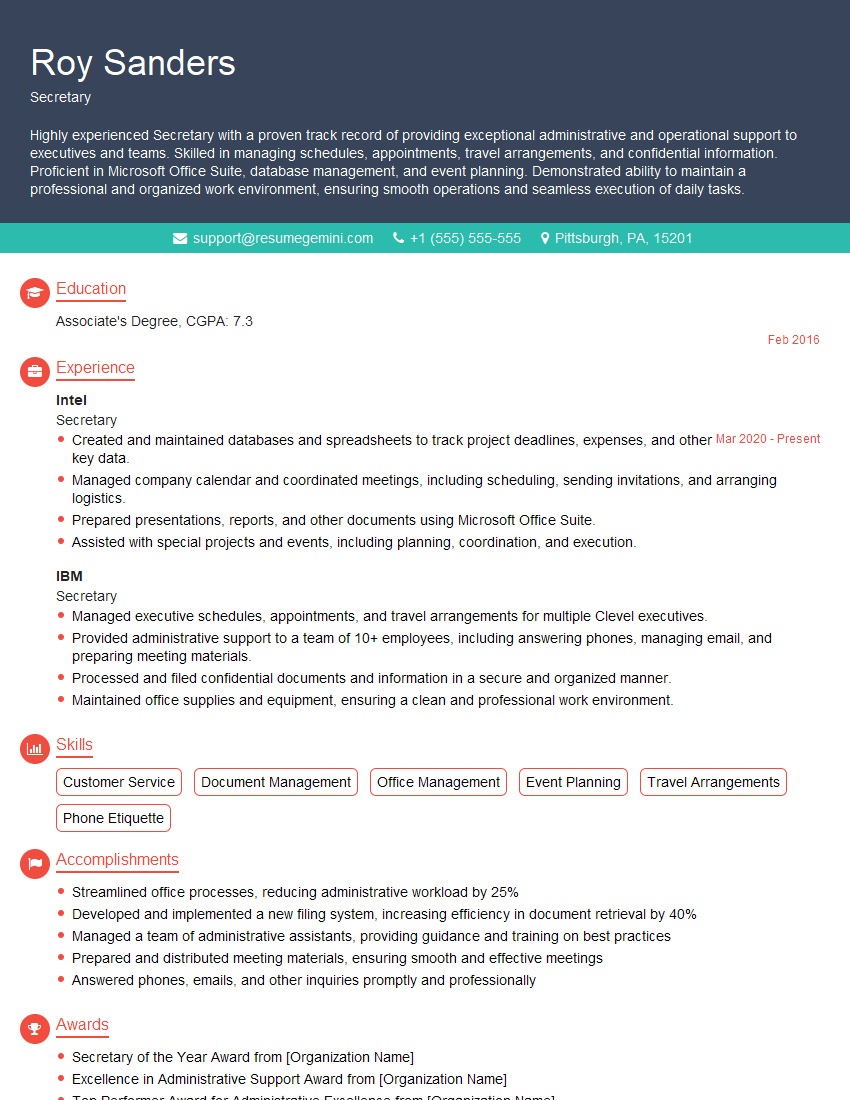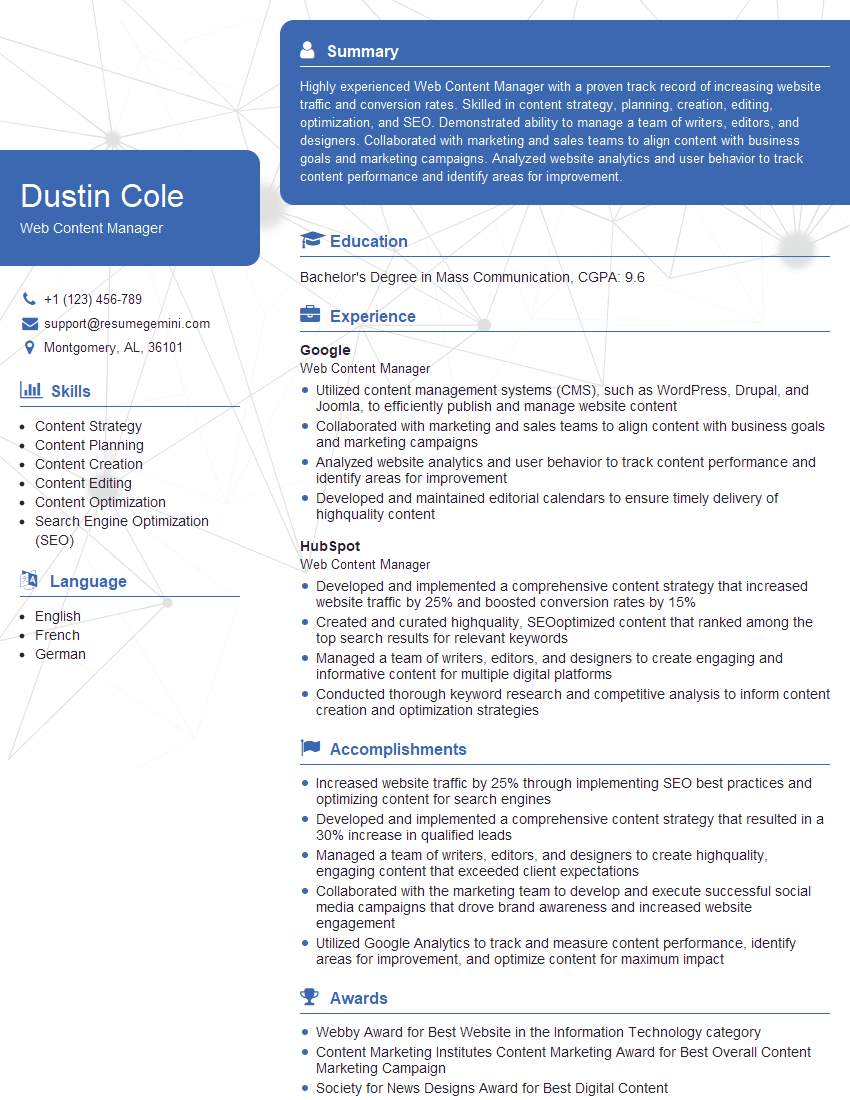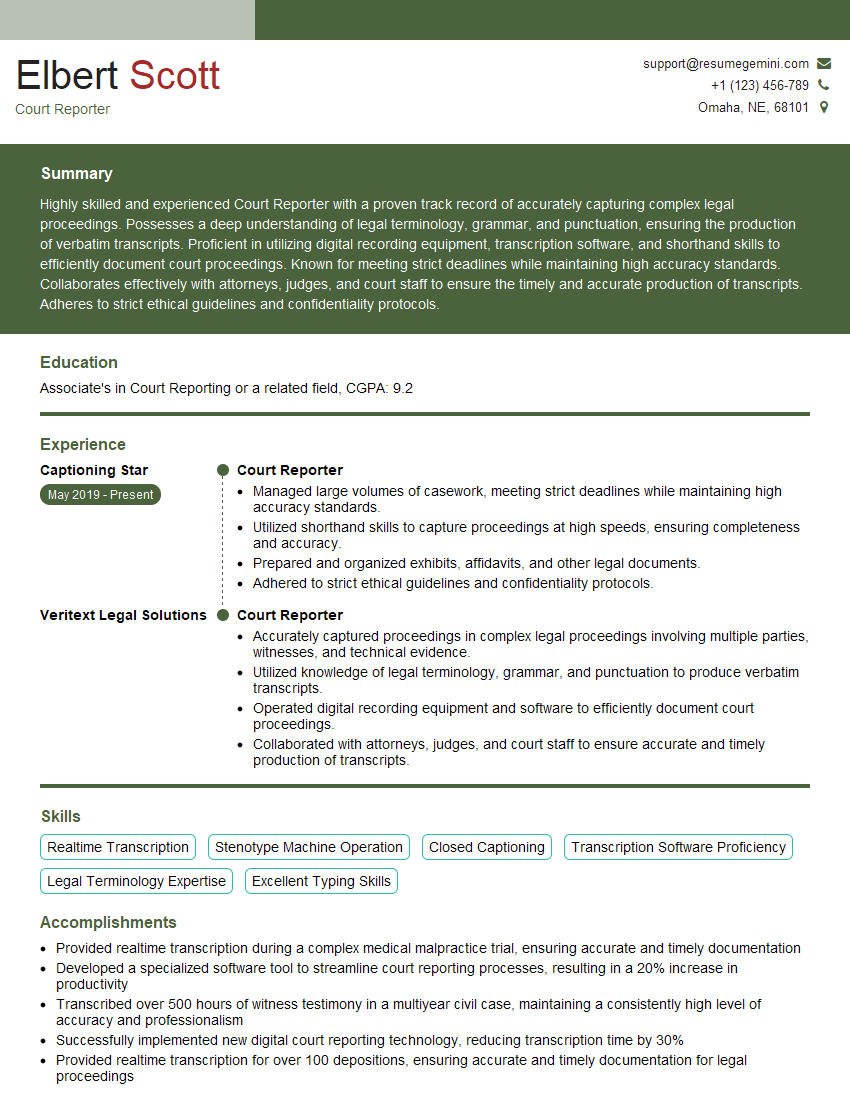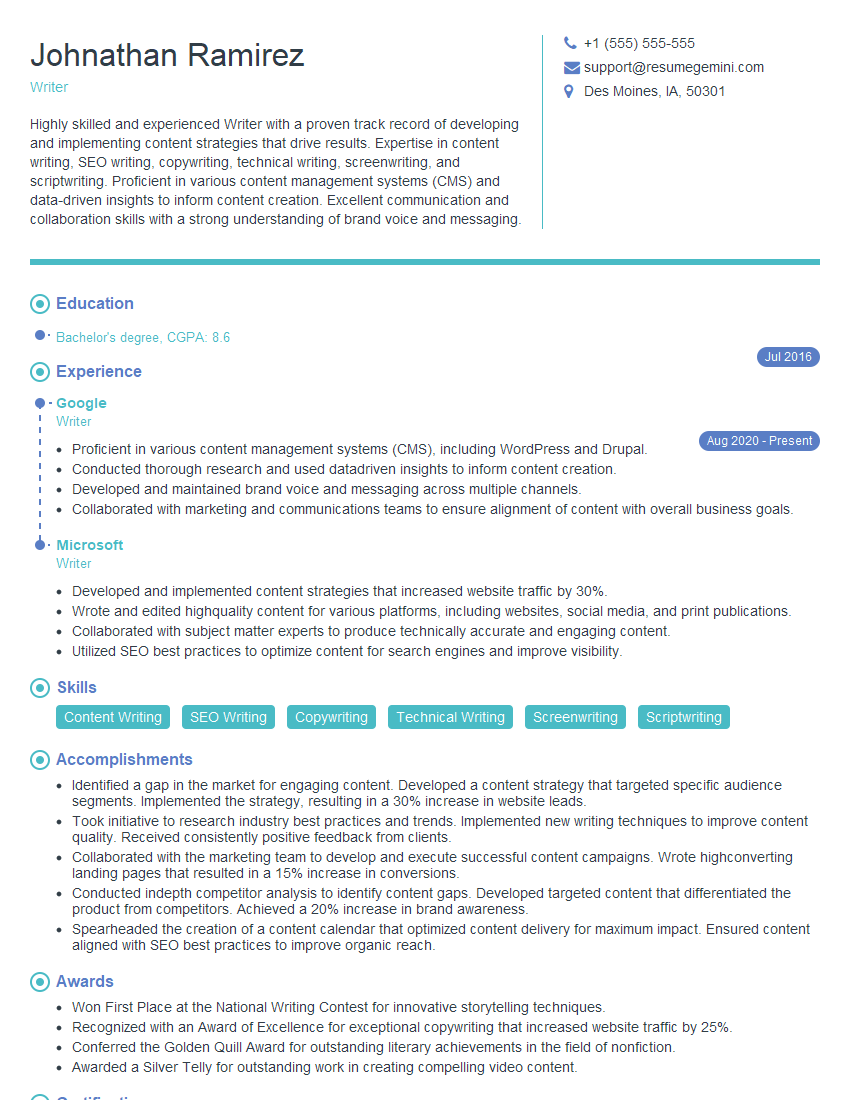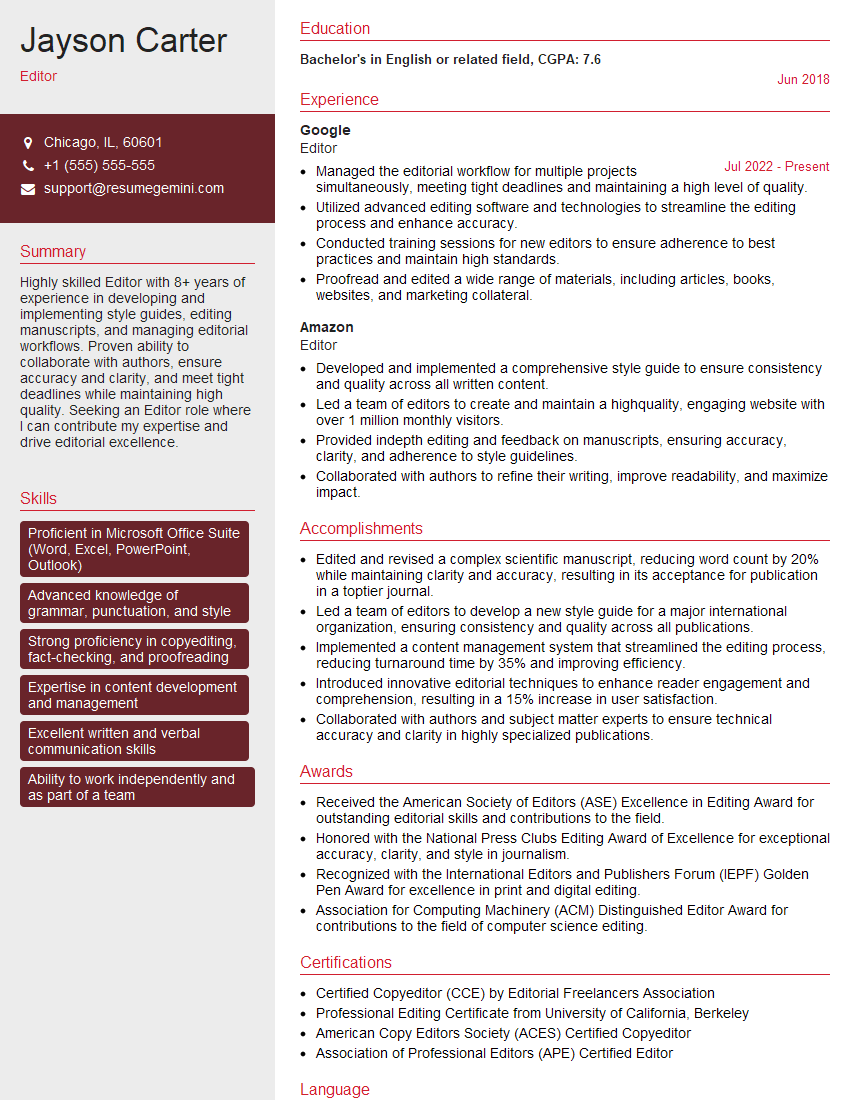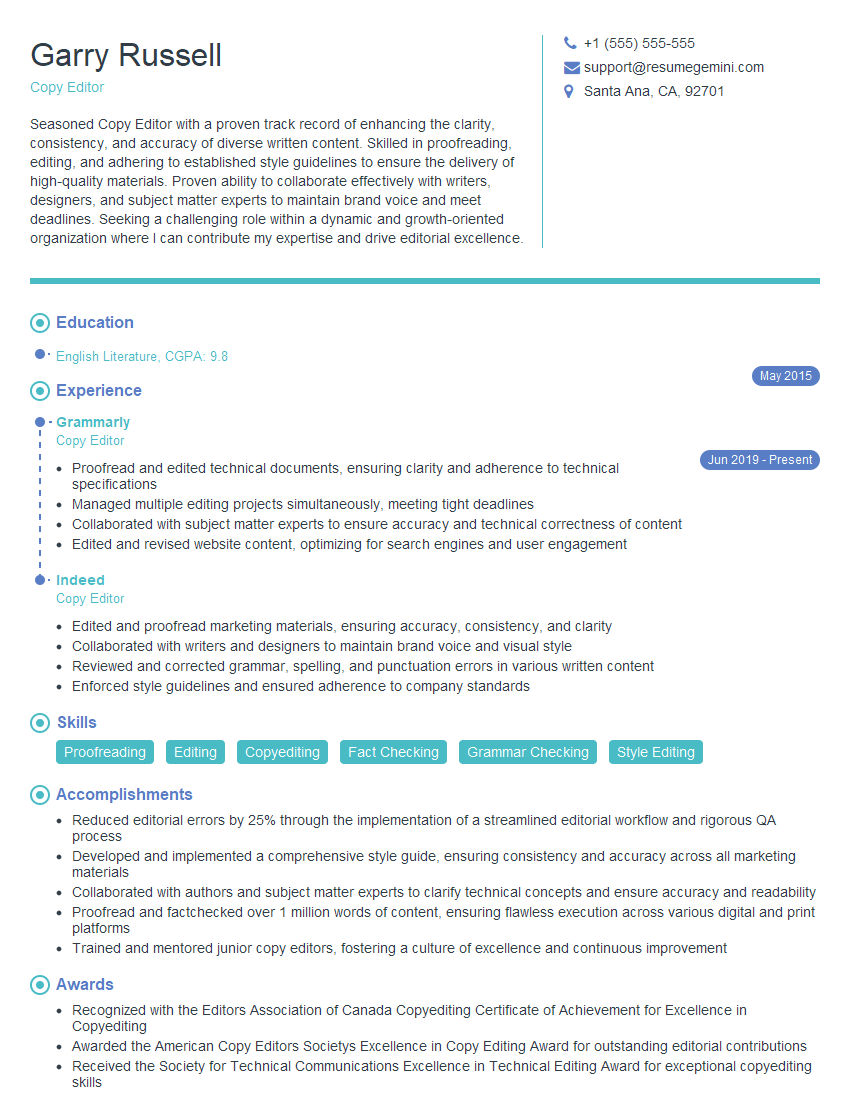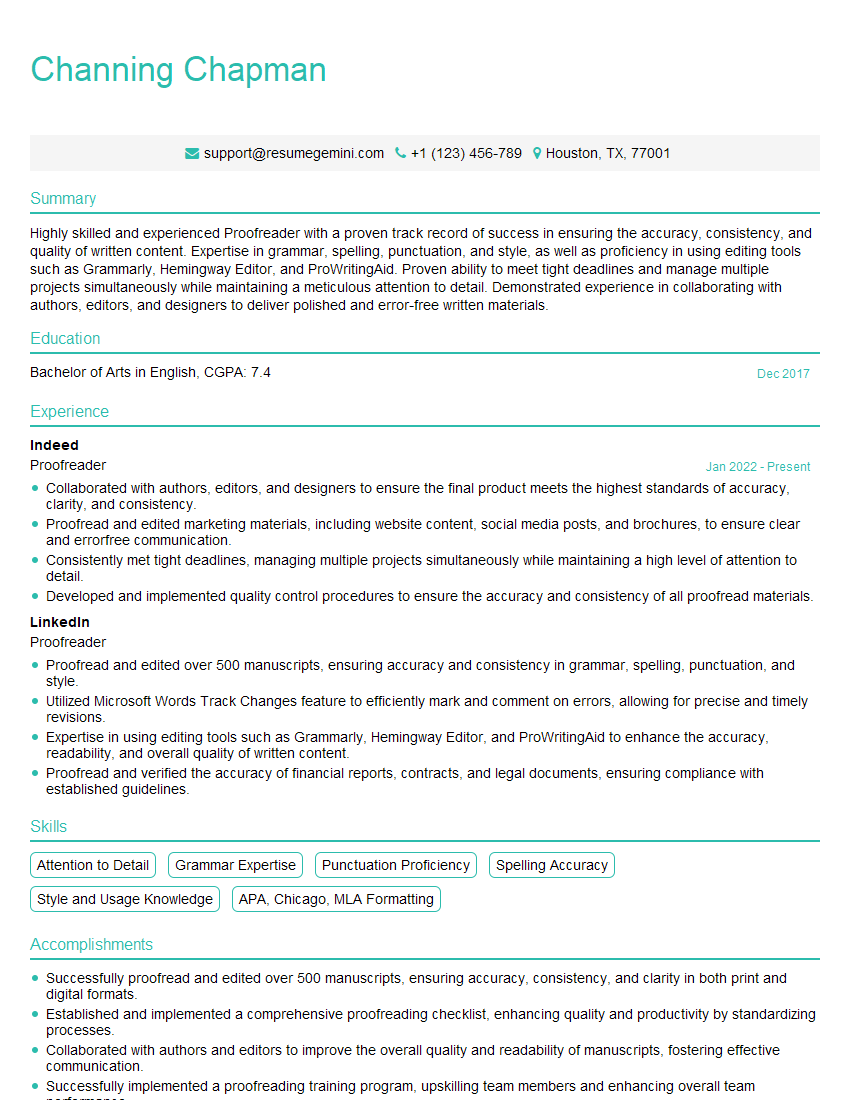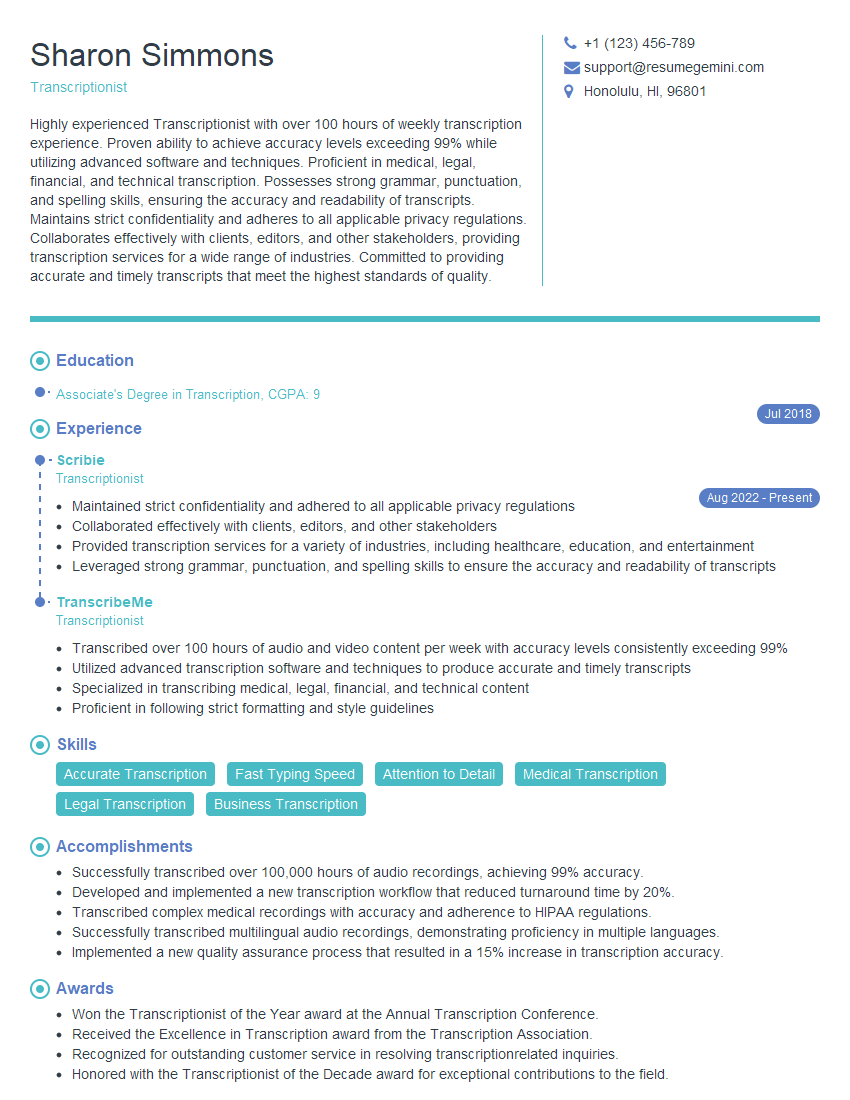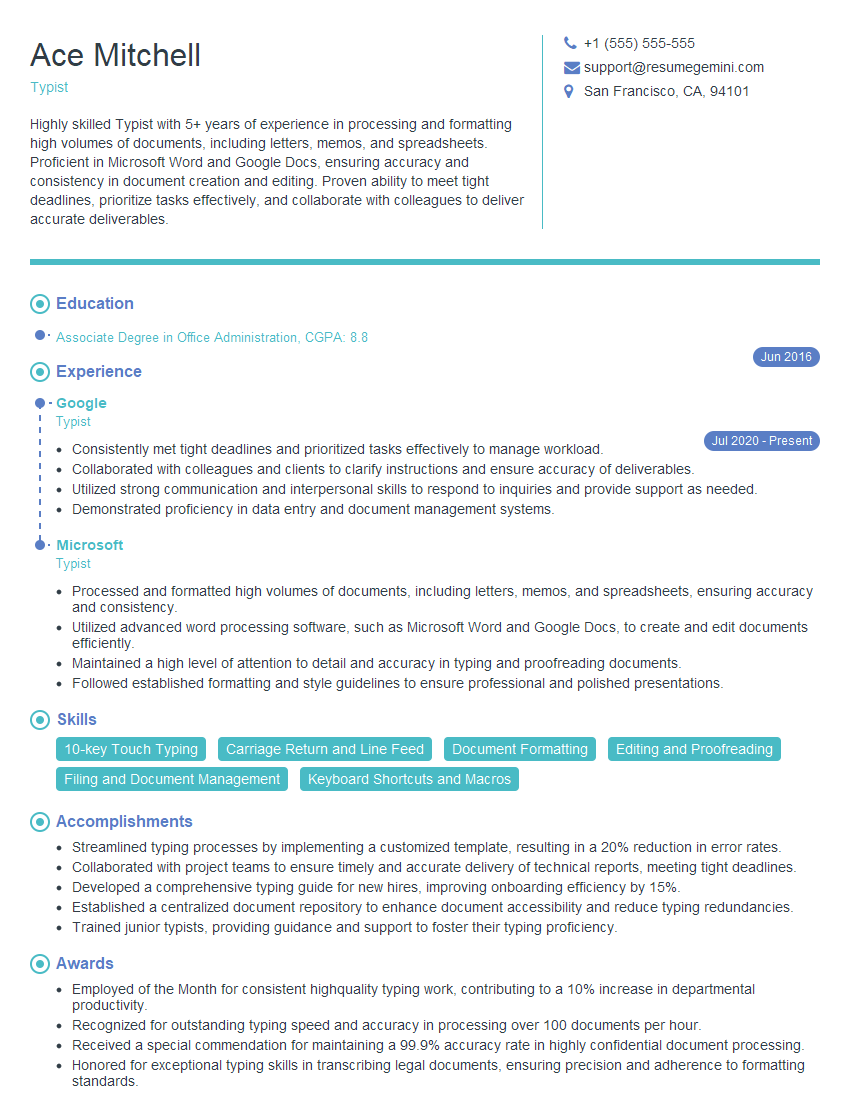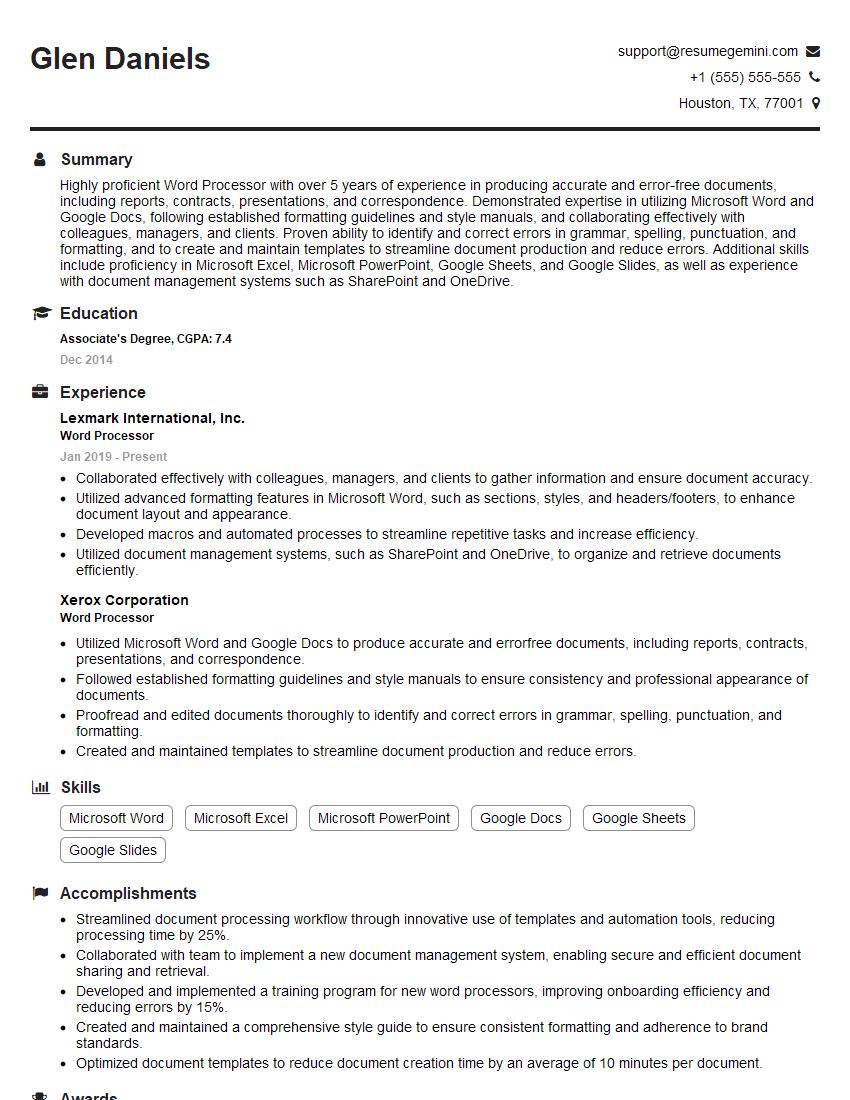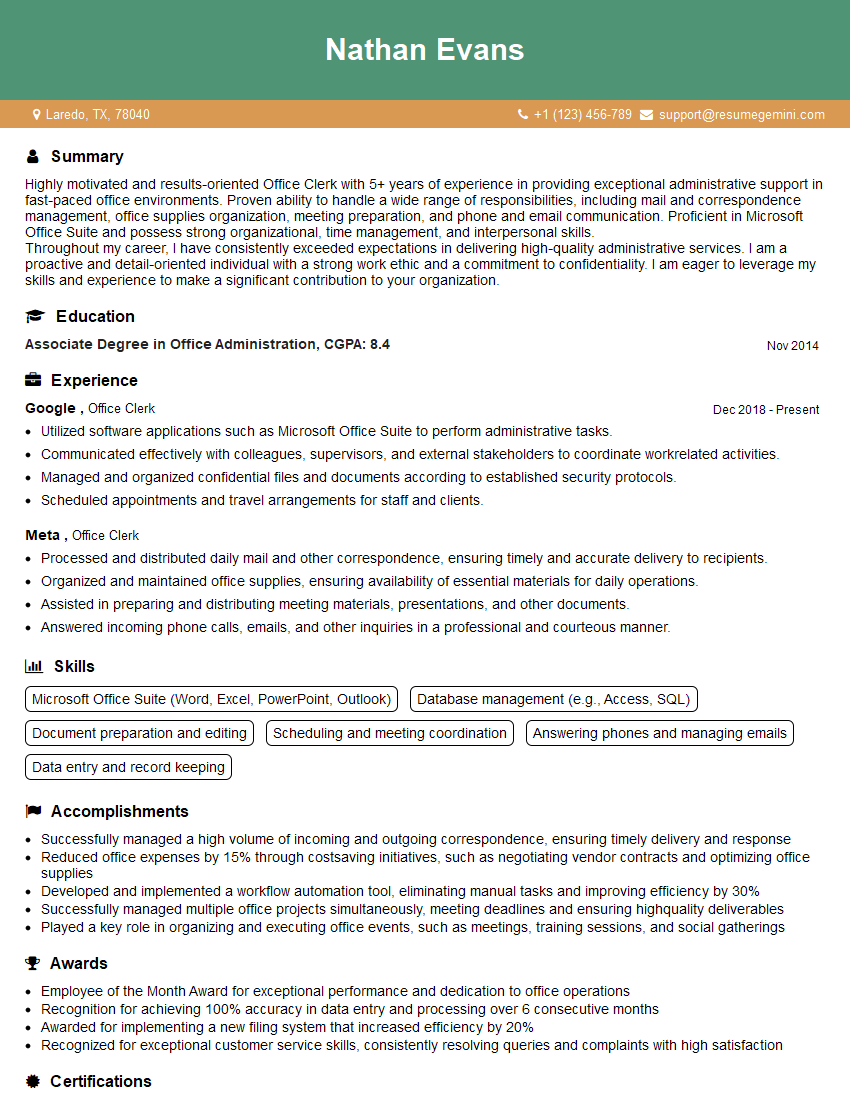Interviews are opportunities to demonstrate your expertise, and this guide is here to help you shine. Explore the essential Typing and Keyboard Skills interview questions that employers frequently ask, paired with strategies for crafting responses that set you apart from the competition.
Questions Asked in Typing and Keyboard Skills Interview
Q 1. What is your typing speed (words per minute) and accuracy rate?
My typing speed consistently averages 85 words per minute (WPM) with an accuracy rate exceeding 98%. This is based on regular testing using various online typing tests and real-world data entry tasks. Maintaining a high accuracy rate is paramount to me, as errors are costly in professional settings. I regularly monitor my speed and accuracy to identify areas for improvement and maintain my proficiency.
Q 2. What typing methods are you proficient in (e.g., touch typing)?
I am proficient in touch typing, which is my primary method. Touch typing allows for significantly faster and more accurate typing because I don’t need to look at the keyboard. This method requires proper finger placement and muscle memory, which I’ve developed over years of practice. I also have experience with hunt-and-peck typing, but I only use this for very occasional, informal situations. The efficiency difference between touch typing and hunt-and-peck is substantial.
Q 3. Describe your experience with different keyboard layouts.
My experience extends to the standard QWERTY layout, which is my primary layout. I’ve also experimented with Dvorak and Colemak layouts, though I haven’t fully transitioned to them for professional work. While I understand the ergonomic advantages of alternative layouts like Dvorak, the learning curve and the need for consistent use across different systems make it a challenge to seamlessly switch. I’m comfortable adapting to different keyboard types—from standard desktop keyboards to laptop keyboards with varying key spacing and travel.
Q 4. How do you maintain accuracy while typing at high speeds?
Maintaining accuracy at high speeds is a matter of consistent practice and mindful technique. It’s not just about speed; it’s about controlled speed. I focus on rhythm and avoid rushing. If I notice my accuracy dropping, I consciously slow down, focus on proper finger placement, and double-check my work. Proofreading is a crucial part of this process. I often utilize the built-in spell check and grammar features in word processing software, but also practice a mental review of my text.
Q 5. What strategies do you use to improve your typing speed and accuracy?
I employ a multi-pronged approach to improve typing speed and accuracy. This includes regular practice using online typing tutors, focusing on weak areas like specific letter combinations or challenging words. I also actively participate in online typing games and challenges to maintain engagement and monitor progress. Consistent, focused practice is key. Moreover, maintaining good posture and ergonomic habits helps prevent fatigue and errors. I make sure my workspace is appropriately set up to promote good form.
Q 6. Have you used any typing software or online typing tests?
Yes, I have extensively used various typing software and online typing tests, including TypingClub, Keybr, and 10FastFingers. These platforms provide valuable feedback on my speed and accuracy, identify my weaknesses, and offer tailored exercises. I use the data from these tests to track my progress and adjust my practice accordingly. For instance, if a particular letter combination consistently slows me down, I’ll dedicate extra practice time to it.
Q 7. What is your experience with different data entry software?
My experience encompasses various data entry software, including Microsoft Excel, Google Sheets, and specialized data entry applications. I’m proficient in navigating spreadsheets, importing data, and utilizing shortcuts to accelerate the process. My understanding extends to database management systems, where accurate and efficient data entry is critical. I understand the importance of data validation and error checking techniques to ensure the integrity of the entered information. The key is to tailor my approach to the specific application and data format.
Q 8. How do you handle typos and errors while typing?
Handling typos and errors efficiently is crucial for productivity and accuracy. My approach is multifaceted, combining proactive measures with reactive strategies. Proactively, I focus on maintaining a consistent typing rhythm and practicing proper technique to minimize errors in the first place. This includes focusing on accuracy over speed, especially when working with complex or critical documents.
Reactively, I utilize the built-in features of word processing software. For instance, in MS Word, I use the spell check and grammar check functionalities diligently, reviewing suggested corrections carefully. I also employ the ‘find and replace’ function to correct repetitive errors quickly. If a typo is noticed during review, I use the keyboard shortcuts for quick corrections rather than using the mouse, maximizing efficiency. For more extensive editing, I might use the track changes feature to see revisions clearly.
Think of it like editing a manuscript: a quick proofread catches minor errors, while a more thorough review identifies larger issues. I apply the same principle to my typing, using different levels of review depending on the importance of the document.
Q 9. How do you manage repetitive strain injuries while typing for extended periods?
Repetitive strain injuries (RSIs) are a serious concern for anyone who types extensively. My strategy for prevention is threefold: posture, breaks, and ergonomic equipment. Maintaining correct posture is paramount. I ensure my wrists are straight, my elbows are at a 90-degree angle, and my back is supported. I take regular micro-breaks every 20-30 minutes to stretch my fingers, wrists, and neck, preventing muscle fatigue. These short breaks significantly reduce strain.
Furthermore, I use an ergonomic keyboard. The split design and adjustable height help to promote a natural wrist position. I also frequently adjust my chair and desk setup to maintain optimal posture. Think of it as regular maintenance for your body – small, consistent actions make a big difference.
Q 10. Describe your experience with different keyboard types (e.g., ergonomic, mechanical).
I’ve had experience with various keyboard types, each offering unique advantages. Standard keyboards are familiar and widely available, but they can contribute to RSI. Ergonomic keyboards, with their split design and contoured key layouts, significantly reduce strain on wrists. I’ve found them invaluable for prolonged typing sessions. Mechanical keyboards, known for their tactile feedback and responsiveness, offer a satisfying typing experience. However, the increased noise level isn’t ideal for all work environments.
My personal preference leans towards ergonomic keyboards for daily use due to their focus on comfort and injury prevention. Mechanical keyboards are enjoyable for personal projects where noise is less of a factor, or the heightened tactile feedback is beneficial. Selecting a keyboard is a highly personal choice; it’s about finding what’s most comfortable and efficient for the individual and their work environment.
Q 11. How do you adapt your typing style to different document formats?
Adapting my typing style to different document formats involves understanding the specific formatting requirements and adjusting my approach accordingly. For emails, I prioritize conciseness and clarity, using a more informal tone and a faster typing speed. For formal reports or academic papers, precision and accuracy take precedence. I slow down to ensure error-free typing and utilize advanced formatting features like numbered lists or tables efficiently.
Coding demands a different approach entirely. I utilize keyboard shortcuts extensively and rely heavily on code completion features in my IDE to minimize typing and improve accuracy. The key is to be flexible and to tailor my typing style to the task at hand—whether it’s a quick email or a detailed report. It’s like adapting your communication style to different audiences – the message remains important, but the delivery method changes.
Q 12. How familiar are you with various word processing software (e.g., MS Word, Google Docs)?
I am proficient in several word processing software packages, including MS Word, Google Docs, and Pages. My familiarity extends beyond basic text entry to include advanced features like formatting styles, track changes, table creation, mail merge, and template customization. In MS Word, I’m adept at using macros for repetitive tasks. Google Docs’ collaborative features are invaluable for team projects, while Pages provides a user-friendly interface suitable for various document types.
My expertise allows me to seamlessly transition between different platforms based on project needs and team preferences. Choosing the right software depends on project requirements and collaborative needs. For example, Google Docs is preferable for collaborative editing, while MS Word excels in complex document formatting.
Q 13. Can you explain the importance of proper posture and hand position while typing?
Proper posture and hand position are fundamental to efficient and injury-free typing. Maintaining a neutral wrist position, avoiding excessive bending or flexing, is crucial for preventing carpal tunnel syndrome and other RSIs. Your elbows should be bent at approximately a 90-degree angle, and your chair should provide adequate back support. Your feet should be flat on the floor, and the keyboard should be positioned at a comfortable height, minimizing shoulder and neck strain.
Imagine your body as a finely tuned instrument. Poor posture is like playing out of tune; it compromises performance and increases the risk of damage. Good posture, on the other hand, allows for fluidity and prevents injury, optimizing both speed and accuracy.
Q 14. Describe your experience with transcription software.
I have extensive experience with transcription software, utilizing programs like Dragon NaturallySpeaking and Otter.ai. These tools significantly enhance productivity when dealing with audio or video recordings. My workflow typically involves reviewing the automated transcription for accuracy, correcting errors, and ensuring proper formatting. The ability to seamlessly integrate transcription software with word processors is crucial for efficient workflows.
Accuracy is vital when using transcription software; while these tools significantly speed up the process, manual review and editing are essential to ensure a final product free of errors. The software acts as a powerful tool to accelerate the process, but human oversight remains key to precision and clarity.
Q 15. How do you ensure accuracy when working with complex or technical documents?
Accuracy with complex documents hinges on a multi-pronged approach. It’s not just about fast typing, but mindful typing. First, I always thoroughly read the source material before I begin typing. This allows me to understand the context, anticipate potential challenges, and catch inconsistencies right away. Second, I employ a technique I call ‘rhythmic typing’—a consistent pace that avoids rushing and allows for careful keystrokes. Third, I consistently use proofreading techniques, including double-checking numbers, names, and technical terms, often reading aloud to catch errors my eyes might miss. Finally, for especially crucial documents, I employ a ‘two-pass’ system: a first pass for speed and a second pass dedicated solely to meticulous error correction. This approach ensures that technical nuances and complex details are handled with the utmost precision. Think of it like building a house – a fast build isn’t good if the foundation is weak. Attention to detail from the start ensures a strong, accurate final product.
Career Expert Tips:
- Ace those interviews! Prepare effectively by reviewing the Top 50 Most Common Interview Questions on ResumeGemini.
- Navigate your job search with confidence! Explore a wide range of Career Tips on ResumeGemini. Learn about common challenges and recommendations to overcome them.
- Craft the perfect resume! Master the Art of Resume Writing with ResumeGemini’s guide. Showcase your unique qualifications and achievements effectively.
- Don’t miss out on holiday savings! Build your dream resume with ResumeGemini’s ATS optimized templates.
Q 16. How would you handle a situation where you need to type quickly but maintain high accuracy?
Balancing speed and accuracy under pressure is a skill honed through practice and the right techniques. Instead of focusing solely on speed, I prioritize accuracy first. I’ve found that a slightly slower, more deliberate pace, combined with good posture and a comfortable typing position, significantly reduces errors. I also utilize touch typing – looking at the screen, not the keyboard – which drastically improves both speed and accuracy over time. The key is to find a sustainable rhythm that allows for both speed and precision. Imagine a marathon runner: They don’t sprint the entire race; they maintain a consistent pace to conserve energy and avoid exhaustion, ultimately finishing stronger. The same principle applies to typing – consistency is key.
Q 17. What are your preferred shortcuts for common typing tasks?
My preferred shortcuts are highly contextual but generally revolve around efficiency. For example, Ctrl + C (copy), Ctrl + X (cut), and Ctrl + V (paste) are fundamental. Ctrl + Z (undo) and Ctrl + Y (redo) are lifesavers. I also extensively use Ctrl + F (find) for searching within documents. For formatting, Ctrl + B (bold), Ctrl + I (italic), and Ctrl + U (underline) are essential. Beyond these common shortcuts, I adapt to software-specific shortcuts to maximize workflow. For instance, in a word processor, I might use shortcuts for creating bullet points or numbered lists. This combination of universal and application-specific shortcuts significantly boosts my productivity.
Q 18. How do you prioritize speed and accuracy when working under pressure?
Prioritizing under pressure involves a structured approach. Deep breaths are crucial for maintaining focus. I break down large tasks into smaller, manageable chunks, focusing on completing each segment accurately before moving on. I utilize timers to track my progress and stay on schedule. Furthermore, I leverage the shortcuts I’ve mastered to minimize keystrokes and increase efficiency. Regular practice and mindful typing are paramount. It’s like tackling a complex jigsaw puzzle; breaking it into smaller sections and carefully fitting the pieces together, one by one, yields the best results. The pressure is still there, but a structured approach minimizes its negative impact.
Q 19. Explain your experience using keyboard shortcuts to improve efficiency.
My experience with keyboard shortcuts spans many years and various software applications. Early on, I recognized that mastering shortcuts wasn’t just about speed but about reducing cognitive load. For example, instead of navigating menus to save a file, using Ctrl + S becomes second nature, allowing my mind to focus on the content, not the mechanics of saving. This has drastically increased my efficiency, especially when working on large projects with extensive formatting or data entry. In one instance, I was working on a report with hundreds of citations. Using the ‘find and replace’ function (often tied to a shortcut), enabled me to update formatting and ensure consistency throughout the document in a fraction of the time manual editing would have taken. The accumulation of small efficiencies from using shortcuts amounts to substantial time savings in the long run.
Q 20. How do you manage large volumes of data entry?
Managing large volumes of data entry requires a strategic approach. I start by organizing the data into logical categories or fields, which helps with input accuracy. I use data entry software with features like auto-complete and validation to reduce errors. I also take regular breaks to avoid burnout and maintain focus. If possible, I verify the accuracy of my data entry periodically against the source material to minimize mistakes. Imagine it like assembling a massive LEGO castle; organizing the pieces (data) into sections and using techniques like templates speeds up the process considerably and minimizes errors.
Q 21. What are some common typing errors you encounter and how do you correct them?
Common typing errors I encounter often include transposed letters (e.g., typing ‘teh’ instead of ‘the’), omitted letters, and incorrect use of homophones (e.g., ‘their,’ ‘there,’ ‘they’re’). My correction methods are multi-layered. Proofreading, as previously mentioned, is essential. I also rely on spell checkers and grammar checkers but always manually review their suggestions. Regular practice and focusing on proper finger placement help reduce errors at the source. Finally, I frequently take breaks to refresh my focus and avoid the accumulation of small, easily correctable mistakes. It’s a bit like baking; a single ingredient missed can ruin the whole cake. Addressing these small errors diligently leads to a much more accurate ‘final product’.
Q 22. Describe a time you had to meet a tight deadline for a typing-related task. How did you handle it?
I once had to transcribe a lengthy legal document with a deadline of just four hours. The document was over 100 pages, and accuracy was paramount. My strategy involved several steps: first, I meticulously reviewed the document beforehand, identifying any unusual terminology or formatting quirks. This minimized interruptions during the actual transcription process. Second, I adopted a focused, rhythmic typing style, prioritizing accuracy over speed initially, gradually increasing speed as my confidence grew. I used short breaks every 30 minutes to prevent fatigue and maintain accuracy. Third, I implemented a rigorous proofreading process, going over my work multiple times, checking for spelling errors, grammatical inconsistencies, and factual accuracy. By combining preparation, focused execution, and meticulous proofreading, I completed the task on time and to the highest standard.
Q 23. How familiar are you with different text formatting styles and conventions?
I’m very familiar with various text formatting styles and conventions. This includes mastering different font styles (serif, sans-serif, monospace), sizes, and weights. I understand the importance of using headings (H1-H6) for structuring documents, employing bold and italic formatting for emphasis, creating lists (ordered and unordered), and using appropriate indentation for readability. My experience also includes proficiency in various markup languages, such as HTML and Markdown. For example, I know how to create tables using Maintaining focus during long typing sessions requires a multi-pronged approach. Firstly, I create a distraction-free environment. This means turning off notifications on my computer and phone, and using noise-canceling headphones if necessary. I also regularly take short breaks—typically 5-10 minutes every hour—to stretch, walk around, or simply rest my eyes. These breaks are crucial to prevent mental fatigue. Secondly, I use techniques like the Pomodoro Technique, working in focused bursts with short breaks in between. This structured approach helps me maintain a consistent pace and prevents burnout. Finally, I ensure I’m well-rested and hydrated before starting a long typing session. A healthy body and mind are fundamental to sustained concentration. Ergonomics is a crucial aspect of my typing workflow. I prioritize using an ergonomic keyboard, ensuring my wrists remain straight and my forearms are parallel to the floor. My chair is adjusted for proper posture, with my feet flat on the floor. I regularly take breaks to stretch my wrists and fingers to prevent stiffness and fatigue. I also ensure my monitor is at eye level to prevent neck strain. I utilize wrist rests to support my wrists and avoid repetitive strain injuries. My workspace is also organized and decluttered, to prevent strain and allow for better posture. Staying current with typing techniques and technologies is an ongoing process. I regularly read industry publications and blogs focusing on typing efficiency and ergonomics. I participate in online forums and communities where professionals share best practices and discuss new developments. I also explore new keyboard layouts and software designed to enhance typing speed and accuracy. Attending webinars and online courses focused on advanced typing techniques is another method I use to continuously improve my skills and stay informed about advancements in the field. I have experience with various input devices. While my primary tool is a standard keyboard, I am proficient in using touchscreens and tablets for typing. The typing experience differs significantly; touchscreens often require more deliberate movements and result in slower typing speeds compared to physical keyboards. I’ve adapted my technique accordingly, using predictive text features and auto-correct functions to improve efficiency on touchscreens. On tablets, using Bluetooth keyboards significantly enhances typing speed and accuracy. I have experience using specialized keyboard software for accessibility, particularly screen readers and alternative input methods such as voice-to-text. For visually impaired users, screen readers provide auditory feedback, making typing accessible. I understand how to configure these programs to optimize typing efficiency and work effectively with various operating systems. Furthermore, I’m familiar with assistive technologies that support alternative input methods, allowing users to input text through voice commands or alternative keyboard layouts tailored to specific needs. This experience has greatly broadened my understanding of the importance of inclusive design in typing technology. Mastering typing and keyboard skills is invaluable in today’s digital workplace, boosting efficiency and productivity across numerous roles. A strong command of these skills significantly enhances your candidacy and opens doors to a wider range of opportunities. To maximize your job prospects, create a compelling and ATS-friendly resume that showcases these abilities. ResumeGemini is a trusted resource to help you build a professional and effective resume that highlights your skills and experience. Examples of resumes tailored to Typing and Keyboard Skills are available to guide you through the process. Invest time in crafting a strong resume – it’s your first impression to potential employers. We value your feedback! Please rate our content and share your thoughts (optional). Hi, I’m Jay, we have a few potential clients that are interested in your services, thought you might be a good fit. I’d love to talk about the details, when do you have time to talk? Best, Jay Founder | CEO tags in HTML and using markdown syntax such as
| Column 1 | Column 2 | to create tables. I can also implement different citation styles such as MLA or APA, as needed.
Q 24. What are your strategies for maintaining focus and concentration during long typing sessions?
Q 25. What are some ergonomic practices you use to prevent fatigue and discomfort?
Q 26. How do you stay updated on new typing techniques or technologies?
Q 27. Explain your experience with using different input devices, such as touch screens or tablets.
Q 28. Describe your experience with using specialized keyboard software for accessibility
Key Topics to Learn for Typing and Keyboard Skills Interview
Next Steps
Explore more articles
Users Rating of Our Blogs
Share Your Experience
What Readers Say About Our Blog