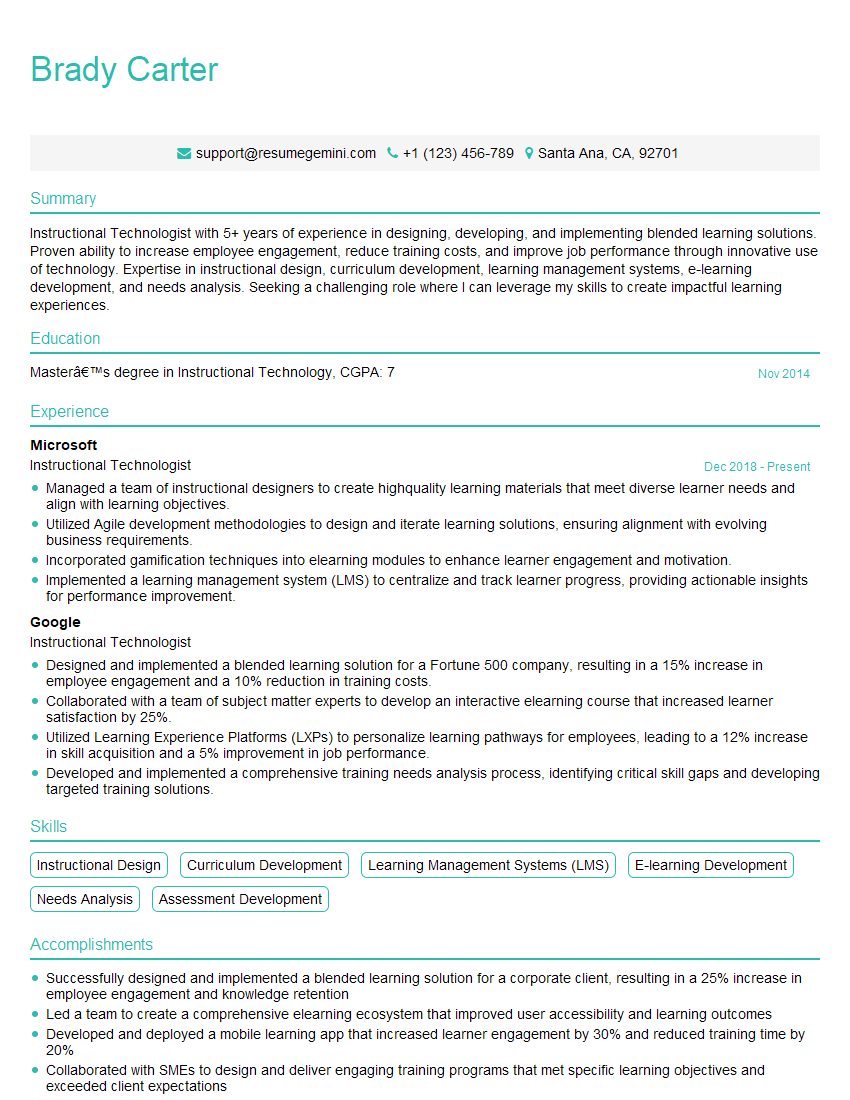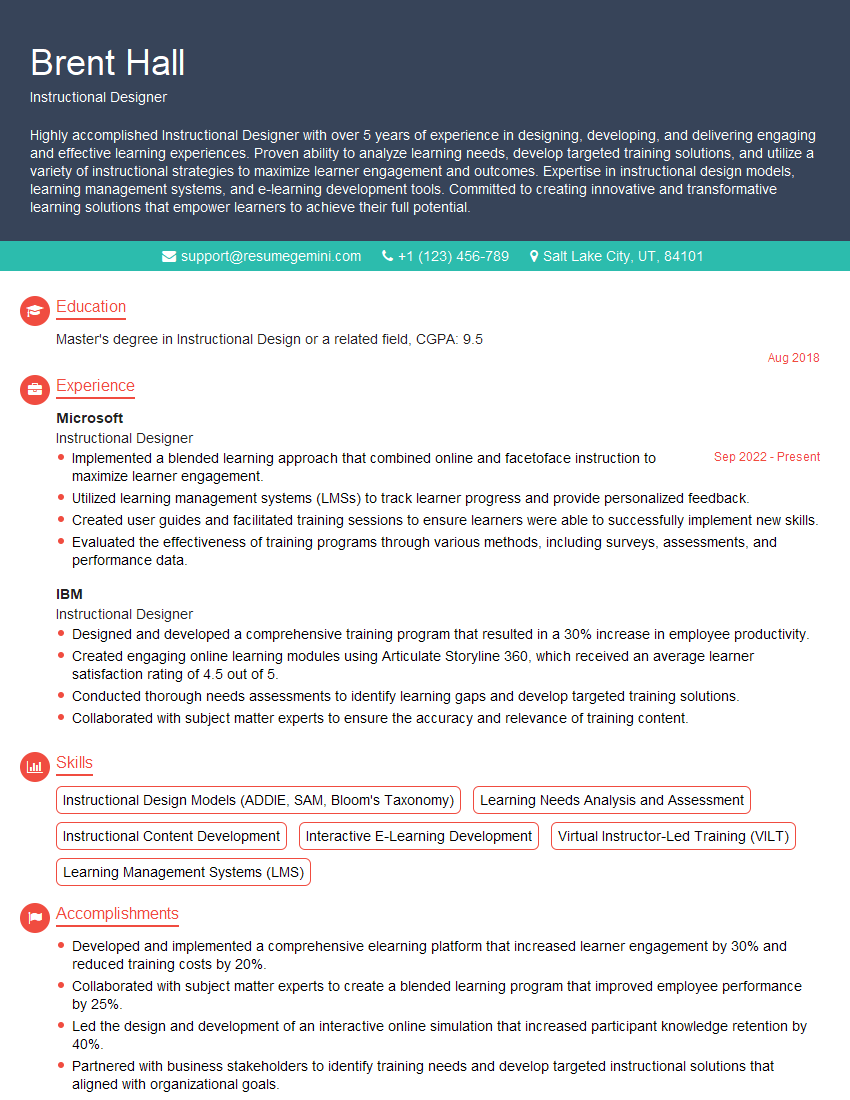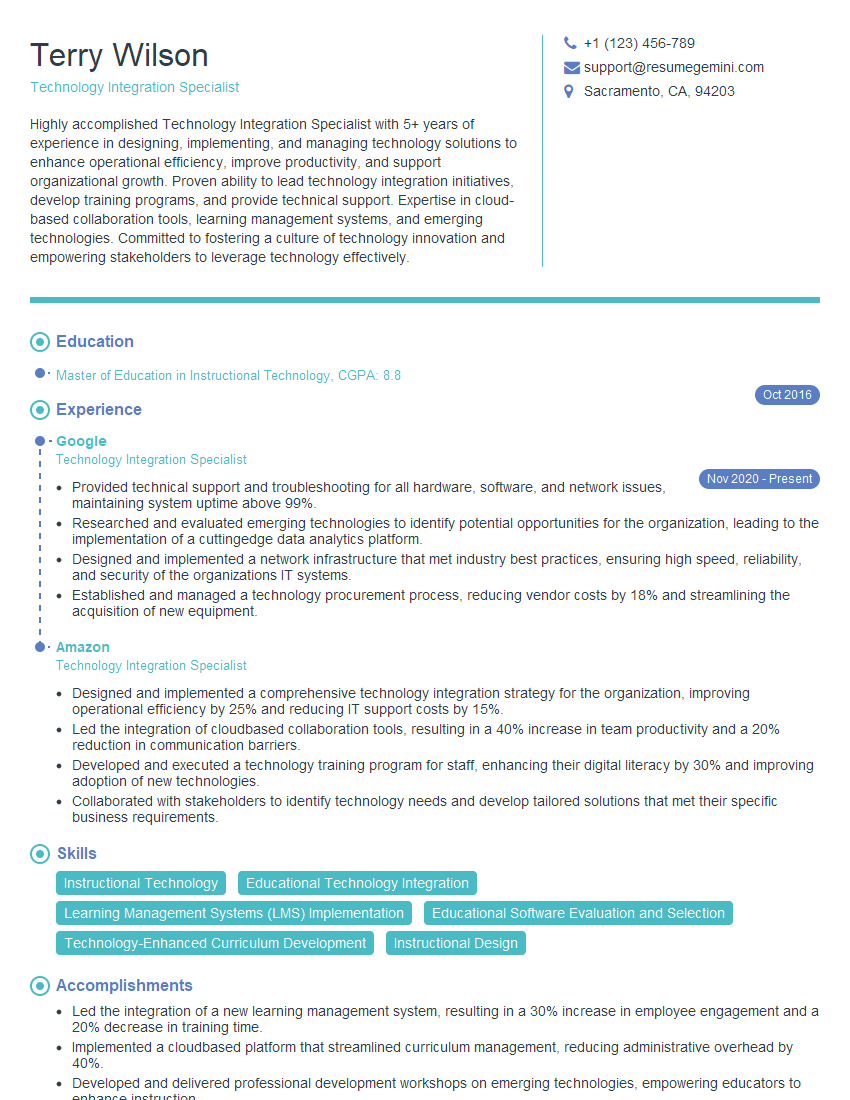Preparation is the key to success in any interview. In this post, we’ll explore crucial Educational Technology Tools (e.g., Zoom, Google Classroom, Microsoft Teams) interview questions and equip you with strategies to craft impactful answers. Whether you’re a beginner or a pro, these tips will elevate your preparation.
Questions Asked in Educational Technology Tools (e.g., Zoom, Google Classroom, Microsoft Teams) Interview
Q 1. Explain the difference between synchronous and asynchronous learning in the context of Zoom and Google Classroom.
Synchronous learning involves real-time interaction between instructors and students, like a live classroom. Asynchronous learning, on the other hand, allows for learning at the student’s own pace, without the need for simultaneous participation. Let’s consider Zoom and Google Classroom:
Zoom primarily facilitates synchronous learning. Live lectures, Q&A sessions, and group discussions all happen in real-time. Think of it like a virtual classroom where everyone is present at the same time.
Google Classroom supports both synchronous and asynchronous learning. While you can use Google Meet (integrated with Classroom) for live sessions, its core strength lies in asynchronous learning. Assignments, announcements, and discussions can be accessed and completed at any time. Students can submit work, view feedback, and participate in forums at their convenience. Imagine a virtual bulletin board where materials are posted and students engage independently at their own pace.
Q 2. How would you use breakout rooms in Zoom to facilitate effective group work?
Breakout rooms in Zoom are incredibly effective for facilitating group work. I typically use them by first clearly outlining the task and providing any necessary resources. Before splitting the students, I ensure everyone understands their roles and the expected outcome. Then, I strategically assign students to breakout rooms, considering diverse skill sets and learning styles. I might group quieter students with more outspoken ones to encourage collaboration.
During the group work, I frequently ‘pop in’ to each breakout room, observing their progress, providing guidance, and answering questions. It’s crucial to set a timer to keep them focused, and a clear process for reporting back to the main session is essential. Finally, I use the main room to consolidate the results, allowing each group to present their findings and fostering class-wide discussion.
For example, in a history class, I might assign students to research different aspects of a historical event, then use breakout rooms for each group to collaborate on a presentation. The final session allows them to compare their findings and develop a broader understanding.
Q 3. Describe your experience managing student assignments and grading using Google Classroom.
Google Classroom streamlines assignment management and grading significantly. I create assignments, including detailed instructions, rubrics, and due dates, directly within the platform. Students can easily access and submit their work digitally, reducing paper usage and improving organization. The platform allows me to provide individual feedback and grade assignments directly within the system, which simplifies record-keeping.
I find the ability to assign different point values to different questions within an assignment incredibly helpful for providing targeted feedback. For instance, on a written assignment, I can assign more points to the analysis section than the summary to encourage a focus on critical thinking. The automated grading features for quizzes and multiple-choice questions save significant time. Google Classroom provides clear overview of student progress, allowing me to quickly identify students who may be struggling and provide additional support.
Q 4. How do you ensure student engagement and participation in a virtual classroom environment using Microsoft Teams?
Maintaining student engagement in a virtual environment using Microsoft Teams requires a multifaceted approach. I leverage various features to create an interactive and dynamic learning experience. For example, I utilize polls and quizzes to gauge student understanding and stimulate participation during lectures. I frequently use the chat function to encourage informal discussions and answer questions in real-time.
Teams’ ability to host live video calls with screen sharing allows for demonstrations and collaborative activities. I often break the session into smaller, interactive segments to avoid ‘Zoom fatigue’. Assigning roles and responsibilities within group projects encourages active participation. Finally, I incorporate multimedia resources, such as videos and interactive simulations, to enhance learning and make the sessions more engaging. The channels within Teams also allow for the creation of dedicated spaces for individual assignments, discussions or group projects, keeping communications structured and focused.
Q 5. What are the key features of Zoom that you find most useful for online teaching?
Zoom’s features I find most beneficial for online teaching include screen sharing for presentations and demonstrations, breakout rooms for collaborative group work (as described previously), and the ability to record sessions for students who miss class or need to review the material. The whiteboard function facilitates interactive brainstorming and problem-solving, making the virtual classroom more engaging. The chat function offers a real-time avenue for quick clarification and answers to student questions.
Furthermore, Zoom’s ease of use for both instructors and students is invaluable. The intuitive interface minimizes technical hurdles and allows for a smoother learning experience. The ability to integrate with other platforms further increases its usefulness in a diverse learning environment.
Q 6. How can you use Google Classroom to differentiate instruction for students with varying learning needs?
Google Classroom allows for effective differentiation of instruction by utilizing its various features. I might create different assignments for different student groups, based on their individual needs. For students needing extra support, I can offer modified versions of assignments or provide additional resources via Google Drive, linked directly within the assignment.
For advanced learners, I might provide extension activities or challenge questions, ensuring they are appropriately challenged. The ability to create different groups within the classroom for specific activities allows me to address individual learning styles and pace, whilst still delivering a collective curriculum.
For example, in a reading comprehension activity, I might assign a shorter passage and simpler questions to students struggling with literacy, while advanced learners are given a longer passage and more complex questions. The feedback and grading features then allow me to track their progress and make further adjustments as needed.
Q 7. How would you address technical difficulties during a live online class using Microsoft Teams?
Addressing technical difficulties during a Microsoft Teams live class requires a proactive and systematic approach. I always begin by asking students to describe their issue specifically. This allows for targeted problem-solving. Common issues include internet connectivity problems, audio/video issues, and software glitches.
My troubleshooting strategy involves firstly guiding students through basic troubleshooting steps like checking internet connection, restarting devices and ensuring that their audio/video settings are correctly configured. If the issue persists, I might suggest using a different device or browser. If the problem is widespread, I will pause the class and provide an alternate meeting link or suggest a different platform. Communication is key; I keep students informed throughout the process, offering alternative learning activities when necessary to ensure that their learning is not unnecessarily interrupted.
Q 8. Explain how you would use Google Classroom’s communication features to effectively communicate with parents/guardians.
Google Classroom offers several effective communication channels for engaging with parents. I’d leverage the Announcements feature to share important updates, upcoming assignments, and general class information. This ensures consistent communication and prevents crucial details from being missed. For more personalized communication, I would utilize the email integration within Classroom to send individual messages to parents regarding their child’s progress, concerns, or specific needs. Parent-Teacher conferences could be scheduled and reminders sent through this system as well. Finally, I’d create a Classwork stream where I share resources and examples of student work, allowing parents to see the type of assignments and the learning process. This fosters transparency and strengthens home-school collaboration.
For example, if a student is struggling with a specific concept, I can directly email the parent with targeted support suggestions and resources, while also making a general announcement to the entire class about extra help sessions. This combination of mass communication and personalized outreach is crucial for building a strong and supportive learning community.
Q 9. What strategies do you employ to prevent Zoom fatigue in your virtual classes?
Zoom fatigue is a real challenge in virtual classes. My strategies focus on variety and minimizing screen time. I incorporate frequent short breaks, even just 2-3 minutes every 20-30 minutes, to allow students to stretch and move around. I use interactive activities, like polls, breakout rooms for small group discussions, and collaborative online whiteboards, to keep students actively engaged and prevent passive viewing. I also vary my teaching methods; sometimes I use screen sharing for presentations, while other times I engage students in hands-on projects or discussions where the camera is off, allowing them to relax a bit more. I also aim for a balance between synchronous and asynchronous learning. Asynchronous assignments such as pre-recorded lectures or readings, allow students to engage with the material at their own pace and reduce the pressure of constant screen time during live sessions.
For instance, instead of a long lecture, I might use a short video clip, followed by a quick poll to check understanding, then a breakout room activity where students apply the concept. This mix keeps things dynamic and helps mitigate Zoom fatigue.
Q 10. Describe your experience integrating educational technology tools into a blended learning environment.
My experience integrating educational technology in blended learning focuses on creating a seamless transition between online and offline learning experiences. In a previous role, I used Google Classroom as the central hub for all course materials. Students accessed online resources, submitted assignments, and participated in discussions through the platform. However, I also incorporated face-to-face time for hands-on activities, group projects, and one-on-one mentoring. For example, while students learned the theoretical aspects of a science experiment through videos and online readings on Google Classroom, they performed the experiment in the lab. This approach maximizes the strengths of both online and offline learning modalities. Microsoft Teams played a vital role in facilitating communication during these face-to-face sessions. Using Teams, I could share important documents instantly and have quick, synchronous discussions with students. I also used Teams for setting up virtual study groups for students who missed class or needed extra assistance.
This blend of technology and in-person interaction enhanced student engagement and provided a flexible, dynamic learning environment tailored to the unique needs of diverse learners.
Q 11. How familiar are you with accessibility features within Zoom, Google Classroom, and Microsoft Teams?
I’m very familiar with the accessibility features in Zoom, Google Classroom, and Microsoft Teams. In Zoom, I know how to utilize features like closed captions, screen reader compatibility, and keyboard navigation to support students with visual or auditory impairments. Within Google Classroom, I use features like text-to-speech options, adjustable font sizes, and the ability to submit assignments in various formats (audio, video, text) to accommodate diverse learning needs. Similarly, in Microsoft Teams, I leverage features like live captions, transcriptions, and the ability to customize notifications and alerts to ensure inclusive communication. I consistently check the accessibility settings of each platform and adapt my teaching strategies accordingly to create a truly inclusive learning environment for all students.
For example, I always ensure that all documents and presentations uploaded to Google Classroom have alt-text for images, making them accessible to visually impaired students who use screen readers.
Q 12. How do you ensure data privacy and security when using educational technology tools?
Data privacy and security are paramount when using educational technology. I adhere strictly to all relevant data protection regulations and school policies. This includes utilizing only authorized and secure platforms, like those provided by our institution. I educate students and parents about responsible online behavior and the importance of data privacy. I never share personally identifiable information (PII) publicly, and I only use the data analytics features provided within the platforms for educational improvement purposes, always anonymizing data whenever possible. I also regularly review the privacy settings of all the platforms and ensure that only necessary permissions are granted. Furthermore, I ensure all materials I create and share adhere to copyright laws and appropriate usage guidelines.
For instance, I would never share student grades or personal details on a public Google Classroom stream. All assessment data is kept within the secured confines of the platform and handled with utmost care.
Q 13. What are some best practices for creating engaging and interactive online learning experiences?
Creating engaging online learning experiences requires a multifaceted approach. Firstly, I focus on active learning strategies – instead of passive lectures, I use interactive elements like quizzes, polls, and discussions. I also incorporate multimedia; diverse formats such as videos, images, and audio clips cater to different learning styles. Collaboration is key; I encourage peer-to-peer learning through breakout rooms, collaborative projects, and online forums. Gamification, using elements of game design such as points, badges, and leaderboards, can boost motivation. Finally, I ensure regular feedback to students on their progress and provide opportunities for them to reflect on their learning.
For instance, incorporating a virtual escape room activity to review a historical period makes learning fun and engaging, replacing a traditional lecture format. Regular use of polls and quizzes within the lecture provides immediate feedback to ensure student understanding.
Q 14. How would you use quizzes or assessments within Google Classroom to gauge student understanding?
Google Classroom provides several assessment tools for gauging student understanding. I would utilize Google Forms to create various types of quizzes, including multiple-choice, short answer, and even essay questions. The automatic grading feature of Google Forms saves time and provides immediate feedback to students. I can also use the Assignment feature to upload external assessments like PDFs or documents for student completion, later manually grading and providing personalized feedback. The Question feature within the Classwork stream allows for more informal checks for understanding throughout a lesson. I analyze the quiz results to identify areas where students are struggling and adapt my instruction accordingly. I also use the data to inform future lessons and refine my teaching strategies. This data-driven approach to assessment helps to personalize learning and improve overall student outcomes.
For example, after a lesson on fractions, I might create a Google Form quiz with a mix of multiple-choice and problem-solving questions. The immediate results give me a clear picture of student comprehension and inform my next lesson, allowing me to address common misconceptions and reinforce key concepts.
Q 15. Explain your process for troubleshooting technical issues experienced by students during online learning.
My troubleshooting process for student technical issues during online learning is systematic and empathetic. I start by asking clarifying questions to understand the problem precisely. This includes the specific error message, the student’s device and internet connection details, and the steps they’ve already taken. This helps me narrow down the potential causes quickly.
For instance, if a student can’t join a Zoom meeting, I’d first check if their microphone and camera are enabled. Then, I’d ask about their internet connectivity—are they on Wi-Fi or Ethernet, and is their connection stable? If the issue persists, I move on to more advanced troubleshooting, such as checking Zoom’s server status or having them restart their device. I document each step and solution for future reference, creating a knowledge base for recurring problems.
If the issue is beyond my immediate expertise, I escalate it to the IT support team, providing them with all the collected information for efficient resolution. Throughout the process, I maintain clear communication with the student, keeping them informed and offering alternative solutions if necessary, like providing access to recorded sessions or alternative learning materials. Empathy is crucial here; technical difficulties can be frustrating, and a calm, reassuring approach goes a long way.
Career Expert Tips:
- Ace those interviews! Prepare effectively by reviewing the Top 50 Most Common Interview Questions on ResumeGemini.
- Navigate your job search with confidence! Explore a wide range of Career Tips on ResumeGemini. Learn about common challenges and recommendations to overcome them.
- Craft the perfect resume! Master the Art of Resume Writing with ResumeGemini’s guide. Showcase your unique qualifications and achievements effectively.
- Don’t miss out on holiday savings! Build your dream resume with ResumeGemini’s ATS optimized templates.
Q 16. How would you utilize Microsoft Teams’ collaboration features to foster peer learning?
Microsoft Teams offers a rich set of collaboration features ideal for fostering peer learning. I utilize channels for creating dedicated spaces for group projects or discussions around specific topics. For example, in a history class, I might create channels for each historical period, allowing students to collaborate on research and share their findings within those smaller groups. The ‘Assignments’ feature lets me assign group projects directly, while ‘Chats’ allow for real-time communication and quick questions.
I encourage peer feedback by utilizing the ‘Files’ section for sharing drafts and documents. Students can comment directly on documents, giving and receiving feedback. I might even structure assignments to require peer review as a specific component of the grade. Moreover, the ‘Meet’ function facilitates virtual group meetings where students can brainstorm, discuss ideas, and present their work. I guide them on best practices for online collaboration—respectful communication, clear task assignments, and timely responses—to build a positive and productive learning environment.
Q 17. Describe your experience using screen sharing and annotation tools in Zoom for instruction.
Screen sharing and annotation tools in Zoom are invaluable for instruction. I frequently use screen sharing to display presentations, walkthrough examples, or demonstrate software applications. During a mathematics lesson, for example, I might share my screen to solve a problem step-by-step, allowing students to see my thought process clearly. The annotation tools—like highlighting, drawing, and text boxes—transform a passive viewing experience into an interactive one.
I use the annotation tools to emphasize key points on slides or documents, to illustrate concepts visually, or to collaboratively solve problems with students. For instance, if we’re working on a diagram together, I can use the drawing tools to add elements or correct mistakes in real-time. This makes the lessons more engaging and keeps students actively involved. I also record sessions with screen sharing and annotation enabled to make the lessons available for students to review later, aiding their understanding and retention.
Q 18. How would you utilize Google Classroom’s assignment features to provide timely and constructive feedback?
Google Classroom’s assignment features are excellent for providing timely and constructive feedback. I use the built-in rubric feature to clearly define assessment criteria, ensuring students understand the expectations from the outset. This reduces ambiguity and allows for more objective evaluations. After collecting assignments, I use the commenting feature to leave specific feedback directly on student work. This allows me to highlight both strengths and areas for improvement.
For written assignments, I use the commenting tool to suggest improvements in grammar, style, and content. For projects or presentations, I provide feedback on structure, clarity, and the use of evidence. I also make use of Google Docs’ collaborative editing features. I can provide feedback directly within the document, and students can see and respond to my comments in real time. Finally, I ensure that all feedback is prompt and constructive, aiming to encourage growth and further learning. I might also use the announcement feature to share overall observations or helpful tips for the entire class based on the common challenges or successes seen in submitted assignments.
Q 19. What are the limitations of each platform (Zoom, Google Classroom, Microsoft Teams) and how do you work around them?
Each platform has its limitations. Zoom excels at synchronous communication but lacks robust assignment management features. I compensate by using a Learning Management System (LMS) like Google Classroom to manage assignments and grades. Google Classroom, while excellent for assignment management, isn’t ideally suited for spontaneous group interactions. This is where I leverage the collaboration tools of Microsoft Teams to supplement classroom activities.
Microsoft Teams, while powerful, can feel overwhelming for simpler tasks or smaller classes. In these cases, I lean on Google Classroom’s simplicity. In practice, I use a blended approach, leveraging the strengths of each platform to maximize their value while mitigating their weaknesses. For example, I use Zoom for live sessions, Google Classroom for assignment distribution and grading, and Microsoft Teams for project-based collaborative work. Addressing these limitations involves strategic platform selection based on the specific task or need.
Q 20. How would you create a welcoming and inclusive online learning environment using these platforms?
Creating a welcoming and inclusive online learning environment is paramount. I start by establishing clear communication channels and expectations early. I encourage students to introduce themselves and share their learning goals during the initial sessions. Using icebreaker activities in Zoom or through Google Classroom discussions can foster a sense of community. I also emphasize respectful communication in all interactions, both written and verbal.
On all platforms, I ensure accessibility. I use clear and concise language in all communications and provide alternative formats for learning materials when necessary. I utilize features like closed captioning in Zoom to accommodate students with hearing impairments. I actively promote participation from all students, ensuring that everyone feels heard and valued. I also create opportunities for informal interaction outside formal learning activities to encourage engagement and build relationships, using features such as breakout rooms in Zoom or informal discussion threads in Google Classroom or Microsoft Teams.
Q 21. Explain your understanding of online learning etiquette and how you promote it among students.
Online learning etiquette is crucial for a productive learning environment. It includes aspects like punctuality for virtual classes, respectful communication in online discussions, and appropriate use of digital tools. I explicitly address this etiquette in the initial sessions, providing clear guidelines and examples. For example, I emphasize the importance of using appropriate language in online discussions and avoiding distractions during live sessions.
I incorporate these expectations into the course syllabus and regularly reinforce them throughout the course. I model good online behavior in my own interactions, using respectful and professional language in all communications. In addition, I provide clear expectations for submitting assignments, including deadlines and formatting requirements. I proactively address inappropriate behavior, providing constructive feedback and guidance when necessary, to help students understand the impact of their actions on the learning community.
Q 22. How would you use Microsoft Teams channels to organize different aspects of a course or project?
Microsoft Teams channels are incredibly versatile for organizing a course or project. Think of them as dedicated sub-sections within a larger team, each focused on a specific aspect. Instead of cluttering a single chat with diverse topics, channels allow for focused communication and file sharing.
- Example: For a course on ‘Web Development’, I’d create channels like:
#announcements: For important updates and deadlines.#assignments: To post assignments, collect submissions, and provide feedback.#project-x: A dedicated space for a specific group project, fostering collaboration within that team.#general-discussion: A space for general questions, discussions, and informal interactions.#resources: To share helpful links, documents, and learning materials.
This organized approach ensures that information is easily accessible and conversations remain relevant, preventing information overload and improving overall communication efficiency.
Q 23. Describe your experience with integrating educational technology tools into different curriculum models.
I’ve integrated educational technology across various curriculum models, including project-based learning, flipped classrooms, and blended learning environments. In project-based learning, tools like Google Classroom facilitated collaborative document editing and sharing of project milestones. For flipped classrooms, I used platforms like Zoom to deliver pre-recorded lectures and facilitate interactive discussions, allowing class time for application-based activities. In blended learning, a combination of Microsoft Teams for communication and Google Classroom for assignment management created a flexible and engaging learning experience.
For example, in a flipped classroom setting teaching high school history, I used Zoom for synchronous sessions where students actively participated in debates and discussions, based on pre-recorded lectures they watched at home using platforms like YouTube. This personalized approach allowed students to review materials at their own pace and engage more effectively in real-time discussions.
Q 24. How would you handle a situation where a student is disruptive or off-task during a Zoom meeting?
Handling disruptive behavior in a Zoom meeting requires a calm and firm approach. My strategy focuses on addressing the issue discreetly first, then escalating if necessary.
- Private Chat: I’d initially use the private chat feature to gently remind the student of the meeting’s expectations and redirect their behavior. Sometimes a simple reminder is sufficient.
- Verbal Cue: If the private chat is ineffective, I’d subtly call upon the student during the session to engage them in the conversation or activity. This can help redirect their focus.
- Mute/Remove (Last Resort): If the disruptive behavior persists and disrupts the learning environment for others, I’d mute the student’s microphone, and if the behavior continues, I would remove them from the meeting, explaining the reasons afterward through email or a separate communication.
- Follow-up Communication: In all cases, I’d follow up with the student individually to understand the root cause of the disruptive behavior and offer support or guidance.
This multi-step approach emphasizes early intervention and prioritizes maintaining a positive and productive learning environment for everyone.
Q 25. What are some alternative tools you would consider using if Zoom, Google Classroom, or Microsoft Teams were unavailable?
The availability of alternative tools depends largely on the specific needs of the course or project. However, several robust options exist.
- BigBlueButton: An open-source video conferencing system, a good alternative to Zoom if privacy or cost are major concerns.
- Moodle: A versatile learning management system (LMS) offering similar features to Google Classroom and capable of handling various course formats.
- Mattermost: A self-hosted, open-source alternative to Microsoft Teams, ideal for greater control over data and communication.
- Discord: While not designed for formal education, its robust channel system and voice/video capabilities can be adapted for some learning contexts.
The choice would depend on the specific requirements and the technical capabilities of both the instructor and the students.
Q 26. Describe your experience with creating and managing online learning communities.
Creating and managing online learning communities requires fostering a sense of belonging and encouraging active participation. I use a multi-faceted approach:
- Establish Clear Guidelines: Setting clear communication protocols and expectations helps create a respectful and productive online environment.
- Icebreakers and Engaging Activities: Using icebreaker activities and interactive discussions at the beginning helps build rapport and foster a sense of community.
- Regular Check-ins and Feedback: Providing regular feedback and checking in with students helps them feel seen and heard, contributing to a supportive environment.
- Discussion Forums and Collaborative Projects: Implementing group projects and discussion forums encourages participation and interaction among students.
- Utilizing Tools: Leveraging the discussion boards or dedicated channels within platforms like Google Classroom, Microsoft Teams, or even dedicated forums.
I’ve found that a supportive and interactive online environment enhances student engagement and improves learning outcomes. For example, the use of peer-to-peer review in online project assignments greatly benefited from using a dedicated space within a LMS for that interaction.
Q 27. How do you stay current with the latest trends and best practices in educational technology?
Staying current in educational technology requires a proactive and multi-pronged approach:
- Professional Development: I regularly attend webinars, conferences, and workshops focused on educational technology.
- Online Resources: I follow leading educational technology blogs, podcasts, and journals.
- Networking: Connecting with other educators through online communities and professional organizations provides valuable insights and new ideas.
- Experimentation: I regularly experiment with new tools and technologies to gain firsthand experience and assess their effectiveness in my teaching practice.
This combination ensures I’m always aware of the latest trends and best practices, allowing me to adapt my teaching strategies and integrate the most effective tools into my instruction.
Q 28. What are your preferred methods for evaluating the effectiveness of educational technology tools in promoting learning outcomes?
Evaluating the effectiveness of educational technology tools requires a multifaceted approach that goes beyond simple usage statistics. I focus on measuring the impact on learning outcomes.
- Student Performance Data: Analyzing student grades, assignment scores, and quiz results to assess the impact on academic achievement.
- Student Feedback: Collecting student feedback through surveys, interviews, or focus groups to understand their perceptions and experiences.
- Qualitative Data: Analyzing student work, projects, and presentations to evaluate critical thinking, problem-solving, and creativity.
- Engagement Metrics: Monitoring student participation in online discussions, collaborative activities, and assignments to assess engagement levels.
By combining quantitative and qualitative data, I can gain a comprehensive understanding of how effectively educational technology tools are contributing to student learning and inform future integration strategies.
Key Topics to Learn for Educational Technology Tools (e.g., Zoom, Google Classroom, Microsoft Teams) Interview
- Virtual Classroom Management: Understanding the features and functionalities for managing online classrooms, including participant control, breakout rooms (Zoom, Teams), and assignment organization (Google Classroom).
- Interactive Learning Tools: Exploring and applying tools that promote engagement, such as polls, Q&A sessions, and collaborative whiteboards available within each platform.
- Assessment & Feedback Mechanisms: Utilizing built-in assessment features like quizzes, assignments, and grading systems (Google Classroom), and integrating feedback effectively through annotations and direct communication.
- Communication & Collaboration Strategies: Mastering effective communication techniques within each platform, including chat features, announcements, and utilizing different communication styles for various learning needs.
- Accessibility & Inclusivity: Understanding and implementing strategies to ensure all learners can access and participate fully, regardless of their needs or technological capabilities. This includes closed captioning, screen reader compatibility and alternative formats for content.
- Data Privacy & Security: Familiarizing yourself with best practices related to data security and privacy within the educational context, including managing user permissions and adhering to relevant policies.
- Technical Troubleshooting: Developing problem-solving skills to address common technical issues encountered during virtual sessions, including audio/video problems, connectivity issues, and software malfunctions.
- Platform Integration: Understanding how these platforms can integrate with other educational tools and systems to streamline workflows and enhance learning experiences.
Next Steps
Mastering Educational Technology Tools is crucial for career advancement in today’s rapidly evolving educational landscape. Proficiency in these platforms demonstrates adaptability, technical skills, and a commitment to innovative teaching practices. To maximize your job prospects, create a strong, ATS-friendly resume that highlights your relevant skills and experiences. ResumeGemini is a trusted resource to help you build a professional and impactful resume. Examples of resumes tailored to showcasing experience with Zoom, Google Classroom, and Microsoft Teams are available to further assist you in this process.
Explore more articles
Users Rating of Our Blogs
Share Your Experience
We value your feedback! Please rate our content and share your thoughts (optional).
What Readers Say About Our Blog
Hi, I’m Jay, we have a few potential clients that are interested in your services, thought you might be a good fit. I’d love to talk about the details, when do you have time to talk?
Best,
Jay
Founder | CEO