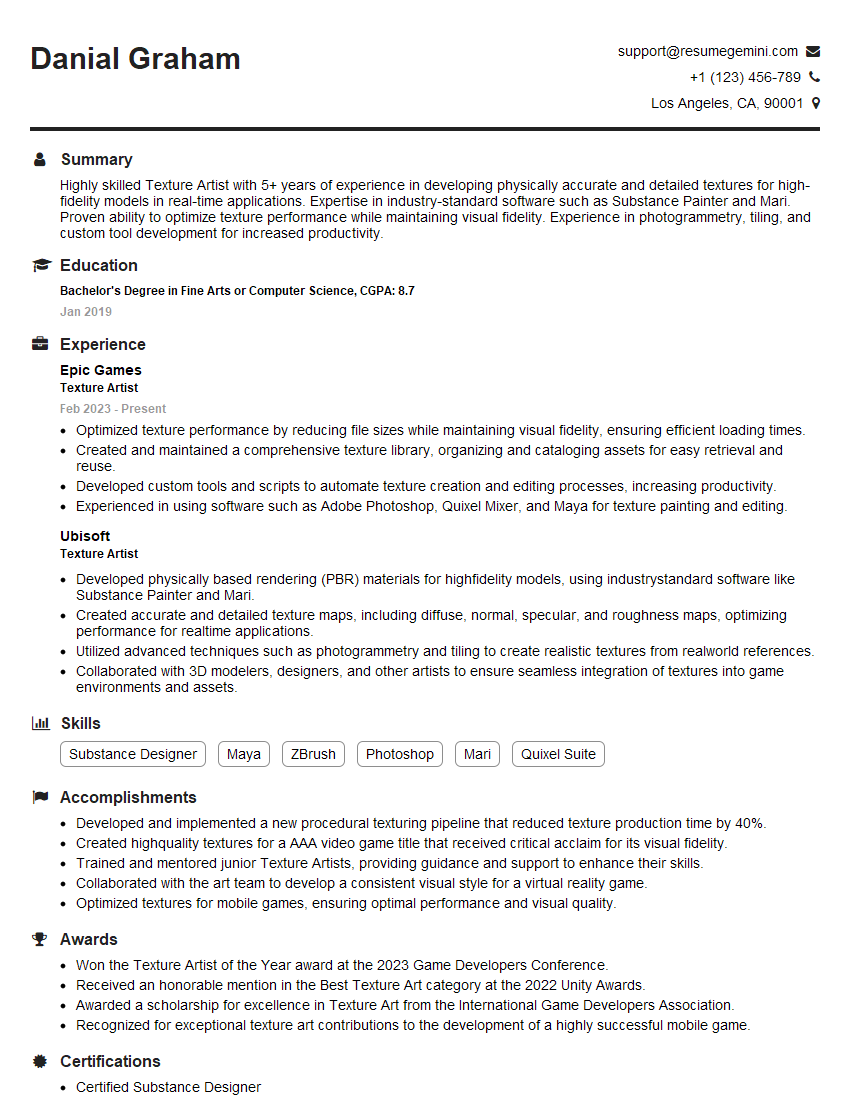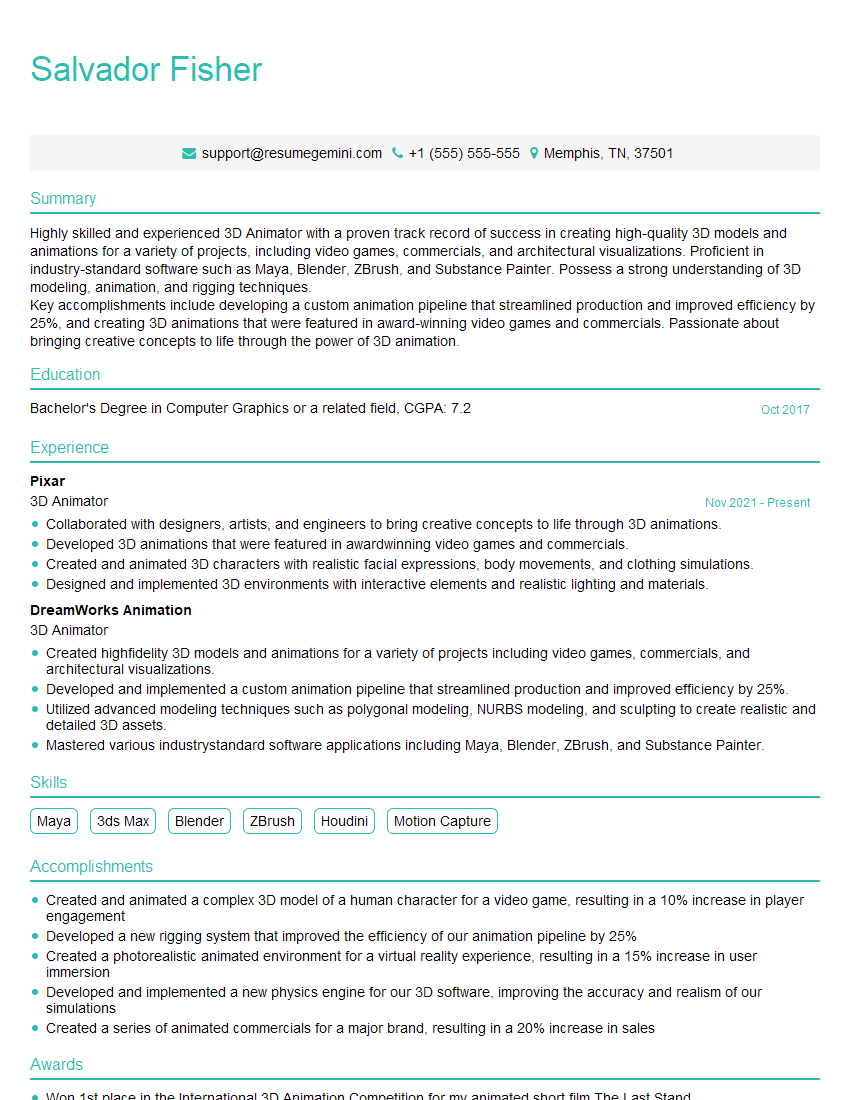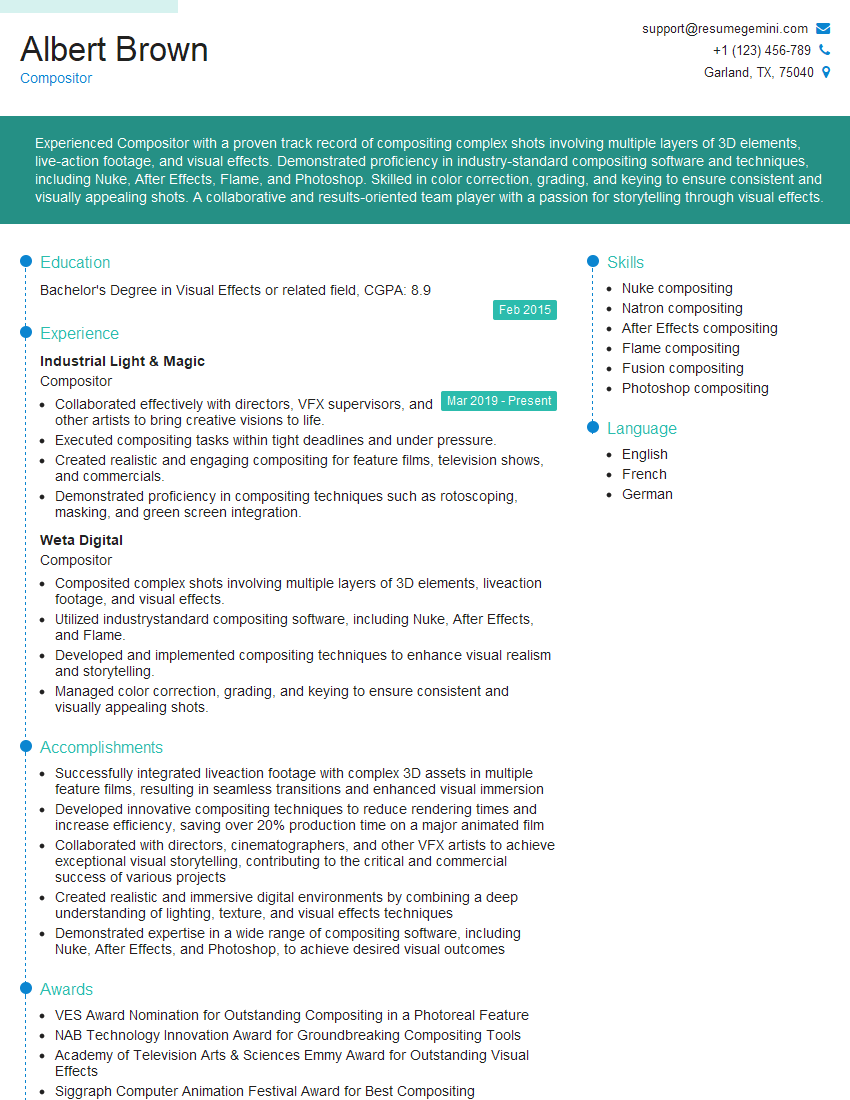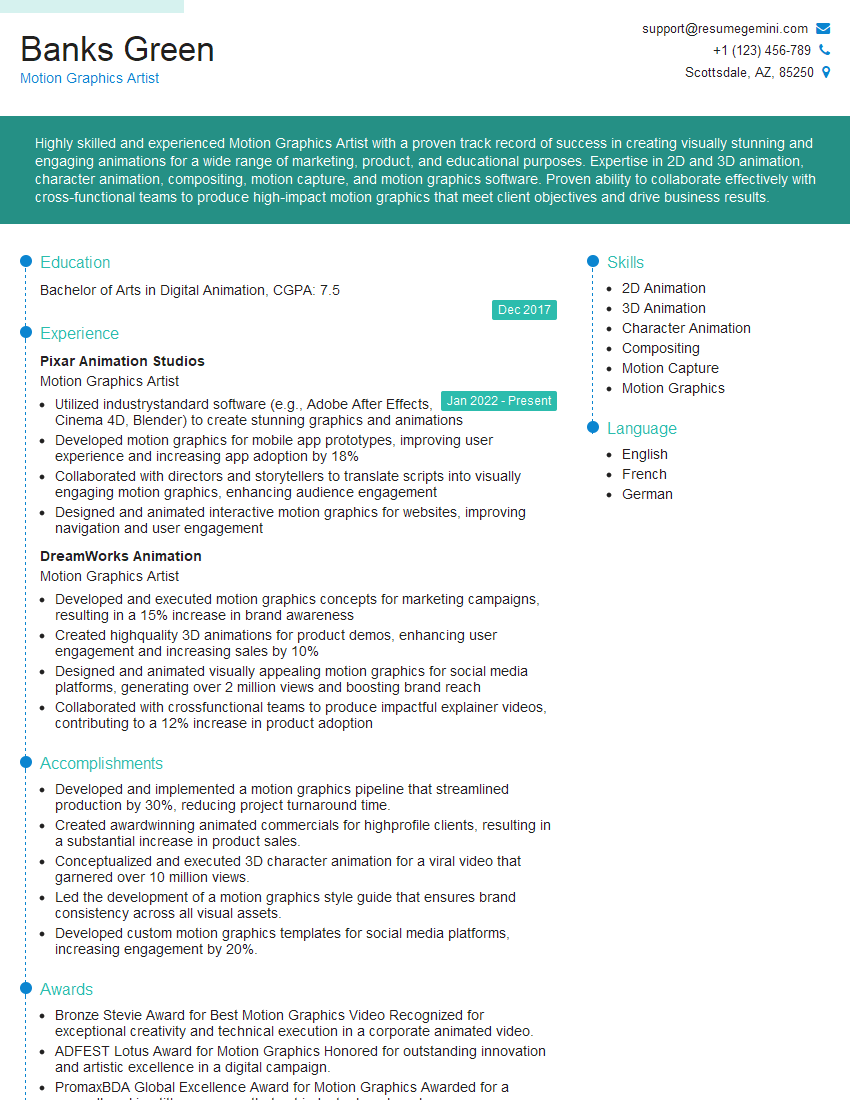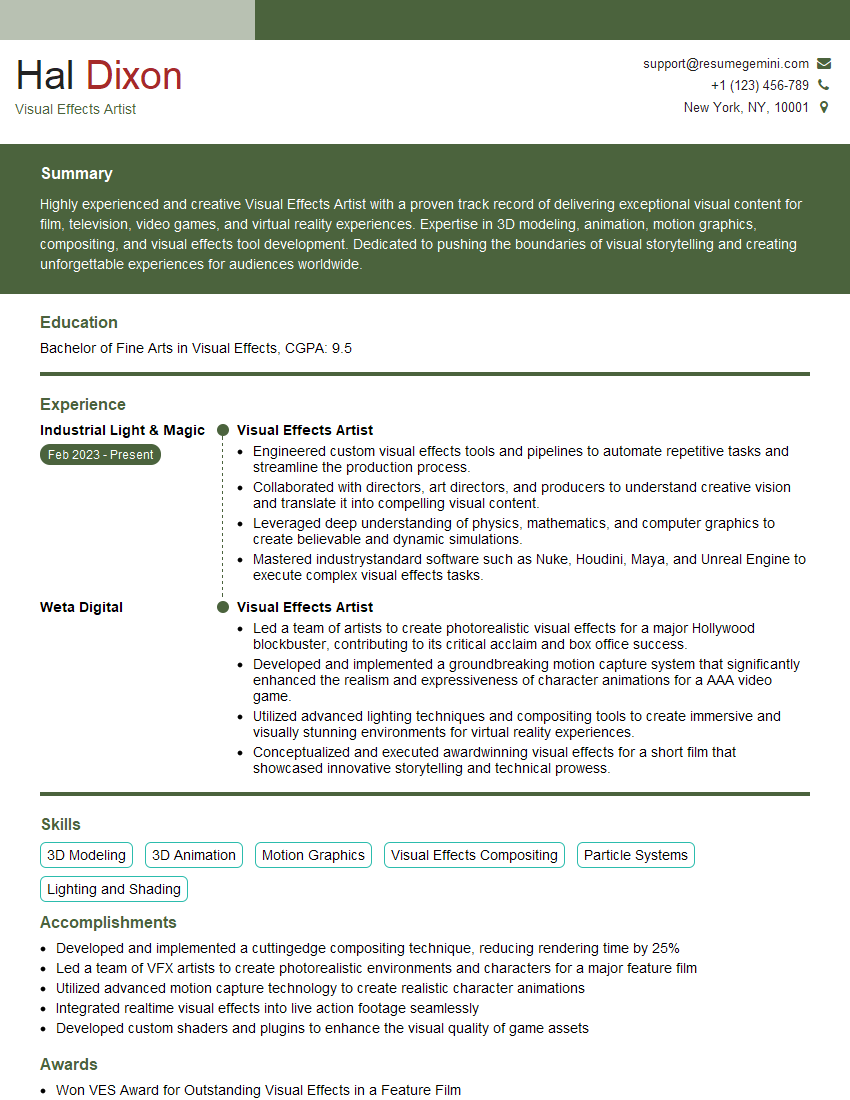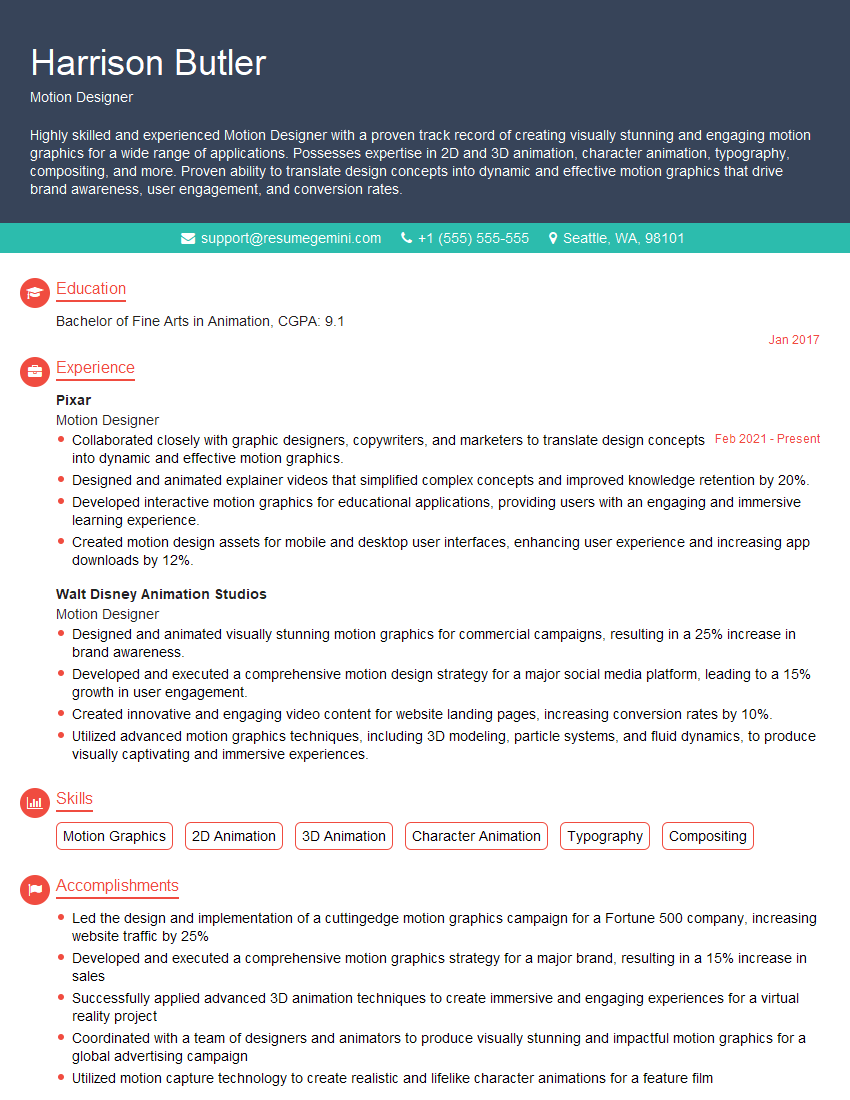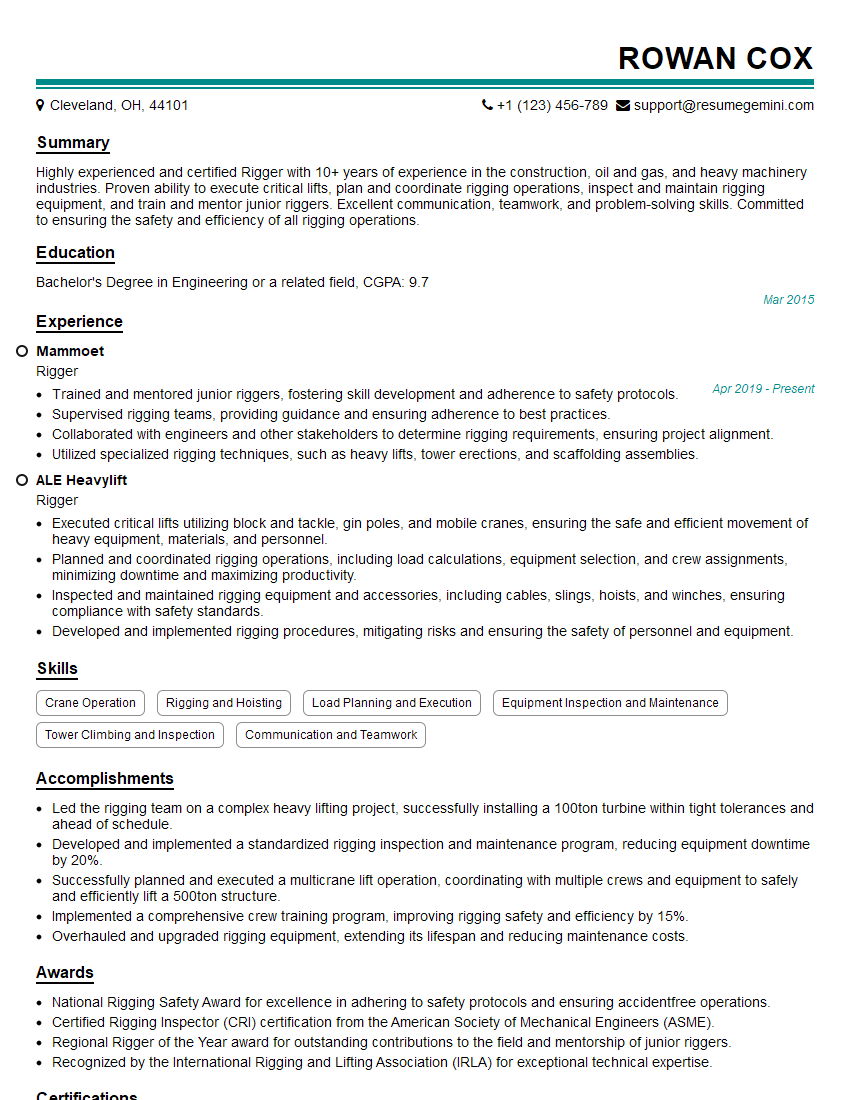Unlock your full potential by mastering the most common Animation (After Effects, Cinema 4D) interview questions. This blog offers a deep dive into the critical topics, ensuring you’re not only prepared to answer but to excel. With these insights, you’ll approach your interview with clarity and confidence.
Questions Asked in Animation (After Effects, Cinema 4D) Interview
Q 1. Explain your workflow for creating a looping animation in After Effects.
Creating seamless looping animations in After Effects requires careful planning and execution. The core principle lies in ensuring the animation’s start and end points are visually identical, creating an illusion of continuous motion. My workflow typically involves these steps:
- Pre-composition: I often pre-compose elements to manage complexity and isolate looping segments. This makes adjustments easier without affecting the entire project.
- Keyframing and Timing: Precise keyframing is essential. I carefully time my animations, ensuring the last frame mirrors the first, creating a smooth transition. For example, if animating a bouncing ball, I would ensure the ball’s position, velocity, and even subtle details like light reflections match at the loop points.
- Expression-Based Looping (Optional): For more advanced loops, expressions can be very useful. A simple expression like
loopOut(type = "cycle");applied to a property can automatically create a looping effect. However, I prefer to manually keyframe for fine-grained control in most situations. - Ease and Slow-In/Slow-Out: Applying ease and slow-in/slow-out curves to my keyframes ensures natural and realistic motion, avoiding abrupt changes that would break the loop. Think of how a real-world pendulum doesn’t abruptly stop and start.
- Testing and Refinement: I continuously test my loop to identify any discrepancies. This iterative process is crucial to achieving a seamless loop, particularly with complex animations. Even tiny differences can be noticeable in a continuous loop.
For instance, I recently created a looping animation of a futuristic city skyline. I meticulously matched the position, rotation, and glow effect of the neon lights at the beginning and end of the loop. This attention to detail ensured a smooth, unnoticeable transition.
Q 2. Describe your experience with keyframing in Cinema 4D.
My experience with keyframing in Cinema 4D is extensive. I’m proficient in using both linear and spline keyframes, understanding their strengths and weaknesses. Linear keyframes provide constant change between keyframes, while spline keyframes offer more control over the rate of change (acceleration and deceleration). This allows me to create realistic movement and dynamic animations.
I frequently utilize Cinema 4D’s keyframe editor to fine-tune animations, adjusting tangents for smooth curves and manipulating keyframe values with precision. I find the ability to easily copy and paste keyframes, as well as create and edit custom curves incredibly valuable when working on complex animations. For example, when animating character movements, I often use spline keyframes to create smooth, fluid transitions between poses, mimicking natural human movement. I leverage the powerful features like setting different interpolation types for different aspects of the animation simultaneously. For instance, I could have a linear keyframe for the position, but a smoother spline keyframe for the rotation of the object.
Beyond basic keyframing, I also utilize tools like the Xpresso node-based visual programming language to create more sophisticated animation sequences and control complex behaviors such as procedural animations. This adds a level of automation and control that’s invaluable for repetitive tasks or creating dynamic animations.
Q 3. How do you manage complex projects with multiple layers in After Effects?
Managing complex After Effects projects with numerous layers demands a structured and organized approach. My strategy involves:
- Pre-composition: I group related layers into pre-compositions, essentially creating smaller, manageable projects within the main project. This helps reduce visual clutter and makes it easier to work with specific parts of the animation without affecting others. Think of it like organizing folders on your computer to keep things tidy.
- Naming Conventions: I use a clear and consistent naming convention for layers and pre-compositions. This makes it simple to locate and modify specific elements, drastically reducing time spent hunting for layers.
- Color Coding: I often color-code layers to visually distinguish different elements of the animation, such as background, characters, and effects.
- Layer Effects and Adjustments: I use adjustment layers and effects to globally alter specific aspects of the animation (like color correction or shadows), rather than applying the same changes to each individual layer. This is far more efficient and allows for quick global adjustments.
- Comments and Notes: I add comments to layers and pre-compositions to explain their function and purpose, which becomes especially helpful when revisiting the project after some time.
- Templates: I make use of templates for repetitive elements to maintain consistency across different projects and to streamline workflow.
By employing these techniques, I maintain a highly organized and efficient workflow even with projects containing hundreds of layers. For example, during a recent project involving a complex animation with multiple characters and elaborate background details, this approach allowed me to navigate and refine the animation quickly and effectively.
Q 4. What are the different types of cameras in Cinema 4D and when would you use each?
Cinema 4D offers a range of camera types, each suitable for different scenarios:
- Standard Camera: This is the default camera, offering basic perspective and control over focal length, field of view, and depth of field. It’s my go-to for most general-purpose shots.
- Physical Camera: This camera simulates real-world camera behavior, including lens distortion and vignetting. It allows for more realistic and accurate representations. For example, I would use this camera to create a highly realistic architectural visualization.
- Target Camera: This camera type is particularly useful when animating camera movement following a target object (like a car chase). It makes camera animation smooth and natural.
- Ortho Camera: An orthographic camera projects parallel lines, creating a non-perspective view. This is especially beneficial for technical visualizations and architectural renderings where you need a precise, non-distorted image.
The choice of camera depends entirely on the project’s requirements. For a stylized animation, a standard camera might suffice, while a photorealistic architectural render would demand a physical camera for accurate lens effects. I frequently switch between these camera types depending on the shot’s purpose and aesthetic goals.
Q 5. Explain your understanding of expressions in After Effects.
Expressions in After Effects are powerful scripting tools that allow you to control and manipulate animation properties dynamically. They provide an alternative to manually keyframing, enabling automation and complex relationships between properties. Think of them as mini-programs within After Effects that calculate and update property values based on a variety of factors.
My understanding encompasses using expressions for tasks such as:
- Animating properties based on other properties: For example, making an object’s scale change proportionally to its position. An expression like
transform.scale = transform.position[0]/10;would increase the scale of an object along the x-axis based on its x-position. - Creating procedural animation: Expressions can generate complex and evolving animations without manual keyframing. Imagine animating a ripple effect in water using trigonometric functions.
- Creating dynamic interactions: Expressions can be used to create responsive animations that react to user input or other elements in the composition. For instance, making the opacity of a layer change based on the sound levels in an audio file.
- Simplifying repetitive tasks: Expressions can automate tedious tasks, such as applying the same animation to multiple layers simultaneously.
I often use expressions for complex tasks such as creating realistic-looking wind effects, simulating fluid dynamics, or generating dynamic particle system behaviours. They significantly reduce time and effort while adding a level of sophistication and control.
Q 6. How do you optimize Cinema 4D scenes for rendering performance?
Optimizing Cinema 4D scenes for rendering performance is crucial for efficient workflow. My approach involves several key strategies:
- Polygon Reduction: Using lower-polygon models significantly reduces render times. I leverage tools like decimation modifiers to reduce the polygon count of high-resolution models without noticeable visual loss.
- Mesh Optimization: I ensure that my models are correctly constructed, with minimal overlapping polygons or unnecessary geometry. This reduces the computational burden.
- Texture Optimization: I use appropriately sized textures (avoiding unnecessarily large textures). Using compression techniques where appropriate without sacrificing too much visual fidelity can greatly reduce render time.
- Material Optimization: Complex shaders can be resource-intensive. I strive for optimized materials, avoiding highly detailed shaders unless absolutely necessary. Simplifying shader complexity is often one of the most important optimizations for larger scenes.
- Render Settings: I strategically adjust rendering settings to balance quality and speed. Experimenting with settings like render resolution, anti-aliasing, and sampling can make a significant difference in render times.
- Proxy Objects: For complex scenes, I often utilize proxy objects during modeling, animating and even initial rendering. This allows for a faster workflow in the early stages without sacrificing ultimate fidelity later on.
- Instancing: When many similar objects are present in the scene, using instancing (replicating objects rather than creating multiple objects) dramatically reduces the data processed by the renderer. Imagine a forest of trees – instancing will dramatically speed up rendering.
By carefully optimizing each aspect of the scene, I can drastically reduce rendering time without sacrificing the final quality. The key is understanding how each element affects render performance and balancing efficiency with artistic fidelity. For example, in a project I recently worked on with a highly detailed environment, optimizing the textures and materials saved at least half the rendering time.
Q 7. Describe your experience with particle systems in either After Effects or Cinema 4D.
My experience with particle systems in Cinema 4D is extensive. I have used them to create a variety of effects, from realistic simulations of smoke and fire to stylized abstract animations. Cinema 4D’s particle system offers a great degree of control. I leverage its features like:
- Emitters: I strategically place and configure emitters to control the source and distribution of particles. The location, shape, and emission rate of the emitters are all crucial parameters.
- Particle Attributes: I manipulate particle attributes such as size, life span, color, and velocity to create diverse and dynamic effects. The key is layering and combining these effects to achieve realistic or stylized outcomes.
- Modifiers: Cinema 4D’s particle system offers numerous modifiers to alter particle behavior. These include gravity, wind, turbulence, collision, and more. Combining various modifiers allows for complex and realistic simulations, such as creating a realistic flowing river or turbulent smoke.
- Dynamics: I make extensive use of Cinema 4D’s dynamics engine to realistically simulate the interactions of particles with each other and the environment. This allows me to create accurate representations of natural phenomena.
For instance, in a recent project, I used Cinema 4D’s particle system to simulate a realistic waterfall. I combined multiple emitters to create a sense of depth and flow, applied gravity and collision modifiers, and customized particle attributes to achieve a dynamic and visually convincing result. Understanding how different particle settings and modifiers interact is key to creating visually believable results.
Q 8. What are some common troubleshooting techniques for rendering issues?
Rendering issues are a common headache in 3D animation, but thankfully, many are solvable with systematic troubleshooting. My approach usually involves checking these key areas:
Scene Complexity: High polygon counts, overly detailed textures, and excessive instances of objects can significantly increase render times and potentially cause crashes. I often optimize scenes by using proxies (low-resolution placeholders during work) for high-poly models, optimizing textures (reducing resolution where appropriate), and employing instancing efficiently. For example, instead of individually modeling 1000 blades of grass, I might use a grass particle system.
Render Settings: Incorrect render settings can lead to slow rendering or artifacts. I meticulously review settings like sample count (increasing for better quality, but at the cost of render time), render engine (choosing the most appropriate for the scene’s complexity), and output resolution. If using ray tracing, I may adjust the max ray bounces to balance quality and performance.
Hardware Limitations: Insufficient RAM or a slow CPU/GPU can cause render delays or errors. I always check my system’s resource usage during rendering and upgrade hardware where necessary. Using render farms for particularly intensive tasks is also a common practice.
Software Bugs: Sometimes, the issue lies within the software itself. I regularly update my software to the latest versions as they frequently include bug fixes. If an issue persists, I’ll search for similar problems reported online and consult the software’s documentation or support channels.
File Corruption: Damaged files can cause all sorts of rendering problems. Regularly saving incremental versions of the project and ensuring the source files are intact is crucial.
By systematically checking these areas, I can usually pinpoint and fix rendering problems efficiently. Remember, it’s always a good practice to render test segments of your animation before committing to a full render to catch any potential issues early on.
Q 9. How do you approach creating realistic lighting in Cinema 4D?
Creating realistic lighting in Cinema 4D is a multi-faceted process involving understanding light’s properties and how it interacts with surfaces. I typically use a combination of techniques:
Global Illumination (GI): GI simulates the indirect lighting in a scene—the light that bounces around the environment. Cinema 4D’s built-in radiosity or a dedicated GI engine like Arnold or Octane is essential for achieving a realistic feel. I meticulously adjust settings like the GI quality and bounce depth to balance realism and render times.
HDRI (High Dynamic Range Imaging): HDRIs are essential for realistic environment lighting. I use high-resolution HDRI maps as image-based lighting (IBL), providing a full, photorealistic environment light wrap around my scene. This instantly improves the scene’s lighting realism compared to using just a few area lights.
Area Lights: Unlike simple point lights, area lights provide softer, more realistic shadows. I use them to simulate light sources like windows, lamps, or sunlight streaming through openings. I carefully consider their size, intensity, and color temperature.
Physical Materials: Realistic materials are crucial for correctly receiving and reflecting light. I employ physically-based shaders, accurately defining properties like roughness, reflectivity, and subsurface scattering, which significantly impacts the final lighting result.
Light Linking and Shadows: Light linking allows me to create subtle interactions between various lights, mimicking realistic behaviors, such as a light reflecting off a shiny surface and illuminating another part of the scene. Soft shadows, often achieved through area lights or soft shadows settings in the render settings, further add to realism.
It’s an iterative process; I constantly refine the lighting by rendering test renders and adjusting settings until I achieve the desired look. Using a reference image from real life is incredibly helpful as a benchmark.
Q 10. Explain your experience with compositing in After Effects.
My compositing experience in After Effects is extensive, and it’s a core part of my workflow. I use it to combine renders from Cinema 4D (and other programs if required), add visual effects, and create the final polished animation. Here are some of my key skills:
Roto-scoping and Masking: Precisely isolating elements within footage using rotoscoping and masking techniques is vital for seamless compositing. I use advanced masking techniques like shape layers, track mattes, and various blending modes to integrate elements smoothly.
Keying: I’m proficient in using keying techniques to remove backgrounds from footage, often employing tools like Ultra Key or Keylight. This enables me to blend elements seamlessly onto a different background.
Color Correction and Grading: Achieving visual consistency is key. I use adjustment layers and effects to perform color correction, ensuring elements blend harmoniously and that the overall color palette aligns with the project’s vision.
Motion Tracking: When integrating CG elements into live-action footage, accurate motion tracking is paramount. I utilize After Effects’ built-in tracker to match the motion of CGI elements to that of the real-world footage.
Particle effects and other VFX: I use After Effect’s built-in tools and expressions to create particle systems for dust, smoke, or other special effects to add another level of realism or stylization to the final image.
A recent project involved compositing several CG character shots with live-action footage of a busy city street. Using meticulous keying, motion tracking, and color grading, I integrated them so seamlessly that the final result looked entirely photorealistic.
Q 11. How do you handle revisions and feedback during the animation process?
Handling revisions and feedback is a crucial aspect of any animation project. My approach is collaborative and emphasizes clear communication:
Organized Feedback Sessions: I schedule regular feedback sessions with clients or directors, making sure everyone is on the same page. This proactive approach helps to identify issues early on.
Version Control: I meticulously maintain different versions of the project, allowing easy access to previous iterations. This prevents accidental overwrites and provides a clear history of revisions.
Detailed Notes: I keep detailed notes documenting all feedback received and the corresponding changes made. This keeps the workflow transparent and ensures consistency.
Clear Communication: When receiving feedback, I ask clarifying questions to ensure I fully understand the revisions required. This is crucial to avoid any misinterpretations.
Agile Workflow: I incorporate iterative reviews into the production schedule and regularly show work-in-progress to receive feedback. This agile approach allows for continuous improvements throughout the process.
By utilizing a well-structured system and prioritizing open communication, I ensure that revisions are handled effectively, leading to a final product that meets the client’s expectations.
Q 12. What are your preferred plugins for After Effects or Cinema 4D and why?
My plugin preferences depend on the project’s requirements, but I regularly utilize these:
After Effects:
Red Giant Suite: This suite provides a wide range of tools for color correction, motion graphics, and visual effects, adding a professional polish to my projects. Tools like Magic Bullet Looks and Trapcode Particular are frequently used.
Element 3D: This plugin allows seamless integration of 3D elements into After Effects, streamlining the compositing workflow and reducing render time.
Cinema 4D:
Octane Render: A powerful and fast GPU-based renderer, ideal for creating photorealistic renders with efficient workflow.
X-Particles: This versatile particle system plugin allows creating stunning and realistic effects for smoke, fire, water, and more.
Cinema 4D’s native tools: I heavily rely on Cinema 4D’s built-in tools for modeling, texturing, and animation. Understanding the software’s core functionality is fundamental before diving into extensive plugin use.
The choice of plugins is about efficiency and workflow optimization. I select the ones that enhance my abilities to deliver high-quality results within the constraints of the project timeline and budget.
Q 13. Describe your experience with character animation.
My experience with character animation spans several projects, ranging from stylized cartoon characters to more realistic human figures. I have a solid understanding of animation principles, including:
Key Poses and Breakdown: I begin by planning key poses that effectively convey the character’s emotion and action. The breakdowns, or intermediate poses, are meticulously placed to provide smooth and believable movements.
Timing and Spacing: I pay meticulous attention to the timing and spacing between poses, creating a sense of weight, anticipation, and follow-through. This is key to creating natural and engaging movement.
Armature Rigging: I’m proficient in creating and utilizing character rigs in Cinema 4D, ensuring efficient and intuitive animation workflows. This involves creating skeletons and assigning appropriate controls for manipulating character poses.
Facial Animation: I understand the nuances of facial animation, paying attention to subtle details that convey emotions realistically. This often involves meticulous work with blendshapes and controllers to achieve nuanced expressions.
Secondary Animation: Incorporating secondary movements such as clothing and hair helps to add realism and visual interest. I create dynamic simulations to ensure that these elements complement the primary animation without creating distraction.
A recent project involved animating a realistic human character, requiring a deep understanding of human anatomy and movement. By using motion capture references (mocap) and refining the animation, I achieved a realistic and emotionally expressive character performance.
Q 14. How do you create believable movement in your animations?
Creating believable movement hinges on understanding and applying core animation principles:
12 Principles of Animation: These foundational principles (Squash and Stretch, Anticipation, Staging, Straight Ahead Action and Pose to Pose, Follow Through and Overlapping Action, Slow In and Slow Out, Arcs, Secondary Action, Timing, Exaggeration, Solid Drawing, Appeal) guide my approach to creating convincing movement. I carefully apply them, tailoring the level of exaggeration based on the animation style.
Physics and Weight: I consider how weight and mass influence an object’s movement. Heavier objects move slower and with more momentum than lighter ones. Understanding this is key to making animations feel natural.
Reference Footage: Observing real-world movement is invaluable. I often capture reference footage or utilize motion capture data (mocap) to guide my animation decisions, ensuring movements are realistic and believable.
Spacing and Timing: As mentioned earlier, proper spacing and timing create a believable sense of rhythm and weight. Experimentation and iteration are key. Adjusting spacing and timing can greatly impact the believability of the animation.
Iteration and Refinement: I continually refine the animation, making minor adjustments to achieve the desired level of realism and fluidity. Often, this involves reviewing the animation at different playback speeds to catch subtle issues.
For example, in animating a character walking, I might use reference footage of a person walking to ensure the spacing and timing are accurate. By carefully applying the principles of animation and incorporating real-world observations, I create animations that are believable and engaging.
Q 15. Explain your understanding of different animation principles (e.g., squash and stretch).
Animation principles are the fundamental building blocks of believable and engaging animation. They dictate how we create the illusion of life and movement on screen. Squash and stretch, for instance, is a vital principle that involves distorting an object’s shape to emphasize its weight, mass, and momentum. Imagine a bouncing ball: as it hits the ground, it squashes, momentarily deforming its shape before stretching back out as it rebounds. This subtle manipulation adds realism and visual appeal, making the movement far more dynamic than a simple, rigid bounce.
- Squash and Stretch: Used to portray weight, mass, and elasticity. Think of a bouncing rubber ball versus a bowling ball – the differences in squash and stretch will reflect their differing weights and materials.
- Anticipation: A preparatory movement before the main action. A cartoon character winding up for a punch is a prime example. It creates a sense of anticipation and makes the subsequent action feel more natural and impactful.
- Staging: Clearly presenting the idea or action to the viewer. This ensures the action is easy to understand and follow. Good staging is crucial for clarity in storytelling.
- Follow Through and Overlapping Action: Body parts or elements don’t always move in perfect unison. A character’s hair might continue to move after the character stops, or their limbs might trail slightly. This adds realism and fluidity.
- Slow In and Slow Out: Movement rarely starts and stops abruptly. Objects accelerate and decelerate naturally. Using slow-in and slow-out creates a more realistic and fluid movement.
- Arcs: Most natural movements follow curved paths, not straight lines. Using arcs in animation makes movements feel more natural and less robotic.
- Secondary Action: Subtle movements that support the main action and add to the overall character and scene. This could be a character’s clothing flowing or a hand gesture.
- Timing: The speed and rhythm of the action. Precise timing is crucial for conveying emotion and mood. The spacing between frames drastically impacts the feel of the animation.
- Exaggeration: Enhancing certain aspects of the animation to make it more expressive and visually engaging. It’s about enhancing the core idea for a powerful impact, not adding unnecessary detail.
- Solid Drawing: Understanding form, weight, volume, and anatomy to ensure realistic representation. In animation, even fantastical creatures should feel grounded in physical principles.
Mastering these principles allows animators to imbue their work with lifelike qualities, regardless of whether it’s a realistic or stylized approach.
Career Expert Tips:
- Ace those interviews! Prepare effectively by reviewing the Top 50 Most Common Interview Questions on ResumeGemini.
- Navigate your job search with confidence! Explore a wide range of Career Tips on ResumeGemini. Learn about common challenges and recommendations to overcome them.
- Craft the perfect resume! Master the Art of Resume Writing with ResumeGemini’s guide. Showcase your unique qualifications and achievements effectively.
- Don’t miss out on holiday savings! Build your dream resume with ResumeGemini’s ATS optimized templates.
Q 16. What is your experience with motion tracking?
Motion tracking is a crucial part of my workflow, particularly when integrating CGI elements into live-action footage or animating within a pre-existing environment. My experience encompasses using both After Effects and Cinema 4D’s built-in motion tracking tools. I’m proficient in tracking both simple and complex shots, dealing with challenges like camera shake, fast movement, and low-contrast footage. I understand the importance of using sufficient tracking points, optimizing tracking accuracy, and resolving issues such as perspective distortion. I have also worked with professional motion tracking software such as PFTrack for more demanding projects. This might involve preparing footage for tracking, creating null objects, adjusting solver settings for better results, and then using the tracked data to seamlessly integrate 3D models or other animated elements into real-world footage.
For example, on a recent project, I used After Effects’ built-in motion tracker to seamlessly overlay animated text onto a fast-paced skateboarding video. The footage was shaky, making the tracking process slightly challenging, but by carefully selecting tracking points and adjusting the solver settings, I was able to achieve extremely accurate results, resulting in a visually stunning final product.
Q 17. How do you manage file organization in large projects?
File organization is paramount for large projects. Chaos leads to lost time and frustration. My approach involves a hierarchical folder structure, mirroring the project’s structure. This usually involves main folders for each scene, further subdivided into folders for models, textures, animations, renders, and lighting setups. I utilize clear and consistent naming conventions (e.g., scene01_hero_model_v02.fbx) to ensure easy identification. Version control is crucial; I typically use numbered suffixes (e.g., v01, v02) or date-based naming for iterative versions. For extremely large projects, I leverage project management software like Shotgun or Ftrack to help with asset management and workflow.
A typical project folder might look like this:
- Project_Name
- _Scenes
- Scene01
- _Models
- _Textures
- _Animations
- _Renders
- Scene02
- …
- _Assets
- _Compositing
- _Documentation
This structured approach allows for easy collaboration, efficient asset retrieval, and streamlined workflows, especially when working within a team.
Q 18. Describe your experience with different render engines (e.g., Octane, Arnold).
My experience with render engines includes Octane Render and Arnold. Octane, with its GPU-based rendering, is incredibly fast and efficient, particularly useful for iterative changes during the design process. Its strengths lie in real-time rendering, allowing for immediate feedback during material adjustments and lighting tweaks. Arnold, on the other hand, is known for its high-quality, physically-based rendering, excelling in realistic image creation. Its strengths are in its ability to produce photorealistic results with complex lighting and materials. I understand the strengths and limitations of each and choose appropriately based on project requirements. Speed is usually prioritized in early stages, while quality is paramount for the final renders.
For example, I might use Octane for quick previews and iterations during the modeling and texturing phases, ensuring everything looks right before committing to a lengthy render with Arnold for high-quality final deliverables. I’m also familiar with the nuances of each renderer’s settings and how to optimize them for specific scenarios – such as utilizing denoising techniques in both to accelerate rendering and improve image quality.
Q 19. What is your experience with UV unwrapping and texturing?
UV unwrapping and texturing are fundamental for creating realistic and detailed 3D models. UV unwrapping is the process of mapping a 3D model’s surface onto a 2D plane, allowing for the application of textures. I’m proficient in various unwrapping techniques, choosing the method best suited for the model’s geometry. This includes planar, cylindrical, spherical, and automated unwrapping methods available in Cinema 4D. I understand the importance of minimizing distortion and seams to ensure seamless texture application. Texturing involves creating or selecting appropriate textures, applying them to the unwrapped UV map, and adjusting settings to achieve the desired look. My experience includes working with various texture formats (e.g., JPEG, TIFF, PNG, and EXR) and utilizing Substance Painter and Photoshop for texture creation and editing.
For instance, a complex character model may require a combination of techniques—planar for flat areas and cylindrical for limbs—to achieve optimal results and avoid excessive distortion. I also pay close attention to the tiling of textures to ensure seamless repetition, particularly for large surfaces.
Q 20. How do you create realistic materials in Cinema 4D?
Creating realistic materials in Cinema 4D relies on understanding the principles of light interaction with surfaces. I leverage Cinema 4D’s powerful material system, often using physically-based rendering (PBR) workflows. This involves defining parameters such as diffuse color, roughness, metallicness, and specular levels to emulate the real-world behavior of light. I utilize various shaders and nodes to create complex materials. For example, I might use a mix shader to combine different textures to create realistic wood grain, or I might use a subsurface scattering shader to simulate the translucency of skin.
Achieving realism often involves using high-resolution textures, normal maps, and displacement maps to add surface detail and depth. I might utilize procedural shaders to generate complex patterns and effects, or I may utilize external tools like Substance Designer to create highly detailed materials for import into Cinema 4D. Careful attention to lighting is also critical – a well-lit scene can make a huge difference in how a material looks.
Q 21. Explain your understanding of color correction and grading.
Color correction and grading are post-production processes that significantly impact the final look and feel of an animation. Color correction focuses on fixing inconsistencies in color and lighting, ensuring a balanced and accurate representation of the original footage or render. This involves adjusting parameters like white balance, exposure, contrast, and saturation to achieve a neutral and consistent look. Color grading, on the other hand, is a more stylistic approach that involves manipulating color to create a specific mood or atmosphere. This often involves using color wheels, curves, and other tools to enhance contrast, create specific color palettes, and set the overall tone of the animation.
I’m proficient in using software such as After Effects and DaVinci Resolve for both color correction and grading. I understand the importance of using reference images or color palettes to guide the process, ensuring consistency and coherence throughout the project. For example, I might use color grading to create a gritty, desaturated look for a cyberpunk scene or a warm, inviting tone for a fantasy setting.
Q 22. What is your experience with rotoscoping?
Rotoscoping is a technique where animators trace over live-action footage, frame by frame, to create an animation. Think of it like meticulously copying a film’s movement to create a cartoonish or stylized version. It’s incredibly labor-intensive but yields unique results, especially when aiming for a realistic yet stylized look. My experience encompasses using both After Effects and Adobe Photoshop for rotoscoping. In After Effects, I utilize the Roto Brush tool, which uses edge detection AI to speed up the process, but manual refinement is often necessary, especially with complex hair or transparent objects. In Photoshop, I often work with layers and masks for more fine-grained control. For instance, I used rotoscoping to animate a character’s subtle facial expressions in a recent short film, creating a natural but slightly exaggerated effect that perfectly captured the character’s emotional state. The key is careful planning – understanding what parts need the most attention and which areas can tolerate more simplification.
Q 23. How do you collaborate with other team members on animation projects?
Collaboration is key in animation. I typically use project management tools like Asana or Trello to track progress, deadlines, and assigned tasks. For visual communication, we leverage cloud-based storage like Google Drive or Dropbox to share project files and renderings. Regular meetings, both in-person and virtual, are critical for discussing progress, addressing challenges, and ensuring consistent creative vision. For example, in one project, we used a shared mood board on Pinterest to establish the overall aesthetic and color palette. Clear communication is paramount, utilizing methods that suit the team’s preferences. Sometimes, it’s straightforward email updates, while other times we use real-time feedback tools within After Effects itself to review edits collaboratively. Feedback is consistently given and received constructively; we focus on solutions rather than assigning blame. This inclusive process ensures everyone feels valued and that we’re all moving towards the same vision. Different team members may excel at different aspects of the pipeline (modelling, rigging, animation, compositing), so understanding individual strengths and leveraging those allows for a smooth and effective workflow.
Q 24. Describe your workflow for creating a short explainer video.
My workflow for an explainer video begins with a thorough understanding of the script and the target audience. I then create a storyboard, visually outlining each scene and its purpose. This storyboard guides the entire process and allows for adjustments before intensive work begins. Next, I’ll create any necessary assets, whether it’s 2D graphics in Illustrator or 3D models in Cinema 4D. For the animation itself, I’ll often use After Effects for 2D animation and compositing, and Cinema 4D for any 3D elements. I prioritize modularity in design, keeping elements separate to enable easy editing and revisions. After the animation is complete, I focus on sound design and music selection, ensuring they effectively complement the visuals. Finally, I render the video in a format suitable for online platforms, paying close attention to encoding settings for optimal quality and size.
- Storyboard and Planning: Crucial for visualizing the sequence and flow of the video.
- Asset Creation: Producing graphics, 3D models, or other necessary visuals.
- Animation: Bringing the storyboard to life using After Effects and Cinema 4D.
- Sound Design and Music: Adding an audio layer to enhance the video’s impact.
- Rendering and Export: Producing the final video in the appropriate format.
Q 25. What are your preferred methods for creating realistic hair or fur?
Creating realistic hair or fur is a computationally intensive task, but there are several effective approaches. In Cinema 4D, I often use hair and fur plugins like X-Particles or Hairfarm. These plugins allow for precise control over parameters like strand thickness, length, density, and overall style. The key is to balance realism with performance—too many strands will slow down rendering significantly. I usually start with a simple base mesh and progressively add detail using these plugins. For example, I’ve created realistic-looking fur for a character in a recent project. I started with a basic shape and simulated the fur growth using X-Particles, tweaking settings such as clumping and length variation until I achieved the desired effect. Post-processing in After Effects helps refine the look further, adding subtle highlights and shadows. For more stylized approaches, particle systems in After Effects can be used in combination with careful masking and motion blur for visually convincing results, especially for shorter clips. The method is always chosen based on the project’s requirements and the desired level of realism versus render time.
Q 26. What is your experience with rigging and skinning characters?
Rigging and skinning are fundamental for character animation. Rigging is the process of creating a skeleton or armature inside a 3D model, enabling control over its pose and movement. Skinning is the process of connecting the model’s surface (the ‘skin’) to the bones in the rig, so that when you move the bones, the skin deforms realistically. My experience includes building rigs in Cinema 4D, using its native tools or plugins like Character Creator for more advanced features. I prioritize creating clean, well-organized rigs, allowing for intuitive and precise animation. For instance, I’ve worked on a project where I rigged a complex character with realistic facial expressions. This involved creating numerous controls for subtle movements of the eyes, mouth, and eyebrows. Efficient skinning is just as crucial to prevent unwanted stretching or deformation, which I handle carefully by painting weights to ensure proper deformation of the skin mesh. Careful planning before starting the rigging process, including anticipating potential animation challenges, is critical for a successful outcome. Testing the rig thoroughly is just as important – going through the main movements to identify potential issues and solve them early on greatly improves the efficiency of the downstream animation process.
Q 27. How do you stay updated on the latest trends and techniques in animation?
Staying updated in the animation field requires a multi-pronged approach. I regularly follow industry blogs, online tutorials, and the work of leading studios and artists. Sites like Vimeo and ArtStation showcase innovative techniques and stunning projects. Attending online workshops and conferences is also invaluable, providing opportunities to learn from experts and network with peers. I actively engage in online animation communities through forums and social media, participating in discussions and sharing knowledge. Subscribing to newsletters from software companies like Maxon and Adobe ensures I’m informed about new features and updates. Experimentation is also key; I dedicate time to trying new plugins and workflows, pushing my skills beyond my comfort zone to explore creative solutions.
Q 28. Describe a project where you overcame a significant technical challenge.
In one project, we needed to create a highly detailed, realistic 3D environment for a short film, but our rendering time was becoming prohibitive. The initial scene contained extremely complex geometry and lighting, leading to renders that took days to complete. To overcome this, we employed several optimization strategies. First, we significantly reduced the polygon count of less-visible elements in the background without compromising the overall visual quality. Then we optimized our lighting setup, replacing some complex global illumination techniques with more efficient solutions like baked lighting. Finally, we employed render layers to streamline the compositing process in After Effects, enabling us to render different elements separately and then combine them efficiently. This significantly reduced render times without sacrificing visual fidelity. This experience taught me the importance of planning for optimization from the initial stages of a project, and how collaboration and problem-solving among team members can efficiently overcome even the most complex technical challenges.
Key Topics to Learn for Animation (After Effects, Cinema 4D) Interview
- After Effects: Compositing Techniques: Understanding keyframing, masking, rotoscoping, tracking, and color correction. Practical application: Explain how you’d composite a CGI element onto live-action footage, addressing challenges like lighting and shadow matching.
- After Effects: Expressions and Scripting (Basic): Familiarity with using expressions for animation automation and procedural effects. Practical application: Describe a situation where using expressions saved you time and improved efficiency.
- Cinema 4D: Modeling Fundamentals: Proficiency in creating and manipulating 3D models, understanding polygon modeling, NURBS surfaces, and subdivision surfaces. Practical application: Explain your workflow for creating a realistic character model, from concept to final render.
- Cinema 4D: Animation Principles: Applying the 12 principles of animation (squash and stretch, anticipation, staging, etc.) to create believable and engaging character animation or object movement. Practical application: Discuss how you used specific animation principles to enhance a particular project.
- Cinema 4D: Lighting and Rendering: Understanding lighting techniques (key, fill, rim lighting), material properties, and render settings to achieve desired visual effects. Practical application: Describe your approach to lighting a scene to convey a specific mood or atmosphere.
- Workflow and Collaboration: Understanding file management, version control, and collaborating effectively within a team environment using project management software. Practical application: Explain how you handle revisions and feedback in a collaborative animation project.
- Problem-Solving and Troubleshooting: Demonstrate your ability to diagnose and resolve technical issues encountered during the animation process. Practical application: Describe a challenging technical problem you faced and how you overcame it.
- Portfolio Presentation: Effectively communicate your skills and experience through a well-structured and compelling portfolio showcasing your best work. Practical application: Be prepared to discuss your creative process and the technical challenges you faced on selected projects.
Next Steps
Mastering After Effects and Cinema 4D opens doors to exciting career opportunities in film, television, advertising, and game development. A strong portfolio is crucial, but a well-crafted resume is your first impression. An ATS-friendly resume increases your chances of getting noticed by recruiters. ResumeGemini is a trusted resource to help you build a professional and effective resume that highlights your skills and experience. Examples of resumes tailored to Animation (After Effects, Cinema 4D) roles are available to help you get started.
Explore more articles
Users Rating of Our Blogs
Share Your Experience
We value your feedback! Please rate our content and share your thoughts (optional).
What Readers Say About Our Blog
Hi, I’m Jay, we have a few potential clients that are interested in your services, thought you might be a good fit. I’d love to talk about the details, when do you have time to talk?
Best,
Jay
Founder | CEO