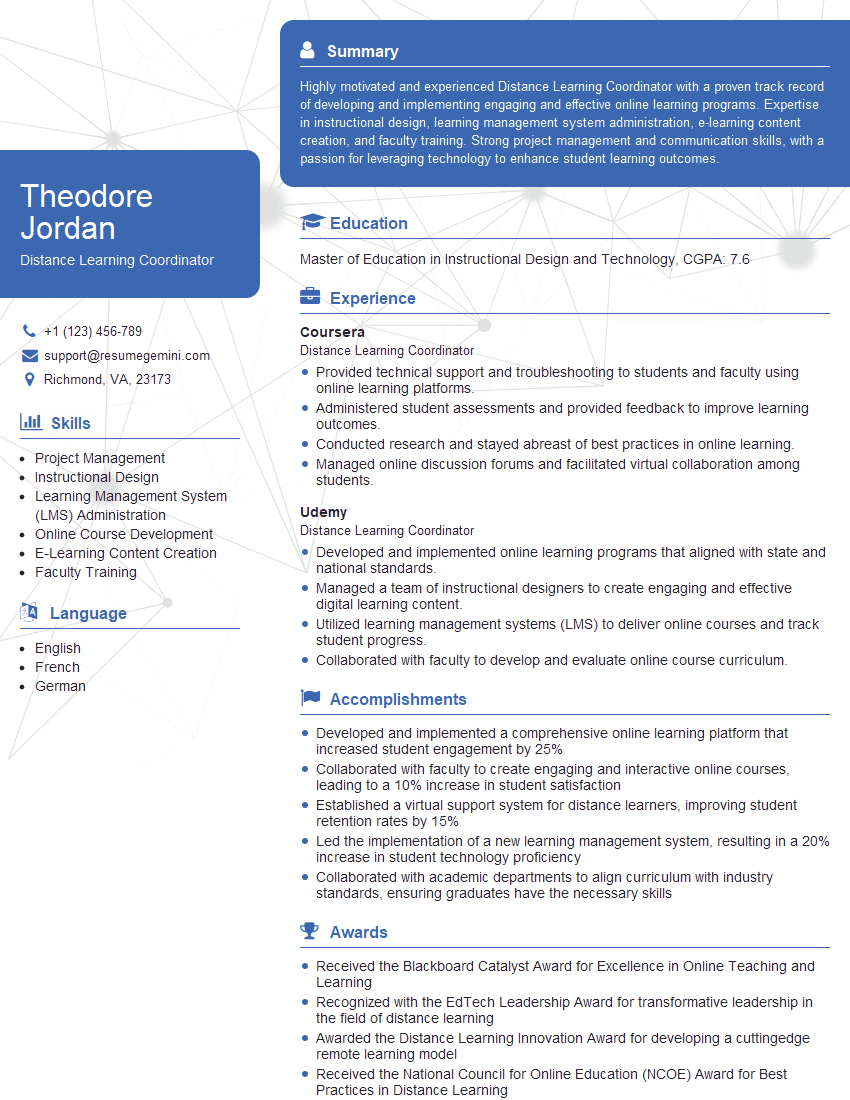The right preparation can turn an interview into an opportunity to showcase your expertise. This guide to Blackboard Learning Management System interview questions is your ultimate resource, providing key insights and tips to help you ace your responses and stand out as a top candidate.
Questions Asked in Blackboard Learning Management System Interview
Q 1. Describe your experience with Blackboard’s course creation tools.
My experience with Blackboard’s course creation tools is extensive. I’m proficient in utilizing all aspects of the platform, from building basic courses to designing complex learning environments. I understand the importance of structuring a course for optimal learning outcomes. This includes creating a logical flow of content, using a variety of learning activities, and ensuring accessibility for all students. For example, I’ve designed courses using modules to organize weekly content, incorporating discussion forums for interaction, and utilizing assessments like quizzes and assignments to track student progress. I’m comfortable using the content editor to add various media types, including videos, images, and interactive elements. I also have experience leveraging Blackboard’s built-in tools like announcements and calendar features to facilitate communication and organization.
In one instance, I created a complex course for an advanced engineering program, integrating simulations and external links to industry-relevant software, seamlessly integrating them into the Blackboard environment. This demonstrated my skills in navigating the platform’s complexities to create a rich and engaging learning experience.
Q 2. How familiar are you with Blackboard’s grading features and rubrics?
Blackboard’s grading features are central to my workflow. I’m highly proficient in using the gradebook to track student performance, assign grades manually or automatically via assessments, and provide feedback on assignments. I’m also well-versed in creating and utilizing rubrics. These rubrics allow for consistent and fair grading across multiple assignments, promoting transparency and reducing grading bias.
For example, I’ve implemented rubrics for essay assignments, providing clear criteria for evaluation on factors such as argumentation, clarity, and grammar. This standardized evaluation method ensures fairness and gives students a clear understanding of expectations. I often use the gradebook’s features to calculate weighted grades, curve scores, and export grades to external systems as needed. I can also leverage the feedback tools to provide students with personalized comments and suggestions on their work.
Q 3. Explain your understanding of Blackboard’s different user roles and permissions.
Understanding Blackboard’s user roles and permissions is crucial for maintaining a secure and well-organized learning environment. Blackboard utilizes a hierarchical system, with different roles assigned varying levels of access and functionality. Key roles include:
- Instructor: Full access to course management tools, including creating content, grading assignments, and managing student enrollment.
- Student: Access to course materials and assessments, ability to submit assignments and participate in discussions.
- Administrator: System-wide access, managing user accounts, institutional settings, and system-level configurations.
- Teaching Assistant (TA): Varying levels of access granted by the instructor; often includes grading assignments, managing discussions, or providing assistance to students.
Permissions are carefully controlled to ensure data security and prevent unauthorized access. For instance, a TA might have permission to grade assignments but not modify course settings. Careful assignment of roles and permissions is vital to maintaining order and security within the LMS. Incorrectly configured permissions can lead to security breaches or hinder effective course management.
Q 4. How would you troubleshoot a common Blackboard issue, such as user login problems?
Troubleshooting user login problems is a common task. My approach is systematic and follows these steps:
- Verify Credentials: The first step is always to confirm the user is entering the correct username and password. Case sensitivity is crucial. Suggesting a password reset if the user is unsure of their password.
- Check Browser Compatibility: Ensure the user is using a supported web browser. Older or unsupported browsers can often cause login issues.
- Check Network Connectivity: Confirm the user has a stable internet connection. Poor connectivity can prevent access to Blackboard.
- Clear Browser Cache and Cookies: Sometimes, outdated cached data can interfere with logins. Clearing the browser’s cache and cookies often resolves this.
- Check Institutional Policies: Confirm any institution-specific login procedures or restrictions.
- Contact IT Support: If the problem persists, escalating to the IT help desk is necessary. They have tools to diagnose deeper problems, such as account lockouts or server issues.
Throughout this process, clear and empathetic communication with the user is essential, ensuring they feel supported and informed at every step.
Q 5. What experience do you have with Blackboard Collaborate Ultra?
I have significant experience with Blackboard Collaborate Ultra. I’ve used it to conduct live online classes, host virtual office hours, and facilitate group projects. I’m comfortable using all the features, including screen sharing, breakout rooms, recording sessions, and integrating Collaborate sessions into the Blackboard course structure.
For example, I’ve hosted live Q&A sessions using Collaborate Ultra’s interactive whiteboard feature, allowing real-time problem-solving and enhancing student engagement. The recording feature is particularly useful for students who missed live sessions or need to review the material. I’m also proficient in managing participant roles and ensuring a smooth and productive virtual learning environment. My experience extends to troubleshooting common technical issues that arise during Collaborate sessions.
Q 6. Describe your experience with Blackboard’s content management system.
Blackboard’s content management system (CMS) is a vital component of the platform, allowing instructors to organize and deliver course materials effectively. My experience encompasses utilizing various content types, including documents, videos, presentations, and web links. I’m familiar with different methods for structuring content, such as using folders, modules, and learning units to create a clear and logical flow for students. I know how to leverage the platform’s features to manage version control, track changes, and ensure that students always access the most up-to-date materials.
A common strategy I use is to organize course content into weekly modules, each containing readings, assignments, and learning activities. This allows for a structured approach and ensures that students can easily find the necessary materials for each week of the course. The CMS allows me to control the release of content, preventing students from accessing future material prematurely.
Q 7. How would you manage and organize large files within Blackboard?
Managing and organizing large files within Blackboard requires a strategic approach. Simply uploading large files can strain the system and lead to slow loading times or errors. To optimize file management, I employ these strategies:
- Compression: Compressing files using tools like zip or 7z can significantly reduce their size, making them easier to upload and download.
- Chunking Content: Breaking down large documents or presentations into smaller, more manageable files. This reduces the burden on the system and improves download speed.
- Alternative File Formats: Using more efficient formats like PDFs (for documents) or optimized video codecs can significantly reduce file size.
- Cloud Storage Integration: In some cases, integrating with cloud storage services can offer a more efficient way to share large files, avoiding direct uploads to Blackboard. This keeps the Blackboard system leaner and faster.
- Organized Folder Structure: Creating a logical folder structure within the Blackboard course helps students easily locate necessary materials. Clear naming conventions are also important for organization.
By applying these strategies, I can ensure efficient file management, keeping the learning platform performant and user-friendly for both instructors and students.
Q 8. How familiar are you with Blackboard’s accessibility features?
Blackboard’s accessibility features are crucial for ensuring inclusive learning. My familiarity extends to a deep understanding of its compliance with WCAG (Web Content Accessibility Guidelines) and Section 508. I’m proficient in utilizing features like alternative text for images (alt tags), keyboard navigation, screen reader compatibility, captioning and transcription for multimedia content, and adjustable font sizes and color contrast. I’ve personally configured courses to meet these standards, ensuring students with disabilities can fully participate. For example, I’ve meticulously reviewed course materials to ensure proper use of headings and lists for better screen reader navigation and created transcripts for all video lectures. I also understand the importance of providing alternative formats for documents upon request.
Q 9. Explain your experience with Blackboard’s reporting and analytics tools.
Blackboard’s reporting and analytics tools are essential for evaluating course effectiveness and student progress. I’m experienced with using the various reports to track student participation (e.g., assignment submissions, forum activity, quiz scores), identify at-risk students, and assess the overall success of learning modules. I’m adept at interpreting data from tools such as the Grade Center, which allows for detailed analysis of student performance across different assessment types. Furthermore, I use these reports to inform pedagogical adjustments – for example, I might revise an assignment based on low average scores or add extra support resources for students struggling in a specific area. I also understand how to export data for further analysis using external tools, if needed.
Q 10. How would you create a engaging online learning experience using Blackboard?
Creating an engaging online learning experience in Blackboard requires a multi-faceted approach. It starts with a well-structured course design, breaking down content into manageable modules with clear learning objectives. I incorporate diverse media like videos, interactive simulations, podcasts and discussions to cater to varied learning styles. For instance, instead of just providing text-based lectures, I use short, engaging video explanations supplemented by interactive quizzes to check for understanding. I also foster a sense of community through discussion forums, group projects, and collaborative tools. Gamification elements, such as awarding points or badges for participation, can boost motivation. Regularly scheduled live online sessions using Blackboard Collaborate can replicate the benefits of face-to-face interaction, providing opportunities for real-time Q&A and discussions. Finally, providing timely and constructive feedback is crucial to maintain student engagement.
Q 11. Describe your experience with Blackboard’s integration with other systems.
I have experience integrating Blackboard with various systems, including Student Information Systems (SIS) like Banner or PeopleSoft for roster synchronization and grade pass-back. This ensures seamless data flow between the LMS and other crucial university systems, saving time and improving administrative efficiency. I’ve also worked with learning analytics platforms to gain more in-depth insights into student behavior and learning patterns. Additionally, I have experience integrating Blackboard with tools like Turnitin for plagiarism detection and external assessment platforms for managing online quizzes and exams. The ability to seamlessly integrate these systems streamlines the workflow for both instructors and students.
Q 12. How would you train faculty on using Blackboard effectively?
Training faculty on Blackboard requires a blended approach. I begin with introductory sessions covering basic navigation and core functionalities. I then provide hands-on workshops focusing on specific tools relevant to their teaching needs, such as creating assignments, using the Grade Center, and facilitating online discussions. I use a combination of presentations, demonstrations, and practical exercises to ensure effective learning. I also create easily accessible support materials like video tutorials and FAQs. Furthermore, I offer ongoing support through dedicated email, phone, or online help desk access. Regular follow-up sessions are crucial for addressing ongoing questions and facilitating best practice sharing among faculty. Individualized support is also provided to address specific instructor needs.
Q 13. What are some best practices for designing effective online courses in Blackboard?
Designing effective online courses in Blackboard involves several best practices. First, it’s crucial to create a clear course syllabus outlining learning objectives, assessment criteria, and course schedule. Chunking content into manageable modules enhances understanding. Each module should have a clear introduction, relevant learning activities, and a summary. Incorporating various assessment methods (quizzes, assignments, discussions, projects) promotes diverse learning and provides holistic feedback. Regular communication with students through announcements and discussion forums is essential. Using multimedia to enhance engagement and catering to different learning styles is critical. Finally, providing timely and constructive feedback on student work helps improve understanding and enhances the learning experience. All these elements work together to improve student engagement and learning outcomes.
Q 14. How would you handle technical issues affecting students’ access to Blackboard?
Handling technical issues requires a systematic approach. My first step involves gathering information from the affected students – what exactly is the problem, when did it start, what steps they have already taken. I then check the Blackboard system status for known outages or maintenance issues. If it’s a student-specific issue, I investigate potential browser compatibility problems, internet connectivity issues, or account access problems. I troubleshoot these issues remotely by guiding the student or, if necessary, accessing their account after securing appropriate authorization. For widespread issues, I escalate the problem to the Blackboard technical support team and provide them with relevant information to help expedite a resolution. Throughout the process, clear and regular communication with affected students is paramount to keep them informed and alleviate their frustration. Documenting all issues and resolutions is also crucial for future reference and problem prevention.
Q 15. How familiar are you with Blackboard’s mobile app?
I’m very familiar with Blackboard’s mobile app. I’ve used it extensively both as a student and an instructor. It provides convenient access to course materials, announcements, grades, and communication tools, even when away from a desktop. The app mirrors many core Blackboard functions, including accessing course content, submitting assignments, participating in discussions, and checking grades. One key feature I appreciate is the ability to receive push notifications for important updates, ensuring I don’t miss deadlines or announcements. This is particularly helpful for managing multiple courses simultaneously.
For instance, I’ve found the offline access to downloaded materials extremely useful when traveling or in areas with limited internet connectivity. The app’s intuitive interface simplifies navigation and makes accessing course content on-the-go a seamless experience. While some features might require a stable internet connection, the overall mobile experience effectively extends Blackboard’s functionality to mobile devices.
Career Expert Tips:
- Ace those interviews! Prepare effectively by reviewing the Top 50 Most Common Interview Questions on ResumeGemini.
- Navigate your job search with confidence! Explore a wide range of Career Tips on ResumeGemini. Learn about common challenges and recommendations to overcome them.
- Craft the perfect resume! Master the Art of Resume Writing with ResumeGemini’s guide. Showcase your unique qualifications and achievements effectively.
- Don’t miss out on holiday savings! Build your dream resume with ResumeGemini’s ATS optimized templates.
Q 16. Explain your understanding of Blackboard’s security features and best practices.
Blackboard’s security is a multi-layered approach designed to protect student and instructor data. This includes robust authentication methods like passwords, multi-factor authentication (MFA), and single sign-on (SSO) integrations. Data is encrypted both in transit and at rest, ensuring confidentiality. Regular security audits and vulnerability scans are crucial to maintain a secure learning environment. Furthermore, Blackboard employs various security protocols to prevent unauthorized access and data breaches. Strong passwords, regular password changes, and the avoidance of phishing scams are key best practices. As an instructor, I always emphasize the importance of these security measures to my students.
For example, I encourage students to use unique and complex passwords, avoid sharing login credentials, and report any suspicious activity immediately. I also make sure to familiarize myself with the institution’s specific security policies and procedures related to Blackboard. Staying updated on the latest security best practices and promptly installing any security updates provided by Blackboard are vital in mitigating potential risks. Think of it like protecting your house; multiple locks, a strong alarm system, and regular checks are essential for security.
Q 17. How would you manage and update course content in Blackboard?
Managing and updating course content in Blackboard is a straightforward process. I typically utilize the Content area to organize materials logically, often using folders and subfolders to create a hierarchical structure. I regularly upload documents (PDFs, Word files, presentations), embed multimedia content (videos, audio), and create learning modules that combine various resources. The rich text editor allows for formatting and adding media directly into announcements and other content areas. Blackboard’s calendar feature helps to schedule the release of content and assignments. Regularly reviewing and updating content keeps the course materials relevant and engaging.
For instance, I might create a weekly module with readings, video lectures, and associated assignments. If changes are needed, I can easily edit existing content or add new files, ensuring students always have access to the latest version. I often use version control features to track changes and revert if necessary. Furthermore, Blackboard’s announcements tool is used to communicate updates and changes to students, ensuring transparency and avoiding confusion.
Q 18. Describe your experience with Blackboard’s assessment tools (e.g., quizzes, tests).
I have extensive experience with Blackboard’s assessment tools, including quizzes, tests, and assignments. I utilize quizzes for quick formative assessments, often incorporating multiple question types (multiple choice, true/false, fill-in-the-blank, essay) to evaluate student understanding. For more comprehensive evaluations, I use tests, sometimes incorporating time limits and random question selection to ensure fairness and discourage cheating. Assignments can be used to collect a broader range of submissions, including essays, projects, and presentations. Blackboard allows for setting grading rubrics and providing detailed feedback to students.
For example, I might create a multiple-choice quiz with immediate feedback, allowing students to learn from their mistakes. For a larger project, I would upload a rubric outlining the assessment criteria to ensure clarity and consistency. Blackboard’s gradebook allows me to track student progress effectively and provides tools for calculating grades based on weighted averages. The system’s ability to generate reports on student performance helps in identifying areas requiring improvement and adjusting teaching strategies accordingly.
Q 19. How would you ensure the accessibility of your Blackboard courses?
Ensuring accessibility in my Blackboard courses is paramount. I adhere to WCAG (Web Content Accessibility Guidelines) to make the learning environment inclusive for all students, regardless of their abilities. This involves several strategies. Firstly, I use alternative text descriptions for all images to convey their meaning to visually impaired students using screen readers. I also ensure sufficient color contrast between text and background to improve readability. I avoid using flashing content which can trigger seizures in some individuals and use clear and concise language to make the content understandable. I provide transcripts for all audio and video materials. Structured content using headings, lists, and clear formatting improves navigation and comprehension for students with cognitive disabilities.
For example, when uploading a presentation, I ensure each slide has detailed alt text describing the content. When creating videos, I include captions or transcripts. I always test the accessibility features using assistive technology, making sure they provide a clear and usable experience. By proactively designing accessible materials, I ensure a fair and equitable learning experience for every student.
Q 20. What are some common challenges you’ve encountered while working with Blackboard and how did you solve them?
One common challenge I’ve encountered is dealing with technical difficulties experienced by students, such as problems accessing materials or submitting assignments. In such cases, I troubleshoot the issue with them remotely or direct them to the appropriate IT support channels. Another challenge involves ensuring consistent student engagement. To address this, I’ve implemented strategies like incorporating interactive elements in my course materials, using discussion forums to foster interaction, and providing timely and constructive feedback on student work. Occasionally, there are issues with Blackboard itself, such as unexpected outages or glitches. In such instances, staying updated on Blackboard’s announcements and communicating effectively with students about the disruption is key.
For instance, a student once struggled to upload a large file. After investigating, I found the issue was due to the file size limit. I then instructed them on how to compress the file or break it into smaller parts before resubmitting. It’s about proactive problem-solving, quick response, and ensuring the learning environment is as smooth as possible.
Q 21. How familiar are you with Blackboard Learn’s different versions?
I’m familiar with several versions of Blackboard Learn, including the older Ultra Base and newer Ultra versions, as well as the Original interface. While the interface and features might vary across versions, the core functionalities remain consistent. The Ultra interface, for example, offers a more modern and user-friendly experience with improved navigation and enhanced collaboration tools. The Original interface is more familiar to long-time users, though it lacks some of the more advanced features of the Ultra version. My experience spans across these versions, allowing me to adapt to different course structures and interfaces.
I’ve successfully transitioned courses from the Original to Ultra interface, highlighting the key changes and providing support to students and colleagues in the process. Understanding the different versions enables me to effectively support a diverse range of users and leverage the best features available within each version.
Q 22. Explain your experience with Blackboard’s discussion board features.
Blackboard’s discussion boards are a cornerstone of online learning, facilitating communication and collaboration between instructors and students. My experience encompasses utilizing various discussion board features to create engaging and effective learning environments. I’ve used them for everything from simple announcements and Q&A sessions to complex, threaded discussions requiring students to respond to each other’s posts, fostering critical thinking and peer learning. I’m proficient in setting up different discussion board types, including forums, threads, and blogs, each suited for different pedagogical purposes. For instance, I’ve designed forums for ongoing debates on specific course topics, while using threaded discussions for more structured, sequential conversations. I also understand the importance of effectively moderating discussions, promptly addressing student questions, and ensuring respectful and productive interactions. I’m experienced in setting up grading rubrics to assess student participation and contributions.
Q 23. How would you use Blackboard’s tools to foster student collaboration?
Blackboard offers a rich suite of tools to encourage student collaboration. Beyond discussion boards, I leverage group assignments, wikis, and collaborative tools to foster teamwork and shared learning experiences. For instance, I’ve assigned group projects where students utilize Blackboard’s group features to share documents, communicate, and manage their work collaboratively. Wikis allow for the co-creation of knowledge bases, enhancing understanding and promoting peer teaching. I also utilize Blackboard’s built-in communication tools, such as announcements and emails, to keep groups informed and facilitate efficient workflow. To ensure effective collaboration, I provide clear guidelines, rubrics for assessment, and regular feedback to help students navigate the collaborative process. I emphasize the importance of clear communication, responsibility sharing, and conflict resolution within groups, and model these skills through my own interactions with them.
Q 24. Describe your approach to managing student inquiries and support requests related to Blackboard.
Managing student inquiries is a crucial aspect of effective online instruction. I approach this systematically, establishing clear communication channels and response protocols. I typically use the Blackboard announcements feature for general updates and FAQs. For individual inquiries, I respond promptly through the system’s internal messaging system, email, or during scheduled virtual office hours. My response strategy focuses on being informative, empathetic, and providing practical solutions. When facing complex issues, I document the problem, systematically research the solution, and escalate it to the appropriate technical support if necessary. I strive to create a supportive environment where students feel comfortable seeking help without fear of judgment. I also maintain a detailed record of all inquiries to track common problems and improve future support.
Q 25. How familiar are you with Blackboard’s community features and forums?
While Blackboard’s core features are my primary focus, I’m familiar with its community features and forums, understanding their potential for extending learning beyond the classroom. These functionalities often depend on the specific Blackboard instance and institution’s configuration. I understand how these features can facilitate connections among students enrolled in different courses, creating a wider learning community. I’ve seen examples where institutions leverage these features to build student support networks and share resources. While I haven’t extensively managed these community features myself, I understand their function and potential pedagogical benefits and could quickly adapt to using them if needed.
Q 26. How would you utilize Blackboard Analytics to inform instructional decisions?
Blackboard Analytics provides valuable insights into student engagement and performance, allowing for data-driven instructional improvements. I utilize analytics to track student access to course materials, participation in discussions, and assignment completion rates. This data informs my understanding of student learning patterns and helps me identify areas where students may be struggling. For instance, if I notice a significant drop-off in assignment submissions after a specific module, it signals a potential gap in understanding that needs to be addressed through additional support or revised teaching strategies. By analyzing student performance across different assessment types, I can refine my instructional approach and better cater to diverse learning styles. This data-driven approach allows me to make informed decisions about course content, pacing, and assessment strategies to improve student outcomes.
Q 27. Explain your experience with customizing Blackboard’s theme and branding.
My experience with customizing Blackboard’s theme and branding is moderate. I understand the basics of adjusting color schemes, logos, and adding institution-specific branding elements. While I haven’t independently designed complex custom themes, I’ve worked with institutional designers to ensure the platform reflects the university’s visual identity and aligns with accessibility guidelines. I appreciate the importance of creating a consistent and engaging learning experience, and I understand the role that visual branding plays in achieving this. I’m comfortable working with the available tools and collaborating with designers to implement necessary branding updates.
Q 28. How would you troubleshoot performance issues within Blackboard?
Troubleshooting performance issues within Blackboard often involves a systematic approach. First, I’d start by identifying the nature of the problem – is it affecting a specific user, a particular course, or the entire system? I’d then check for common issues like browser compatibility, cached data, or internet connectivity problems. If the problem persists, I would then consult Blackboard’s help documentation and support resources for known issues and solutions. Next, I’d examine the system logs for error messages that might provide clues to the root cause. If the issue remains unresolved, I’d escalate the problem to the institution’s IT help desk or Blackboard support, providing them with as much detailed information as possible, including screenshots and error logs, to facilitate a quick resolution. In the past, I’ve found that clear communication and detailed problem reporting are key to efficient troubleshooting.
Key Topics to Learn for Blackboard Learn Interview
- Course Creation and Management: Understanding the process of creating courses, adding content (assignments, discussions, tests), and managing course settings. Practical application: Describe your experience designing engaging online courses using Blackboard’s features.
- Assessment and Grading: Familiarize yourself with various assessment tools (quizzes, tests, assignments) and the grading workflow within Blackboard. Practical application: Explain how you would handle late submissions or grading discrepancies efficiently.
- Communication and Collaboration Tools: Mastering Blackboard’s communication features (announcements, discussions, email) and collaboration tools (group assignments, wikis). Practical application: Describe a situation where you used Blackboard’s communication tools to foster effective student engagement.
- Content Management and Organization: Learn how to organize course content logically, utilize folders and modules effectively, and manage different file types. Practical application: Explain your approach to structuring online course materials for optimal student learning.
- Student Management and Support: Understand how to manage student enrollment, track progress, and provide support using Blackboard’s tools. Practical application: Describe how you’ve addressed student technical issues or questions within the Blackboard environment.
- Blackboard Ultra Experience (if applicable): If the job description mentions the Ultra experience, focus on its key differences from the original interface and its features. Practical application: Compare and contrast the Ultra and Original interfaces, highlighting their strengths and weaknesses.
- Accessibility and Inclusivity: Familiarize yourself with Blackboard’s accessibility features and best practices for creating inclusive online learning experiences. Practical application: Explain how you ensure your course materials are accessible to students with disabilities.
- Security and Privacy: Understand Blackboard’s security protocols and best practices for protecting student data. Practical application: Describe your understanding of data privacy and security within the Blackboard environment.
Next Steps
Mastering Blackboard Learn is crucial for success in many educational technology roles, opening doors to exciting career opportunities and demonstrating your proficiency in a widely-used LMS. To maximize your job prospects, focus on crafting an ATS-friendly resume that highlights your skills and experience effectively. ResumeGemini is a trusted resource that can help you build a professional and impactful resume tailored to your specific goals. Examples of resumes tailored to Blackboard Learn are provided to further assist you in this process.
Explore more articles
Users Rating of Our Blogs
Share Your Experience
We value your feedback! Please rate our content and share your thoughts (optional).
What Readers Say About Our Blog
Hi, I’m Jay, we have a few potential clients that are interested in your services, thought you might be a good fit. I’d love to talk about the details, when do you have time to talk?
Best,
Jay
Founder | CEO