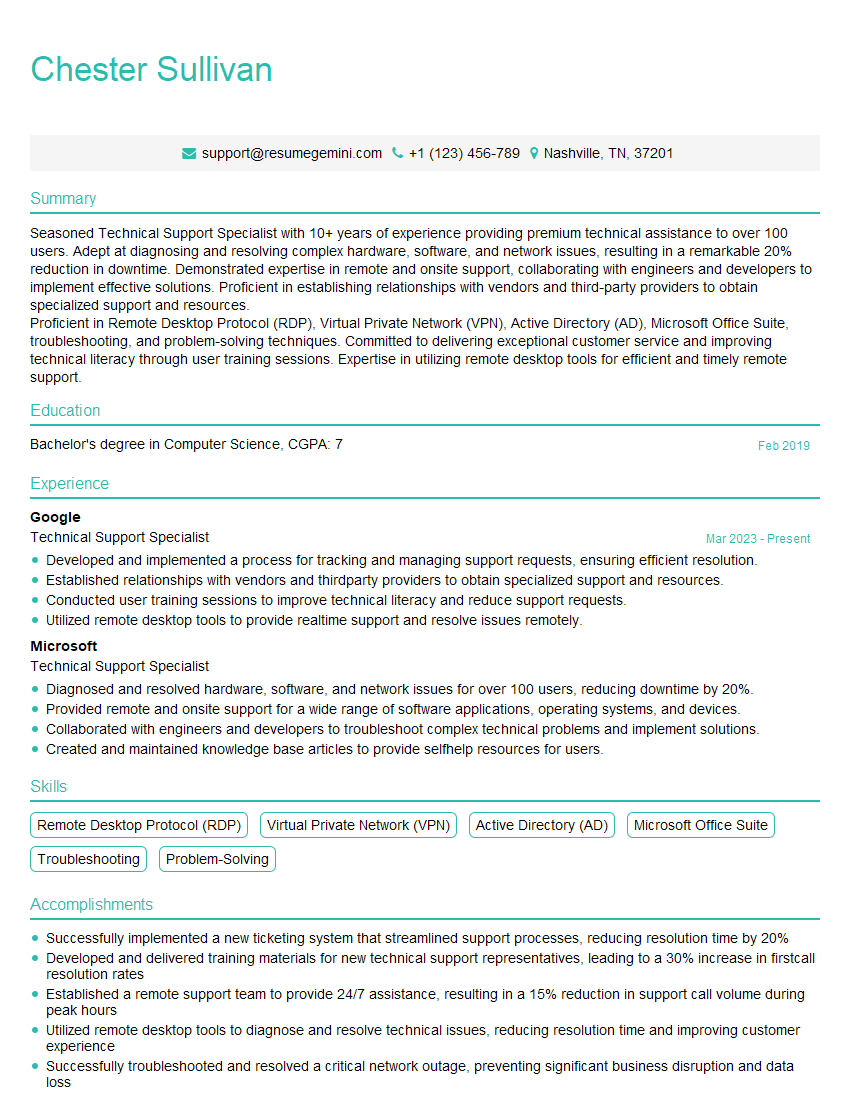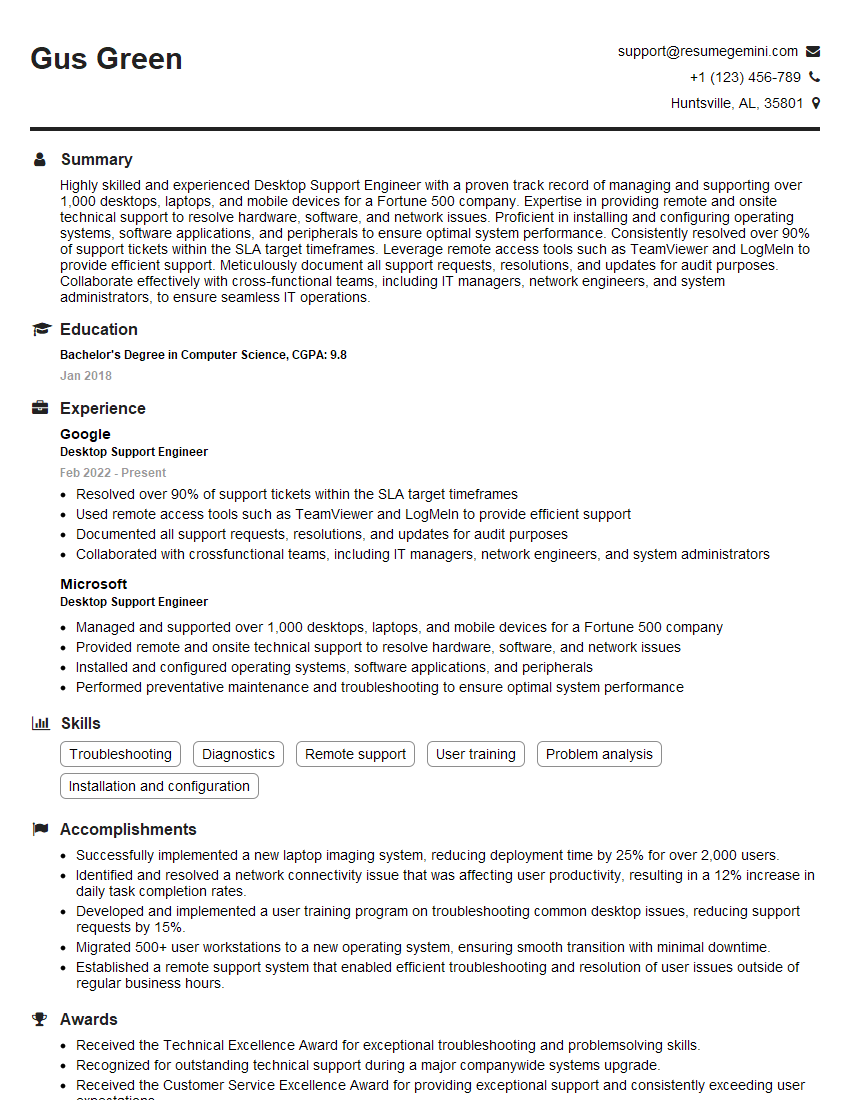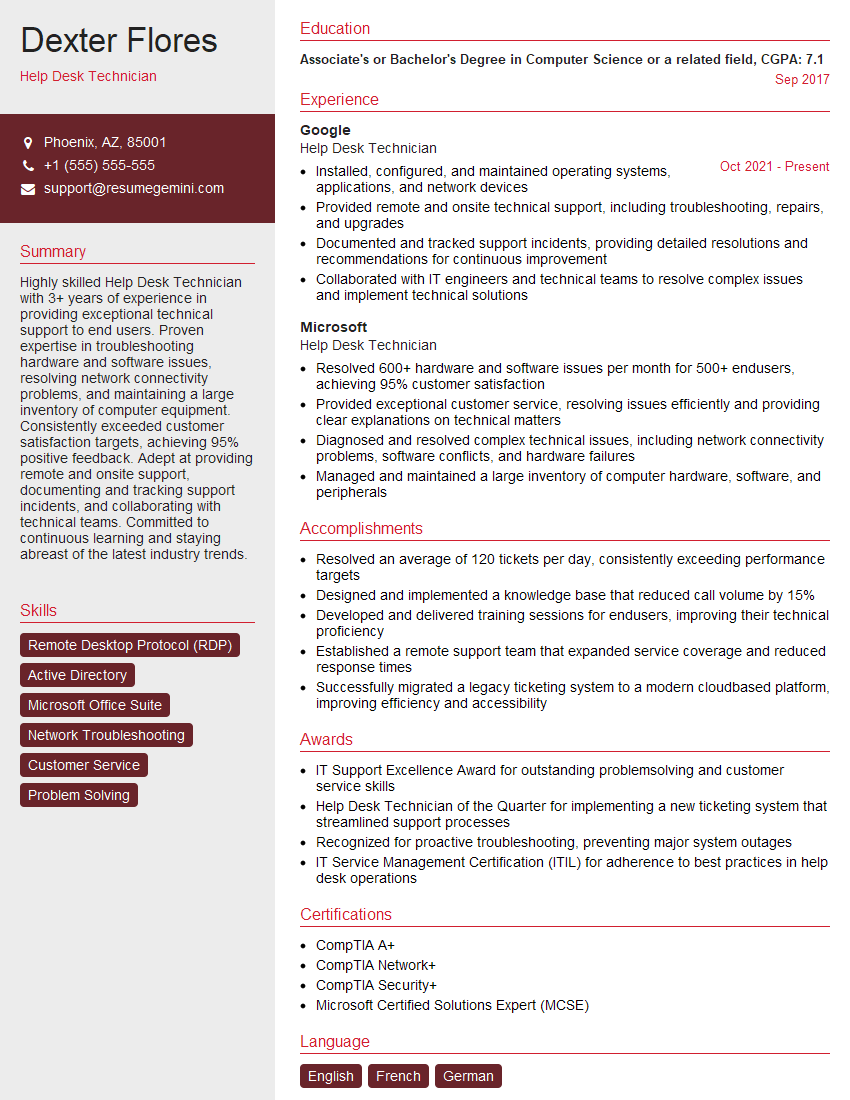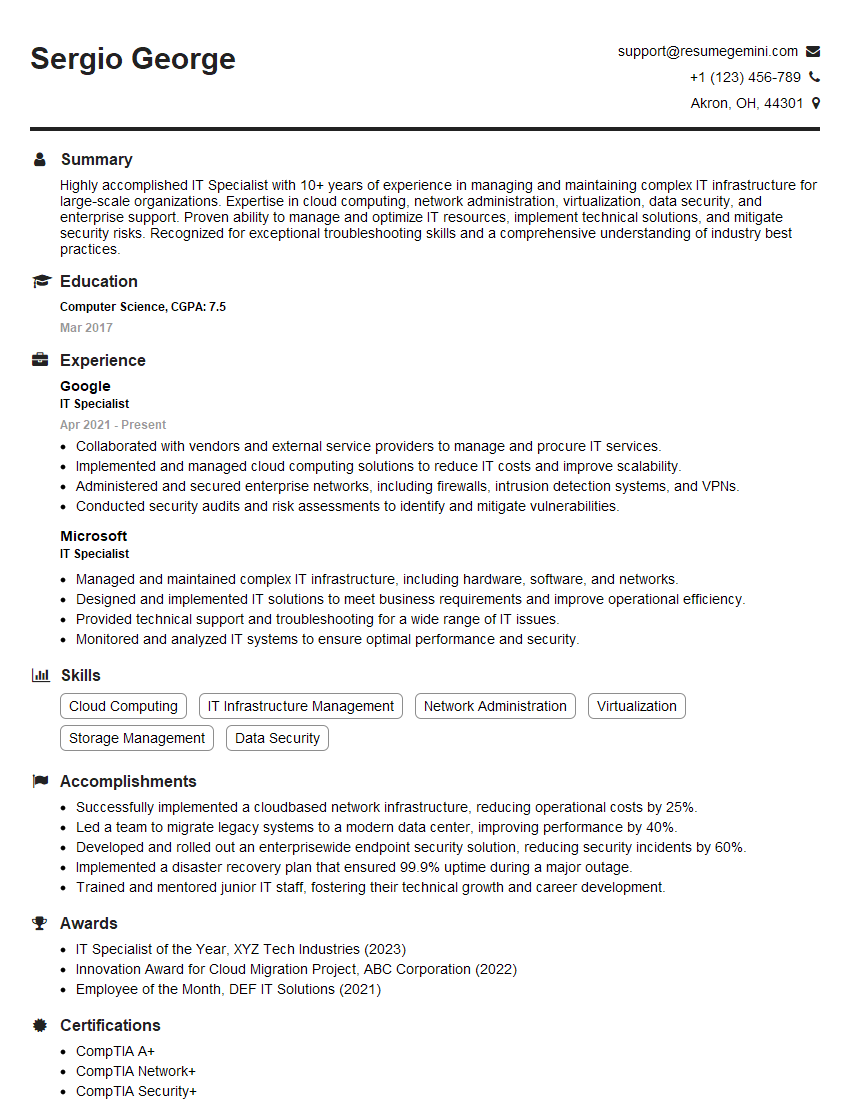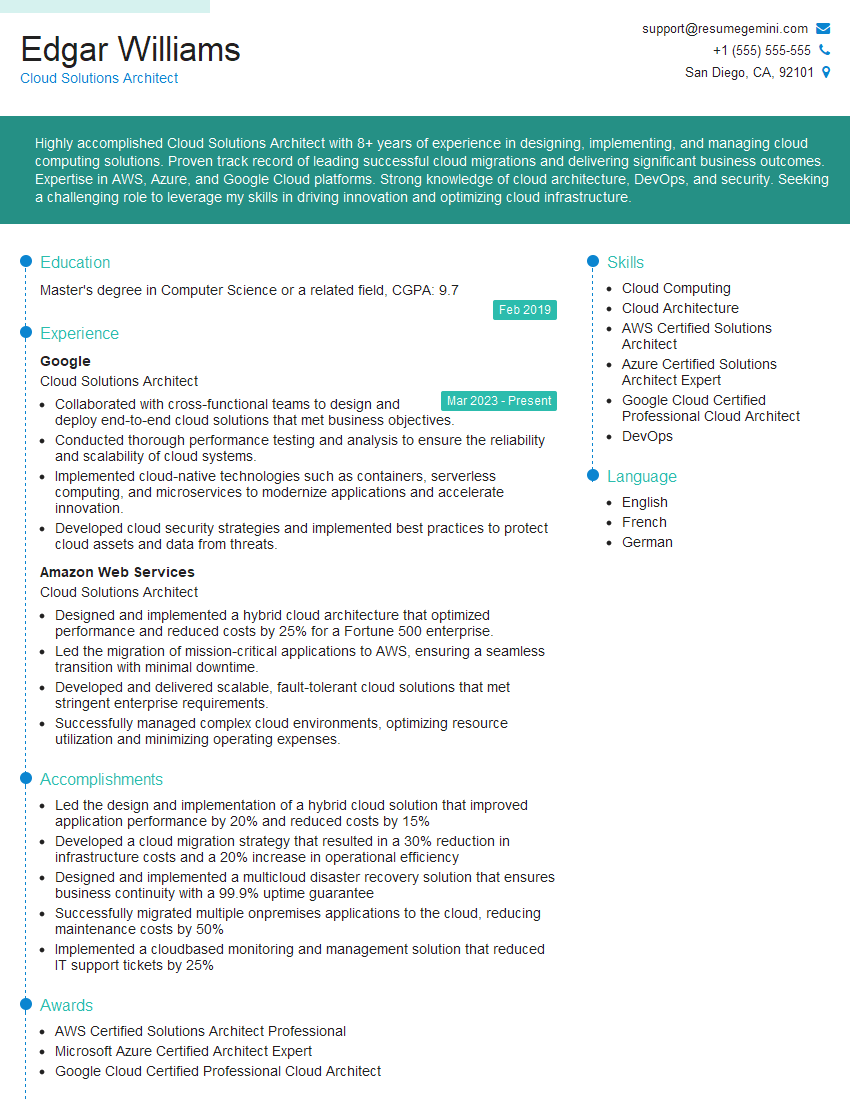Interviews are opportunities to demonstrate your expertise, and this guide is here to help you shine. Explore the essential Citrix Certified Associate – Virtualization (CCA-V) interview questions that employers frequently ask, paired with strategies for crafting responses that set you apart from the competition.
Questions Asked in Citrix Certified Associate – Virtualization (CCA-V) Interview
Q 1. Explain the difference between XenApp and XenDesktop.
XenApp and XenDesktop, now unified under Citrix Virtual Apps and Desktops, used to serve distinct purposes. Think of it like this: XenApp focused on delivering applications, while XenDesktop focused on delivering entire virtual desktops.
XenApp (now Citrix Virtual Apps) allowed users to access and run applications from a centralized server, without needing a full virtual desktop. Imagine a scenario where a company uses specialized design software. With XenApp, they can provide access to that software to designers without giving them access to a full Windows desktop environment, enhancing security and reducing the required computing power on the client’s side.
XenDesktop (now Citrix Virtual Desktops) delivered a full virtualized desktop experience to the user. This is ideal for scenarios needing a complete Windows environment, offering the user the exact same experience as a physical machine, but with centralized management and better security. This is excellent for employees needing a consistent environment and access to various applications.
Today, Citrix Virtual Apps and Desktops combines these functionalities, allowing administrators to deliver both apps and desktops from a single platform, offering flexibility and streamlined management.
Q 2. Describe the architecture of a Citrix Virtual Apps and Desktops environment.
The Citrix Virtual Apps and Desktops architecture is a multi-tiered system designed for scalability, high availability, and manageability. It typically consists of the following key components:
- Delivery Controllers: Act as the central point of management and control for the entire environment, handling user authentication, connection management, and policy enforcement. They’re like the air traffic controllers of the virtual world, directing traffic and ensuring smooth operations.
- Citrix StoreFront: Provides a user-friendly interface for accessing virtual apps and desktops, much like a web portal. Think of it as the reception desk of the virtual office building.
- Virtual Delivery Agents (VDAs): These are software components installed on the virtual machines (VMs) that host the applications and desktops. They’re the actual workers in the office, responsible for running the applications and providing the desktop experience.
- Hypervisor: This is the underlying virtualization layer, such as VMware vSphere, Microsoft Hyper-V, or Citrix Hypervisor, where the VMs are running. It’s the building itself that houses the workers.
- Database: Stores configuration data, user profiles, and other essential information. It’s the filing cabinet which holds the office records.
These components work together to provide a seamless and secure access to virtual resources for end-users.
Q 3. What are the different types of Citrix delivery controllers?
Citrix Delivery Controllers don’t come in different *types* per se, but they can be deployed in different configurations to ensure high availability and scalability.
A single Delivery Controller can suffice for small deployments, but larger environments typically utilize multiple Delivery Controllers in a farm. This farm can be configured for high availability using different approaches, including:
- Active/Passive: One controller is active, processing all requests, while another stands by as a backup, ready to take over in case of failure.
- Active/Active: Multiple controllers are active simultaneously, distributing the workload and improving performance and resilience.
The key distinction lies in the deployment configuration, not fundamentally different *types* of controllers.
Q 4. How does Citrix handle user authentication?
Citrix leverages various authentication methods to secure access to virtual resources. The most common include:
- Active Directory: This is the most frequently used method. Users authenticate against their domain accounts, providing a seamless integration with existing infrastructure. It’s simple, scalable and secure.
- Citrix Cloud Connectors: Used for hybrid and cloud deployments, enabling authentication against on-premises Active Directory or other identity providers.
- Third-party Identity Providers: Citrix integrates with several third-party identity providers (like Okta or Azure Active Directory) providing organizations with options to leverage their existing identity management systems. This ensures centralized identity management.
- Local Authentication: Less commonly used, and mostly for testing or isolated environments, where users authenticate directly on the VDA.
The choice of authentication method depends on the environment’s specific security and infrastructure requirements.
Q 5. Explain the role of a Citrix StoreFront.
Citrix StoreFront is the gateway for end-users to access their virtual apps and desktops. It acts as a presentation server, providing a secure, user-friendly interface to browse and launch resources. Think of it as a personalized app store for your virtual environment.
Its key roles include:
- Resource Presentation: It organizes and displays the available apps and desktops in a clear and intuitive manner.
- Authentication and Authorization: It manages user authentication and enforces access policies to ensure secure access to only authorized resources.
- Connection Brokering: It handles the connections between users and their assigned resources, ensuring optimal performance and resource allocation.
- Receiver Management: It manages the Citrix Receiver (the client software), ensuring that it’s up-to-date and properly configured.
StoreFront simplifies the user experience and centralizes access management, making it crucial for a well-managed Citrix environment.
Q 6. What is a Machine Creation Service (MCS) and how does it work?
Machine Creation Service (MCS) is a provisioning method used to automate the creation of virtual desktops. It’s like a factory assembly line for virtual machines.
How it works: MCS creates a golden image (a master VM template) which acts as the base for all new VMs. When a new VM is needed, MCS clones the golden image, adding personalized settings and customizations. This is much faster and more efficient than creating each machine from scratch.
Key benefits:
- Automation: Reduces manual effort involved in creating and configuring new machines.
- Consistency: Ensures that all VMs are identical, reducing inconsistencies and improving manageability.
- Scalability: Allows for quick and easy scaling of virtual desktops to meet the needs of growing user populations.
MCS simplifies the deployment and management of large numbers of virtual desktops, making it essential for large enterprises.
Q 7. Describe the process of provisioning a new virtual desktop using Provisioning Services (PVS).
Provisioning Services (PVS) is another automated provisioning method, different from MCS. Instead of cloning VMs, PVS streams the operating system and applications from a central storage location to each virtual desktop on demand. Think of it as streaming a movie, but instead of a movie, it’s a full operating system.
The Provisioning Process:
- Target Device Boot: The virtual machine boots up and contacts the PVS server.
- vDisk Selection: The PVS server selects the appropriate vDisk (virtual disk image) based on pre-defined settings and policies.
- vDisk Streaming: The operating system and applications are streamed from the PVS server to the target device. Only the necessary files are streamed, significantly reducing boot times and storage requirements.
- Personalization: User-specific settings and profiles are applied, ensuring a personalized experience while maintaining the core operating system consistency.
- User Session: Once the streaming is complete, the user is presented with a fully functional virtual desktop.
Key benefits:
- Reduced Storage Requirements: Unlike MCS, PVS doesn’t require a copy of the entire OS for each VM, saving significant storage space.
- Fast Boot Times: Streaming the OS results in significantly faster boot times compared to cloning.
- Simplified Management: Managing and updating the virtual desktops is easier, since all changes are applied centrally to the vDisks.
PVS is ideal for environments where storage space is at a premium or where fast boot times are critical.
Q 8. What are the benefits of using Citrix Profile Management?
Citrix Profile Management is a crucial component of any Citrix environment, offering significant benefits in managing user profiles. Imagine a scenario where each user has a unique profile stored on the virtual desktop – this leads to massive storage consumption and potential performance issues. Citrix Profile Management solves this by centralizing and managing user profiles, ensuring a consistent experience across different virtual desktops.
- Improved Performance: By storing user profiles centrally, rather than locally on the VDI, the boot times and application launches are considerably faster. This translates to happier users and increased productivity.
- Simplified Management: Administrators can easily manage user profiles from a central location, applying policies, and configuring settings for groups of users instead of manually adjusting individual machines.
- Enhanced User Experience: Users experience consistency across sessions, as their settings, customizations, and data are readily available each time they log in, regardless of the assigned virtual desktop. This reduces the frustration of having to reconfigure settings after each session.
- Reduced Storage Consumption: Storing profiles centrally reduces the overall storage requirement in comparison to storing unique profiles for every user on each virtual desktop.
- Enhanced Security: Profile management solutions allow for easier enforcement of security policies, preventing users from accessing or modifying system-level settings or unauthorized software.
For example, in a large organization with hundreds of users, Citrix Profile Management ensures that IT can quickly roll out updates or fix profile-related issues without having to individually manage each desktop. This increases efficiency and dramatically decreases troubleshooting time.
Q 9. How do you troubleshoot a slow virtual desktop connection?
Troubleshooting slow virtual desktop connections requires a systematic approach. Think of it like diagnosing a car problem – you wouldn’t just randomly change parts; you’d start with the basics and systematically eliminate possibilities.
- Network Connectivity: First, check the user’s network connection. High latency, low bandwidth, or network congestion are common culprits. Tools like ping and traceroute can help pinpoint network bottlenecks.
- Resource Consumption on the VDI: Is the virtual desktop itself struggling? Check CPU, memory, and disk I/O usage on the virtual machine. High resource utilization by applications or processes can cause slowness.
- HDX Settings: Review the HDX settings within Citrix. Suboptimal settings such as low bandwidth thresholds or outdated graphics drivers can negatively impact performance. Consider optimizing settings based on the user’s network conditions and application requirements.
- Citrix Server Health: Assess the health of the Citrix servers, Delivery Controllers, and StoreFront servers. Use Citrix Director to monitor performance metrics, identify any resource constraints, and proactively address bottlenecks.
- Profile Management: Examine the user’s profile for excessive size or slow loading. Citrix Profile Management tools can help identify and resolve profile-related issues.
- Application Performance: The problem might not be with the connection itself, but with an application running on the virtual desktop. Is there an application consuming excessive resources?
By methodically investigating these areas, you can often quickly identify the root cause of the slow connection. Remember to use monitoring tools and gather data to support your troubleshooting process.
Q 10. Explain the concept of Citrix HDX.
Citrix HDX (High-Definition Experience) is the core technology behind Citrix Virtual Apps and Desktops, responsible for delivering a high-quality, seamless user experience. Imagine trying to stream a high-definition video over a low-bandwidth connection; the result would be pixelated and choppy. HDX aims to eliminate this choppiness in the virtual desktop world, ensuring users have a fluid experience.
HDX achieves this through various optimization techniques such as adaptive bitrate streaming, intelligent protocol selection, and hardware acceleration. It dynamically adjusts to the network conditions and available resources, ensuring optimal performance even with fluctuating bandwidth. It’s more than just optimizing the image; it optimizes the entire user experience, encompassing audio, video, and peripherals.
Q 11. What are the different HDX features and their benefits?
HDX boasts a range of features designed to enhance the user experience. Each feature plays a unique role in optimizing a specific aspect of the virtual desktop.
- HDX 3D Pro: Allows for seamless streaming of 3D graphics-intensive applications, critical for CAD designers or game developers. It offers superior performance compared to traditional remote display protocols.
- HDX Adaptive Transport: Intelligently selects the best protocol (ICA or UDP) based on network conditions to ensure optimal performance and reduced latency.
- HDX Multimedia Redirection: Enables seamless redirection of local multimedia devices, allowing users to play high-quality audio and video without performance degradation.
- HDX USB Redirection: Allows users to access local USB devices (printers, scanners, etc.) as if they were directly connected to their virtual desktop.
- HDX Printer Redirection: Redirects local printers to the virtual desktop ensuring users can print directly without any issues.
- HDX RealTime Optimization Pack: Designed to optimize real-time applications such as VoIP and video conferencing, ensuring clear communication without delays.
The benefits of these features are clear: improved productivity, better user satisfaction, and reduced IT support costs. Imagine a medical professional using HDX 3D Pro to analyze medical scans – the improved quality and responsiveness are crucial for accurate diagnosis and treatment.
Q 12. How do you monitor the performance of a Citrix environment?
Monitoring Citrix performance is essential for maintaining optimal user experience and identifying potential problems before they impact users. Think of it as a doctor monitoring a patient’s vital signs – proactive monitoring allows for early detection and intervention.
Several tools are available for monitoring Citrix environments:
- Citrix Director: A powerful built-in monitoring tool that provides real-time visibility into the health and performance of the entire Citrix infrastructure. It offers dashboards, alerts, and reporting capabilities.
- Citrix Insight Services: A cloud-based service that provides proactive monitoring and analysis of your Citrix environment, offering valuable insights and recommendations for improvement.
- Third-party monitoring tools: Many third-party solutions offer comprehensive monitoring and reporting of Citrix environments, often integrating with other monitoring tools you may already use.
Key metrics to monitor include:
- ICA connection times: Long connection times indicate potential network or server issues.
- VDI resource utilization: High CPU, memory, or disk I/O utilization can negatively impact performance.
- Network latency: High latency can lead to slow responses and a poor user experience.
- Application performance: Monitor application response times and resource consumption.
By regularly monitoring these key metrics and using the available tools, IT teams can ensure optimal performance and proactively address potential issues, maintaining a positive user experience.
Q 13. What are some common Citrix security best practices?
Citrix security is paramount. Think of it as securing a valuable vault – multiple layers of protection are needed.
- Strong Authentication: Enforce strong passwords, multi-factor authentication (MFA), and regularly review and update user accounts. MFA, for instance, significantly reduces the risk of unauthorized access even if passwords are compromised.
- Network Security: Secure the network infrastructure with firewalls, intrusion detection systems, and regular security updates. This protects your Citrix environment from external threats.
- Access Control: Implement robust access control mechanisms to restrict access to sensitive data and resources based on the principle of least privilege. Only grant users the necessary access rights.
- Regular Patching: Keep the Citrix infrastructure, including servers, VDI machines, and applications, up-to-date with security patches. This is your first line of defense against known vulnerabilities.
- Regular Security Audits and Penetration Testing: Conduct regular security audits and penetration tests to identify weaknesses and vulnerabilities in your Citrix environment and address them promptly. This ensures that your security measures remain robust.
- Data Encryption: Encrypt sensitive data both in transit and at rest. Data encryption protects against data breaches and unauthorized access even if a system is compromised.
By following these best practices, organizations can significantly reduce the risk of security breaches and protect their valuable data and applications.
Q 14. Describe your experience with Citrix Studio and its management features.
Citrix Studio is the central management console for Citrix Virtual Apps and Desktops. It’s like the control panel of a spaceship – everything is managed from here. I have extensive experience using Citrix Studio for managing various aspects of the Citrix environment.
My experience includes:
- Machine Creation and Management: Creating, configuring, and managing virtual desktops and applications using Studio. I’ve streamlined this process by creating templates to ensure consistency and ease of deployment.
- Policy Management: Defining and applying group policies for various settings such as user permissions, resource allocation, and security configurations. This ensures that different groups of users have the appropriate levels of access and resources.
- Application Delivery: Deploying and managing applications delivered through Citrix. I have expertise in creating application packages, configuring delivery methods, and troubleshooting deployment issues.
- Monitoring and Reporting: Utilizing Studio’s monitoring capabilities to track resource usage, application performance, and user connections. This helps identify bottlenecks and proactively address performance issues.
- Troubleshooting: Using Studio’s diagnostic tools to troubleshoot various issues, such as connection problems, application errors, and user profile problems.
In one particular instance, I used Citrix Studio to identify and resolve a performance bottleneck affecting a group of users. By analyzing resource usage data within Studio, I was able to pinpoint the problem to a specific application and implement appropriate optimizations, resulting in a significant improvement in user experience.
Q 15. How do you manage user profiles in a Citrix environment?
Managing user profiles in Citrix is crucial for a smooth and personalized user experience. There are several approaches, each with its own strengths and weaknesses. The most common methods involve leveraging either mandatory profiles or roaming profiles.
Mandatory Profiles: These are read-only profiles stored on the server. Every time a user logs in, they receive a fresh copy of the profile, ensuring consistency across sessions and preventing conflicts. This is ideal for standardized environments where maintaining uniform settings is critical. Think of it like a clean slate every time you start a game – the same starting configuration regardless of previous play. However, personal settings and customizations are not persistent between sessions.
Roaming Profiles: These profiles store user settings and data on a server, allowing users to access their customized environments from any machine. It’s like carrying your personalized desk setup with you wherever you go – your files, shortcuts, and preferences are always available. This provides a personalized experience but adds complexity in terms of profile size and network traffic. It is important to regularly maintain and optimize roaming profiles to prevent performance issues.
Other options include using local profiles (stored on the VDI itself) or leveraging features like Citrix Profile Management, which adds advanced features such as redirection of folders and optimized profile loading to address the limitations of standard roaming profiles.
Career Expert Tips:
- Ace those interviews! Prepare effectively by reviewing the Top 50 Most Common Interview Questions on ResumeGemini.
- Navigate your job search with confidence! Explore a wide range of Career Tips on ResumeGemini. Learn about common challenges and recommendations to overcome them.
- Craft the perfect resume! Master the Art of Resume Writing with ResumeGemini’s guide. Showcase your unique qualifications and achievements effectively.
- Don’t miss out on holiday savings! Build your dream resume with ResumeGemini’s ATS optimized templates.
Q 16. Explain the concept of Citrix application streaming.
Citrix application streaming delivers applications to users without streaming the entire desktop. Imagine only sending the specific program you need, instead of the whole operating system. This significantly reduces the amount of data transmitted, leading to improved performance and resource efficiency. Applications are launched on a server and the user interface is streamed to the client device. The application runs on the server, freeing up client resources. Only the display data (what the user sees and interacts with) is sent across the network.
This is particularly beneficial when dealing with resource-intensive applications, as it reduces the burden on the client machine. For example, a graphic designer may need to use Adobe Photoshop – a very demanding application. With application streaming, the design work happens on a powerful server, while the designer uses a less powerful device. This significantly improves user experience and responsiveness, especially in scenarios with low bandwidth or under-powered client devices.
Q 17. What is Citrix Director and how is it used for monitoring?
Citrix Director is a centralized monitoring and management tool providing real-time insights into the health and performance of your Citrix environment. Think of it as the control center for your virtual world. It displays key metrics, allowing administrators to identify and resolve issues proactively.
Monitoring capabilities include: tracking user logins and logouts, monitoring application performance, identifying resource bottlenecks (CPU, memory, network), and reviewing session quality. It visualizes this data through dashboards and reports, helping administrators understand usage patterns and trends. For example, Director might highlight a particular application consistently consuming excessive server resources, prompting investigation and optimization efforts. Early detection of problems through Director allows for preventative maintenance, avoiding potentially disruptive outages.
Q 18. How do you handle Citrix application compatibility issues?
Application compatibility issues in Citrix are common, especially with older or less frequently used applications. The approach to resolving these issues is multifaceted and depends on the nature of the problem. Let’s outline a systematic approach:
- Identify the Problem: Determine precisely which application is failing and how. Detailed error messages are crucial.
- Check Compatibility: Consult Citrix documentation for known compatibility issues with the specific application and version. Check for updates or patches for both the application and Citrix components.
- Testing and Troubleshooting: Utilize Citrix troubleshooting tools to collect logs and diagnose the issue. Test the application in different scenarios to isolate the source of the problem.
- Application Configuration: Review the application settings within Citrix to ensure they are correctly configured. This might involve adjusting the application’s compatibility mode or modifying its launch settings.
- Remediation: Depending on the cause, solutions might include installing application updates, configuring Citrix policies, or even virtualizing the application in a different way (e.g. using a different virtualization method).
- Virtual Application Packaging: For stubborn compatibility issues, re-packaging the application using a tool like App-V or MSIX can sometimes solve the problem. This involves creating a virtualized package of the app, improving compatibility and isolating it from other system components.
A well-structured troubleshooting process, combined with the use of Citrix’s diagnostic tools, is crucial for solving application compatibility issues effectively.
Q 19. What are the different Citrix licensing models?
Citrix licensing models are varied and designed to fit different organizational needs and scales. They broadly fall into several categories:
- Named User Licensing (NUL): Each licensed user can access resources concurrently. This model works well for organizations with a known and relatively static number of users.
- Device Licensing: Licensing is assigned to specific devices, regardless of which user logs in. This is useful when devices are regularly used by different users.
- Concurrent Licensing: A limited number of concurrent sessions are licensed, regardless of the number of users or devices. Ideal for organizations where not all users are active simultaneously.
- Subscription Licensing: Licenses are accessed on a subscription basis, generally involving annual fees. This offers flexibility and provides ongoing access to updates and new features.
The optimal choice depends on the specific requirements, user base size, and budget. Organizations must carefully assess their current and future needs to select the most cost-effective and appropriate licensing model.
Q 20. Explain the role of a Delivery Controller in a Citrix environment.
The Delivery Controller is the brains of the Citrix infrastructure. It acts as a central point of management, brokering connections between users, applications, and desktops. Think of it as an air traffic controller for virtualized resources. It doesn’t directly handle the sessions, but coordinates and manages the entire delivery process.
Key responsibilities include:
- Policy Management: Applying security and access control policies to users and resources.
- Authentication: Verifying user credentials and granting access.
- Resource Allocation: Directing users to available desktops and applications on servers.
- Load Balancing: Distributing user sessions across multiple servers to optimize resource utilization.
- Monitoring and Reporting: Collecting data on system performance and user activity for administration and troubleshooting.
Without a Delivery Controller, managing and coordinating a Citrix environment would be significantly more complex and less efficient.
Q 21. What are some common challenges faced when implementing Citrix?
Implementing Citrix presents several challenges, many of which relate to performance, complexity, and security:
- Network Bandwidth: Sufficient bandwidth is critical for a positive user experience. Network latency and limitations can significantly impact application responsiveness.
- Server Resource Management: Optimizing server resources to handle the demands of numerous users is essential. Poorly configured servers can lead to performance bottlenecks and slowdowns.
- Profile Management: Managing user profiles efficiently is key, otherwise, large roaming profiles can consume significant network bandwidth and storage space.
- Security Concerns: Securing the Citrix environment is paramount. Implementing robust security measures to protect against unauthorized access is crucial.
- Application Compatibility: Ensuring compatibility with diverse applications can be challenging, sometimes requiring significant effort in testing and configuration.
- Complexity: The Citrix infrastructure can be complex to configure and manage, requiring specialized skills and expertise.
Addressing these challenges proactively through careful planning, thorough testing, and ongoing monitoring is vital for a successful Citrix implementation.
Q 22. How do you troubleshoot connection issues in a Citrix environment?
Troubleshooting connection issues in a Citrix environment requires a systematic approach. Think of it like diagnosing a car problem – you need to check the different parts of the system to pinpoint the issue.
Verify Network Connectivity: First, ensure the user’s machine has network connectivity. Can they access other internet resources? Check DNS resolution, ping the Citrix server, and examine network latency. Tools like
pingandtracertare invaluable here. A slow or interrupted connection is a common culprit.Check Citrix Receiver/Workspace app: Is the Citrix Receiver (or Workspace app) installed correctly and up-to-date? An outdated version might lack compatibility or have known bugs. Reinstalling or updating is often a quick win.
Examine the Citrix Server: Ensure the Citrix server is running and accessible. Check its logs for any errors related to connectivity or authentication. Tools within the Citrix management console provide real-time server health and performance metrics.
Verify User Credentials: The most overlooked issue! Confirm the user has the correct credentials and that their account is enabled and properly configured within the Citrix environment. A simple password reset might solve the problem.
Firewall and Proxy Settings: Firewalls or proxy servers might be blocking the connection. Check firewall rules on both the user’s machine and the network to ensure ports used by Citrix are open (this often involves specific ports for ICA, HDX, and other Citrix protocols). Configure necessary exceptions if needed.
ICA Connection Errors: Pay close attention to any error messages. ICA (Independent Computing Architecture) error messages are often highly descriptive and can point directly to the problem. These could range from authentication failures to network connectivity issues.
For example, if a user reports slow performance, I’d first check network bandwidth and latency. If the problem persists, I’d move on to inspecting Citrix server logs and resource usage to determine if the server is overloaded or experiencing problems. I’ve also had instances where a misconfigured firewall rule was the root cause of connectivity issues.
Q 23. Explain your experience with Citrix policy management.
Citrix policy management is crucial for controlling access, security, and performance within a Citrix environment. It’s like setting the rules of the game before your players (users) start to play.
My experience includes creating, deploying, and managing various policies using the Citrix Studio console. I’ve worked with policies related to:
- Application Access: Restricting access to certain applications based on user groups or roles.
- Session Settings: Defining session parameters such as bandwidth, resolution, and printer redirection. This ensures consistent user experience and optimized resource utilization.
- Security Policies: Implementing policies for authentication, encryption, and data protection. This ensures only authorized users can access sensitive data and the environment is secure.
- Device Control: Controlling the devices that can access the Citrix environment, including restrictions on USB devices or local drives, which helps maintain security and prevent data leakage.
- Profile Management: Managing user profiles to ensure a consistent user experience regardless of the device used to access the Citrix environment. This includes handling roaming profiles and setting application preferences.
I’m proficient in using group policies to manage settings across multiple users and machines, reducing manual configuration and ensuring consistency. I understand the importance of carefully testing policies before deploying them to prevent unintended consequences.
For instance, in one project, we implemented policies to optimize bandwidth usage for users in a remote office. This involved configuring bandwidth limits and compression settings based on the network conditions. It resulted in a significant improvement in the overall user experience.
Q 24. How do you perform a Citrix environment backup and restore?
Backing up and restoring a Citrix environment depends on the components involved. It’s not a single step but a process involving several key areas. Think of it like backing up your entire house – you don’t just grab one item; you need to cover all the crucial aspects.
Database Backups: Back up the Citrix Delivery Controller and StoreFront databases regularly. These databases hold critical configuration information and user settings. Methods include using native database backup tools (SQL Server Management Studio for SQL Server databases).
Virtual Machine Backups: Back up the virtual machines (VMs) hosting the Delivery Controllers, StoreFront servers, and virtual desktops or applications. This can be achieved using virtualization platform features (e.g., snapshots in VMware or Hyper-V) or dedicated backup software.
Configuration Files: Back up important Citrix configuration files manually. This might include custom scripts, policy files, or other configuration data. These should be stored securely and separately.
License Server Backups: If you have license servers, back them up regularly to avoid license loss. Licensing issues can be catastrophic.
The restore process reverses these steps. Restoring from a backup typically involves restoring the databases, VMs, and configuration files in the correct order and verifying functionality after each step.
We use a combination of scheduled automated backups and manual backups for critical changes to minimize data loss risk and ensure a quick recovery in case of disaster.
Q 25. Describe your experience with Citrix Receiver (or Workspace app).
Citrix Receiver (now Workspace app) is the client software that enables users to access virtual desktops, applications, and resources in a Citrix environment. It’s the key that unlocks access for the user. My experience is extensive, covering multiple versions and troubleshooting various issues.
I’ve worked with troubleshooting issues such as:
Connection Failures: Diagnosing and resolving connection problems users experience when trying to connect to the Citrix environment. This often involves network connectivity checks, firewall configuration verification, and checking for proper Citrix server addresses.
Application Launch Issues: Troubleshooting problems launching applications within the Citrix environment, which often requires inspecting the application settings, user permissions, and Citrix server configurations.
Performance Problems: Optimizing the Workspace app settings and addressing performance bottlenecks, often requiring an analysis of network latency, bandwidth usage, and resource allocation on the Citrix servers.
Compatibility Issues: Identifying and resolving compatibility problems that users may experience due to outdated versions of the Workspace app or conflicts with other software on their machines. Upgrading the app or troubleshooting software conflicts are usual solutions.
Security Settings: Working with the Workspace app’s security settings to ensure that the connection is secure and the user’s data is protected, which might involve configuration of encryption protocols and authentication methods.
In one instance, users experienced slow application loading times. By analyzing Workspace app logs and performance data, we identified a bottleneck in the network caused by limited bandwidth. We resolved this by implementing Quality of Service (QoS) policies and upgrading network infrastructure.
Q 26. What are some common performance tuning techniques for Citrix?
Performance tuning in Citrix involves optimizing various aspects of the infrastructure to ensure a responsive and efficient user experience. It’s akin to fine-tuning a car engine for optimal performance.
Common techniques include:
Resource Allocation: Ensure sufficient CPU, memory, and storage resources are allocated to the virtual machines hosting the applications and desktops. Over-provisioning can help handle peak demand.
Network Optimization: Optimize network bandwidth and latency. This often involves using QoS policies, implementing network acceleration technologies, and upgrading network infrastructure.
HDX Optimization: Configure HDX settings to optimize the delivery of graphics and multimedia. This might involve adjusting settings for frame rate, compression, and resolution.
Profile Management: Implement efficient profile management techniques to reduce logon times and improve user experience. Using roaming profiles effectively can improve this.
Application Optimization: Optimize the applications being delivered through Citrix, ensuring they are compatible and well-configured for the virtual environment. This might include application streaming or optimizing application settings.
Regular Monitoring: Implement monitoring tools to track key performance indicators (KPIs) such as CPU usage, memory consumption, network latency, and application response times. This helps proactively identify and address performance issues.
For example, I once worked on a project where users reported slow application response times. By monitoring server performance, we discovered high CPU utilization on a specific VM. By allocating more CPU resources to that VM and optimizing the application settings, we were able to improve response times significantly.
Q 27. Explain how you would troubleshoot a user unable to access applications through Citrix.
Troubleshooting a user unable to access applications through Citrix requires a methodical approach, similar to solving a mystery.
Verify Connectivity: First, confirm the user can connect to the network and the Citrix environment. Check the basic network connectivity as mentioned previously.
Check Citrix Receiver/Workspace app: Ensure the user has the correct version of the Citrix Receiver/Workspace app installed and that it’s up-to-date. A reinstall might be necessary.
Examine User Permissions: Verify the user has the necessary permissions to access the specific application. Check group memberships and access control lists (ACLs).
Check Application Availability: Confirm the application is actually available and running on the Citrix server. Look for errors or issues on the server side. Often, it’s a simple application restart that resolves this.
Review Citrix Logs: Check the event logs on the user’s machine and on the Citrix server for errors or warnings related to application access. These provide clues to the problem.
Test with Another User: Try accessing the application with a different user account with known good permissions. This helps determine if the issue is user-specific or environmental.
Check Citrix Policies: Review the Citrix policies that might be restricting access to the application. Incorrectly configured policies are a common issue.
For example, if a user can’t access a specific application, but other applications work fine, this suggests a problem with the application’s configuration or the user’s permissions for that particular app. I once encountered a scenario where a seemingly innocuous policy change inadvertently blocked access to an application for a specific group of users, highlighting the importance of testing changes thoroughly.
Key Topics to Learn for Citrix Certified Associate – Virtualization (CCA-V) Interview
- Citrix Virtual Apps and Desktops Architecture: Understanding the core components, including Delivery Controllers, Machine Catalogs, and Delivery Groups, is crucial. Focus on how these components interact to deliver virtualized applications and desktops.
- Machine Creation Services (MCS): Master the process of creating and managing virtual machines using MCS. Be prepared to discuss different provisioning methods and their implications for scalability and performance.
- Profile Management: Understand the different profile management options and their impact on user experience and storage. Discuss scenarios where specific methods are preferable.
- Troubleshooting Common Issues: Develop your problem-solving skills by focusing on common issues encountered in Citrix environments, such as connection problems, application failures, and performance bottlenecks. Practice diagnosing and resolving these issues using available tools and logs.
- Security Considerations: Discuss security best practices within a Citrix environment. This includes topics like access control, authentication methods, and data protection.
- High Availability and Disaster Recovery: Understand how to implement high availability and disaster recovery strategies for Citrix environments to ensure business continuity.
- Monitoring and Performance Optimization: Learn how to monitor the performance of your Citrix environment and identify areas for optimization. This includes understanding key performance indicators (KPIs) and using monitoring tools effectively.
- Citrix Studio and Director: Become proficient in using Citrix Studio and Director for managing and monitoring your Citrix environment. Practice navigating these tools and extracting relevant information.
Next Steps
Mastering Citrix Certified Associate – Virtualization (CCA-V) significantly enhances your career prospects in the dynamic field of virtualization. It demonstrates a valuable skillset highly sought after by employers. To maximize your job search success, crafting an ATS-friendly resume is essential. This ensures your qualifications are effectively communicated to hiring managers. We strongly recommend using ResumeGemini to build a compelling and professional resume. ResumeGemini provides a streamlined process and offers examples of resumes tailored to Citrix Certified Associate – Virtualization (CCA-V) roles, helping you present yourself as the ideal candidate.
Explore more articles
Users Rating of Our Blogs
Share Your Experience
We value your feedback! Please rate our content and share your thoughts (optional).
What Readers Say About Our Blog
Hi, I’m Jay, we have a few potential clients that are interested in your services, thought you might be a good fit. I’d love to talk about the details, when do you have time to talk?
Best,
Jay
Founder | CEO