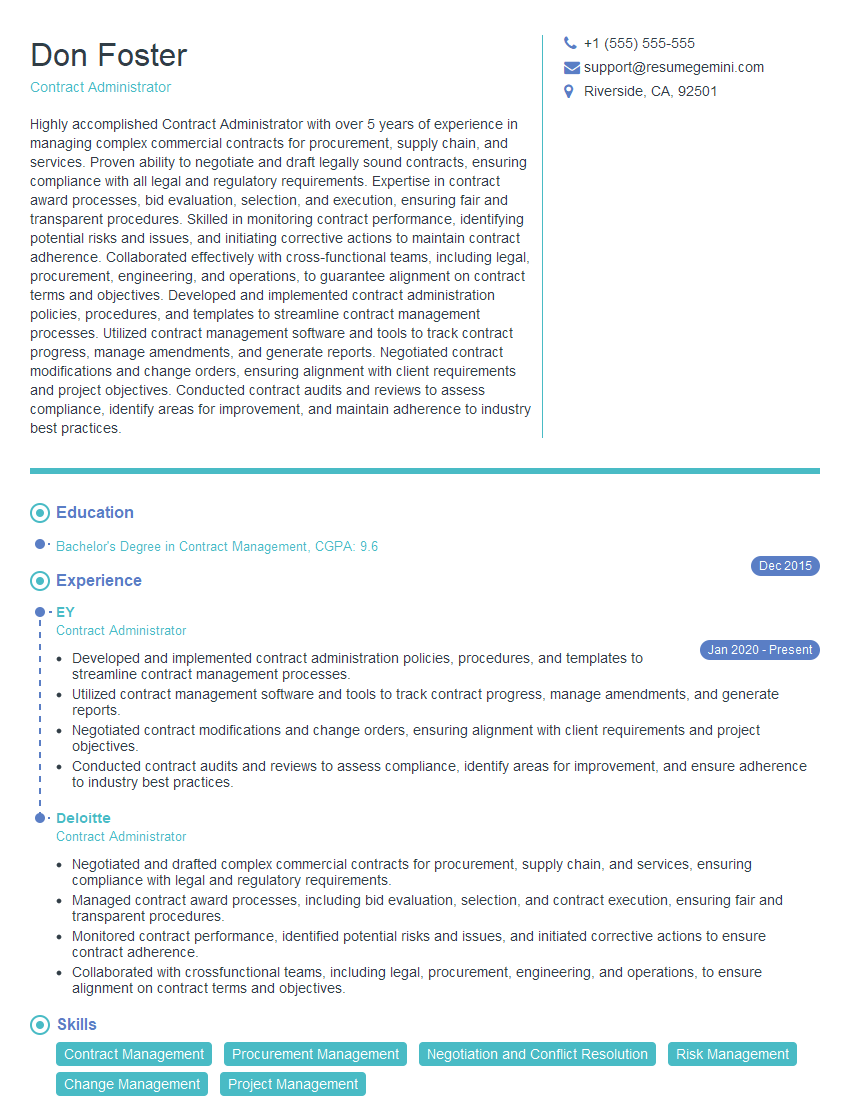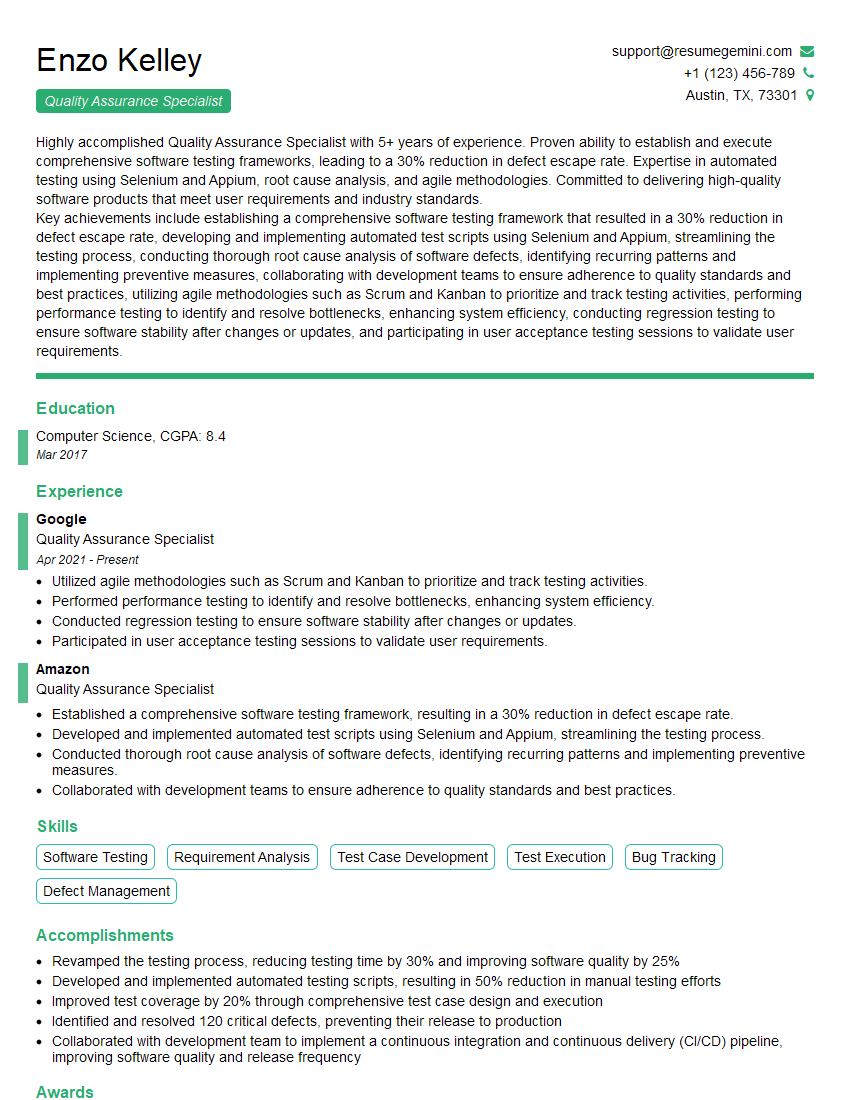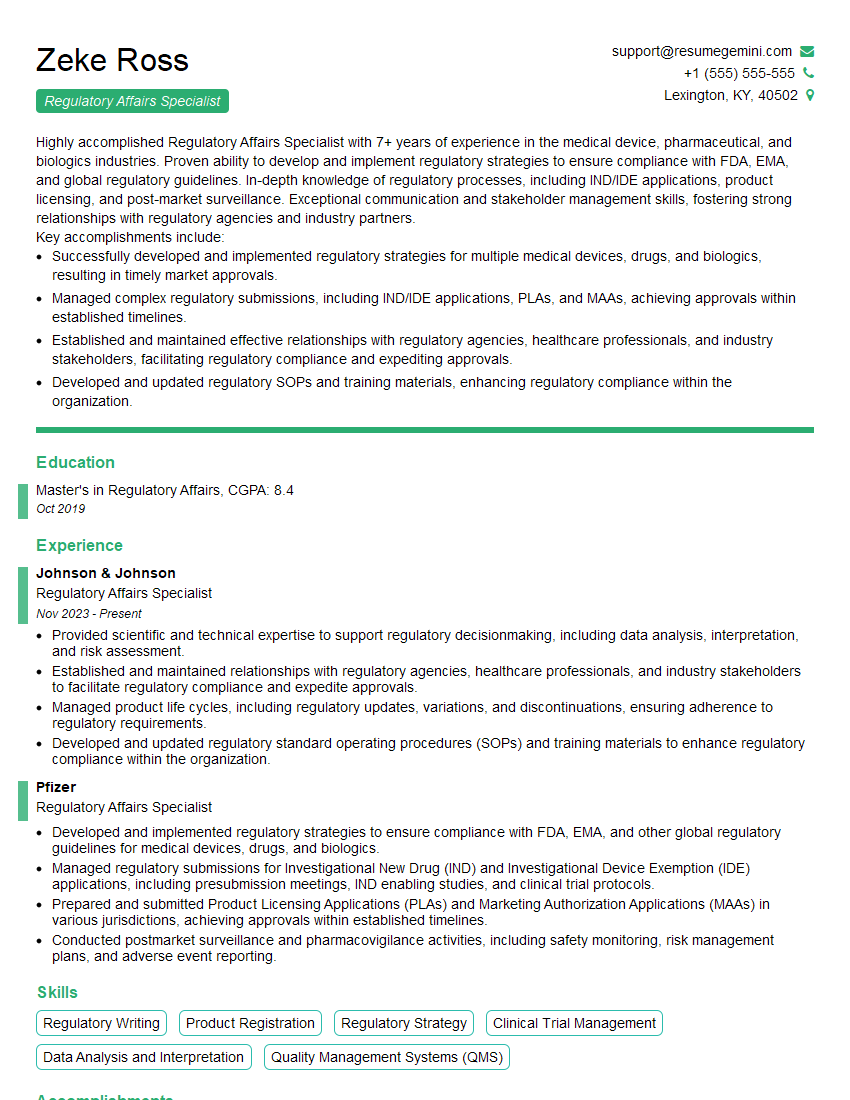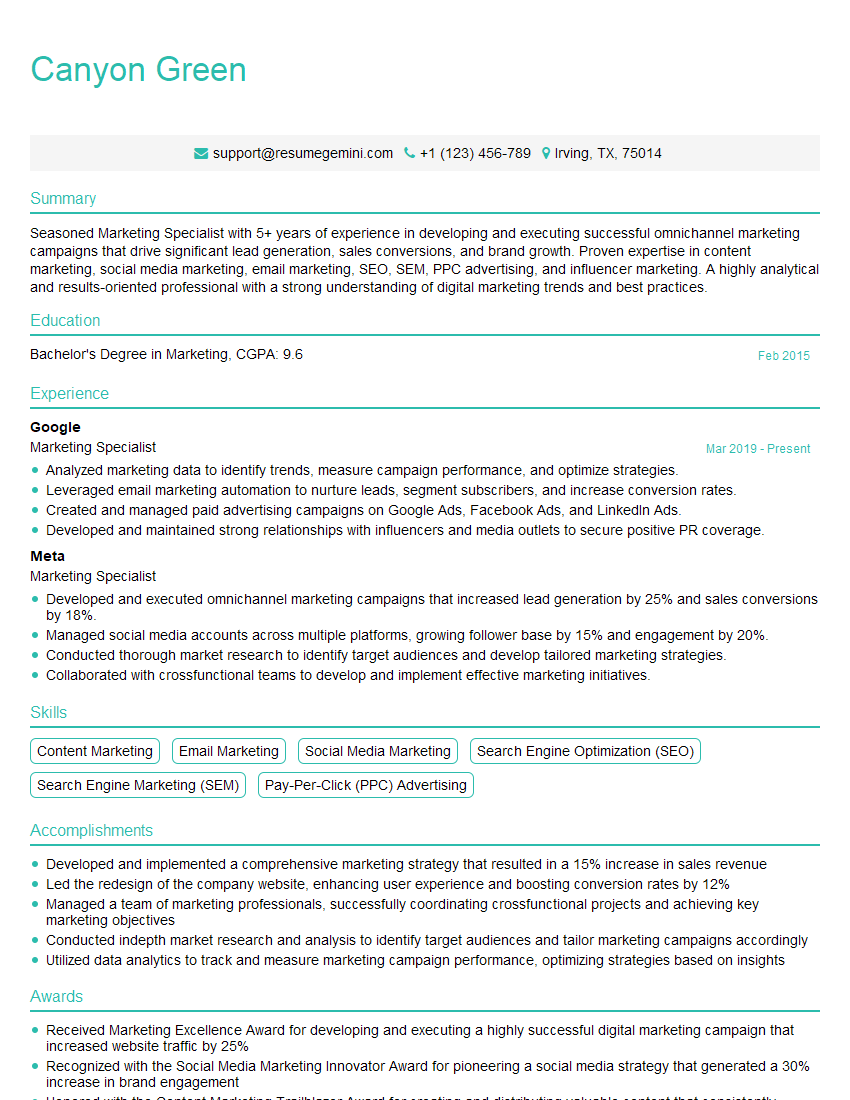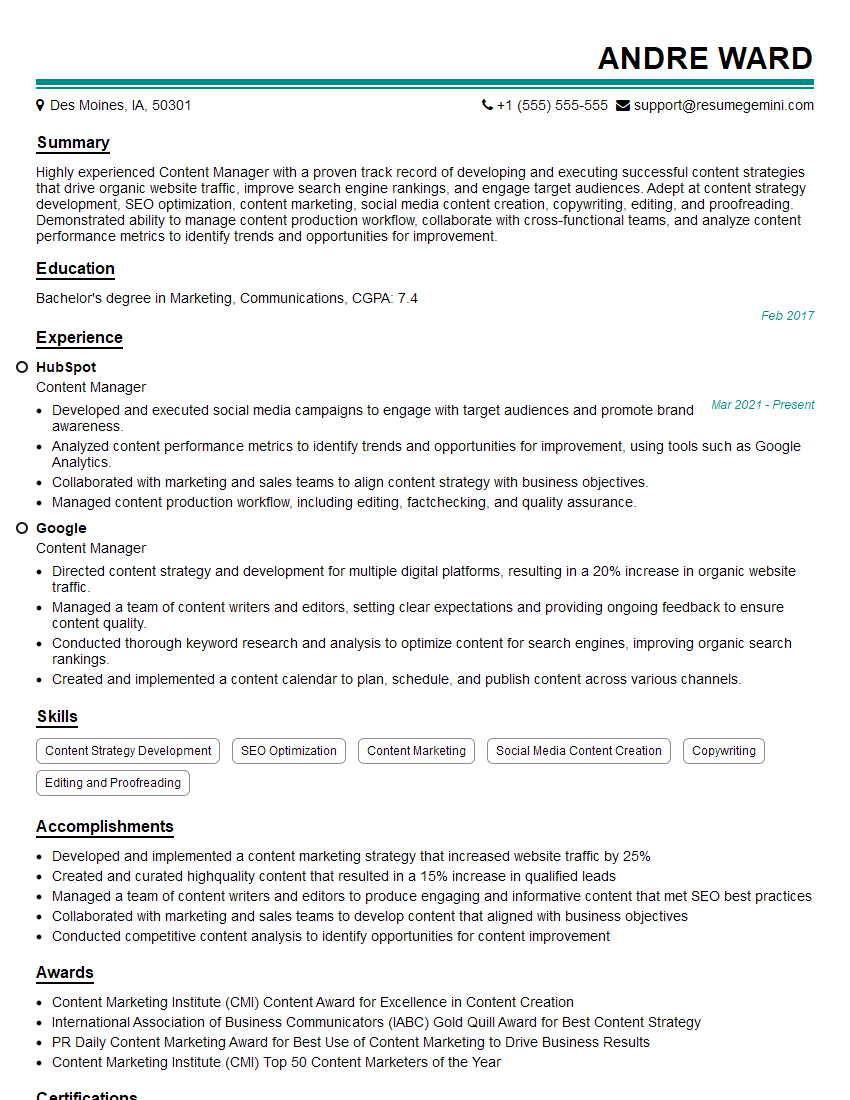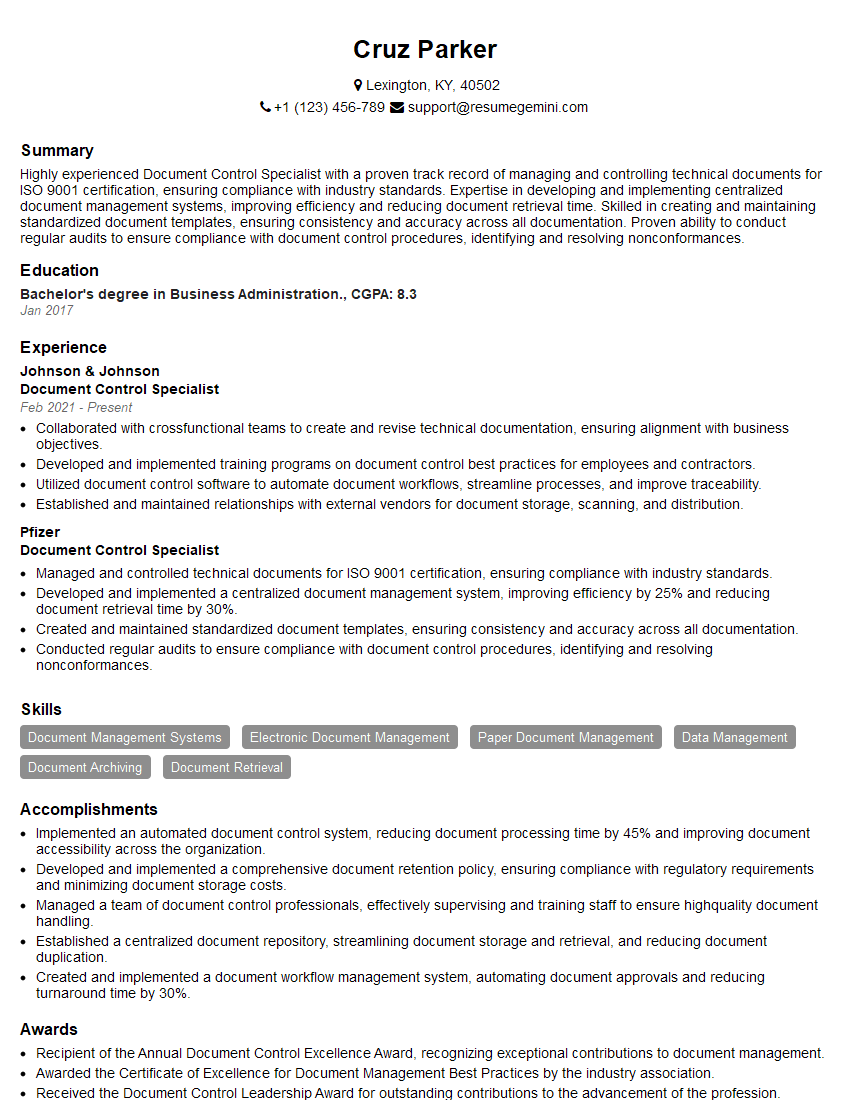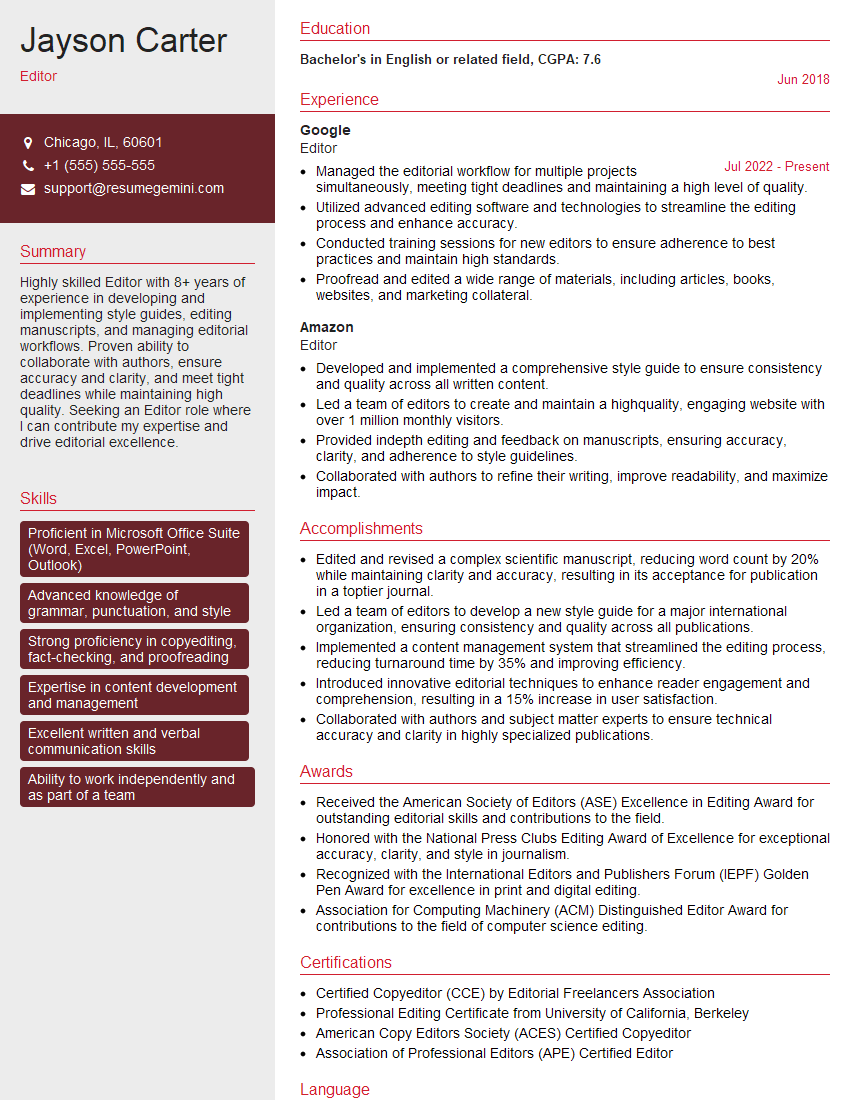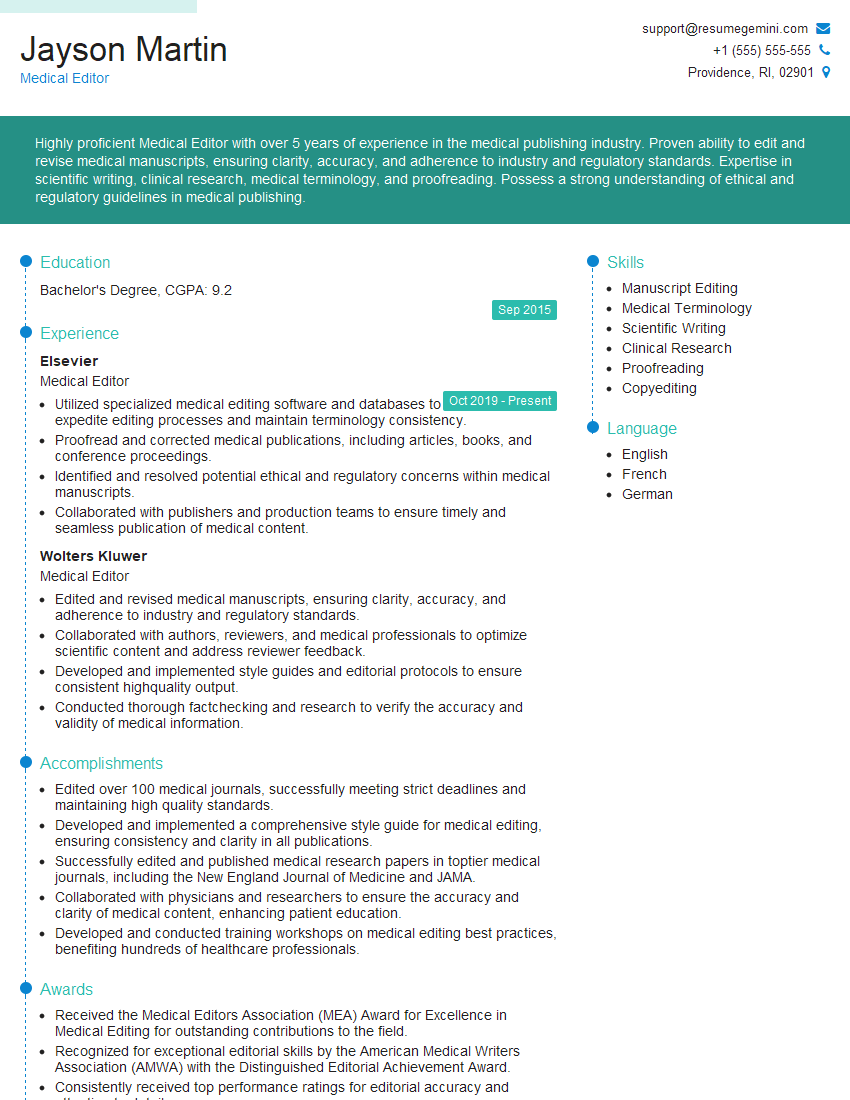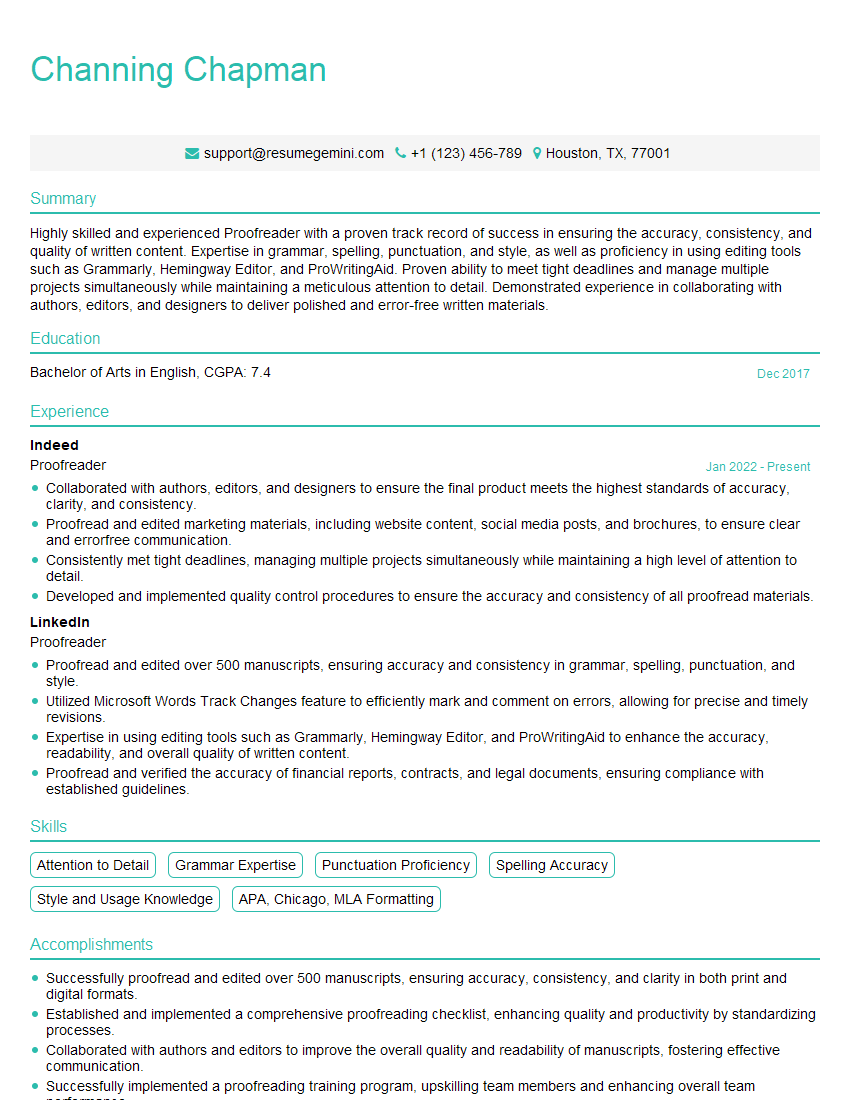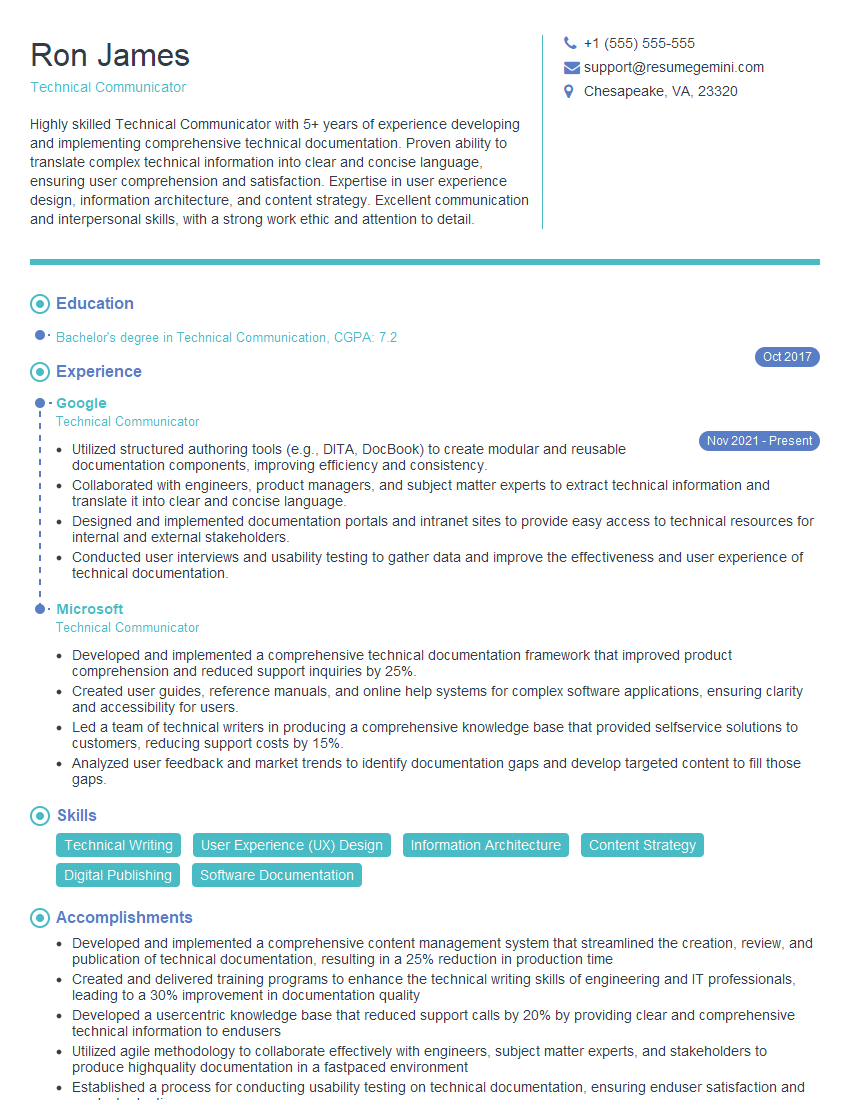Preparation is the key to success in any interview. In this post, we’ll explore crucial Collaborative Document Markups with Track Changes interview questions and equip you with strategies to craft impactful answers. Whether you’re a beginner or a pro, these tips will elevate your preparation.
Questions Asked in Collaborative Document Markups with Track Changes Interview
Q 1. Explain the difference between ‘track changes’ and ‘comments’ in Microsoft Word.
In Microsoft Word, ‘track changes’ and ‘comments’ are both collaborative tools, but they serve different purposes. Think of track changes as a live, visual record of every edit made to the document – additions, deletions, formatting changes – all highlighted for review. Comments, on the other hand, are annotations or suggestions that appear as separate notes, often in a balloon, alongside the text but don’t directly alter the document itself.
For example, if I’m editing a document, using ‘track changes’ would show my insertions in green and deletions in red, directly within the text flow. If I use a ‘comment,’ I might add a suggestion to rephrase a sentence without altering the original text. The author can then choose to accept or reject this comment without changing the document’s underlying text until accepted.
Q 2. How do you resolve conflicting changes in a collaboratively edited document?
Resolving conflicting changes requires a careful, methodical approach. Imagine two authors simultaneously editing the same sentence. Word (and other similar applications) typically highlight these conflicts, usually by showing multiple versions of the text. The best way to proceed is to carefully review each conflicting change, understanding the context behind each author’s edits.
For instance, let’s say one author rewrites a sentence completely while the other makes a minor correction. You’d need to evaluate which edit better serves the document’s purpose and accept or reject accordingly. Often, combining elements of both changes will produce the best outcome. Communication with the authors is crucial here – discussing the conflicting edits might reveal the original intent and lead to a more effective resolution. In Microsoft Word, you can often ‘compare’ and accept/reject changes from different users on a side-by-side basis.
Q 3. Describe your process for reviewing and incorporating tracked changes in a large document.
Reviewing tracked changes in a large document requires a structured strategy. I usually begin by doing a preliminary scan, highlighting sections with substantial changes for later, more detailed review. I then carefully go through these highlighted sections, accepting or rejecting changes while considering the overall document flow and consistency.
My approach incorporates multiple passes: a first pass focusing on the larger picture (content accuracy, logic), a second on finer details (grammar, style), and a final check for overall coherence. I may use the ‘reviewing pane’ feature, which is very helpful for reviewing changes, and utilize the ability to ‘accept all changes in the document’, or ‘reject all changes in the document’ to speed up the process in areas where numerous minor stylistic edits have been made. Throughout the process, I maintain meticulous notes documenting my decisions and any concerns I have.
Q 4. What are the benefits and drawbacks of using track changes in collaborative writing?
Track changes offer significant benefits in collaborative writing, primarily by providing a detailed audit trail and reducing ambiguity. It ensures that all changes are visible, allowing for easy review and discussion. This reduces the chance of important edits being missed or accidentally overwritten. It is also fantastic for showing edits to a client who requests it. This transparency fosters better communication and facilitates better collaboration.
However, drawbacks exist. Too many tracked changes can make the document appear cluttered and difficult to navigate, particularly in large documents with multiple authors. Also, it can make for lengthy review processes if there are many edits, or disagreements about edits. It requires a shared understanding and commitment to using the system effectively among collaborators.
Q 5. How do you manage versions of a document with multiple authors using track changes?
Managing versions with multiple authors and track changes requires a robust version control system. Ideally, use a cloud-based solution that allows real-time collaboration. This enables multiple authors to work concurrently, tracking their individual changes.
While Word’s track changes is helpful for tracking individual contributions within a single document, for larger projects a dedicated version control system is best. Many cloud platforms (like Google Docs or dedicated solutions like Git for more complex scenarios) offer features such as version history, allowing you to revert to previous versions if needed and ensuring that each contributor’s work is safely tracked and accessible. Regular saving of the file is also essential to avoid data loss.
Q 6. How can you use track changes to maintain a clear audit trail of revisions?
Track changes inherently provide a clear audit trail by recording each edit’s timestamp, author, and specific changes. In Microsoft Word, this is easily accessed within the ‘Review’ tab. This detailed log makes it straightforward to trace revisions, identify who made specific changes, and understand the evolution of the document. For instance, if a disagreement arises later on, you can precisely pinpoint when and why a particular edit was made.
Furthermore, most systems record all user actions and edits, creating a comprehensive history of the document’s creation. To optimize the audit trail, establish clear naming conventions and document version numbers. This adds an extra layer of traceability, making it easier to manage multiple versions. Remember, this information should ideally be stored securely and accessibly.
Q 7. Explain how to accept or reject changes selectively in Google Docs.
Google Docs offers a user-friendly interface for managing tracked changes. When a document is shared with collaborative editing, changes appear with a colored highlight indicating the author. To accept or reject changes selectively:
- Accepting: Click on the suggestion. You can choose to accept the change entirely or just a portion of it, often via a contextual menu that will appear when you select the tracked change. You can also easily accept or reject all changes simultaneously by using the ‘Accept all suggestions’ or ‘Reject all suggestions’ options in the menu.
- Rejecting: Similar to accepting, click on the suggestion. Once selected, you’ll often be given a simple option to reject the change, either from the context menu or from a toolbar related to comments and suggested edits.
Google Docs also allows for commenting on specific changes, fostering discussion and clarification before accepting or rejecting them. This collaborative feedback system is key to a successful collaborative editing workflow within Google Docs.
Q 8. How do you handle situations where track changes create formatting inconsistencies?
Formatting inconsistencies in tracked changes are a common frustration. They arise because different users might have different default formatting styles, or because track changes themselves can introduce unintended alterations. For instance, one user might prefer bold headings while another uses italics. Track changes might then highlight these stylistic differences as edits, even if the content remains the same.
The best approach is a combination of preventative measures and post-editing cleanup. Before collaborating, establishing a shared style guide (even a simple one) is vital. This guide should specify font types, sizes, headings styles, etc. This helps maintain consistency from the start.
Following the collaborative editing process, a dedicated review stage is essential. This involves carefully checking the document, accepting changes that are content-related while rejecting purely stylistic differences. Most word processors have features to easily accept or reject formatting changes separately from content changes. For instance, in Microsoft Word, you might selectively accept ‘all changes except formatting’ in the ‘Track Changes’ review panel. This allows for cleaning up the document while preserving the actual content alterations.
Q 9. What strategies do you employ to ensure clarity and consistency when using track changes?
Clarity and consistency with track changes hinge on clear communication and established guidelines. Before starting, a brief document outlining expectations is crucial. This should detail:
- Purpose of the document: What are we trying to achieve with the final version?
- Roles and Responsibilities: Who is responsible for specific sections or aspects of the document?
- Track Changes Protocol: This should clearly define what constitutes a ‘major’ versus ‘minor’ edit (discussed in a later answer), and whether comments are preferred over direct edits.
- Review process: How often will the document be reviewed? Who will be responsible for the final review and acceptance of changes?
During the collaborative process, frequent communication prevents misunderstandings. Using comments alongside track changes helps explain the rationale behind edits. Instead of just changing text, adding a comment like “Improved clarity” or “Added data from source X” provides context. The collaborative nature of the process should be highlighted and encouraged, and all users should have a general understanding of the tracking capabilities of the document software they’re using.
Q 10. Describe your experience working with collaborative document editing software other than Microsoft Word or Google Docs.
Beyond Microsoft Word and Google Docs, I’ve worked extensively with Atlassian Confluence and Adobe Acrobat Pro. Confluence, a wiki-based platform, utilizes a different approach to collaboration, focusing on version history and commenting rather than in-line track changes. This requires a more mindful approach to reviewing changes since the visual representation of changes isn’t as explicit as with track changes. However, Confluence’s strong version history and robust commenting features make it suitable for complex projects involving many contributors.
Adobe Acrobat Pro, primarily used for PDFs, offers commenting and markup features, though not as comprehensive as dedicated word processors. This is a perfect solution for when the original document can’t be edited directly. It facilitates review and feedback on final documents, which can then be easily shared amongst collaborators.
Q 11. How do you differentiate between minor and major edits when using track changes?
Differentiating between minor and major edits is subjective but crucial for efficient review. A minor edit typically involves small grammatical corrections, spelling fixes, minor wording adjustments, or formatting tweaks (though, as mentioned, these should be managed separately with careful consideration). Examples include changing a comma or correcting a typo.
A major edit, on the other hand, significantly alters the meaning, structure, or content. This might involve rewriting a paragraph, adding a new section, deleting substantial portions of text, or making significant changes to the document’s overall flow. These are modifications that require more scrutiny before acceptance.
It’s important to establish clear guidelines for what constitutes a major versus minor edit within your project workflow, and to ensure all collaborators understand these definitions.
Q 12. How do you ensure all collaborators are aware of and utilizing track changes effectively?
Ensuring all collaborators effectively utilize track changes involves a multi-pronged strategy. First, a comprehensive training session or introductory guide on the specific software being used is necessary. The training should clearly cover how to initiate and utilize track changes, how to accept and reject changes, and how to leave constructive comments alongside tracked edits.
Second, consistent communication is key. Regular check-ins and updates help maintain momentum and address any issues or questions early on. Setting clear deadlines for reviewing and accepting changes further fosters accountability.
Finally, establishing a collaborative editing etiquette within the team helps establish shared expectations and norms. This involves reminding the team to utilize the commenting features for clarity and to ensure that all changes are consistently marked as major or minor edits.
Q 13. How can you customize track change settings to meet specific project requirements?
Most word processing software offers extensive customization options for track changes. In Microsoft Word, for example, you can:
- Control the display of changes: Choose to show all revisions, only those marked as ‘insertions’ or ‘deletions’, or changes made by a specific author.
- Customize the color-coding of revisions: Different colors can represent different authors or types of revisions.
- Set up revision balloons: Choose to display revisions inline or in balloons alongside the original text.
- Manage formatting changes separately from content changes: This enables selective acceptance of content edits while ignoring formatting-only edits.
Google Docs offers similar settings. Tailoring these options to the project’s complexity and the number of collaborators involved significantly enhances the review process. For example, a large project with multiple authors might benefit from color-coding by author for improved clarity. Smaller projects might prefer a simpler display.
Q 14. Describe a situation where using track changes prevented a significant error.
During a large-scale report preparation for a government agency, a crucial section detailing funding allocation was under revision. One of the collaborators made a significant change to the figures, intending to adjust for inflation. However, due to an oversight, the figures were incorrectly calculated, leading to a substantial discrepancy. Because track changes were meticulously followed, the initial figures were preserved, and the incorrect calculation was immediately visible. The error was caught during the review stage, preventing the dissemination of inaccurate information that could have had serious financial implications. This underscores how track changes serve as an invaluable safeguard against accidental errors, especially in high-stakes projects.
Q 15. What are some best practices for using track changes to promote effective collaboration?
Effective collaboration with track changes hinges on clear communication and established workflows. Think of it like a collaborative conversation, but instead of spoken words, it’s written edits. Here are some best practices:
- Clearly Defined Roles: Assign specific roles (e.g., author, reviewer, editor) to each team member. This clarifies responsibilities and prevents conflicts.
- Regular Check-ins: Schedule regular meetings to discuss tracked changes, address questions, and ensure everyone is on the same page. Don’t let the document sit for weeks without interaction.
- Concise Comments: Keep comments focused, specific, and actionable. Instead of ‘This section needs work,’ write ‘The transition between paragraphs 3 and 4 is abrupt. Consider adding a sentence to improve the flow.’
- Consistent Formatting: Maintain a consistent format for tracked changes (e.g., using specific colors for different reviewers). This makes it easier to follow the edits.
- Version Control: Regularly save different versions of the document (perhaps using the ‘Save As’ function and including a version number in the filename) to easily revert to previous states if necessary.
- Training & Guidelines: Ensure all team members are comfortable using the track changes feature and understand the established workflow. A brief training session can go a long way.
For example, if one person is responsible for the factual accuracy and another for the stylistic elements, assigning roles makes review more efficient.
Career Expert Tips:
- Ace those interviews! Prepare effectively by reviewing the Top 50 Most Common Interview Questions on ResumeGemini.
- Navigate your job search with confidence! Explore a wide range of Career Tips on ResumeGemini. Learn about common challenges and recommendations to overcome them.
- Craft the perfect resume! Master the Art of Resume Writing with ResumeGemini’s guide. Showcase your unique qualifications and achievements effectively.
- Don’t miss out on holiday savings! Build your dream resume with ResumeGemini’s ATS optimized templates.
Q 16. How do you handle situations where tracked changes significantly alter the original document’s structure?
When tracked changes significantly alter the document’s structure, it’s crucial to handle them systematically. Imagine building with blocks – major structural changes are like knocking down and rebuilding sections. You wouldn’t just add blocks randomly; you’d plan the changes.
- Review the Changes Holistically: Before accepting any structural changes, step back and review the entire document to ensure the new structure makes sense and maintains the overall coherence.
- Incremental Changes: Encourage reviewers to make incremental changes rather than completely restructuring large sections at once. This simplifies the review process and reduces the chance of errors.
- Use Comments Effectively: Explain the reasoning behind any major structural edits in detailed comments. This helps others understand the rationale and reduces confusion.
- Consider a Separate Document: For extensive revisions impacting document structure, it may be beneficial to start a new, clean version based on the original but incorporating all the approved structural changes.
- Utilize Version History: Always keep track of versions to enable easy rollback if a structural change proves detrimental.
For instance, if someone moves an entire chapter to a different section, it’s vital to check the cross-references, page numbers, and the overall flow of the document post-restructuring.
Q 17. How do you deal with overly lengthy or unclear comments within tracked changes?
Overly lengthy or unclear comments hinder the review process. Think of it like receiving a rambling email – it’s hard to extract the key message. Here’s how to deal with this:
- Brevity is Key: Encourage concise comments that focus on specific issues and suggest clear solutions. Instead of a long paragraph, use bullet points.
- Separate Comments: If a comment addresses multiple issues, break it down into several separate comments, each focusing on a single point.
- Highlight Relevant Text: Always highlight the specific text to which the comment refers. This avoids confusion and makes it much easier to locate the problem area.
- Use In-line Comments Strategically: Use in-line comments to address smaller issues directly within the text; reserve longer comments for issues requiring more explanation.
- Clarification Requests: Don’t hesitate to ask for clarification if a comment is unclear. Effective communication is key to a successful review process.
Instead of a comment saying ‘This section is confusing and needs to be rewritten,’ a better approach might be ‘Paragraph 5 is confusing. Specifically, the use of the term “xyz” is unclear. Could you rephrase or define it?’
Q 18. How do you use track changes to maintain version control in a team environment?
Track changes inherently support version control, but you should augment this with additional measures. Imagine a painter keeping records of each brushstroke – track changes are the strokes, versioning is the finished canvas at each stage.
- Regular Saving: Save frequently using descriptive filenames (e.g., ‘Document_v1.docx’, ‘Document_v2_edits_John.docx’).
- Version History (if available): Leverage the built-in version history feature of your word processor. This allows for easy rollback to previous versions.
- External Version Control: For complex projects, consider using a dedicated version control system (like Git, though it is usually better suited for code). This provides more robust tracking and collaboration options.
- Document Log: Maintain a log of revisions, including the date, author, and a brief description of the changes. This provides a clear audit trail.
- Cloud Storage: Store your documents on cloud storage to ensure accessibility and backup in case of local computer failure.
By combining the automated tracking of changes with a clear versioning strategy, you create a comprehensive system for managing revisions and maintaining accountability.
Q 19. How would you explain the use of track changes to someone unfamiliar with the feature?
Imagine you’re collaboratively editing a recipe with friends. Track changes is like highlighting each person’s suggestions directly in the recipe document. Each change is marked so you can see who made it and easily decide whether to accept or reject it.
When you use track changes, every addition, deletion, or modification made to the document is highlighted visually. These edits are attributed to the author who made them, giving a clear history of the document’s evolution. This way, everyone can review the proposed edits, accept the changes they agree with, and reject or modify those they don’t.
It’s particularly useful for projects where multiple people work on the same document, providing a structured way to manage revisions and ensuring everyone’s input is visible and trackable.
Q 20. What are some common challenges associated with using track changes in collaborative projects, and how do you address them?
While invaluable, track changes can present challenges. Think of it as a powerful tool that requires careful handling; otherwise, it can lead to confusion.
- Overly Dense Edits: Too many tracked changes make the document difficult to review. Address this by encouraging smaller, incremental revisions.
- Unclear Comments: Vague or poorly written comments cause misunderstandings. Promote clear, specific, and actionable comments.
- Merge Conflicts: Simultaneous edits by multiple users can cause conflicts. Using a version control system or carefully coordinating editing times can mitigate this.
- Accidental Acceptance/Rejection: It is easy to accidentally accept or reject changes; carefully review before finalizing.
- Lack of Communication: Misunderstandings and disagreements about changes often stem from poor communication. Regular meetings and discussions are crucial.
Addressing these challenges requires clear guidelines, regular communication, and a conscious effort from all team members to use track changes effectively. For example, scheduling a quick review meeting after a major round of edits can avoid many misunderstandings and ensure everyone stays in sync.
Q 21. How do you ensure that all relevant parties are included in the review and approval process using track changes?
Ensuring all relevant parties are included is crucial. Think of it like sending out invitations to a crucial meeting – you wouldn’t want to leave out key stakeholders.
- Clearly Defined Reviewers: Specify the reviewers at the outset. Use your document’s sharing features to only give editing or reviewing access to the appropriate people.
- Notification System: Utilize the document’s notification system to alert reviewers when changes are made or when their input is needed.
- Centralized Communication: Establish a central communication channel (email thread, project management tool) for tracking progress and addressing any questions or concerns.
- Review Deadlines: Set clear deadlines for reviewing and providing feedback to keep the process moving.
- Follow-Up: If reviewers don’t respond within the set timeframe, proactively follow up to ensure they haven’t missed the notification.
A well-defined process, coupled with a proactive approach to communication, ensures that all relevant stakeholders are involved and their feedback is considered.
Q 22. Compare and contrast the track changes functionality in Microsoft Word and Google Docs.
Both Microsoft Word and Google Docs offer robust track changes functionality, allowing multiple users to collaboratively edit a document while preserving a history of revisions. However, there are key differences in their implementation and user experience.
- Microsoft Word: Offers a more comprehensive and granular control over track changes. You can choose to track deletions, insertions, formatting changes, and even comments separately. The interface is generally more feature-rich, providing options for accepting or rejecting changes individually or in batches, and for showing changes in various formats (balloons, inline).
- Google Docs: Provides a simpler, more streamlined approach. While it tracks all changes, the level of granular control is less than Word’s. Changes are displayed inline by default, making it easier to visually scan the document, but less efficient for intricate reviews. The collaboration aspect is deeply integrated with Google’s real-time co-editing features.
Think of it like this: Word is a powerful, customizable car with many features, while Google Docs is a reliable, easy-to-drive vehicle perfect for quick trips. The best choice depends on the project’s complexity and your preference for control versus simplicity.
Q 23. How do you navigate and manage a document with a high volume of tracked changes?
Navigating a document with many tracked changes can feel overwhelming. Here’s how I efficiently manage them:
- Use the ‘Track Changes’ view options: Word and Docs allow you to display changes in different ways (balloons, inline). Experiment to find the most readable format for your document. Some find inline easier for a quick overview while balloons are helpful for detailed examination.
- Utilize the ‘Next’/’Previous’ change navigation: Both programs provide buttons or keyboard shortcuts to jump directly to the next or previous tracked change. This is far more efficient than scrolling manually.
- Filter changes by author: If multiple people have made changes, filtering by author lets you focus on specific contributions. This is particularly useful for large documents.
- Use the ‘Show Markup’ options to control what’s visible: This lets you selectively hide or show comments, formatting changes, insertions, deletions etc. This helps to declutter the view when necessary.
- Accept/Reject changes in batches: Once you’ve reviewed a section, accept or reject multiple changes at once rather than individually. This speeds up the review process significantly.
Imagine it as reviewing a complex blueprint: Instead of studying the entire thing at once, you focus on a section at a time, using tools to highlight specific areas or filter out irrelevant information.
Q 24. Explain how to use track changes to highlight specific sections of a document for review.
To highlight specific sections for review using track changes, I typically employ comments and formatting changes.
- Comments: Add comments directly to the relevant sections using the commenting tool in both Word and Google Docs. This allows for focused feedback and avoids directly altering the content, preserving the original text for comparison.
- Formatting: Use bolding, highlighting, or other formatting options to draw attention to specific text or paragraphs that need special consideration. Remember to track these formatting changes to maintain a record of the review process.
- Inserting bracketed text: When suggesting minor edits, you can insert text within square brackets
[like this]. This clearly indicates that the insertion is a proposed change.
For example, in a legal document, you might highlight a particular clause with a comment suggesting a clarification, or use bold text to draw attention to a potentially problematic section.
Q 25. How do you ensure that tracked changes are accurately represented in the final version of the document?
Ensuring accurate representation in the final version requires a methodical approach:
- Review all changes meticulously: Don’t rush through the acceptance/rejection process. Carefully consider each change in context.
- Use the ‘Accept’ or ‘Reject’ features appropriately: Don’t use ‘Accept All Changes’ unless you’ve reviewed all changes thoroughly. Accept or reject changes selectively, ensuring the final version reflects the intended outcome.
- Compare the final version with the original: Before finalizing, visually compare the final version against the original document to catch any unexpected results from accepting or rejecting multiple changes.
- Proofread the final version: Even after accepting changes, proofreading ensures that no errors were introduced during the review and revision process.
- (Word Specific) Print a ‘Final’ version: If using Word, printing a ‘Final’ version (after accepting all changes) creates a clean copy without the markup, useful for distribution.
Think of this as meticulously checking off items on a checklist, ensuring that each step is verified to reach the ultimate desired result.
Q 26. Describe your experience using track changes in a remote collaboration setting.
My experience with track changes in remote collaboration settings has been overwhelmingly positive, significantly enhancing productivity and clarity. The real-time co-editing features in Google Docs, for instance, allow multiple team members to work simultaneously on the same document, seeing each other’s changes instantly. This improves responsiveness and reduces the time spent waiting for updated versions. In Microsoft Word, while not real-time, using cloud storage services facilitates easy sharing and version control. However, clear communication about the workflow is crucial to avoid confusion.
It’s like having a shared digital whiteboard, everyone contributing their ideas and revisions in real-time, building upon each other’s work in a coordinated fashion.
Q 27. How do you handle situations where a collaborator doesn’t understand or follow proper track changes protocols?
When collaborators don’t follow track changes protocols, clear and proactive communication is key:
- Provide clear instructions: Before starting the collaboration, ensure that everyone understands the track changes workflow, including how to use the tools, the desired markup format (balloons, inline), and the expected level of detail in comments.
- Regular check-ins: Conduct regular check-ins to discuss progress, answer questions, and identify any issues.
- Provide feedback gently: If someone is not following protocol, offer constructive feedback, explaining why it’s important to maintain the integrity of the track changes.
- Use templates: Consider providing a template document that already includes clear instructions on how to use track changes.
It’s a bit like teaching someone a new software; patient guidance and clear instructions are essential.
Q 28. What are your preferred methods for resolving discrepancies in collaborative documents with extensive track changes?
Resolving discrepancies in collaboratively edited documents with extensive track changes often involves a combination of techniques:
- Open Communication: Initiate a discussion with the involved collaborators to understand the context of the discrepancies. Often, simple misunderstandings are at play.
- Version History: Utilize the version history functionality (available in both Word and Docs) to trace the evolution of the conflicting sections. This often illuminates the cause of the disagreement.
- Mediation: If disagreements persist, a neutral party can help mediate the discussion, clarifying issues and facilitating a consensus.
- Prioritization: If complete agreement is unattainable, prioritize changes based on the document’s purpose and the relative importance of different sections.
- Conflict Resolution Strategies: Employ conflict resolution techniques like compromise or collaborative problem-solving to find mutually acceptable solutions.
Successful resolution often involves a blend of technical proficiency and effective interpersonal communication skills. This is akin to troubleshooting complex projects – a combination of technical know-how and relationship management.
Key Topics to Learn for Collaborative Document Markups with Track Changes Interview
- Understanding Track Changes Functionality: Explore the different types of markups (insertions, deletions, formatting changes) and how they are visually represented across various applications (e.g., Microsoft Word, Google Docs).
- Version Control and Collaboration: Grasp the concept of managing different versions of a document, resolving conflicts, and efficiently collaborating with multiple authors using track changes. Consider scenarios involving simultaneous editing.
- Effective Communication Through Markups: Learn to use track changes not just for editing but as a powerful communication tool. Discuss strategies for providing clear and concise feedback using comments and annotations.
- Practical Applications: Explore real-world scenarios where collaborative document markups are crucial, such as team writing, legal document review, content editing, and technical documentation.
- Troubleshooting and Problem Solving: Understand common issues encountered when using track changes (e.g., merging conflicts, formatting inconsistencies) and how to effectively resolve them. Be prepared to discuss your problem-solving approach.
- Different Software Implementations: Familiarize yourself with how track changes function across various platforms and applications. Understanding the nuances between different software is a valuable asset.
- Accessibility Considerations: Discuss how track changes impact the accessibility of documents for users with disabilities and best practices for inclusive document collaboration.
Next Steps
Mastering collaborative document markups with track changes significantly enhances your value in today’s collaborative work environments. Proficiency in this skill demonstrates attention to detail, strong communication skills, and the ability to contribute effectively within a team. To maximize your job prospects, crafting an ATS-friendly resume is crucial. ResumeGemini is a trusted resource that can help you build a professional and impactful resume, showcasing your expertise in collaborative document markups and track changes. Examples of resumes tailored to this specific skillset are available within ResumeGemini to guide you.
Explore more articles
Users Rating of Our Blogs
Share Your Experience
We value your feedback! Please rate our content and share your thoughts (optional).
What Readers Say About Our Blog
Hi, I’m Jay, we have a few potential clients that are interested in your services, thought you might be a good fit. I’d love to talk about the details, when do you have time to talk?
Best,
Jay
Founder | CEO