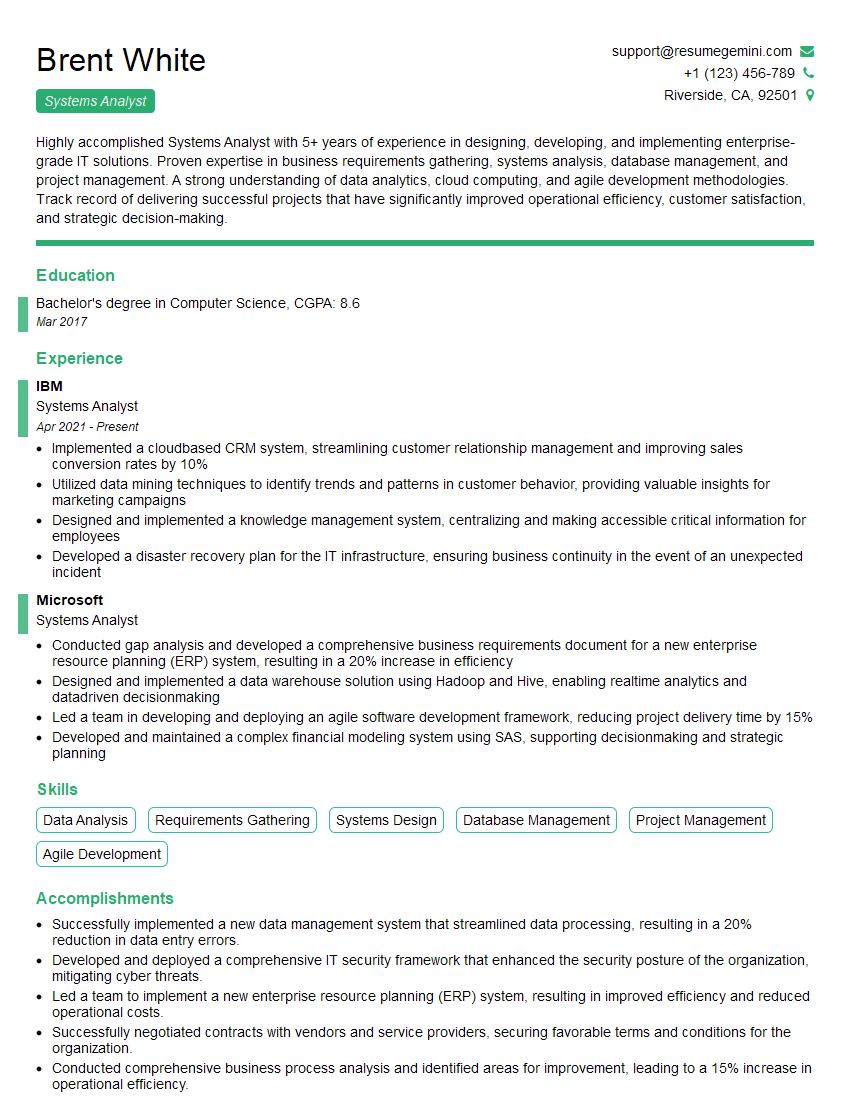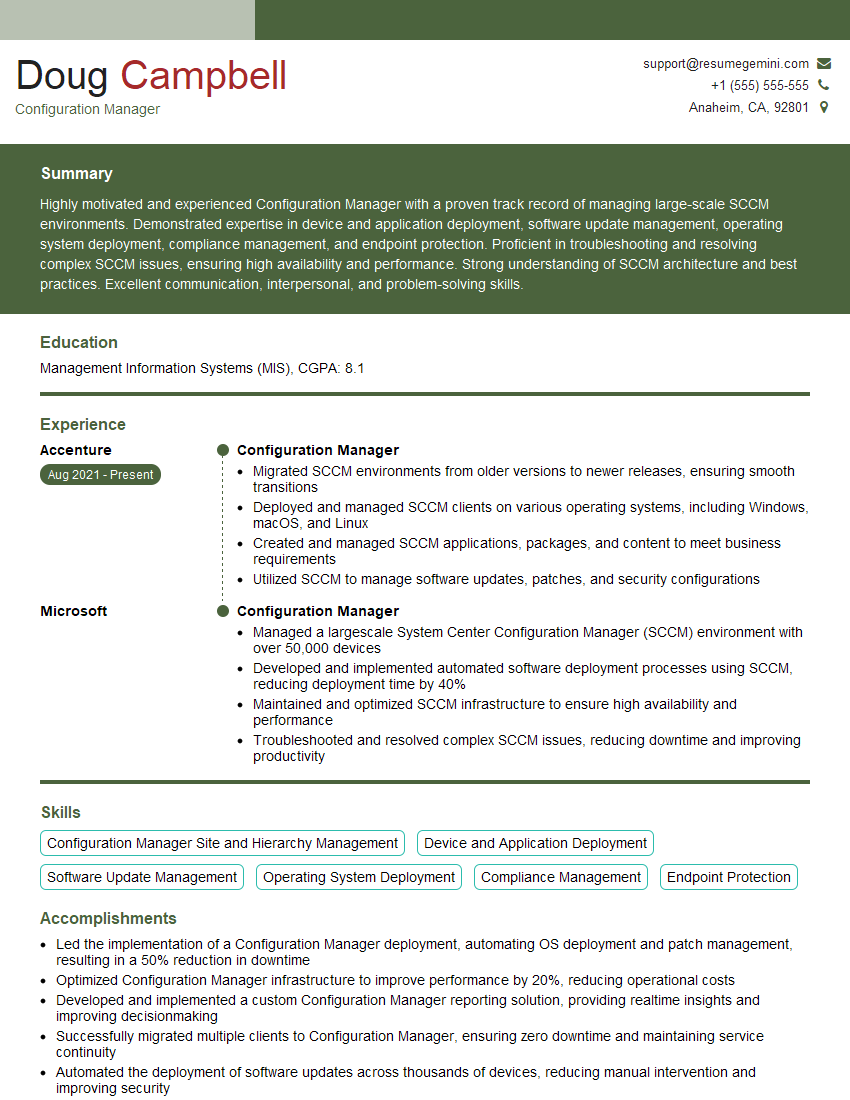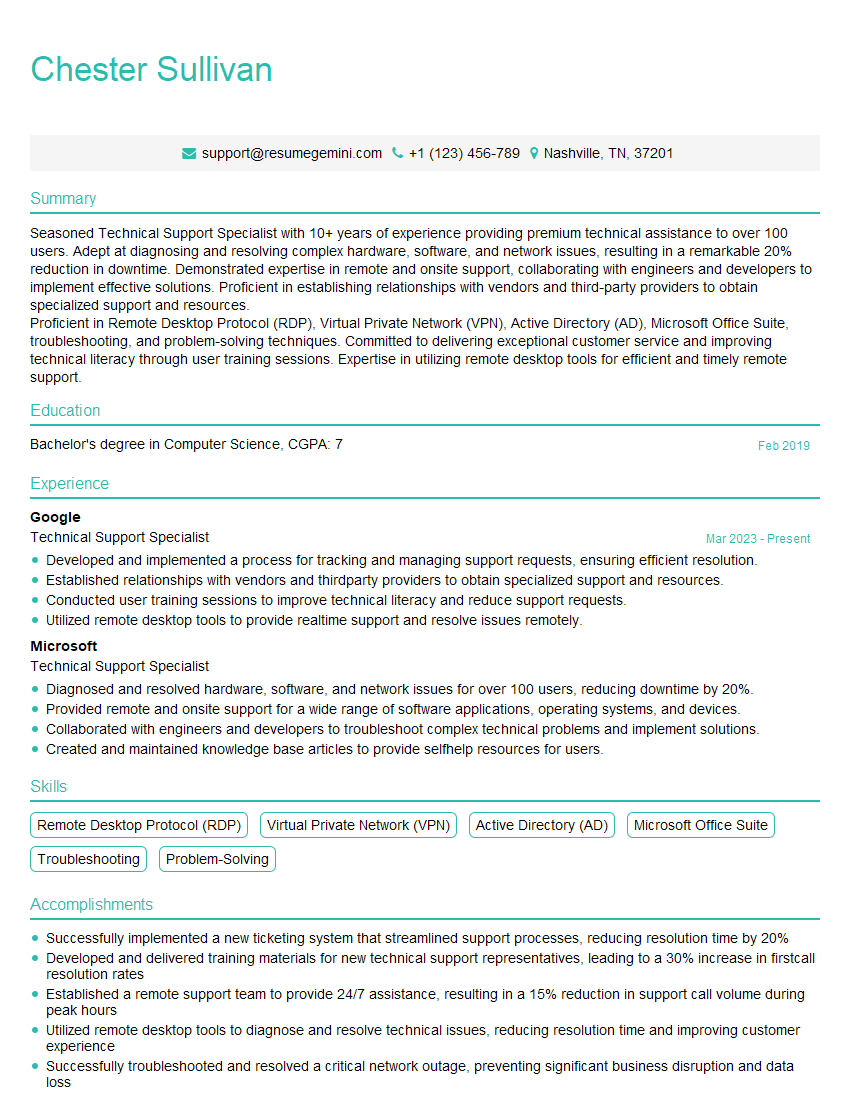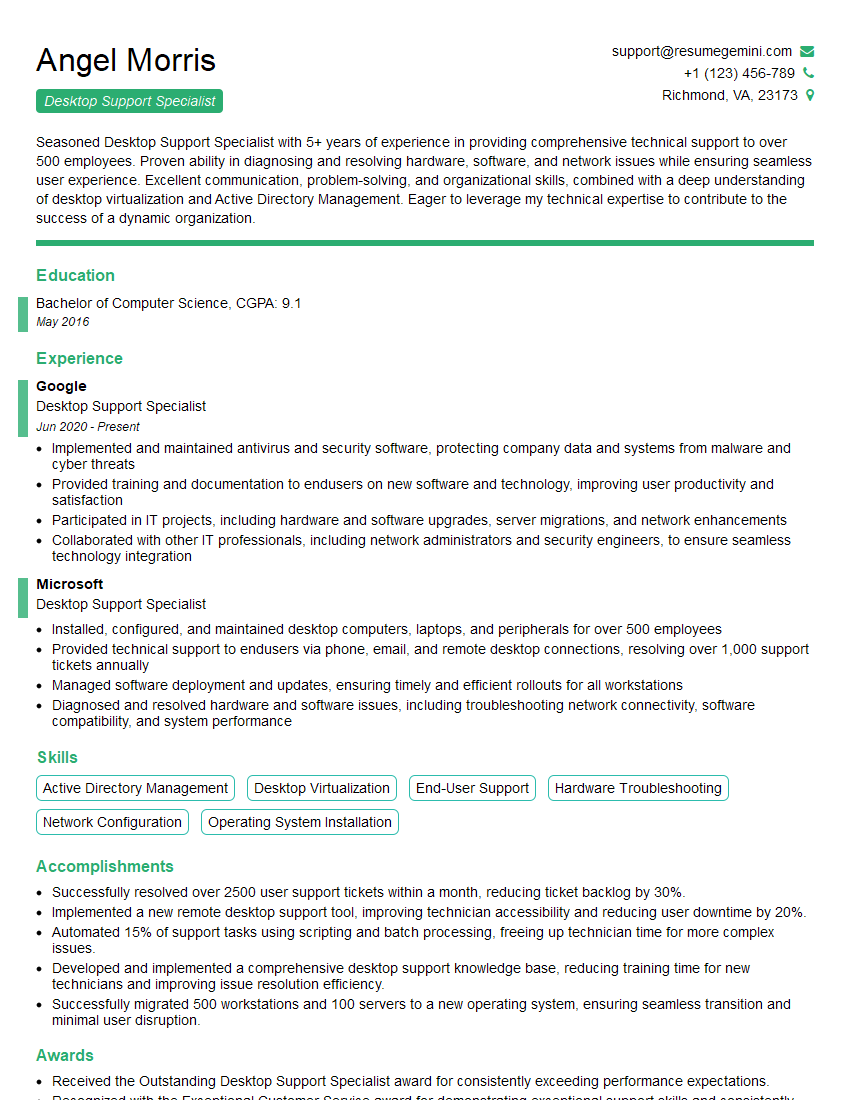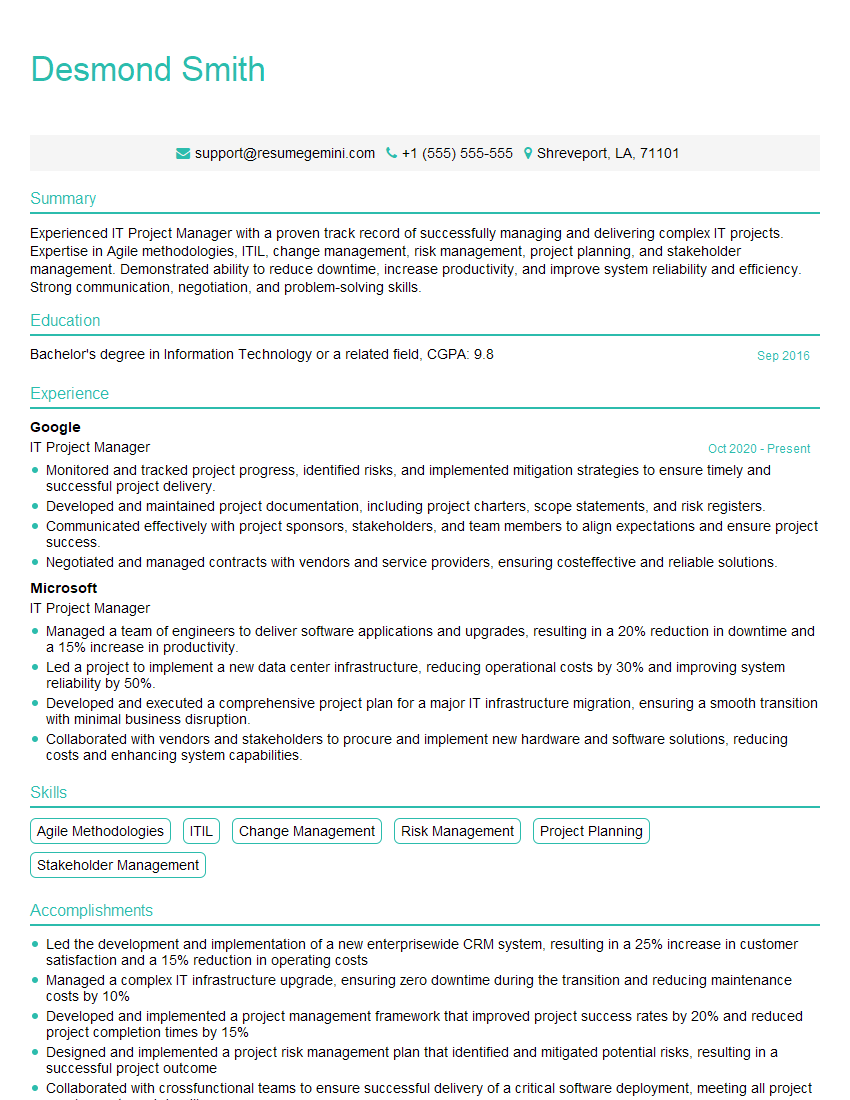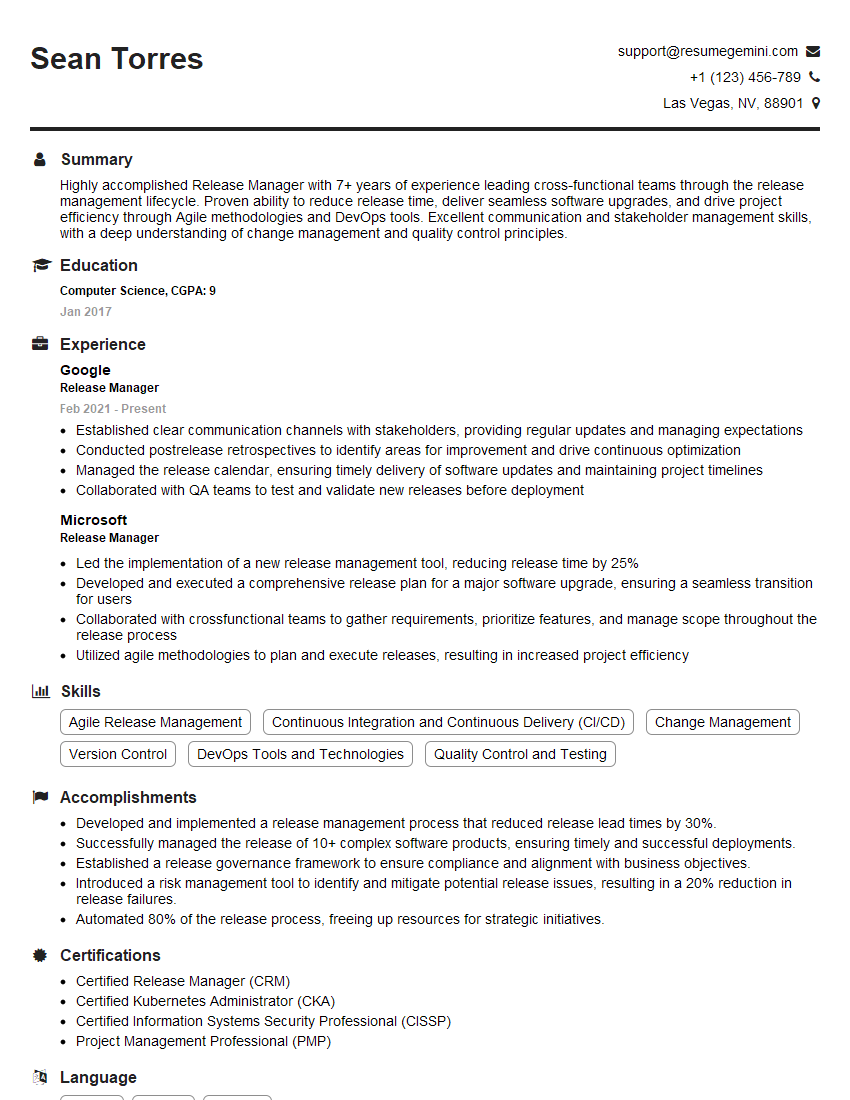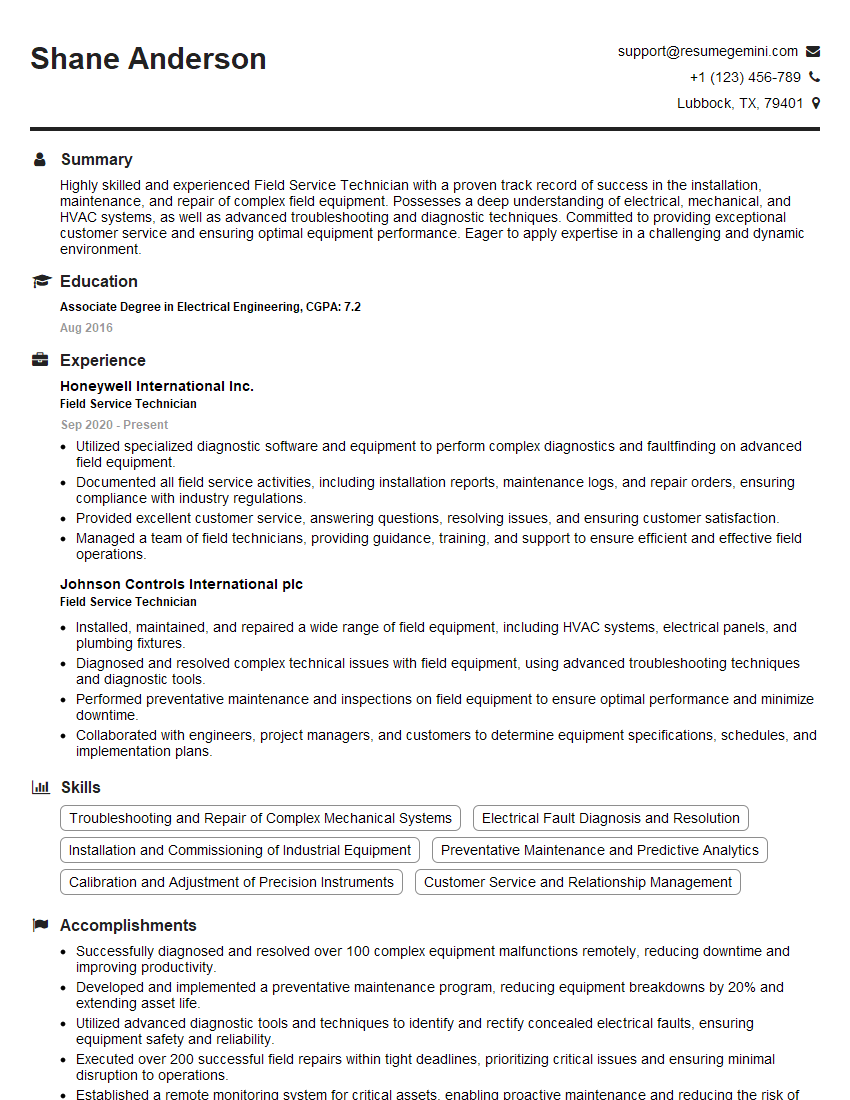Interviews are opportunities to demonstrate your expertise, and this guide is here to help you shine. Explore the essential Computer Software Installation interview questions that employers frequently ask, paired with strategies for crafting responses that set you apart from the competition.
Questions Asked in Computer Software Installation Interview
Q 1. Explain the software installation lifecycle.
The software installation lifecycle is a structured process that encompasses all stages, from initial planning to post-installation verification. Think of it like building a house; you wouldn’t just start laying bricks without blueprints and a solid foundation. The lifecycle typically includes:
- Planning & Requirements Gathering: Determining the software needed, system compatibility, dependencies, user permissions, and potential conflicts.
- Acquisition: Obtaining the software, whether through download, purchase, or internal development.
- Installation: Executing the installation program, configuring settings, and installing necessary components.
- Verification & Testing: Ensuring the software functions correctly, meets requirements, and integrates seamlessly with the existing system. This involves testing features, performance, and security.
- Deployment: Making the software available to users, which may involve distributing it across a network or individual machines.
- Post-Installation Activities: Including patching, updates, maintenance, and ongoing support.
- Decommissioning: The process of removing the software from the system when it’s no longer needed. This involves uninstalling, cleaning up residual files and registry entries, and documenting the process.
For example, installing a database system involves careful planning of server resources, network configuration, and user access rights before the actual installation begins. Post-installation, regular backups and performance monitoring are crucial for maintaining the system’s stability.
Q 2. Describe your experience with different installation methods (e.g., silent, GUI).
I’ve extensive experience with various installation methods. GUI (Graphical User Interface) installations are user-friendly, guiding users through a series of dialog boxes. They are ideal for non-technical users but can be time-consuming. Silent installations, on the other hand, are automated and run without user interaction, often using command-line parameters or scripts. This is crucial for mass deployments or server installations where user intervention isn’t feasible or desirable. I’ve also worked with attended installations which offer a balance – they automate some parts but require user input at critical steps, like license acceptance or custom settings.
For instance, I’ve used MSI packages (Microsoft Installer) extensively for GUI installations on Windows systems, and I frequently leverage PowerShell scripts for unattended deployments. Similarly, I use command-line tools and configuration files for silent installations on Linux systems, often employing tools like dpkg or rpm.
Q 3. How do you troubleshoot software installation failures?
Troubleshooting software installation failures is a systematic process. My approach usually involves:
- Checking installation logs: Examining log files provides critical clues about the failure. Error messages often pinpoint the root cause.
- Reviewing system requirements: Ensuring the target system meets the software’s minimum and recommended specifications (OS version, RAM, disk space, etc.).
- Verifying prerequisites: Confirming that all necessary libraries, dependencies, and drivers are installed correctly.
- Checking file permissions and access rights: Ensuring the installer has the necessary permissions to write to the target directory and registry.
- Scanning for malware or conflicts: Running a malware scan can rule out interference from malicious software. Checking for conflicting applications or services is also vital.
- Restarting the system: A simple restart can often resolve temporary glitches.
- Utilizing rollback or uninstall features: If a partial installation occurred, rolling back or uninstalling incomplete installations helps create a clean slate.
- Consulting documentation and support resources: Referencing official software documentation, online forums, or vendor support can often yield solutions.
For example, if an installation fails due to insufficient disk space, the log file might indicate this directly. Addressing this by freeing up disk space resolves the issue.
Q 4. What are the common causes of software installation conflicts?
Software installation conflicts often arise from several sources:
- DLL (Dynamic Link Library) conflicts: Two or more applications may require different versions of the same DLL, leading to incompatibility.
- Registry conflicts: Applications may write to the Windows registry, and conflicting entries can prevent proper installation or functionality.
- File name collisions: If two applications attempt to install files with the same name, it may result in overwriting or installation failure.
- Driver conflicts: Incompatible or outdated drivers can interfere with software installation and operation.
- Insufficient privileges: The installer may lack the necessary administrative privileges to write to protected system areas.
- Conflicting services: Running services may interfere with the installation process.
For instance, two antivirus programs trying to install simultaneously might lead to conflicts as they both may attempt to control system resources and access.
Q 5. How do you handle software versioning and compatibility issues?
Managing software versioning and compatibility is crucial. I employ several strategies:
- Using version control systems: Employing systems like Git to track changes and ensure consistent software versions across environments.
- Implementing dependency management: Using tools such as npm, pip, or Maven to manage software dependencies and their versions, ensuring compatibility between components.
- Utilizing virtual environments: Creating isolated environments for each application prevents version conflicts.
- Testing in various environments: Before deploying, thorough testing in different environments (development, staging, production) ensures compatibility across platforms.
- Employing compatibility matrices: Creating a matrix that outlines the compatibility between different software versions and operating systems helps avoid incompatibility issues.
- Patching and updating regularly: Maintaining up-to-date software minimizes compatibility problems by addressing known bugs and security vulnerabilities.
For instance, when upgrading a web application, I use a version control system like Git to manage code changes. I also use a package manager like npm to ensure that all required libraries are compatible with the new version.
Q 6. Explain your experience with scripting for automated installations (e.g., PowerShell, Bash).
I have significant experience with scripting for automated installations, primarily using PowerShell and Bash. PowerShell excels in Windows environments, enabling intricate automation tasks such as deploying applications, configuring settings, and managing users. Bash provides similar capabilities in Linux/macOS environments.
Example (PowerShell):
Start-Process -FilePath "C:\path\to\installer.exe" -ArgumentList "/S" -Wait
This PowerShell command silently installs an application at the specified path. The -ArgumentList "/S" parameter ensures silent installation. The -Wait parameter prevents the script from proceeding until the installation is complete.
Example (Bash):
sudo apt-get update && sudo apt-get install -y
This Bash script updates the package list and then installs a specified package. The -y flag auto-accepts all prompts during installation.
These examples demonstrate how scripting streamlines deployments, eliminating manual steps and ensuring consistency.
Q 7. Describe your experience with package management systems (e.g., npm, apt, yum).
My experience with package management systems is extensive. I use them daily to manage software dependencies and installations. These systems offer crucial capabilities for managing software across multiple machines or environments.
- npm (Node Package Manager): Used for managing JavaScript packages, primarily in web development.
- apt (Advanced Package Tool): The primary package manager for Debian-based Linux distributions (Ubuntu, Linux Mint, etc.).
- yum (Yellowdog Updater, Modified): The package manager for Red Hat-based Linux distributions (Red Hat Enterprise Linux, CentOS, Fedora).
- choco (Chocolatey): A package manager for Windows that simplifies installing applications.
For example, using apt on a Ubuntu server, I can easily install software like Apache web server using a simple command: sudo apt-get install apache2. This installs Apache and its dependencies, automating a process that would be significantly more complex manually.
Q 8. How do you ensure data integrity during software installations?
Data integrity during software installation is paramount to ensure the application functions correctly and avoids data corruption. We achieve this through a multi-pronged approach.
- Checksum Verification: Before installation, I verify the downloaded software’s integrity using checksums (MD5, SHA-1, SHA-256). This cryptographic hash ensures the file hasn’t been tampered with during download. A mismatch indicates corruption and necessitates redownloading.
- Database Backups: For installations impacting databases, creating backups *before* any changes is crucial. This allows for seamless restoration in case of failures. Incremental backups can minimize downtime.
- Transactional Operations: Database operations should utilize transactions. This ensures that all changes are committed atomically; if any part fails, the entire operation is rolled back, preserving data consistency. Example:
BEGIN TRANSACTION; INSERT INTO users VALUES (...); UPDATE settings SET value = ...; COMMIT TRANSACTION; - Error Handling and Logging: Robust error handling and detailed logging throughout the installation process are vital. This allows me to identify and address issues quickly, minimizing data loss. The logs also serve as a valuable troubleshooting resource.
- Data Validation: After installation, validating the installed data is essential to ensure its accuracy and completeness. This involves checks against expected values and structures.
For instance, in a recent project involving a CRM system installation, we utilized SHA-256 checksum verification to ensure the downloaded installer was legitimate and hadn’t been compromised, preventing potential data breaches and application instability.
Q 9. What is your approach to documenting installation procedures?
Comprehensive documentation is critical for reproducibility and maintainability. My approach includes a combination of techniques:
- Step-by-step guides: Clear, concise instructions with screenshots and visual aids for every step, catering to users with varying technical expertise.
- Configuration specifications: Detailed specifications of all required hardware, software, and network configurations, along with any dependencies.
- Troubleshooting sections: Anticipating potential issues and providing solutions, with error codes and their corresponding solutions.
- Version control: Using a version control system (e.g., Git) to manage and track changes in the documentation, ensuring consistency and accountability.
- Use of a Wiki or documentation platform: A central repository to store and organize all documentation, making it easily accessible and searchable.
I also prioritize using a standardized template for all documentation to maintain consistency across projects and to facilitate quick comprehension.
Q 10. Explain your experience with remote software installation.
Remote software installation involves deploying software to multiple machines without physical access. I have extensive experience using tools like:
- Remote Desktop Protocol (RDP): For interactive installations on Windows machines, providing real-time control and troubleshooting.
- Secure Shell (SSH): For Linux and macOS systems, enabling command-line installation and configuration.
- Automated deployment tools: Such as Puppet, Chef, Ansible, or SaltStack, for unattended installations across large numbers of machines, ensuring consistency and minimizing manual intervention. These tools allow for scripting the entire installation process, including pre- and post-installation steps.
- Group Policy (Windows): Centralized management of software deployments across a domain.
Recently, I used Ansible to automate the deployment of a web server application to 50 servers across three different data centers. This automated approach saved significant time and ensured uniformity across all deployments.
Q 11. How do you handle user permissions and access control during installation?
User permissions and access control are vital for security and data integrity. My approach focuses on:
- Principle of least privilege: Granting users only the necessary permissions to perform their tasks, minimizing the potential impact of security breaches.
- Role-based access control (RBAC): Defining roles with specific permissions and assigning users to those roles, simplifying management and enhancing security.
- Group management: Organizing users into groups for efficient permission management and deployment.
- Active Directory (Windows) or LDAP (Linux/macOS): Utilizing these directory services for centralized user management and authentication.
During installation, I configure appropriate user permissions within the application’s configuration files or using the application’s built-in user management tools. This ensures that users only have access to the data and functionalities relevant to their roles.
Q 12. Describe your experience with different operating systems (Windows, Linux, macOS).
I’m proficient in installing and configuring software across various operating systems:
- Windows: Extensive experience with different versions (XP to Windows 11), understanding the nuances of registry settings, user profiles, and group policies.
- Linux: Comfortable working with various distributions (Ubuntu, CentOS, Red Hat, Debian), using package managers (apt, yum, dpkg) for installations and managing system configurations through command-line interfaces.
- macOS: Experience with installing and configuring software using the Package Manager (pkg) and Homebrew, understanding the intricacies of macOS’s permissions and security features.
My experience spans different installation methods including package managers, installers (.exe, .msi, .dmg, .rpm), and manual compilation from source code. I adapt my approach based on the target operating system and the software being installed.
Q 13. How do you manage software updates and patches?
Managing software updates and patches is crucial for security and stability. My strategy incorporates:
- Automated update mechanisms: Using built-in update features of the operating system and software applications whenever possible.
- Patch management systems: Implementing tools like WSUS (Windows Server Update Services) or SCCM (System Center Configuration Manager) for centralized patch management across multiple machines.
- Testing in a staging environment: Testing updates in a non-production environment before deploying them to production to minimize the risk of disruptions.
- Rollback plan: Having a plan in place to revert to previous versions in case of problems after updates.
- Regular monitoring and reporting: Tracking the status of updates and creating reports to ensure compliance and identify any issues.
I always prioritize security updates, addressing vulnerabilities promptly to minimize risks. I also carefully review release notes and patch descriptions to understand the implications of each update before deployment.
Q 14. Explain your experience with software licensing and compliance.
Software licensing and compliance are crucial to avoid legal issues and financial penalties. My approach focuses on:
- Understanding license agreements: Carefully reviewing each license agreement to understand the terms and conditions, including permitted users, devices, and usage rights.
- License key management: Securely storing and managing license keys to prevent loss or unauthorized access.
- Software asset management (SAM): Utilizing SAM tools to track software licenses, ensuring compliance with licensing agreements.
- Regular audits: Conducting regular audits to verify license compliance and identify any discrepancies.
- Working with vendors: Maintaining communication with software vendors to clarify license terms and address any compliance concerns.
In a recent project, I was responsible for ensuring compliance with licensing agreements for multiple enterprise software applications. We implemented a SAM solution which streamlined the license management process, enabling accurate tracking and preventing potential license violations.
Q 15. What is your experience with virtual machines and their impact on software installation?
Virtual Machines (VMs) are isolated software containers that emulate a physical computer. They’re invaluable during software installations because they provide a safe and controlled environment. Think of them as a sandbox where you can test software without risking your main system. This is especially crucial when installing unstable software or software from untrusted sources.
Impact on Software Installation: VMs streamline the installation process by:
- Preventing system corruption: If the installation fails or the software malfunctions, the VM can be easily reset or discarded without affecting the host operating system.
- Testing compatibility: You can quickly create VMs with different operating systems and configurations to test software compatibility before deploying it to production environments.
- Simplifying software testing: VMs enable parallel testing, allowing multiple installations and configurations to run concurrently, speeding up the testing process significantly.
- Managing different software versions: VMs facilitate running different versions of the same software simultaneously without conflicts.
Example: I once used a VM to test a new database system before installing it on our production servers. The VM allowed me to explore different configuration settings and verify compatibility with our existing infrastructure without jeopardizing our operational database. This saved us from a potential production outage and significant downtime.
Career Expert Tips:
- Ace those interviews! Prepare effectively by reviewing the Top 50 Most Common Interview Questions on ResumeGemini.
- Navigate your job search with confidence! Explore a wide range of Career Tips on ResumeGemini. Learn about common challenges and recommendations to overcome them.
- Craft the perfect resume! Master the Art of Resume Writing with ResumeGemini’s guide. Showcase your unique qualifications and achievements effectively.
- Don’t miss out on holiday savings! Build your dream resume with ResumeGemini’s ATS optimized templates.
Q 16. How do you troubleshoot network connectivity issues during installations?
Network connectivity issues are a common hurdle during software installations. My approach involves a systematic troubleshooting process, starting with the basics and moving toward more complex solutions.
- Verify basic connectivity: I begin by confirming that the machine has a valid IP address, DNS resolution is working correctly (using
ping google.com, for example), and the network cable is securely connected. - Check firewall settings: Firewalls can block network traffic required for the installation. I temporarily disable the firewall or configure it to allow the necessary ports used by the installer.
- Examine network configuration: I review the network settings to ensure the correct subnet mask, gateway, and DNS server addresses are configured. Incorrect settings can prevent the machine from accessing network resources.
- Inspect the installer logs: Installation logs often contain error messages that point to specific network problems. These logs provide crucial clues for resolving connectivity issues.
- Test network connectivity with other tools: Using tools like
tracerouteornetstathelps identify bottlenecks or network problems between the installation machine and the network resource. - Contact network administrator: If the issue is beyond my immediate troubleshooting capability, I contact the network administrator to diagnose and resolve any network infrastructure problems.
Example: During a recent remote server installation, the installer repeatedly failed due to network connectivity problems. By examining the installer logs, I discovered that the server’s firewall was blocking specific ports required for the installation. Temporarily disabling the firewall, followed by configuring it to permit the necessary ports, allowed the installation to complete successfully.
Q 17. How do you handle hardware compatibility issues during software installations?
Hardware compatibility issues can derail software installations. My approach is proactive and involves careful planning and verification.
- Check system requirements: Before initiating the installation, I thoroughly review the software’s system requirements, paying close attention to the minimum and recommended specifications for CPU, RAM, storage, and graphics card. This ensures the hardware meets the software’s demands.
- Review hardware specifications: I carefully examine the machine’s hardware specifications to ensure they meet or exceed the software’s requirements.
- Consult the software vendor’s documentation: The vendor’s documentation often lists compatible hardware and known compatibility issues. This is a valuable resource.
- Use hardware diagnostic tools: Tools like CPU-Z or GPU-Z can help identify hardware components and their specifications, aiding compatibility verification.
- Test on a similar machine: Where possible, I test the installation on a machine with similar hardware to validate compatibility.
- Consider updates: Outdated drivers can cause installation failures. Updating drivers to the latest versions can often resolve compatibility issues.
Example: During a client’s software upgrade, the installation failed due to insufficient RAM. After verifying the minimum requirements, we upgraded the machine’s RAM, ensuring it exceeded the software’s needs. The installation then proceeded without issues.
Q 18. Explain your experience with different database installation procedures.
I have extensive experience with various database installation procedures, including:
- Relational Databases (RDBMS): Such as MySQL, PostgreSQL, Oracle, and MS SQL Server. These installations often involve setting up the database server, creating users and roles with appropriate privileges, and configuring network access. This includes using command-line tools, graphical installers, and configuration files.
- NoSQL Databases: Like MongoDB, Cassandra, and Redis. These databases usually require configuring server settings, creating databases and collections, and establishing connectivity through drivers.
Process Overview: Generally, database installation involves:
- Download and extract: Downloading the database software and extracting its contents.
- Configuration: Configuring various parameters including port numbers, data directories, and user credentials.
- Installation: Running the installer, either command-line or GUI-based.
- Post-installation: Creating databases, users, and setting up necessary permissions.
- Verification: Testing database connection and functionality using a client.
Example: In a recent project, I installed and configured a PostgreSQL database cluster for a new web application. This included setting up replication for high availability, creating users with specific database access privileges and optimizing the configuration for performance.
Q 19. Describe your approach to testing software installations.
Testing software installations is a crucial part of ensuring successful deployments. My approach is multifaceted and includes:
- Functional Testing: Verify that all features of the installed software are working as expected. This includes testing core functionalities and edge cases.
- Performance Testing: Evaluating the software’s responsiveness and efficiency under various loads. This helps to identify potential bottlenecks.
- Security Testing: Assessing the software’s vulnerability to security threats. This is essential for protecting sensitive data.
- Usability Testing: Ensuring that the software is user-friendly and intuitive.
- Compatibility Testing: Checking the software’s compatibility with different operating systems, hardware, and other software.
- Regression Testing: Retesting the software after making changes to ensure that new features or bug fixes haven’t introduced new problems.
Methods: I utilize both manual and automated testing methods depending on the complexity of the software. Automated testing helps save time and improve consistency.
Example: For a recent CRM installation, we performed functional tests to verify data entry, report generation, and user access controls. We also conducted performance tests under simulated peak loads to ensure the system would handle large amounts of data and concurrent user activity.
Q 20. How do you ensure data security during software installations?
Data security is paramount during software installations. My approach encompasses several key measures:
- Secure download sources: Always download software from trusted and verified sources to prevent malware contamination.
- Secure installation procedures: Follow the recommended installation procedures to avoid vulnerabilities.
- Strong passwords and access controls: Use strong, unique passwords and implement robust access control mechanisms to restrict unauthorized access to sensitive data.
- Data encryption: Encrypt data both in transit and at rest to protect it from unauthorized access.
- Regular security updates: Keep the software and operating system updated with the latest security patches to address known vulnerabilities.
- Security audits: Conduct regular security audits to identify and address potential security weaknesses.
Example: When installing a database server, I always enable strong password enforcement and ensure the server is properly firewalled to restrict access to authorized users and networks. Data encryption was also configured to protect the data stored within the database.
Q 21. What is your experience with rollback procedures in case of failed installations?
Rollback procedures are critical for recovering from failed software installations. My strategy relies on thorough planning and the use of appropriate tools.
- Backup and Restore: Before any installation, I create a full system backup or a snapshot of the system state. This allows for a complete rollback if the installation fails.
- System Restore Points: Utilizing the operating system’s built-in system restore functionality can revert the system to a point before the installation started. This is useful for quickly undoing installation changes.
- Installer-Specific Rollback: Some installers include their own rollback mechanisms. I always check the installer’s documentation for rollback options.
- Database Rollback: For database installations, I utilize database transaction logs and backups to revert to a previous consistent state.
- Manual Rollback: In cases where automated rollback is unavailable, a manual rollback might be necessary. This involves carefully undoing the installation changes manually, which requires precise knowledge of the installation steps.
Example: During a server upgrade, a database installation failed partway through. Because I had a database backup from before the upgrade, I was able to restore the database to its previous state, minimizing downtime. This is a good example of proactive planning.
Q 22. Explain your experience with software configuration and customization.
Software configuration and customization go hand-in-hand with installation. It’s not just about getting the software onto a system; it’s about tailoring it to specific needs. This involves adjusting settings, integrating with existing infrastructure, and ensuring optimal performance.
For example, I’ve worked on configuring enterprise-level CRM systems, customizing user roles and permissions, and integrating them with existing databases and authentication systems. This involved careful review of the software’s documentation, understanding the client’s requirements, and testing various configuration options to achieve the desired functionality and security. Another example involved customizing a large-scale data analytics platform to connect to specific data sources, configure data processing pipelines and optimize query performance for a particular client’s dataset. This required deep understanding of the software’s API and scripting language.
- Setting up user accounts and permissions: This is crucial for security and ensuring that only authorized personnel can access sensitive data.
- Integrating with existing systems: This might involve connecting the new software to a company’s network, database, or other applications.
- Optimizing performance: This could involve adjusting settings to improve speed, reduce resource consumption, or enhance stability.
Q 23. How do you prioritize tasks during multiple simultaneous installations?
Prioritizing during simultaneous installations requires a methodical approach. I use a combination of factors to determine the order: urgency, dependencies, and impact.
Imagine a scenario where we need to install a new operating system, database software, and a web application. The operating system is the highest priority because it’s a prerequisite for everything else. Next would likely be the database, as the web application needs it. I’d use a project management tool or simply a prioritized list to track progress and ensure dependencies are met. This often involves creating a detailed plan beforehand outlining the installation steps, dependencies and estimated timelines for each component. I’d also regularly monitor the progress of each installation to ensure that things are running smoothly and identify potential roadblocks early on.
Techniques like creating detailed installation scripts, utilizing automation tools and employing robust monitoring systems can significantly streamline this process. Visual project management tools can aid in visualizing dependencies and tracking progress.
Q 24. Describe your experience with monitoring software installations.
Monitoring software installations is critical for ensuring a smooth and successful deployment. This involves actively tracking the installation process, watching for errors, and verifying that the software is functioning correctly after installation. I use a multi-layered approach.
- Real-time monitoring: Using system logs, installation logs and dedicated monitoring tools to track progress and identify potential issues in real-time.
- Automated checks: Scripts that automatically validate the installation, check for critical configurations, and perform basic functionality tests post-installation.
- Post-installation validation: Thorough testing to ensure the installed software functions as expected and integrates seamlessly with the existing infrastructure.
For example, during a large-scale server deployment, I utilized Nagios to monitor system resources, network connectivity, and the status of various services after installation. Any deviation from the expected behavior triggered immediate alerts, enabling swift response and resolution.
Q 25. How do you handle emergency situations during software installations?
Handling emergencies during software installations demands quick thinking and a systematic approach. My response involves identifying the problem, containing the damage, and implementing a solution.
For instance, if an installation crashes mid-process, I first diagnose the root cause by reviewing logs, checking system resources, and examining any error messages. Then, depending on the situation, I might attempt to recover the installation, perform a rollback to a previous stable state or restart the installation from a known good point, after addressing the underlying issue. If the problem is more serious, like a system-wide failure, it often involves escalating the issue to senior staff, initiating disaster recovery procedures, and prioritizing data backup and recovery.
Communication is key. In critical situations, I would immediately inform relevant stakeholders to keep them updated on the progress of troubleshooting and resolution.
Q 26. What is your experience with disaster recovery planning for software installations?
Disaster recovery planning for software installations is crucial for business continuity. It involves anticipating potential failures, devising strategies to mitigate their impact, and outlining procedures for recovery.
This includes creating a comprehensive backup and restore strategy encompassing both software components and configuration data. Testing the disaster recovery plan through regular drills and simulations is vital to ensure its effectiveness. We typically create a detailed plan which outlines the steps to follow in different failure scenarios, along with the necessary personnel and resources. This plan should clearly define recovery time objectives (RTOs) and recovery point objectives (RPOs) to ensure that business operations can be restored as quickly as possible with minimal data loss.
For example, we might use cloud-based backups, redundant server infrastructure, and automated failover mechanisms to ensure minimal downtime in the event of a hardware failure.
Q 27. Explain your experience with different installation tools and technologies.
My experience spans a wide range of installation tools and technologies. I’m proficient with various scripting languages such as PowerShell, Bash, and Python for automating installations and configurations.
- Package Managers: I’m adept at using package managers like apt, yum, and npm to manage software dependencies and streamline installations on various operating systems.
- Configuration Management Tools: I have experience with tools like Ansible, Puppet, and Chef for automating infrastructure provisioning and configuration, ensuring consistency and repeatability across multiple servers.
- Deployment Automation Tools: I utilize tools like Jenkins and GitLab CI/CD for building automated workflows to deploy and update software across different environments.
- Installer Packages: I’m familiar with various installer formats like MSI, EXE, and RPM, and their associated technologies.
Using these tools enables me to create repeatable, reliable and efficient installation processes which reduce manual effort and increase consistency across all installations.
Q 28. How do you stay up-to-date with the latest software installation best practices?
Staying current with best practices is essential in this rapidly evolving field. I actively pursue continuous learning through several channels.
- Industry Publications and Blogs: I regularly read publications like InfoQ, TechTarget, and various blogs specializing in DevOps and software deployment to stay abreast of new methodologies and techniques.
- Conferences and Webinars: Attending conferences and webinars focused on software deployment and system administration provides valuable insights and networking opportunities.
- Online Courses and Certifications: Completing online courses and pursuing relevant certifications keeps my skills sharp and demonstrates commitment to professional development.
- Hands-on Experience: Experimenting with new technologies and tools in controlled environments ensures I understand their practical implications and challenges.
By following this strategy I can ensure that I am utilizing best-practice methodologies and technologies to enable the most efficient and reliable software deployments.
Key Topics to Learn for Computer Software Installation Interview
- Software Licensing and Compliance: Understanding different licensing models (perpetual, subscription, etc.) and ensuring legal compliance during installation.
- Operating System Fundamentals: A strong grasp of Windows, macOS, or Linux operating systems, including file systems, permissions, and registry (Windows).
- Installation Procedures & Troubleshooting: Mastering the steps involved in a clean install, upgrade, and repair; effectively diagnosing and resolving common installation errors (e.g., dependency issues, permission errors).
- Hardware Requirements and Compatibility: Assessing system specifications to ensure compatibility with software requirements, including processor, RAM, storage, and peripherals.
- Network Configuration & Connectivity: Understanding network protocols and configurations needed for software installations, especially for client-server applications.
- Backup and Recovery Strategies: Knowing how to back up data before installations and implement recovery procedures in case of failure.
- Scripting and Automation: Familiarity with scripting languages (e.g., PowerShell, Bash) to automate repetitive installation tasks.
- Security Best Practices: Implementing security measures during installation, including patching and updates, to mitigate vulnerabilities.
- Software Deployment Technologies: Understanding different software deployment methods, such as MSI packages, SCCM, or other deployment tools.
- Post-Installation Configuration and Testing: Verifying proper functionality after installation, configuring settings, and performing necessary testing.
Next Steps
Mastering computer software installation is crucial for a successful career in IT, opening doors to diverse roles with excellent growth potential. A well-crafted resume is your key to unlocking these opportunities. An ATS-friendly resume, optimized for applicant tracking systems, significantly increases your chances of getting noticed by recruiters. To build a professional and effective resume, leverage the power of ResumeGemini. ResumeGemini provides a user-friendly platform and offers examples of resumes tailored to Computer Software Installation professionals, helping you showcase your skills and experience effectively. Invest time in creating a strong resume—it’s your first impression and a significant step toward your career goals.
Explore more articles
Users Rating of Our Blogs
Share Your Experience
We value your feedback! Please rate our content and share your thoughts (optional).
What Readers Say About Our Blog
Hi, I’m Jay, we have a few potential clients that are interested in your services, thought you might be a good fit. I’d love to talk about the details, when do you have time to talk?
Best,
Jay
Founder | CEO