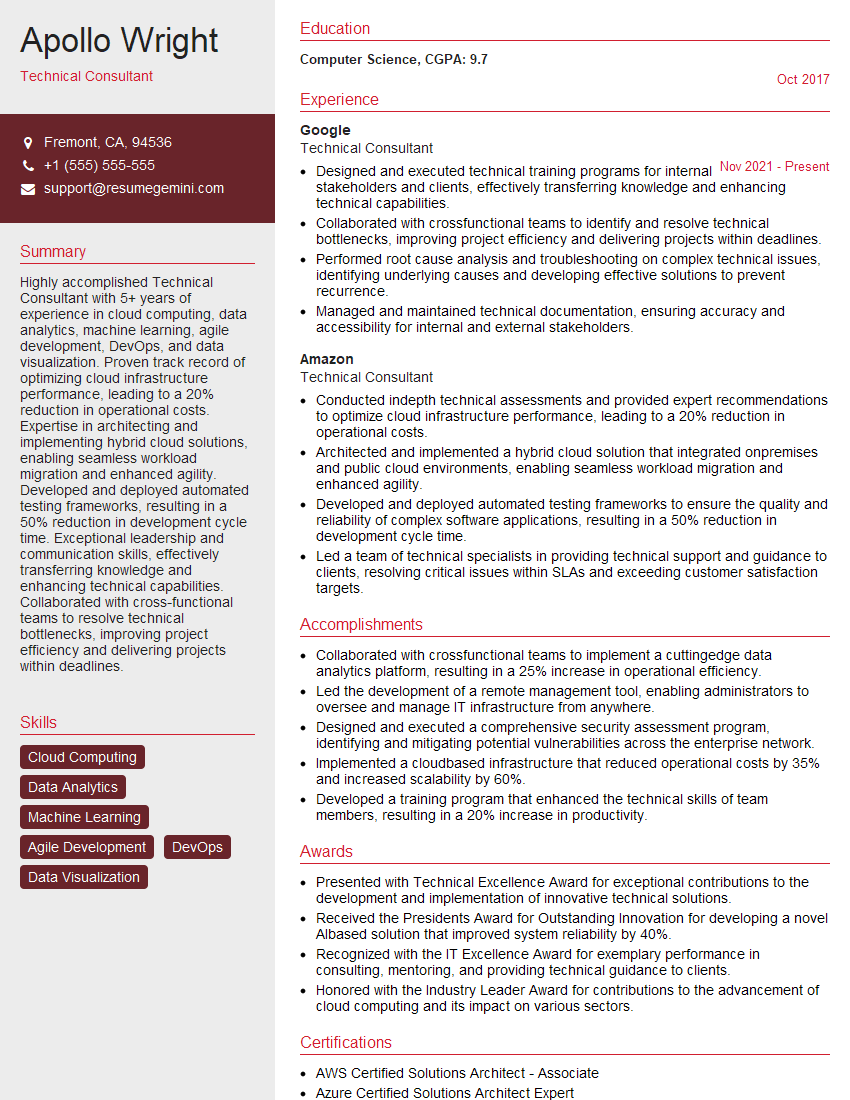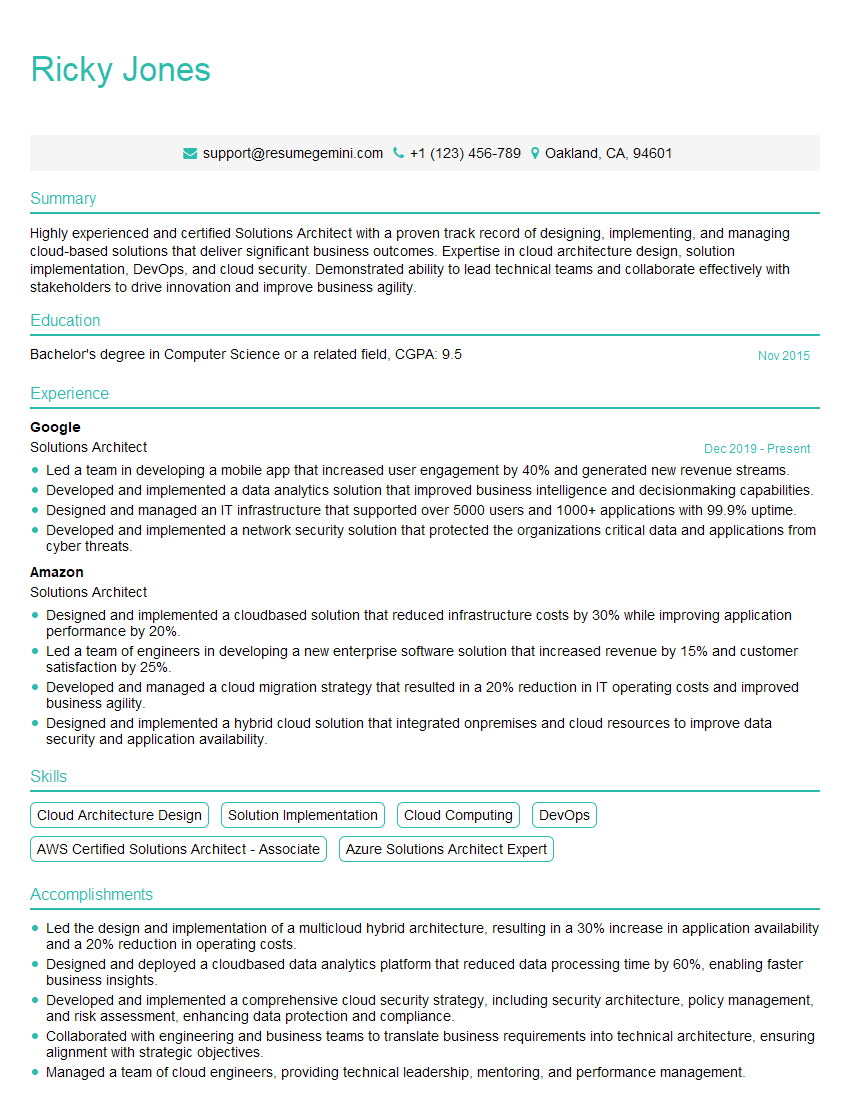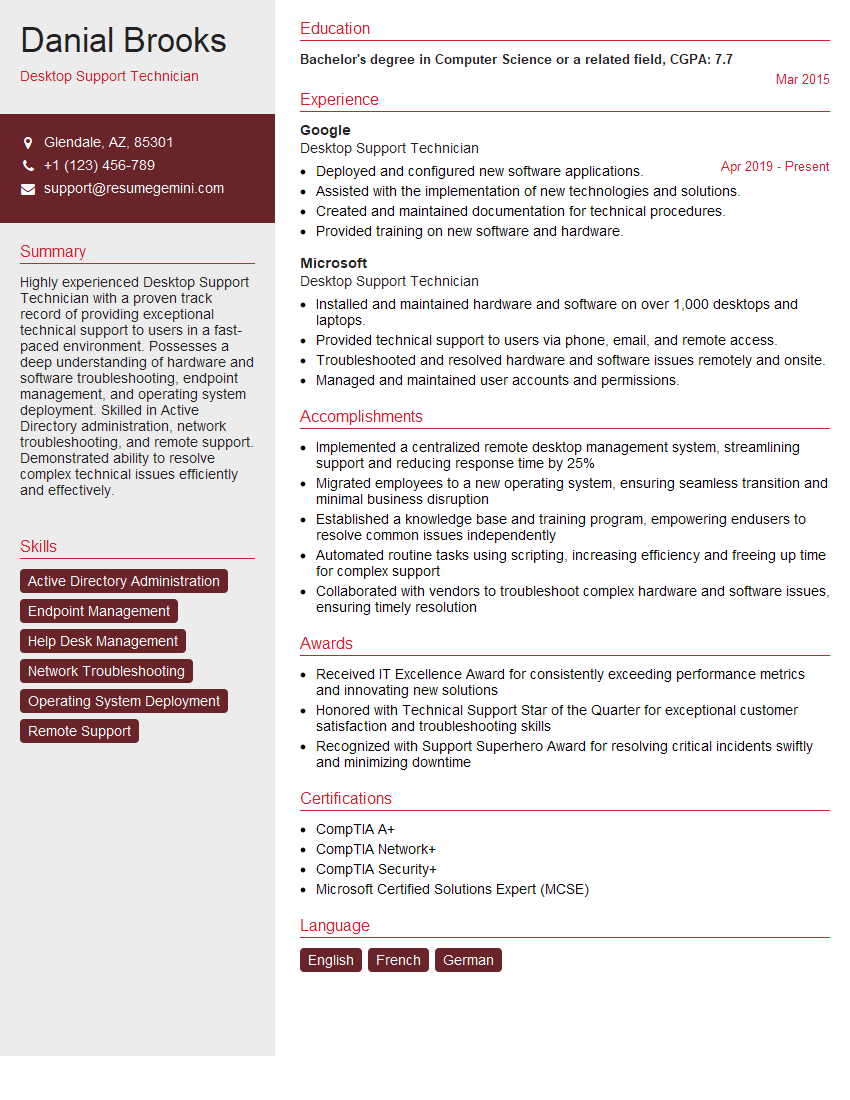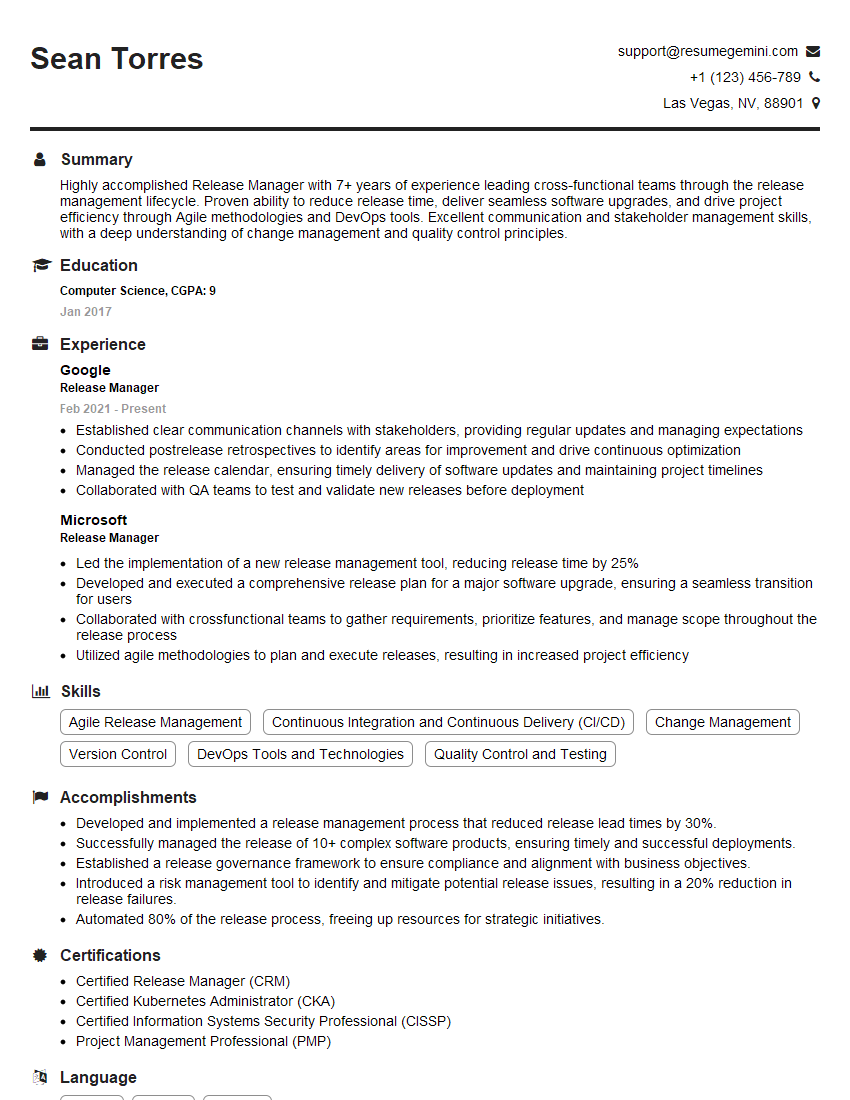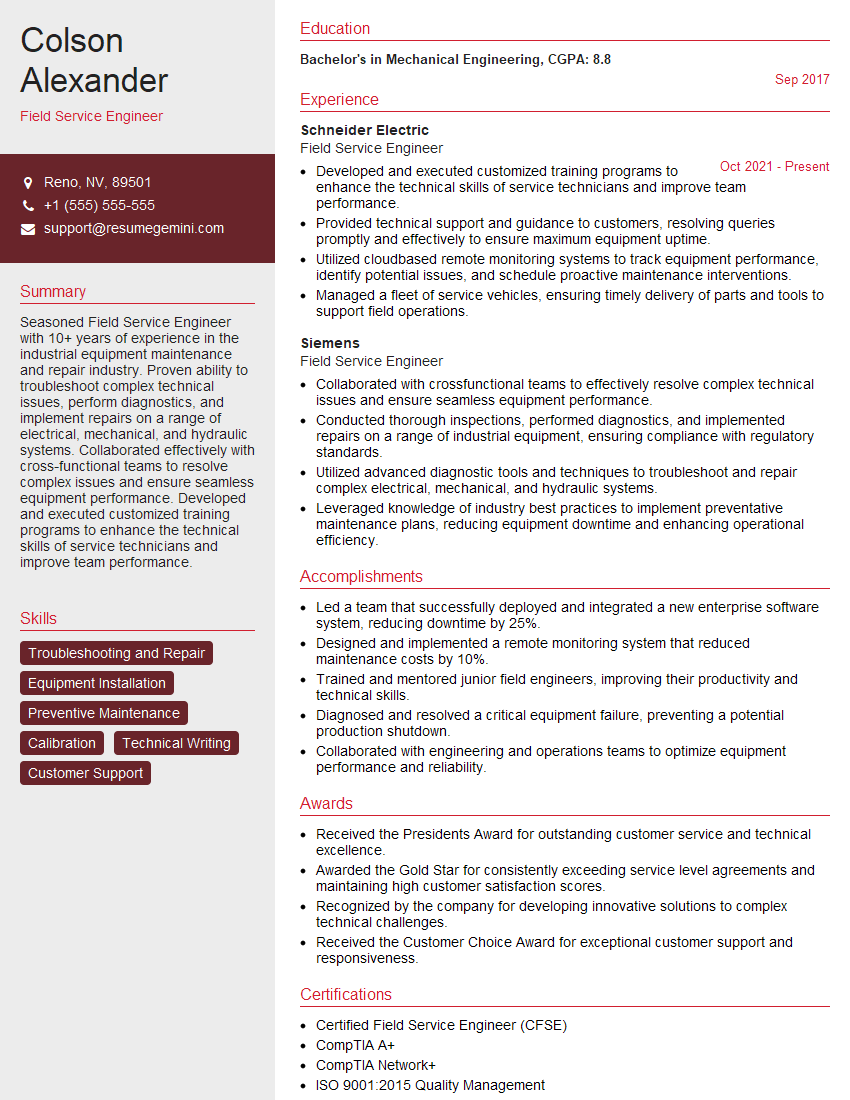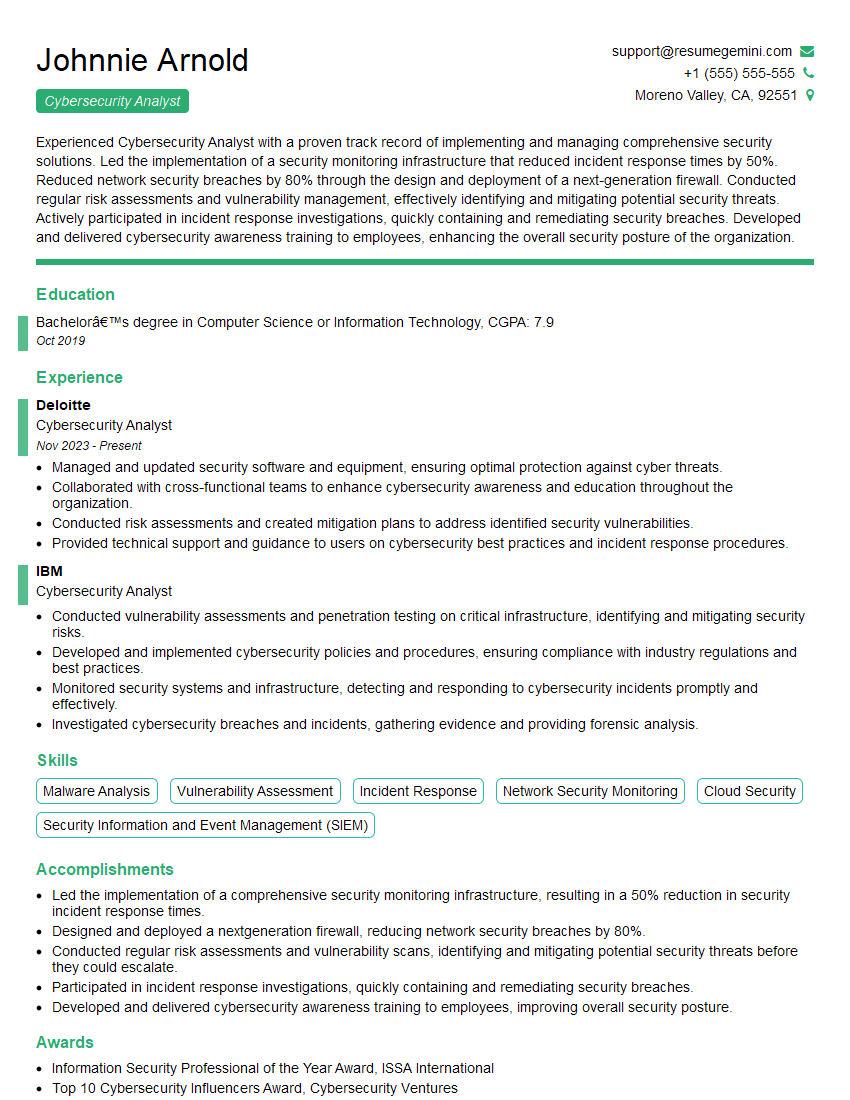Interviews are more than just a Q&A session—they’re a chance to prove your worth. This blog dives into essential Computer Software Troubleshooting interview questions and expert tips to help you align your answers with what hiring managers are looking for. Start preparing to shine!
Questions Asked in Computer Software Troubleshooting Interview
Q 1. Explain your process for troubleshooting a software application crash.
Troubleshooting a software application crash involves a systematic approach. Think of it like investigating a crime scene – you need to gather evidence and follow the trail.
- Gather Information: First, I collect all available information. What were the user doing? What error messages appeared (if any)? Was there any unusual activity before the crash? Was the crash consistent, or a one-off event? The more data, the better.
- Reproduce the Crash (if possible): This is crucial. If I can reproduce the crash consistently, it simplifies debugging immensely. This involves carefully recreating the steps the user took prior to the crash.
- Check Logs: Application and system logs provide valuable clues. These logs record events and errors, potentially pinpointing the exact moment of failure. I’d look for error codes, timestamps, and any unusual activity preceding the crash. For example, a log might indicate a memory leak or a file access violation.
- Isolate the Problem: Try to determine which component of the application failed. Is it a specific module, a third-party library, or a database interaction? This might involve disabling features or running the application in a simplified environment.
- Use Debugging Tools: Debuggers (like GDB or Visual Studio Debugger) let me step through the code line by line, inspect variables, and identify the exact point of failure. I can set breakpoints at suspected locations to pause execution and examine the state of the program.
- Analyze the Crash Dump (if available): A crash dump is a snapshot of the application’s memory at the moment of failure. Analyzing this dump with specialized tools can reveal memory corruption, stack traces, and other critical information.
- Test Solutions: Once a potential solution is identified (e.g., fixing a bug in the code, updating a driver, or resolving a resource conflict), I’d thoroughly test it to ensure the crash is resolved and doesn’t introduce new problems.
For example, I once troubleshot a crash in a financial trading application. By analyzing the logs, I found that a specific database query was failing under high load, causing the application to crash. Fixing the query and optimizing database performance resolved the issue.
Q 2. Describe your experience using debugging tools.
I’m proficient in using a variety of debugging tools, adapting my choice to the programming language and the nature of the problem. My experience includes:
- GDB (GNU Debugger): Extensive experience using GDB for C/C++ applications, stepping through code, setting breakpoints, inspecting memory, and analyzing stack traces. I’ve used it to pinpoint memory leaks, segmentation faults, and other low-level errors.
- Visual Studio Debugger: I’m comfortable using the Visual Studio debugger for C#, VB.NET, and other .NET languages. Its features like IntelliTrace, which allows me to step back through execution history, are invaluable for complex debugging scenarios.
- LLDB (Low Level Debugger): Used LLDB extensively for debugging applications written in Swift and Objective-C.
- Chrome DevTools: For front-end web development debugging, Chrome DevTools is my go-to tool. I regularly use it for debugging JavaScript code, profiling performance, inspecting network requests, and analyzing the DOM.
For instance, I used GDB to debug a segmentation fault in a C++ application. By stepping through the code, I discovered that a pointer was being dereferenced after it had been freed, leading to memory corruption. Fixing the memory management solved the problem.
Q 3. How do you prioritize multiple software issues simultaneously?
Prioritizing multiple software issues requires a structured approach. I typically use a combination of severity, impact, and urgency to rank issues.
- Severity: How critical is the issue? A system crash is obviously more severe than a minor cosmetic bug.
- Impact: How many users are affected? A bug affecting a large number of users needs higher priority than one impacting only a few.
- Urgency: How quickly does the issue need to be resolved? A production outage requires immediate attention.
I often use a ticketing system (like Jira or ServiceNow) to track and prioritize issues. These systems allow for assigning priorities, tracking progress, and ensuring accountability. A commonly used prioritization framework is MoSCoW (Must have, Should have, Could have, Won’t have) which helps categorize features and bugs based on their importance.
For example, if I had a critical system crash impacting all users, a minor visual bug, and a performance issue impacting a small number of users, I’d prioritize the system crash first, followed by the performance issue, and then the visual bug.
Q 4. What are some common causes of software performance issues?
Software performance issues stem from various sources. They’re often like a series of dominoes – one problem can trigger others.
- Resource Constraints: Insufficient memory (RAM), disk space, or CPU resources can lead to slowdowns or crashes.
- Inefficient Algorithms: Poorly designed algorithms can consume excessive processing time, especially with large datasets.
- Database Bottlenecks: Slow database queries or inefficient database design are frequent culprits.
- Network Issues: Slow network connections or network latency can significantly impact application performance, particularly for applications with network-dependent components.
- Inadequate I/O Handling: Poorly handled disk I/O operations (reading and writing files) can cause slowdowns.
- Memory Leaks: Applications that fail to release memory properly over time may eventually exhaust available memory, resulting in performance degradation or crashes.
- Concurrency Issues: Problems with managing multiple threads or processes concurrently can lead to deadlocks or race conditions.
For instance, a slow-loading website could be due to inefficient database queries retrieving large amounts of data. Optimizing these queries, caching data, or using content delivery networks (CDNs) can resolve the performance problem.
Q 5. How do you identify the root cause of a software bug?
Identifying the root cause of a software bug is akin to detective work. It demands methodical investigation and attention to detail.
- Reproduce the Bug: The first step is consistently reproducing the bug under controlled conditions. This provides a predictable environment for investigation.
- Gather Evidence: Collect relevant data, including error messages, stack traces, log files, and user input. The more data points, the better the chance of finding the root cause.
- Use Debugging Tools: Debuggers are essential for stepping through the code, inspecting variables, and identifying the exact location of the error. Setting breakpoints at strategic points helps isolate the problem area.
- Analyze Code: Carefully examine the code surrounding the suspected bug. Look for logic errors, incorrect data handling, or resource leaks.
- Eliminate Possibilities: Systematically eliminate potential causes one by one. This might involve commenting out sections of code, testing different configurations, or simplifying the application.
- Apply Root Cause Analysis Techniques: Use techniques like the 5 Whys (repeatedly asking ‘why’ to uncover the underlying cause) or fishbone diagrams (to visually represent potential causes) to identify the root cause.
Example: I once traced a bug in a payment processing system. Through log analysis and debugging, I identified a race condition where two threads were simultaneously accessing and modifying the same database record, resulting in inconsistent data. Resolving the race condition by adding proper synchronization mechanisms fixed the bug.
Q 6. Explain your experience with log file analysis.
Log file analysis is a crucial skill in software troubleshooting. Logs are like a detailed diary of what the software did, often revealing the sequence of events leading to a problem.
My experience includes analyzing various types of log files – from application-specific logs to system logs (e.g., Windows Event Logs, syslog). I use different approaches depending on the log’s structure and contents. Often, this involves:
- Using Log Aggregation Tools: Tools like Splunk, ELK (Elasticsearch, Logstash, Kibana), or Graylog help collect and analyze logs from multiple sources, providing a centralized view.
- Searching and Filtering: I utilize the search capabilities of log analysis tools to pinpoint specific error messages, events, or timestamps related to the problem.
- Pattern Recognition: I look for patterns in the logs, such as recurring errors or sequences of events leading to failures.
- Correlation: Correlating events across multiple log files can reveal complex relationships and aid in understanding the root cause of a problem.
- Parsing Log Data: For structured log files, I may use scripting languages like Python to parse the data and extract relevant information.
For example, I once used log analysis to identify a network connectivity issue causing intermittent application failures. By analyzing the logs, I found that the application was encountering timeouts when connecting to a remote server. This led to the discovery of a firewall configuration problem.
Q 7. How do you approach troubleshooting network connectivity problems impacting software?
Troubleshooting network connectivity problems impacting software involves a methodical process, similar to tracing a faulty wire in an electrical circuit.
- Identify the Scope: Determine whether the connectivity problem affects only the application or the entire network. Is it a local issue, a problem with the server, or a wider network outage?
- Check Network Connectivity: Basic checks include verifying network cable connections, checking IP addresses and subnet masks, and pinging the server to test connectivity.
- Examine Network Logs: Review firewall logs, router logs, and switch logs to identify potential network problems like dropped packets, firewall rules blocking traffic, or routing issues.
- Test Network Performance: Tools like `ping`, `traceroute`, and `netstat` provide insights into network latency, packet loss, and other performance metrics. Network monitoring tools can also offer a comprehensive view of network traffic and performance.
- Inspect the Application Configuration: Verify that the application is correctly configured to connect to the network, using the correct IP address, port, and other settings.
- Check for DNS Resolution Issues: If the application is unable to resolve hostnames, check DNS settings and servers.
- Check Firewalls: Firewalls might be blocking network traffic to or from the application. Ensure that necessary ports are open.
- Consider External Factors: Network outages, ISP issues, or temporary network congestion can also cause connectivity problems.
For instance, if an application fails to connect to a database server, I would first check the network connection between the application server and the database server using `ping`. If that fails, I’d look at firewall rules, network routing, and DNS resolution. I might use `traceroute` to trace the path and identify the point of failure in the network.
Q 8. Describe a time you had to troubleshoot a complex software issue with limited information.
One of the most challenging troubleshooting experiences I faced involved a critical production database issue. The initial report was vague – users were experiencing slowdowns and intermittent errors with no clear pattern or error logs. My first step was to gather as much contextual information as possible. I interviewed users to understand the precise nature of their experiences, pinpointing times of day when the problems occurred. I then meticulously checked system logs, looking for patterns, but the logs were not providing clear error messages. The difficulty lay in the limited information provided. It was like trying to solve a complex puzzle with missing pieces.
My approach involved a methodical process of elimination. I started by monitoring server resource utilization (CPU, memory, disk I/O). I found spikes in disk I/O during peak usage times which pointed to a bottleneck. Further investigation revealed a specific table within the database that was growing exponentially due to a poorly designed data entry process. By identifying this previously unrecognized pattern, I was able to isolate the root cause, leading to a solution involving database optimization and updating data entry protocols. This highlighted the importance of thorough data analysis even when initial information seems scant. The situation taught me that patience and a structured investigation are key when dealing with complex, information-poor troubleshooting scenarios.
Q 9. What are your preferred methods for documenting troubleshooting steps?
Effective documentation is crucial for troubleshooting, both for the immediate issue and for future reference. My preferred methods include a combination of techniques for optimal clarity and accessibility.
- Detailed Ticketing Systems: I use ticketing systems like Jira or ServiceNow to document every step, including timestamps, the issue description, actions taken, results, and any relevant screenshots. This ensures a clear audit trail and facilitates collaboration with others if escalation is needed.
- Structured Text Files (e.g., Markdown or plain text): For complex problems that need more detailed technical analysis, I maintain well-structured text files. This provides flexibility in formatting and facilitates easier search and review later on. I usually include code snippets within the documentation where applicable.
- Visual Aids (e.g., flowcharts, diagrams): For highly intricate problems involving multiple system components, I use diagrams to visualize the workflow and data flow to identify potential bottlenecks or areas of failure.
Consistency is key; a standardized format helps make documentation more efficient and easier to understand.
Q 10. How do you handle escalating a software issue to a higher level of support?
Escalating a software issue involves a structured process that ensures timely resolution and minimizes disruptions. Before escalating, I ensure I’ve thoroughly documented my troubleshooting steps, including all attempts made and their results. I then prepare a concise summary of the problem, including the following:
- Clear problem description: Avoid technical jargon unless necessary for the recipient.
- Steps already taken: A brief overview of my investigation and what’s been tried.
- Impact assessment: The extent to which the issue is affecting users or operations.
- Relevant logs and data: Any crucial evidence gathered so far.
- Suggested next steps (if any): If I have any educated guesses about potential solutions.
I communicate this information to the appropriate escalation team through channels designated within our organization, such as email or a dedicated escalation system. Throughout the process, I maintain clear communication, keeping both the affected users and the escalation team informed of progress and updates. The goal is to provide the team with everything they need to effectively resolve the problem quickly.
Q 11. What is your experience with remote troubleshooting techniques?
I have extensive experience with remote troubleshooting techniques, using tools such as:
- Remote Desktop Protocol (RDP): For direct access to a user’s or server’s desktop.
- Secure Shell (SSH): For command-line access to servers and performing diagnostics.
- Virtual Network Computing (VNC): Provides graphical access to remote systems.
- Screen sharing applications (e.g., Zoom, Teams): For collaborative troubleshooting and visual guidance.
These tools enable me to diagnose and fix issues without being physically present. In practice, remote troubleshooting necessitates strong communication skills to guide users through steps and explain technical information clearly. The challenge lies in replicating the hands-on approach of direct system access, so I rely heavily on clear documentation and step-by-step instructions.
Q 12. How familiar are you with different operating systems and their troubleshooting methods?
I’m proficient in troubleshooting across multiple operating systems including Windows, macOS, various Linux distributions (Ubuntu, CentOS, Red Hat), and even some embedded systems. My understanding encompasses both the command-line interface and graphical user interfaces. Each operating system has its own unique command-line tools and diagnostic utilities, so knowing which tools to use for each is crucial.
For example, troubleshooting network issues on Windows involves using tools like ipconfig and ping, while in Linux, the equivalent commands are ifconfig and ping. Understanding the system-specific nuances is essential for efficient troubleshooting.
Q 13. Describe your experience with version control systems and their role in troubleshooting.
Version control systems like Git are invaluable during troubleshooting. They allow me to track code changes over time, which is extremely useful when attempting to identify when a problem was introduced. By comparing different versions, I can often pinpoint the specific code changes that caused the issue.
For instance, if a software bug suddenly appears after a deployment, I can revert to a previous version of the code using the version control system’s capabilities. This helps quickly isolate the problem and reduces downtime. Furthermore, version control facilitates collaboration, allowing multiple developers to work simultaneously on troubleshooting and share their findings efficiently.
Q 14. Explain your understanding of different debugging methodologies (e.g., top-down, bottom-up).
Debugging methodologies are systematic approaches to identify and fix software flaws. Two common approaches are top-down and bottom-up:
- Top-down debugging: Starts with the highest-level component and works its way down. It involves breaking the software into smaller modules and testing each module individually. This approach is good for finding high-level design flaws.
- Bottom-up debugging: Starts with the lowest-level components and works its way up. It focuses on thoroughly testing the individual components before integrating them into larger modules. This method is effective for finding low-level implementation errors.
Often, a combination of both approaches is used. For example, if I suspect a problem lies within a specific module, I might use a top-down approach to identify the module and then switch to a bottom-up approach within that module to pinpoint the exact lines of faulty code. Choosing the most effective strategy depends largely on the complexity of the software and the nature of the error.
Q 15. How do you use monitoring tools to identify and prevent software issues?
Monitoring tools are crucial for proactive software issue identification and prevention. They provide real-time insights into system performance and behavior, allowing us to detect anomalies before they escalate into major problems. Think of them as a dashboard for your software’s health.
I typically use a multi-layered approach. This includes:
- System Metrics Monitoring: Tools like Prometheus, Grafana, or Datadog monitor CPU usage, memory consumption, disk I/O, and network traffic. Significant spikes or sustained high usage can indicate bottlenecks or resource leaks. For instance, consistently high CPU usage might point to a poorly optimized algorithm or a memory leak in an application.
- Log Monitoring: Tools like ELK stack (Elasticsearch, Logstash, Kibana) or Splunk aggregate logs from various sources. Analyzing logs helps identify error messages, exceptions, and unusual patterns in application behavior. Seeing repeated error codes, for example, flags a recurring issue needing attention.
- Application Performance Monitoring (APM): Tools like Dynatrace or New Relic provide detailed insights into application performance, including transaction traces, slow database queries, and code-level performance bottlenecks. A sudden increase in response time might highlight a code bug or database issue.
By setting up alerts for critical thresholds (e.g., CPU usage exceeding 90%), we’re notified immediately about potential problems. This allows us to investigate and address issues before they impact end-users. This proactive approach significantly reduces downtime and improves overall system stability.
Career Expert Tips:
- Ace those interviews! Prepare effectively by reviewing the Top 50 Most Common Interview Questions on ResumeGemini.
- Navigate your job search with confidence! Explore a wide range of Career Tips on ResumeGemini. Learn about common challenges and recommendations to overcome them.
- Craft the perfect resume! Master the Art of Resume Writing with ResumeGemini’s guide. Showcase your unique qualifications and achievements effectively.
- Don’t miss out on holiday savings! Build your dream resume with ResumeGemini’s ATS optimized templates.
Q 16. Describe your experience with incident management processes.
My experience with incident management follows the ITIL framework, emphasizing speed, efficiency, and minimizing disruption. It’s a structured approach I’ve honed over years of experience, and it involves several key steps:
- Incident Identification & Logging: This involves receiving reports through various channels (email, ticketing system, monitoring alerts) and accurately documenting the problem.
- Categorization & Prioritization: We classify incidents based on their severity and impact (e.g., critical, major, minor) to determine response urgency. Critical incidents get immediate attention, while less critical ones are addressed according to a prioritized schedule.
- Investigation & Diagnosis: This is where the troubleshooting begins, using the monitoring tools and logs discussed earlier to pinpoint the root cause. This might involve checking system logs, examining database queries, or even analyzing network traffic.
- Resolution & Recovery: Implementing the solution, this might involve deploying a code fix, restarting a service, or applying a database patch. We also document the solution and any workaround in the ticket.
- Closure & Post-Incident Review: After confirming the resolution, the incident is closed. A critical step is the post-incident review, where the team analyzes what happened, what went wrong, and how to prevent it from recurring in the future. This often leads to process improvements or preventative measures.
For instance, in one case, we experienced a sudden surge in database errors. Through log analysis and APM tools, we identified a poorly written query causing contention. By optimizing the query and adding indexing, we resolved the issue and prevent future occurrences. Our post-incident review resulted in better query review processes.
Q 17. How do you handle user frustration during troubleshooting?
Handling user frustration requires empathy, clear communication, and a focus on solutions. It’s crucial to remember that the user isn’t the problem; the problem is the software malfunction.
My approach involves:
- Active Listening: I start by letting the user explain the problem fully without interruption. This shows I value their time and perspective.
- Empathetic Acknowledgment: I acknowledge their frustration and assure them that I’ll do my best to help. A simple “I understand this is frustrating” goes a long way.
- Clear and Concise Communication: I explain the troubleshooting steps in simple terms, avoiding technical jargon. I provide regular updates on my progress, and if I need additional information, I clearly explain why.
- Setting Realistic Expectations: I’m honest about the time it might take to resolve the issue. Unrealistic promises can only increase frustration.
- Following Up: After resolving the issue, I follow up with the user to ensure everything is working correctly. This shows a commitment to providing a positive experience.
For example, I once dealt with a user who was incredibly frustrated because a crucial report wasn’t generating. By patiently listening to their explanation and taking a systematic approach to troubleshooting, I discovered a configuration setting that was incorrectly set. After fixing this simple issue, their frustration quickly turned to relief, and we had a positive outcome from a stressful situation.
Q 18. What is your experience with database troubleshooting?
My database troubleshooting experience spans various systems, including MySQL, PostgreSQL, and SQL Server. Troubleshooting database issues often requires a deep understanding of SQL, database design, and performance tuning.
My approach typically involves:
- Analyzing Error Logs: Examining database error logs is the first step in identifying the problem’s nature and location.
- Query Performance Analysis: Slow queries are a common source of database problems. Using tools like pgAdmin (for PostgreSQL) or SQL Server Management Studio (SSMS) to analyze query execution plans is essential for identifying performance bottlenecks.
- Schema Inspection: Reviewing database schemas, indexes, and constraints often reveals design flaws or inconsistencies that contribute to issues.
- Connection Pooling: Ensuring proper connection pooling configuration is vital for efficient resource usage and preventing connection-related problems.
- Data Integrity Checks: Verifying data integrity using constraints and checks is essential to ensure data accuracy and consistency.
For instance, I once encountered a performance issue where database queries were extremely slow. Using query analysis tools, I identified a missing index on a frequently used column, adding the index dramatically improved query performance.
Q 19. How do you stay up-to-date with the latest software troubleshooting techniques?
Staying current in the ever-evolving field of software troubleshooting requires a multi-pronged approach:
- Online Resources & Communities: I actively participate in online forums, communities (Stack Overflow, Reddit), and follow blogs and websites focused on software troubleshooting and my specific areas of expertise (e.g., cloud technologies, database administration).
- Industry Conferences & Webinars: Attending conferences and webinars provides access to the latest techniques and best practices shared by experts.
- Professional Certifications: Pursuing relevant certifications (e.g., AWS Certified Solutions Architect, Microsoft Certified: Azure Solutions Architect Expert) keeps my skills up-to-date and demonstrates a commitment to professional development.
- Hands-on Practice & Experimentation: I regularly work on personal projects and explore new technologies. This practical experience is essential for solidifying my understanding of new troubleshooting techniques.
- Newsletters & Publications: Subscribing to industry newsletters and following relevant publications ensures I stay informed on important developments and emerging challenges.
Continuous learning is critical. The software landscape is constantly changing, and new technologies emerge regularly. Keeping abreast of these changes ensures I am equipped to tackle any challenge effectively.
Q 20. Explain your understanding of software architecture and its relevance to troubleshooting.
Understanding software architecture is fundamental to effective troubleshooting. The architecture defines the system’s components, their interactions, and how data flows. Without this understanding, troubleshooting becomes a guessing game.
Knowing the architecture helps me:
- Isolate Problem Areas: By understanding how components interact, I can quickly identify potential trouble spots. For example, a problem in the database layer will manifest differently than a problem in the front-end application layer.
- Trace Data Flow: Tracing data flow helps identify where data corruption or inconsistencies occur.
- Identify Dependencies: Understanding dependencies between components helps to anticipate cascading failures. A failure in one component might impact others, and understanding these relationships is vital for effective troubleshooting.
- Select the Right Tools: The architecture guides my tool selection. Different tools are suitable for different layers of the system.
- Propose Effective Solutions: A clear understanding of the architecture helps in designing robust and targeted solutions.
For example, in a microservices architecture, if one service fails, it may not necessarily bring down the entire system. Understanding the architecture helps to contain the failure and focus troubleshooting efforts on the affected service. In a monolithic architecture, however, a failure in one part may have far-reaching consequences.
Q 21. Describe your experience with troubleshooting cloud-based applications.
Troubleshooting cloud-based applications presents unique challenges due to the distributed nature of the environment and the abstraction layer provided by cloud providers. My experience involves working with various cloud platforms, including AWS, Azure, and GCP.
Key aspects of my approach include:
- Cloud Provider Monitoring Tools: Leveraging the cloud provider’s monitoring and logging services (e.g., CloudWatch on AWS, Azure Monitor, Cloud Logging on GCP) is crucial for gaining visibility into resource utilization, performance, and potential issues.
- Understanding Cloud Services: Thorough knowledge of the cloud services used (e.g., EC2 instances, S3 buckets, databases) is vital for effective troubleshooting. For example, understanding auto-scaling policies and load balancing configurations is key when dealing with performance problems.
- Network Troubleshooting: Troubleshooting network issues in the cloud can be more complex due to virtual networks and firewalls. Tools like tcpdump and Wireshark are crucial for analyzing network traffic.
- Security Considerations: Security is paramount in the cloud. Troubleshooting often involves verifying security configurations, access control lists, and network security groups.
- Log Aggregation & Analysis: Centralized log management is crucial for analyzing application behavior and identifying the root cause of problems.
For example, I once encountered a performance issue in an application hosted on AWS. Using CloudWatch, I identified high CPU utilization on a specific EC2 instance. By increasing the instance size, the performance issue was resolved. This highlights the importance of monitoring resource utilization in cloud environments.
Q 22. How do you test solutions after troubleshooting a software issue?
Testing solutions after troubleshooting is crucial to ensure the fix is effective and doesn’t introduce new problems. It’s not just about verifying the initial issue is resolved, but also about performing comprehensive testing to cover various scenarios and edge cases.
- Re-create the problem: First, try to reproduce the original error to confirm the solution worked. This might involve repeating the exact steps that caused the issue initially.
- Regression testing: After fixing a bug, run tests to ensure that the fix hasn’t broken other functionalities. Imagine fixing a button, but accidentally breaking the entire form it’s on. Regression testing helps prevent such scenarios.
- Unit testing (for developers): For developers, this involves testing individual components of the software in isolation. This is especially useful when dealing with complex codebases.
- Integration testing (for developers): This step tests how different parts of the software work together. For example, ensuring your database interaction module integrates seamlessly with your user interface.
- User acceptance testing (UAT): Finally, get users to test the solution in a real-world environment. Their feedback is invaluable in identifying any unforeseen issues.
For example, if I fixed a database connection error, I would not only check if the application connects now, but also test data retrieval, updates, and deletions to ensure everything works correctly. I’d also test with different data sets to account for varied scenarios.
Q 23. What is your experience with security-related software troubleshooting?
Security-related troubleshooting requires a heightened level of awareness and diligence. My experience encompasses various aspects, including:
- Vulnerability assessments and penetration testing: Identifying security weaknesses in software and simulating attacks to understand their impact. This involves analyzing code for common vulnerabilities like SQL injection or cross-site scripting (XSS).
- Incident response: Handling security incidents, such as data breaches or malware infections. This includes containing the damage, identifying the root cause, and implementing preventative measures.
- Security logging and monitoring: Analyzing security logs to detect suspicious activities and anomalies. A strong understanding of log analysis tools and techniques is essential.
- Secure coding practices: Implementing secure coding practices to prevent vulnerabilities from being introduced in the first place. This includes using parameterized queries to prevent SQL injection and validating all user inputs.
- Working with security tools: Experience with various security tools like firewalls, intrusion detection systems, and vulnerability scanners.
For instance, I once worked on an incident where a website was experiencing unusual traffic spikes. By analyzing the server logs, I identified a potential SQL injection attack, implemented immediate mitigation strategies, and helped the team patch the vulnerability.
Q 24. Explain your understanding of different error codes and their meanings.
Error codes are essentially messages from the software or hardware indicating a problem. Understanding them is critical for effective troubleshooting. They can be categorized in various ways, for example, by system (operating system, application, or hardware), or by severity (error, warning, or informational).
- Operating System Errors: Windows error codes (e.g., 0x0000007B), Linux error codes (often denoted by numbers and descriptions), macOS errors, all indicate underlying problems within the operating system itself.
- Application Errors: These are specific to the software; for example, a database application might return an error indicating a table lock or a connection timeout (e.g., ‘Database Connection Failed’).
- Hardware Errors: Errors directly related to hardware malfunctions (e.g., a blue screen of death due to RAM failure).
- HTTP Status Codes: These codes indicate the status of a request made to a web server.
404 Not Foundand500 Internal Server Errorare common examples.
Understanding the context of the error is crucial. For example, a 404 Not Found error on a website may mean the page doesn’t exist, or there’s a problem with the web server’s configuration. A detailed error message (if provided) often gives clues to the cause of the issue. Error code reference sites or documentation are invaluable for deciphering their meanings.
Q 25. How do you differentiate between hardware and software problems?
Differentiating between hardware and software problems requires systematic investigation. Hardware problems stem from physical components, whereas software problems are related to the code or applications running on the hardware.
- Hardware Symptoms: Physical issues such as malfunctioning fans, unusual noises, overheating, or complete system failure. Hardware issues often cause system crashes or instability that are hard to reproduce consistently.
- Software Symptoms: Application errors, slow performance, unexpected behavior, or software crashes without physical component problems. These are often reproducible by following certain steps.
- Diagnostic Tools: Hardware diagnostics tools (e.g., BIOS/UEFI POST, memory testers) and software diagnostic tools (e.g., event viewers, system logs, debuggers) provide critical information to pinpoint the root cause.
- Isolation: Try to isolate the problem. If removing a piece of hardware resolves the issue, then the hardware component is likely the culprit. If reinstalling software or drivers solves the problem, it points towards a software issue.
For example, if the computer continuously crashes and makes beeping noises, it’s likely a hardware problem (e.g., failing RAM). If an application frequently freezes but the rest of the system is fine, it points towards a software issue within the application itself.
Q 26. What steps do you take to ensure data integrity during software troubleshooting?
Data integrity is paramount during software troubleshooting. Loss of data can have severe consequences. Here’s how I ensure data integrity:
- Backups: Before attempting any major troubleshooting steps, especially those involving system changes or data manipulation, I create a full backup of the system or affected data. This allows for recovery if something goes wrong.
- Test Environments: If possible, I test solutions in a non-production or isolated test environment. This limits the risk of affecting live data.
- Data Validation: When dealing with data modifications, I perform rigorous validation to ensure data consistency and accuracy. For example, checking for data type mismatches, missing values, or invalid formats.
- Rollback Plan: Have a well-defined plan to revert changes if something goes wrong. This might involve restoring from backups, uninstalling software, or reverting to a previous configuration.
- Version Control (for developers): Using version control systems (e.g., Git) for code changes allows me to easily revert to previous versions if necessary.
Think of it like performing surgery—a surgeon never performs a complex operation without having prepared for potential complications and having backup options readily available. The same principle applies to data integrity during software troubleshooting.
Q 27. Describe a situation where you had to troubleshoot a software issue under pressure.
During a major software update rollout for a critical client application, a cascading failure occurred just hours after the deployment. The application, used for financial transactions, became unresponsive, resulting in a significant disruption of business operations. The client was under immense pressure, and the situation required immediate resolution.
Under this pressure, I systematically followed these steps:
- Assess the situation: Quickly gathered information from various sources, including error logs, monitoring dashboards, and user reports.
- Prioritize: Focused on restoring core functionalities first, allowing essential transactions to resume.
- Reproduce: I worked with the development team to reproduce the problem in a test environment and isolate the root cause.
- Implement the hotfix: Once the root cause was identified, a hotfix was created and deployed to fix the immediate problem.
- Monitor and evaluate: Closely monitored the system after the fix was deployed, ensuring the stability and functionality of the application.
- Root Cause Analysis: After the immediate crisis was resolved, a thorough root cause analysis was conducted to prevent similar incidents in the future.
The experience taught me the importance of a well-defined incident response plan, the value of collaboration under pressure, and the need for robust monitoring and testing procedures. The successful resolution of the issue reinforced the importance of preparation and systematic troubleshooting even in high-pressure scenarios.
Key Topics to Learn for Computer Software Troubleshooting Interview
- Operating System Fundamentals: Understanding the core components of various operating systems (Windows, macOS, Linux) and their interdependencies is crucial. This includes file systems, processes, and services.
- Networking Basics: Troubleshooting network connectivity issues requires familiarity with TCP/IP, DNS, and common network protocols. Practical application includes diagnosing slow internet speeds or connectivity problems.
- Application Software Troubleshooting: Develop a systematic approach to identifying and resolving issues within specific applications. This includes understanding error messages, log files, and using debugging tools.
- Hardware/Software Interaction: Comprehending how software interacts with hardware components (CPU, RAM, storage) is essential for effective troubleshooting. Practical application includes diagnosing issues related to insufficient resources or hardware failures.
- Problem-Solving Methodologies: Master systematic troubleshooting techniques like the divide-and-conquer approach, binary search, and root cause analysis. This includes documenting steps taken and effectively communicating findings.
- Remote Troubleshooting Techniques: Familiarize yourself with remote access tools and methods for diagnosing and resolving issues on remote systems. This is a highly valuable skill in many roles.
- Security Considerations: Understanding basic security principles and how they relate to software troubleshooting is important. This includes identifying potential security risks and implementing appropriate safeguards.
- Log Analysis and Interpretation: Develop your skills in analyzing system and application logs to identify the root cause of software issues. This often involves pattern recognition and understanding different log formats.
Next Steps
Mastering Computer Software Troubleshooting is vital for career advancement in the tech industry. It demonstrates critical thinking, problem-solving abilities, and a deep understanding of system functionality—all highly sought-after skills. To significantly boost your job prospects, create an ATS-friendly resume that highlights your relevant experience and skills. ResumeGemini is a trusted resource to help you build a professional and impactful resume that gets noticed. Examples of resumes tailored to Computer Software Troubleshooting are available to help guide you through the process.
Explore more articles
Users Rating of Our Blogs
Share Your Experience
We value your feedback! Please rate our content and share your thoughts (optional).
What Readers Say About Our Blog
Hi, I’m Jay, we have a few potential clients that are interested in your services, thought you might be a good fit. I’d love to talk about the details, when do you have time to talk?
Best,
Jay
Founder | CEO