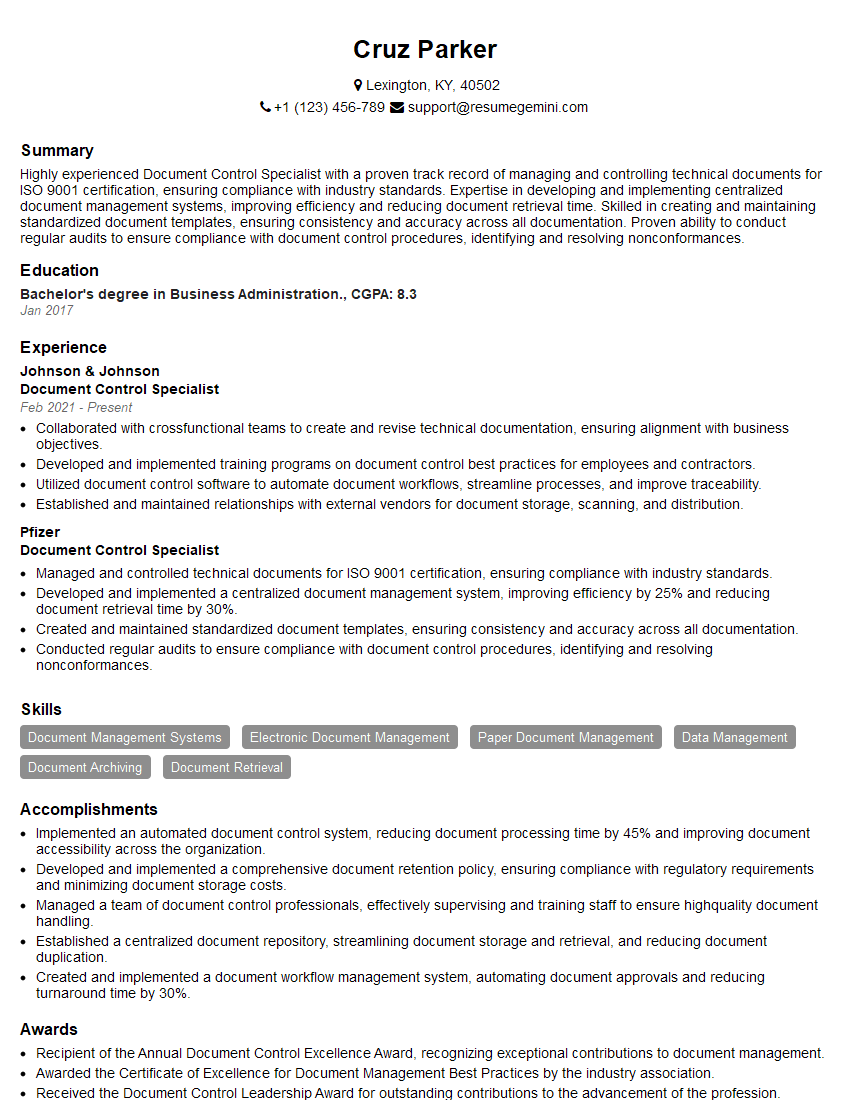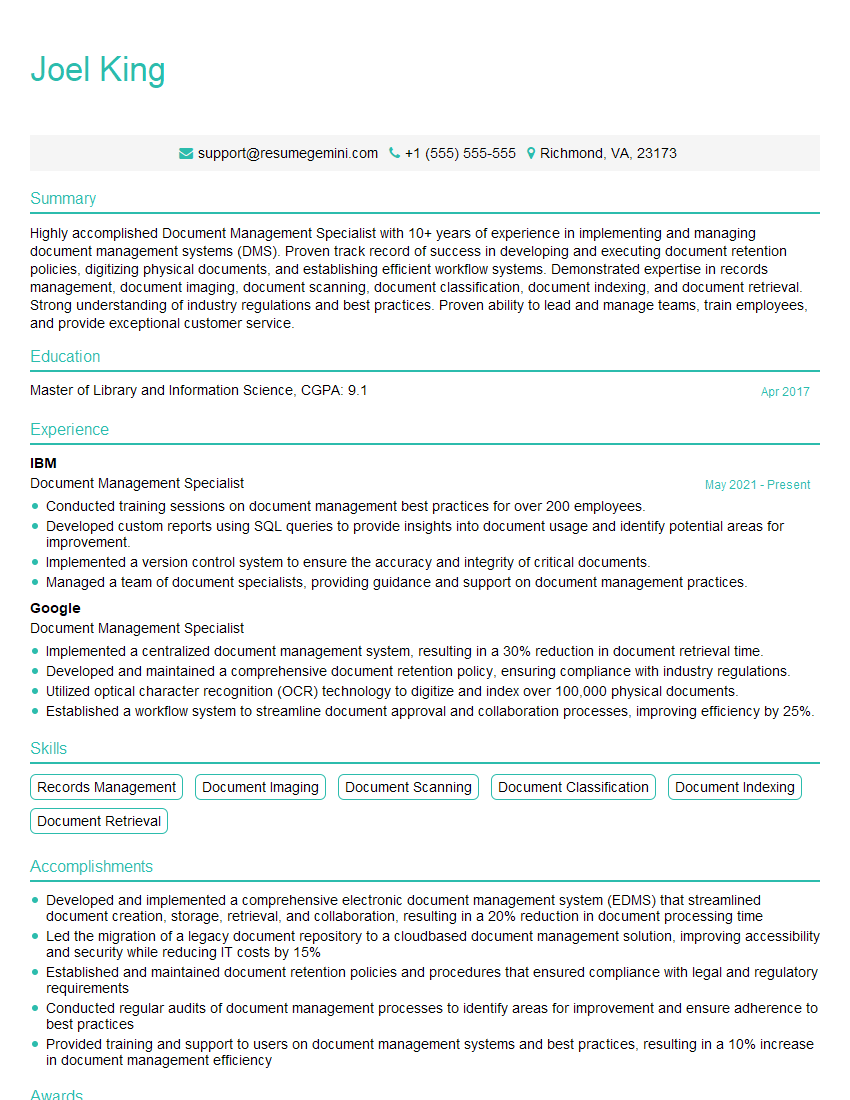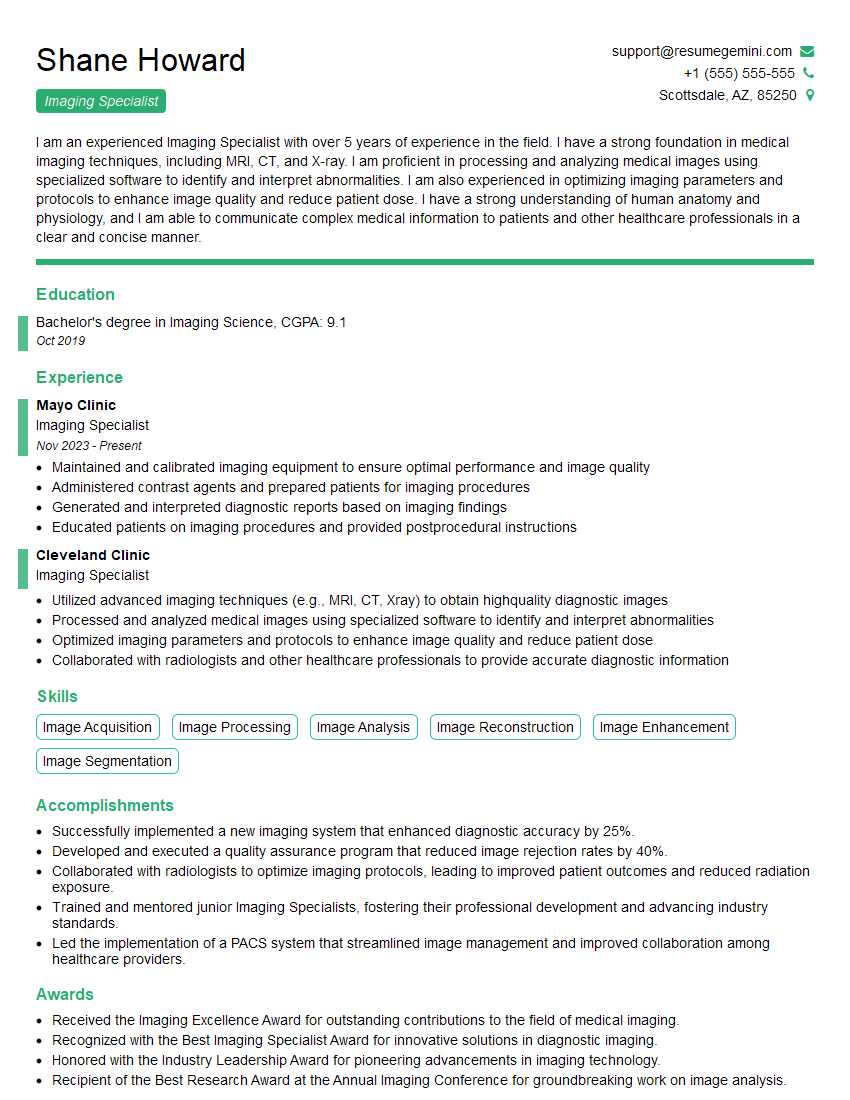Every successful interview starts with knowing what to expect. In this blog, we’ll take you through the top Fax and Printer Operation interview questions, breaking them down with expert tips to help you deliver impactful answers. Step into your next interview fully prepared and ready to succeed.
Questions Asked in Fax and Printer Operation Interview
Q 1. Explain the difference between a laser printer and an inkjet printer.
Laser printers and inkjet printers both produce hard copies of digital documents, but they achieve this through different mechanisms. Think of it like this: a laser printer is like a high-speed photocopier, while an inkjet printer is more like a tiny spray painter.
Laser Printers: These use a laser beam to create an electrostatic charge on a drum, attracting toner (fine powder) to form the image. This toner is then fused onto the paper using heat and pressure, resulting in sharp, high-quality prints, especially for text and graphics. They are typically faster, more durable, and better for high-volume printing. However, they are often more expensive upfront.
Inkjet Printers: These use tiny nozzles to spray liquid ink onto the paper. Think of it as a very precise, miniature spray can. They are generally more affordable upfront but tend to be slower, and the ink can smudge if not allowed to dry properly. They’re excellent for photo printing due to their ability to handle a broader range of colors.
In short: Laser printers offer speed and durability, while inkjet printers excel at vibrant color photos. The best choice depends on your printing needs and budget.
Q 2. How do you troubleshoot a paper jam in a multifunction printer?
Troubleshooting a paper jam in a multifunction printer (MFP) requires a systematic approach. First, always turn off the printer before attempting any physical intervention to prevent injury.
- Locate the Jam: Check the manual for your specific model to identify common paper jam locations. MFPs often have multiple paper paths (input trays, automatic document feeder).
- Access the Paper Path: Carefully open any access panels or doors indicated in your manual.
- Remove the Jammed Paper: Gently remove the jammed paper, avoiding tearing. Work slowly and carefully, pulling straight out.
- Inspect for Debris: Look for any torn pieces of paper left behind. These can cause further jams.
- Clean the Paper Path: Use a soft, lint-free cloth to gently wipe away any dust or debris.
- Check Paper Alignment: Make sure the paper is properly aligned in the tray and that the guides are adjusted correctly.
- Restart the Printer: Turn the printer back on and try printing a test page.
If the problem persists, consult your printer’s manual or contact customer support.
Q 3. Describe the process of setting up a fax machine for sending and receiving.
Setting up a fax machine involves connecting it to a phone line and configuring its settings. Most modern fax machines also require configuration of their telephone number.
- Connect to Phone Line: Use a standard telephone cable to connect the fax machine to a working telephone jack.
- Configure the Phone Number: The fax machine needs to know its own phone number to receive faxes. This is typically done through a menu-driven interface on the machine itself.
- Test the Connection: Send a test fax to your own number to verify that sending and receiving are working correctly.
- Optional Settings: Some fax machines allow additional settings, such as caller ID recognition, fax header customization, and different resolution settings (fine, standard, etc.).
Remember to consult your specific fax machine’s user manual for detailed instructions as procedures vary.
Q 4. What are the common causes of blurry printouts?
Blurry printouts can stem from various issues, ranging from simple fixes to more complex hardware problems.
- Low-Quality Print Cartridges (Inkjet): Low ink levels, old cartridges, or damaged cartridges can significantly reduce print quality.
- Toner Issues (Laser): Low toner or damaged toner cartridges are common culprits in laser printers.
- Printhead Alignment (Inkjet): The print head might need to be aligned. Many printers have a built-in alignment tool.
- Drum or Fuser Problems (Laser): In laser printers, problems with the drum or fuser unit can cause blurry or faded prints. This often requires professional attention.
- Driver Issues: Incorrectly configured printer drivers can sometimes result in poor print quality.
- Resolution Settings: Lower resolution settings will produce blurrier prints. Check your print settings.
Try replacing cartridges, checking resolution, and aligning print heads first. If the problem persists, consider contacting technical support.
Q 5. How do you handle a fax machine that is not receiving faxes?
A fax machine that’s not receiving faxes can be frustrating! Here’s a structured approach to resolving this.
- Check the Phone Line: Ensure the phone line is connected correctly and functioning properly. Try making a regular phone call to confirm.
- Verify the Fax Number: Double-check that the fax number entered in the machine is accurate.
- Check the Fax Machine’s Settings: Make sure the fax machine is set to answer incoming calls and is configured for fax reception.
- Inspect for Error Messages: Look for any error messages displayed on the machine’s screen. These offer valuable clues.
- Test the Fax Machine: Send a test fax from another machine to your malfunctioning fax machine to isolate the problem.
- Check for Line Interference: Other devices sharing the same phone line might interfere with fax reception. Try disconnecting other devices temporarily.
If the issue remains, contact your phone service provider or a technician for assistance.
Q 6. What are the different types of printer connectivity options (e.g., USB, network, wireless)?
Printers offer various connectivity options, each with its advantages and disadvantages.
- USB: Universal Serial Bus is a direct connection using a cable. Simple to set up but limits the printer to a single computer.
- Network (Ethernet): This uses a wired network connection, providing a fast, reliable connection and allowing multiple users to share the printer. Requires a network cable and router.
- Wireless (Wi-Fi): This uses a wireless network connection, offering flexibility and eliminating the need for cables. Requires a Wi-Fi network.
- Bluetooth: Bluetooth offers short-range wireless connectivity, typically for mobile printing. Less common than Wi-Fi for printers.
The best connectivity option depends on your network infrastructure and your needs. For home use, Wi-Fi is popular, while in office settings, network connections are preferred for stability and speed.
Q 7. Explain how to configure printer settings for duplex printing.
Duplex printing, or double-sided printing, saves paper and is environmentally friendly. The configuration method varies depending on the printer and its interface.
- Printer Driver Settings: Most printers allow duplex printing to be enabled through their printer driver settings. Look for an option like “Properties,” “Printing Preferences,” or “Advanced Settings.” Within these settings, you’ll usually find a checkbox or dropdown menu for “Duplex Printing” or “Two-Sided Printing.”
- Printer Control Panel: Some printers have a control panel with buttons or a screen for direct selection of duplex printing.
- Manual Duplex Printing: Some printers might require manual duplex printing where you print odd pages first, then reload the printed pages to print even pages on the other side. The printer’s manual will explain the steps.
Once duplex printing is enabled, ensure your document is set up correctly (e.g., margins). Incorrect settings might cause printing issues.
Q 8. How do you manage printer drivers on a network?
Managing printer drivers on a network involves a multi-step process that ensures all connected devices can seamlessly communicate with the printer. It’s akin to assigning each computer a specific key to unlock the printer’s capabilities. First, you need to identify the printer’s operating system and download the correct driver from the manufacturer’s website. This driver acts as a translator, allowing the computer to understand the printer’s language. Next, you have several deployment methods. For small networks, manually installing the driver on each computer might suffice. For larger networks, a more efficient approach would be using a centralized management system like Microsoft’s Group Policy or a third-party solution. These systems allow you to push the driver installation to multiple computers simultaneously, saving time and effort. Finally, regular updates to the drivers are critical. Outdated drivers can lead to compatibility issues, slow printing speeds, and even printing errors. A scheduled update policy ensures your network’s printers always function at peak performance.
- Manual Installation: This involves navigating to the printer’s properties on each computer and installing the downloaded driver.
- Centralized Management: Using Group Policy or a dedicated software solution to manage drivers across the network.
- Driver Updates: Regularly checking for updates from the manufacturer’s website to optimize performance and fix bugs.
Q 9. Describe your experience with troubleshooting network printer connectivity issues.
Troubleshooting network printer connectivity issues requires a systematic approach. I often start by checking the most basic things first. Imagine it like diagnosing a car problem – you wouldn’t jump to the engine before checking if it’s out of gas! My first step is verifying the printer is powered on and connected to the network correctly, both physically (cables) and logically (IP address). Then I’ll check the network connection itself – is the printer getting an IP address? Can I ping the printer from my computer? If these basic checks are fine, I’ll move onto more advanced troubleshooting. This might include checking the printer’s print queue for any pending jobs or errors, examining the network configuration settings on the printer and the client computers, and verifying firewall rules aren’t blocking communication. If the problem persists, I’ll check the printer’s logs for any error messages and consult the printer’s documentation or manufacturer’s support. Occasionally, a network reboot of the printer and even the entire network resolves the issue, like clearing a temporary glitch. In more complex cases, packet capture tools can be utilized to analyze the network traffic to pinpoint the specific communication breakdown.
Q 10. What is the process for replacing a toner cartridge?
Replacing a toner cartridge is straightforward, but proper procedure prevents messy spills and ensures the printer functions optimally. Think of it like changing a lightbulb – a simple task, but done incorrectly, it can be frustrating. First, I always turn off the printer and unplug it from the power source. This is a critical safety precaution to prevent electric shocks and avoid accidentally damaging the printer. Next, I open the printer’s toner access door, carefully following the manufacturer’s instructions. Some printers have different access methods; it’s important to consult the specific printer manual. I then gently remove the old toner cartridge, avoiding any contact with the toner powder as it can be messy and irritate skin. The old cartridge is usually placed in a protective bag provided by the manufacturer for proper disposal. I carefully unpack the new cartridge and align it with the printer’s guides, making sure it clicks securely into place. Finally, I close the toner access door, plug the printer back in, and turn it on. The printer may go through a short initialization process before it’s ready to use.
Q 11. How do you maintain printer and fax machine hygiene?
Maintaining printer and fax machine hygiene is vital to prevent malfunctions and ensure optimal performance. Think of it like regularly cleaning your computer keyboard; a neglected machine becomes prone to problems. I regularly clean the exterior of the printer using a slightly damp, lint-free cloth. Never use harsh chemicals or abrasive cleaners, as these can damage the printer’s surface. The paper tray should be emptied and cleaned regularly, removing any dust or debris that may have accumulated. The printer rollers are another critical area. Dust and paper fibers can accumulate on these rollers, causing paper jams or poor print quality. I clean these rollers using a lint-free cloth lightly dampened with isopropyl alcohol. For fax machines, cleaning the glass platen regularly is also important to achieve crisp, clear transmissions. Any smudges or dust on the glass can affect the quality of the fax. For all these components, remember to always disconnect the power before cleaning to avoid electrical hazards.
Q 12. Explain your understanding of different paper types and their suitability for different printers.
Understanding paper types is crucial for optimal printing. Just as you wouldn’t use a hammer to screw in a nail, different paper types are suited for different printers and applications. Common paper types include standard printer paper (often 20 lb bond), heavier card stock for brochures or business cards, glossy photo paper for high-quality images, and label paper for printing addresses or barcodes. Standard printer paper is best suited for everyday documents and most inkjet and laser printers. Heavier card stock requires printers designed for thicker paper to avoid jams. Glossy photo paper is designed for inkjet printers to produce vibrant, high-resolution images. Using the wrong paper type can lead to jams, poor print quality, or even damage to the printer. Always consult your printer’s manual to ensure compatibility with the chosen paper type and weight. Each printer type has tolerances for paper weight, thickness, and finish that is critical for reliable performance.
Q 13. How would you handle a situation where a printer is consistently producing poor-quality prints?
A printer consistently producing poor-quality prints requires systematic troubleshooting. It’s like detective work! First, I’d examine the print output – is it blurry, faded, streaky, or are there missing colors? The nature of the problem provides clues. Blurry prints might indicate a problem with the printer’s resolution settings, while faded prints suggest low toner or ink. Streaky prints often point to a dirty printhead (inkjet) or drum unit (laser). My next step would involve checking the toner or ink levels and replacing them if necessary. I’d also inspect the printer’s rollers for any debris that might be affecting print quality. Cleaning the printer’s rollers or printhead (depending on the printer type) is crucial. If the problem persists, I’d check the printer’s settings, ensuring the correct paper type is selected and the resolution is appropriate for the document. Finally, I’d consider running a printer self-test or diagnostic report, which many printers provide to pinpoint internal issues, sometimes revealing sensor errors or more complex mechanical problems. If all else fails, contacting the manufacturer’s support or a qualified technician might be necessary.
Q 14. What are the safety precautions you would take when working with printers and fax machines?
Safety is paramount when working with printers and fax machines. Always treat these devices with respect. First, never reach into the printer while it’s powered on. This is to prevent electric shock or injury. Before performing any maintenance or repairs, always turn off the printer and unplug it from the power source. This is crucial. When replacing toner cartridges, wear gloves to prevent skin contact with toner powder, which can be irritating. Properly dispose of used toner cartridges according to the manufacturer’s instructions, as they contain components that require special handling. Ensure adequate ventilation in the area where the printer is operating, as some printers emit ozone, a byproduct that can cause respiratory irritation if the concentration gets high enough. Similarly, avoid inhaling the toner powder itself. Also, be mindful of paper cuts; always handle paper carefully. Finally, never leave printers and fax machines unattended if they are operating with excessive heat to prevent the chance of fire.
Q 15. How familiar are you with different printer languages (e.g., PCL, PostScript)?
Printer languages are essential for communication between the computer and the printer. They dictate how the data is interpreted and rendered on paper. I’m very familiar with PCL (Printer Control Language) and PostScript, two dominant languages.
PCL is a widely used, relatively simple language. It’s often favored for its speed and efficiency, especially with Windows-based systems. Think of it as a set of instructions that tells the printer exactly where to place each dot of ink on the page. For example, a PCL command might specify the font size, character spacing, and position of text.
PostScript, on the other hand, is a more powerful and complex page description language. It offers greater control over graphics and typography, making it ideal for high-quality printing, especially for documents with complex images or layouts. PostScript files are often used for professional printing needs, as they enable precise control over details like line thickness, color gradients, and font rendering. Imagine a detailed architectural blueprint – PostScript would be the perfect language to handle its intricacies.
My experience encompasses troubleshooting issues arising from incorrect language selection, such as garbled text or missing graphics, and optimizing print jobs for specific printer models and their capabilities based on their supported languages.
Career Expert Tips:
- Ace those interviews! Prepare effectively by reviewing the Top 50 Most Common Interview Questions on ResumeGemini.
- Navigate your job search with confidence! Explore a wide range of Career Tips on ResumeGemini. Learn about common challenges and recommendations to overcome them.
- Craft the perfect resume! Master the Art of Resume Writing with ResumeGemini’s guide. Showcase your unique qualifications and achievements effectively.
- Don’t miss out on holiday savings! Build your dream resume with ResumeGemini’s ATS optimized templates.
Q 16. How do you manage printer maintenance schedules?
Managing printer maintenance schedules requires a proactive approach. I utilize a combination of methods, depending on the printer type and environment. This typically includes:
Preventive Maintenance Schedules: I establish regular schedules (weekly, monthly, quarterly) for tasks like cleaning toner cartridges, checking paper trays, inspecting rollers, and replacing worn parts. These schedules are documented and accessible to all relevant personnel.
Meter-Based Maintenance: Many modern printers track print volume. I leverage these counters to trigger maintenance based on the number of pages printed, ensuring timely intervention before major issues arise. Think of it like an odometer in a car; it tells you when a service is due.
Software Monitoring: Using printer management software, I monitor error logs and alerts, allowing me to address potential problems before they impact productivity. This proactive approach minimizes downtime.
Documentation and Tracking: I maintain comprehensive logs of all maintenance activities, including dates, tasks performed, and parts replaced. This enables efficient tracking and trend analysis, allowing me to identify recurring problems and adjust maintenance schedules accordingly.
Q 17. Explain your experience with different types of fax machines (e.g., analog, digital).
My experience encompasses both analog and digital fax machines. Analog fax machines are the older technology, relying on direct modulation of the telephone line to transmit images. They’re simpler but generally slower and more susceptible to noise.
Analog Faxes: These are typically stand-alone units with limited features. I’ve worked with various models, troubleshooting issues like poor line quality, paper jams, and faulty sending/receiving mechanisms. Understanding the basics of telephone line signals is crucial for troubleshooting analog fax issues.
Digital Faxes: These machines use digital signals for transmission, often integrating with computer networks and offering more advanced features like email integration, storing faxes digitally, and better security. For example, I’ve configured digital fax servers to route faxes to specific email addresses or integrate with existing document management systems. These offer much better image quality and reliability.
I find that digital faxes are much more reliable and efficient in a modern office environment.
Q 18. How do you ensure the confidentiality of faxed documents?
Ensuring confidentiality of faxed documents requires a multi-layered approach:
Secure Fax Machines: Using fax machines with features like password protection, encryption, and access control is crucial to restrict access to authorized personnel only. For sensitive information, it is imperative.
Secure Transmission Methods: Employing secure fax solutions or services that encrypt faxes during transmission is vital, especially for confidential medical or financial documents. This is similar to using HTTPS for secure web communication.
Physical Security: Fax machines should be located in secure areas with restricted access to prevent unauthorized individuals from viewing or intercepting faxes. This includes limiting physical access to the machine and the surrounding area.
Document Disposal: Proper disposal of fax documents after use is crucial. Shredding or secure incineration prevents unauthorized access to sensitive information.
Policy and Training: Clear policies outlining the handling of confidential fax documents, coupled with appropriate staff training, are essential for ensuring compliance and promoting a culture of security.
Q 19. Describe your experience with fax server administration.
My experience with fax server administration involves the setup, configuration, and maintenance of systems that manage the sending and receiving of faxes digitally. This includes:
Installation and Configuration: Setting up fax server software, configuring network settings, and ensuring connectivity with fax modems and other network devices.
User Management: Creating and managing user accounts, assigning permissions, and controlling access to fax functionalities. This includes access controls and user permissions management.
Troubleshooting and Maintenance: Diagnosing and resolving issues related to fax transmission, storage, and retrieval. This includes monitoring for errors and resolving them proactively.
Security Management: Implementing security measures such as access controls, encryption, and auditing to protect sensitive fax data.
Integration with Other Systems: Integrating the fax server with email systems, document management systems, and other applications to streamline workflows.
I’ve worked with various fax server software solutions, adapting my approach to the specific needs of each organization.
Q 20. What are the common maintenance tasks for laser printers?
Common maintenance tasks for laser printers aim to ensure optimal performance and longevity. These tasks include:
Toner Cartridge Replacement: Regularly replacing toner cartridges based on the printer’s usage and toner level indicators. Low toner often results in poor print quality.
Drum Unit Cleaning/Replacement: Cleaning or replacing the drum unit, which is responsible for transferring toner to the paper. A dirty drum leads to blurry prints.
Cleaning Roller Maintenance: Regularly cleaning the pickup roller, transfer roller, and fuser rollers to ensure smooth paper handling. Dirty rollers can cause paper jams and feed problems.
Fuser Unit Maintenance: Checking and replacing the fuser unit, responsible for melting toner onto the paper. A faulty fuser can lead to toner misapplication or paper wrinkling.
Regular Cleaning: Removing dust and debris from the printer’s interior, preventing jams and improving print quality. This is crucial for overall system hygiene.
Following the manufacturer’s guidelines for these tasks is crucial for maintaining the printer’s warranty and extending its lifespan.
Q 21. How do you troubleshoot a fax machine that is sending garbled faxes?
Troubleshooting a fax machine sending garbled faxes involves a systematic approach. It’s like detective work, eliminating possibilities one by one.
Check the Phone Line: The most common cause is a poor telephone line connection. Test the line with a different device or call a telephone service provider.
Examine the Fax Machine’s Settings: Ensure correct fax settings, such as resolution, error correction mode (ECM), and the correct fax number. Incorrect settings can lead to poor transmission.
Inspect the Paper: Check for crumpled or damaged paper, which can interfere with the printing process.
Check the Fax Modem: If using a digital fax server, test the modem’s connection and integrity. Test with a known good modem.
Test with a Different Fax Machine: Sending a test fax to a different machine helps determine if the problem lies with the sending or receiving end. A test fax to a different machine will isolate if the issue is with the sender or receiver.
Check for Interference: Electrical interference can cause garbled faxes. Try moving the fax machine away from potential sources of interference, such as other electronic devices.
Inspect the Fax Machine’s Components: For analog machines, visually inspect the internal components for any loose wires or damaged parts. Contact a professional for any complex issues.
By following these steps, one can often identify the root cause and resolve the issue. If the problem persists, seeking professional assistance is recommended.
Q 22. What are the different types of printer resolutions and their implications?
Printer resolution refers to the clarity and detail of a printed image, measured in dots per inch (dpi). Higher dpi means more dots per inch, resulting in sharper, more detailed prints. Think of it like pixels on a screen – more pixels equals a clearer picture.
- Low Resolution (e.g., 300 dpi): Suitable for everyday documents like letters or simple reports where fine details aren’t crucial. Printing at lower resolutions saves ink and speeds up the process, making it economical for large-volume printing. However, images may appear slightly blurry or pixelated.
- Medium Resolution (e.g., 600 dpi): A good balance between quality and speed, ideal for documents requiring sharper text and images. This is a common setting for most office printers and offers a good compromise between quality and printing efficiency.
- High Resolution (e.g., 1200 dpi or higher): Provides exceptional detail and clarity, perfect for photo printing, high-quality graphics, and documents requiring precise lines and small text. While offering superior image quality, it takes longer to print and uses more ink.
Choosing the right resolution depends on the type of document and desired quality. For instance, a marketing brochure would benefit from a high resolution, whereas a simple internal memo can be printed at a lower resolution to save resources.
Q 23. How do you handle low toner alerts?
Handling low toner alerts involves a multi-step process. First, I’d check the printer’s toner level display to confirm the alert. Next, I’d assess the urgency: If it’s a critical document, I’d prioritize replacing the toner immediately. If the deadline is less urgent, I’d order a replacement toner cartridge and consider utilizing the printer’s ‘toner save’ mode (if available) to extend the current cartridge’s lifespan. This mode may reduce print quality slightly but can help avoid interruptions.
Once the replacement cartridge arrives, I follow the manufacturer’s instructions for safe and correct toner replacement. This often includes shaking the cartridge, removing the old one, and properly inserting the new one. It’s crucial to avoid touching the toner powder directly to prevent skin and respiratory irritation.
After installation, I run a test print to ensure the toner is working correctly. Finally, I document the toner replacement in the printer’s maintenance log, noting the date, cartridge model, and any observed issues.
Q 24. Explain your experience with managing printer supplies and inventory.
In my previous role, I managed printer supplies for a large office with over 100 employees and a diverse range of printers. I implemented a system using inventory software to track toner, paper, and other consumables. This allowed me to anticipate toner levels and order replacements proactively, minimizing downtime. We used a color-coded system to identify toner levels and prioritized replacing cartridges for high-use printers first.
I established a regular inventory check schedule, typically weekly, to manually verify stock levels against software data. This two-pronged approach ensured accuracy and avoided potential stockouts. We also adopted a system of designated personnel to handle toner replacement, ensuring appropriate handling and preventing unauthorized access.
Regular analysis of printing patterns allowed us to optimize our ordering. We identified printers with unusually high toner consumption, suggesting potential problems with the printer or usage patterns. This led to efficient problem-solving, such as addressing potential printer malfunction or implementing print quotas if necessary.
Q 25. How do you resolve a situation where a printer is offline or unavailable?
Troubleshooting a printer being offline or unavailable is systematic. First, I’d check the most common issues: is the printer physically connected to the network (power, cable, etc.)? Then, I’d look at the printer itself: is it showing any error messages? Is there a paper jam?
Next, I’d check the computer’s network connection – making sure it’s connected to the same network as the printer. If using Wi-Fi, I’d ensure the printer is connected to the same Wi-Fi network as the computer. If it’s a network printer, I’d check the network settings to verify that the printer is correctly configured on the network and that there’s no IP address conflict.
If the issue persists, I’d check the printer’s driver on the computer to make sure it’s up-to-date and correctly installed. A restart of both the printer and the computer often resolves minor software glitches. Finally, If the problem remains, I’d contact IT support or the printer’s manufacturer for further assistance.
Q 26. How would you train new staff on the use of office printers and fax machines?
Training new staff involves a combination of practical demonstrations and documentation. I’d begin with a general overview of printer types, functions, and locations. I’d then demonstrate the basic print process from various computer applications (Word, Excel, etc.), highlighting different print options like duplex printing, color vs. black and white, and paper size selection. For fax machines, I’d cover sending, receiving, and managing faxes, emphasizing the importance of confidentiality.
Hands-on training would be crucial. I’d guide new employees through the process of sending and receiving documents, emphasizing troubleshooting common issues. A step-by-step guide and a quick reference sheet would be provided as supplementary material. Troubleshooting scenarios, such as paper jams, low toner alerts, or connectivity issues, would be incorporated into the training to equip them with practical problem-solving skills.
Regular follow-up and Q&A sessions would address any lingering questions or challenges. Ongoing support would be available through email or in-person assistance to encourage confident and efficient use of the equipment.
Q 27. What is your experience with different print accounting systems?
My experience with print accounting systems includes working with both cloud-based and on-premise solutions. Cloud-based systems, such as those offered by various print management vendors, provide centralized monitoring and reporting of print jobs across different printers and users. They often offer features like print quotas, cost allocation, and detailed usage reports. This allows for better cost control and identification of potential printing inefficiencies.
On-premise solutions typically involve integrating print management software with the existing network infrastructure. These can provide similar functionality to cloud-based systems but require dedicated server space and IT maintenance. They offer greater control over customization and data security but involve a higher initial setup cost.
In my experience, both approaches have their merits. Cloud-based systems are easier to implement and manage, while on-premise systems offer greater flexibility and control. The choice depends on the specific needs and resources of the organization.
Key Topics to Learn for Fax and Printer Operation Interview
- Understanding Fax Machine Functionality: Explore the different types of fax machines (analog, digital), transmission protocols, and troubleshooting common sending/receiving errors.
- Printer Technology & Maintenance: Learn about various printer types (inkjet, laser, thermal), their maintenance requirements (ink/toner replacement, paper jams, cleaning), and basic repair procedures.
- Network Integration: Understand how fax machines and printers connect to networks (wired/wireless), configuring IP addresses, and troubleshooting network connectivity issues.
- Software & Driver Management: Familiarize yourself with installing and configuring printer drivers, managing print queues, and troubleshooting software-related printing problems.
- Document Handling & Security: Learn best practices for handling sensitive documents, ensuring confidentiality, and adhering to data security protocols.
- Troubleshooting & Problem-Solving: Develop your skills in diagnosing and resolving common fax and printer malfunctions. Practice identifying the source of the problem (hardware, software, network) and implementing effective solutions.
- Safety Procedures: Understand and follow safety protocols related to operating fax machines and printers, including proper handling of consumables and equipment maintenance.
- Efficiency & Productivity: Explore techniques to optimize workflow processes related to faxing and printing, such as automating tasks and improving document management.
Next Steps
Mastering fax and printer operation is crucial for success in many office environments, showcasing your technical skills and reliability. A strong understanding of these technologies demonstrates efficiency and attention to detail – highly valued attributes in today’s workplace. To boost your job prospects, create an ATS-friendly resume that highlights your relevant skills and experience. ResumeGemini is a trusted resource to help you build a professional resume that stands out. Examples of resumes tailored to Fax and Printer Operation are available, guiding you to create a compelling application that showcases your expertise.
Explore more articles
Users Rating of Our Blogs
Share Your Experience
We value your feedback! Please rate our content and share your thoughts (optional).
What Readers Say About Our Blog
Hi, I’m Jay, we have a few potential clients that are interested in your services, thought you might be a good fit. I’d love to talk about the details, when do you have time to talk?
Best,
Jay
Founder | CEO