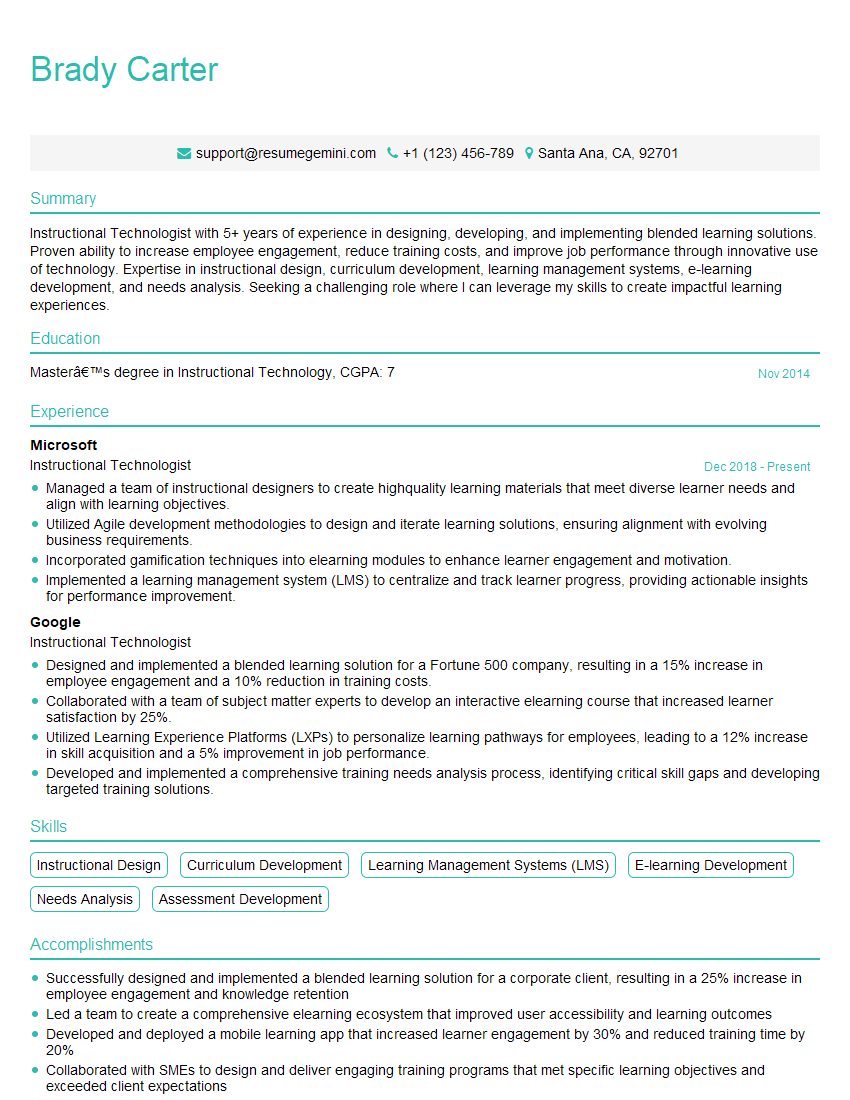Interviews are more than just a Q&A session—they’re a chance to prove your worth. This blog dives into essential Google Education Suite (Classroom, Drive, Docs, Sheets, Slides) interview questions and expert tips to help you align your answers with what hiring managers are looking for. Start preparing to shine!
Questions Asked in Google Education Suite (Classroom, Drive, Docs, Sheets, Slides) Interview
Q 1. Explain the different permission settings in Google Drive.
Google Drive’s permission settings control who can access your files and what they can do with them. Think of it like a bouncer at a club – you decide who gets in and what they’re allowed to do once inside. There are three main permission levels:
- Viewer: Can only view the file. They can’t edit, download, or share it.
- Commenter: Can view the file and add comments, but they can’t edit the file itself. This is great for feedback and collaboration without accidental modifications.
- Editor: Has full access to the file. They can view, edit, download, and share it. This is for collaborators who need to actively work on the document.
You can also share files with specific individuals or groups, or make them public with various levels of access. For instance, you might share a class presentation with ‘Anyone with the link’ as a viewer for easy access for students, but keep lesson plans private and only accessible to yourself. Understanding these settings is crucial for maintaining data security and controlling the flow of information.
Q 2. How do you create and manage assignments in Google Classroom?
Creating and managing assignments in Google Classroom is straightforward and intuitive. First, you create an assignment. You can add a title, instructions, due date, and points possible. You can then attach files from Google Drive or create an assignment directly in Classroom using Docs, Sheets, Slides, or Forms. For example, you might create a Google Doc assignment where students write an essay and submit it directly within Classroom.
Managing assignments involves reviewing student submissions, providing feedback, and assigning grades. You can provide individual feedback on student work directly within the submitted file using comments. Classroom also allows you to see an overview of all assignments, including submission status, grades, and student progress, all in one place. This makes it easy to track student work and provide timely feedback. Consider using rubrics or checklists within the assignment instructions to provide clear expectations and streamline the grading process.
Q 3. Describe the collaboration features in Google Docs.
Google Docs excels in collaborative features. Multiple users can simultaneously edit a document, seeing each other’s changes in real-time. This real-time collaboration fosters active learning and allows for instant feedback. It’s like having a shared whiteboard, but with version history! Imagine a group project where students are simultaneously drafting a research paper – each student can contribute their portion without waiting for others.
Beyond real-time editing, Docs also offers features such as:
- Comment threads: Allow for focused discussions around specific sections of the document without disrupting the main text.
- Suggestion mode: Allows users to propose edits that the document owner can accept or reject, preventing accidental overwrites.
- Revision history: Tracks all changes made to the document, allowing you to revert to earlier versions if needed. This is invaluable for preventing accidental deletions or tracking the evolution of student work.
These features make Google Docs a powerful tool for teamwork and project-based learning.
Q 4. What are some best practices for using Google Sheets in education?
Google Sheets offers a multitude of applications in education. It’s more than just a spreadsheet; it’s a dynamic tool for data analysis, organization, and student assessment. Here are some best practices:
- Data Organization: Use clear and consistent column headings to organize data effectively. For instance, in a class roster, you might have columns for Student Name, ID Number, Grade, and Assignment Scores.
- Formulas and Functions: Leverage formulas like
=AVERAGE(),=SUM(), and=IF()to automate calculations and analyze data. This helps teachers quickly calculate grades or identify trends in student performance. - Data Visualization: Use charts and graphs to visually represent data. For example, a bar chart could compare student performance on different assignments, providing a clear visual representation of strengths and weaknesses.
- Sharing and Collaboration: Enable collaborative editing to allow students to work together on projects and share data. This fosters teamwork and allows for peer review.
By effectively utilizing these features, educators can create engaging learning experiences, streamline grading processes, and gain valuable insights into student learning.
Q 5. How do you use Google Slides to create engaging presentations for students?
Google Slides allows educators to create visually engaging presentations that captivate students and enhance understanding. Think beyond bullet points! Use a variety of media, including images, videos, and animations, to illustrate concepts and make presentations more dynamic.
Consider these tips for creating engaging student presentations:
- Interactive elements: Incorporate quizzes, polls, or interactive games to actively involve students and check for understanding.
- Visual storytelling: Structure your presentation like a story, with a beginning, middle, and end, to make the content more memorable.
- Brevity: Keep slides concise and focused, avoiding information overload. Use visuals to convey information instead of lengthy text.
- Collaboration: Allow students to collaborate on presentations, fostering teamwork and shared responsibility.
By thoughtfully integrating visuals and interactive elements, educators can create presentations that are both informative and enjoyable, leading to better student engagement and knowledge retention.
Q 6. How can you utilize Google Forms for assessment in Google Classroom?
Google Forms is a powerful assessment tool that integrates seamlessly with Google Classroom. You can create various types of questions – multiple choice, short answer, checkboxes, and more – to assess student understanding. After creating the form, you can distribute it directly through Classroom, making it easy for students to access and submit their responses.
Once the responses are collected, you can easily review and grade them. Google Forms automatically generates spreadsheets of the responses, making it easy to analyze data and calculate scores. This eliminates manual grading and offers valuable insights into student understanding. You can also use the spreadsheet to filter responses, track individual progress, and generate reports on student performance across different questions or sections of the assessment.
Q 7. What are the security implications of sharing files in Google Drive?
Sharing files in Google Drive presents security implications that need careful consideration. While Google Drive offers robust security features, inappropriate sharing can lead to data breaches or unauthorized access. Always review and understand the different sharing settings before sharing any file.
Key security implications include:
- Accidental sharing: Incorrectly setting sharing permissions can inadvertently expose sensitive information to unintended recipients.
- Data breaches: If a file containing sensitive student data is shared publicly or with unauthorized individuals, it can lead to a serious data breach.
- Malicious actors: Files shared with inappropriate permissions could be targeted by malicious actors who could potentially alter or steal data.
To mitigate these risks, it’s essential to use the appropriate sharing settings, regularly review access permissions, and educate students and staff about safe file-sharing practices. Consider using Google Vault for additional auditing and data retention policies where required. Remember, precaution is key when dealing with sensitive information.
Q 8. Explain the different types of Google Classroom notifications.
Google Classroom notifications keep teachers and students informed about important activities within the classroom. They are delivered via email and within the Classroom interface itself. There are several types:
- Assignment related: These notify you of new assignments, upcoming deadlines, submitted assignments, and returned assignments with grades. For example, you’ll get a notification when a student submits a late assignment or when you’ve published a new quiz.
- Announcement related: These alert you to new announcements posted by the teacher or other important updates within the class. This could include reminders about upcoming tests or changes to the class schedule.
- Comment related: You’ll receive notifications when someone comments on your posts, assignments, or questions. This fosters collaboration and allows for quick feedback.
- Grade related: Students receive notifications when grades are posted for their assignments.
- Class invite related: Teachers get notifications about students joining their class. This also helps to track student enrollment accurately.
Understanding these notification types helps to manage your workflow efficiently and stay on top of all class activities.
Q 9. How do you use Google Meet for virtual classroom sessions?
Using Google Meet for virtual classroom sessions is straightforward and effective. Here’s a step-by-step guide:
- Schedule a Meet: Create a Google Meet link directly within Google Classroom by adding a Meet link to the assignment description. Alternatively, schedule a meeting through Google Calendar and share the link with your class.
- Prepare your materials: Have all necessary documents, presentations (Google Slides), and assignments readily accessible. Consider using screen sharing to guide students through the material.
- Start the meeting: Click the link and join the Meet. Ensure your audio and video are working correctly, and test the functionality beforehand.
- Engage with students: Use the chat feature for quick questions and answers. Encourage participation by asking open-ended questions and creating breakout rooms for smaller group discussions.
- Record the session (optional): Record the meeting to provide access for students who missed the session or as a helpful review resource. Remember to let students know they’re being recorded.
- Share recordings and materials: After the session, share the recording and any relevant documents or resources on Google Classroom.
This structured approach ensures smooth and productive virtual classroom sessions. Consider using a consistent structure and incorporating interactive elements to keep students engaged.
Q 10. How can you integrate Google Classroom with other educational platforms?
Google Classroom can be integrated with several other educational platforms to enhance the learning experience. This is often done through integrations or by manually uploading assignments/resources. Here are some examples:
- Learning Management Systems (LMS): Some LMS platforms offer direct integration with Google Classroom, allowing for seamless transfer of grades, assignments, and student data. This streamlines administrative tasks and improves data consistency.
- Other Google services: Seamless integration with Google Docs, Sheets, Slides, and Forms is built into Classroom. This means assignments can directly utilize these platforms for submission, collaborative work, and assessment.
- Third-party apps and add-ons: Several add-ons enhance Classroom functionality, providing features like quiz creation, gamification, and progress tracking. These need to be individually added and configured.
Effective integration streamlines workflows and improves data management. Always check for compatibility before attempting integration.
Q 11. Describe different ways to organize files and folders in Google Drive.
Organizing files and folders in Google Drive is crucial for efficient retrieval and collaboration. Here are some effective strategies:
- Folder structure: Create a clear and consistent folder structure that reflects the organization of your work. This could be by subject, project, year, or any other logical system. For example, a teacher might have folders for each class, then subfolders for units within each class.
- Descriptive naming: Use clear and descriptive names for both folders and files to avoid confusion. Dates and keywords can be helpful. Avoid using ambiguous names like ‘Document1’ or ‘File2’.
- Color-coding: Use color-coding for folders to visually distinguish between different categories. This makes identifying relevant folders easier, especially when dealing with many files.
- Labels: Use labels to add extra context or metadata to your files. This is especially helpful for tagging files with multiple relevant topics.
- Shared Drives: For collaborative projects, leverage Shared Drives to facilitate teamwork and centralize shared resources. They offer controlled access and robust version history.
Regularly review and reorganize your Drive to maintain a well-structured file system. A well-organized Drive significantly improves productivity and reduces frustration.
Q 12. How do you use version history in Google Docs, Sheets, and Slides?
Version history in Google Docs, Sheets, and Slides is a powerful feature that allows you to revert to previous versions of your work. This is invaluable for recovering from accidental deletions, reviewing changes, and collaborating effectively. Here’s how it works:
- Accessing Version History: Open the document, spreadsheet, or presentation. Locate the ‘File’ menu, then select ‘Version history’.
- Viewing Previous Versions: You’ll see a list of previous versions, usually timestamped. Click on a version to view it.
- Restoring a Previous Version: If you wish to restore a specific version, you can ‘Restore this version’. This will replace the current version with the selected one.
- Seeing Revisions: You can also see the specific changes made between versions through the ‘See revision history’ option. This shows who made what changes and when.
Version history is a safety net for collaborative work, allowing for easy recovery from mistakes and facilitating efficient teamwork. It also serves as a valuable audit trail of changes.
Q 13. Explain the use of add-ons in Google Workspace for Education.
Add-ons in Google Workspace for Education extend the functionality of core applications (Docs, Sheets, Slides, etc.) by providing extra features and integrations. They can significantly improve efficiency and add new capabilities. Here are some examples:
- Grammarly: Improves writing quality by checking for grammatical errors and suggesting improvements.
- Kahoot!: Integrates the popular game-based learning platform into Google Slides, facilitating interactive quizzes and engaging lessons.
- Form Publisher: Automates the creation of customized certificates or reports based on data from Google Forms responses.
- EasyBib: Helps students generate citations and bibliographies easily.
Add-ons are often selected to address specific needs within a classroom or educational institution. It’s important to review the permissions and functionality of an add-on before installation.
Q 14. How do you manage student accounts in Google Workspace for Education?
Managing student accounts in Google Workspace for Education involves several key aspects and is often handled by the institution’s IT administrators. This typically includes:
- Account creation: Accounts are usually created automatically or through bulk upload using CSV files. This process is often automated and handled at an organizational level.
- Account management: Administrators can manage account settings, including user permissions, access to specific services, and password resets. They also manage account suspension or deletion as necessary.
- Group management: Students are typically grouped into classes or other organizational units. This streamlines distribution of resources and communication.
- Data protection and privacy: Administrators must ensure compliance with data protection regulations and school policies, handling student data responsibly and securely.
- Support and training: Providing students and teachers with the necessary support and training to effectively utilize Google Workspace for Education is crucial for successful implementation. This often involves setting up tutorials and help resources.
Effective account management ensures that students have appropriate access and that data is handled securely, reflecting the institution’s policies.
Q 15. How would you troubleshoot a common issue in Google Classroom?
Troubleshooting Google Classroom often involves identifying the source of the problem – is it a student, teacher, or platform issue? Common problems include students unable to access assignments, missing submissions, or issues with grading.
Step-by-Step Troubleshooting:
- Check Student Access: Verify the student is enrolled in the class and has the correct Google account. Ensure they’re logged into the correct account and have network connectivity.
- Review Assignment Settings: Confirm the assignment’s due date, submission type (e.g., file upload, Google Doc), and any specific access restrictions. Ensure the assignment isn’t accidentally set to ‘draft’ mode.
- Examine Student Submissions: If a student claims they submitted an assignment, check the ‘Turned in’ section of the assignment to confirm. If it’s missing, consider asking the student to resubmit and check their device’s upload history or email sent receipts if available.
- Check Classroom Notifications: Ensure all users have appropriate notifications enabled so announcements and updates are received promptly.
- Contact Google Support: For persistent issues not resolved through these steps, Google’s support documentation and help center provide valuable resources. If the problem persists, it might indicate a larger platform issue requiring their intervention.
Example: A student reports they can’t see an assignment. After checking, you discover the assignment’s ‘publish’ button hadn’t been clicked. This highlights the importance of carefully reviewing assignment settings before releasing them to students.
Career Expert Tips:
- Ace those interviews! Prepare effectively by reviewing the Top 50 Most Common Interview Questions on ResumeGemini.
- Navigate your job search with confidence! Explore a wide range of Career Tips on ResumeGemini. Learn about common challenges and recommendations to overcome them.
- Craft the perfect resume! Master the Art of Resume Writing with ResumeGemini’s guide. Showcase your unique qualifications and achievements effectively.
- Don’t miss out on holiday savings! Build your dream resume with ResumeGemini’s ATS optimized templates.
Q 16. Describe different ways to provide feedback to students using Google Docs.
Providing feedback in Google Docs is crucial for effective learning. Multiple methods exist, catering to different learning styles and feedback preferences.
- Comments: Insert comments directly within the document, highlighting specific areas needing improvement or praising strong sections. This allows for targeted, location-specific feedback.
- Suggesting Edits: Use the ‘Suggesting’ mode to propose changes. Students can accept, reject, or modify the suggestions, fostering active learning and collaboration.
- Inserting Text: Directly add feedback within the text, perhaps using a specific color or formatting to make it stand out from the student’s work.
- Using the ‘Revision History’: Track changes and offer feedback based on previous versions of the document; this is helpful for iterative writing processes.
- Creating a separate feedback document: For comprehensive feedback or longer assignments, create a separate Google Doc to provide more detailed comments, offering structure and clarity for students to review and reflect on all the provided feedback.
Example: Using the ‘Suggesting’ mode helps students understand the rationale behind edits and encourages them to actively participate in the revision process. Directly adding comments next to specific sentences provides precise feedback on grammar, clarity, or content.
Q 17. How can you use Google Sheets to track student progress?
Google Sheets is excellent for tracking student progress. You can create spreadsheets to monitor assignments, grades, and overall performance, leveraging its features for efficient data management and visualization.
Setting up a Spreadsheet:
- Columns for Student Data: Create columns for student names, student IDs (optional for privacy), and assignment names.
- Rows for Individual Assignments: Each row represents a specific assignment or assessment.
- Grade Input: Input grades or scores in appropriate cells for each student’s performance on each assignment.
- Formulae for Calculations: Use formulas (like
=SUM(),=AVERAGE()) to calculate total scores, average grades, and other relevant metrics. For example,=AVERAGE(B2:F2)calculates the average of a student’s grades across five assignments (assuming grades are in columns B to F). - Conditional Formatting: Use conditional formatting (e.g., highlighting cells based on grade ranges) to quickly identify students who are excelling or struggling. This offers at-a-glance assessment for intervention and personalized support.
Example: You might create a sheet tracking homework completion, quiz scores, and project grades. Conditional formatting could highlight scores below a certain threshold, prompting targeted interventions for those students.
Q 18. What are some tips for creating accessible Google Slides presentations?
Accessible Google Slides presentations ensure all students, including those with disabilities, can easily access and understand the information. Key considerations include:
- High Contrast: Use sufficient contrast between text and background colors to improve readability for individuals with visual impairments. Tools within Slides can help analyze contrast levels.
- Alternative Text for Images: Add alternative text (alt text) to all images. This describes the image’s content, allowing screen readers to convey the information to visually impaired students.
- Descriptive Captions for Videos: Provide captions or transcripts for all videos to make them accessible to deaf or hard-of-hearing students.
- Consistent Font Style and Size: Choose a clear, legible font with a suitable size (at least 18pt) for easy readability.
- Simple Layout and Organization: Avoid overly cluttered slides; use clear headings, bullet points, and a logical flow to improve comprehension.
- Check Accessibility Features within Google Slides: Use the built-in accessibility checker within Google Slides to identify and address potential issues before sharing the presentation.
Example: Instead of a complex chart, use a simple table to represent data, or ensure that all images have descriptive alt text like “Graph showing student progress over time.” These simple steps significantly improve accessibility.
Q 19. How can you utilize Google Drive for long-term storage and archiving?
Google Drive excels at long-term storage and archiving. Its robust features ensure data preservation and efficient retrieval.
- Folder Structure: Organize files into well-defined folders and subfolders for easy navigation and retrieval. A logical naming convention is crucial (e.g., ‘Year/Course/Assignment’).
- Regular Backups: While Google Drive offers backups, consider downloading critical files locally as an additional precaution against unexpected issues.
- File Version History: Google Drive retains version history, allowing you to revert to earlier versions if needed. This is particularly helpful for collaborative projects.
- Sharing Settings: Configure appropriate sharing settings to control who can access files. Limiting access to specific individuals or groups protects sensitive information.
- Metadata and Descriptions: Add descriptive titles, keywords, and file summaries (metadata) to facilitate searching and future retrieval.
- Using Google Drive API (Advanced): For large-scale archiving, the Google Drive API offers programmatic options for automated organization and management.
Example: Create a folder structure like ‘2024/Algebra I/Tests’ to store all Algebra I tests from the 2024 academic year. Regularly downloading key documents and adding file descriptions facilitates both organization and recovery.
Q 20. What are some strategies to promote digital citizenship in Google Classroom?
Promoting digital citizenship in Google Classroom involves educating students on responsible online behavior and ethical use of technology.
- Explicit Instruction: Begin the year with lessons emphasizing responsible digital interactions, emphasizing concepts like online safety, respectful communication, plagiarism, and cyberbullying.
- Classroom Norms and Expectations: Clearly articulate guidelines for online communication and behavior within Google Classroom, reinforcing expectations related to respectful language, appropriate file sharing, and responsible use of technology.
- Modeling Good Behavior: Teachers should model responsible digital citizenship in their interactions within the online learning environment. This creates a positive and supportive online space for effective learning.
- Regular Discussions and Activities: Incorporate regular discussions and activities that address relevant digital citizenship issues, prompting critical thinking and ethical decision-making.
- Collaborate with Librarians and Technology Specialists: Leverage the expertise of school librarians and technology specialists to integrate comprehensive digital citizenship education into the curriculum.
- Utilize Educational Resources: Use available online resources to enhance your teaching and integrate engaging activities and discussions to reinforce positive online habits.
Example: A lesson on plagiarism in Google Docs, demonstrating proper citation techniques and the consequences of academic dishonesty, serves as a practical example of digital citizenship in action.
Q 21. How do you manage multiple Google Classroom classes simultaneously?
Managing multiple Google Classroom classes simultaneously requires organization and efficient workflow strategies.
- Color-Coding and Naming Conventions: Use a consistent color-coding system for classes within Google Calendar or create clear folder structures in Google Drive to distinguish between courses.
- Scheduled Time Blocks: Dedicate specific time blocks for each class, ensuring focused attention on each course’s tasks and communications.
- Utilizing Google Calendar: Schedule time for grading, creating assignments, and communicating with students for each class. Set reminders to ensure you meet deadlines and stay on schedule.
- Automation and Re-use: Create templates for assignments, announcements, and communication messages; this saves time and ensures consistency across classes. Consider using add-ons and integrations to automate routine tasks.
- Streamline Communication: Utilize Google Classroom’s announcements effectively, keeping communication concise and focused on essential information.
- Regular Review and Prioritization: Regularly review your calendar and task list, prioritizing urgent tasks and deadlines for each class. This prevents feeling overwhelmed by the volume of work.
Example: Creating a folder system like ‘Grade 9/English 101,’ ‘Grade 9/Algebra,’ etc., within Google Drive keeps each class organized and accessible.
Q 22. Explain the difference between sharing a file and copying a file in Google Drive.
Sharing a file in Google Drive gives others access to the original file. Any changes made by a collaborator are reflected for everyone. Think of it like sharing a single pizza; everyone eats from the same pie. Copying a file, on the other hand, creates a duplicate. Changes made to the copy don’t affect the original, and vice versa. It’s like making a separate pizza – you can customize yours without impacting the original.
Example: If you share a Google Doc with a student, they can edit it directly, and you’ll see their changes. If you copy the Doc and send that copy, they can edit their own version independently.
Q 23. Describe different methods of exporting data from Google Sheets.
Google Sheets offers multiple ways to export your data. You can download your spreadsheet as various file types, each suited for different purposes.
- CSV (Comma Separated Values): A simple, universally compatible text format suitable for importing into most spreadsheet programs or databases. Great for transferring data to other applications.
- XLSX (Excel Workbook): Preserves formatting and formulas, ideal for sharing with others using Microsoft Excel or other compatible spreadsheet software.
- ODS (OpenDocument Spreadsheet): An open-standard format compatible with LibreOffice Calc and other open-source spreadsheet applications.
- PDF (Portable Document Format): Creates a read-only copy, preserving formatting but not allowing edits. Useful for distributing reports or finalized data.
- HTML (HyperText Markup Language): Exports the spreadsheet as a webpage. Useful for embedding the data into a website.
- Google Cloud Storage (GCS): Exports the data to a cloud storage bucket, ideal for large datasets or integrating with other cloud services.
Example: To create a report from your data for a stakeholder, export it as a PDF to ensure it’s presentable and cannot be altered. To import data into a different program, CSV is usually the best option.
Q 24. How can you use Google Forms to collect anonymous student feedback?
To collect anonymous student feedback in Google Forms, simply disable the ‘Collect email addresses’ option. This prevents Google Forms from recording the respondent’s email address, maintaining anonymity.
Step-by-step:
- Create a new Google Form.
- Click on the three vertical dots in the top right corner (More actions).
- Select ‘Settings’.
- Go to the ‘Responses’ tab.
- Uncheck the box that says ‘Collect email addresses’.
By taking this simple step, you ensure students feel comfortable providing honest and candid feedback without fear of identification.
Q 25. Explain the features of Google Classroom’s grading functionality.
Google Classroom’s grading features streamline the assignment evaluation process. Teachers can:
- Assign points to assignments: Assign a numerical value to each assignment for easy calculation of grades.
- Provide feedback directly on student work: Leave comments and suggestions within submitted files (Docs, Sheets, Slides, etc.).
- Assign grades manually or using rubrics: Employ predefined grading standards or grade submissions individually.
- View grades in a summary view: Monitor student performance across assignments at a glance.
- Return graded work to students: Quickly share feedback and assigned grades with students, fostering better learning.
- Export grades: Download grade information to a spreadsheet for record-keeping or further analysis.
Example: A teacher might create a rubric for an essay assignment, then use it to grade student submissions efficiently, providing personalized feedback within the document itself.
Q 26. How do you use Google Sites to create a class website?
Google Sites is perfect for creating a simple yet effective class website. You can easily incorporate announcements, assignments, resources, and contact information.
Steps to create a class website:
- Create a new Google Site.
- Choose a suitable template or start from scratch.
- Add sections for:
- Course information (description, syllabus, schedule)
- Announcements
- Assignments and resources (links to Google Classroom, Drive files, etc.)
- Contact information
- Helpful links (additional resources, online libraries)
- Customize the site’s appearance using themes, images, and fonts.
- Share the site with students (using a shareable link or embedding it in Classroom).
Example: You could create a page with weekly announcements, another page containing links to assignments, and a contact page with your office hours.
Q 27. How can you leverage Google’s offline capabilities for Google Docs, Sheets, and Slides?
Google Docs, Sheets, and Slides offer offline capabilities, allowing you to work even without an internet connection. This is achieved by enabling the offline feature in Google Drive settings. Once enabled, you can create, edit, and save your work locally. However, changes will only be synced to the cloud once you regain internet access.
Enabling Offline Access:
- Open Google Drive.
- Click on the settings icon (usually a gear).
- Select ‘Settings’.
- Check the box labeled ‘Offline’.
Remember that files opened offline are saved locally. You need to reconnect to the internet to ensure your changes are saved to Google Drive and accessible across your devices. Think of offline editing as creating a temporary local copy of your document that gets synchronized later.
Q 28. What are the best practices for using Google Calendar in an educational setting?
Using Google Calendar effectively in education involves careful planning and organization. Here are some best practices:
- Create separate calendars for different purposes: Use one for classes, another for meetings, and perhaps others for personal appointments or assignments. This helps keep things organized.
- Share calendars with students: Share important events like deadlines or class schedules to keep students informed. Consider creating a public calendar for announcements.
- Use color-coding: Assign different colors to different types of events (e.g., assignments in blue, meetings in red) to quickly identify event categories.
- Set reminders: Set reminders for upcoming assignments or events to ensure neither you nor your students miss deadlines.
- Utilize recurring events: Set recurring events for weekly classes or meetings to avoid repeatedly entering the same information.
- Integrate with other Google services: Link calendar events to Google Classroom assignments for effortless scheduling and updates.
Example: A teacher could create a calendar event for each assignment due date, set reminders, and share this calendar with their students. This ensures clarity and helps students stay on track.
Key Topics to Learn for Google Education Suite (Classroom, Drive, Docs, Sheets, Slides) Interview
- Google Classroom: Understanding course creation, assignment management, grading features, communication tools, and student engagement strategies. Practical application: Describe how you’d manage a large online class using Classroom’s features to maximize student participation and streamline feedback.
- Google Drive: File management, collaboration features (real-time co-editing, version history), sharing permissions, and integration with other Google Workspace apps. Practical application: Explain how you would organize a complex project involving multiple collaborators using Google Drive’s organizational tools and collaboration features.
- Google Docs: Advanced formatting, collaboration features, using templates, creating and managing documents efficiently, exploring extensions. Practical application: Detail your approach to creating a professional document requiring specific formatting, collaboration with others, and efficient version control within Google Docs.
- Google Sheets: Data manipulation, formulas (basic & advanced), pivot tables, charts and graphs, data visualization, using scripts for automation. Practical application: Describe a scenario where you used Google Sheets to analyze a large dataset, and highlight the specific functions and features you leveraged to achieve your goal.
- Google Slides: Presentation design principles, animation and transitions, collaborating on presentations, embedding multimedia, using themes and templates. Practical application: Explain how you would create a compelling and informative presentation for a diverse audience, utilizing Google Slides’ features to maximize impact.
- Cross-Application Integration: Understanding how these applications work together seamlessly. Practical application: Describe a workflow where you leveraged multiple Google Workspace apps (e.g., creating a presentation from data analyzed in Sheets, using Docs to document the findings, and sharing via Drive and Classroom).
- Troubleshooting & Problem Solving: Addressing common issues and challenges encountered while using the Google Education Suite. Practical application: Describe a situation where you encountered a problem within the Google Education Suite and explain how you resolved it.
Next Steps
Mastering the Google Education Suite demonstrates valuable skills highly sought after in today’s collaborative work environments. Proficiency in these tools significantly enhances your productivity and showcases your adaptability to technology-driven workflows. To increase your job prospects, focus on building an ATS-friendly resume that highlights these skills effectively. ResumeGemini is a trusted resource that can help you craft a professional and impactful resume. Examples of resumes tailored to Google Education Suite (Classroom, Drive, Docs, Sheets, Slides) expertise are available to further guide your resume development.
Explore more articles
Users Rating of Our Blogs
Share Your Experience
We value your feedback! Please rate our content and share your thoughts (optional).
What Readers Say About Our Blog
Hi, I’m Jay, we have a few potential clients that are interested in your services, thought you might be a good fit. I’d love to talk about the details, when do you have time to talk?
Best,
Jay
Founder | CEO