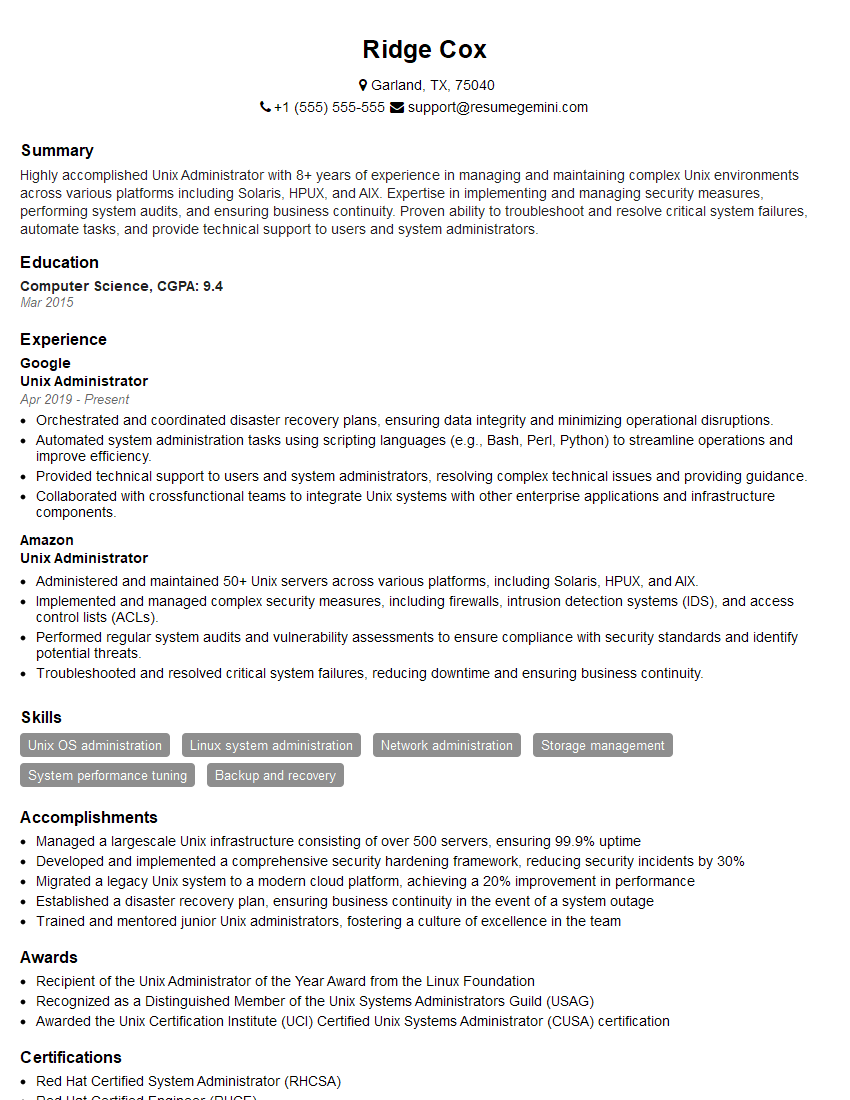Unlock your full potential by mastering the most common Linux Operating System Administration interview questions. This blog offers a deep dive into the critical topics, ensuring you’re not only prepared to answer but to excel. With these insights, you’ll approach your interview with clarity and confidence.
Questions Asked in Linux Operating System Administration Interview
Q 1. Explain the differences between hard links and symbolic links.
Hard links and symbolic links are both ways to create references to files in Linux, but they differ significantly in how they work.
A hard link is essentially an additional directory entry pointing to the same inode (a data structure that holds file metadata) as the original file. Think of it like multiple names for the same object. Deleting one hard link doesn’t affect the others; the file only disappears when all hard links are deleted. Hard links can only point to files (not directories) and must reside on the same filesystem.
A symbolic link (symlink), on the other hand, is like a shortcut. It’s a separate file that contains the path to another file or directory. Deleting a symlink doesn’t affect the target file; it only removes the shortcut. Symlinks can point to files or directories, even those on different filesystems.
Example:
- Imagine a file named
mydocument.txt. Creating a hard link to it might result in another entry calledmydoc, both pointing to the same underlying data. - Creating a symbolic link, say,
shortcut.txt, would create a separate file that contains the path tomydocument.txt. If you deleteshortcut.txt,mydocument.txtremains untouched.
Practical Application: Hard links are useful for creating multiple names for the same data, without copying the data, improving storage efficiency. Symlinks simplify managing files and directories across different locations, for instance, linking to a configuration file in a shared directory.
Q 2. Describe the process of user and group management in Linux.
User and group management in Linux revolves around controlling access to system resources. It’s done primarily through commands like useradd, usermod, userdel, groupadd, groupmod, and groupdel, along with the passwd command.
The useradd command creates a new user account, specifying the username, home directory, and shell. usermod modifies existing user accounts. userdel deletes a user account. Group management is similar using groupadd, groupmod, and groupdel. passwd allows users to change their passwords, often employing strong password policies.
Example: To create a user named ‘john’ with the home directory ‘/home/john’ and the bash shell:
useradd -m -s /bin/bash johnPractical Application: This is crucial for security and administration. Each user should have only the necessary permissions, adhering to the principle of least privilege. Groups simplify managing permissions for multiple users.
Proper user and group management ensures data security and prevents unauthorized access, a cornerstone of system security.
Q 3. How do you manage disk space and storage in a Linux environment?
Disk space and storage management in Linux involves monitoring usage, identifying space hogs, and implementing strategies to reclaim space or expand storage capacity.
Monitoring: The df -h command shows disk space usage in a human-readable format. du -sh * (in a directory) shows disk usage of files and subdirectories within the current directory.
Identifying space hogs: du -sh * | sort -rh lists all files and directories in the current location sorted by size (largest first). Tools like ncdu offer interactive visual representations of disk usage.
Reclaiming space: This involves removing unnecessary files, using the rm command cautiously, and cleaning log files. Regular cleanup of temporary files using the tmpwatch utility is recommended.
Expanding storage: This could involve adding a new physical drive or partitioning an existing drive using tools like fdisk or parted, and then formatting the new partition with a suitable filesystem.
Example: To delete a large, unnecessary file named ‘largefile.dat’:
rm largefile.datPractical Application: Regularly monitoring disk space is essential for preventing system failure due to full disks. Proactive space management keeps the system running smoothly and efficiently.
Q 4. What are the different file system types in Linux and their characteristics?
Linux supports many file systems, each with its strengths and weaknesses. Here are some of the most common:
- ext4 (Fourth Extended Filesystem): The most prevalent filesystem for Linux, offering features like journaling (for data recovery), extents (efficient large file handling), and good performance.
- XFS (Xenix File System): Known for its scalability and performance, particularly with very large files and datasets. Commonly used in high-performance computing environments.
- Btrfs (B-tree Filesystem): A more modern filesystem offering features like snapshots, RAID capabilities, and data integrity checks, making it suitable for data storage where reliability is paramount.
- NTFS (New Technology File System): Developed by Microsoft, it’s primarily used for Windows but can be read by Linux (though writing typically requires additional drivers).
- FAT32 (File Allocation Table 32): A relatively older filesystem with limited file size support; often used for USB drives or external devices that need compatibility with multiple operating systems.
Practical Application: Selecting the right filesystem depends on the specific requirements. ext4 is a safe bet for general-purpose usage. XFS and Btrfs offer advantages in specific scenarios demanding high performance or data reliability.
Q 5. Explain the concept of process management in Linux. How do you monitor and control processes?
Process management is fundamental to Linux administration. It involves monitoring, controlling, and managing the running processes on the system.
Monitoring: The top and htop commands display real-time information about running processes (CPU usage, memory consumption, etc.). ps provides a snapshot of processes. systemctl status provides detailed status for system services.
Controlling: Processes can be controlled using signals. kill -9 forcefully terminates a process (where PID is the process ID). kill -TERM sends a termination signal allowing a process to clean up before exiting. nice command can change the process’s priority.
Example: To view running processes, type top. To kill a process with PID 1234, use kill 1234 (or kill -9 1234 for a forceful termination).
Practical Application: Process management is critical for troubleshooting performance issues, identifying resource-intensive processes, and managing system services. Effective process management keeps the system stable and responsive.
Q 6. Describe different methods for securing a Linux server.
Securing a Linux server is a multi-faceted process, requiring a layered approach.
- Regular updates: Keeping the operating system and software packages up-to-date via package manager (
apt,yum,dnf, etc.) is crucial for patching vulnerabilities. - Firewall:
iptablesorfirewalld(depending on your distribution) should be configured to allow only necessary network traffic. Restrict access to sensitive ports. - Strong passwords and access control: Enforce strong passwords, use sudo for privilege escalation, and grant users only necessary privileges.
- Regular security audits: Utilize tools like
chkrootkitandlynisto scan for potential security issues. - SSH key-based authentication: Avoid password-based SSH logins and use SSH keys for secure remote access.
- Regular backups: Ensure regular backups are taken to prevent data loss in case of security breaches.
- Intrusion detection system (IDS): Implement an IDS to monitor network traffic for malicious activities.
Example: To enable the firewall:
systemctl start firewalldPractical Application: Implementing these measures significantly reduces the likelihood of successful attacks. A layered security approach offers defense in depth.
Q 7. How do you troubleshoot network connectivity issues in Linux?
Troubleshooting network connectivity involves a systematic approach.
- Check basic connectivity:
pingchecks basic network reachability.traceroutetraces the path to the destination, highlighting any potential bottlenecks or failing hops. - Verify network configuration: Check network interfaces using
ip addrorifconfig(older systems). Ensure the IP address, subnet mask, and gateway are correctly configured. - Check DNS resolution:
nslookuporhostverifies that the hostname resolves to an IP address. - Examine network services: Check if essential network services (like SSH or HTTP) are running using
systemctl status sshd(for example). Check the system logs (/var/log/syslogor similar) for relevant errors. - Test network connectivity to other machines: Try
pinging or accessing other machines on the network.
Practical Application: A methodical approach, starting with simple checks and progressing towards more detailed investigation, allows for efficient isolation and resolution of network problems.
Q 8. Explain the importance of regular backups and how to perform them effectively.
Regular backups are crucial for data protection and disaster recovery. Think of them as insurance for your valuable system data – you hope you never need them, but when disaster strikes (hardware failure, accidental deletion, ransomware attack), they’re invaluable.
Effective backups involve a multi-faceted strategy. The 3-2-1 rule is a good starting point: 3 copies of your data, on 2 different media types, with 1 copy offsite.
- Choosing a Backup Method: Several tools exist, each with strengths and weaknesses.
rsyncis a powerful command-line tool ideal for incremental backups, minimizing storage space and time.taris useful for creating archive files. GUI tools likeDeja Dup(GNOME) orKBackup(KDE) offer user-friendly interfaces. - Scheduling: Automate backups using tools like
cron(for command-line backups) or the built-in scheduling features of GUI backup applications. Frequency depends on the sensitivity of data; critical systems might require hourly or daily backups, while less critical data might only need weekly backups. - Testing: Regularly test your backups to ensure they’re restorable. Try restoring a small sample of data to verify integrity and process. Don’t wait for a disaster to discover your backups are corrupted or incomplete.
- Storage: Consider using external hard drives, network-attached storage (NAS), or cloud services like Amazon S3 or Backblaze B2. Offsite storage is vital in case of local disasters like fire or theft.
Example using rsync: To back up the /home directory to an external drive mounted at /mnt/backup, you could use a command like: rsync -avz --delete /home /mnt/backup. The -a option ensures archive mode, -v provides verbose output, -z compresses the data, and --delete removes files from the backup that no longer exist in the source.
Q 9. How do you manage system logs in Linux?
System log management is key to monitoring system health, troubleshooting issues, and ensuring security. Linux systems generate a wealth of log information across different services and components.
Log management involves several steps:
- Centralized Logging: Tools like
rsyslogorsyslog-ngcan collect logs from various sources (systemd, applications, etc.) into a central location, making analysis much easier. This allows for easier monitoring and correlation of events. - Log Rotation: Log files grow constantly.
logrotateis a crucial utility that automatically manages log file sizes by rotating (creating new log files and archiving old ones). This prevents log files from consuming excessive disk space. - Log Analysis: Analyzing logs to identify trends, errors, and security breaches is essential. Tools like
grep,awk, andsedcan be used for basic log analysis. More advanced tools such asjournalctl(for systemd journals) or ELK stack (Elasticsearch, Logstash, Kibana) offer powerful searching and visualization capabilities. - Security Auditing: Logs provide crucial security information. Regular review of security-related logs helps detect unauthorized access, attacks, or other security incidents. Analyzing authentication failures or suspicious network activity is particularly important.
Example using journalctl: To view recent system messages, use journalctl -b -n 100. This shows the last 100 entries from the current boot. To filter for errors, use journalctl -b -n 100 -p err.
Q 10. Describe your experience with different Linux distributions.
My experience spans several major Linux distributions. I’ve worked extensively with:
- Red Hat Enterprise Linux (RHEL): A robust and stable distribution ideal for enterprise environments, known for its long-term support and security focus. I used it extensively in mission-critical systems requiring high uptime and predictable behavior.
- CentOS: A community-supported clone of RHEL, offering a cost-effective alternative with similar stability and features. I’ve leveraged its strong compatibility with RHEL-based tools and documentation.
- Ubuntu: A popular and user-friendly distribution known for its large community and extensive software repository. I’ve utilized its ease of use and broad package selection for development and testing environments, also for deploying various web servers.
- Debian: The foundation upon which many other distributions are built, valued for its stability and its commitment to free and open-source software principles. I’ve used it for its robustness and package management reliability, particularly for building custom distributions.
Each distribution has its unique strengths; selecting the right one depends on the specific needs of the project or environment. My familiarity with various distributions allows me to adapt quickly and efficiently to different setups.
Q 11. What are the common commands used for managing users, groups, and permissions?
Managing users, groups, and permissions is fundamental to Linux system administration. It ensures security, data integrity, and resource control.
- User Management:
useradd: Creates a new user account.usermod: Modifies an existing user account.userdel: Deletes a user account.passwd: Changes a user’s password.
- Group Management:
groupadd: Creates a new group.groupmod: Modifies an existing group.groupdel: Deletes a group.
- Permission Management:
chmod: Changes file permissions (using octal notation or symbolic permissions).chown: Changes file ownership.chgrp: Changes file group ownership.
Example: To create a user named ‘john’ belonging to the ‘developers’ group, use: sudo useradd -m -g developers john. Then set a password using sudo passwd john.
Understanding how to work with these commands efficiently is vital for maintaining secure and well-organized systems.
Q 12. How do you monitor system performance in Linux?
Monitoring system performance is crucial for maintaining optimal system responsiveness, identifying bottlenecks, and proactively addressing potential issues. Several tools can be utilized, each providing different perspectives on system health:
topandhtop: These real-time system monitors show CPU usage, memory usage, process activity, and more.htopoffers an interactive and user-friendly interface compared to the text-basedtop.psandpstree: These commands provide detailed information about running processes.pstreeshows the process hierarchy in a tree-like format.vmstat: Provides statistics on virtual memory usage, paging activity, and I/O operations. This is helpful for identifying memory-related bottlenecks.iostat: Presents disk I/O statistics, highlighting disk performance issues such as high I/O wait times.mpstat: Shows CPU statistics per processor core, useful for identifying overloaded cores.netstatandss: Display network statistics such as active connections, port usage, and network traffic.ssis a more modern alternative tonetstat.- Graphical Monitoring Tools: Distributions often include graphical monitoring tools like
gnome-system-monitor(GNOME) orkSysGuard(KDE). These provide a visual overview of system performance metrics.
Effective monitoring involves choosing appropriate tools for the specific needs and analyzing the metrics to identify performance limitations and address potential problems before they impact users or applications. Regular monitoring allows for proactive optimization and troubleshooting.
Q 13. Explain your understanding of the Linux kernel.
The Linux kernel is the core of the operating system, the central component that manages the system’s hardware and software resources. Think of it as the conductor of an orchestra, coordinating the various parts of the system to work together harmoniously.
Its key responsibilities include:
- Hardware Abstraction: Provides a consistent interface for interacting with diverse hardware components, regardless of their specific specifications. This allows the same software to run on different hardware platforms.
- Process Management: Creates, manages, and terminates processes, allocating CPU time and memory resources efficiently.
- Memory Management: Allocates and deallocates memory to processes, ensuring fair and efficient memory usage, preventing memory leaks and crashes.
- File System Management: Manages the file system, allowing programs to access and store data on disks and other storage devices.
- Device Drivers: Provides interfaces for various hardware devices, allowing the kernel to interact with them. Each device requires a specific driver.
- Networking: Provides the networking stack, enabling communication with other computers over the network.
Understanding the Linux kernel is crucial for advanced system administration, as it’s the foundation upon which all other system components are built. Deep knowledge of the kernel helps with troubleshooting low-level system issues, performance tuning, and driver management.
Q 14. What are the different levels of runlevels in Linux?
Runlevels (or run states in systemd) represent different operational modes of the Linux system. They define which services and processes are running at any given time. While the traditional SysV init system used numerical runlevels (0-6), systemd utilizes targets which are more flexible and descriptive.
Traditional SysV Init Runlevels (Simplified):
- 0: Halt (power off)
- 1: Single-user mode (minimal services running, mainly for maintenance)
- 2-5: Multi-user modes (increasing levels of services activated)
- 6: Reboot
systemd Targets: systemd replaced runlevels with targets. These targets provide more semantic descriptions of system states. Examples include:
multi-user.target: Similar to the traditional runlevel 3 or 5; a fully functional system with networking and graphical interface (if available).graphical.target: Starts a graphical user interface.rescue.target: A special mode for recovery and repair.poweroff.target: Shuts down the system.reboot.target: Reboots the system.
The specific runlevels or targets used can vary depending on the distribution and configuration. Understanding the system’s operational modes is crucial for troubleshooting, maintenance, and managing the overall system behavior.
Q 15. Describe your experience with shell scripting (Bash, Zsh, etc.)
Shell scripting is fundamental to Linux administration. My experience spans several years and encompasses Bash and Zsh, primarily. I’ve used them extensively for automating repetitive tasks, managing system configurations, and streamlining workflows. Bash is my go-to for its ubiquity and compatibility, but I appreciate Zsh’s enhanced features like auto-completion and improved syntax highlighting for increased productivity.
For instance, I’ve written scripts to automate backups, monitor system performance, deploy applications, and manage user accounts. A common task I automate is the nightly backup of crucial data directories. This involves using rsync for efficient incremental backups and cron for scheduling. A simplified example of such a script might look like this:
#!/bin/bash
# Set backup directory
backup_dir="/mnt/backup/data_backup"
# Source directory to back up
source_dir="/var/www/html"
# Perform the backup using rsync
rsync -avz --delete $source_dir $backup_dir
# Log the backup
echo "$(date) Backup completed successfully" >> /var/log/backup.logBeyond basic scripts, I’ve worked with more complex scenarios involving loops, conditional statements, functions, and interacting with external commands and APIs. I’m comfortable handling errors and exceptions, implementing robust logging, and writing well-documented and maintainable code.
Career Expert Tips:
- Ace those interviews! Prepare effectively by reviewing the Top 50 Most Common Interview Questions on ResumeGemini.
- Navigate your job search with confidence! Explore a wide range of Career Tips on ResumeGemini. Learn about common challenges and recommendations to overcome them.
- Craft the perfect resume! Master the Art of Resume Writing with ResumeGemini’s guide. Showcase your unique qualifications and achievements effectively.
- Don’t miss out on holiday savings! Build your dream resume with ResumeGemini’s ATS optimized templates.
Q 16. How do you handle system failures and perform recovery operations?
System failures are inevitable, so a proactive and systematic approach is key. My recovery strategy begins with prevention: regular backups, system monitoring, and proactive patching. When a failure occurs, my immediate steps involve identifying the root cause using system logs (syslog, journalctl), checking system resources (CPU, memory, disk I/O), and reviewing network connectivity.
For example, if a server becomes unresponsive, I’d first attempt to remotely access it via SSH. If that fails, I’d physically check the hardware (power, network cables). Once the issue is identified, the recovery method depends on the failure type. A simple file corruption might require restoring from a backup, while a hardware failure could involve replacing components and restoring a system image.
Beyond immediate recovery, I focus on post-incident analysis to prevent recurrence. This involves documenting the event, identifying weaknesses in the system, and implementing corrective measures. For example, if a denial-of-service attack brought down the server, I’d implement stricter firewall rules and potentially utilize intrusion detection systems.
Q 17. What are your preferred methods for automating tasks in a Linux environment?
Automation is paramount in Linux administration. My preferred methods involve shell scripting (as discussed above), Ansible, and cron jobs.
Cron jobs are invaluable for scheduling repetitive tasks like backups, log rotations, and system updates. Ansible takes automation to another level by allowing me to manage multiple servers using a single playbook. This is particularly useful in managing configurations across a large infrastructure. For example, I can define a playbook to deploy and configure a web application across multiple servers, ensuring consistency and reducing manual intervention.
Beyond these, I leverage tools like expect for automating interactions with interactive applications and Python for more complex automation tasks requiring more advanced programming constructs. The choice of tool depends on the complexity and scope of the task.
Q 18. Describe your experience with virtualization technologies (e.g., VMware, VirtualBox, KVM).
I have significant experience with virtualization technologies, primarily using KVM and VirtualBox. KVM offers excellent performance and integration within Linux, while VirtualBox provides a user-friendly interface and cross-platform compatibility. I’ve used both for various tasks such as testing software, setting up development environments, and creating isolated instances for various applications.
With KVM, I’ve set up and managed virtual machines using tools like virt-manager and libvirt, configuring networking, storage, and resources effectively. VirtualBox’s ease of use makes it ideal for quick setups and testing different operating systems. I’m comfortable with creating snapshots, managing virtual disks, and troubleshooting virtualization issues. For instance, I’ve used KVM to create a clustered environment for testing high-availability solutions.
Q 19. Explain your understanding of containerization technologies (e.g., Docker, Kubernetes).
Containerization technologies like Docker and Kubernetes are crucial for modern application deployment. Docker simplifies application packaging and deployment by creating lightweight, isolated containers. Kubernetes orchestrates the deployment, scaling, and management of containerized applications across a cluster of machines.
I’ve built and deployed Docker images, defining custom configurations and ensuring application dependencies are packaged correctly. I’m familiar with Docker Compose for defining multi-container applications and their dependencies. My Kubernetes experience involves managing deployments, services, and pods, using YAML configurations to define application deployments and scaling strategies. I understand concepts like namespaces, resource quotas, and network policies for enhanced security and isolation within a Kubernetes cluster. For instance, I’ve used Kubernetes to deploy a microservices architecture, ensuring high availability and scalability.
Q 20. How do you implement and manage network security in Linux?
Network security in Linux is implemented through a multi-layered approach. This includes using firewalls (iptables, firewalld) to control inbound and outbound network traffic, securing SSH access with strong passwords or public key authentication, regularly updating the system and its packages, and implementing intrusion detection and prevention systems.
I’m adept at configuring firewall rules to allow only necessary traffic, blocking malicious IPs, and setting up port forwarding. I also emphasize the importance of regular security audits and vulnerability scanning to identify and address potential weaknesses. For instance, I’ve configured iptables to allow SSH traffic on port 22, HTTP traffic on port 80, and block all other incoming connections. Furthermore, I ensure that all services are properly configured with secure settings and that regular backups are performed.
Q 21. How familiar are you with different logging systems like syslog and rsyslog?
I’m highly familiar with syslog and rsyslog, the prevalent logging systems in Linux. syslog is the traditional approach, while rsyslog offers improved features like high performance and enhanced filtering capabilities. I understand how to configure these systems to log messages from various system services and applications, filter logs based on priority and severity, and route logs to different destinations (local files, remote servers, etc.).
I utilize log analysis tools to monitor system events, troubleshoot problems, and detect security incidents. For example, I often use grep, awk, and sed to filter and analyze logs for specific patterns or errors. Regular log rotation is also crucial for managing disk space and ensuring that logs don’t become excessively large. The proper configuration and monitoring of log systems are integral parts of maintaining system stability and security.
Q 22. Describe your experience with configuring and managing network services (e.g., SSH, FTP, HTTP).
Configuring and managing network services like SSH, FTP, and HTTP involves securing these services, optimizing their performance, and ensuring their availability. It’s like being the gatekeeper of your server’s digital front door, making sure only authorized guests can enter and that the entry process is smooth and efficient.
SSH (Secure Shell): I have extensive experience configuring SSH servers using
sshd_config. This includes setting up key-based authentication for enhanced security (eliminating password vulnerabilities), restricting access by IP address, enabling port forwarding for accessing internal services, and configuring logging to monitor login attempts. For example, I’ve implemented SSH access controls for a client where only specific IP addresses within their corporate network were allowed to connect to their production servers.FTP (File Transfer Protocol): While FTP is less secure than SFTP, I’ve worked with it in situations requiring compatibility with legacy systems. My approach focuses on using Virtual Private Networks (VPNs) or dedicated secure connections to protect data transfers. I’ve often configured FTP servers like vsftpd, paying close attention to user permissions and ensuring that only authorized users can access specific directories. A recent project involved migrating an FTP server to SFTP to enhance security.
HTTP (Hypertext Transfer Protocol): For HTTP, I’ve worked extensively with web servers like Apache and Nginx. This includes configuring virtual hosts to manage multiple websites on a single server, setting up SSL/TLS certificates for secure HTTPS connections, configuring load balancing to distribute traffic across multiple servers, and optimizing server performance through caching and content delivery networks (CDNs). A recent task involved optimizing an Apache server to handle a significant increase in website traffic during a promotional campaign, improving response times by 40%.
Q 23. How do you troubleshoot boot problems in Linux?
Troubleshooting boot problems in Linux involves a systematic approach, similar to detective work. You need to gather clues, analyze them, and then formulate a solution. The initial step is often to examine the boot log, usually found in /var/log/boot.log or a similar location depending on the distribution.
Identify the Error Message: The boot log usually reveals the point of failure. Look for error messages indicating problems with the boot loader (GRUB or systemd-boot), kernel modules, or file systems.
Boot into Single User Mode: If the system doesn’t boot completely, try booting into single-user mode (often by pressing ‘e’ during the boot process and modifying the kernel parameters to add
single). This allows you to perform troubleshooting with root privileges in a minimal environment.Check File Systems: Use
fsckto check the integrity of file systems. For example,fsck -y /dev/sda1(replace/dev/sda1with your partition) will attempt to automatically repair errors. Always back up your data before usingfsck.Verify Kernel Modules: If the problem relates to kernel modules, ensure the necessary drivers are installed and loaded correctly. Use
dmesgto view kernel messages and identify any issues.Review Boot Loader Configuration: If the boot loader is the culprit, you might need to use tools like
grub-customizeror edit the GRUB configuration file directly (typically found in/boot/grub/grub.cfg). Be extremely cautious when modifying this file.
Remember: always back up critical data before undertaking any major troubleshooting steps.
Q 24. What is your experience with system monitoring tools (e.g., Nagios, Zabbix, Prometheus)?
I have extensive experience with system monitoring tools, each having its strengths and weaknesses depending on the context. It’s like having a dashboard showing the vital signs of your server infrastructure.
Nagios: I’ve used Nagios for comprehensive network monitoring, particularly in larger environments. Its strengths lie in its robustness, extensive plugin support, and ability to monitor a wide array of services and metrics. I’ve used it to monitor everything from web server response times to disk space utilization. A noteworthy application involved setting up Nagios to alert our team immediately about critical system failures before impacting our users.
Zabbix: Zabbix is another powerful tool that I’ve used for its flexibility and scalability. It’s known for its ease of use and ability to handle a massive number of monitored items. I’ve successfully deployed it to monitor distributed systems and applications across multiple datacenters.
Prometheus: Prometheus excels in monitoring microservices and containerized environments. Its focus on metrics and time-series data makes it ideal for monitoring dynamic systems. I’ve integrated Prometheus with Grafana for creating custom dashboards and visualizing collected data. This combination is highly effective for analyzing application performance and identifying bottlenecks.
The choice of tool depends on the scale, complexity, and specific requirements of the system being monitored.
Q 25. Explain your experience with Linux clustering and high availability.
Linux clustering and high availability are crucial for ensuring business continuity and fault tolerance. Think of it as building redundancy into your system so that if one part fails, the whole thing doesn’t collapse.
My experience encompasses building and managing clusters using various technologies, including:
Pacemaker/Corosync: I’ve used Pacemaker and Corosync extensively to build highly available clusters. This involves configuring resources (like databases and web servers) to be automatically failed over to a secondary node in case of failure. This ensures continuous operation even if a server goes down. I’ve implemented this in several production environments, managing the cluster resources, monitoring the health of the cluster, and implementing automated failover and recovery mechanisms.
Keepalived: I’ve also worked with Keepalived for providing high availability for services like virtual IP addresses (VIPs). Keepalived monitors the health of a primary server and automatically switches the VIP to a secondary server if the primary fails. This technology is important for ensuring that services remain accessible through a consistent IP address even during failures.
My work in this area always includes thorough testing and disaster recovery planning to ensure that the cluster can withstand real-world failures.
Q 26. Describe your experience with different Linux package managers (e.g., apt, yum, dnf).
Linux package managers are essential for installing, updating, and removing software packages. They automate a process that would otherwise be incredibly complex and error-prone.
apt (Advanced Package Tool): Primarily used in Debian-based distributions (like Ubuntu), apt is known for its robust package management capabilities and its ability to handle dependencies. I frequently use
apt updateto refresh the package list,apt upgradeto upgrade existing packages, andapt installto install new packages.yum (Yellowdog Updater, Modified): Used in Red Hat-based distributions (like CentOS and RHEL), yum provides similar functionality to apt. I’ve used
yum update,yum install, andyum removeextensively. Yum’s repository management features are crucial for managing software from different sources.dnf (Dandified yum): dnf is the successor to yum in Fedora and newer Red Hat-based distributions. It offers improvements in speed and functionality over yum, maintaining a very similar command structure.
Understanding the nuances of each package manager is crucial for effectively managing different Linux distributions.
Q 27. How do you implement and manage user authentication and authorization?
Implementing and managing user authentication and authorization is crucial for securing a Linux system. It’s about controlling who can access what resources and what they can do with them. This is like setting up a sophisticated access control system for your server.
User Accounts: I use the
useraddcommand to create new user accounts, setting appropriate passwords and user IDs (UIDs) and group IDs (GIDs). I carefully manage user permissions usingchownandchmodcommands to ensure that each user has only the necessary privileges.Groups: I extensively use groups to manage user permissions efficiently. Assigning users to specific groups allows for easier management of access rights to resources shared among multiple users. The
groupaddandusermod -a -Gcommands are crucial here.sudo: I leverage
sudoto grant users elevated privileges on a need-to-know basis, minimizing security risks associated with granting full root access. I meticulously manage the/etc/sudoersfile to define which users can execute which commands with root privileges.LDAP/Active Directory Integration: For larger environments, I’ve integrated Linux systems with LDAP (Lightweight Directory Access Protocol) or Active Directory for centralized user and group management, enabling single sign-on (SSO) capabilities and streamlining user administration.
Security is paramount, so I regularly audit user accounts and permissions to ensure that only authorized users have access to sensitive resources.
Q 28. Explain your experience with configuring and managing firewalls (e.g., iptables, firewalld).
Configuring and managing firewalls is a critical aspect of network security. It’s like installing a sophisticated security system on your server’s network perimeter, carefully controlling what traffic is allowed in and out.
iptables: I’ve extensively used
iptables, a powerful but complex command-line firewall. It’s essential for creating highly customized firewall rules.iptablesallows for granular control over network traffic based on source and destination IP addresses, ports, protocols, and more. Creating and managing iptables rules requires a deep understanding of networking concepts. For example, I’ve designed intricate iptables rulesets to manage network segmentation and secure web applications from various external threats.firewalld: For more user-friendly management, I utilize
firewalld, a dynamic firewall manager that provides a higher-level interface compared toiptables. It simplifies the creation and management of firewall zones (e.g., public, internal, trusted) and offers options for managing firewall rules through a GUI or command line. A recent project involved configuringfirewalldon several servers to implement a more secure and manageable network security policy.
Regardless of the tool, security best practices dictate regular review and updates of firewall rules to maintain the most effective and up-to-date protection.
Key Topics to Learn for Your Linux Operating System Administration Interview
- Fundamental Linux Commands: Mastering essential commands like
ls,cd,grep,find,awk, andsedis crucial. Practice using these commands efficiently and combining them for complex tasks. - System Monitoring and Troubleshooting: Understand how to monitor system performance using tools like
top,htop,iostat,vmstat, andnetstat. Learn to identify and troubleshoot common system issues. - User and Group Management: Gain a solid understanding of user and group creation, modification, and deletion. Learn about permissions, access control lists (ACLs), and security best practices.
- File System Management: Familiarize yourself with different file systems (ext4, XFS, Btrfs), partitioning, mounting, and managing disk space. Understand concepts like inodes and hard links.
- Networking: Learn about network configuration (using
ifconfig,ip, and network management tools), network services (SSH, DNS, DHCP), and troubleshooting network connectivity issues. - Process Management: Understand how to manage running processes using commands like
ps,kill, andtop. Learn about process priorities and signal handling. - Shell Scripting: Develop proficiency in writing basic shell scripts to automate tasks and improve efficiency. This demonstrates your ability to solve problems programmatically.
- Security Hardening: Become familiar with essential security practices, including user access controls, password policies, firewall configuration, and system updates.
- Log Management: Learn how to effectively analyze system logs to identify potential issues and security threats. Understanding log rotation and centralized logging is beneficial.
- Virtualization and Containerization (Docker, Kubernetes): While not always essential for entry-level roles, understanding these technologies is a significant advantage and shows future potential.
Next Steps
Mastering Linux Operating System Administration opens doors to exciting and well-compensated careers in IT infrastructure, cloud computing, and DevOps. To maximize your job prospects, it’s crucial to present your skills effectively. Building an ATS-friendly resume is key to getting your application noticed. ResumeGemini is a trusted resource that can help you craft a compelling and effective resume tailored to the specific requirements of Linux System Administrator roles. Examples of resumes optimized for this field are available to guide you. Invest time in creating a strong resume – it’s your first impression and a powerful tool in your job search!
Explore more articles
Users Rating of Our Blogs
Share Your Experience
We value your feedback! Please rate our content and share your thoughts (optional).
What Readers Say About Our Blog
Hi, I’m Jay, we have a few potential clients that are interested in your services, thought you might be a good fit. I’d love to talk about the details, when do you have time to talk?
Best,
Jay
Founder | CEO