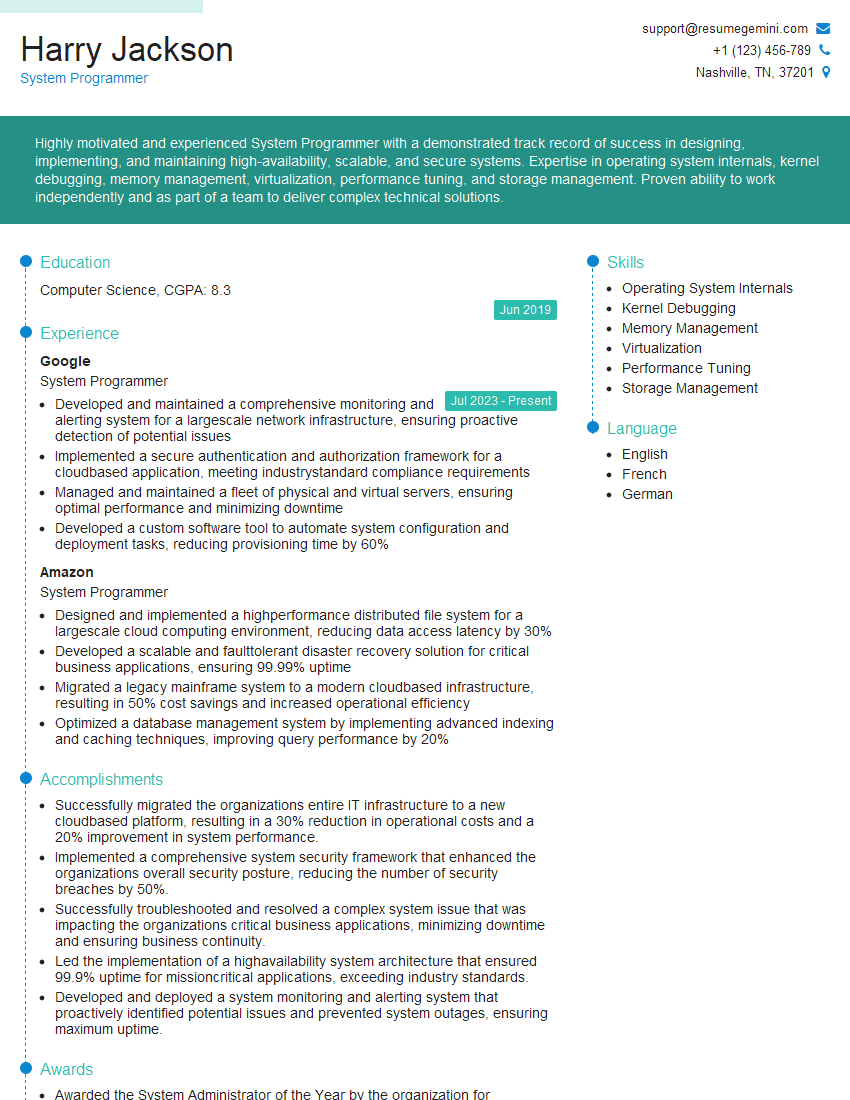Preparation is the key to success in any interview. In this post, we’ll explore crucial Open Source Operating Systems interview questions and equip you with strategies to craft impactful answers. Whether you’re a beginner or a pro, these tips will elevate your preparation.
Questions Asked in Open Source Operating Systems Interview
Q 1. Explain the difference between a process and a thread.
Imagine a restaurant. A process is like the entire restaurant operation – it encompasses everything from taking orders to cooking to serving. A thread, on the other hand, is like a single task within the restaurant, such as a waiter taking orders or a chef preparing a specific dish. A process is an independent, self-contained execution environment, while threads share the same resources (memory space) within a process, making them lighter-weight and more efficient for concurrent tasks.
In Linux, a process has its own memory space, while threads within a process share the same memory space. This sharing allows for faster communication between threads but requires careful synchronization to avoid data corruption. For instance, a web server might use multiple threads to handle incoming requests concurrently, improving performance. Each thread handles a single request within the same process, sharing resources like network connections and database connections efficiently.
Q 2. Describe the Linux kernel’s role in system management.
The Linux kernel is the heart of the Linux operating system, responsible for managing all hardware and software resources. Think of it as the conductor of an orchestra, ensuring all parts work together harmoniously. It acts as an intermediary between the applications (user space) and the hardware (kernel space), providing a stable and secure environment for applications to run.
Its roles include:
- Memory Management: Allocating and deallocating memory to processes, managing virtual memory, and preventing memory leaks.
- Process Management: Creating, scheduling, and terminating processes; managing inter-process communication (IPC).
- File System Management: Providing a consistent interface for accessing files and directories on different storage devices.
- Device Management: Interacting with hardware devices (like printers, network cards, etc.), abstracting their complexities from user-level applications.
- Network Management: Handling network communication, routing packets, and managing network interfaces.
- Security Management: Enforcing access controls and preventing unauthorized access to system resources.
Without the kernel, applications would have direct, uncontrolled access to hardware, leading to system instability and security vulnerabilities. The kernel provides a layer of abstraction, creating a safe and predictable environment.
Q 3. What are system calls, and why are they important?
System calls are the interface between user-space applications and the kernel. They’re how applications request services from the kernel, such as reading a file, creating a new process, or accessing a network resource. Imagine them as requests sent to a restaurant manager (kernel) from a customer (application).
They are crucial because they:
- Provide a controlled interface: Preventing applications from directly accessing hardware, ensuring system stability and security.
- Abstraction: Hiding the complexity of hardware and kernel interactions from applications.
- Portability: Allowing applications to run on different hardware platforms without modification.
- Resource Management: Enabling the kernel to manage resources efficiently and fairly.
For example, the read() system call allows an application to read data from a file. The application doesn’t need to know the intricate details of how the data is physically stored on the hard drive; it simply makes the request via the system call, and the kernel handles the rest.
Q 4. Explain the concept of virtual memory in Linux.
Virtual memory in Linux is a technique that allows processes to use more memory than is physically available. It achieves this by mapping parts of the hard drive to the process’s address space. Think of it like having a very large desk (virtual memory) but only a small number of drawers (physical RAM) to store your documents. Documents frequently used are kept in the drawers, while others are temporarily stored on a nearby shelf (hard drive).
Key aspects of Linux virtual memory:
- Paging: Dividing memory into fixed-size blocks (pages) and storing them in either RAM or swap space on the hard drive.
- Swapping: Moving pages between RAM and the swap space to manage memory usage efficiently.
- Demand Paging: Loading pages into RAM only when they are needed.
- Memory Mapping: Mapping files and other resources directly into the process’s address space.
This allows for efficient memory management, supporting running multiple applications concurrently without each needing its entire address space in physical RAM. It improves performance and system stability by optimizing resource use.
Q 5. How does the Linux scheduler work?
The Linux scheduler is responsible for deciding which process gets to run at any given time. It aims to provide fairness and responsiveness, making sure all processes get a fair share of CPU time and ensuring the system remains responsive to user input. It’s like a fair referee in a sports game, ensuring everyone gets a chance to play.
Key scheduling algorithms used in Linux:
- Completely Fair Scheduler (CFS): A fair scheduler designed to minimize latency and provide equitable resource allocation among processes. It uses a virtual runtime to assign priorities and fairly share CPU time.
- Real-time scheduling: For time-critical processes requiring immediate execution, allowing guaranteed response times (e.g., industrial control systems).
The scheduler considers various factors when making scheduling decisions, including process priority, CPU usage, I/O wait time, and memory usage. It dynamically adjusts scheduling decisions based on the current system load and the needs of different processes.
Q 6. What are the different file system types in Linux, and what are their advantages and disadvantages?
Linux supports various file systems, each with its own strengths and weaknesses. The choice depends on the specific requirements of the system and the type of storage being used.
- ext4: The most commonly used file system for Linux. It’s a robust, mature, and feature-rich journaling file system offering good performance and reliability. It supports large file sizes and large partitions.
- XFS: Excellent performance for large file systems, particularly on high-end hardware. It’s designed for scalability and high throughput, often preferred for servers and storage arrays.
- li>Btrfs: A newer file system aiming for advanced features like data integrity, self-healing, and snapshotting. It’s still under development but offers promising capabilities.
- NTFS: The default file system for Windows. Linux can read and often write to NTFS partitions, making it useful for cross-platform compatibility.
- FAT32: An older file system, widely compatible but has limitations on file size and partition size.
Choosing the right file system involves considering factors like performance, reliability, scalability, and compatibility requirements. For example, a server managing large databases might benefit from XFS, whereas a desktop system might find ext4 sufficient.
Q 7. Describe the differences between hard links and symbolic links.
Both hard links and symbolic links are ways to create references to files, but they differ significantly in how they work:
- Hard Link: A hard link is essentially another name for the same file. It points directly to the inode (data structure representing the file on the disk). Deleting one hard link doesn’t delete the underlying file; the file is deleted only when all hard links to it are removed. It can only be created for files within the same file system. Think of it as giving a file an alias.
- Symbolic Link (Symlink): A symbolic link is a shortcut or pointer to a file or directory. It stores the path to the target file. Deleting a symlink doesn’t affect the target file. Symlinks can point to files on different file systems.
Example: If you create a hard link named my_file_link to a file named my_file, both names refer to the same data. If you create a symbolic link named my_file_symlink pointing to my_file, it’s an indirect pointer. Deleting my_file_link leaves my_file intact, while deleting my_file_symlink only removes the shortcut.
Q 8. Explain the concept of inode in Linux.
In Linux, an inode (index node) is a data structure that stores metadata about a file or directory, rather than the actual file content itself. Think of it as a file’s passport – it holds crucial information like permissions, timestamps (creation, modification, access), file size, and pointers to where the actual data blocks are located on the disk. Each file and directory has its own unique inode. The inode number is a unique identifier for that file or directory within the filesystem.
For example, you might have a file named mydocument.txt. The file’s data is stored in data blocks on your hard drive, but the inode contains information like the file’s size, its permissions (read, write, execute), who owns it, and where those data blocks are located. If you were to rename mydocument.txt to myreport.txt, only the name in the directory entry changes; the inode and its associated data blocks remain unchanged.
Understanding inodes is critical for tasks like recovering accidentally deleted files (if the data blocks are still intact), analyzing disk space usage, and optimizing filesystem performance. Tools like ls -i can show you the inode number of files and directories.
Q 9. How do you manage user permissions and access control in Linux?
Linux uses a sophisticated permission system based on the concept of ownership and access control lists (ACLs). Every file and directory has an owner (user) and a group. These entities, along with others (like ‘others’), have specific permissions.
- Ownership: The file owner has maximum control.
- Groups: A file can belong to a group, allowing users within that group specific access rights.
- Others: This category applies to all other users on the system.
Permissions are expressed using three sets of three characters (rwx) representing read, write, and execute privileges for the owner, group, and others respectively. For instance, 755 means read, write, and execute for the owner (7 = 4+2+1), read and execute for the group (5 = 4+1), and read and execute for others (5 = 4+1).
You can manage these permissions using the chmod command. For example: chmod 755 myfile.txt changes myfile.txt permissions. ACLs offer more fine-grained control, allowing you to assign specific permissions to individual users or groups beyond the standard owner/group/others model, typically managed using the setfacl and getfacl commands. These mechanisms are crucial for maintaining data security and system integrity.
Q 10. Describe different methods for process management in Linux.
Linux provides several mechanisms for managing processes, ranging from simple command-line tools to sophisticated graphical interfaces.
ps(process status): Displays information about currently running processes.ps auxshows a comprehensive list.topandhtop: Dynamically display running processes, sorted by CPU usage, memory usage etc.htopoffers a user-friendly interactive interface.kill: Terminates processes using their process ID (PID). For example,kill 12345terminates process with PID 12345. Using different signals (kill -9 12345is a forceful termination).pkill: Terminates processes by name.pkill firefoxwill terminate all firefox processes.Systemd: A powerful init system, responsible for managing services and processes during boot and runtime. It provides mechanisms for controlling the lifecycle of system services (starting, stopping, restarting).systemctl: The command-line interface for managing services controlled by systemd. For example,systemctl start apache2starts the Apache web server.
The choice of tool depends on the task. For a quick overview, ps or top is sufficient; for detailed management of system services, systemctl is necessary.
Q 11. Explain the use of `grep`, `awk`, and `sed` commands.
grep, awk, and sed are powerful command-line text processing tools.
grep(global regular expression print): Searches for patterns within files.grep 'error' logfile.txtsearches for the word ‘error’ inlogfile.txt. It’s invaluable for log analysis and finding specific strings within large files.sed(stream editor): Performs in-place text transformations. It can search, replace, delete, and insert text.sed 's/old/new/g' file.txtreplaces all occurrences of ‘old’ with ‘new’ infile.txt.awk: A pattern scanning and text processing language. It’s particularly useful for processing structured data like CSV files or log files. It can extract specific fields, perform calculations, and format output.awk -F',' '{print $1, $3}' data.csvprints the first and third comma-separated fields fromdata.csv.
These three commands work synergistically – grep can find lines matching a pattern, which can then be processed further using sed or awk for transformations or data extraction.
Q 12. How do you troubleshoot network connectivity issues in Linux?
Troubleshooting network connectivity involves a systematic approach. Here’s a step-by-step guide:
- Check basic connectivity: Use
pingto test connectivity to a known host (e.g.,ping google.com). Failure indicates a fundamental network issue. - Inspect network interfaces: Use
ifconfigorip addrto check the status of network interfaces (like eth0 or wlan0). Look for assigned IP addresses and whether the interface is up. - Check routing: Use
route -nto check the routing table. This shows how your system routes traffic to different networks. Problems here indicate routing configuration issues. - Examine network configuration files: Check files like
/etc/network/interfaces(or the appropriate configuration file for your system’s networking setup) to verify IP addresses, subnet masks, gateways, and DNS settings. - Check DNS resolution: Use
nslookupordigto verify that your system can resolve domain names to IP addresses. Failure indicates a problem with DNS settings or DNS server connectivity. - Check firewall rules: Use
iptables(or the firewall utility of your distribution likefirewalld) to review firewall rules and ensure that they aren’t blocking necessary traffic. - Analyze network logs: Examine system logs (like
/var/log/syslog) for errors related to network interfaces or services.
By systematically investigating these areas, you can often pinpoint the source of the network problem. Remember to use the appropriate tools for your specific distribution and networking setup.
Q 13. Explain the concept of a shell and its role in Linux.
In Linux, the shell is a command-line interpreter—your primary interface for interacting with the operating system. Think of it as a translator that understands your commands and executes them by interacting with the kernel (the core of the OS).
The shell’s role is multifaceted:
- Command Execution: It interprets the commands you type (like
ls,grep,chmod, etc.) and executes them. - File Management: Provides commands for managing files and directories (creating, deleting, copying, moving).
- Process Control: Enables managing processes (starting, stopping, killing).
- Scripting: The shell allows you to write scripts (e.g., using Bash or Zsh) that automate tasks, making them very efficient.
- Program Execution: It acts as a bridge, launching applications from the command line.
Popular shells include Bash (Bourne Again Shell), Zsh (Z shell), and Ksh (Korn shell). The shell plays a vital role in system administration, development, and everyday tasks. Knowing how to use the shell effectively significantly improves Linux proficiency.
Q 14. Describe different logging mechanisms in Linux.
Linux employs various logging mechanisms to record system events, application activities, and errors. This information is crucial for troubleshooting, security auditing, and monitoring system health.
- Syslog: A centralized logging facility that collects messages from various system components and applications. Messages are categorized by severity (debug, info, warning, error, critical, alert, emergency) and facility (kernel, user, daemon, etc.).
- Journald (systemd’s journal): The primary logging mechanism in systems using systemd. It’s a high-performance, structured logging system that offers features like message filtering and querying.
- Application-Specific Logs: Many applications maintain their own log files. Web servers (Apache, Nginx), databases (MySQL, PostgreSQL), and other services generate logs that provide insights into their operation and any errors encountered.
- Logrotate: A utility that automatically manages log file sizes by compressing, rotating (creating new log files), and deleting old ones. This prevents log files from consuming excessive disk space.
The specific logging mechanism used depends on the system’s configuration and the applications running. Log files usually reside in the /var/log directory. Commands like journalctl (for Journald), grep, and awk are useful for analyzing log data.
Q 15. What are the common Linux distributions, and what are their key differences?
Linux boasts a vibrant ecosystem of distributions, each tailored to specific needs and preferences. Think of them as different flavors of the same basic operating system. Some popular ones include Ubuntu, Fedora, Debian, CentOS/RHEL (Red Hat Enterprise Linux), and Arch Linux.
- Ubuntu: Known for its user-friendliness and extensive software repository, making it ideal for beginners and everyday users. It’s based on Debian.
- Fedora: A community-driven distribution focused on incorporating the latest technologies. It’s a great choice for developers and those who want to be on the bleeding edge.
- Debian: A very stable and reliable distribution, often considered the foundation for many others. Its focus on stability makes it suitable for servers and mission-critical systems.
- CentOS/RHEL: Enterprise-grade distributions prioritizing stability and long-term support, frequently used in corporate and server environments. They are very similar, with CentOS being a community-supported clone of RHEL.
- Arch Linux: A highly customizable distribution that gives users complete control over their system. It’s known for its rolling-release model, meaning constant updates.
The key differences lie in their package managers (apt, yum, pacman), default desktop environments (GNOME, KDE, XFCE), update cycles, and target audiences. For instance, Ubuntu aims for ease of use, while Arch prioritizes user control. Choosing the right distribution depends on your technical skills and intended usage.
Career Expert Tips:
- Ace those interviews! Prepare effectively by reviewing the Top 50 Most Common Interview Questions on ResumeGemini.
- Navigate your job search with confidence! Explore a wide range of Career Tips on ResumeGemini. Learn about common challenges and recommendations to overcome them.
- Craft the perfect resume! Master the Art of Resume Writing with ResumeGemini’s guide. Showcase your unique qualifications and achievements effectively.
- Don’t miss out on holiday savings! Build your dream resume with ResumeGemini’s ATS optimized templates.
Q 16. Explain the concept of daemons in Linux.
In Linux, daemons are background processes that run independently of a user’s interaction. Think of them as tireless workers operating behind the scenes. They handle crucial system tasks like managing network connections, printing, and scheduling jobs. They’re named with a ‘d’ at the end (e.g., sshd for SSH, httpd for Apache web server).
For example, the sshd daemon constantly listens for incoming SSH connections, allowing remote access. Without daemons, many vital system functions wouldn’t operate smoothly. They significantly enhance the efficiency and functionality of the operating system.
Q 17. How do you monitor system performance in Linux?
Monitoring Linux system performance is crucial for identifying bottlenecks and ensuring optimal operation. Several tools are available:
top: Displays real-time information on CPU usage, memory usage, and running processes. It’s an interactive command-line tool allowing you to sort processes by different metrics.htop: An improved, interactive version oftopwith a more user-friendly interface.free: Shows the amount of free and used memory.iostat: Displays disk I/O statistics.vmstat: Reports virtual memory statistics.netstat/ss: Provides information about network connections.- Graphical tools like System Monitor (GNOME) or KDE System Monitor: Offer visual representations of system performance metrics, making them easier to understand for less experienced users.
By observing CPU load, memory usage, disk I/O, and network activity, you can pinpoint areas needing optimization. For example, consistently high CPU usage could indicate a resource-intensive process, while slow disk I/O might point to a failing hard drive.
Q 18. How to use SSH for secure remote access?
SSH (Secure Shell) is a cryptographic network protocol that allows secure remote access to a Linux system. It encrypts all communication, protecting against eavesdropping and data tampering.
To use SSH, you’ll need an SSH client (available on most operating systems) and an SSH server running on the target machine.
- On the server: Ensure the
sshdservice is installed and running. You can typically start it usingsudo systemctl start sshd. - On the client: Open your SSH client and type
ssh username@server_ip_address, replacingusernamewith your username on the remote server andserver_ip_addresswith the server’s IP address or hostname. - Authentication: You’ll be prompted for your password or be given the option to use an SSH key for a more secure, passwordless authentication.
Once authenticated, you’ll have a secure shell to the remote server, allowing you to execute commands and manage files as if you were directly connected.
Q 19. Describe different methods for Linux package management (e.g., apt, yum, pacman).
Linux package management systems handle the installation, updates, and removal of software packages. Different distributions use different systems:
- apt (Advanced Package Tool): Used by Debian and Ubuntu-based distributions. It’s known for its speed and efficient repository management. Commands include
sudo apt update(update package lists),sudo apt install package_name(install a package), andsudo apt remove package_name(remove a package). - yum (Yellowdog Updater, Modified): Used by Red Hat, CentOS, and Fedora. It offers similar functionality to apt but with a different command structure. Commands include
sudo yum update,sudo yum install package_name, andsudo yum remove package_name. - pacman (Package Manager): Used by Arch Linux and its derivatives. It’s known for its simplicity and speed. Commands include
sudo pacman -Syu(update system),sudo pacman -S package_name(install a package), andsudo pacman -R package_name(remove a package).
These package managers maintain a repository of software packages, ensuring that you can easily install and manage software on your system. They handle dependencies automatically, ensuring that all required libraries and components are available.
Q 20. Explain the concept of LVM (Logical Volume Management).
LVM (Logical Volume Management) is a powerful tool for managing disk space in Linux. Instead of directly working with physical partitions, LVM allows you to create logical volumes (LVs) on top of physical volumes (PVs), offering greater flexibility and control. Think of it as a layer of abstraction between your hard drives and your file systems.
This abstraction provides several advantages:
- Flexibility: You can easily extend or resize logical volumes without reformatting partitions.
- Redundancy: You can create mirrored or striped volumes for data redundancy and performance improvements.
- Ease of Management: LVM simplifies managing disk space across multiple physical drives.
For example, you could create a single logical volume spanning across two physical hard drives, increasing storage capacity and providing data redundancy (mirroring).
Q 21. How do you manage storage space in Linux?
Managing storage space in Linux involves several techniques:
- Using the
df -hcommand: This displays the amount of disk space used and available on each mounted file system. It’s crucial for identifying which file systems are running low on space. - Using
du -sh *(within a directory): This shows the disk usage of each file and directory, helping you pinpoint large files or directories consuming excessive space. - Using graphical tools such as Disk Usage Analyzer (Baobab): These provide a visual representation of disk space usage, simplifying the identification of large files or directories.
- LVM (as explained above): For advanced management of storage, including resizing and creating volumes.
- Creating partitions: Using tools like
fdiskorpartedto partition your hard drive into logical sections for different purposes. - Creating RAID arrays: Combining multiple hard drives to improve performance and/or redundancy.
- Using cloud storage solutions: For offloading files and freeing up local disk space.
Regularly monitoring disk space is essential to prevent running out of storage, which can lead to system instability. Removing unnecessary files and optimizing file systems are key strategies for managing storage effectively. Tools like find can be used to locate and remove unwanted files.
Q 22. What are the security best practices for a Linux system?
Securing a Linux system is paramount. Think of it like building a fortress – you need multiple layers of defense. Best practices revolve around these key areas:
- Regular Updates: Keeping your system updated with the latest security patches is crucial. This is like patching holes in your fortress walls as soon as they’re discovered. Use tools like
apt update && apt upgrade(Debian/Ubuntu) oryum update(RHEL/CentOS). - Firewall Configuration: A firewall acts as a gatekeeper, controlling inbound and outbound network traffic.
iptablesorfirewalldare commonly used. Configure rules to allow only necessary traffic. It’s like selectively opening specific gates in your fortress. - Strong Passwords and Authentication: Use strong, unique passwords and consider using multi-factor authentication (MFA) for added security. This is like using multiple locks and keys on your fortress gates.
- User Account Management: Principle of least privilege – grant users only the necessary permissions. Avoid running services as root whenever possible. This is about controlling who has access to which parts of your fortress.
- Regular Security Audits: Use tools like
lynisorchkrootkitto regularly scan for vulnerabilities and malware. Think of this as a regular inspection of your fortress for weaknesses. - Intrusion Detection/Prevention Systems (IDS/IPS): Tools like Snort or Suricata can monitor network traffic for malicious activity. This is like having guards patrolling your fortress walls.
- File System Permissions: Properly set file permissions using
chmodandchownto restrict access to sensitive data. This is similar to controlling access to specific rooms within your fortress. - Regular Backups: In case of a security breach or system failure, regular backups are crucial for recovery. This acts as an insurance policy for your fortress.
A layered approach incorporating these practices ensures robust system security. Remember, a single point of failure can compromise the entire system.
Q 23. Explain the concept of SELinux or AppArmor.
SELinux (Security-Enhanced Linux) and AppArmor are mandatory access control (MAC) systems that enhance Linux security beyond traditional discretionary access control (DAC). Imagine DAC as a key-based system – you have a key (permission) to access a room (resource). MAC adds a layer of control, like a security guard checking your credentials even if you have a key.
SELinux operates at the kernel level and uses context-based access control. It labels processes and resources with security contexts (like ‘user_t’ or ‘system_t’) and enforces rules on their interactions. It’s more comprehensive and complex but provides more granular control.
AppArmor is a more lightweight, application-centric approach. It profiles applications and restricts their access to specific files, directories, and system calls. It’s easier to configure and manage for individual applications.
Both enhance security by confining processes, preventing them from accessing resources they don’t need. This limits the damage caused by a compromised application. For instance, if a web server is compromised, AppArmor or SELinux can prevent the attacker from accessing sensitive system files even if the webserver is vulnerable.
Q 24. How do you handle different levels of user privileges in Linux?
Linux handles user privileges using a hierarchical structure, primarily based on user groups and permissions. The root user has complete control (think of them as the king), while regular users have limited access. Groups allow efficient management of permissions for multiple users (similar to assigning roles in an organization).
Different levels of privileges are achieved using:
- Root user (
uid 0): Has absolute power and can access all resources. Use with extreme caution. - Regular Users: Have limited access, defined by their user ID (UID) and group IDs (GIDs).
- Groups: Users can belong to multiple groups, inheriting permissions associated with each group.
- File Permissions: Permissions (read, write, execute) for files and directories are set using
chmod, allowing granular control of access. sudo(superuser do): Allows specific users to execute commands as root temporarily, without needing to log in as root directly. This is a safer way to elevate privileges for specific tasks.
By carefully assigning users to groups and setting appropriate permissions, you control access to system resources and prevent unauthorized modifications or access.
Q 25. Describe the process of creating and managing user accounts.
Creating and managing user accounts in Linux involves using the command-line tools useradd, usermod, and userdel. Think of this as a personnel department managing employee accounts.
Creating a user:
sudo useradd -m -c "John Doe" john This creates a user named ‘john’ with a home directory (-m) and a comment (-c) describing the user.
Setting a password:
sudo passwd john This prompts the administrator to set a password for the user.
Modifying a user:
sudo usermod -g users -a -G sudo john This adds the user ‘john’ to the ‘sudo’ group, giving them sudo privileges.
Deleting a user:
sudo userdel -r john This deletes the user ‘john’ and their home directory (-r).
These commands offer fundamental user management. For more sophisticated management, tools like chage (for password expiry) or system-specific interfaces are available. The goal is to maintain an organized and secure user base, ensuring each user has only the necessary access rights.
Q 26. How to configure and manage network interfaces in Linux?
Network interface configuration in Linux varies slightly depending on the distribution, but the core principles remain the same. Traditionally, this was done by manually editing configuration files, but now, systemd-networkd provides a more robust and dynamic approach.
Using ifconfig (legacy):
While mostly replaced, ifconfig (and ip) can still be used to manually set up network interfaces. For example:
ifconfig eth0 192.168.1.100 netmask 255.255.255.0 up
This assigns a static IP address to the ‘eth0’ interface.
Using systemd-networkd (modern):
systemd-networkd uses configuration files typically located in /etc/systemd/network/. You create files (e.g., 10-eth0.network) with a YAML-like syntax specifying the interface details:
[Match] Name=eth0 [Network] Address=192.168.1.100/24 Gateway=192.168.1.1 DNS=8.8.8.8 This configures the ‘eth0’ interface with a static IP, gateway, and DNS server. After creating the file, you typically run systemctl daemon-reload and systemctl restart networking to apply changes. This method offers better control, especially in complex network setups.
Proper network configuration is fundamental for system connectivity and communication. The choice of method depends on the distribution and complexity of the network infrastructure.
Q 27. Explain different methods for backing up and restoring Linux systems.
Backing up and restoring a Linux system is crucial for data protection and disaster recovery. Multiple approaches exist, each with trade-offs depending on your needs and resources.
- Full System Backup: Tools like
dd(a low-level copy, creating an exact image),Clonezilla(an image-based cloning tool), orpartimage(partition-level backups) can create full system backups. This is like creating an exact replica of your system’s hard drive. - Incremental Backups: Tools like
rsyncor commercial backup solutions can perform incremental backups, copying only changes since the last backup. This is efficient for large systems. Think of it as only updating parts of your system image that have changed. - File-Level Backups: Tools like
tarcan create compressed archives of specific files or directories. This is useful for backing up critical data or configurations. - Cloud-Based Backups: Services like AWS S3, Google Cloud Storage, or Azure Blob Storage allow you to store backups remotely, offering increased security and redundancy. This is an off-site protection strategy for your data.
The restoration process depends on the backup method. Image-based backups usually involve restoring the entire image, while file-level backups involve extracting the archived files. Regular testing of your backup and restoration process is critical to ensure data recoverability in a disaster situation. The strategy should cover not only data, but also the system configuration for a complete and smooth recovery.
Q 28. Describe your experience with containerization technologies like Docker or Kubernetes.
I have extensive experience with Docker and Kubernetes, key technologies in the containerization landscape. Think of containerization as modularizing applications and their dependencies into self-contained units.
Docker: I’ve used Docker to create and manage containerized applications, leveraging its image registry (Docker Hub) for readily available images and building custom images using Dockerfiles. This is incredibly efficient for development, deployment, and scaling applications consistently across different environments. I’ve used Docker Compose for orchestrating multi-container applications.
Kubernetes: My Kubernetes experience involves deploying, managing, and scaling containerized applications in a clustered environment. I’ve worked with Kubernetes deployments, services, and pods, leveraging its auto-scaling, self-healing, and high availability features. Kubernetes is like a sophisticated operating system for containers, enabling management of large-scale deployments. I’m familiar with concepts like namespaces, ingress controllers, and deployments for optimizing resource utilization and application robustness.
In professional settings, I’ve applied these technologies to streamline application deployments, improving consistency, efficiency, and scalability. The combination of Docker’s ease of use and Kubernetes’ orchestration capabilities has proven invaluable in building and managing reliable, modern software applications.
Key Topics to Learn for Open Source Operating Systems Interview
- Kernel Architecture: Understanding the core components of the OS kernel, including process management, memory management, and I/O handling. Explore different kernel designs and their trade-offs.
- File Systems: Gain a deep understanding of various file system types (ext4, XFS, Btrfs, etc.), their functionalities, performance characteristics, and how they interact with the kernel.
- Device Drivers: Learn how device drivers function, their role in interacting with hardware, and the challenges involved in developing and debugging them. Consider exploring different driver models.
- Networking: Master the concepts of networking within an OS, including TCP/IP stack, socket programming, and network protocols. Understanding network security within the OS context is crucial.
- System Calls and APIs: Familiarize yourself with common system calls and APIs used for interacting with the OS from user-space applications. Understand their purpose and how they relate to kernel functionality.
- Process and Thread Management: Deeply understand process scheduling algorithms, inter-process communication (IPC) mechanisms, and thread synchronization techniques. Be prepared to discuss concurrency issues and solutions.
- Security: Explore OS security mechanisms, including user and group permissions, access control lists (ACLs), and security vulnerabilities. Understanding common attack vectors and mitigation strategies is vital.
- Virtualization and Containerization: Understand the concepts of virtual machines (VMs) and containers, and how they leverage the OS for resource management and isolation. Explore technologies like Docker and Kubernetes.
- Open Source Development Practices: Familiarize yourself with the collaborative aspects of open-source development, including version control (Git), collaborative coding, and community engagement.
- Problem-Solving and Debugging: Practice your problem-solving skills by working through scenarios involving OS-related issues. Develop strategies for debugging complex problems involving kernel modules or system calls.
Next Steps
Mastering Open Source Operating Systems opens doors to exciting and challenging careers in software engineering, systems administration, and cybersecurity. To maximize your job prospects, creating a strong, ATS-friendly resume is essential. ResumeGemini is a trusted resource to help you build a professional and impactful resume that highlights your skills and experience effectively. Examples of resumes tailored to Open Source Operating Systems roles are available through ResumeGemini to guide you in crafting your perfect application.
Explore more articles
Users Rating of Our Blogs
Share Your Experience
We value your feedback! Please rate our content and share your thoughts (optional).
What Readers Say About Our Blog
Hi, I’m Jay, we have a few potential clients that are interested in your services, thought you might be a good fit. I’d love to talk about the details, when do you have time to talk?
Best,
Jay
Founder | CEO