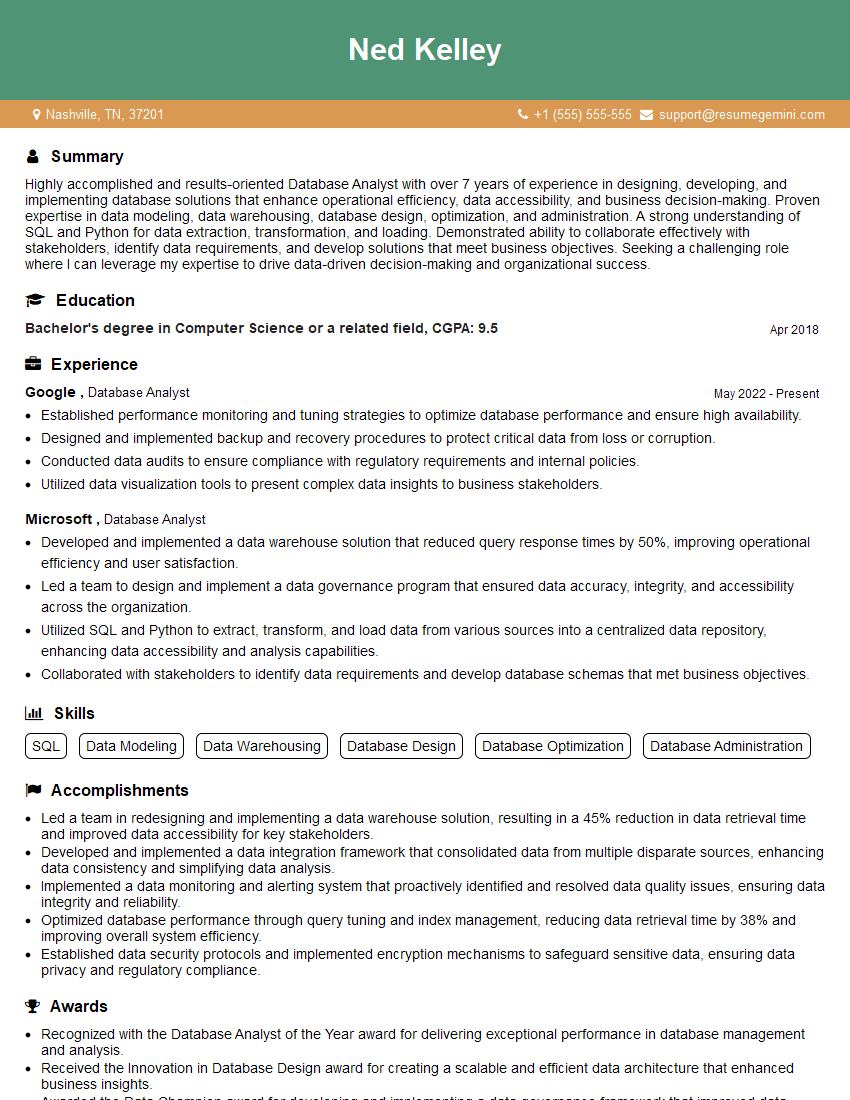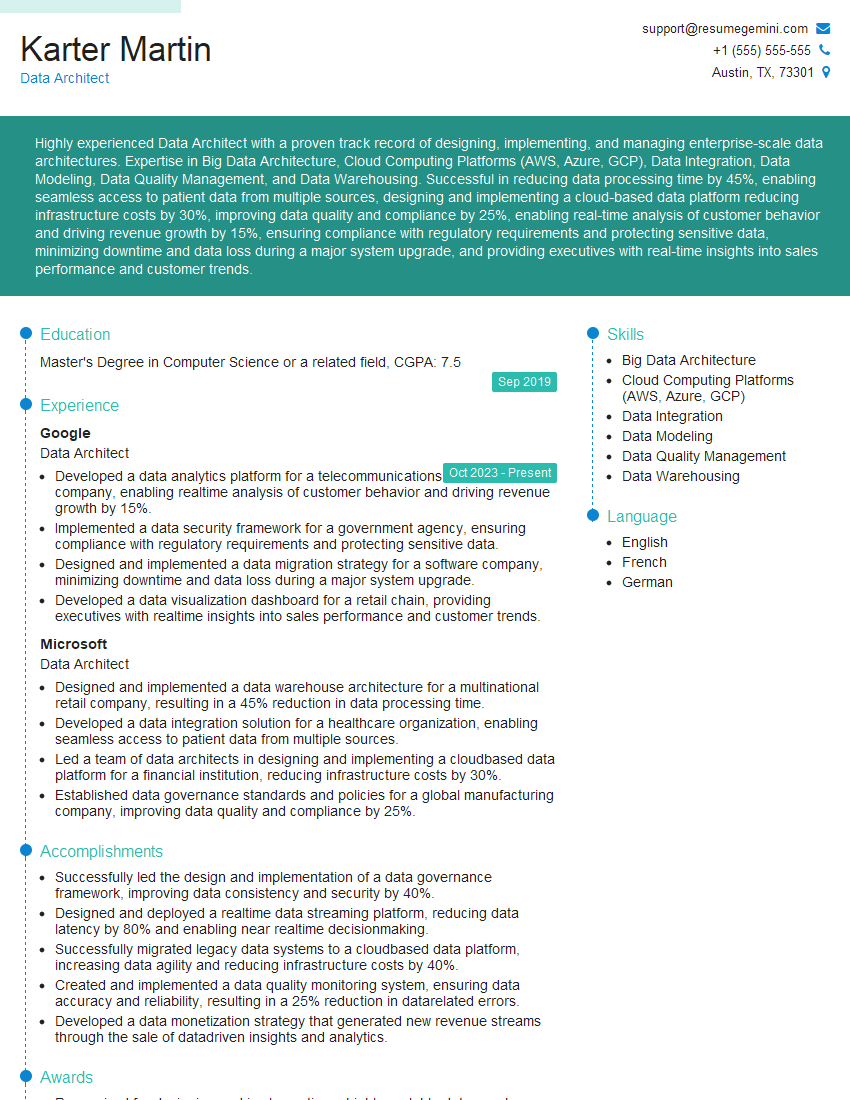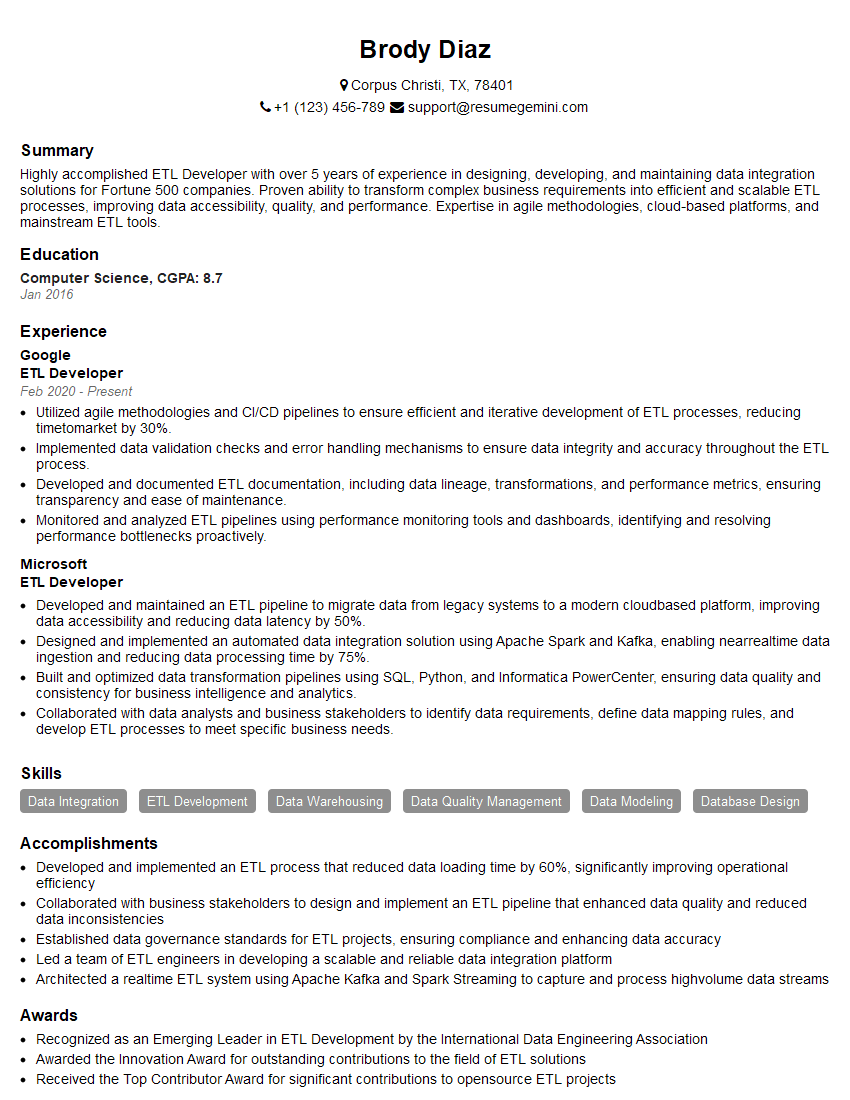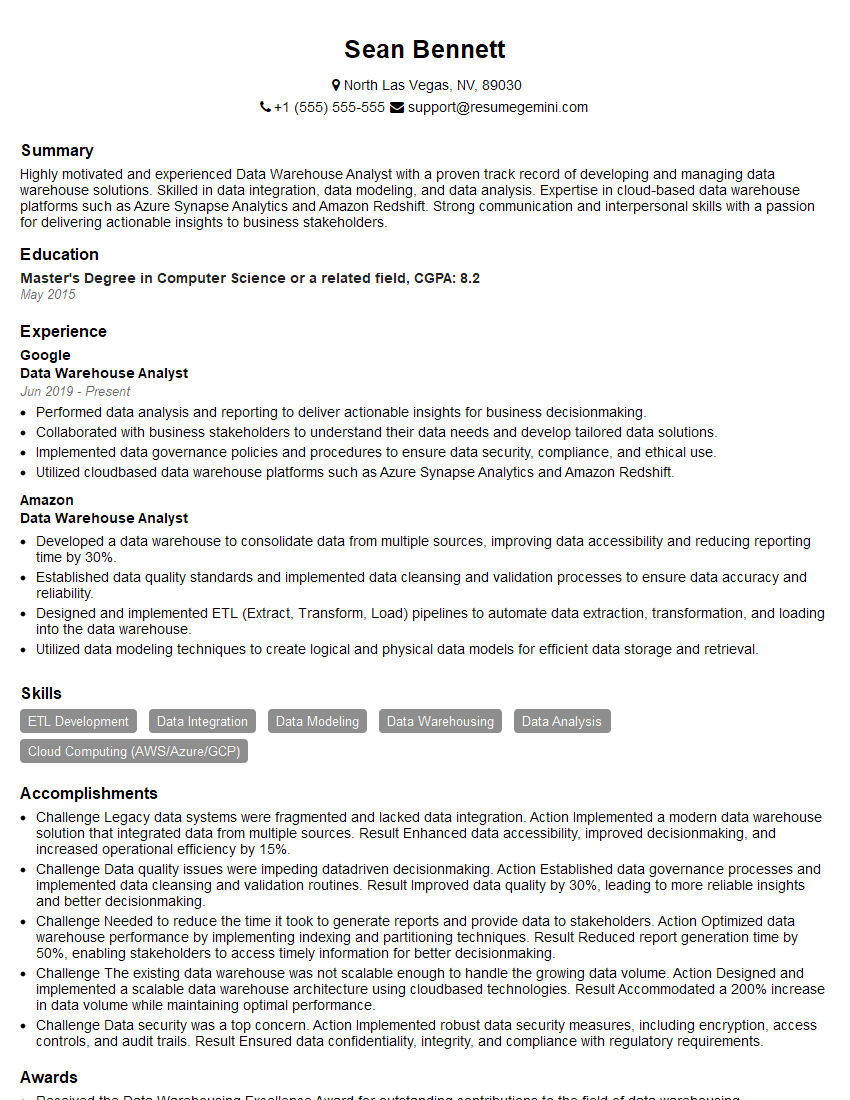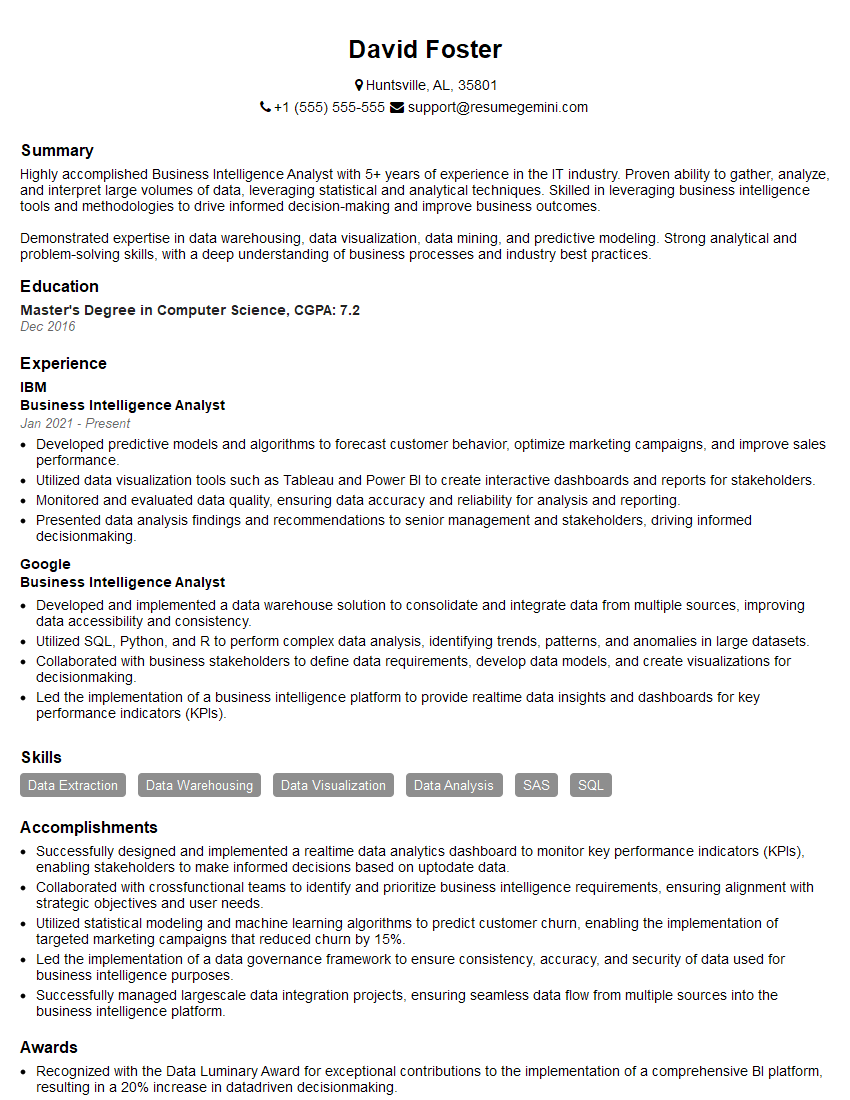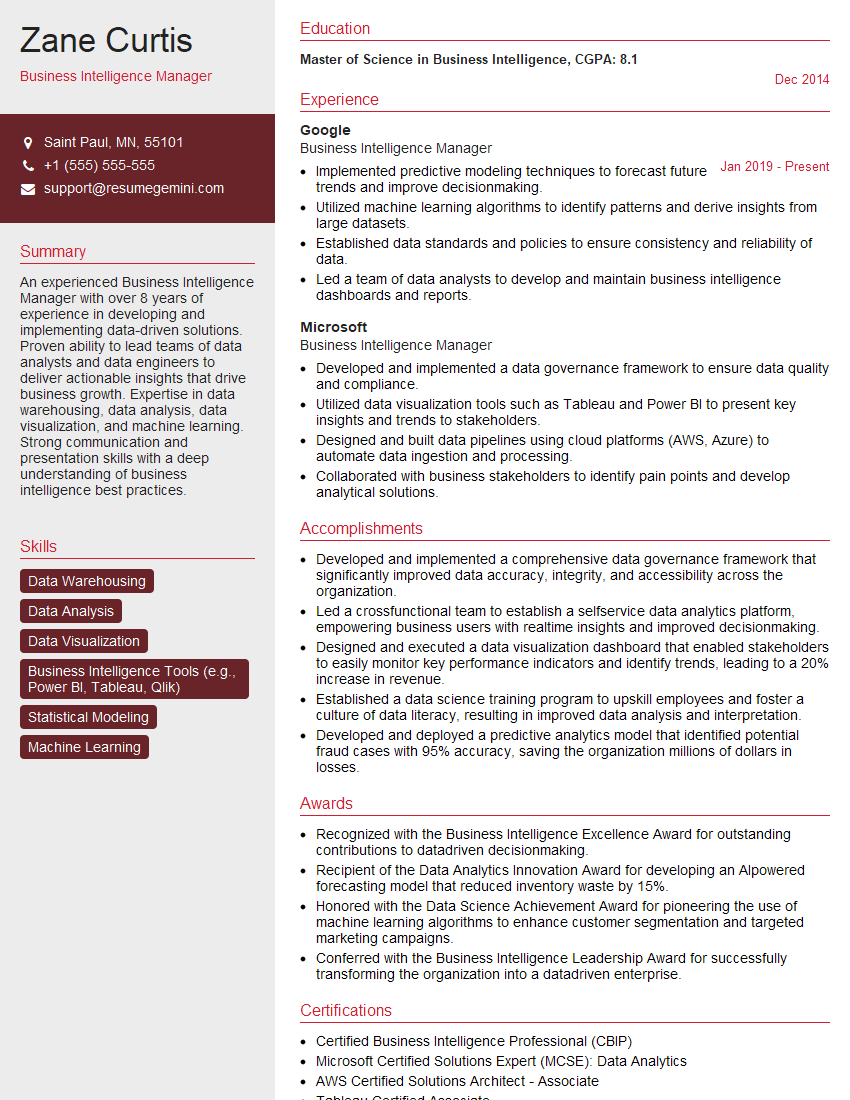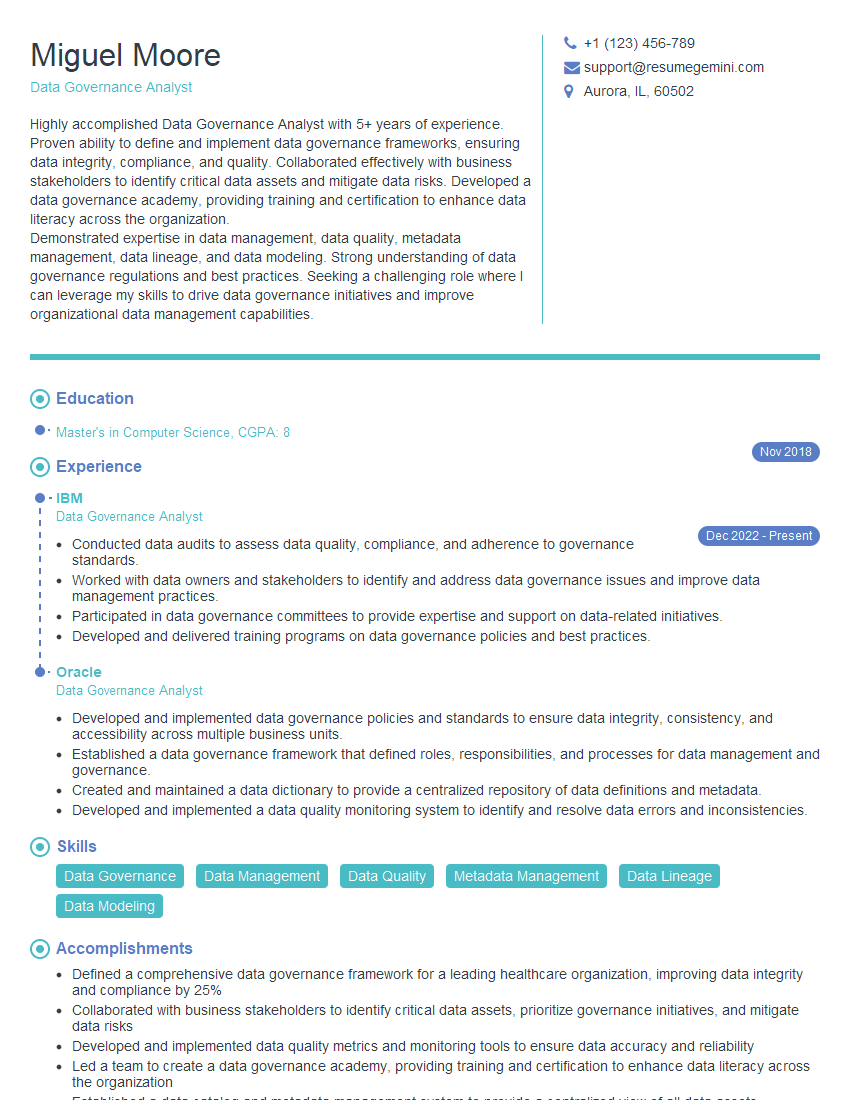Preparation is the key to success in any interview. In this post, we’ll explore crucial Pivot Design and Analysis interview questions and equip you with strategies to craft impactful answers. Whether you’re a beginner or a pro, these tips will elevate your preparation.
Questions Asked in Pivot Design and Analysis Interview
Q 1. Explain the purpose of a PivotTable.
A PivotTable is a powerful data summarization tool that allows you to analyze large datasets by dynamically aggregating and organizing data in a meaningful way. Think of it as a sophisticated spreadsheet feature that lets you quickly create custom summaries, calculations, and charts based on your data. Instead of manually sorting and filtering rows and columns, a PivotTable does all this for you, providing interactive flexibility. You can easily switch perspectives, focusing on different aspects of your data to gain insights.
For instance, imagine you have sales data for different products across different regions and time periods. With a PivotTable, you could quickly summarize total sales by region, analyze sales trends over time for a specific product, or compare the performance of various products within a region. It’s an incredibly versatile tool for turning raw data into actionable information.
Q 2. What are the different types of PivotTable fields?
PivotTable fields are categorized into four main types: Rows, Columns, Values, and Filters. Each plays a crucial role in shaping the PivotTable’s structure and the data it presents.
- Rows: These fields determine the rows of the PivotTable. They often represent categories or dimensions along which you want to organize your data (e.g., region, product category).
- Columns: Similar to rows, these fields structure the columns of the PivotTable, often representing another dimension of your data (e.g., time period, sales representative).
- Values: These fields are the data you want to summarize or analyze (e.g., sales amount, quantity sold). The PivotTable will perform calculations (sum, average, count, etc.) on these values based on the rows and columns.
- Filters: These fields act as filters to select specific subsets of your data. You can use filters to isolate data based on criteria (e.g., show sales only for a particular year or product).
Understanding these field types is crucial to effectively design and use PivotTables. The combination and arrangement of these fields determine the view and analysis you get from your data.
Q 3. Describe how to create a PivotTable from a data source.
Creating a PivotTable is straightforward. Let’s assume your data is in an Excel spreadsheet or a similar tabular format. Here’s a step-by-step guide:
- Select your data: Highlight all the data including headers you want to include in your PivotTable.
- Insert PivotTable: Go to the ‘Insert’ tab and click ‘PivotTable’.
- Choose location: Specify where you want to place your PivotTable – either in the current worksheet or a new one.
- Drag and drop fields: The PivotTable Fields pane will appear. Drag the fields from this pane into the ‘Rows’, ‘Columns’, ‘Values’, and ‘Filters’ areas. Experiment with different field arrangements to see how the data is summarized.
- Analyze and refine: Once the PivotTable is created, you can further refine it by changing the value field settings (e.g., using average instead of sum), adding slicers or filters, or formatting for better readability.
For example, if you have sales data with columns like ‘Region’, ‘Product’, ‘Sales Amount’, and ‘Date’, you might drag ‘Region’ to ‘Rows’, ‘Product’ to ‘Columns’, and ‘Sales Amount’ to ‘Values’ to see a summary of sales by region and product.
Q 4. How do you handle large datasets in PivotTables?
Handling large datasets in PivotTables requires optimization strategies to ensure performance and avoid crashes. Here are some key techniques:
- Data Subsetting: Before creating the PivotTable, consider if you truly need all the data. If not, extract a relevant subset to work with. This significantly speeds up processing.
- Data Modeling: If you’re working with relational databases, consider using Power Pivot or similar tools for data modeling and creating optimized data structures. This allows for faster calculations.
- OLAP Cubes: For extremely large datasets, using an Online Analytical Processing (OLAP) cube can significantly improve performance. OLAP cubes pre-aggregate data, resulting in much faster query times.
- Data Refresh: If your data changes frequently, configure automatic data refresh to update the PivotTable periodically without requiring manual intervention. However, consider the frequency and potential load implications.
Remember to always analyze the dataset and choose the most efficient approach for your specific situation. Experiment with data subsetting first – it’s often the simplest and most effective solution.
Q 5. What are calculated fields and how are they used?
Calculated fields allow you to create custom calculations within your PivotTable, extending its analytical capabilities beyond the standard aggregate functions. You can define new measures based on existing fields in your data.
For example, imagine you have sales amount and cost of goods sold (COGS). You could create a calculated field called ‘Gross Profit’ that subtracts COGS from the sales amount. This new field will be dynamically calculated by the PivotTable for each row and column combination, giving you a quick overview of gross profit by region, product, or time period.
To create a calculated field, usually you go to the PivotTable ‘Analyze’ tab (depending on your application) and look for options to create calculated fields. You’ll then write a formula using the existing fields. The formula syntax will depend on the application (e.g., Excel uses a formula similar to standard Excel formulas, referring to field names). Using calculated fields adds significant value by allowing customized analysis of your data.
Q 6. Explain how to use slicers and filters in PivotTables.
Slicers and filters are interactive tools that enable you to drill down into your PivotTable data to explore specific aspects. They help you quickly filter the data shown in your PivotTable without altering the underlying data.
- Slicers: These are interactive visual controls that let you select specific values from a field. You can typically select multiple values from a slicer simultaneously. For example, a slicer for ‘Region’ would let you select ‘North’, ‘South’, or both to show only data from those regions in the PivotTable.
- Filters: These allow you to apply more complex filtering logic. You can use filters to select data based on various conditions (e.g., ‘Sales Amount’ > 1000, or ‘Date’ between two specific dates). You can usually access filters through the PivotTable’s context menu or field list.
Slicers and filters are invaluable for interactive exploration of your data, enabling rapid analysis by focusing on specific segments and easily experimenting with different combinations.
Q 7. How do you create a PivotChart?
A PivotChart is a visual representation of your PivotTable data. It’s created directly from an existing PivotTable, providing a graphical view of the summarized data. This allows for quicker identification of trends, patterns, and anomalies compared to looking at just the numerical data in the PivotTable itself.
Creating a PivotChart is typically done by selecting the PivotTable, going to the ‘Insert’ tab (in most applications), and choosing the desired chart type (bar chart, line chart, pie chart, etc.). The chart will dynamically update as you make changes to the underlying PivotTable (fields, filters, etc.). This visual element is highly useful for presentations and reports, making complex data easier to understand.
For example, if your PivotTable shows sales figures by product, creating a column chart can instantly visualize the sales performance of each product, making comparison easier than just looking at the numbers.
Q 8. How do you format a PivotTable for better readability?
Formatting a PivotTable for readability is crucial for effective data analysis and communication. Think of it like organizing a cluttered room – you need to arrange things logically to find what you need quickly. Here’s how you can improve your PivotTable’s readability:
Clear and Concise Field Names: Use descriptive names for your rows, columns, and values. Avoid jargon or abbreviations that might not be understood by everyone.
Appropriate Number Formatting: Apply number formats (currency, percentage, etc.) to your data to make it easier to interpret. For instance, displaying sales figures in currency format ($10,000) is clearer than simply 10000.
Data Grouping and Summarization: Group similar data points together. For example, group monthly sales data into quarterly totals for a higher-level overview.
Conditional Formatting: Highlight important data points using color scales, data bars, or icon sets. This immediately draws attention to significant trends or outliers.
Row and Column Labels: Ensure row and column labels are clear and concise, avoiding ambiguity. Consider rearranging them for optimal presentation.
Report Layout: Experiment with different layouts (tabular, compact, etc.) to find the best way to present your information. Consider subtotals and grand totals to further clarify the data.
Use of Charts: A PivotChart, built directly from the PivotTable, can provide a visual representation of the data, often making complex trends easier to understand.
Example: Imagine a PivotTable analyzing sales data. Instead of using vague field names like ‘ColA’ and ‘RowB’, use ‘Sales Region’ and ‘Product Category’. Formatting sales figures as currency and using color scaling to highlight regions exceeding targets significantly improves readability.
Q 9. Describe the different types of PivotTable aggregations (SUM, AVERAGE, COUNT, etc.).
PivotTable aggregations summarize your data in different ways, providing various perspectives on your information. They’re like different lenses on a camera, each revealing a unique aspect of the image.
SUM: Calculates the total of a numeric field. Useful for summing up sales, revenue, or expenses.
SUM(Sales)AVERAGE: Computes the average value of a numeric field. Useful for finding the average order value or average customer spending.
COUNT: Counts the number of items in a field. Useful for determining the number of transactions, customers, or products.
COUNT NUMBERS: Similar to COUNT, but only counts numeric values, ignoring blanks or text.
MAX: Returns the maximum value in a field. Useful for identifying top-performing products or sales regions.
MIN: Returns the minimum value in a field. Useful for identifying areas requiring attention, like low-performing products.
PRODUCT: Calculates the product of all values in a field.
STDEV: Calculates the standard deviation (a measure of data dispersion).
VAR: Calculates the variance (another measure of data dispersion).
Choosing the right aggregation: The best aggregation depends on the questions you’re trying to answer. If you want the total revenue, use SUM. If you need the average customer age, use AVERAGE. If you need to know the number of orders, use COUNT.
Q 10. How do you handle data errors or inconsistencies in a PivotTable?
Data errors and inconsistencies can significantly impact the accuracy of your PivotTable analysis. Think of it like baking a cake – a single flawed ingredient can ruin the whole thing. Here’s how to handle them:
Data Cleaning Before PivotTable Creation: The most effective approach is to clean your source data before creating the PivotTable. This involves identifying and correcting errors (e.g., typos, inconsistencies in formatting) in the original dataset.
Using Data Validation: Implement data validation rules in your spreadsheet to prevent future errors from entering the dataset.
Error Handling within the PivotTable: PivotTables offer options to handle errors directly within the table. You can choose to ignore errors or to display a specific value instead of an error indicator.
Filtering Out Errors: Create filters within the PivotTable to exclude rows or columns containing errors. This is useful for temporarily removing problematic data points during analysis.
Investigating Outliers: Outliers, while not necessarily errors, can skew your analysis. Investigate extreme values to ensure their validity. Are they genuine data points or anomalies?
Using Custom Calculations: Create custom calculated fields within your PivotTable to work around or handle specific error situations, potentially applying conditional logic.
Example: If your sales data contains negative values that are errors, you can use a custom calculation to filter them out or replace them with zero before the aggregation happens.
Q 11. Explain the concept of data drilling in PivotTables.
Data drilling in PivotTables allows you to explore your data in more detail. It’s like zooming in on a map to see specific locations. You can progressively drill down from summarized data to individual data points.
Drill Down: This expands a summarized value to show the underlying detail. For example, drilling down on total sales for a region might reveal sales for each product within that region.
Drill Up: This moves back up from detailed data to a higher level of summarization. It’s the opposite of drill down, providing a broader view.
Drill Across: This expands the data horizontally to reveal additional dimensions. It shows further details not initially visible.
Outline: Using the plus/minus symbols you can expand and collapse detail, similar to the effect of drill down and drill up, but with a hierarchical view.
Example: You have a PivotTable showing total sales by region. Drilling down on a specific region might show sales by product category within that region, revealing which products are contributing most significantly to sales in that region.
Q 12. How do you troubleshoot common PivotTable issues?
Troubleshooting PivotTable issues requires a systematic approach. It’s like diagnosing a car problem – you need to check various components systematically.
Check Data Source: Ensure your data source is accurate and free from errors. Inconsistent data types, missing values, or incorrect formatting can cause problems.
Verify Field Placement: Make sure you have placed your fields correctly in the Rows, Columns, and Values areas of the PivotTable. Incorrect placement will lead to inaccurate or unexpected results.
Check Calculations: Review the aggregation functions you have chosen (SUM, AVERAGE, etc.). Incorrect aggregation functions can lead to misleading results.
Data Refresh: If your PivotTable is linked to an external data source, refresh the data to ensure you have the most up-to-date information. This is crucial if the source data has been updated recently.
Examine Formulas (Calculated Fields): If using calculated fields, carefully check the formulas for correctness. Typos or logical errors in the formulas will create problems.
Restart Application: A simple restart of the spreadsheet application can often resolve minor glitches or conflicts.
Check PivotTable Options: Review the PivotTable’s options (subtotals, grand totals, filters) to make sure they are configured correctly for your requirements.
Example: If your PivotTable is showing incorrect totals, first check the source data for errors, then verify the chosen aggregation function (SUM, AVERAGE, etc.) is appropriate.
Q 13. How do you optimize PivotTable performance?
Optimizing PivotTable performance is key when working with large datasets. It’s like optimizing a website – you want it to load quickly and efficiently.
Data Subsetting: Before creating the PivotTable, consider reducing the size of your source data by filtering out unnecessary columns or rows. This reduces the amount of data the PivotTable needs to process.
Data Aggregation Before PivotTable Creation: Pre-aggregate your data into summary tables before creating the PivotTable. This can significantly improve performance for extremely large datasets.
Avoid Unnecessary Calculations: Limit the use of complex calculated fields. Every calculation increases the processing time.
OLAP Cubes (for large datasets): For very large datasets, consider using an OLAP cube (Online Analytical Processing) to store and query your data. OLAP cubes are optimized for fast analytical queries.
Reduce Field Count: Avoid including too many fields in the PivotTable. Fewer fields means less data to process, leading to faster performance.
Turn Off Automatic Updates: Disable automatic updates if you’re frequently making changes to your source data. Manually refresh the data when necessary.
Example: If your PivotTable is slow to respond, try creating a smaller, pre-aggregated data source to use for the PivotTable, eliminating the need for on-the-fly aggregation.
Q 14. How do you create a PivotTable from multiple data sources?
Creating a PivotTable from multiple data sources isn’t directly supported in the standard PivotTable functionality of most spreadsheet software. The PivotTable is designed to work with a single data source. However, you can achieve a similar result through several strategies:
Data Consolidation: Combine your multiple data sources into a single, unified data source. This could involve using formulas, VBA macros, or external tools to merge and clean the data before creating the PivotTable. This is the most reliable method.
Power Query (Get & Transform Data): Many spreadsheet applications offer Power Query capabilities. This allows you to connect to and import data from multiple sources, then transform and combine them into a single dataset ready for PivotTable creation.
Multiple PivotTables with Links: Create separate PivotTables for each data source and link them through formulas or charts to visually compare results. This is less efficient for analysis than a unified PivotTable.
Example: You have sales data in separate sheets for different regions. Using Power Query, you can import each sheet, consolidate them, and then use the unified dataset to create a single PivotTable showing combined regional sales.
Q 15. Explain the difference between a PivotTable and a regular table.
A PivotTable is a powerful data summarization tool that transforms raw data into a concise, interactive summary. Unlike a regular table, which simply displays data as it is, a PivotTable allows you to dynamically rearrange, filter, and aggregate data to reveal insights and patterns. Think of a regular table as a photograph – it captures a moment in time. A PivotTable is more like a dynamic model – you can change its perspective and focus to see different aspects of the same data.
For example, imagine a spreadsheet with sales data for each product, region, and date. A regular table would simply list all the data. A PivotTable, however, would let you quickly see total sales per region, average sales per product, or sales trends over time, all by simply dragging and dropping fields.
Career Expert Tips:
- Ace those interviews! Prepare effectively by reviewing the Top 50 Most Common Interview Questions on ResumeGemini.
- Navigate your job search with confidence! Explore a wide range of Career Tips on ResumeGemini. Learn about common challenges and recommendations to overcome them.
- Craft the perfect resume! Master the Art of Resume Writing with ResumeGemini’s guide. Showcase your unique qualifications and achievements effectively.
- Don’t miss out on holiday savings! Build your dream resume with ResumeGemini’s ATS optimized templates.
Q 16. How do you use PivotTables for trend analysis?
PivotTables are excellent for trend analysis. By adding a date or time field to the rows or columns, and a measure (like sales or profit) as the values, you can quickly visualize trends. For instance, you can see monthly sales growth, quarterly profit fluctuations, or even daily website traffic patterns. You can use different aggregation functions (SUM, AVERAGE, MIN, MAX) to gain diverse perspectives on the trends.
Let’s say you have sales data for each month. Drag ‘Month’ to the Rows area of the PivotTable, and ‘Sales’ to the Values area. The PivotTable will automatically summarize sales for each month, allowing you to easily spot upward or downward trends. You can further enhance this by adding a chart directly from the PivotTable to visually represent the trends.
Q 17. How do you use PivotTables for variance analysis?
Variance analysis with PivotTables involves comparing actual results against a budget, forecast, or previous period to identify significant differences. You can achieve this by including both the actual and planned values in your data source and then using calculated fields or measures in the PivotTable. You can then calculate the variance (difference) and analyze it to understand the reasons behind the deviation.
For example, you might have a table with ‘Product’, ‘Month’, ‘Actual Sales’, and ‘Budgeted Sales’ columns. In your PivotTable, you could add ‘Actual Sales’ and ‘Budgeted Sales’ to the Values area. You would then add a calculated field to compute the difference (‘Actual Sales’ – ‘Budgeted Sales’), revealing the variance for each product and month. This allows for easy identification of products significantly underperforming or exceeding budget.
Q 18. How can you use PivotTables to identify outliers?
PivotTables help in identifying outliers by allowing you to quickly filter and sort data based on various metrics. You can visualize data distributions through the use of PivotCharts and easily spot data points that deviate significantly from the norm. You can leverage calculated fields within the PivotTable to create metrics like standard deviations or z-scores which are effective measures for spotting outliers.
Suppose you have customer purchase data. Create a PivotTable with customer IDs in rows and total purchase amounts in the values. Sort by total purchase amount. Customers with extremely high or low purchase amounts compared to others are potential outliers, warranting further investigation. Adding a calculated field for the standard deviation can further highlight these data points.
Q 19. How would you use PivotTables to analyze sales data?
Analyzing sales data with PivotTables is straightforward. You can slice and dice the data by various dimensions like product, region, sales representative, date, etc., to answer key business questions. For instance, you might want to know your best-selling product, your most profitable region, or the sales performance of individual representatives.
Imagine a dataset containing ‘Product’, ‘Region’, ‘Sales Representative’, ‘Date’, and ‘Sales Amount’. In your PivotTable, you can place ‘Product’ in the rows, ‘Region’ in the columns, and ‘Sales Amount’ in the values. This instantly shows sales figures for each product in each region. You can further filter by date or sales representative to gain a deeper understanding of your sales performance.
Q 20. How would you use PivotTables to analyze marketing campaign performance?
To analyze marketing campaign performance using PivotTables, you’d need data that links marketing activities to their outcomes (e.g., website clicks, conversions, sales). You can then create PivotTables showing the impact of different campaigns on key metrics. You can segment the data by campaign type, channel, or geographic location to identify the most effective strategies.
Suppose you track ‘Campaign Name’, ‘Marketing Channel’, ‘Cost’, ‘Leads Generated’, and ‘Revenue Generated’. Your PivotTable could have ‘Campaign Name’ in rows, ‘Marketing Channel’ in columns, and ‘Leads Generated’ and ‘Revenue Generated’ in values. This allows you to compare the cost-effectiveness and lead generation of various campaigns across different channels. Calculated fields could be used to compute ROI for each campaign for detailed analysis.
Q 21. How would you use PivotTables to analyze customer data?
Analyzing customer data with PivotTables can reveal valuable insights into customer behavior, preferences, and demographics. You can segment customers based on various factors (e.g., age, location, purchase history, frequency) to better understand your customer base and tailor your marketing and product development strategies.
For example, if you have data including ‘Customer ID’, ‘Age’, ‘Location’, ‘Purchase Frequency’, and ‘Total Spending’, you could use a PivotTable to analyze customer segmentation. Place ‘Age’ and ‘Location’ in the rows, and ‘Total Spending’ in the values. This will show average spending for different age groups and locations, identifying high-value customer segments. Similarly, you can analyze purchase frequency to spot loyal vs. infrequent customers.
Q 22. Describe your experience with different PivotTable features.
My experience with PivotTables spans a wide range of features, from basic aggregation to advanced calculations and data visualization. I’m proficient in using various functions like SUM, AVERAGE, COUNT, MAX, and MIN for summarizing data. Beyond basic aggregation, I’ve extensively used calculated fields to create custom metrics, leveraging functions like IF, VLOOKUP, and other formulas within the PivotTable itself. I’m also comfortable working with PivotCharts, dynamically visualizing the data in various chart types like bar charts, pie charts, and line graphs, adjusting axes, labels, and filters to effectively communicate insights. Furthermore, I’m experienced with using slicers and timelines to interactively filter and explore data, making analysis more efficient and intuitive. I’ve also used PivotTable features like grouping and ungrouping data for detailed analysis and drill-down capabilities, allowing for granular exploration of trends and patterns.
For example, I once used calculated fields to compute a customer’s lifetime value (CLTV) within a PivotTable, directly from raw transactional data. This involved creating a custom field combining factors like average order value, purchase frequency, and customer lifespan.
Q 23. What are some limitations of PivotTables?
While incredibly powerful, PivotTables do have some limitations. Firstly, they rely on a structured data source. If your data is messy, inconsistent, or lacks proper headers, creating an effective PivotTable will be challenging and may require significant data cleaning beforehand. Secondly, they can be computationally expensive when dealing with extremely large datasets. Performance can degrade significantly with millions of rows, leading to slow response times and potential crashes. Thirdly, the inherent flexibility of PivotTables can sometimes be a drawback. Complex designs can become difficult to understand and maintain, making collaboration and reproducibility more challenging. Finally, PivotTables are inherently limited in the types of advanced statistical analyses they can perform; you may need to export the data to a statistical software package for more sophisticated modeling.
Q 24. How do you choose the appropriate PivotTable layout for a given analysis?
Choosing the right PivotTable layout depends entirely on the analytical question at hand. The key is to carefully consider what you want to understand from the data. If you’re looking for overall summaries and trends across broad categories, a simple layout with rows representing one category and columns another, and values summarizing a key metric, will suffice. If you need to analyze interactions between multiple variables, a more complex layout with multiple row and column labels might be necessary. For detailed breakdowns, you might utilize the ‘Report Filter’ feature to isolate specific segments for closer examination. Always start with a clear analytical objective; the optimal layout will then naturally emerge.
For instance, if I’m analyzing sales by region and product category, I would use regions as rows and product categories as columns, with sales value as the summarized data. If I wanted to further segment this by sales representative, I’d add sales representative to the columns or rows, depending on the level of detail required.
Q 25. How do you ensure data accuracy in PivotTables?
Data accuracy in PivotTables is paramount. It starts with ensuring the source data is clean and accurate. This involves checking for inconsistencies, missing values, and data entry errors. Regular data validation and cleansing are crucial. Within the PivotTable itself, carefully review the calculated fields and formulas to ensure they accurately reflect the desired calculations. Always double-check the aggregation functions used to make sure they are appropriate for the data type (e.g., using AVERAGE for numerical data, COUNT for categorical data). It’s also beneficial to cross-reference the PivotTable results with other data sources or analyses to verify the findings’ validity. Regularly auditing your data and formulas helps maintain accuracy.
Q 26. How do you communicate insights derived from a PivotTable to non-technical audiences?
Communicating PivotTable insights to non-technical audiences requires a clear, concise, and visual approach. Avoid technical jargon and focus on the story the data is telling. Use clear and simple language, avoiding complex statistical terms. Focus on the key findings, emphasizing the most important trends and patterns. Utilize compelling visuals like charts and graphs from the PivotTable, making them easily digestible. Support your insights with relevant examples and anecdotes. Keep it short and to the point, summarizing the key takeaways in a way that is easily understood, even by individuals with limited data analysis experience. Often, a well-designed presentation with visually appealing charts can communicate complex results effectively.
Q 27. What are some best practices for designing effective PivotTables?
Designing effective PivotTables involves several best practices. First, start with a clear understanding of the analytical question. Then, choose appropriate aggregation methods based on the nature of the data and the analytical goals. Use clear and concise labels for rows, columns, and values, ensuring the meaning of each field is readily apparent. Avoid overly complex designs; keep the table focused and easily interpretable. Use slicers and timelines to allow interactive exploration of the data by the end-user. Finally, always document your work clearly, including the source data, formulas used, and interpretations of the findings. This ensures reproducibility and understanding by others.
Q 28. Describe a time you used PivotTables to solve a complex business problem.
In a previous role, our sales team struggled to identify the most profitable customer segments. We had a massive dataset of customer transactions, but extracting actionable insights was proving difficult. I built a PivotTable using this data, segmenting customers based on demographics, purchase history, and product categories. I used calculated fields to determine customer lifetime value (CLTV) and average purchase frequency. By analyzing the PivotTable and its corresponding chart, we were able to identify high-value customer segments characterized by their purchasing patterns and demographics. This allowed the sales team to tailor marketing strategies and improve sales targeting, leading to a significant increase in revenue within the following quarter. This demonstrated the power of PivotTables in transforming raw data into actionable business intelligence.
Key Topics to Learn for Pivot Design and Analysis Interview
- Understanding Pivot Tables: Mastering the creation and manipulation of pivot tables, including choosing appropriate fields for rows, columns, values, and filters. Understand how to calculate various aggregates (SUM, AVERAGE, COUNT, etc.).
- Data Interpretation and Visualization: Practice interpreting data presented in pivot tables to identify trends, patterns, and outliers. Be prepared to discuss how different visualizations (charts, graphs) can effectively communicate insights derived from pivot table analysis.
- Data Cleaning and Preparation: Discuss the importance of data quality in pivot table analysis. Explain techniques for handling missing data, inconsistencies, and outliers before creating pivot tables.
- Advanced Pivot Table Features: Explore features like calculated fields, slicers, and timelines to enhance analysis and reporting capabilities. Be ready to demonstrate your understanding of how these features can be used to answer complex business questions.
- Practical Application in Business Scenarios: Be prepared to discuss how you would use pivot table analysis to solve real-world business problems, such as sales trend analysis, customer segmentation, or performance monitoring. Consider examples from your own experience or hypothetical scenarios.
- Choosing the Right Analysis Method: Understand when pivot table analysis is the appropriate tool and when other methods (e.g., statistical modeling) might be more suitable. Be able to justify your choice of analytical approach.
Next Steps
Mastering Pivot Design and Analysis is crucial for career advancement in data-driven roles. Strong analytical skills, demonstrated through proficiency in pivot tables, are highly valued by employers. To significantly boost your job prospects, create a resume that effectively highlights your abilities and is optimized for Applicant Tracking Systems (ATS). We strongly encourage you to leverage ResumeGemini, a trusted resource, to build a professional and impactful resume. ResumeGemini provides examples of resumes tailored to Pivot Design and Analysis roles, giving you a head start in showcasing your qualifications.
Explore more articles
Users Rating of Our Blogs
Share Your Experience
We value your feedback! Please rate our content and share your thoughts (optional).
What Readers Say About Our Blog
Hi, I’m Jay, we have a few potential clients that are interested in your services, thought you might be a good fit. I’d love to talk about the details, when do you have time to talk?
Best,
Jay
Founder | CEO