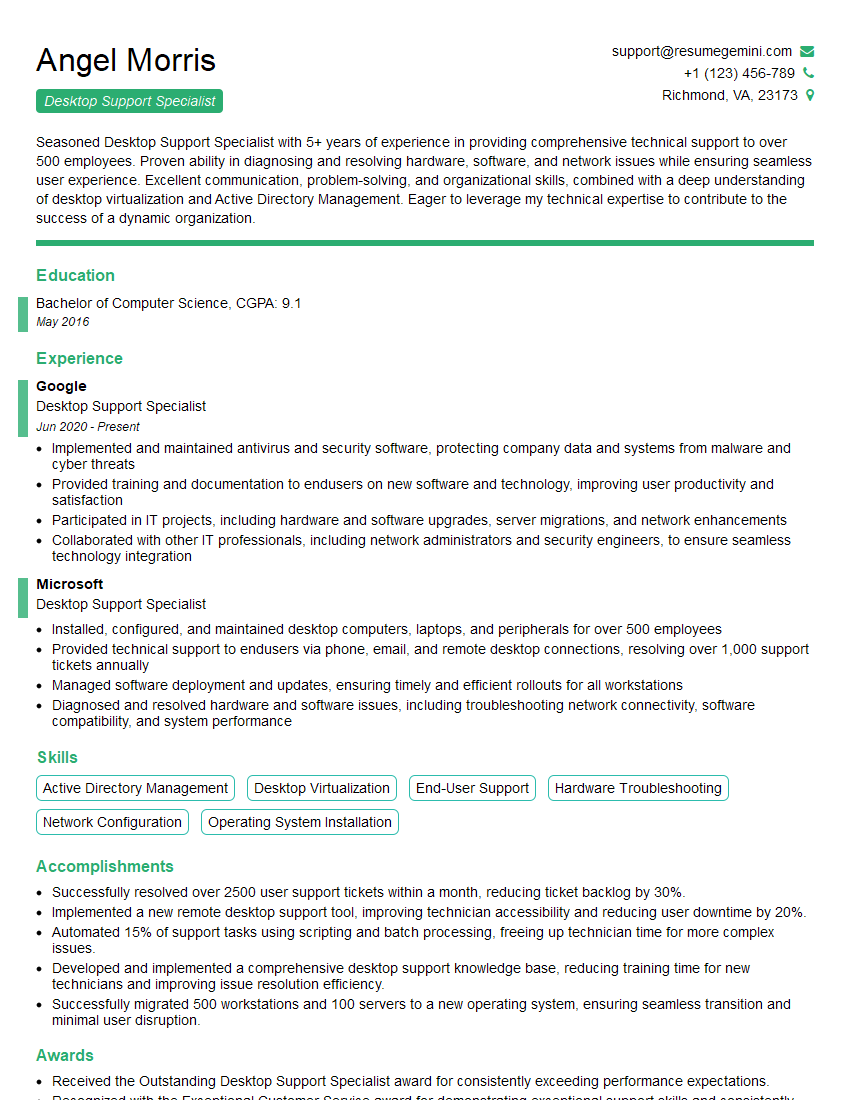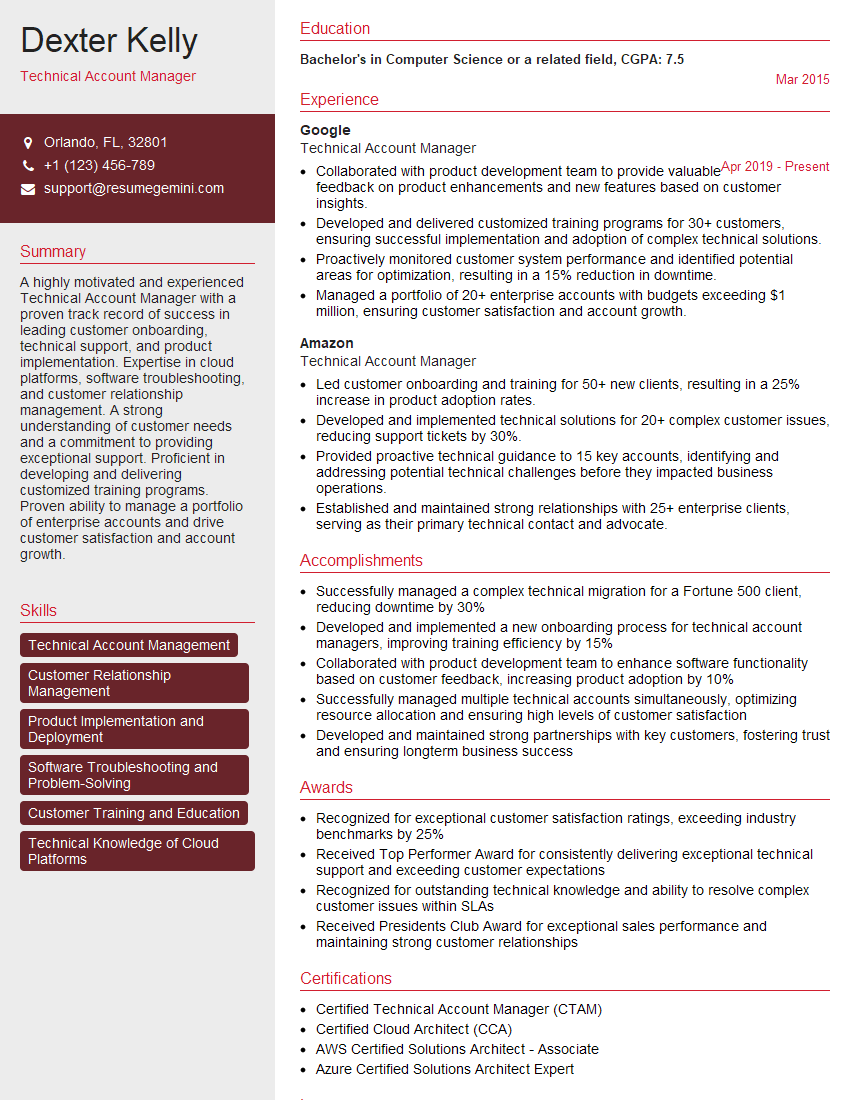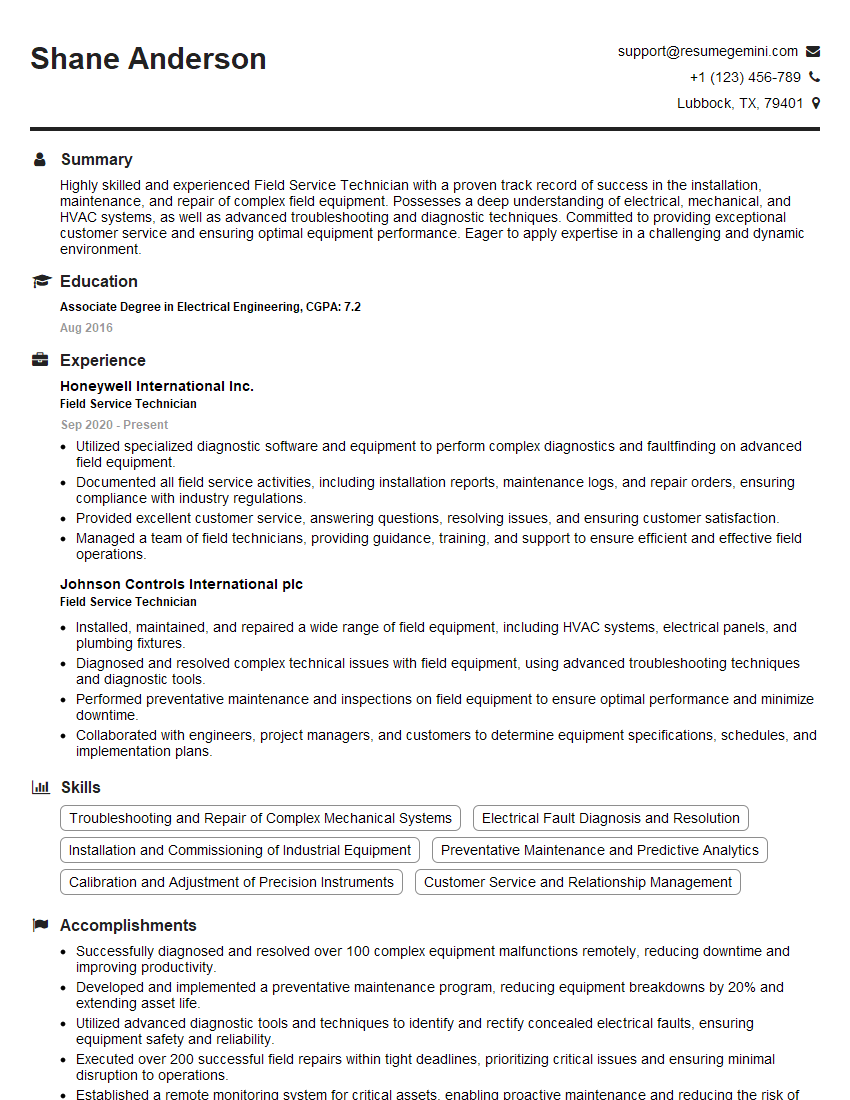Interviews are opportunities to demonstrate your expertise, and this guide is here to help you shine. Explore the essential Proficient in the use of remote support tools interview questions that employers frequently ask, paired with strategies for crafting responses that set you apart from the competition.
Questions Asked in Proficient in the use of remote support tools Interview
Q 1. What remote support tools are you proficient in (e.g., TeamViewer, AnyDesk, LogMeIn)?
I’m proficient in several leading remote support tools, each with its own strengths. TeamViewer is a robust and widely used solution known for its ease of use and cross-platform compatibility. I frequently use AnyDesk, appreciating its speed and performance, especially beneficial for high-bandwidth tasks. My experience also includes LogMeIn, a comprehensive platform often preferred for its advanced features and scalability, ideal for managing multiple remote sessions efficiently. I’ve also worked with Splashtop and Chrome Remote Desktop, selecting the most appropriate tool based on the specific situation and client needs.
Q 2. Describe your experience troubleshooting remote network connectivity issues.
Troubleshooting remote network connectivity issues requires a systematic approach. I begin by verifying the basics: is the user’s internet connection active? Are firewalls or antivirus software interfering? I’d then check the remote computer’s network settings – IP address, subnet mask, DNS settings – ensuring they’re correctly configured. I use diagnostic tools like ping and traceroute to identify bottlenecks or connectivity problems between the remote machine and my location. For example, a slow ping might indicate high latency, while traceroute helps pinpoint network devices causing issues. If the problem persists, I’d investigate router settings, explore possible VPN configurations, and check for any network outages reported by the internet service provider. I’ve successfully resolved issues caused by everything from misconfigured routers to faulty network cables by employing this methodical process.
Q 3. How do you handle escalating a complex remote support issue?
Escalating a complex issue involves clear communication and documentation. First, I meticulously document all troubleshooting steps taken, including error messages, logs, and any changes made. I’ll then gather relevant information, such as the operating system, application versions, and any recent changes to the system. This documented information ensures context and minimizes delays in resolution. I then escalate the issue to the appropriate team – perhaps a senior support engineer, a network specialist, or a software developer – clearly outlining the problem, my troubleshooting steps, and the gathered information. I maintain consistent communication, providing updates on the situation until a resolution is reached. I consider escalation a collaborative effort, not a failure, maximizing the collective expertise to find the optimal solution.
Q 4. Explain your process for diagnosing and resolving a remote software problem.
My process for diagnosing and resolving a remote software problem starts with gathering information. I’ll ask the user about the specific problem, when it began, and any recent software changes or updates. Then, I systematically recreate the issue on the remote computer, following the user’s instructions. Next, I might use tools like Event Viewer (Windows) or system logs (macOS/Linux) to identify error messages or unusual activity. If the software is crashing, I might use debugging tools to pin down the cause. For example, if a specific application isn’t functioning correctly, I’d check its configuration files, system requirements, and dependencies. I’ll then try a series of solutions: restarting the application, updating the software, reinstalling it, checking for conflicts with other programs, or even examining system files for potential corruption. Each step is documented, allowing me to backtrack or share the troubleshooting process with others if needed.
Q 5. What security protocols do you follow when providing remote support?
Security is paramount when providing remote support. I always use secure remote access tools that employ encryption, such as TeamViewer or AnyDesk, which utilize robust encryption protocols like AES-256. I verify the identity of the user before granting access and never initiate remote sessions based on unsolicited requests. I avoid using public Wi-Fi for remote sessions whenever possible and only access the minimum necessary files and folders to resolve the issue. I also adhere to the principle of least privilege, granting only the necessary permissions required for troubleshooting, and promptly disconnecting the session once the problem is resolved. After the session, I always securely delete any temporary files or access logs.
Q 6. How do you ensure remote access is secure and compliant with company policies?
Ensuring secure and compliant remote access involves adhering to company policies and industry best practices. This includes using only approved remote support tools and complying with password policies. I always follow multi-factor authentication (MFA) procedures if available and required by the company. I am meticulous in logging all remote access sessions, documenting the user, the purpose of the access, and the duration. My access is limited by company-defined policies and I never exceed those permissions. Regular security awareness training ensures I stay up-to-date on the latest threats and best security practices, safeguarding against common vulnerabilities and attacks.
Q 7. Describe your experience using remote desktop software.
My experience with remote desktop software is extensive, encompassing both personal and professional use. I’ve used it for everything from troubleshooting network issues on a client’s computer to remotely configuring servers in a data center. My experience includes managing remote sessions across various operating systems, including Windows, macOS, and Linux distributions. I’m comfortable using the built-in features of remote desktop software, including file transfer, clipboard sharing, and application launching. I find remote desktop software indispensable for providing efficient and timely technical support and reducing the need for on-site visits, resulting in both cost savings and enhanced productivity.
Q 8. How do you manage multiple simultaneous remote support requests?
Managing multiple simultaneous remote support requests requires a structured approach. Think of it like an air traffic controller managing multiple flights – each needs attention, but prioritization is key. I utilize a ticketing system (like Jira or Zendesk) to track all incoming requests, categorizing them by urgency and type. I leverage features like assigning tickets, setting reminders, and using status updates to maintain visibility. For instance, a critical server outage takes precedence over a simple password reset. I also employ time-blocking techniques – dedicating specific time slots to address certain types of requests, ensuring fair attention across all users. This prevents feeling overwhelmed and guarantees prompt responses where needed. I might handle a quick password reset while the more complex issue is already addressed by another team member and then get back to it.
- Ticketing System: Essential for organization and tracking.
- Prioritization: Focus on the most critical issues first.
- Time Blocking: Allocate specific time slots for different tasks.
Q 9. Explain your experience with remote server administration.
My experience with remote server administration spans several years and various operating systems, including Windows Server and Linux distributions like CentOS and Ubuntu. I’m proficient in using tools like SSH, RDP, and PowerShell to remotely manage servers. I routinely perform tasks such as:
- Server Monitoring: Using tools like Nagios or Zabbix to track performance and identify potential problems.
- Security Hardening: Implementing security best practices, including firewall configuration, user access control, and regular security updates.
- Software Installation and Configuration: Deploying and configuring software applications remotely, ensuring optimal performance and stability.
- Troubleshooting and Problem Solving: Diagnosing and resolving server-related issues, such as network connectivity problems, application errors, and performance bottlenecks.
For example, I once remotely diagnosed and resolved a critical database performance issue on a production server by optimizing database queries and adjusting server resources, preventing a significant service disruption.
Q 10. How do you handle situations where remote access is denied or restricted?
When remote access is denied or restricted, I first attempt to understand the reason for the restriction. This often involves contacting the user or IT administrator to determine the cause, which could range from a misconfigured firewall to a security policy. My troubleshooting steps might include:
- Verifying Network Connectivity: Confirming that the network connection between my workstation and the target machine is functional.
- Checking Firewall Rules: Examining both local and remote firewall rules to identify any potential blockages. This might involve temporarily disabling firewalls for testing, but only after obtaining appropriate authorization.
- Confirming Credentials: Verifying that the login credentials I am using are correct and have the necessary permissions. This often entails a simple double check but is often missed.
- Exploring Alternative Access Methods: If direct remote access is impossible, I may explore alternative solutions like using a VPN or a jump server.
- Escalation: If the issue persists, I will escalate the problem to the appropriate IT personnel for assistance.
A recent example involved a user who had accidentally blocked remote access due to a newly implemented security policy. After coordinating with the network administrator, we implemented a temporary exception to regain access and then helped the user resolve the underlying security issue.
Q 11. What is your approach to documenting remote support sessions?
Documenting remote support sessions is crucial for maintaining accountability, improving efficiency, and facilitating knowledge sharing. My approach involves using a combination of methods:
- Ticketing System Notes: Detailed documentation of all actions taken, including the issue description, troubleshooting steps, solutions implemented, and any relevant error messages or log files. I use a clear and concise writing style that is easily understandable by both technical and non-technical personnel.
- Screen Recordings (When Appropriate): In complex cases, I record the session to provide a visual record of the troubleshooting process. This is particularly useful for complex issues that are difficult to explain in text.
- Knowledge Base Articles: For recurring issues, I create knowledge base articles that detail the problem, solution, and prevention strategies. This helps reduce the need for repetitive troubleshooting.
This systematic approach ensures that all support interactions are properly documented, contributing to a comprehensive knowledge base and improved service quality.
Q 12. How do you prioritize remote support tickets based on urgency and impact?
Prioritizing remote support tickets is vital for efficient resource allocation. I utilize a combination of factors to determine priority:
- Urgency: How quickly does the issue need to be resolved to minimize disruption? (e.g., a server outage is higher priority than a minor software glitch).
- Impact: How many users or systems are affected? (A widespread network issue impacting many users has a higher priority than an issue affecting a single user).
- Severity: How critical is the impact? (Data loss is more severe than a minor visual defect).
I employ a ticketing system with a priority level system (e.g., critical, high, medium, low) to streamline this process. Using this system ensures that the most urgent and impactful issues are addressed first.
Q 13. Describe a time you successfully resolved a challenging remote support issue.
One challenging issue I successfully resolved involved a remote server experiencing intermittent connectivity problems. Initial troubleshooting pointed to network issues, but standard network diagnostics yielded no conclusive results. The server was crucial for a time-sensitive project. After thorough investigation, I discovered that the issue was related to a driver conflict within the server’s virtual machine. By updating the VM’s network adapter drivers remotely, the intermittent connectivity problems were resolved. This required careful coordination with the user to schedule downtime. The success stemmed from my persistence in investigating beyond the obvious and applying my understanding of both network and virtual machine configurations.
Q 14. How do you communicate technical information effectively to non-technical users remotely?
Communicating technical information to non-technical users remotely requires a clear, concise, and patient approach. I avoid using jargon and technical terms whenever possible. Instead, I explain things using analogies and simple language. For instance, instead of saying “The DNS server is not resolving the hostname,” I might say “The computer can’t find the website’s address, like trying to find a house without a street address.” I frequently use screen sharing to visually demonstrate the problem and the solution. Step-by-step instructions are also vital, particularly for guiding users through technical tasks. I also encourage users to ask questions throughout the process and answer them patiently. Building trust and rapport is crucial for successful remote communication. In essence, I aim to make the technical information understandable and accessible to everyone.
Q 15. What are the limitations of remote support, and how do you mitigate them?
Remote support, while incredibly efficient, has limitations. The primary limitation is the dependency on a reliable internet connection at both the technician’s and the user’s end. A poor connection can lead to slow performance, dropped sessions, and inability to transfer files. Another limitation is the lack of physical access; diagnosing hardware issues can be challenging without being able to physically inspect the device. Security is also a concern, as unauthorized access is a potential risk. Finally, the user’s technical proficiency can impede the troubleshooting process, as they might struggle to follow instructions or properly diagnose the issue themselves.
To mitigate these limitations, I employ several strategies. For connectivity issues, I always start by confirming the user’s internet speed and stability. I also use tools that compress data to minimize bandwidth usage. For hardware issues, I use remote diagnostic tools to gather detailed information about the system’s hardware and software. I’ll also guide the user through basic hardware checks (like checking power cables or external connections). For security, I ensure I’m using secure VPN connections and adhering to company protocols for authentication and access management. Finally, I use clear, concise instructions and patiently guide users through each step, ensuring we have a shared understanding of the problem and solution. In cases where remote troubleshooting is proving impossible, I suggest alternative solutions like on-site support or alternative remote connection options.
Career Expert Tips:
- Ace those interviews! Prepare effectively by reviewing the Top 50 Most Common Interview Questions on ResumeGemini.
- Navigate your job search with confidence! Explore a wide range of Career Tips on ResumeGemini. Learn about common challenges and recommendations to overcome them.
- Craft the perfect resume! Master the Art of Resume Writing with ResumeGemini’s guide. Showcase your unique qualifications and achievements effectively.
- Don’t miss out on holiday savings! Build your dream resume with ResumeGemini’s ATS optimized templates.
Q 16. What is your experience with remote monitoring and management tools?
I have extensive experience with various remote monitoring and management (RMM) tools, including ConnectWise Manage, Datto RMM, and Kaseya VSA. These tools allow me to proactively monitor client systems for performance issues, security vulnerabilities, and software updates, eliminating many potential problems before they arise. My experience encompasses configuring these tools to monitor system performance metrics (CPU utilization, memory usage, disk space), deploying software updates and patches remotely, and scheduling automated backups. I’m also proficient in using RMM tools to remotely access and control client devices to perform troubleshooting and maintenance tasks. For example, I used Datto RMM to identify and fix a slow-performing server for a client by proactively identifying a high CPU usage caused by a faulty application, then remotely uninstalling and reinstalling the application.
Q 17. How do you troubleshoot remote printer issues?
Troubleshooting remote printer issues often involves a systematic approach. First, I verify the printer’s network connectivity – checking its IP address, ensuring it’s connected to the same network as the user’s computer, and verifying network cable connections if it’s a wired printer. Next, I check the printer’s status and error messages using the printer’s embedded web interface or through the system’s print management console. Common issues include driver problems, incorrect network settings, or print queue congestion. I’ll often start by checking the print queue on the user’s machine and clearing any stalled or failed print jobs. Then, I investigate whether the correct printer driver is installed and, if necessary, guide the user through updating or reinstalling it. I might also involve verifying the printer’s firmware is up-to-date. Finally, if the issue persists, I’ll investigate firewall settings to ensure that communication with the printer isn’t being blocked.
Q 18. Explain your experience with VPNs and remote access solutions.
I’m highly proficient in using VPNs (Virtual Private Networks) and various remote access solutions, including TeamViewer, AnyDesk, and LogMeIn. VPNs are crucial for securing remote connections, creating an encrypted tunnel between the user’s device and my workstation. This protects sensitive data transmitted during the remote session. I’m familiar with configuring VPNs on various operating systems and networks, ensuring the connection is secure and stable. My experience with remote access solutions encompasses establishing secure connections, controlling the user’s computer remotely, sharing the screen, transferring files securely, and managing remote sessions effectively. For instance, I recently used a VPN connection combined with AnyDesk to troubleshoot a server issue for a client, ensuring all the data accessed during the troubleshooting process remained secure and confidential.
Q 19. What are some best practices for providing remote technical support?
Best practices for providing remote technical support include establishing clear communication with the user, documenting each step of the troubleshooting process, and following established security protocols. Prior to beginning any remote session, I always verify the user’s identity and obtain their consent. I clearly explain the steps I’ll be taking, and I ensure the user understands the process. During the session, I frequently ask for confirmation and feedback to ensure we’re on the same page. I document all actions taken, including troubleshooting steps, solutions implemented, and any changes made to the system. This documentation is crucial for future reference and for maintaining a record of service provided. Finally, I always end the session by verifying that the issue is resolved and confirming the user’s satisfaction.
Q 20. How familiar are you with different operating systems and their remote access methods?
I’m proficient in working with various operating systems, including Windows (all versions from XP to Windows 11), macOS, Linux (various distributions), and iOS/Android. My understanding extends to their respective remote access methods. For instance, Windows utilizes Remote Desktop, while macOS offers Screen Sharing. Linux distributions often leverage VNC (Virtual Network Computing) or SSH (Secure Shell) for remote access. Mobile operating systems typically require specialized remote support tools or screen mirroring capabilities. I understand the nuances of each operating system’s security settings and can appropriately configure them to ensure secure remote access and data protection. My experience helps me quickly adapt to different environments and efficiently troubleshoot problems across various platforms.
Q 21. How do you use remote support tools to maintain data security and confidentiality?
Maintaining data security and confidentiality during remote support sessions is paramount. I always use secure remote access tools that encrypt data transmitted between my workstation and the user’s computer. I employ strong passwords and multi-factor authentication where possible. I never access or attempt to access any data or files beyond what is strictly necessary to resolve the immediate problem. I adhere to company security policies regarding data handling and privacy. After each session, I close all remote connections and ensure no sensitive data is stored locally. I also regularly update my antivirus and anti-malware software to prevent any potential security breaches. Additionally, I emphasize ethical considerations, always respecting user privacy and avoiding any unauthorized actions.
Q 22. What is your approach to training end-users on remote troubleshooting techniques?
My approach to training end-users on remote troubleshooting is multifaceted and focuses on empowering them to resolve common issues independently. I begin by assessing their technical proficiency and tailoring the training accordingly. For less tech-savvy users, I favor a hands-on, step-by-step approach, using simple language and avoiding technical jargon. We might start with basic tasks like restarting their computer or checking internet connectivity, gradually progressing to more complex issues.
For more experienced users, I can focus on advanced troubleshooting techniques, such as checking system logs or using command-line interfaces. I always emphasize the importance of documenting steps taken during troubleshooting, which helps in identifying the root cause of the problem and preventing recurrence. I often utilize screen-sharing tools to demonstrate techniques in real-time and provide clear visual instructions. After the initial training, I provide readily accessible documentation and offer ongoing support through readily available resources, emails, or scheduled follow-up sessions. I believe in creating a supportive learning environment where users feel comfortable asking questions and experimenting without fear of making mistakes.
For example, I recently trained a group of administrative assistants on basic network troubleshooting. I started with a simple demonstration on how to check their network connection, followed by a practice session where they had to diagnose simulated problems. By the end of the session, they were confident in resolving common connectivity issues independently.
Q 23. Describe your experience with remote system backups and recovery.
My experience with remote system backups and recovery is extensive. I’ve worked with various backup solutions, from cloud-based services like Azure Backup and AWS Backup to on-premise solutions using software such as Veeam and Acronis. My approach prioritizes creating a comprehensive backup strategy that considers factors such as data volume, recovery time objectives (RTO), and recovery point objectives (RPO). This involves regular testing of the backup process to ensure data integrity and quick recovery.
In a remote setting, I utilize tools that allow for secure transfer of backup files and efficient management of the backup process. I ensure the backups are encrypted both in transit and at rest to maintain data security. During recovery, I follow a structured approach, starting with a thorough assessment of the situation to identify the best recovery strategy. This might involve restoring from a full backup, incremental backups, or even granular recovery of specific files or folders. I carefully monitor the recovery process, validating data integrity before declaring the system fully recovered. A recent example involved restoring a critical server after a ransomware attack. Using a recent image backup, I successfully restored the server within four hours, minimizing business disruption. The process was meticulously documented to ensure compliance and efficient future recovery.
Q 24. How do you stay updated with the latest advancements in remote support technologies?
Staying updated on the latest advancements in remote support technologies is crucial for maintaining a high level of expertise. I actively participate in industry conferences and webinars, regularly attending online and in-person events focused on IT management and remote support. I subscribe to relevant industry publications and online forums, ensuring I am aware of new tools, techniques, and best practices. I actively follow leading vendors in the field, monitoring their product updates and releases. I am also involved in several professional communities and engage with other IT professionals to share knowledge and learn from their experiences.
Furthermore, I dedicate time each week to explore and experiment with new tools and technologies. This hands-on approach ensures I understand the practical implications of these advancements and can effectively integrate them into my workflow. For example, recently I explored a new remote access tool that offered enhanced security features and improved performance. By testing the tool and comparing it to existing solutions, I was able to identify its advantages and drawbacks, enabling me to make informed decisions about its potential integration into our company’s remote support infrastructure.
Q 25. How do you handle situations where a remote support session is interrupted?
Interruptions during a remote support session are inevitable. My approach prioritizes minimizing disruption and ensuring data security. Before commencing a session, I always confirm the stability of the user’s internet connection. If an interruption occurs, I immediately attempt to reconnect using the same or an alternative method. If reconnection isn’t possible immediately, I take steps to document the current state of the system, including any changes made during the session. This ensures a smooth resumption of the session when connectivity is restored.
To prevent data loss or security breaches, I avoid making crucial changes during unstable connections. Instead, I focus on documenting the problem and proposing a plan for resolving the issue once the connection is stable. I also inform the user about the interruption and the steps I’m taking to ensure data security. I utilize session recording features where possible to maintain a complete record of the support process. For instance, a recent interruption was caused by a sudden power outage at the user’s location. After documenting the work done, I scheduled a follow-up session for a successful resolution once power was restored. This systematic approach minimizes disruption and avoids potential complications.
Q 26. Explain your process for escalating security incidents discovered during a remote session.
My process for escalating security incidents discovered during a remote session is swift and well-defined. Upon discovering a security incident, such as a malware infection or unauthorized access attempt, I immediately disconnect the remote session to prevent further compromise. I then document all relevant information, including timestamps, error messages, and any actions taken before disconnecting. This detailed documentation is crucial for subsequent investigation and analysis.
Next, I follow established incident response protocols, which include notifying the appropriate security personnel and initiating a thorough investigation. This involves analyzing system logs, conducting malware scans, and assessing the extent of the compromise. Based on the severity of the incident, I may implement temporary security measures to contain the threat and prevent further spread. I work collaboratively with the security team to remediate the issue and implement preventative measures to minimize the risk of future occurrences. Transparency and detailed communication are paramount throughout this process, keeping both the user and management informed of the situation and progress made.
Q 27. How do you use remote support tools to collaborate with other team members?
Remote support tools are invaluable for collaborating with other team members. I frequently utilize features such as screen sharing and collaborative editing within platforms like TeamViewer, LogMeIn, or Microsoft Teams to involve colleagues when tackling complex issues. This collaborative approach allows for efficient knowledge sharing and ensures that multiple perspectives are considered during problem-solving. We can leverage each other’s expertise in real-time to more effectively diagnose and resolve issues. For example, if I encounter a server-side issue I might immediately initiate a screen share with a senior systems administrator to leverage their experience in diagnosing and resolving the problem.
Some tools also offer integrated chat features, enabling quick communication and updates during the troubleshooting process. These communication features are especially useful when multiple technicians are working on the same case, ensuring everyone is kept informed of progress and any changes made. This coordinated approach is essential for resolving critical issues rapidly and efficiently. This collaborative approach not only solves issues quickly but also contributes to team growth and knowledge dissemination.
Q 28. Describe your experience with remote diagnostics and performance monitoring tools.
My experience with remote diagnostics and performance monitoring tools is substantial. I routinely employ tools like PRTG Network Monitor, Nagios, and SolarWinds to remotely monitor system performance, identify bottlenecks, and proactively address potential issues. These tools provide real-time insights into various aspects of system health, including CPU usage, memory consumption, network bandwidth, and disk I/O. This proactive monitoring allows for early detection and resolution of issues, preventing minor problems from escalating into major outages.
I also utilize specialized tools for specific diagnostics, such as those for analyzing network traffic or identifying slow database queries. The ability to remotely gather this data is crucial for accurately diagnosing problems and providing effective solutions, especially in situations where physical access is limited or impractical. For example, recently I used PRTG to identify a network bottleneck causing slow application performance. By remotely analyzing network traffic, I pinpointed the cause to a failing network switch and coordinated its replacement to resolve the issue without onsite intervention. The remote diagnostic capabilities of these tools are incredibly effective in maintaining optimal system performance and preventing service disruptions.
Key Topics to Learn for Proficient in the use of remote support tools Interview
- Understanding Different Remote Support Tools: Familiarize yourself with popular platforms like TeamViewer, AnyDesk, LogMeIn, and GoToAssist. Compare their features and understand their strengths and weaknesses in various scenarios.
- Secure Remote Access Practices: Learn about secure connection protocols, password management, and best practices for minimizing security risks when accessing remote systems. Discuss multi-factor authentication and its importance.
- Troubleshooting and Problem Solving Remotely: Practice diagnosing and resolving common technical issues remotely. Develop your ability to effectively communicate solutions to users with varying technical proficiency.
- Remote Desktop and Session Management: Understand the nuances of controlling remote desktops, managing multiple sessions, and navigating different operating systems remotely. Practice navigating diverse software environments.
- Collaboration and Communication Skills: Remote support heavily relies on clear and concise communication. Practice explaining technical concepts to non-technical users and documenting troubleshooting steps effectively.
- Software and Hardware Considerations: Understand how different software and hardware configurations can impact remote support sessions. Be prepared to discuss potential compatibility issues and solutions.
- Performance Optimization for Remote Sessions: Learn techniques to optimize remote session performance, addressing issues like latency and bandwidth limitations. Understand how to troubleshoot slow connections.
- Ethical Considerations and Data Privacy: Familiarize yourself with ethical guidelines and data privacy regulations relevant to accessing and supporting remote systems. Understand client confidentiality protocols.
Next Steps
Mastering remote support tools is crucial for career advancement in IT and related fields, opening doors to diverse and high-demand roles. A well-crafted, ATS-friendly resume is your key to unlocking these opportunities. Use ResumeGemini to create a professional and impactful resume that highlights your proficiency in remote support tools and showcases your skills effectively. ResumeGemini provides examples of resumes tailored to this specific area, helping you create a document that stands out from the competition. Take the next step towards your dream job today!
Explore more articles
Users Rating of Our Blogs
Share Your Experience
We value your feedback! Please rate our content and share your thoughts (optional).
What Readers Say About Our Blog
Hi, I’m Jay, we have a few potential clients that are interested in your services, thought you might be a good fit. I’d love to talk about the details, when do you have time to talk?
Best,
Jay
Founder | CEO