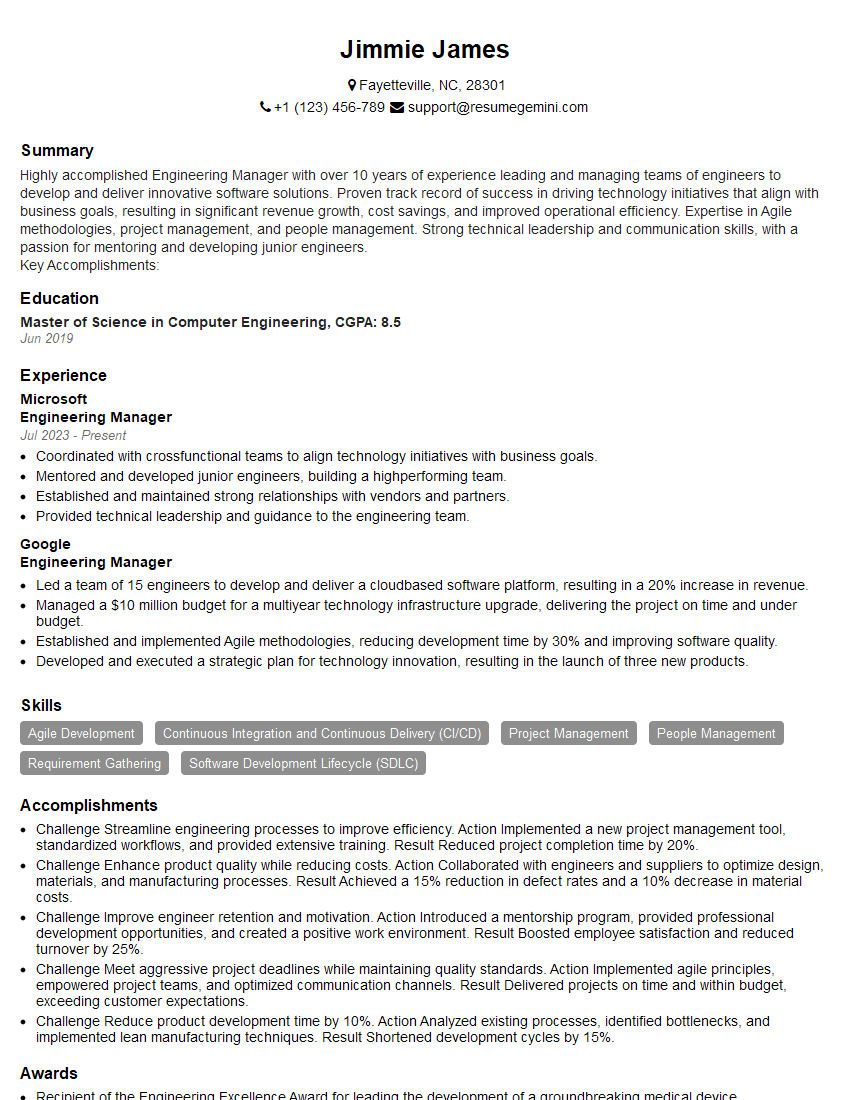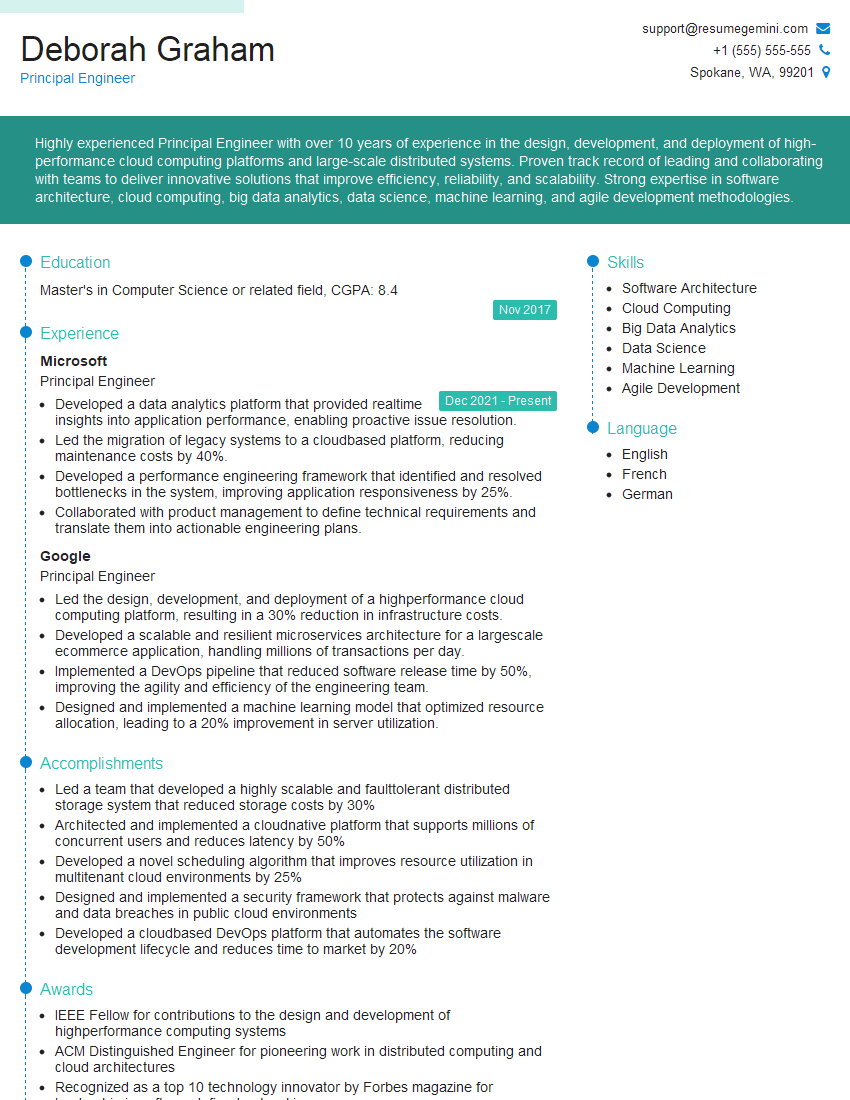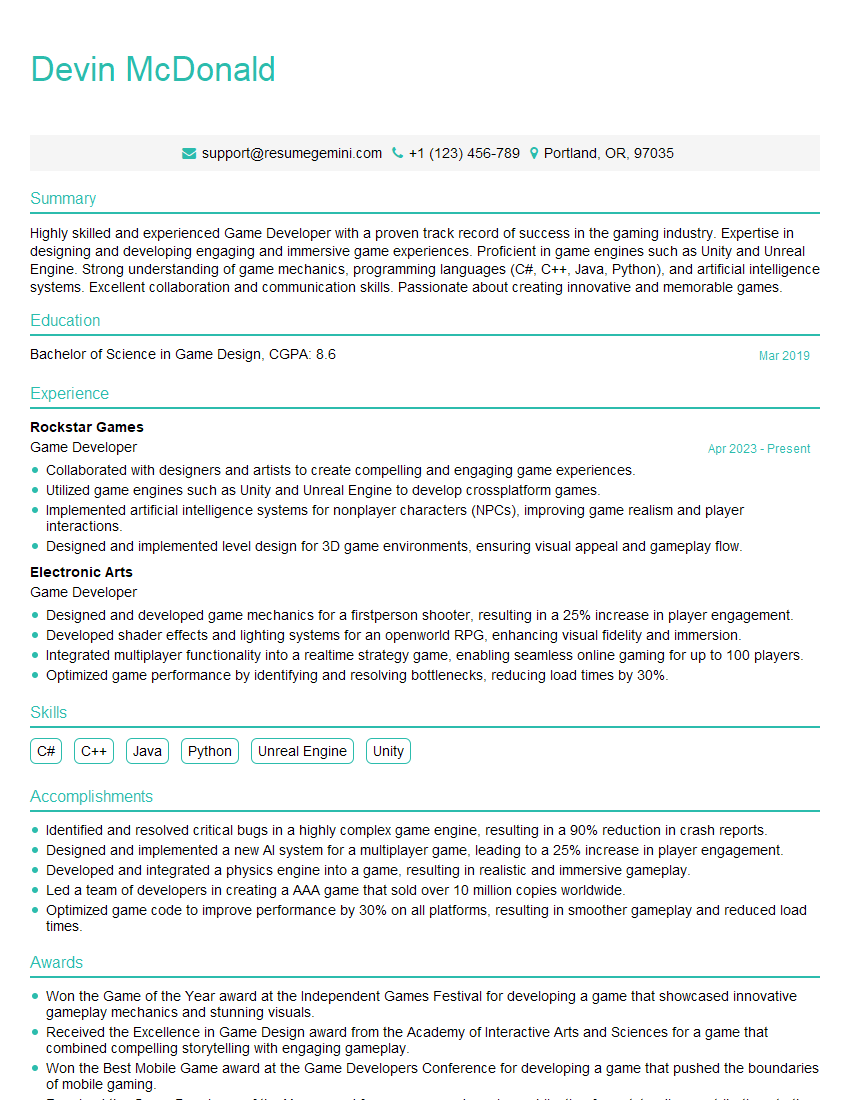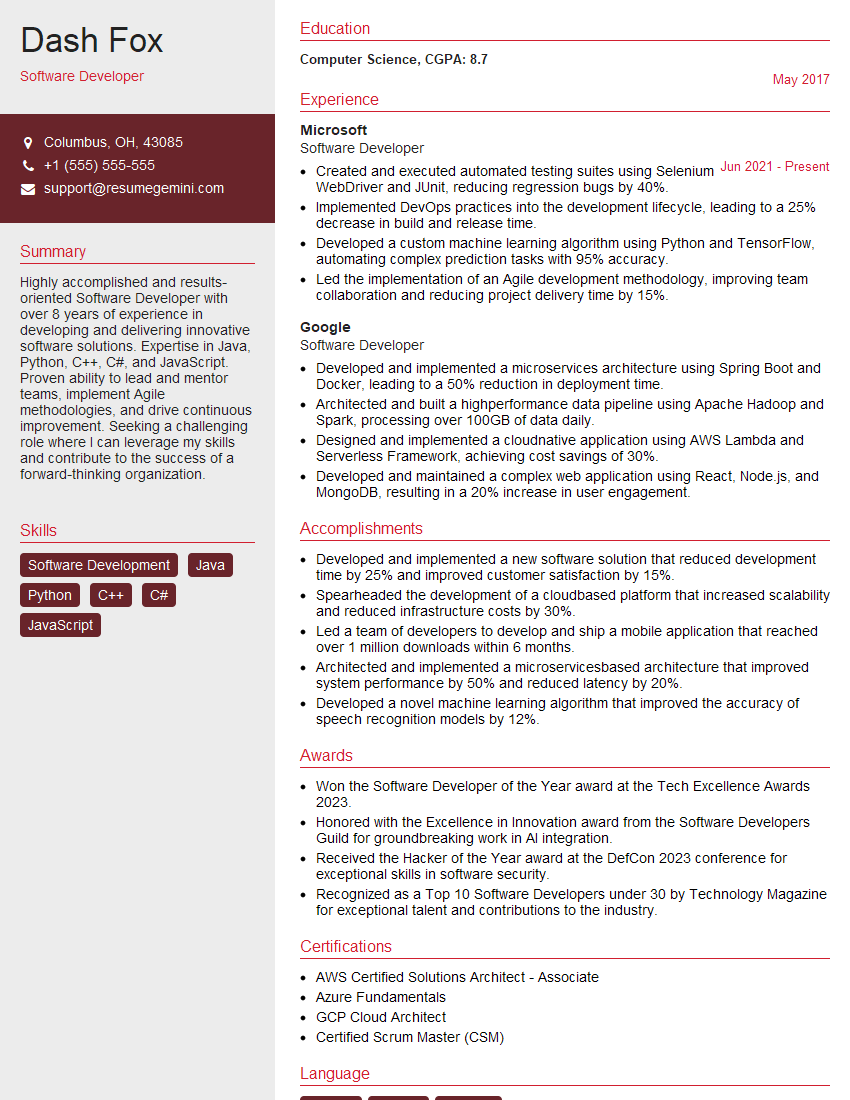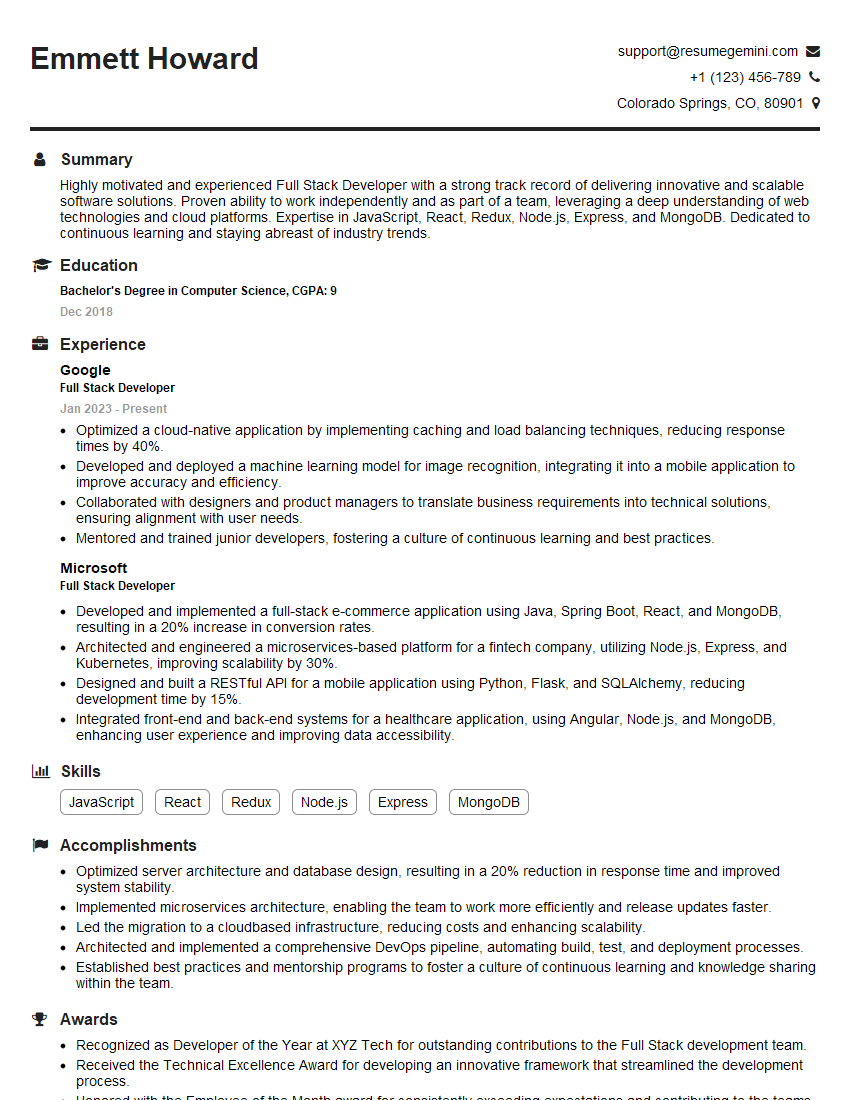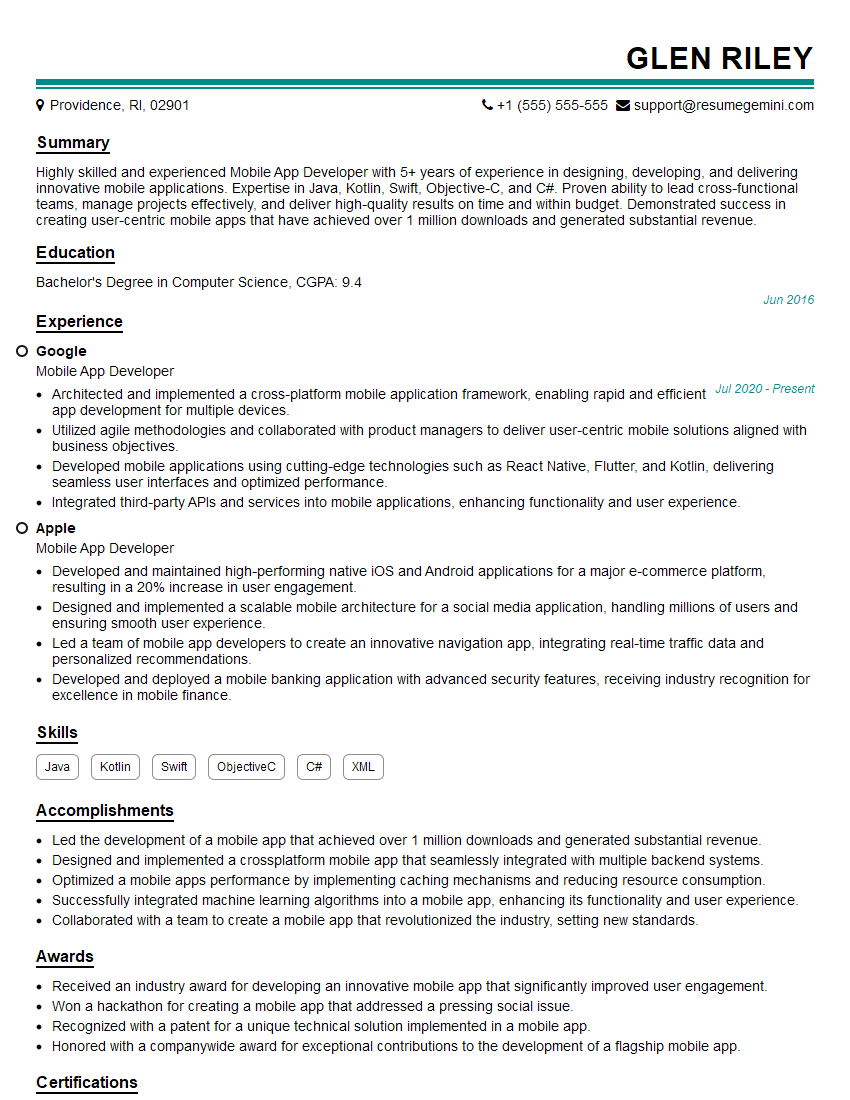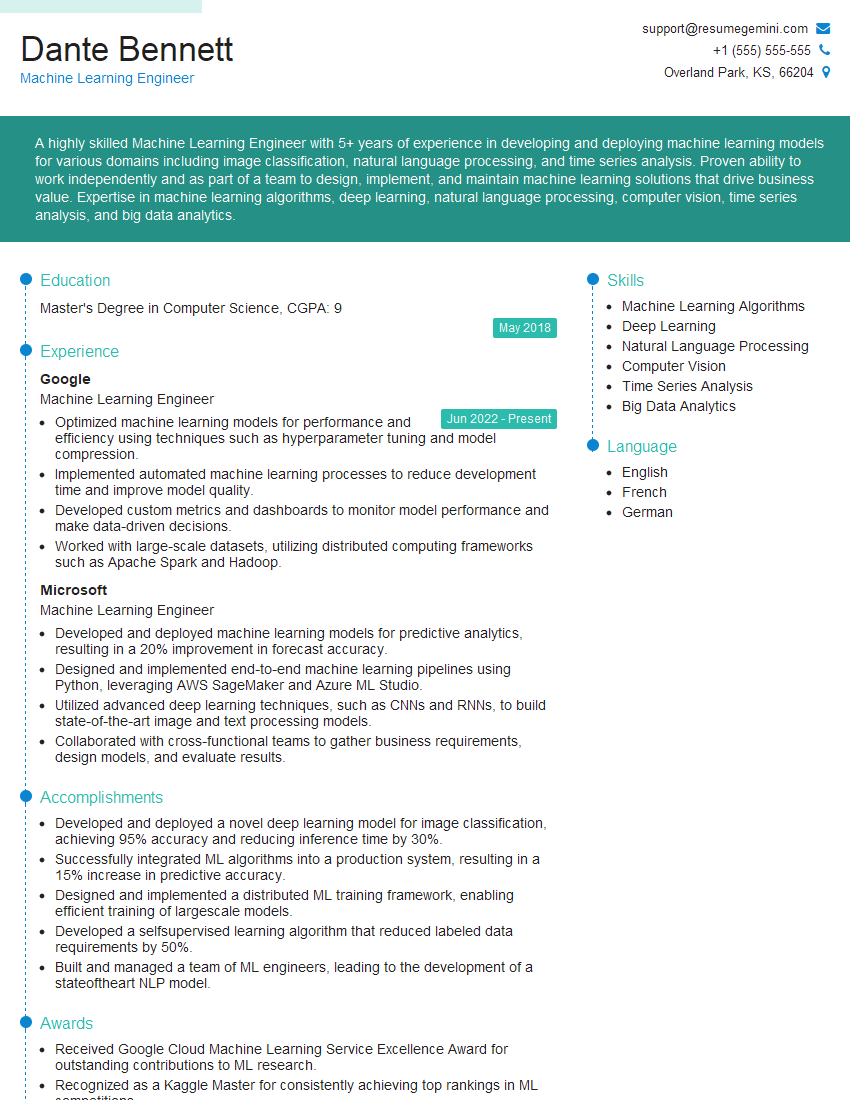Feeling uncertain about what to expect in your upcoming interview? We’ve got you covered! This blog highlights the most important Proficient in using code version control systems interview questions and provides actionable advice to help you stand out as the ideal candidate. Let’s pave the way for your success.
Questions Asked in Proficient in using code version control systems Interview
Q 1. Explain the difference between Git and SVN.
Git and SVN (Subversion) are both version control systems, but they differ significantly in their architecture and functionality. SVN is a centralized system, meaning there’s a single central repository where all the code resides. All developers work with a copy of that central repository. Git, on the other hand, is a distributed version control system. Each developer has a complete copy of the repository, including its entire history. This is a key difference, leading to many advantages for Git.
- Centralized vs. Distributed: SVN is centralized; changes are committed to the central server. Git is distributed; each developer has a local repository, making it faster and more resilient to server outages.
- Branching and Merging: Git’s branching and merging are significantly easier and more efficient than SVN’s. Creating and merging branches in Git is lightweight and quick, encouraging frequent branching for feature development or bug fixes.
- Offline Work: With Git, developers can work offline, committing changes locally and syncing later. This is impossible with SVN.
- History: Git’s branching model gives you a much richer and more detailed history of changes.
Imagine building a house. SVN is like having all the blueprints in one central office. Everyone needs to go to the office to get the latest version and submit their changes. Git is like having a complete set of blueprints at each builder’s home, allowing independent work and efficient collaboration.
Q 2. What is a Git repository?
A Git repository is essentially a database that stores all the versions of your project files, along with information about the changes made over time. It’s like a time machine for your code! It tracks every change, who made it, and when, allowing you to revert to previous versions if necessary. Think of it as a highly organized and efficient storage system for your project’s evolution. It contains all your code, history, branches, and other metadata.
You can create a Git repository locally on your computer or on a remote server (like GitHub, GitLab, or Bitbucket) for collaboration.
Q 3. Describe the Git workflow.
A typical Git workflow involves several steps, often involving a remote repository (like GitHub) for collaboration. A simplified workflow:
- Clone: Get a copy of the project’s repository from the remote server to your local machine using
git clone. - Create a branch: Create a new branch for your changes (
git checkout -b) to isolate your work from the main branch (usuallymainormaster). - Make changes: Edit files and add new ones.
- Stage changes: Select the changes you want to include in your next commit (
git add .orgit add). - Commit changes: Save a snapshot of your staged changes with a descriptive message (
git commit -m "Your commit message"). - Push changes: Upload your commits from your local repository to the remote server (
git push origin). - Pull changes: Download changes from the remote server to your local repository (
git pull origin) before working on a branch to ensure you have the latest version. - Merge changes: Combine your branch with the main branch or another branch (
git merge) after review and approval.
This workflow ensures clean, organized changes, efficient collaboration, and easy rollback if something goes wrong.
Q 4. How do you create a new branch in Git?
Creating a new branch in Git is straightforward. You use the git checkout command with the -b flag. The -b flag tells Git to create a new branch. You also provide the name you’d like to give to your branch. For example, if you want to create a branch called ‘feature-x’, you would use this command:
git checkout -b feature-xThis command does two things: creates a new branch named ‘feature-x’ and then immediately switches your working directory to that branch. Now you can work on your new feature without affecting the main branch of your project. Once your feature is complete, you can merge this branch back into your main branch.
Q 5. How do you merge branches in Git?
Merging branches combines the changes from one branch into another. Let’s say you’ve finished your work on the ‘feature-x’ branch. To merge it into the ‘main’ branch, you first need to switch to the ‘main’ branch using git checkout main. Then you use the git merge command:
git merge feature-xGit will attempt to automatically merge the changes. If there are no conflicts (meaning no overlapping changes to the same lines of code), the merge will happen smoothly. If there are conflicts, Git will mark them in the affected files, and you’ll need to resolve them manually.
Q 6. What is a Git commit?
A Git commit is a snapshot of your project at a specific point in time. Think of it as saving a version of your work. Each commit includes a set of changes (the modifications you’ve made to your files) and a message describing those changes. This message is crucial for understanding the purpose of the commit later. Commits are essential for tracking progress, reverting to previous states, and understanding the evolution of your project.
You create a commit using git commit -m "Your descriptive message here" after you’ve staged your changes using git add.
Q 7. How do you resolve merge conflicts in Git?
Merge conflicts occur when two branches have made changes to the same lines of code. Git can’t automatically decide which changes to keep, so it flags the conflict and leaves it to you to resolve. Git will mark the conflicting sections in the affected files, typically using special markers like <<<<<<<, =======, and >>>>>>> to show the conflicting changes from each branch.
To resolve a conflict:
- Open the conflicting file: Carefully examine the conflicting sections.
- Choose the correct changes: Decide which changes to keep. You might need to combine changes or choose one over the other.
- Remove the conflict markers: Delete the
<<<<<<<,=======, and>>>>>>>markers. - Stage and commit: Stage the resolved file (
git add) and commit your changes (git commit -m "Resolved merge conflict").
Resolving merge conflicts requires careful attention to detail. Understanding the changes from both branches is crucial to make the right decisions.
Q 8. What is the difference between `git pull` and `git fetch`?
Both git pull and git fetch retrieve changes from a remote repository, but they differ in how they handle those changes. Think of git fetch as downloading the latest updates from the remote without actually merging them into your local working copy. It's like getting a package delivered to your doorstep; you can inspect the contents later.
git pull, on the other hand, is a shortcut that combines git fetch with git merge. It downloads the updates and immediately integrates them into your current branch. It's like opening the package and putting its contents into your existing collection. This can be convenient but might lead to merge conflicts if your local copy has diverged significantly from the remote.
In short:
git fetch: Downloads updates from the remote, but doesn't merge them into your local branch.git pull: Downloads updates from the remote and merges them into your local branch.
Example: Imagine collaborating on a project with a team. You could use git fetch to regularly check for updates without disrupting your work, then use git merge (or git pull) once you are ready to integrate those changes into your local branch. This allows for a more controlled integration process.
Q 9. Explain the purpose of a `.gitignore` file.
A .gitignore file tells Git which files and directories to ignore when tracking changes. It's essential for maintaining a clean and organized repository by preventing unnecessary files from cluttering your version history. These files might include temporary files, build artifacts, IDE configuration files, or sensitive data such as passwords.
Think of it as a 'do not disturb' list for your Git repository. You specify the patterns of files you don't want tracked, making your repository smaller, faster, and more focused on the essential project code.
Example: A typical .gitignore might contain entries like:
.DS_Store
*.log
target/
node_modules/
This would instruct Git to ignore macOS system files (.DS_Store), log files (*.log), build output (target/), and Node.js dependencies (node_modules/). The creation of a well-structured .gitignore is a best practice for any project.
Q 10. What is a Git tag?
A Git tag is a pointer to a specific commit in your repository's history. It serves as a marker, usually associated with a significant milestone in the project's development, such as a release version (v1.0, v2.0, etc.). Tags help you easily navigate and identify specific points in your project's history.
Imagine a timeline of your project's commits; tags are like placing bookmarks on important dates or events. This allows you to easily revisit those versions without needing to remember specific commit hashes.
Types of Tags: There are two main types:
- Lightweight Tags: Simply a pointer to a commit, similar to a branch. They're created using
git tag <tag_name> <commit_hash>orgit tag <tag_name>(pointing to the current HEAD commit). - Annotated Tags: Contain additional information, like a tagger name, email, date, and a message. These are created with
git tag -a <tag_name> -m "tag message". They provide a better record of the release.
Tags are typically pushed to the remote repository using git push origin --tags.
Q 11. How do you revert a commit in Git?
There are several ways to revert a commit in Git, each with its own implications:
git revert: This creates a *new* commit that undoes the changes introduced by the commit you want to revert. This is generally the safest method, as it preserves the full history. To revert commit<commit_hash>, you would rungit revert <commit_hash>.git reset(Hard Reset - Use with Caution!): This rewrites the project history by moving the HEAD pointer to an earlier commit. It's powerful but risky, especially if you've already pushed the commit you're resetting. A hard reset will discard the commit and its changes. Usegit reset --hard <commit_hash>. Only use this on a local branch that hasn't been shared with others.git reset(Soft Reset): Similar to hard reset but stages the changes for further commits. It allows you to revise the changes in the commit instead of discarding them. Usegit reset --soft <commit_hash>
Choosing the right approach depends on your situation. git revert is preferred if you've already pushed the commit to a shared repository.
Q 12. What are Git hooks?
Git hooks are custom scripts that run automatically before or after Git events, such as committing, pushing, or receiving updates. They allow you to automate various tasks and enforce coding standards. These scripts reside in the .git/hooks directory of your repository.
For instance, you can use a pre-commit hook to automatically run linters or tests before allowing a commit. This helps maintain code quality and prevents bugs from being introduced. A post-commit hook might send a notification to your team about the new commit. Hooks can be client-side (run on your local machine) or server-side (run on the remote repository).
Example: A pre-commit hook might run a script that checks for trailing whitespace in your code. If found, the hook would prevent the commit until the whitespace is removed. This ensures a clean and consistent codebase.
Q 13. How do you push changes to a remote repository?
Pushing changes to a remote repository involves several steps:
- Stage your changes: Use
git add .(to stage all changes) orgit add <specific_file>to stage specific files. This prepares them to be committed. - Commit your changes: Use
git commit -m "your commit message"to create a snapshot of your changes. The commit message should clearly describe the changes made. - Push your commit: Use
git push origin <branch_name>to upload your local commit to the remote repository. Replaceoriginwith the name of your remote and<branch_name>with the name of the branch you're pushing (e.g.,mainordevelop).
If you've been working locally for some time, consider doing a git pull origin <branch_name> to ensure you are up-to-date with the remote repository before you push. This is important to avoid merge conflicts
Q 14. How do you clone a Git repository?
Cloning a Git repository creates a local copy of a remote repository on your machine. This allows you to work on the project offline and contribute changes back to the remote repository.
To clone a repository, use the command git clone <repository_URL>. Replace <repository_URL> with the URL of the repository you want to clone (e.g., from GitHub, GitLab, or Bitbucket).
Example:
git clone https://github.com/username/repository_name.gitThis command will download the entire repository to your current directory, creating a new folder with the repository's name.
Q 15. What are the advantages of using a distributed version control system?
Distributed Version Control Systems (DVCS), like Git, offer significant advantages over centralized systems. The core benefit lies in the fact that every developer has a complete copy of the repository on their local machine. This eliminates the single point of failure inherent in centralized systems where the central server is unavailable.
- Offline Work: Developers can continue committing changes and working on their code even without network connectivity. This greatly increases productivity.
- Faster Operations: Many common operations, like viewing commit history or comparing files, are significantly faster because they don't require network requests.
- Increased Collaboration: Branches and merges are handled locally, allowing for a more flexible and parallel workflow. Multiple developers can work on different features simultaneously without interfering with each other.
- Enhanced Backup and Security: Each developer’s repository acts as a backup. If the central server fails, the project isn't lost as long as at least one developer has a current copy.
- Experimentation and Prototyping: Developers can safely experiment with different approaches without affecting the main codebase. They can create and discard branches freely.
Imagine a team working on a large software project. With a DVCS, developers can work independently on different modules, commit their changes locally, and later merge their work seamlessly. This greatly streamlines the development process and minimizes conflicts.
Career Expert Tips:
- Ace those interviews! Prepare effectively by reviewing the Top 50 Most Common Interview Questions on ResumeGemini.
- Navigate your job search with confidence! Explore a wide range of Career Tips on ResumeGemini. Learn about common challenges and recommendations to overcome them.
- Craft the perfect resume! Master the Art of Resume Writing with ResumeGemini's guide. Showcase your unique qualifications and achievements effectively.
- Don't miss out on holiday savings! Build your dream resume with ResumeGemini's ATS optimized templates.
Q 16. Explain the concept of staging in Git.
Staging in Git is like preparing your changes for a final commit. Before you permanently save your modifications, you add them to a staging area. Think of it as a pre-commit checklist. You review what changes will be included in the next commit before permanently recording them in the history.
This allows for selective commits. You might have made multiple changes to different files, but only want to commit a subset of those changes at this time. Staging lets you choose exactly what goes into each commit, making for cleaner and more organized version history.
The process usually involves:
- Making changes to your files.
- Using
git add(orgit add .for all changes) to add the changes to the staging area. - Using
git commit -m "Your commit message"to commit the staged changes.
For example: Let's say you've modified three files: index.html, styles.css, and script.js. You might only want to commit the changes to index.html and styles.css in this commit. You'd use git add index.html styles.css, and then commit.
Q 17. What is the difference between `git rebase` and `git merge`?
Both git rebase and git merge are used to integrate changes from one branch into another, but they do so in fundamentally different ways. Think of it like merging two rivers.
git merge creates a new merge commit on the target branch, preserving the complete history of both branches. It's like two rivers joining to form a larger river, with the point of confluence clearly marked.
git rebase, on the other hand, rewrites the commit history by moving the commits from one branch onto the tip of the other branch. It's like rerouting one river to flow directly into the other, creating a more linear history.
git merge: Preserves the complete history; creates a merge commit; easier to understand; better for collaborative workflows where you don't want to rewrite history.git rebase: Creates a cleaner, linear history; avoids merge commits; can be confusing for beginners; should be avoided in shared branches to prevent issues.
In a team environment, using git merge is generally preferred for shared branches to avoid potential conflicts and history-rewriting issues caused by rebase.
Q 18. How do you work with large files in Git?
Handling large files in Git can significantly impact performance and repository size. The best approach is to avoid adding large files directly to the repository if possible. Git is optimized for managing text files that are relatively small.
- Git LFS (Large File Storage): Git LFS is a powerful extension that manages large files outside of the main Git repository. It replaces large files in the repository with pointers and stores the actual files on a separate server. This keeps the repository size manageable while still allowing for version control.
- External Storage: For files that don't need version control, consider storing them in cloud storage services like Google Drive, Dropbox, or Amazon S3, and manage references to them within the Git repository. This is suitable for assets like images and videos.
- .gitignore: If large files are not required for the project, use the
.gitignorefile to exclude them from being tracked by Git entirely. This prevents them from being accidentally committed.
Choosing the right strategy depends on the type and importance of your large files and your team's workflow. For example, a game development project would likely use Git LFS to manage its large asset files (models, textures), while a data science project might prefer external storage for large datasets.
Q 19. How do you handle accidental commits?
Accidental commits happen, and Git provides tools to rectify them. The best approach depends on whether the commit is on your local machine or already pushed to a remote repository.
- Local Commit: If the commit hasn't been pushed, you can use
git reset --soft HEAD~1to unstage the commit and return the changes to your working directory. Alternatively,git reset --hard HEAD~1will completely remove the commit (use with caution!). - Remote Commit: If the commit has already been pushed, you should be more cautious and consult your team. You can use
git revertto create a new commit that undoes the changes made in the accidental commit. This keeps the original commit in history, but with its effect neutralized. This is generally the safest and preferred approach for shared repositories.
Before performing any of these actions, it's critical to back up your work to ensure you can recover if something goes wrong. Remember, careful planning and consistent commit practices can minimize the chances of making accidental commits in the first place.
Q 20. Explain the concept of cherry-picking in Git.
Cherry-picking in Git allows you to selectively apply individual commits from one branch to another. Imagine you have a bug fix on a feature branch that you want to apply to the main branch immediately, without merging the entire feature branch.
You can use the commit hash to specify which commit you want to pick:
git cherry-pick
This command will apply the changes made in that specific commit to your current branch. This is extremely useful when dealing with hotfixes or when you want to integrate only specific changes from a branch without the entire history.
For instance, if you have a crucial bug fix in a commit on a feature branch and need it on the main branch immediately, cherry-picking is a quick and efficient way to apply the fix without merging the entire feature branch, which might include incomplete or unstable changes.
Q 21. What is a Git stash?
A Git stash is a temporary storage area for changes you've made to your working directory but aren't ready to commit yet. Think of it as a temporary ‘parking lot’ for your code changes.
You might use a stash when:
- You're working on something, but need to switch to a different task urgently.
- You have uncommitted changes but need to pull in updates from a remote branch.
- You want to clean up your working directory before committing.
Common commands:
git stash push -u: Stashes your changes (including untracked files).git stash list: Lists your stashed changes.git stash pop: Applies the most recently stashed changes.git stash apply stash@{1}: Applies a specific stash (replacestash@{1}with the stash name).git stash drop: Deletes a stash.
Using stashes keeps your working directory clean and organized while allowing you to easily switch between different tasks. It's particularly handy when working on multiple features concurrently.
Q 22. Describe different branching strategies (e.g., Gitflow).
Branching strategies in Git are crucial for collaborative development and managing different features or bug fixes without disrupting the main codebase. They provide a structured way to organize work and ensure code stability. Let's explore some popular strategies:
- Gitflow: This is a robust model that defines specific branches for different purposes. It typically includes a
main(ormaster) branch for production-ready code, adevelopbranch for integrating features,featurebranches for individual features,releasebranches for preparing releases, andhotfixbranches for urgent bug fixes. Imagine it as a highway system – themainis the main highway,developis a major feeder road, andfeaturebranches are smaller side roads where developers work independently. Once a feature is complete, it merges intodevelop, then later intomain. - GitHub Flow: A simpler approach, this model primarily uses the
mainbranch. Features are developed on short-lived branches created directly frommain. Once a feature is reviewed and tested, it's merged directly intomain. It's like a smaller, more streamlined road system – focusing on faster iteration and continuous integration. - GitLab Flow: Extends GitHub Flow by adding support for environments (like staging and production). Branches are named to reflect the environment (e.g.,
main,staging,production). This allows for more controlled deployments and testing.
Choosing the right strategy depends on project size, team size, and the desired level of control over the development process. Smaller projects might benefit from the simplicity of GitHub Flow, while larger projects may require the structure of Gitflow.
Q 23. How do you manage multiple remote repositories?
Managing multiple remote repositories involves using Git's ability to work with multiple remotes. Each remote is essentially a named pointer to a different repository. This is invaluable when you're contributing to open-source projects, collaborating on multiple projects simultaneously, or using a fork-and-pull model.
To add a remote, use git remote add . For example: git remote add upstream https://github.com/username/repository.git adds a remote named upstream.
To fetch changes from all remotes, use git fetch --all. This updates your local tracking branches without merging. You can then selectively merge changes from specific remotes using git merge (e.g., git merge upstream/main).
Keeping track of multiple remotes can become complex on larger projects. I often use tools that visually represent my repository relationships to avoid confusion.
Q 24. Explain the concept of a 'HEAD' in Git.
In Git, HEAD is a symbolic reference that points to the currently checked-out commit. Think of it as a marker indicating your current location in the project's history. It's not a branch itself but a pointer to a branch.
If you're on the main branch, HEAD points to the latest commit on main. When you create a new branch, HEAD moves to point to that new branch. This pointer is crucial for understanding where your current changes are located and where new commits will be added.
Understanding HEAD is essential for operations like resetting, merging, and cherry-picking, as it determines the base for these actions. For example, git reset --hard HEAD~1 moves the HEAD pointer to the previous commit, effectively reverting the latest changes.
Q 25. What is the difference between local and remote branches?
Local and remote branches represent the same concept but exist in different locations: your local machine and a remote repository (like GitHub or GitLab). A local branch is a branch you create and work on locally, it's private to your machine until you push it. A remote branch is a branch that exists on a remote server. Think of them as a local copy and the central copy.
You create a local branch using git checkout -b . Once you've made changes, you push it to the remote repository using git push origin (assuming origin is the name of your remote). This creates a corresponding remote branch. You can then fetch and merge remote branches into your local branches and vice versa to keep them synchronized. The key difference is accessibility: local branches are only visible on your computer; remote branches are shared with collaborators.
Q 26. How do you work with Git submodules?
Git submodules allow you to include another Git repository as a subdirectory within your main project. This is useful when you have a reusable component or library that's managed separately. Imagine needing a specific map library within your game. Instead of copying the code, a submodule maintains a link to that library's repo. Changes in the submodule are tracked independently but are part of your project's history.
Adding a submodule involves using git submodule add . To update submodules, you'll need to use git submodule update --init --recursive. This ensures that the submodules are downloaded and updated to their latest state. Working with submodules requires careful management because they maintain their own history and you need to explicitly update them. They can introduce complexities, so I often prefer alternatives like npm for smaller libraries.
Q 27. How do you use Git for collaborative software development?
Git is the cornerstone of collaborative software development. It enables multiple developers to work on the same project concurrently without conflicts. Here's how it works:
- Forking and Pull Requests: Developers fork a central repository, making their own copy. They create branches to work on features. When a feature is complete, they create a pull request, proposing the changes to the original repository. This allows for review and feedback before integrating the changes into the main codebase. It's a common practice for contributing to open source projects.
- Branching and Merging: Individual developers create branches for their work to isolate changes. When ready, they merge their branches into the main branch (after code review). This promotes parallel development and minimizes the impact of bugs or conflicts.
- Git's Conflict Resolution Tools: If multiple developers modify the same lines of code, Git detects conflicts. It provides tools to manually resolve these conflicts by editing the conflicted files and marking the resolution. Good communication is crucial during these processes.
- Code Review: Git platforms often have built-in code review features. This is critical to maintain code quality, spot potential issues, and share knowledge within the development team. It also ensures that only well-tested and reviewed code is merged into the main branch.
By effectively utilizing these collaborative features, Git significantly enhances team efficiency and the overall quality of the final product. Clear communication and a well-defined workflow are key to successful collaborative Git use.
Key Topics to Learn for Proficient in using code version control systems Interview
- Understanding Git Fundamentals: Grasp core concepts like repositories, branches, commits, and merges. Practice creating, cloning, and managing repositories.
- Branching Strategies: Learn about different branching models (e.g., Gitflow, GitHub Flow) and their practical applications in collaborative development. Understand the benefits and trade-offs of each.
- Merging and Resolving Conflicts: Master the art of merging branches, identifying and resolving merge conflicts efficiently. Practice various conflict resolution techniques.
- Working with Remotes: Understand pushing and pulling changes to and from remote repositories. Become comfortable with fetching, tracking branches, and managing remote collaborations.
- Utilizing Git for Collaboration: Practice collaborating on projects using Git, including reviewing code, creating pull requests, and providing constructive feedback.
- Advanced Git Commands: Explore more advanced commands like `rebase`, `cherry-pick`, `stash`, and `bisect` to demonstrate a deeper understanding.
- Using a GUI Client (Optional): While command-line proficiency is often preferred, familiarity with popular Git GUI clients (like SourceTree, GitKraken) can be advantageous.
- Understanding Version Control Best Practices: Learn about writing good commit messages, creating meaningful branch names, and following a consistent workflow.
Next Steps
Mastering code version control systems like Git is crucial for any developer's career progression. It's a highly sought-after skill that showcases your ability to collaborate effectively, manage code changes efficiently, and demonstrate a professional approach to software development. To significantly boost your job prospects, focus on creating an ATS-friendly resume that clearly highlights your Git expertise. We strongly recommend using ResumeGemini to build a professional and impactful resume. ResumeGemini provides tools and resources to help you craft a compelling narrative, and you'll find examples of resumes tailored to showcasing proficiency in code version control systems to inspire your own creation.
Explore more articles
Users Rating of Our Blogs
Share Your Experience
We value your feedback! Please rate our content and share your thoughts (optional).
What Readers Say About Our Blog
Hi, I’m Jay, we have a few potential clients that are interested in your services, thought you might be a good fit. I’d love to talk about the details, when do you have time to talk?
Best,
Jay
Founder | CEO