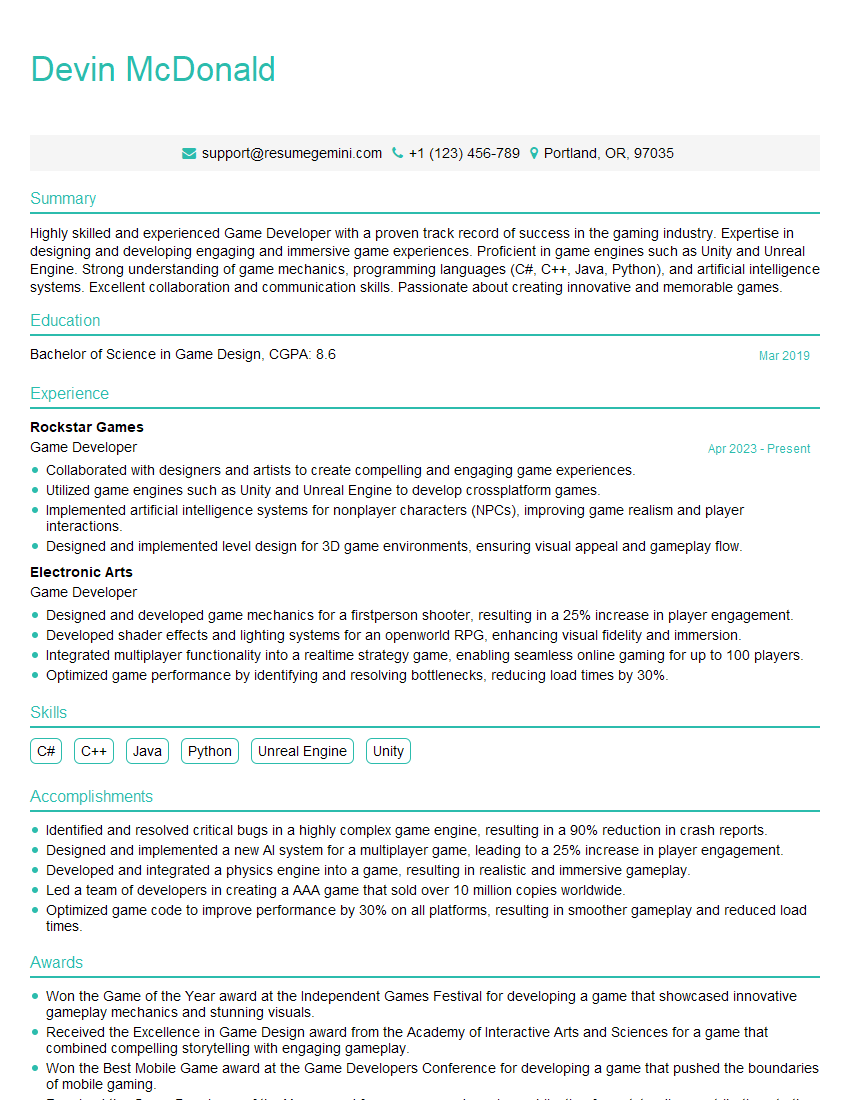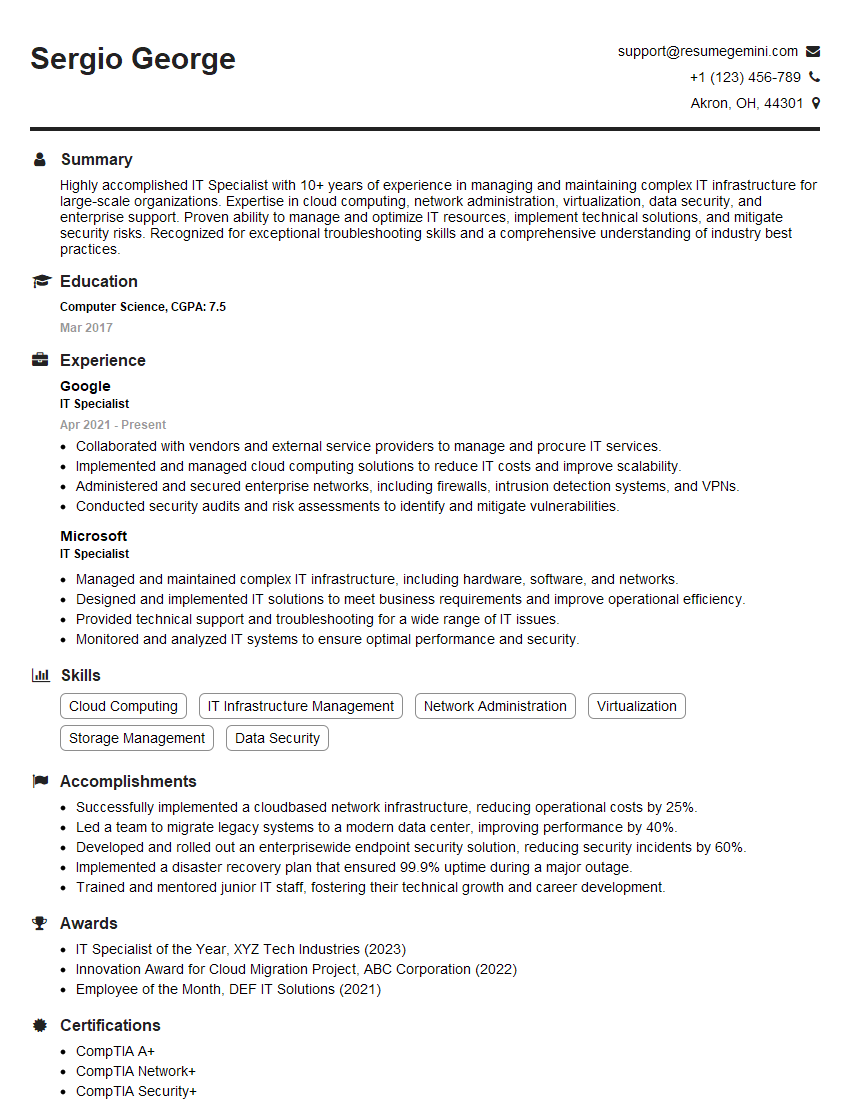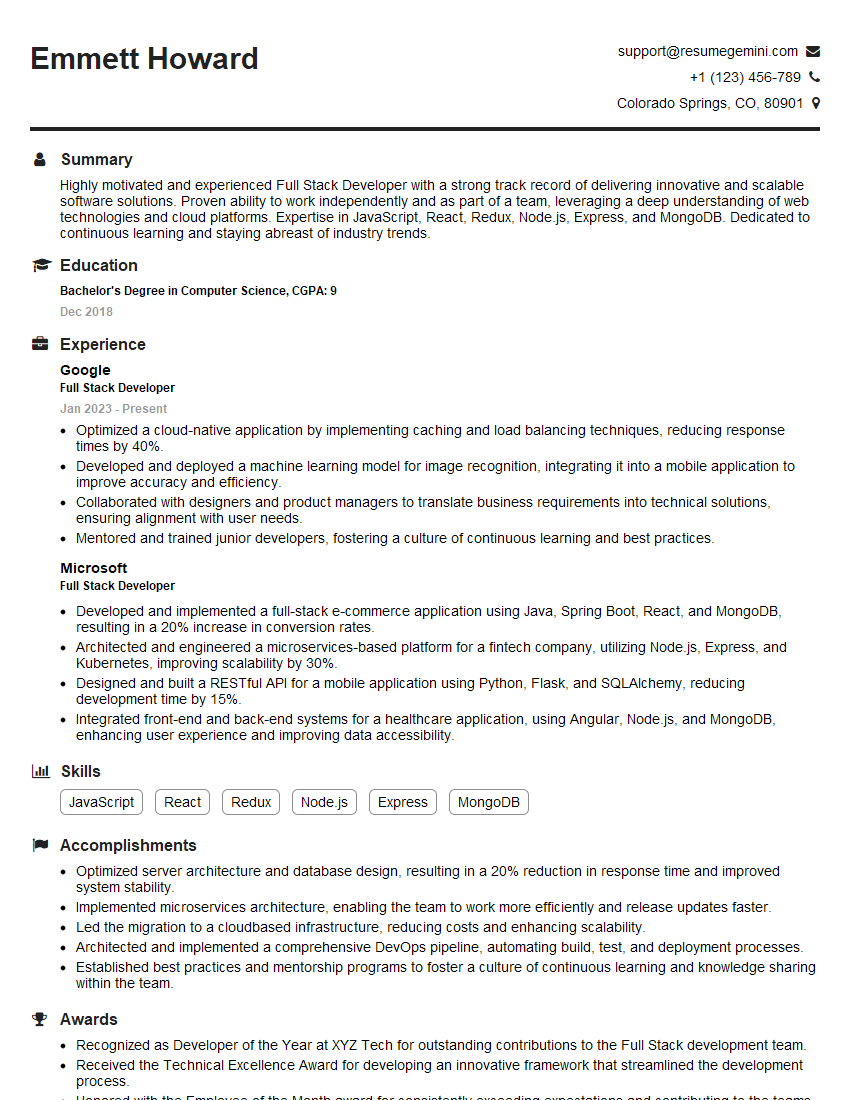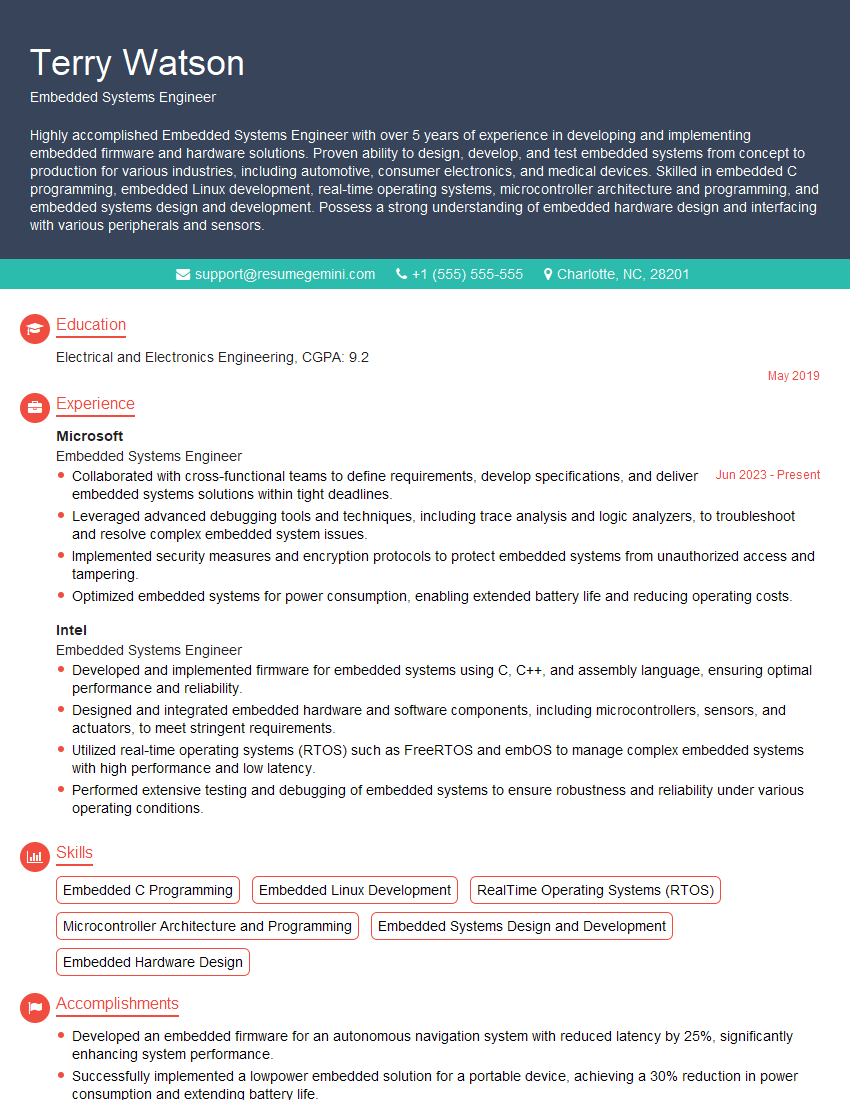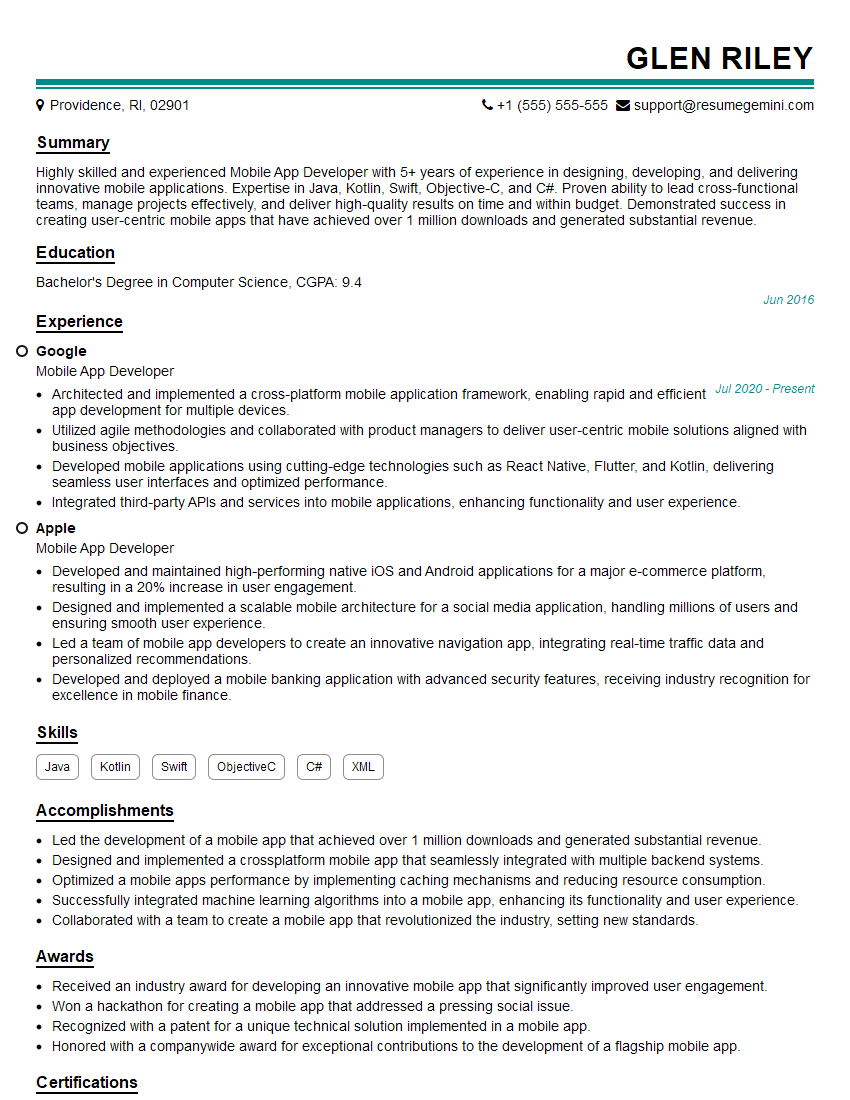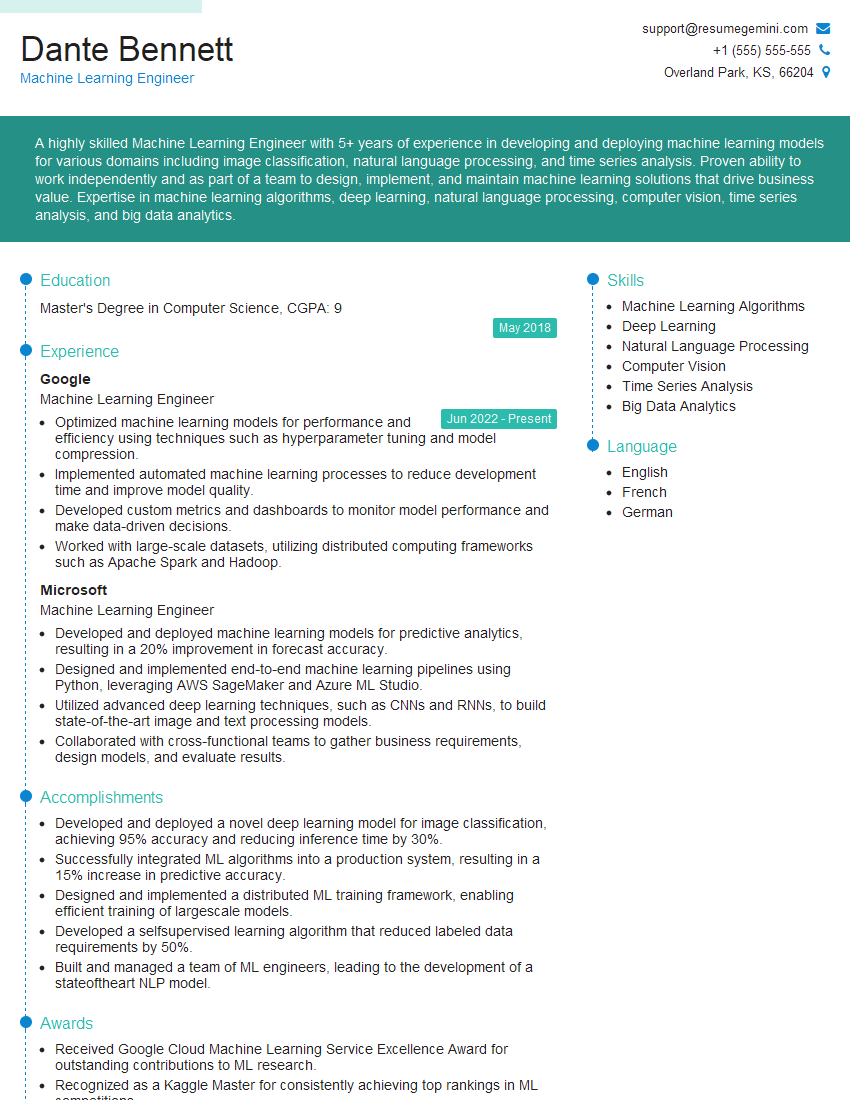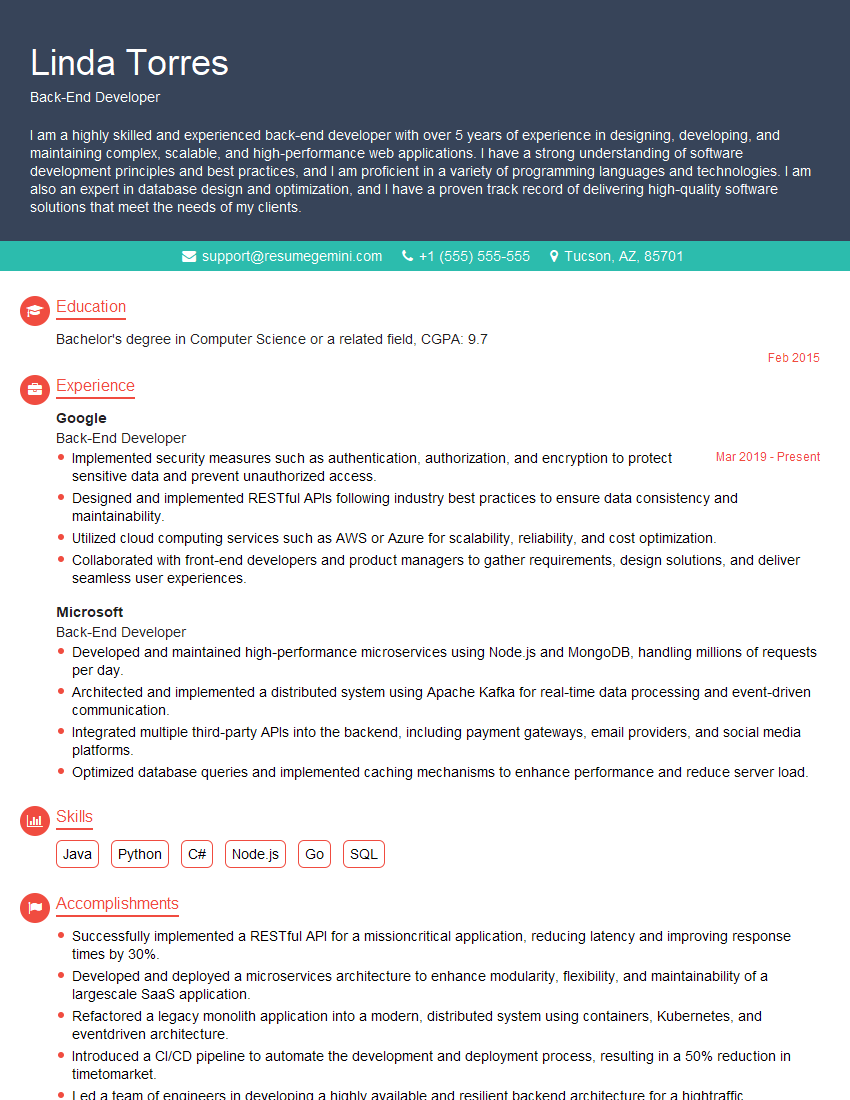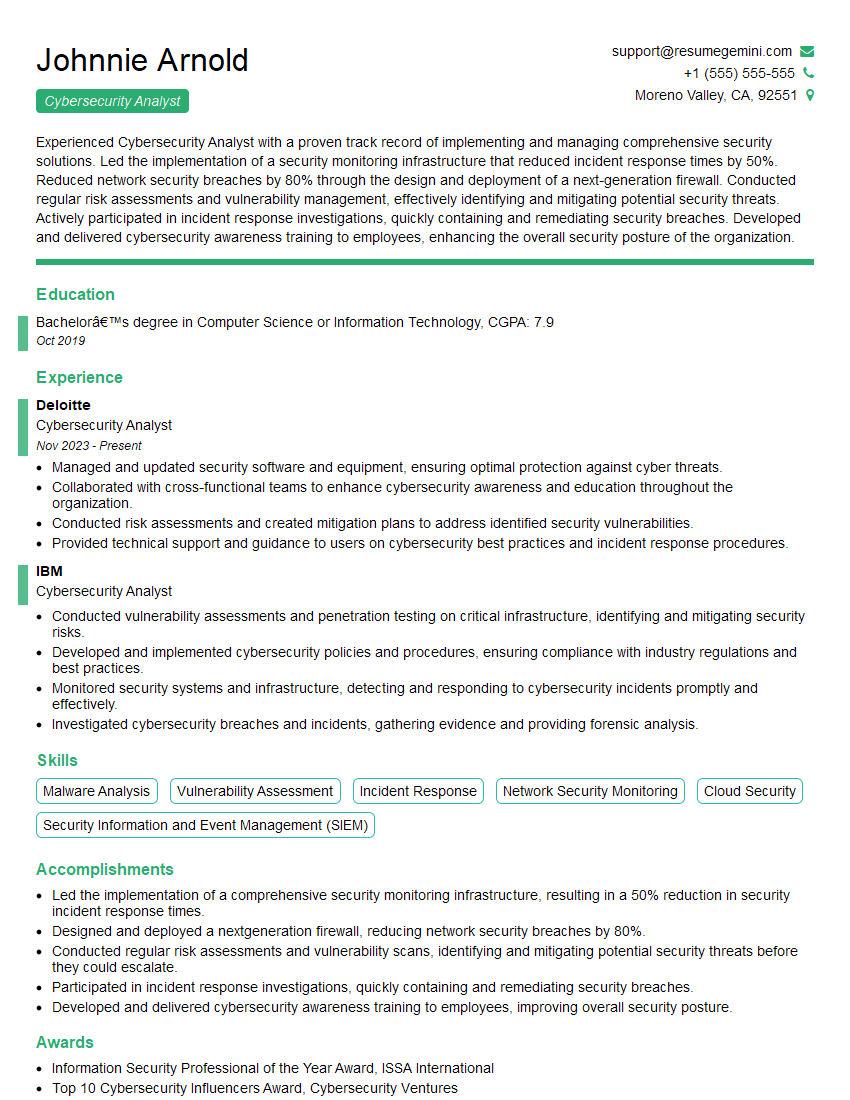Interviews are more than just a Q&A session—they’re a chance to prove your worth. This blog dives into essential Proficient in working with text editors and development tools interview questions and expert tips to help you align your answers with what hiring managers are looking for. Start preparing to shine!
Questions Asked in Proficient in working with text editors and development tools Interview
Q 1. What are your preferred text editors and why?
My preferred text editors are VS Code and Sublime Text. I choose them based on the project’s needs and my personal preference at the time. VS Code, with its vast extension ecosystem and robust debugging capabilities, is my go-to for larger projects and those requiring extensive integrations. Its integrated terminal and Git support significantly streamline my workflow. Sublime Text, on the other hand, I prefer for quick edits, scripting, or when I need a lightweight, fast editor that doesn’t hog system resources. Its speed and minimalist design are particularly beneficial when working on multiple files simultaneously or on less powerful machines. The choice often comes down to a balance between feature richness and speed.
Q 2. Describe your experience with version control systems like Git.
I have extensive experience with Git, using it daily for version control. My workflow typically involves creating a local repository, staging changes using git add, committing with descriptive messages using git commit -m "Your message here", and pushing to a remote repository like GitHub or GitLab using git push origin main. I’m proficient in branching strategies like Gitflow, utilizing feature branches for independent development and pull requests for code review before merging into the main branch. I frequently use commands like git merge, git rebase, git stash, and git revert for managing and resolving merge conflicts efficiently. I’m comfortable troubleshooting common Git issues and understanding the underlying concepts of the distributed version control system.
For example, I recently used Git’s interactive rebase feature (git rebase -i HEAD~3) to squash several small commits into a single, more coherent commit before merging a feature branch, improving the project’s history readability.
Q 3. How do you manage multiple files and projects within your text editor?
Managing multiple files and projects within my text editor is greatly aided by features like tabs, workspaces, and split views. In VS Code, I heavily utilize workspaces to group related files into projects. Each workspace saves the layout, open files, and settings specific to that project, allowing me to quickly switch between different projects without losing context. Split views enable me to compare and edit multiple files simultaneously. For instance, I might have the main source code file in one pane and a related configuration file in another, facilitating efficient parallel editing and cross-referencing. A well-organized file structure on my file system further complements my editor’s capabilities, ensuring projects are easily accessible and maintainable.
Q 4. Explain your workflow for debugging code using your preferred IDE.
My debugging workflow in VS Code typically starts with setting breakpoints in my code. Once a breakpoint is hit, I can inspect variables, step through the code line by line (using Step Over, Step Into, Step Out), and examine the call stack. VS Code’s debugger provides a visual representation of the program’s state, making it easy to identify the source of errors. I use the console to evaluate expressions and execute arbitrary code within the debugging context. I also make use of logging statements within my code as a way to track program flow and identify potential issues, especially in complex scenarios. The integrated debugger significantly reduces the time spent on identifying and fixing bugs, making the development process more efficient.
Q 5. How do you use regular expressions in your text editor for code manipulation?
Regular expressions (regex) are an invaluable tool for code manipulation within my text editor. I use them extensively for tasks like finding and replacing specific patterns, refactoring code, and cleaning up data. For instance, I might use a regex like \b[a-z]{3}\b to find all three-letter words in a file. Or, I might use (\d+)\.(\d+) to capture numerical values separated by a decimal point, allowing me to modify them in a structured way. VS Code provides excellent regex support with features like syntax highlighting and testing capabilities within the find and replace functionality. Understanding regex syntax is crucial for efficient code editing and manipulation.
Q 6. What are some essential extensions or plugins you use in your IDE?
Essential extensions and plugins I frequently use include:
- Prettier: Automatically formats my code, ensuring consistent style across the project.
- Bracket Pair Colorizer: Helps visually distinguish matching brackets, making it easier to navigate complex code structures.
- Live Server: Provides a live development server, automatically refreshing the browser upon code changes.
- GitLens: Enhances Git integration within VS Code, providing insights into code authorship and history.
- ESLint: Performs static code analysis, catching potential errors and style violations early in the development process.
The choice of extensions often depends on the programming language and project requirements. I prioritize extensions that improve code quality, increase development speed, and enhance the overall coding experience.
Q 7. Describe your experience with integrated debuggers.
Integrated debuggers are a cornerstone of my development workflow. I’ve extensively used the debuggers in VS Code and other IDEs like WebStorm. The ability to set breakpoints, step through code, inspect variables, and evaluate expressions in real-time significantly reduces debugging time. Understanding the debugger’s features, such as conditional breakpoints (breakpoints that trigger only when a specific condition is met) and watch expressions (expressions that are continuously evaluated during debugging), allows for targeted debugging and efficient problem-solving. For instance, in a recent project involving a complex algorithm, I used conditional breakpoints to pinpoint the exact location where a specific condition failed, leading to a quick resolution of the bug. The integrated debugger significantly improves my productivity and the quality of my code.
Q 8. How do you handle merge conflicts in Git?
Merge conflicts in Git arise when two or more developers make changes to the same lines of code in a file. Git can’t automatically determine which changes should be kept, requiring manual intervention. My approach is systematic and prioritizes understanding the changes before resolving them.
Identify the conflict: Git clearly marks conflicting sections within the affected files. Look for markers like
<<<<<<< HEAD,=======, and>>>>>>> branch-name, indicating where the conflicting changes begin and end.Understand the changes: Carefully examine the code sections from both branches (
HEADusually represents your current branch, andbranch-nameindicates the other branch involved in the merge). This is crucial to determine the intent behind each modification.Resolve the conflict: This involves editing the file directly to incorporate the necessary changes. You might keep one version, combine parts of both, or write entirely new code that resolves the conflict effectively. Be sure to remove the conflict markers once the resolution is complete.
Stage and commit: After resolving the conflict, stage the changes using
git addand then commit the changes with a clear and descriptive commit message, explaining how the merge conflict was resolved. This aids future developers in understanding the history.
For example, if I'm merging feature branch 'new-button' into 'main', and we both changed the same function, I'd carefully review each version. Maybe one version added error handling, while the other improved the button's styling. I'd then combine both aspects into a single, improved function. Thorough testing after merging is critical.
Q 9. What are your preferred command-line tools for development tasks?
My preferred command-line tools are deeply integrated into my workflow, boosting my efficiency. I rely heavily on git for version control, grep for searching code, find for locating files, and sed and awk for text manipulation.
git is essential for managing code changes, branching, merging, and collaborating. grep allows me to quickly find specific code snippets within a project's vast files. find assists in locating specific files or directories, even within complex project structures. sed and awk provide powerful text-processing capabilities, invaluable for tasks like automated code cleanup or report generation.
For example, if I need to find all occurrences of a specific variable across my entire project, grep -r "myVariable" . is my go-to command. Similarly, if I need to update a specific value across many files, sed or awk are my allies, ensuring consistency and reducing manual effort.
Q 10. Explain your experience with build tools like Maven or Gradle.
I have extensive experience with both Maven and Gradle, primarily using Maven in earlier projects and transitioning to Gradle for its flexibility and performance in larger, more complex projects. Both are powerful build automation tools that manage dependencies, compile code, and package applications.
Maven's strength lies in its convention-over-configuration approach, simplifying project setup. However, Gradle's Groovy-based build scripting offers greater customization and control, which becomes increasingly valuable as project complexity increases. I'm comfortable managing dependencies, defining build profiles, and customizing the build lifecycle using either tool. I leverage their dependency management features to ensure consistent versions across projects and effectively handle transitive dependencies.
In a recent project, Gradle's support for incremental builds significantly reduced our build times, a substantial improvement over the Maven builds we previously used. This highlights the importance of choosing the right build tool for the project's scale and specific requirements.
Q 11. How do you use your IDE for code refactoring?
My IDE (I primarily use IntelliJ IDEA) is my primary tool for code refactoring. It offers a rich set of features that enable safe and efficient code restructuring. I leverage its automated refactoring capabilities to improve code clarity, maintainability, and design. This includes functionalities like rename, extract method, introduce variable, and move methods.
Before initiating any refactoring, I ensure that I have comprehensive tests in place. This allows me to verify that the refactoring doesn't introduce any new bugs or break existing functionality. The IDE helps in this process by visualizing the impact of refactorings, often showing potential changes in related files. Refactoring is an iterative process, and the IDE's ability to undo or revert changes is crucial during development. For instance, if I see a block of code that performs a specific task, I would use "Extract Method" to encapsulate it into a separate function, improving readability and maintainability.
Q 12. How do you manage different coding styles and formatting within a team?
Maintaining consistent coding styles and formatting within a team is essential for readability and maintainability. We use a combination of linters, formatters, and team agreements to achieve this.
Linters: Tools like ESLint (for JavaScript) and Pylint (for Python) analyze our code for potential errors and stylistic inconsistencies, enforcing coding standards. These are integrated into our IDEs and CI/CD pipeline.
Formatters: Formatters like Prettier automatically format code to a consistent style, reducing manual effort and eliminating formatting-related disagreements. These are also integrated into our IDEs and build processes.
Team agreement: We start by agreeing on a specific coding style guide (e.g., Google Java Style Guide, PEP 8 for Python). This serves as a shared reference point for all developers. We regularly review and update our style guide as needed.
This multi-faceted approach ensures that the codebase remains consistent, even with multiple developers working simultaneously. It improves readability and simplifies code reviews.
Q 13. Describe your experience with code linters and formatters.
Code linters and formatters are indispensable parts of my workflow, enhancing code quality and team consistency. Linters statically analyze code for potential bugs, style violations, and maintainability issues, while formatters automatically enforce consistent coding styles. This minimizes errors and enhances readability.
I frequently utilize ESLint for JavaScript and Pylint for Python projects, integrating them into my IDE and CI/CD pipeline for continuous code quality checks. For formatting, I prefer Prettier for its ability to handle various languages with minimal configuration. It ensures consistent formatting across the codebase, which greatly aids collaboration and understanding.
An example is using ESLint's rule to enforce consistent indentation, preventing subtle errors caused by inconsistent spacing. Integrating these tools into the CI/CD pipeline ensures that style and potential issues are caught early, preventing them from reaching production.
Q 14. What strategies do you use for efficient code navigation within large projects?
Navigating large codebases efficiently is critical for productivity. I employ several strategies to achieve this:
IDE features: I leverage my IDE's powerful search functionalities, including fuzzy search and regular expressions, to quickly find specific code elements. Its symbol navigation and code hierarchy views are invaluable for understanding the structure of the project.
Code commenting and documentation: Well-commented code, along with clear and concise documentation, makes it easier to understand the purpose and flow of different code sections. This is crucial for navigating and understanding unfamiliar parts of the codebase.
Refactoring and modularity: Well-structured and modular code is easier to navigate than monolithic code. Regular refactoring helps maintain a clean and understandable code structure.
Version control history: I use Git's history to track code changes, understand the evolution of different features, and trace issues back to their root cause. This is incredibly helpful when investigating specific behaviours within the application.
For example, if I'm looking for a specific function within a large project, I'd utilize the IDE's global search capabilities, incorporating relevant keywords and regular expressions for faster and more precise results. Combined with a well-structured codebase and good commenting, it ensures efficient navigation even through enormous projects.
Q 15. How do you utilize your IDE for unit testing?
My IDE, primarily VS Code, integrates seamlessly with testing frameworks like Jest and pytest. I use its built-in testing features to write, run, and debug unit tests efficiently. For instance, with Jest, I can write tests using its assertion methods (e.g., expect(result).toBe(expectedValue);), and the IDE will highlight any failures directly in the editor. The IDE's test runner often allows for running individual tests, specific suites, or the entire test suite with a simple keyboard shortcut or a click of a button. This integrated approach speeds up my development cycle by providing immediate feedback on code correctness.
Furthermore, I leverage the IDE's debugging capabilities during the testing phase. Setting breakpoints within my tests allows me to step through the execution, inspect variable values at each step, and understand why a test might be failing. This is crucial for identifying subtle bugs or unexpected behavior in my code, improving its reliability.
Career Expert Tips:
- Ace those interviews! Prepare effectively by reviewing the Top 50 Most Common Interview Questions on ResumeGemini.
- Navigate your job search with confidence! Explore a wide range of Career Tips on ResumeGemini. Learn about common challenges and recommendations to overcome them.
- Craft the perfect resume! Master the Art of Resume Writing with ResumeGemini's guide. Showcase your unique qualifications and achievements effectively.
- Don't miss out on holiday savings! Build your dream resume with ResumeGemini's ATS optimized templates.
Q 16. How familiar are you with using a debugger to step through code?
I'm highly proficient in using debuggers. Think of a debugger as a powerful magnifying glass for your code. It allows you to meticulously examine the code's execution flow, line by line. I frequently use the debugger's features such as setting breakpoints (pausing execution at specific lines), stepping over/into/out of functions (controlling the execution pace), inspecting variables (viewing their current values), and evaluating expressions (checking the outcome of calculations).
For example, if I'm facing a runtime error in a complex function, I'd set breakpoints within that function. Then, I'd step through each line, examining the values of relevant variables. This helps me pinpoint the exact location and cause of the error, making debugging far more efficient than simply examining logs or printing statements. This methodical approach significantly reduces troubleshooting time and leads to cleaner, more robust code.
Q 17. Explain your understanding of code completion features in your IDE.
Code completion, also known as IntelliSense, is a vital feature in my workflow. It's like having a knowledgeable coding assistant that suggests possible completions as I type. This includes variable names, function names, parameters, and even entire code snippets. The IDE anticipates my needs based on the context of my code, significantly reducing typing time and errors. For example, if I start typing console.l, IntelliSense will immediately suggest console.log() among other options, saving me keystrokes. It also helps me discover existing functions and APIs in the libraries I'm using, expanding my knowledge and reducing the need for extensive documentation searches. This feature enhances both productivity and the overall quality of my code.
Furthermore, many modern IDEs offer intelligent suggestions based on code style guides and project conventions. This aids consistency throughout the project, ensuring readability and maintainability. For example, consistent naming conventions are automatically suggested and enforced.
Q 18. How do you use your IDE to profile your code's performance?
Profiling is crucial for identifying performance bottlenecks in my code. My IDE typically integrates with profiling tools, allowing me to analyze the execution time of different parts of my application. This might involve using built-in profilers or integrating external tools. The profiling results usually provide a detailed breakdown of where the application spends most of its time. This information is invaluable in optimizing the code for speed. For example, a profiler might reveal that a particular function is taking up an unexpectedly large amount of time. By investigating this function, I can then apply optimizations (e.g., using more efficient algorithms or data structures), leading to a noticeable performance improvement.
I also use the profiler to identify memory leaks or other resource-intensive operations, again leading to a more efficient and responsive application.
Q 19. What's your experience with using Docker or containerization technologies?
I have considerable experience with Docker and containerization technologies. Docker simplifies the process of packaging and deploying applications, providing a consistent environment across different development, testing, and production systems. I use Docker to create containers that encapsulate the application and all its dependencies, ensuring that the application runs the same way regardless of the underlying infrastructure. This eliminates the dreaded "it works on my machine" problem. This is essential for collaborative development and deployment in a team environment.
I'm also familiar with Docker Compose for managing multi-container applications, orchestrating the interactions between different services. This helps in building more complex systems more effectively.
Q 20. How do you set up and manage virtual environments for your projects?
Managing virtual environments is essential for keeping project dependencies isolated. I use tools like venv (Python) or similar environment managers for other languages. These tools create isolated spaces where project-specific packages can be installed without interfering with other projects or the system's global Python installation. This helps avoid dependency conflicts and ensures that each project has the exact version of the libraries it needs. For example, project A might require a specific version of a library that is incompatible with project B. Using virtual environments keeps these versions separate, preventing conflicts.
I typically create a virtual environment at the beginning of each project, activating it before starting development. This ensures that any packages I install are only associated with that project, making it easier to manage, reproduce, and share.
Q 21. What are some common keyboard shortcuts you use in your IDE?
My keyboard shortcuts are deeply ingrained in my workflow, significantly boosting my productivity. The specific shortcuts vary slightly depending on the IDE, but some common ones I frequently use include:
Ctrl + S(orCmd + Son macOS): Save the current file.Ctrl + Z(orCmd + Z): Undo the last action.Ctrl + Shift + Z(orCmd + Shift + Z): Redo the last action.Ctrl + C(orCmd + C): Copy selected text.Ctrl + X(orCmd + X): Cut selected text.Ctrl + V(orCmd + V): Paste text.Ctrl + F(orCmd + F): Find text within the file.Ctrl + Shift + F(orCmd + Shift + F): Find text across multiple files.Ctrl + /(orCmd + /): Comment/uncomment selected lines.
Beyond these basic shortcuts, I also utilize IDE-specific shortcuts for tasks such as code navigation, debugging, and refactoring, further accelerating my development process.
Q 22. How do you handle errors and exceptions in your code?
Handling errors and exceptions is crucial for writing robust and reliable code. My approach involves a multi-layered strategy that combines preventative measures, proactive error handling, and informative logging.
Preventative Measures: I prioritize writing clean, well-structured code from the outset. This includes thorough input validation, checking for null values, and using appropriate data types. Think of it like building a house – a solid foundation prevents problems later. For instance, before performing a division operation, I always check if the denominator is zero to avoid a
ZeroDivisionError.Proactive Error Handling: I use
try-exceptblocks (in Python, for example) to gracefully handle potential errors. This prevents unexpected crashes and allows the program to continue functioning, even if an error occurs. For example:try: result = 10 / 0except ZeroDivisionError: print("Error: Cannot divide by zero.")This code handles the potential
ZeroDivisionErrorwithout halting the entire program.Informative Logging: I implement detailed logging to track the program's execution and identify the source of any errors. This allows for easier debugging and troubleshooting. Libraries like Python's
loggingmodule are invaluable for this.Custom Exceptions: For more complex scenarios, I create custom exceptions to provide context-specific error messages. This improves error handling clarity and maintainability.
By combining these approaches, I ensure my code is resilient to errors and provides informative feedback to both the user and the developer.
Q 23. Describe your experience using a terminal or command prompt.
I'm highly proficient with the terminal and command prompt. It's an indispensable tool in my workflow, going far beyond simple file navigation. My experience includes:
Navigation and File Management:
cd,ls,mkdir,rm,cp,mvare second nature. I use these regularly for managing project files and directories efficiently. I find myself frequently using aliases to shorten frequently used commands, for example, creating an alias `la` for `ls -la` for a more detailed directory listing.Version Control: Git is central to my work. I'm comfortable using the command line for all Git operations – cloning repositories, committing changes, pushing to remote branches, managing branches, resolving merge conflicts etc. For example, I frequently use
git stashto temporarily save changes before switching branches.Building and Running Applications: I utilize the terminal to compile and run code, using build tools like Make or npm (depending on the language and project). This is particularly crucial for managing complex projects with many dependencies.
Remote Access: I'm familiar with using tools like SSH for securely accessing remote servers and managing deployment processes. I often script these processes for automation.
Scripting and Automation: I frequently use shell scripting (Bash, Zsh) to automate repetitive tasks, such as running tests or deploying applications.
The command line provides a powerful and efficient way to interact with the operating system and manage development tasks. It's a skill that significantly boosts my productivity.
Q 24. How do you utilize your IDE's search functionality?
My IDE's search functionality is a cornerstone of my efficient workflow. I utilize it extensively in several ways:
Finding Specific Code: I frequently use the search to locate specific functions, variables, or code blocks within large projects. Most IDEs offer powerful features like regular expression support, allowing for precise searching (for example, finding all functions starting with 'process').
Refactoring: When refactoring code, search helps locate all instances of a variable or function name to ensure consistency across the project. The 'replace all' functionality is particularly useful here.
Finding Errors: During debugging, search is invaluable for finding error messages or relevant code snippets linked to a specific exception.
File Searching: I often use search to quickly locate files within a project directory, using wildcard characters (e.g.,
*.pyto find all Python files).Symbol Search: Many IDEs offer 'Go to Symbol' or 'Find Symbol' functionality, allowing rapid navigation to specific symbols within the project's scope (functions, classes, variables).
Efficient use of the IDE's search significantly reduces development time and improves code quality by allowing for quick and accurate code manipulation and error detection.
Q 25. Explain your experience with different debugging techniques (e.g., breakpoints, logging).
Debugging is a critical skill, and I've utilized a range of techniques over the years. My approach is often a combination of different strategies:
Breakpoints: This is my go-to method for stepping through code line by line and examining variables at each stage. It helps to pinpoint the exact location of the error and understand the sequence of events leading to it. I often set conditional breakpoints to stop only under specific conditions, further refining my debugging process.
Logging: I strategically place logging statements throughout my code to track the flow of execution, variable values, and other crucial information. This is especially useful for distributed systems or complex applications where breakpoints might not be practical. Different log levels (DEBUG, INFO, WARNING, ERROR) allow me to control the amount of information logged, tailoring it to my debugging needs.
Print Statements: Although less sophisticated than logging, print statements are invaluable for quick debugging checks, especially for simple scripts or when I need immediate feedback.
Debuggers: My IDE's built-in debugger provides essential capabilities such as stepping into/out of functions, inspecting variables, and viewing call stacks. Understanding the debugger's features is crucial for effective troubleshooting.
Rubber Duck Debugging: This surprisingly effective technique involves explaining your code line by line to an inanimate object (like a rubber duck!). The act of verbalizing your logic often helps identify the flaw in reasoning.
My choice of debugging technique depends on the complexity of the issue and the nature of the project. I often employ a combination of these methods for comprehensive debugging.
Q 26. How do you stay updated with the latest features and updates in your preferred IDE?
Staying updated with my IDE's features is essential for maintaining efficiency and leveraging the latest tools. My approach includes:
Regular Updates: I configure my IDE to automatically check for and install updates. This ensures I'm consistently using the most recent version with bug fixes and performance improvements.
Release Notes and Blogs: I regularly review the release notes and blog posts from the IDE's developers. This provides valuable insights into new features, improvements, and changes in functionality.
Online Communities and Forums: Active participation in online communities and forums dedicated to my IDE allows me to learn about new features from other users and get answers to specific questions.
Experimentation: I actively experiment with new features and functionalities to assess their usefulness in my workflow. This hands-on approach helps me master new capabilities quickly.
Online Tutorials and Courses: I sometimes supplement my learning by taking online tutorials or courses that focus on advanced IDE features or specific workflows.
Continuous learning is crucial to staying at the forefront of development tools and techniques. Keeping my IDE up-to-date is a vital part of this process.
Q 27. What are some advanced features of your IDE that you have utilized?
Beyond the basic features, I've utilized several advanced capabilities in my IDE to enhance productivity and code quality:
Code Refactoring Tools: My IDE's integrated refactoring tools allow me to rename variables, extract methods, and perform other code transformations safely and efficiently. This is crucial for maintaining a clean and well-structured codebase.
Version Control Integration: The seamless integration with Git allows me to commit, push, pull, and manage branches directly from within the IDE, significantly streamlining my workflow. Visualizing the branch history within the IDE is also extremely helpful.
Integrated Terminal: Having a terminal embedded within the IDE is incredibly convenient. I can execute commands, build projects, and manage files without leaving the development environment.
Code Completion and Suggestions: The intelligent code completion features dramatically speed up my coding process by suggesting relevant code snippets, improving code quality and reducing typing errors. The suggestions often incorporate insights from the project's context.
Linters and Static Analysis: My IDE uses linters to automatically detect potential issues in the code, helping me catch errors before runtime. Static analysis tools provide more in-depth code analysis, leading to better code quality and maintainability.
Debugging Features: Advanced debugging features, such as stepping through code, setting breakpoints, and inspecting variables, are essential for efficient troubleshooting. Some IDEs even provide visual debugging tools for enhanced clarity.
Mastering these advanced features allows me to write higher-quality code more efficiently and effectively.
Q 28. Describe your experience with code collaboration tools (e.g., GitHub, GitLab).
I have extensive experience with code collaboration tools, primarily GitHub and GitLab. My experience encompasses:
Git Workflow: I'm proficient in using Git's branching strategy, including feature branches, pull requests, and merge requests for collaborative development. This ensures a well-organized and manageable codebase.
Pull Requests/Merge Requests: I actively participate in code reviews through pull requests (GitHub) and merge requests (GitLab). I provide constructive feedback, identify potential issues, and ensure adherence to coding standards.
Issue Tracking: I effectively use issue trackers to manage tasks, bugs, and feature requests, facilitating collaboration and transparency among team members.
Collaboration Platforms: I'm familiar with using GitHub and GitLab's built-in features for discussion and communication, fostering efficient teamwork and knowledge sharing.
Continuous Integration/Continuous Deployment (CI/CD): I've worked with CI/CD pipelines on both platforms to automate the building, testing, and deployment processes. This ensures rapid and reliable software delivery.
Forks and Collaboration: I've utilized forks to contribute to open-source projects and collaborate on external codebases. This includes creating pull requests and participating in community discussions.
These tools are fundamental to modern software development, allowing for efficient team collaboration and streamlined code management.
Key Topics to Learn for Proficient in working with Text Editors and Development Tools Interview
- Text Editor Mastery: Understanding various text editors (e.g., Sublime Text, VS Code, Atom, Notepad++) beyond basic functionality. This includes efficient navigation, customization through extensions/plugins, and managing multiple files/projects.
- Version Control (Git): Demonstrate proficiency in using Git for code management, including branching, merging, resolving conflicts, and utilizing platforms like GitHub or GitLab. Understanding the Git workflow is crucial.
- Integrated Development Environments (IDEs): Familiarity with popular IDEs (e.g., IntelliJ, Eclipse, Visual Studio) and their features like debugging, code completion, and integrated testing tools. Highlight your experience with specific IDEs relevant to the job description.
- Command Line Interface (CLI): Showcase your comfort navigating file systems, executing commands, and automating tasks using the command line. This is frequently assessed in technical interviews.
- Debugging Techniques: Articulate your problem-solving approach when encountering errors. Discuss strategies for identifying, isolating, and resolving bugs using debugging tools within your chosen IDE or text editor.
- Code Formatting and Style Guides: Demonstrate understanding of consistent code formatting and adherence to style guides (e.g., PEP 8 for Python). This highlights attention to detail and professional coding practices.
- Practical Application: Be prepared to discuss specific projects where you leveraged these tools to efficiently manage your codebase, collaborate effectively, and solve complex problems.
Next Steps
Mastering text editors and development tools is paramount for a successful career in software development. These tools are fundamental to your daily workflow, and demonstrating proficiency showcases your efficiency and technical skills. To significantly improve your job prospects, create a strong, ATS-friendly resume that highlights your expertise. ResumeGemini is a trusted resource to help you build a professional and impactful resume. We provide examples of resumes tailored to showcasing proficiency in working with text editors and development tools to help you present your skills effectively.
Explore more articles
Users Rating of Our Blogs
Share Your Experience
We value your feedback! Please rate our content and share your thoughts (optional).
What Readers Say About Our Blog
Hi, I’m Jay, we have a few potential clients that are interested in your services, thought you might be a good fit. I’d love to talk about the details, when do you have time to talk?
Best,
Jay
Founder | CEO