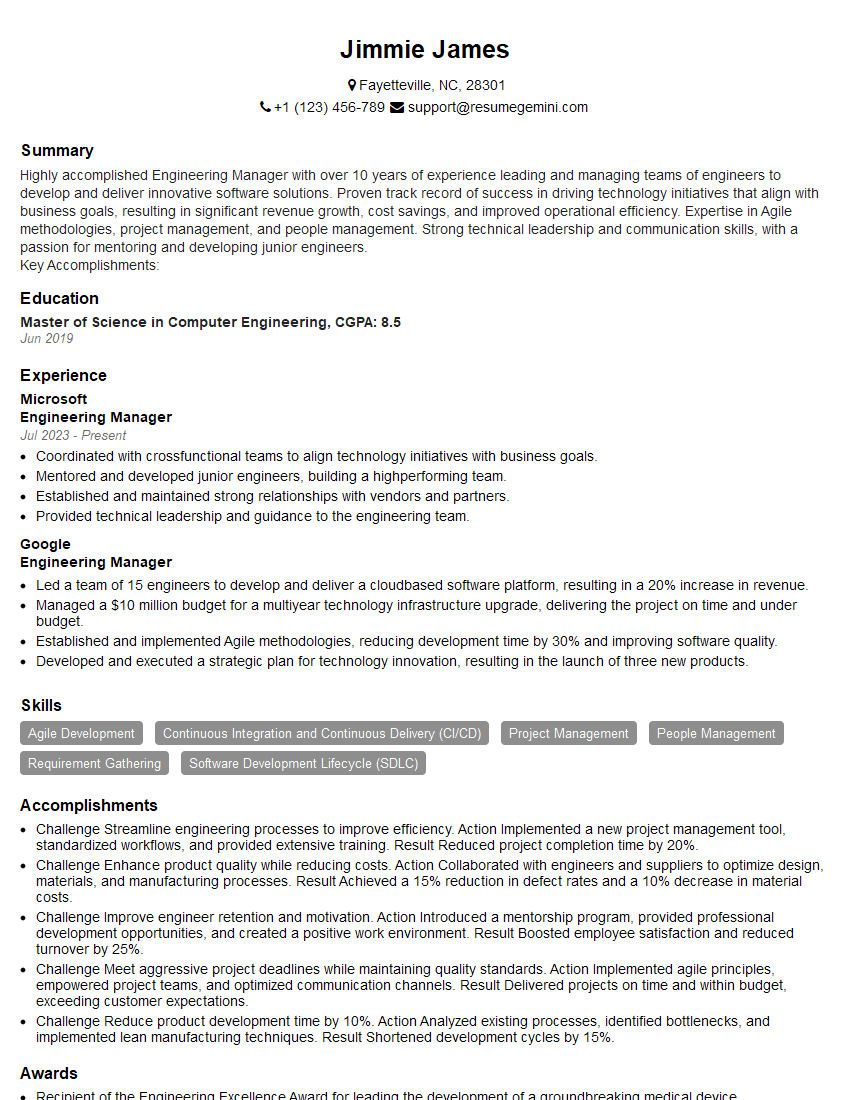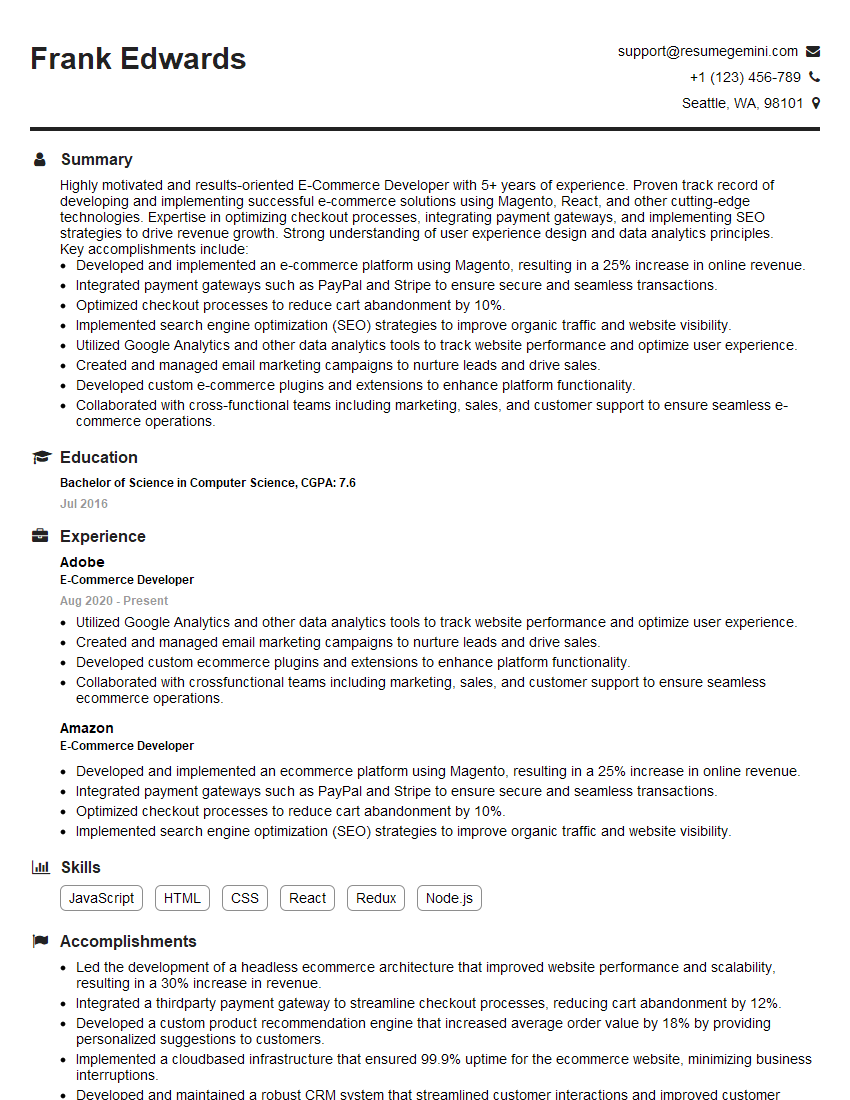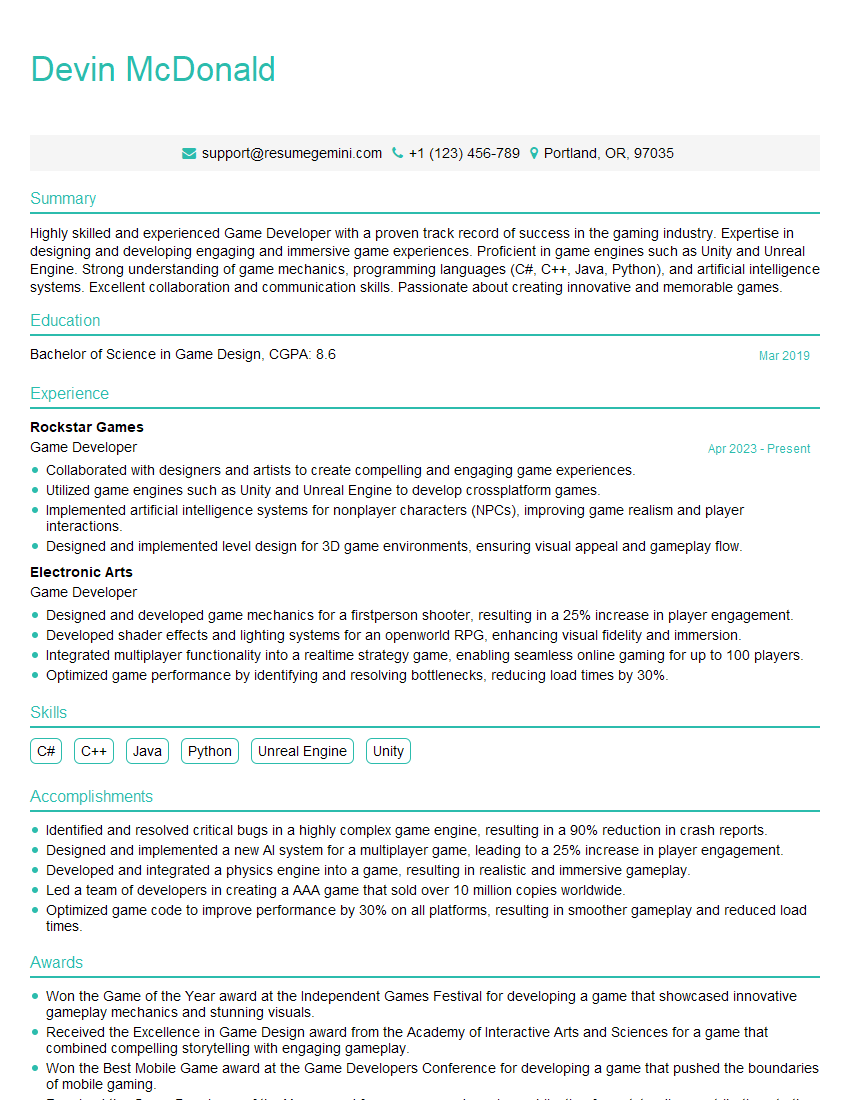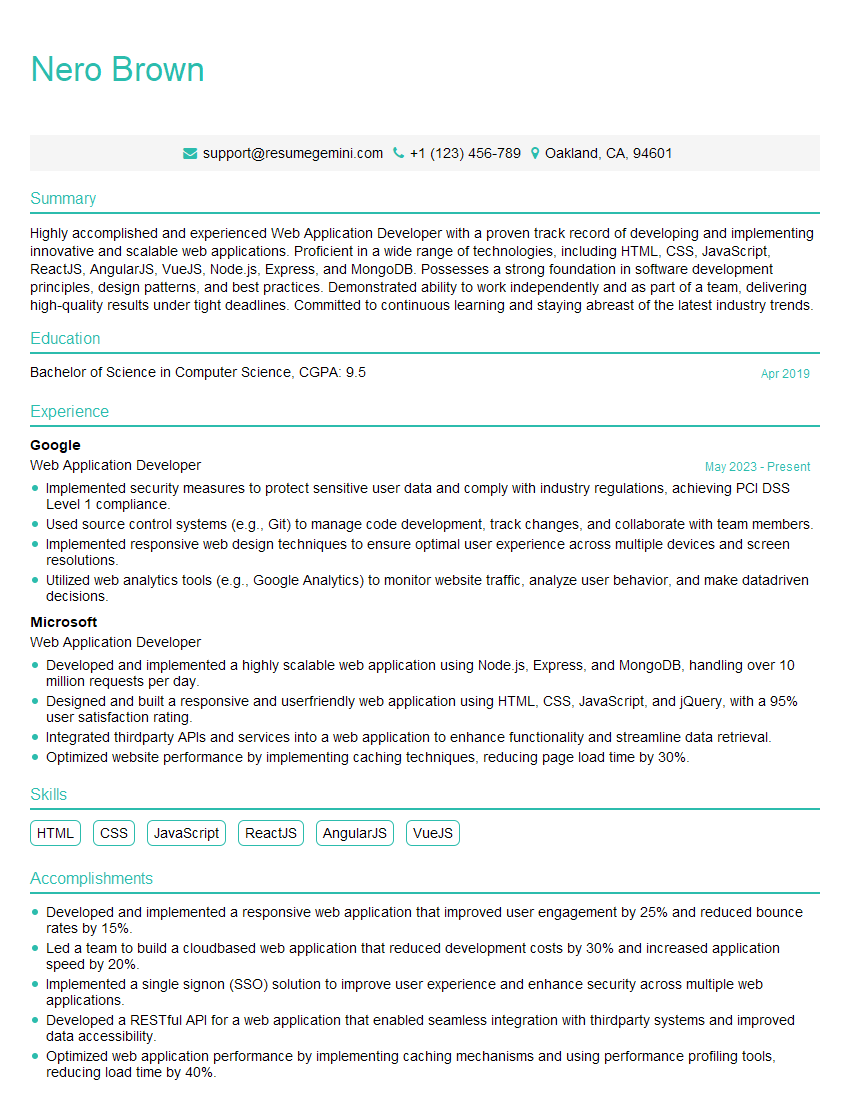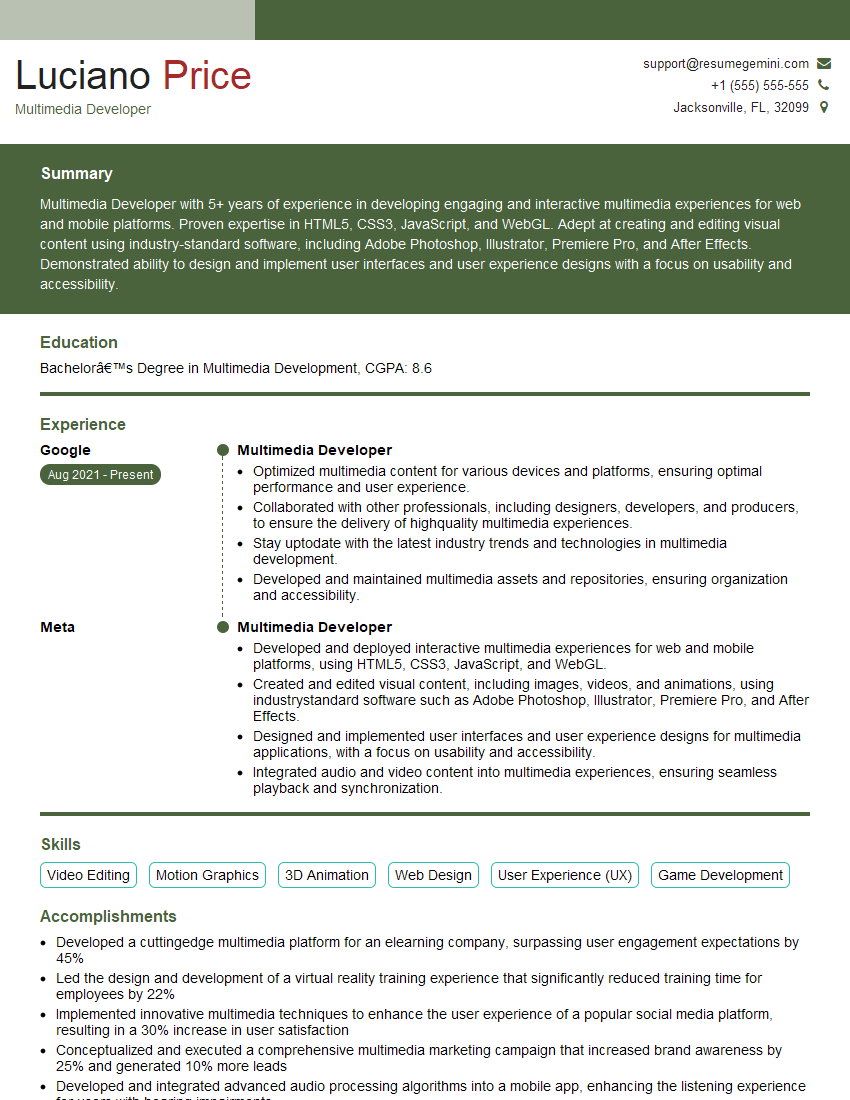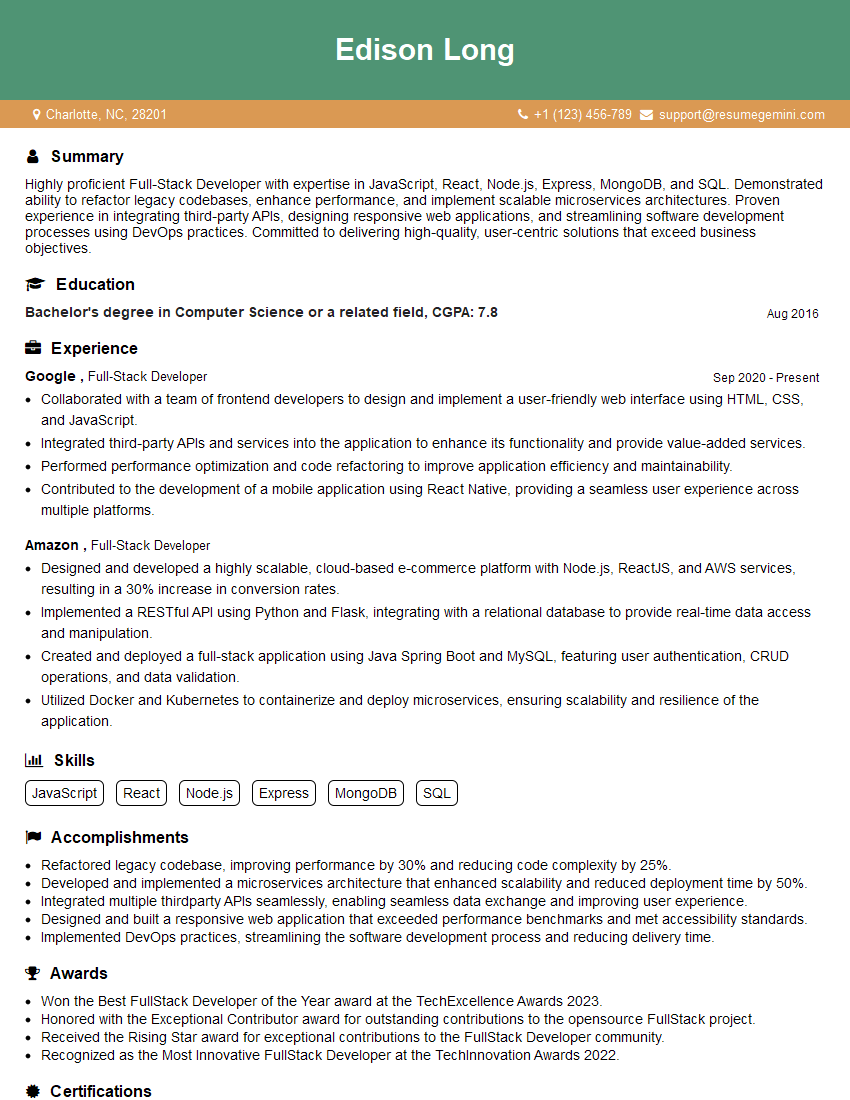Interviews are more than just a Q&A session—they’re a chance to prove your worth. This blog dives into essential Responsive Image Techniques interview questions and expert tips to help you align your answers with what hiring managers are looking for. Start preparing to shine!
Questions Asked in Responsive Image Techniques Interview
Q 1. Explain the concept of responsive images and why they are crucial for web performance.
Responsive images ensure that the right image is served to each user based on their device’s screen size and resolution. Imagine showing a massive, high-resolution image to someone on a small phone – it’d take ages to load and consume excessive data! Responsive images solve this by providing different image versions optimized for various contexts. This is crucial for web performance because it drastically reduces loading times, improves user experience (UX), and lowers bandwidth consumption, leading to better search engine rankings and happier users.
Q 2. Describe different techniques for implementing responsive images (e.g., ``, `srcset`, `sizes`).
There are several techniques to implement responsive images, each with its strengths and weaknesses. The most common are:
<picture>element: This offers the most control, allowing you to specify different image sources based on various media queries (e.g., screen width, resolution). You can serve different image formats or sizes within the same element.srcsetattribute: Used with the<img>element,srcsetprovides a list of image sources with their corresponding descriptors (sizes or resolutions). The browser selects the best match based on the user’s device and thesizesattribute (explained below).sizesattribute: Paired withsrcset, this attribute tells the browser the rendered dimensions of the image on the screen. This is essential for the browser to accurately select the appropriate image from thesrcsetlist.
An example using srcset and sizes:
<img src="small.jpg" srcset="small.jpg 300w, medium.jpg 600w, large.jpg 1200w" sizes="(max-width: 600px) 50vw, 100vw" alt="Responsive Image">This code tells the browser to use small.jpg as the default, but to choose from medium.jpg or large.jpg based on screen size and resolution as defined in the srcset and sizes.
Q 3. What are the benefits of using the `` element compared to `srcset`?
The <picture> element offers greater flexibility and control compared to using only srcset. srcset works best for simple scenarios where you mainly need different resolutions of the same image. However, <picture> allows you to serve entirely different images based on features like screen size, device type, or even the user’s operating system. This makes it particularly useful for scenarios where you might need to use completely different images for different screen sizes or even different image formats (e.g., WebP for modern browsers and JPEG for older ones).
For instance, you could use a much simpler icon on a small screen and a more detailed image for larger screens, something difficult to cleanly accomplish solely with srcset.
Q 4. How does the `sizes` attribute in the `srcset` attribute work?
The sizes attribute is crucial for the browser to make an informed decision when choosing from the srcset options. It provides a media query expression or a fixed width value that describes how wide the image will be rendered on the page. The browser uses this information, along with the descriptor widths in srcset, to calculate the optimal image size to download.
For example, sizes="(max-width: 600px) 50vw, 100vw" means:
- If the screen width is 600px or less, the image will take up 50% of the viewport width (
50vw). - If the screen width is greater than 600px, the image will take up 100% of its container’s width (
100vw).
This allows the browser to select an appropriate image size based on the rendered width, not just the image’s intrinsic dimensions.
Q 5. Explain how the browser selects the appropriate image based on `srcset` and `sizes`.
The browser uses a sophisticated algorithm to select the best image from the srcset based on the user’s screen resolution, screen width (from sizes), and the image descriptors (width descriptors like 300w in srcset). It calculates the size the image will occupy on the screen and then selects the image with a descriptor that best matches the intended rendered size while minimizing download size. The browser will prioritize images that are larger than the calculated size (to avoid blurry images) and within a reasonable range. A sophisticated algorithm balances minimizing the download size against the need for visual fidelity.
Q 6. Discuss the importance of image format selection for responsive images (e.g., WebP, JPEG, PNG).
Image format selection is critical for responsive images because different formats offer different trade-offs between file size, compression, and image quality.
- WebP: Offers superior compression compared to JPEG and PNG, resulting in smaller file sizes and faster loading times. It supports both lossy and lossless compression. However, browser support might not be universal.
- JPEG: Excellent for photographs and images with smooth color gradients. Offers good compression but can introduce artifacts at high compression levels.
- PNG: Best for images with sharp edges, text, and logos. Supports lossless compression but typically results in larger file sizes than JPEG.
To optimize, use WebP where supported and fall back to JPEG or PNG for older browsers using the <picture> element or conditional src attributes. Consider using tools to convert images to WebP when possible. This way, you retain quality without sacrificing load times.
Q 7. How can you optimize images for different screen densities and resolutions?
Optimizing images for different screen densities and resolutions requires providing various image sizes within your srcset. You might offer images at 1x, 2x, and even 3x resolutions for high-DPI devices like Retina displays. The w descriptor in srcset (e.g., [email protected] 300w, [email protected] 600w) signifies the image’s pixel width. The browser selects the appropriately sized image based on its calculated viewport requirements and the sizes attribute. Remember to compress images properly to keep file sizes small while maintaining visual quality. You can utilize image optimization tools to create these variants efficiently.
Q 8. What are art direction techniques and how do they improve the user experience?
Art direction techniques in responsive images involve strategically choosing different image versions for various screen sizes and contexts. Instead of simply scaling down a single large image, art direction allows you to provide tailored visuals optimized for each breakpoint. This enhances user experience by delivering crisper, faster-loading images that are appropriately sized and styled for the device. For instance, you might use a highly detailed image on large screens, but a smaller, simplified version on mobile, ensuring a visually appealing and performant experience across all devices.
For example, consider a hero image with a lot of detail. On a desktop, you might use a large, high-resolution version. On a mobile, you could use a cropped version that emphasizes the most important aspects, simplifying the image and improving load times without sacrificing visual impact. This tailored approach ensures the image is always relevant and aesthetically pleasing, enhancing user satisfaction and reducing bounce rates.
- Improved Visual Appeal: Tailored images appear sharper and more relevant to the viewing context.
- Reduced Load Times: Smaller images load faster, leading to a better user experience, particularly on slower connections.
- Enhanced User Engagement: Relevant and optimized visuals keep users engaged and encourage interaction.
Q 9. Explain the use of responsive image breakpoints and how to determine optimal values.
Responsive image breakpoints define the screen widths at which different image sizes are served. They allow you to provide the most appropriate image for each device or screen size. Determining optimal values involves analyzing your target audience’s device usage patterns and balancing image quality with performance.
You’ll typically want breakpoints that correspond to common screen sizes (e.g., 320px, 480px, 768px, 1024px, 1280px, and up). Tools like Google Analytics can help you understand the distribution of screen sizes among your users. A good strategy is to start with a few key breakpoints and then refine based on performance testing and analytics. For example, you might start with mobile (320px), tablet (768px), and desktop (1024px) and later add more breakpoints if needed. Consider using a responsive design approach that adjusts based on percentage-based widths, rather than fixed pixels to offer a more adaptable solution.
Analyzing your image assets and their content is equally important. Images with high amounts of detail will require more breakpoints and potentially larger image sizes for higher resolution screens.
Q 10. How do you handle responsive images in different CSS frameworks (e.g., Bootstrap, Tailwind)?
Handling responsive images within CSS frameworks like Bootstrap and Tailwind CSS largely involves utilizing their built-in grid systems and utility classes. These frameworks often simplify the process, offering streamlined ways to manage image sizes and responsiveness.
Bootstrap: Bootstrap uses its grid system and responsive utilities to control image sizes. You can place images within grid columns and use classes like img-fluid to make them responsive. This class ensures the image scales proportionally with its container.
<img src="image.jpg" class="img-fluid" alt="Responsive image">
Tailwind CSS: Tailwind provides a vast array of utility classes for precise control over image sizing and responsiveness. You can directly use classes like w-full (full width) or max-w-full (maximum full width), h-auto (automatic height), and others to achieve your desired layout. It also offers responsiveness utilities by using screen size directives like md:w-1/2 (half width for medium screens and above).
<img src="image.jpg" class="w-full md:w-1/2 h-auto" alt="Responsive image">
In both frameworks, the <picture> element and <source> element still play a vital role in specifying different image sources for different screen sizes.
Q 11. Describe your experience with image lazy loading and its impact on performance.
Image lazy loading is a crucial performance optimization technique. Instead of loading all images at once, it loads images only when they are about to enter the viewport (the visible area of the screen). This significantly improves initial page load time, particularly on pages with many images. The user experiences a faster initial page load, and only then do the images progressively load, leading to a much smoother browsing experience, especially on slower networks.
I’ve personally seen massive performance improvements when implementing lazy loading on websites with numerous images. In one project, page load times decreased by over 40%, leading to significant improvements in Core Web Vitals and overall user satisfaction. This resulted in higher search engine rankings and an increase in engagement metrics.
Q 12. Explain how to implement lazy loading using JavaScript or a library.
Lazy loading can be implemented using JavaScript or dedicated libraries. Using a library is generally simpler and more maintainable.
JavaScript Implementation (Basic):
This approach involves using the Intersection Observer API, which efficiently monitors when elements enter the viewport.
const lazyImages = document.querySelectorAll('.lazy'); const observer = new IntersectionObserver(entries => { entries.forEach(entry => { if (entry.isIntersecting) { const img = entry.target; img.src = img.dataset.src; img.classList.remove('lazy'); observer.unobserve(img); } }); }); lazyImages.forEach(img => { observer.observe(img); });Using a Library (e.g., Lozad.js): Libraries like Lozad.js simplify the implementation further. You just need to include the library and add a class to your images.
Add the Lozad.js library to your project (typically via a CDN or npm). Then, add the lazyload class to your image tags. Lozad.js handles the rest.
<img data-src="image.jpg" class="lazyload" alt="Lazy-loaded image">
Q 13. Discuss the role of image compression in optimizing responsive images.
Image compression plays a pivotal role in optimizing responsive images. By reducing the file size of images without significant quality loss, compression improves page load speed, reduces bandwidth usage, and contributes to a better user experience. Smaller images mean faster downloads, leading to improved Core Web Vitals and increased user engagement. It’s a crucial part of any responsive image strategy.
Different image formats offer various degrees of compression. For instance, WebP provides excellent compression while maintaining good quality. For images with large areas of solid color, using formats like PNG-8 can also be beneficial, while JPG is usually the better option for photographs.
Q 14. What tools or techniques do you use to compress images without significant quality loss?
Several tools and techniques can effectively compress images without compromising quality significantly.
- Online Tools: Many online tools offer free or paid image compression services. These usually provide various settings to control the compression level and balance between file size and quality.
- Image Optimization Plugins: Plugins for image editing software (e.g., Photoshop, GIMP) can automate the compression process, allowing for batch processing and fine-grained control over the compression settings. For example, you can use Adobe Photoshop’s ‘Save for Web’ feature for optimized image compression.
- Command-Line Tools: Command-line tools like ImageOptim (macOS) or OptiPNG (cross-platform) offer advanced image optimization techniques, often resulting in higher compression ratios compared to online tools. These require a little more technical knowledge but are very effective.
- WebP Conversion: Converting images to the WebP format offers a significant reduction in file size compared to JPEG or PNG, especially with no substantial quality loss.
The choice of tool depends on your specific needs, technical skills, and the volume of images you need to compress. For larger projects, using command-line tools or image optimization plugins is often more efficient.
Q 15. How do you balance image quality and file size when optimizing for responsive design?
Balancing image quality and file size is crucial for responsive design. Think of it like choosing the right size of clothing – you want something that fits well (high quality) but isn’t too bulky (small file size). We achieve this balance through a multi-pronged approach:
- Lossy Compression: Techniques like JPEG compression discard some image data to reduce file size. The key is finding the right balance – enough compression to reduce size significantly without impacting visual quality too severely. Tools like ImageOptim or TinyPNG can help.
- Image Format Selection: JPEGs are generally best for photographs, while PNGs are better for images with sharp lines and text because they support lossless compression. WebP is a newer format offering superior compression to both, but browser support needs to be considered.
- Image Resizing: Serving images that are appropriately sized for the device is essential. A large, high-resolution image on a mobile phone is unnecessary and wasteful. We should provide different sizes for different screen resolutions.
- Responsive Image Techniques: Using techniques like
srcsetandsizesattributes in theimgtag allows the browser to select the optimal image based on the viewport width. This ensures users get the best quality image without unnecessary downloads.
For example, instead of a single large image, you might provide a 300px wide image for mobile, a 600px image for tablets, and a 1200px image for desktops. The browser will choose the most appropriate one.
Career Expert Tips:
- Ace those interviews! Prepare effectively by reviewing the Top 50 Most Common Interview Questions on ResumeGemini.
- Navigate your job search with confidence! Explore a wide range of Career Tips on ResumeGemini. Learn about common challenges and recommendations to overcome them.
- Craft the perfect resume! Master the Art of Resume Writing with ResumeGemini’s guide. Showcase your unique qualifications and achievements effectively.
- Don’t miss out on holiday savings! Build your dream resume with ResumeGemini’s ATS optimized templates.
Q 16. Explain the concept of progressive JPEGs and their advantages.
Progressive JPEGs load an image gradually, starting with a low-resolution version that quickly becomes clearer as more data downloads. Imagine watching a blurry photo slowly come into sharp focus – that’s essentially what a progressive JPEG does.
- Improved User Experience: The initial low-resolution preview provides immediate feedback to the user, reducing perceived load times. This makes the website feel faster and more responsive.
- Enhanced SEO: Faster loading times contribute to better search engine rankings. Google and other search engines prioritize websites that provide a quick and smooth user experience.
The advantage is that users see *something* almost instantly, even if the full image quality isn’t immediately available. This significantly improves the perceived performance, which is a key factor in user satisfaction.
Q 17. Discuss different image optimization techniques for different device types (desktop, mobile, tablet).
Optimization techniques vary depending on the device. The core principle is to deliver the smallest image that maintains acceptable quality for each screen size.
- Desktop: Desktops generally have higher bandwidth and larger screens, so we can use larger, higher-resolution images. WebP is a strong choice here for optimal compression. However, still avoid unnecessarily large files.
- Mobile: Mobile devices have lower bandwidth and smaller screens. Smaller images with aggressive compression (while retaining sufficient quality) are crucial here. Prioritize using the smallest appropriate file size. Consider lower resolution images in formats like WebP or even highly optimized JPEGs.
- Tablets: Tablets fall somewhere in between. The optimization strategy would be a balance between mobile and desktop approaches, providing images that are larger than mobile but smaller than desktop counterparts.
In practice, this often involves using different image sizes for different media queries within CSS or utilizing the srcset attribute with sizes attribute in the img tag for dynamic image selection based on viewport width.
Q 18. How do you handle images with different aspect ratios in responsive design?
Handling images with different aspect ratios requires careful planning and implementation. We need to avoid distortion and maintain visual consistency across different devices.
- Responsive Layouts: Using flexible layouts that can accommodate different aspect ratios is crucial. This often involves using CSS techniques like
flexboxorgridto dynamically adjust the space allocated to images. - Cropping and Padding: Crop images to a consistent aspect ratio before uploading or use padding around the images in CSS to create a consistent rectangular container.
- Background Images: For images used as backgrounds, CSS can help cover the entire background element while ensuring the image does not distort.
- Object-Fit: The
object-fitCSS property allows fine-grained control over how images scale and fill their containers, preventing stretching and maintaining aspect ratios.
For example, you might use object-fit: cover; to cover the container while maintaining aspect ratio, or object-fit: contain; to fit the entire image within the container, potentially with letterboxing or pillarboxing.
Q 19. Describe your experience with responsive image solutions like Cloudinary or Imgix.
I’ve extensively worked with Cloudinary and Imgix, two popular services for image optimization and delivery. Both offer robust features for responsive images, but they have slight differences.
- Cloudinary: Provides excellent automation features, including automatic image transformations and optimization based on preset rules. It simplifies the process of generating various image sizes and formats.
- Imgix: Offers fine-grained control over image manipulation and delivery using its URL-based API. This provides more customization options but requires a deeper understanding of the API.
In my experience, Cloudinary is excellent for simpler projects where ease of use is prioritized. Imgix is a better choice for complex projects requiring highly customized image transformations and optimization strategies.
Q 20. Explain the impact of responsive images on SEO and page speed.
Responsive images significantly impact both SEO and page speed. Optimizing images is a key component of overall website performance.
- SEO: Faster loading times lead to improved search engine rankings, as search engines prioritize user experience. Responsive images contribute directly to this by ensuring appropriate image sizes are served to different devices.
- Page Speed: By serving smaller, optimized images, responsive images reduce the overall weight of web pages. This results in faster loading times, improved user experience, and lower bounce rates.
Google’s PageSpeed Insights tool directly assesses image optimization as part of its performance analysis. Implementing responsive image techniques is vital for improving scores in this area and achieving better search rankings.
Q 21. How do you test the effectiveness of your responsive image implementation?
Testing the effectiveness of responsive image implementation involves a multi-faceted approach:
- Browser Developer Tools: Inspecting the network tab in your browser’s developer tools shows which images are being downloaded and their sizes, helping to verify that the correct images are being served for different viewports.
- PageSpeed Insights: Use Google’s PageSpeed Insights to assess the performance of your website, including how well your images are optimized.
- Real User Monitoring (RUM): Tools like Google Analytics can track page load times and bounce rates, providing real-world data on user experience. Slow load times and high bounce rates might indicate issues with your responsive image implementation.
- Visual Inspection: Test your website across different devices and browsers to ensure images are displayed correctly and at the appropriate size and quality.
By combining these methods, you can get a comprehensive understanding of the performance of your responsive image implementation and identify any areas that need improvement.
Q 22. How would you debug issues related to responsive image loading and display?
Debugging responsive image issues involves a systematic approach. I start by inspecting the image’s behavior using my browser’s developer tools (usually accessed by pressing F12). I check the Network tab to see if the image is loading correctly, noting any HTTP error codes (like 404 Not Found). Then I examine the image’s dimensions and aspect ratio in the Elements tab, making sure they’re behaving as expected in various viewport sizes.
Next, I verify the HTML and CSS code. I look for incorrect or missing srcset and sizes attributes in
For example, if an image isn’t displaying, I’d first check if the file path is accurate and if the server is serving the image correctly. If it’s a lazy-loading issue, I’d inspect the JavaScript code and look for any errors in the console. If the image is blurry or distorted, I’d examine the srcset and sizes attributes to make sure they are providing the appropriate image resolutions for various screen sizes.
Q 23. What are the common challenges encountered while implementing responsive images?
Common challenges include ensuring consistent quality across different devices and screen sizes, managing large image file sizes to avoid slow loading times, and handling the complexity of different responsive image techniques. Maintaining image aspect ratios while allowing flexibility in layout can be tricky. Browser compatibility issues, particularly with older browsers that may not fully support modern responsive image features, are frequent.
Another challenge is the need for careful planning and testing. You need to ensure that the images you provide are optimized for the different screen sizes and densities you expect your website to support. A lack of understanding of image formats (JPEG, PNG, WebP) and their tradeoffs can lead to suboptimal results. Lastly, integrating responsive images into existing codebases or Content Management Systems can be surprisingly complex, necessitating careful planning and potentially custom development or plugin use.
Q 24. How do you handle images with varying orientations (landscape and portrait)?
Handling images with varying orientations requires using CSS to manage aspect ratios effectively. The key is to avoid specifying fixed heights or widths for images, instead letting the browser maintain the aspect ratio based on the image’s intrinsic dimensions.
One effective approach is using the max-width: 100%; height: auto; rule. This ensures the image scales down proportionally to fit its container without distorting. This method retains the original aspect ratio, working for both landscape and portrait images. More advanced techniques might include using CSS aspect ratio to control container sizing, ensuring the correct aspect ratio is maintained for any sized image.
For example:

This approach ensures that the image will always scale proportionally within its container, preventing distortion regardless of orientation. Furthermore, using responsive image techniques with appropriate srcset and sizes attributes allows serving appropriately sized images, further improving performance for different orientations and screen sizes.
Q 25. Describe your experience using responsive image techniques within a Content Management System (CMS).
My experience with responsive images in CMSs involves working with various systems, such as WordPress, Drupal, and Contentful. Often, CMSs provide built-in features or plugins to simplify the implementation of responsive images. For instance, WordPress frequently uses plugins which add srcset and sizes attributes automatically or offer image optimization features. Drupal often requires custom solutions or modules depending on the level of responsiveness needed. Contentful provides excellent API support to retrieve appropriately sized images.
However, regardless of the CMS, the fundamental principles remain the same: using srcset and sizes to provide the browser with different image sizes, ensuring images scale appropriately to different screen sizes and densities. Within a CMS, the challenge is often streamlining the workflow for uploading and managing various image sizes while ensuring consistency across different content types. I’ve worked on automating this process through custom scripts or utilizing existing plugins in CMS environments to improve efficiency and maintainability.
Q 26. How would you handle situations where an image isn’t available or fails to load correctly?
Handling unavailable or failed images requires a robust error-handling strategy. The most basic approach is to provide an alternative image using the onerror attribute of the

This code will display ‘placeholder.jpg’ if ‘image.jpg’ fails to load. More advanced methods involve using JavaScript to check for image load errors and then dynamically replace the image with a placeholder. Lazy-loading libraries often have built-in error handling mechanisms. For images hosted remotely, checking the server-side for error conditions and providing more informative error messages to the user are important.
Beyond simple placeholders, the user experience should be considered. A visually appealing placeholder and a clear message informing users about the image loading failure create a more professional and user-friendly experience. Consider using a loading spinner while waiting for the image to load for interactive feedback.
Q 27. Explain your understanding of the impact of image dimensions on responsive layout.
Image dimensions significantly impact responsive layout. Specifying incorrect dimensions can lead to layout issues, particularly when using techniques like max-width and height: auto;. Without explicit dimensions, the browser may use default dimensions, causing unpredictable behavior.
When images have unpredictable dimensions (like those from user uploads), it’s crucial to use CSS to control layout and aspect ratios correctly. Using CSS aspect ratio helps to ensure appropriate space is reserved for the images before they are loaded. Using flexible units like percentages helps images adapt better to their containers.
Forcing images to be a specific size (with fixed height and width) disrupts responsive design; they won’t scale appropriately to different viewport sizes. Instead, allowing images to scale proportionally while maintaining aspect ratio is key to a smooth, responsive user experience. It is essential to carefully consider the relationship between the dimensions of the image and the dimensions of its container in various screen sizes.
Q 28. Describe your workflow for optimizing images for a website project from start to finish.
My workflow for optimizing images starts with understanding the project’s needs. I determine the target devices and screen sizes, assessing the required image quality for each. I gather the source images, paying close attention to their file sizes and formats. Next, I utilize image optimization tools to compress images without significant quality loss. I use tools like TinyPNG or ImageOptim for lossy compression of JPEGs and lossless compression of PNGs. For modern browsers, I often convert suitable images to WebP format for superior compression.
After optimization, I create multiple versions of each image for different screen sizes, using a tool like ImageMagick or a dedicated image optimization service. This allows the browser to choose the most appropriate version based on the screen size and density. Then, I implement responsive image techniques using srcset and sizes attributes in the
Key Topics to Learn for Responsive Image Techniques Interview
- Understanding Image Formats: Learn the strengths and weaknesses of various image formats (JPEG, PNG, GIF, WebP) and how to choose the optimal format for different scenarios, considering file size and quality.
- `srcset` and `sizes` Attributes: Master the use of these attributes within the `
` tag to provide the browser with multiple image sources and allow it to select the most appropriate image based on screen size and resolution. Understand how to define appropriate `sizes` for optimal performance.
- Responsive Image Techniques Comparison: Compare and contrast different approaches to responsive images, including `
` element, `srcset`/`sizes`, and CSS background images. Understand the advantages and disadvantages of each method. - Art Direction and Image Optimization: Explore techniques for preparing images for the web, including using image editors to create multiple versions of images optimized for different resolutions and devices. This includes understanding the trade-off between quality and file size.
- Lazy Loading: Learn how to implement lazy loading of images to improve page load performance, particularly on mobile devices. Understand the benefits and various implementation methods (attributes, JavaScript libraries).
- Performance Considerations: Discuss the impact of image optimization on website performance, including factors like page load speed, bandwidth usage, and user experience. Be prepared to explain how to measure and improve image performance.
- Accessibility Considerations: Understand how to ensure images are accessible to users with disabilities, including using appropriate alt text and ensuring images are semantically correct within the page structure.
- Troubleshooting and Problem Solving: Be prepared to discuss common problems encountered when implementing responsive images and how to debug and resolve them. This includes understanding browser compatibility and potential issues with different image formats and techniques.
Next Steps
Mastering responsive image techniques is crucial for building high-performing, user-friendly websites, making you a highly sought-after candidate in today’s competitive job market. An ATS-friendly resume is your key to unlocking these opportunities. To ensure your skills and experience shine, leverage ResumeGemini to create a professional and impactful resume that gets noticed. ResumeGemini offers examples of resumes tailored to highlight expertise in Responsive Image Techniques, helping you present yourself in the best possible light. Invest in your career today – build a resume that reflects your expertise and secures your next interview.
Explore more articles
Users Rating of Our Blogs
Share Your Experience
We value your feedback! Please rate our content and share your thoughts (optional).
What Readers Say About Our Blog
Hi, I’m Jay, we have a few potential clients that are interested in your services, thought you might be a good fit. I’d love to talk about the details, when do you have time to talk?
Best,
Jay
Founder | CEO