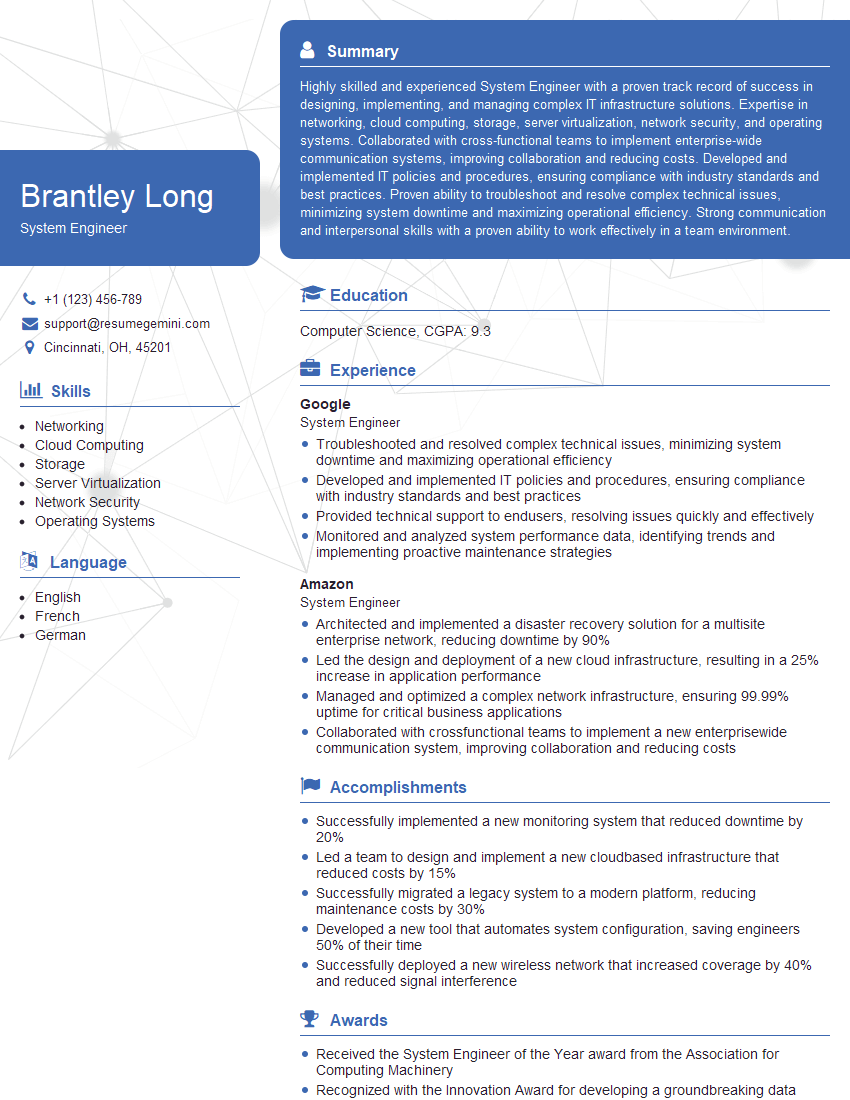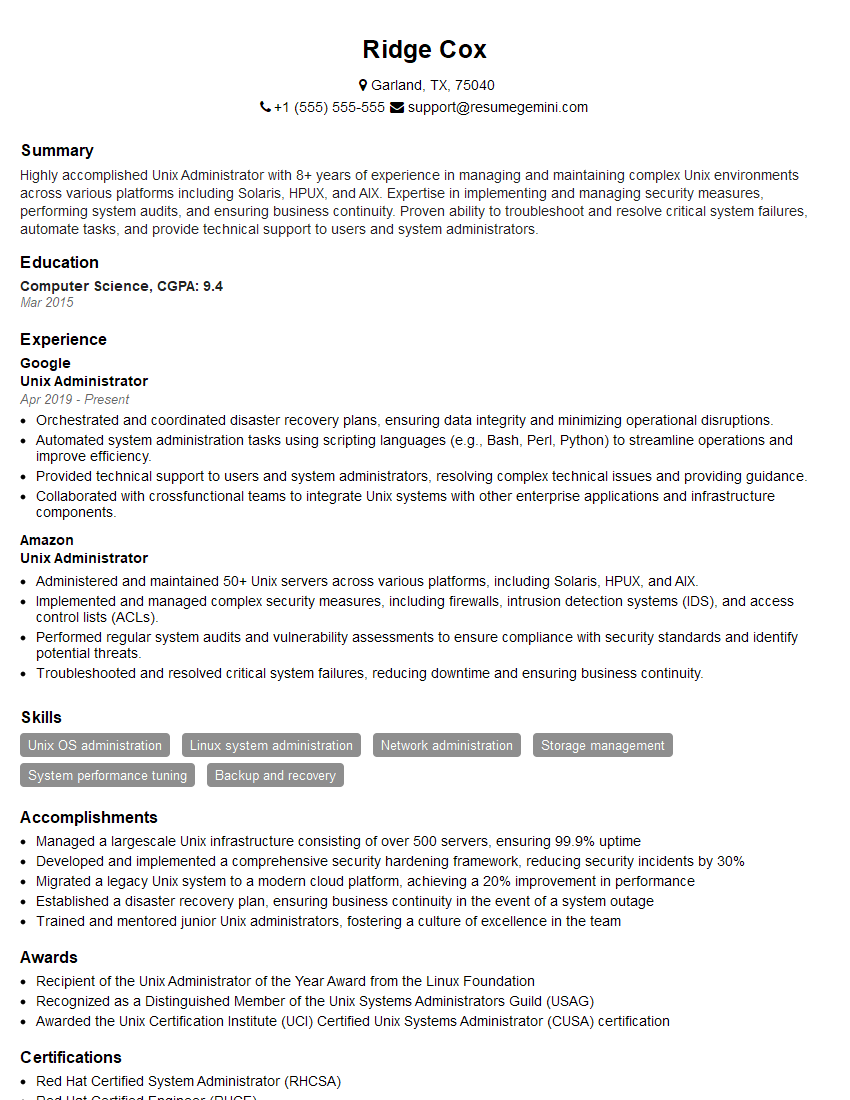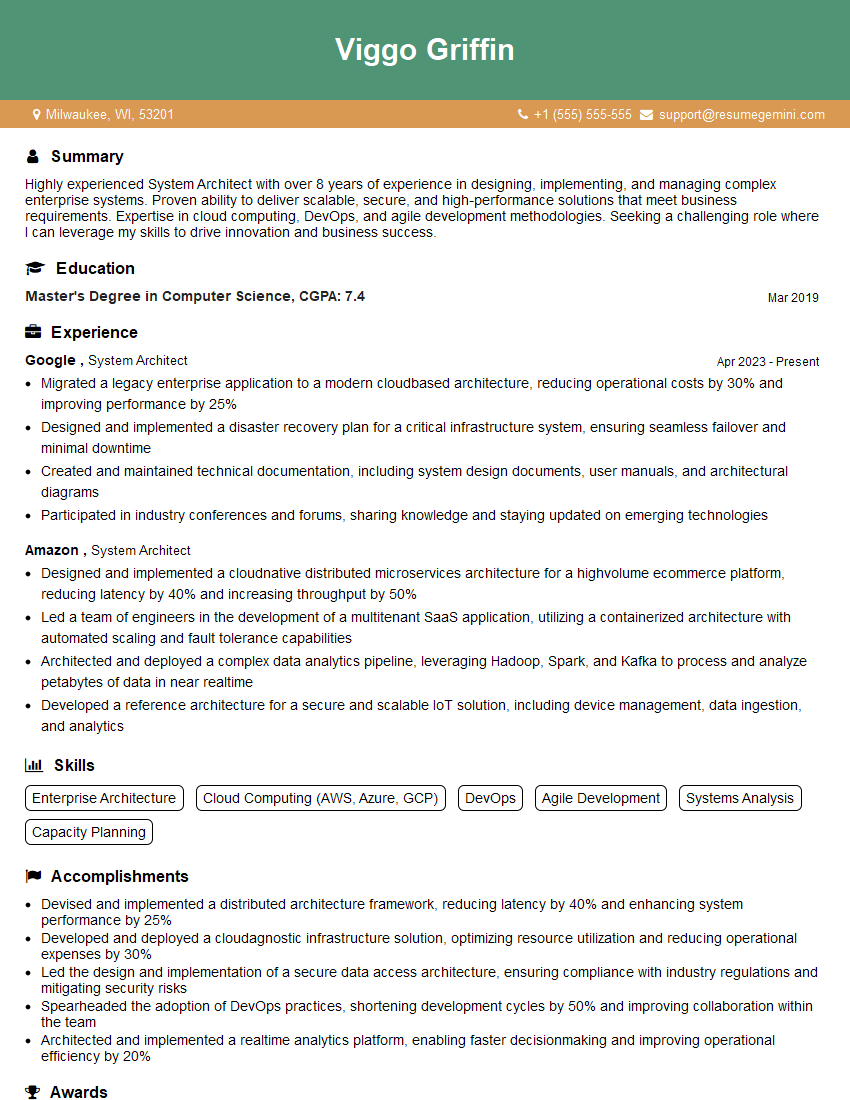Interviews are opportunities to demonstrate your expertise, and this guide is here to help you shine. Explore the essential UNIX Operating Systems interview questions that employers frequently ask, paired with strategies for crafting responses that set you apart from the competition.
Questions Asked in UNIX Operating Systems Interview
Q 1. Explain the difference between hard links and symbolic links.
Both hard links and symbolic links are used to create alternative paths to access files in UNIX, but they differ significantly in how they achieve this.
A hard link is simply another directory entry pointing to the same inode as the original file. Think of it like having multiple name tags on the same suitcase. Deleting one hard link doesn’t affect the others because they all share the same underlying data. You can’t create hard links to directories, only to regular files.
A symbolic link (or symlink) is a special file that contains a path to another file or directory. It’s essentially a shortcut, like a desktop shortcut on Windows. Deleting a symbolic link doesn’t affect the original file, but if the original file is deleted, the symlink will become broken, resulting in an error if you try to access it. You can create symlinks to both files and directories.
- Hard Link Example: If you create a hard link named
mydoc_linkto the filemydocument.txt, both names refer to the same file. Deletingmydoc_linkleavesmydocument.txtintact. - Symbolic Link Example: A symlink named
project_docspointing to/home/user/documents/projectprovides a convenient shorter path. Deletingproject_docsleaves the original directory untouched.
In summary, hard links share the same inode and data, while symbolic links merely point to another file or directory. Choosing between them depends on your needs: hard links offer data efficiency (as they don’t duplicate the data), while symbolic links provide flexibility and portability (as they can point to files anywhere in the file system).
Q 2. How do you find the process ID (PID) of a running process?
There are several ways to find the Process ID (PID) of a running process in UNIX. The most common methods utilize the command-line tools ps and top.
The ps command provides a snapshot of currently running processes. To find a specific process, use the grep command to filter the output. For instance, to find the PID of a process named firefox:
ps aux | grep firefoxThis will show all processes related to firefox, including their PIDs. The aux options provide a comprehensive output.
The top command displays dynamic real-time information about running processes. It’s interactive, allowing you to sort and filter the processes. Once you locate the desired process in the list, you’ll see its PID.
Another approach involves using the pgrep command, which directly searches for a process by its name and returns its PID:
pgrep firefoxThis method is simpler and often more efficient for finding PIDs directly. Remember to replace firefox with the actual name of the process you’re looking for. Choosing the method that best suits your needs depends on the level of detail and interactivity required.
Q 3. What is the purpose of the `cron` utility?
cron is a powerful time-based job scheduler in UNIX-like operating systems. It allows you to automate tasks and execute commands at specified times or intervals without manual intervention. Imagine it as a personal assistant that reminds you to perform tasks at specific times. This is invaluable for system administrators and users alike.
cron uses a configuration file (typically located at /etc/crontab or within user-specific directories like /var/spool/cron/crontabs) to define scheduled jobs. Each line in this file represents a job, specifying the time and the command to execute. The syntax uses six fields representing:
- Minute (0-59)
- Hour (0-23)
- Day of month (1-31)
- Month (1-12)
- Day of week (0-6, Sunday=0)
- Command to execute
Example: To run a backup script every day at 3 AM:
0 3 * * * /path/to/backup_script.shThis entry ensures the script will run at 3:00 AM every day. The asterisk (*) acts as a wildcard to schedule jobs on all days. cron is vital for tasks like log rotation, system backups, automated report generation, and many other administrative chores. Its reliability and efficiency make it a cornerstone of UNIX system management.
Q 4. Describe different file permissions in UNIX and how to change them.
UNIX file permissions control who can access a file and what they can do with it. These permissions are based on a three-part system: owner, group, and others. Each part receives read (r), write (w), and execute (x) permissions.
The permissions are represented by a nine-character string, usually in octal format. The first three characters (or first three digits in octal) denote the owner’s permissions; the next three, the group’s; and the last three, the others’. Each character represents a permission:
r(read): Allows viewing the file’s contents.w(write): Allows modifying the file.x(execute): Allows running the file (if it’s a program) or entering a directory (if it’s a directory).
Example: 755 represents:
- Owner:
7(read, write, and execute) - Group:
5(read and execute) - Others:
5(read and execute)
The chmod command changes file permissions. You can use either symbolic or octal notation.
Symbolic Notation Example: To give read and write access to the owner and read access to group and others for a file named myfile.txt:
chmod u=rw,g=r,o=r myfile.txtOctal Notation Example: To achieve the same permissions using octal notation:
chmod 644 myfile.txtMastering file permissions is essential for securing your UNIX system and managing access controls for different users and groups. Proper permission settings are crucial for maintaining data integrity and preventing unauthorized access.
Q 5. How do you manage user accounts and groups in UNIX?
User and group management in UNIX is primarily handled using the command-line tools useradd, usermod, userdel, groupadd, groupmod, and groupdel. These commands provide comprehensive control over user and group accounts.
Adding Users: The useradd command creates a new user account. Options allow specifying a user’s home directory, shell, group membership, and other attributes. For instance:
useradd -m -g users -s /bin/bash newuserThis creates a user named newuser, creates a home directory, adds the user to the users group, and sets their default shell to bash.
Modifying Users: The usermod command modifies existing user accounts, changing their password, group membership, or other parameters.
Deleting Users: The userdel command deletes user accounts, including their home directories (unless specified otherwise).
Managing Groups: Similar commands exist for group management. groupadd creates groups, groupmod modifies them, and groupdel deletes them.
Example: To add a new user to an existing group:
gpasswd -a newuser mygroupThis adds newuser to the mygroup group. Effective user and group management ensures proper access control and organizational structure in your system.
Q 6. Explain the concept of process scheduling in UNIX.
Process scheduling in UNIX is the mechanism that determines which process gets to use the CPU at any given time. It’s a complex task, aiming to balance fairness, efficiency, and responsiveness. The kernel manages this through a scheduler, which employs various algorithms to make these decisions.
The primary goal is to maximize CPU utilization while ensuring that processes receive a fair share of processing time and remain responsive to user interactions. Several scheduling algorithms are employed, each with its strengths and weaknesses:
- First-Come, First-Served (FCFS): Processes are served in the order they arrive. Simple but can lead to long waiting times.
- Shortest Job First (SJF): Processes with shorter CPU bursts are served first, minimizing average waiting time. Requires knowing the length of CPU bursts beforehand, which is often not possible.
- Priority Scheduling: Each process is assigned a priority, and the highest-priority process runs first. Can lead to starvation if low-priority processes are indefinitely waiting.
- Round Robin: Each process gets a small time slice (quantum) to run before being preempted and put back in the queue. Fair, but the quantum size significantly impacts performance.
- Multilevel Queue Scheduling: Processes are divided into different queues (e.g., interactive, batch, system), each with its own scheduling algorithm.
Modern UNIX kernels often use more sophisticated algorithms that combine elements from these basic approaches. These advanced schedulers dynamically adjust process priorities based on various factors, such as CPU usage, memory consumption, and I/O operations, optimizing resource utilization and overall system responsiveness.
Q 7. What are the different types of shells in UNIX?
UNIX systems support a variety of shells, each offering slightly different features and functionalities. The shell acts as a command-line interpreter, allowing users to interact with the operating system.
Some of the most popular shells include:
- Bourne Shell (sh): A classic and foundational shell, known for its simplicity and efficiency. It’s often used as a base for other shells.
- Bourne Again Shell (bash): A widely used and powerful shell that’s the default on many systems. It offers advanced features like command history, aliases, and scripting capabilities.
- C Shell (csh): Similar to the Bourne Shell but with C-like syntax. It features command history and aliases but is less commonly used than bash.
- Korn Shell (ksh): A powerful shell with features like job control and enhanced scripting capabilities.
- Z Shell (zsh): A modern and highly configurable shell known for its extensive customization options and plugins. Many users find it more user-friendly than bash.
The choice of shell often depends on personal preference and specific needs. While bash remains a popular choice for its compatibility and robust features, zsh’s flexibility and advanced features have made it increasingly popular amongst developers and users seeking enhanced customization.
Q 8. How do you redirect standard input, output, and error streams?
In UNIX, every process has three standard streams: standard input (stdin), standard output (stdout), and standard error (stderr). These streams are used for communication between processes and the operating system. We can redirect these streams using special redirection operators.
- Standard Input (stdin): Typically, this is your keyboard. Redirection allows you to specify a file as the input source instead. This is done using the
<operator. - Standard Output (stdout): This is where a program normally prints its output (usually your terminal). You can redirect it to a file using the
>operator. If the file exists, it will be overwritten. To append to an existing file, use>>. - Standard Error (stderr): This stream is used for error messages. It’s separate from stdout. You can redirect it to a file using
2>. To redirect both stdout and stderr to the same file, use&>
Examples:
wc < myfile.txt: Counts lines, words, and characters inmyfile.txtusing the file as stdin.ls -l > filelist.txt: Lists files in long format and redirects the output tofilelist.txt, overwriting it if it exists.ls -l >> filelist.txt: Appends the output ofls -ltofilelist.txt.grep 'error' mylog.txt 2> error_log.txt: Searches for ‘error’ inmylog.txtand redirects any errors toerror_log.txt.my_script.sh &> output.txt: Redirects both stdout and stderr ofmy_script.shtooutput.txt.
Q 9. What are the common commands used for file manipulation in UNIX?
UNIX offers a powerful suite of commands for file manipulation. Here are some common ones:
cp: Copies files or directories.mv: Moves or renames files or directories.rm: Removes files or directories.mkdir: Creates directories.rmdir: Removes empty directories.ln: Creates symbolic or hard links.touch: Creates an empty file or updates a file’s timestamp.chmod: Changes file permissions.chown: Changes file ownership.
Example: cp myfile.txt backup.txt (copies myfile.txt to backup.txt)
These commands are essential for managing files, organizing your data, and ensuring data integrity. Proper use of these commands can significantly improve your workflow and prevent accidental data loss.
Q 10. How do you search for specific text within files using UNIX commands?
The primary command for searching text within files in UNIX is grep. It stands for ‘global regular expression print’. It searches for patterns within lines of files.
Basic Usage:
grep 'search_pattern' filename
This command searches for the literal string ‘search_pattern’ in the file named ‘filename’.
Options:
-i: Case-insensitive search.-n: Prints line numbers.-r: Recursively searches through directories.-l: Only lists filenames containing matches.
Example:
grep -i 'error' *.log (Searches case-insensitively for ‘error’ in all files ending with ‘.log’ in the current directory).
grep -rn 'function_name' mycode/ (Recursively searches for ‘function_name’ in the ‘mycode’ directory and prints line numbers).
grep -l 'keyword' *.txt (Lists all ‘.txt’ files containing ‘keyword’).
Beyond grep, tools like awk and sed offer more advanced pattern matching and text processing capabilities.
Q 11. Explain the concept of pipes and filters in UNIX.
Pipes and filters are fundamental concepts in UNIX that enable powerful data processing pipelines. Think of it like an assembly line. Each command is a ‘filter’ that processes data from the previous command and passes the output as input to the next.
A pipe (|) connects the standard output (stdout) of one command to the standard input (stdin) of another. The output of the first command becomes the input for the second, creating a chain of processing.
Filters are commands that perform specific operations on data streams. They take data as input, transform it, and produce a modified data stream as output.
Example:
ls -l | grep 'txt$' | wc -l
This pipeline does three things:
ls -l: Lists files in long format. The output is a stream of text.grep 'txt$': Filters this stream, keeping only lines ending with ‘.txt’.wc -l: Counts the number of lines in the filtered stream (i.e., the number of ‘.txt’ files).
This simple example shows the power of combining commands to achieve complex data manipulation efficiently. This approach is highly efficient and common in scripting and automation.
Q 12. What is the purpose of the `grep`, `awk`, and `sed` commands?
grep, awk, and sed are three powerful UNIX commands used for text processing, often employed in combination with pipes and filters.
grep: As discussed earlier,grepis primarily for searching text based on patterns (regular expressions). It’s excellent for finding specific strings or patterns within files.awk:awkis a pattern-scanning and text-processing language. It’s powerful for manipulating text data, extracting specific fields from lines, performing calculations on data, and generating reports. It’s particularly useful for working with structured data like CSV files or log files.sed:sed(stream editor) is used for in-place editing of text files. It’s capable of performing complex substitutions, deletions, and insertions based on patterns. It’s useful for automated text transformations and editing large files.
Example (Illustrative): Imagine you have a CSV file with user data. awk can extract specific columns (e.g., usernames and email addresses), sed could reformat the data, and grep could filter out specific users based on a criteria.
Q 13. How do you monitor system performance in UNIX?
Monitoring system performance in UNIX involves using a variety of tools to track CPU usage, memory consumption, disk I/O, network activity, and other vital metrics. The choice of tools depends on the specific system and the level of detail required.
top: Displays dynamic real-time information about running processes, CPU usage, memory usage, and more. It’s a great overview tool.htop: An interactive, improved version oftopwith a more user-friendly interface.ps: Displays information about currently running processes. It’s a versatile command with many options to customize the output.vmstat: Provides statistics on virtual memory, processes, paging, and I/O activity.iostat: Shows I/O statistics for storage devices, providing insights into disk performance.netstatorss: Displays network connections, routing tables, interface statistics, and more.- System Monitoring Tools (GUI): Many graphical system monitoring tools are available, offering a user-friendly way to visualize performance data. Examples include GNOME System Monitor (for GNOME desktops), KDE System Monitor (for KDE desktops), and others tailored to specific distributions.
By using a combination of these tools and regularly monitoring system metrics, you can identify performance bottlenecks and optimize your system’s resource utilization. For long-term analysis, data from these tools can often be logged and analyzed.
Q 14. Describe different ways to manage system logs in UNIX.
Managing system logs in UNIX is crucial for troubleshooting, security auditing, and performance analysis. Logs contain valuable information about system events, application errors, and user activity. Here are common approaches:
- Log File Locations: System logs are typically stored in specific directories, often under
/var/log. The precise locations vary depending on the system and the type of log (e.g., systemd, Apache, etc.). - Log Rotation: Logs often grow very large. Log rotation mechanisms (often using tools like
logrotate) are essential to manage log file sizes by automatically archiving or deleting older log entries. - Log Aggregation: Tools like
rsyslogorsyslog-ngcan aggregate logs from multiple sources, consolidating them for centralized monitoring and analysis. This is particularly beneficial in larger environments. - Log Monitoring Tools: Dedicated tools (many are available, both command-line and GUI-based) provide features for real-time log monitoring, searching, filtering, and alerting based on specific events or patterns. These tools enhance the efficiency of finding and addressing problems from log data.
- Centralized Logging Systems: For large-scale deployments, centralized logging systems (e.g., Elasticsearch, Fluentd, Kibana – the ELK stack) are used to collect, index, and analyze logs from numerous servers, providing a comprehensive view of system activity.
Regular review of logs and implementation of effective log management practices are critical for maintaining system health and security.
Q 15. Explain the concept of a daemon process.
A daemon process, or simply ‘daemon,’ is a background process in UNIX-like operating systems that runs without a controlling terminal. Think of it like a tireless worker bee in a hive – it performs crucial tasks continuously, even when no user is directly interacting with it. Unlike typical programs you launch and interact with, daemons start during system boot and keep running until explicitly stopped. They handle essential functions such as managing network connections, printing services, and system logging.
For example, the syslogd daemon manages system logs, ensuring that important events are recorded and accessible. Another example is httpd (or similar), the web server daemon, which waits for incoming requests and serves web pages. These processes are essential for the system’s functionality but operate silently in the background, only making their presence known through their tasks.
Understanding daemons is crucial for system administration because they’re often the core of system services. Troubleshooting issues related to network connectivity, logging, or other system functions often involves examining the status and logs of relevant daemons.
Career Expert Tips:
- Ace those interviews! Prepare effectively by reviewing the Top 50 Most Common Interview Questions on ResumeGemini.
- Navigate your job search with confidence! Explore a wide range of Career Tips on ResumeGemini. Learn about common challenges and recommendations to overcome them.
- Craft the perfect resume! Master the Art of Resume Writing with ResumeGemini’s guide. Showcase your unique qualifications and achievements effectively.
- Don’t miss out on holiday savings! Build your dream resume with ResumeGemini’s ATS optimized templates.
Q 16. How do you troubleshoot network connectivity issues in UNIX?
Troubleshooting network connectivity in UNIX involves a systematic approach, using both command-line tools and network configuration files. It’s like being a detective, carefully examining clues to pinpoint the source of the problem.
- Check basic connectivity: Start with the simplest checks: Is your network cable plugged in? Is your Wi-Fi enabled and connected? Use the
pingcommand to check if you can reach your gateway (typically your router’s IP address) or a known external host likegoogle.com:ping 8.8.8.8orping google.com. Failure here suggests a basic network issue. - Examine network configuration: Check your network interface configuration using
ifconfigorip addr. Verify the IP address, subnet mask, and default gateway are correctly set. If using DHCP, ensure that the DHCP server is functioning correctly. - Inspect the routing table: Use the
routecommand to view your system’s routing table. This shows how your system determines the path to reach different networks. Problems here could indicate incorrect routing information. - Check DNS resolution: If you can’t reach websites by name, check your DNS configuration. Try using
nslookupordigto resolve domain names to IP addresses. If this fails, your DNS settings might be incorrect, or your DNS server might be unavailable. - Check for firewall rules: Firewalls can block network connections. Use the appropriate commands for your firewall (e.g.,
iptables,firewalld) to review and adjust rules. - Examine system logs: Check system logs (e.g., using
journalctlorsyslog) for error messages related to the network. These logs often contain valuable clues about the source of the problem.
By systematically working through these steps, you can usually isolate the cause of network connectivity issues and resolve them effectively.
Q 17. What are the common system calls used in UNIX programming?
UNIX system calls are the interface between your program and the operating system’s kernel. They’re like messengers carrying requests from your application to the OS. They allow programs to interact with the system’s resources, such as files, processes, and the network.
open(),read(),write(),close(): These are fundamental file I/O calls used for creating, reading from, writing to, and closing files.fork(): Creates a child process that’s a near-identical copy of the parent process.exec()family: Replaces the current process’s image with a new program.wait(),waitpid(): Used by a parent process to wait for the termination of a child process.socket(),bind(),listen(),accept(),send(),recv(): These are used for network programming, creating and managing network connections.signal(): Handles signals (asynchronous events) sent to a process.mmap(): Maps a region of memory to a file, allowing efficient file access.getpid(),getppid(): Get the process ID (PID) of the current process and its parent, respectively.
The specific system calls used will vary depending on the program’s function, but these are among the most common and essential ones.
Q 18. Describe different file systems used in UNIX (e.g., ext4, XFS).
UNIX systems support a variety of filesystems, each with its own strengths and weaknesses. Choosing the right filesystem depends on your needs, such as performance requirements, storage capacity, and features like journaling.
- ext4 (Fourth Extended Filesystem): A widely used, mature filesystem. It’s a robust and reliable choice, offering good performance and features like journaling (which improves data integrity by tracking changes) and extensive metadata support. It’s a good all-around option for most servers and desktops.
- XFS (Xenix Filesystem): A high-performance journaled filesystem designed for large storage volumes. It excels in handling very large files and directories, making it ideal for large database servers and high-performance computing systems. It’s generally considered more efficient for larger files and datasets compared to ext4.
- btrfs (B-tree Filesystem): A more modern filesystem focused on features like snapshots, data integrity checks, and raid support. It’s still under development but provides advanced features for data management.
- ZFS (Zettabyte Filesystem): A popular filesystem known for its advanced features including data integrity, compression, and storage pooling. It’s often found in higher-end systems and storage appliances.
Each filesystem has its own tradeoffs; the ‘best’ one depends on the specific application and system requirements. Factors to consider include storage size, performance needs (read/write speed), data integrity, and features like snapshots and RAID support.
Q 19. How do you secure a UNIX system?
Securing a UNIX system is a multi-layered process, akin to building a strong castle with multiple defenses. It requires a proactive and ongoing effort.
- Keep the system updated: Regularly update the operating system and installed software to patch security vulnerabilities. This is the most crucial step.
- Use strong passwords and authentication: Enforce strong, unique passwords, and consider using multi-factor authentication (MFA) for extra security. Disable accounts that are not actively used.
- Restrict access: Implement the principle of least privilege – give users only the necessary access rights. Regularly review user permissions and group memberships.
- Install and configure a firewall: A firewall acts as a gatekeeper, controlling network traffic in and out of the system. Properly configure it to allow only necessary connections.
- Regularly back up your system: Having backups allows you to recover quickly in case of security incidents or data loss.
- Intrusion detection and prevention: Implement an intrusion detection system (IDS) or intrusion prevention system (IPS) to monitor for suspicious activities and respond accordingly. Log analysis is also critical.
- Regular security audits: Regularly audit your system’s security posture to identify and address potential vulnerabilities.
- Disable unnecessary services: Deactivate or remove any unnecessary services and daemons to reduce the attack surface.
Security is an ongoing process that requires vigilance and attention to detail. A combination of these measures creates a more resilient system.
Q 20. What are the common methods to backup and restore a UNIX system?
Backing up and restoring a UNIX system involves choosing a suitable method and regularly testing the process. Imagine it like having insurance for your valuable data.
- Full backups: Create a complete copy of your system’s data. These are time-consuming but provide a complete recovery point.
- Incremental backups: Only back up the changes made since the last full or incremental backup. This is faster but requires the full backup and all incremental backups to restore.
- Differential backups: Back up only the changes made since the last full backup. Faster than full backups, easier to restore than incremental.
- Tools: Popular backup tools include
tar(Tape ARchiver),rsync(for remote backups and synchronization), and specialized backup software (e.g., Amanda, Bacula). - Storage: Choose a reliable storage location for your backups, preferably offsite to protect against local disasters. Consider cloud storage or external hard drives.
- Testing: Regularly test your backups by restoring them to a separate environment. This verifies their integrity and ensures your recovery process works.
The best backup strategy depends on your system’s size, data importance, and recovery requirements. A combination of full and incremental backups is often a practical approach. Always test your restoration procedure!
Q 21. How do you use SSH for secure remote access?
SSH (Secure Shell) provides secure remote access to UNIX systems. It’s like having a secure tunnel to your system, preventing eavesdropping on your login credentials and data.
To use SSH, you need an SSH client on your local machine and an SSH server running on the remote system. On the remote system, the sshd daemon should be running and configured.
To connect, use the command:
ssh username@remote_hostReplace username with your username on the remote host, and remote_host with the IP address or hostname of the remote system. You’ll be prompted for your password (unless using key-based authentication).
Key-based authentication is much more secure than password-based authentication. Generate a key pair using ssh-keygen on your local machine and copy the public key to the ~/.ssh/authorized_keys file on the remote system. This eliminates the need to type your password each time you connect.
SSH offers several features beyond secure login, including secure file transfer (using scp) and secure remote command execution (using SSH’s command-line interface).
Q 22. Explain the concept of user permissions and access control lists (ACLs).
UNIX systems employ a robust permission system to control access to files and directories. This is primarily achieved through a three-level hierarchy: owner, group, and others. Each level has read (r), write (w), and execute (x) permissions. An Access Control List (ACL) expands on this by allowing finer-grained control. Instead of just the three standard permission levels, ACLs let you assign specific permissions to individual users or groups, irrespective of their group membership. Think of it like this: the basic permissions are like general access rules for a building, while ACLs are like assigning specific keys or access cards to particular individuals or departments, allowing for very precise control.
For example, a file might have permissions 755 (owner: read, write, execute; group: read, execute; others: read, execute). An ACL could then be added to grant a specific user ‘John’ write access, even though he’s not part of the file’s group. This granular control is crucial for security and data integrity, particularly in collaborative environments.
Managing permissions using the chmod command (for basic permissions) and setfacl/getfacl commands (for ACLs) are essential skills for any UNIX administrator.
Q 23. How do you find and kill processes consuming high resources?
Identifying and terminating resource-intensive processes involves a combination of commands. First, we need to find the culprits. The top command provides a dynamic view of running processes, showing CPU usage, memory consumption, and more. Alternatively, htop (an enhanced version of top) offers an interactive interface making it easier to navigate and kill processes.
Once you’ve spotted a high-resource consumer, note its Process ID (PID). Then, use the kill command to terminate it. kill -9 sends a forceful termination signal (use cautiously, it can lead to data loss if not properly handled). A gentler approach is kill , which sends a termination request. The process might gracefully shut down, saving data. If the gentle approach fails, the forceful option may become necessary.
For example, let’s say process ID 1234 is hogging resources. You’d run kill 1234 or kill -9 1234. Remember to always monitor resource usage after taking action to ensure the problem is resolved.
Q 24. Describe different methods for managing disk space in UNIX.
Managing disk space in UNIX involves a multi-pronged approach. Firstly, regular monitoring using commands like df -h (shows disk space usage) and du -sh * (shows directory sizes) is vital. This helps identify space hogs.
Next, strategies for reclaiming space include:
- Deleting unnecessary files and directories: Use the
rmcommand carefully! Always double-check before deleting, as this action is irreversible. - Archiving or compressing data:
tarandgzipare helpful for creating compressed archives of less frequently accessed files, freeing up significant space. You can compress a directory usingtar -czvf archive.tar.gz directory_name - Cleaning up log files: Log files can consume immense space. Regularly rotate and delete old logs. Most applications have log rotation mechanisms that can be configured.
- Using a disk cleanup utility: Many distributions provide tools specifically designed to identify and remove temporary files and other unnecessary data.
- Expanding disk space: If all else fails, consider upgrading to a larger storage device or adding another hard drive or using cloud storage.
Remember to always back up important data before making significant changes to disk space.
Q 25. What are the common tools used for network monitoring in UNIX?
UNIX offers various network monitoring tools. ping tests network connectivity to a host. traceroute or tracert (Windows) reveals the path packets take to reach a destination, identifying potential bottlenecks. netstat displays network connections, routing tables, interface statistics, and more. Its modern equivalent ss is often preferred due to its speed and efficiency. tcpdump (or its more user-friendly cousin, Wireshark) captures and analyzes network traffic in detail, invaluable for troubleshooting and security analysis.
For a more comprehensive overview and monitoring, tools like Nagios and Zabbix are popular choices. These offer dashboards and alerting capabilities for proactive network management, essential for large systems or critical infrastructure.
Q 26. Explain the difference between regular expressions and wildcard characters.
Both regular expressions and wildcard characters are used for pattern matching, but they operate at different levels and offer distinct capabilities. Wildcards (like * for any character sequence and ? for a single character) are shell-level features. They’re simple, built into the shell, and used for basic file matching in commands like ls *.txt (lists all files ending with ‘.txt’).
Regular expressions (regex or regexp) are more powerful and flexible. They use a formal syntax to define complex patterns, going beyond simple character matching. They are used by many utilities like grep, sed, awk, and programming languages. For example, grep '^[0-9]{3}-[0-9]{2}-[0-9]{4}$' file.txt will find lines in file.txt matching the pattern ‘xxx-xx-xxxx’ (3 digits, hyphen, 2 digits, hyphen, 4 digits). Regexes are indispensable for text processing and data manipulation tasks.
Q 27. How do you troubleshoot boot issues in UNIX?
Boot issues in UNIX can stem from various causes: hardware problems, corrupted bootloaders (like GRUB), damaged file systems, incorrect kernel parameters, or even software conflicts. Troubleshooting involves a systematic approach.
Step 1: Initial Assessment: Check hardware connections, power supply, and system logs (located often in /var/log directory) for error messages. Pay close attention to boot messages displayed on screen.
Step 2: Boot Recovery Options: Most UNIX systems provide boot recovery options. Often, pressing a specific key during boot (usually Esc, F2, F10, or Delete) allows you to access a boot menu. From there you might be able to boot from a live CD/USB, which gives you a functional system to investigate and repair the main system.
Step 3: Diagnosing the Problem: Check the file system integrity using fsck. If the bootloader is corrupt, use a live environment to reinstall it. Examine the system logs for clues about failed services or hardware issues. Check the system’s hardware using diagnostic tools if appropriate.
Step 4: Repairing the Problem: Execute necessary repairs to the file system or bootloader using appropriate commands in a rescue mode. Often, reinstalling specific packages or kernel drivers can solve software-related problems.
Step 5: Verification: After repairing, reboot the system and carefully observe the boot process to make sure the problem is resolved.
Q 28. What are some common UNIX scripting languages and their applications?
UNIX boasts a rich ecosystem of scripting languages. Shell scripting (Bash, Zsh, etc.) is the most fundamental and directly interacts with the shell’s commands and environment. It is widely used for automation tasks such as system administration, file management, and simple programs. A simple Bash script might look like this:
#!/bin/bash
echo "Hello, World!"
Perl is a powerful language often employed for text processing, system administration, and web development. Its regular expression capabilities are particularly strong.
Python, with its vast libraries and readability, is increasingly popular for system administration, DevOps, and data analysis. It’s particularly suitable for complex tasks and integrating with other systems.
Ruby is known for its elegance and is used in web development (especially with the Ruby on Rails framework) and system administration.
The choice of language depends on the task at hand. Shell scripting shines for simple automation and interacting directly with the shell. Perl and Awk are great for text manipulation, while Python and Ruby are more suited for more sophisticated programming tasks.
Key Topics to Learn for a UNIX Operating Systems Interview
- The File System Hierarchy: Understand the structure and organization of directories, including key directories like /etc, /var, /usr, and /home. Practice navigating and manipulating files and directories using command-line tools.
- Shell Scripting: Learn to write basic and intermediate shell scripts for automation tasks. Focus on understanding control flow (loops, conditionals), input/output redirection, and working with variables and functions. Practical application: automating system administration tasks.
- Process Management: Master concepts like process states (running, sleeping, zombie), process IDs (PIDs), and signal handling. Learn how to manage processes using commands like
ps,top,kill, andjobs. Practical application: troubleshooting system performance issues. - User and Group Management: Understand how to create, modify, and delete users and groups, and manage user permissions and access control using commands like
useradd,groupadd, andchmod. Practical application: securing systems and managing user accounts. - Networking Fundamentals: Familiarize yourself with basic networking concepts within the UNIX environment. Understand the role of network configuration files, and how to use commands like
netstat,ping, andifconfig(orip). Practical application: troubleshooting network connectivity issues. - Regular Expressions: Learn to use regular expressions for powerful pattern matching and text manipulation. This is invaluable for tasks like log file analysis and data processing. Practical application: searching and filtering through large datasets.
- Essential Utilities: Gain proficiency in using a wide range of command-line utilities like
grep,awk,sed,find, andsort. These are crucial for efficient data manipulation and system administration. - Security Concepts: Understand basic UNIX security concepts like user permissions, file permissions, and the importance of secure configurations. This demonstrates a commitment to responsible system administration.
Next Steps
Mastering UNIX Operating Systems is crucial for a successful career in many technology fields, opening doors to roles with high earning potential and significant responsibility. An ATS-friendly resume is vital for getting your application noticed. To maximize your chances of landing your dream job, leverage the power of ResumeGemini to create a professional and impactful resume. ResumeGemini provides examples of resumes tailored to UNIX Operating Systems roles, helping you showcase your skills effectively. Invest time in crafting a compelling resume – it’s your first impression!
Explore more articles
Users Rating of Our Blogs
Share Your Experience
We value your feedback! Please rate our content and share your thoughts (optional).
What Readers Say About Our Blog
Hi, I’m Jay, we have a few potential clients that are interested in your services, thought you might be a good fit. I’d love to talk about the details, when do you have time to talk?
Best,
Jay
Founder | CEO