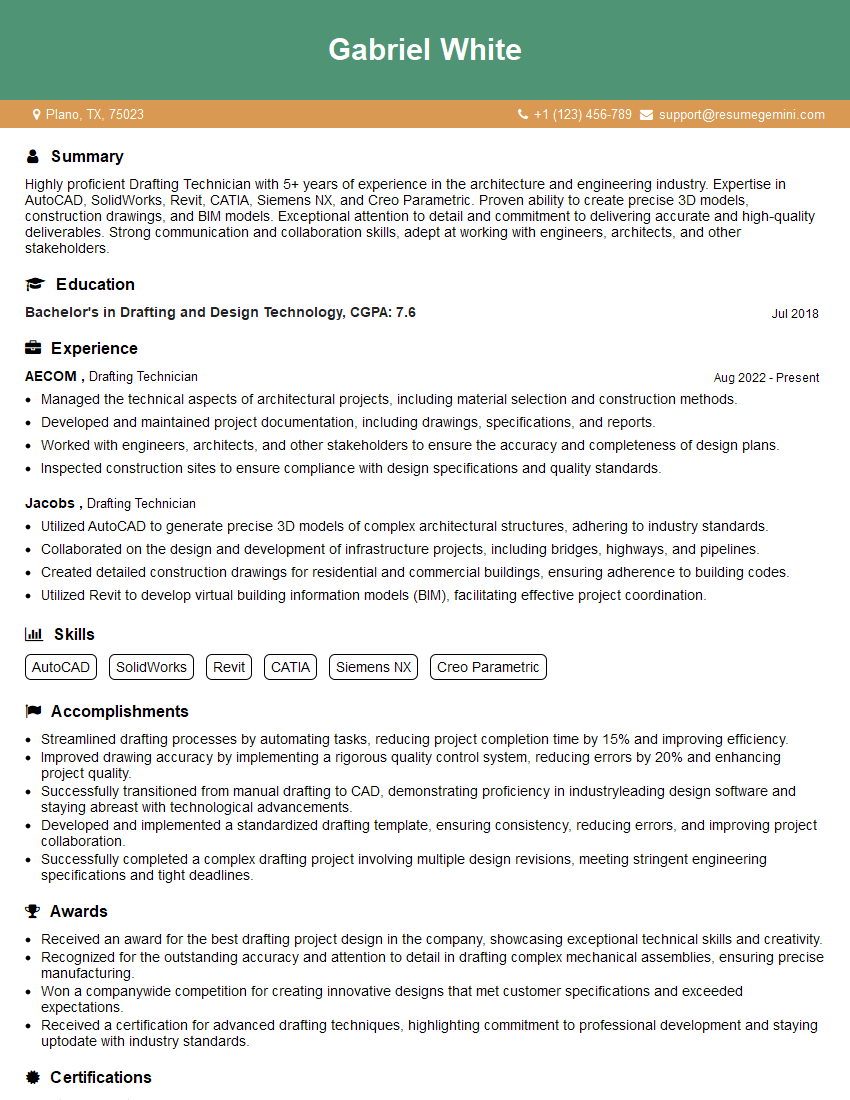The thought of an interview can be nerve-wracking, but the right preparation can make all the difference. Explore this comprehensive guide to Use computer-aided design (CAD) software interview questions and gain the confidence you need to showcase your abilities and secure the role.
Questions Asked in Use computer-aided design (CAD) software Interview
Q 1. What CAD software are you proficient in?
My proficiency spans several leading CAD software packages. I’m highly experienced in Autodesk AutoCAD, a cornerstone for 2D drafting and design, and also possess significant expertise in SolidWorks, a powerful 3D modeling platform. I’ve also worked extensively with Autodesk Inventor, particularly useful for product design and manufacturing processes. Each software offers unique strengths, and my selection depends on the project’s specific requirements and deliverables.
For instance, AutoCAD’s precision is invaluable for creating detailed architectural plans, while SolidWorks’ capabilities in simulating assembly and stress analysis are crucial when designing complex mechanical parts. My experience extends to understanding the nuances of each program, allowing me to leverage their respective features effectively.
Q 2. Describe your experience with 2D and 3D modeling.
My experience with both 2D and 3D modeling is extensive and integrated into my overall design process. 2D modeling, primarily using AutoCAD, is essential for creating precise technical drawings, blueprints, and floor plans. I routinely employ commands like LINE, ARC, CIRCLE, and TEXT to produce detailed and dimensioned drawings that comply with industry standards.
3D modeling, using SolidWorks and Inventor, allows me to create realistic digital representations of products or structures. I’m proficient in various 3D modeling techniques, including sketching, extruding, revolving, and sweeping. This allows for creating complex geometries and assemblies, enabling realistic simulations and analysis before physical prototyping. For example, I’ve used 3D modeling to design and simulate the assembly of a complex robotic arm, identifying potential interference issues early in the design process.
Q 3. Explain your process for creating technical drawings.
My process for creating technical drawings is methodical and ensures accuracy and clarity. It begins with a thorough understanding of the project requirements, including specifications, dimensions, and client expectations. Next, I create a well-organized sketch or conceptual model. This is then translated into a digital model using appropriate CAD software.
The key steps include:
- Sketching/Conceptualization: Rough sketches and initial ideas are the foundation.
- Digital Modeling: Using the appropriate CAD software, I build the 3D model or create the 2D drawing based on the sketch.
- Dimensioning and Annotation: Accurate dimensioning and annotations are crucial for manufacturing and clarity. I ensure compliance with relevant standards.
- Layer Management: I use layers effectively to organize and manage different components of the drawing, improving clarity and ease of editing.
- Revision Control: I utilize version control systems to track changes and ensure that the most current version is always accessible.
- Final Review and Output: The final drawing undergoes a thorough review to ensure accuracy and completeness before being exported in the required format (e.g., PDF, DWG).
Imagine designing a complex gear mechanism. My process would involve initially sketching the individual gears and their interactions, then creating a 3D model in SolidWorks, defining precise dimensions and tolerances, and finally generating detailed 2D drawings for manufacturing.
Q 4. How do you manage large CAD files?
Managing large CAD files requires a strategic approach that combines software features and good file management practices. I employ several techniques:
- Data Lightening: Simplifying geometry where possible reduces file size without sacrificing essential detail. This might involve using simpler shapes or reducing the resolution of high-resolution images.
- External References (Xrefs): Instead of embedding large assemblies, I often use external references, linking to individual components. This significantly reduces the main file’s size and speeds up loading times.
- File Purging and Auditing: Regularly purging unused data and auditing for errors keeps the file size optimized and improves performance.
- High-Performance Hardware: A powerful computer with ample RAM and a fast SSD is vital for handling large CAD files efficiently.
- Data Compression: Some CAD formats offer compression options that can significantly reduce file size without affecting visual quality.
- File Organization: I maintain a structured file management system, storing projects in clearly labeled folders for easy access and retrieval.
For instance, when working on a large architectural project, I might utilize xrefs to manage individual room designs, keeping the main project file manageable.
Q 5. What are your preferred methods for creating and managing layers in CAD?
Creating and managing layers is crucial for organizing complex CAD drawings. My preferred methods involve a logical naming convention and consistent application. I begin by defining layers according to the drawing’s elements (e.g., ‘walls’, ‘doors’, ‘electrical’, ‘plumbing’).
In AutoCAD, I utilize layer properties to control visibility, color, lineweight, and linetype for different components. For example, I might set the ‘walls’ layer to a thicker lineweight than the ‘dimensions’ layer. In SolidWorks, I utilize similar strategies, organizing components into assemblies and sub-assemblies, with each having its layer management structure. This keeps the design clean, easy to navigate, and allows for selective visibility to focus on specific aspects of the model.
This approach is especially vital for collaborative projects; everyone understands the layer structure and can easily contribute and edit without creating conflicts.
Q 6. Describe your experience with parametric modeling.
Parametric modeling is a powerful technique that defines geometry using parameters and relationships. This allows for easy modification and design exploration. My experience with parametric modeling is substantial, particularly within SolidWorks and Inventor. I leverage parametric features to create models driven by dimensions, constraints, and equations.
For example, let’s say I’m designing a box. Instead of manually changing each dimension if I need a larger box, I can define the box’s length, width, and height as parameters. Changing one parameter automatically updates all related dimensions, ensuring consistency and reducing the chance of errors. This feature is invaluable for iterative design processes, enabling quick adjustments and exploration of various design options.
Q 7. How do you ensure accuracy and precision in your CAD work?
Ensuring accuracy and precision is paramount in CAD work. My methods include a combination of software tools and rigorous practices.
- Precise Input: I always input dimensions and constraints directly from the design specifications, avoiding estimations whenever possible.
- Geometric Constraints: I make extensive use of geometric constraints (like parallelism, perpendicularity, and tangency) to define relationships between design elements, ensuring that changes made to one element are automatically reflected in others. This helps create a consistent and accurate model.
- Regular Audits and Checks: I routinely perform checks to identify any discrepancies or errors. Many CAD programs provide tools for checking geometry, dimensions, and tolerances.
- Version Control: Maintaining version control enables easy tracking of changes and reverts to previous accurate versions if needed.
- Units and Precision Settings: I always specify units precisely and ensure the software settings align with the required precision. I never switch between metric and imperial within the same project.
For instance, before generating manufacturing drawings for a precision component, I conduct a thorough dimensional analysis using the CAD software’s built-in verification tools. This reduces the likelihood of manufacturing errors due to design inaccuracies. Attention to these details is crucial, not just for accuracy, but also to save time and resources later in the manufacturing process.
Q 8. Explain your experience with CAD standards and conventions.
CAD standards and conventions are crucial for ensuring consistency, clarity, and interoperability of designs. They dictate things like layer naming, text styles, dimensioning methods, and the overall organization of a CAD model. My experience encompasses adhering to both industry-standard practices (like ISO, ANSI, or ASME standards) and company-specific conventions. For example, in a previous role, we followed a strict naming convention for layers using a hierarchical system (e.g., Project_Name/Component_Type/Part_Number/Layer_Description). This ensured that even complex projects remained easily navigable and understood by all team members. Another example is using consistent dimensioning styles – always placing dimensions outside of the drawing, using the appropriate arrowheads, and maintaining consistent tolerances. This isn’t just about aesthetics; it’s about ensuring the accuracy and clarity of the design for manufacturing and construction.
I’m also familiar with implementing and enforcing these standards across teams, conducting training sessions, and creating internal style guides to maintain consistency. Without adhering to a robust set of standards, even simple designs become chaotic and difficult to understand, leading to costly errors and rework.
Q 9. How do you handle revisions and updates to CAD designs?
Handling revisions and updates in CAD is a critical aspect of the design process. I typically use a version control system, either integrated within the CAD software or through a dedicated platform like Git. This allows me to track changes, revert to previous versions if needed, and maintain a complete history of the design’s evolution. I always create new revisions, clearly labeling them with revision numbers (e.g., Rev A, Rev B) and a brief description of the changes. This prevents accidental overwriting of previous work and allows easy identification of the current version.
For major changes, I might create a new file altogether, keeping the original as an archived version. For minor revisions, I utilize the revision history feature of the CAD software itself, making sure to document all changes thoroughly within the drawing’s properties or annotation. Imagine working on a complex engine design. A thorough revision process means the manufacturing team always knows exactly which version to use and they can easily trace back design decisions for troubleshooting and improvement. It’s essential for avoiding costly mistakes.
Q 10. Describe your experience with CAD data management and version control.
CAD data management and version control are paramount for efficient collaboration and project success. My experience includes using both centralized and decentralized version control systems. I’m proficient in using cloud-based platforms like Autodesk Vault or similar systems that provide version control, data sharing, and access control across teams. These systems help manage various file types (drawings, models, simulations), ensuring everyone works with the latest version and preventing conflicts. In smaller projects, I might utilize the version history built into the CAD software, but for larger, multi-user projects, a dedicated PDM (Product Data Management) system is indispensable.
Think of it like writing a collaborative document using Google Docs. Everyone can see the updates in real time and there’s a clear history of edits. Similar tools exist for CAD, significantly improving efficiency and reducing the risk of miscommunication and errors. Data management also includes setting up a structured file system for organizing files by project, revision, and component, ensuring easy retrieval of specific versions.
Q 11. What are your troubleshooting skills in CAD software?
Troubleshooting in CAD involves a systematic approach. I start by identifying the symptoms of the problem – is it a rendering issue, a geometric error, or a software malfunction? Then I systematically investigate possible causes. This often includes checking the model’s geometry for inconsistencies, examining the software’s settings and preferences, and verifying the file integrity. I also frequently search online forums and consult the software’s help documentation.
For example, if I encounter unexpected rendering issues, I will first check the rendering settings, then the model’s geometry for any errors (missing faces, overlapping surfaces, etc.). If the problem persists, I would examine graphics drivers, check system resources, and consider reinstalling the software as a last resort. A methodical approach, coupled with experience and access to resources, allows me to resolve most CAD-related issues efficiently.
Q 12. How familiar are you with CAD rendering and visualization techniques?
I’m highly familiar with CAD rendering and visualization techniques, using them to create photorealistic images and animations that effectively communicate design intent to clients and stakeholders. My experience includes using various rendering engines like those integrated into Autodesk Inventor or SolidWorks, as well as standalone rendering software like Keyshot. I understand different rendering techniques like ray tracing, path tracing, and global illumination, and I choose the appropriate method based on the project requirements and desired level of realism.
For example, I’ve used rendering to showcase the exterior design of a building, providing clients with photorealistic views that helped them visualize the final product. In other projects, I’ve created animated walkthroughs of mechanical assemblies to demonstrate the functionality of complex mechanisms. The ability to visualize a design from various perspectives is crucial for both design review and for conveying information effectively.
Q 13. Describe your experience with creating detailed assembly drawings.
Creating detailed assembly drawings is a core skill. I meticulously document all components, their relationships, and assembly instructions. I ensure clear part numbers, annotations, and bill of materials (BOMs) are included, following established drafting standards. I utilize features like exploded views to highlight the assembly process, and sectional views to show internal details. My drawings are not just visually appealing but also provide all the necessary information for manufacturing, assembly, and maintenance.
For example, in a previous project involving a complex robotic arm, I created assembly drawings that clearly showed the sequence of assembly, the required fasteners, and tolerances for each component. These drawings were instrumental for the manufacturing and assembly teams, and helped prevent errors and streamline the production process. A well-executed assembly drawing is the difference between a smooth manufacturing process and one plagued with delays and rework.
Q 14. How do you use CAD software for design analysis?
CAD software offers powerful tools for design analysis. I utilize finite element analysis (FEA) capabilities integrated into CAD packages or through dedicated FEA software to simulate stress, strain, and other physical properties of a design. This helps to identify potential weaknesses and optimize the design for strength, durability, and performance. I also use tools like simulation and motion analysis to test the functionality and behavior of moving parts, ensuring designs work as intended before physical prototypes are created.
For instance, I’ve used FEA to analyze the stress distribution in a structural component under various load conditions, identifying areas that needed reinforcement. Similarly, I’ve employed motion analysis to simulate the movement of a robotic arm to ensure it reached its full range of motion without collisions or interference. These analyses significantly improve design quality and reduce the risk of costly failures. It’s like virtual prototyping, allowing for iterative design improvements before any physical materials are wasted.
Q 15. How do you collaborate on CAD projects within a team?
Collaboration on CAD projects is crucial for efficiency and accuracy. We utilize various methods depending on the project size and team structure. For smaller teams, we often leverage cloud-based platforms like Autodesk Collaboration for Revit or BIM 360, allowing simultaneous access to models and facilitating real-time design reviews. This eliminates version control issues and keeps everyone on the same page.
Larger projects benefit from a more structured approach. This might involve setting up a central repository for CAD files using a version control system like Vault. Clear roles and responsibilities are assigned to prevent conflicts. Regular design reviews, using tools integrated into the CAD software or external review platforms, are critical for feedback and coordination. We also use markup tools within the CAD software itself to annotate and communicate design changes directly on the model.
For example, on a recent stadium design, our team used BIM 360 to manage the architectural, structural, and MEP models concurrently. Each discipline could work independently yet view and comment on others’ work, minimizing conflicts and streamlining the design process. We held weekly online meetings to review progress and address any issues identified in the model.
Career Expert Tips:
- Ace those interviews! Prepare effectively by reviewing the Top 50 Most Common Interview Questions on ResumeGemini.
- Navigate your job search with confidence! Explore a wide range of Career Tips on ResumeGemini. Learn about common challenges and recommendations to overcome them.
- Craft the perfect resume! Master the Art of Resume Writing with ResumeGemini’s guide. Showcase your unique qualifications and achievements effectively.
- Don’t miss out on holiday savings! Build your dream resume with ResumeGemini’s ATS optimized templates.
Q 16. What are your strategies for optimizing CAD workflows?
Optimizing CAD workflows is key to increasing productivity and project quality. My strategies focus on several key areas. First, I leverage CAD software’s automation features heavily, using macros and scripts to automate repetitive tasks like creating drawings, annotations, or generating reports. This saves significant time and reduces the potential for human error.
Second, I meticulously organize project files and utilize templates to establish consistency. Proper layer management, naming conventions, and block creation significantly reduce time spent searching for specific elements. Template files with pre-set layers, styles, and blocks maintain uniformity throughout the project.
Third, I continuously seek to improve my understanding of software shortcuts and efficient modeling techniques. For example, understanding the power of parametric modeling allows for quick design modifications. Regular training and staying up-to-date with software updates are also critical to mastering new features and enhancing efficiency. Finally, I encourage open communication and collaboration within the team to ensure everyone is using best practices and sharing knowledge.
In one project involving a complex pipe network, I developed a macro that automatically generated isometric drawings based on the 3D model, eliminating hours of manual work each week. This significantly reduced project time and improved accuracy.
Q 17. Explain your experience with CAD output formats (e.g., PDF, DWG, DXF).
I have extensive experience with various CAD output formats. DWG (Drawing) and DXF (Drawing Exchange Format) are native formats for AutoCAD and are crucial for interoperability between different CAD software packages. They allow for seamless data exchange amongst collaborators using different platforms.
PDF (Portable Document Format) is widely used for sharing designs with clients or non-CAD users, as it provides a universal, print-ready version of the design. It’s great for presentations and archiving because it preserves the visual representation without allowing modifications to the original design data.
Other formats I’m familiar with include STEP (Standard for the Exchange of Product model data) for 3D data exchange, and IFC (Industry Foundation Classes) for Building Information Modeling (BIM) projects. The choice of output format depends largely on the intended recipient and the purpose of the data exchange. For instance, I’d use a DWG for collaboration with other engineers, but a PDF for client review.
Q 18. How do you ensure design compliance with industry standards and regulations?
Design compliance is paramount in engineering and design. My approach involves a multi-faceted strategy beginning with a thorough understanding of relevant industry standards and building codes applicable to the project. This includes reviewing and incorporating specifications provided by clients and relevant authorities.
I utilize the CAD software’s built-in tools to ensure compliance during the design process. For instance, many CAD programs have features for checking design dimensions, tolerances, and material properties against established standards. Regular design reviews also serve as a check for compliance, allowing for early identification and resolution of any discrepancies.
Detailed documentation and traceability are also critical. I meticulously document all design decisions and justifications, ensuring a clear audit trail of how standards and regulations were addressed. This includes references to specific standards and any deviations from them.
On a recent project, we used specific templates that automatically applied relevant building codes for fire safety, accessibility, and structural integrity. Any deviations from these standards required detailed justifications, which were recorded within the CAD model’s properties.
Q 19. Describe your experience with CAD automation and scripting.
I have substantial experience with CAD automation and scripting, primarily using VBA (Visual Basic for Applications) and Dynamo (for Revit). These tools significantly enhance productivity by automating repetitive tasks and streamlining workflows. For example, I’ve developed scripts to automate the creation of drawings, generate reports, and manage design data.
'Example VBA code snippet (Illustrative): Sub CreateDrawingSheets() 'Code to automatically create drawing sheets based on predefined templates End Sub
Using Dynamo for Revit, I’ve automated complex tasks like creating families, running analyses, and generating reports. This allows for rapid prototyping and iterative design. These scripts significantly reduce the time required for repetitive tasks and increase consistency and accuracy across projects. I regularly update and maintain my scripts to keep them current with changes to the CAD software and project requirements. The ability to automate processes not only boosts efficiency but also minimizes human error, leading to higher quality designs.
Q 20. How do you manage and resolve CAD software errors and glitches?
Troubleshooting CAD software errors requires a systematic approach. First, I identify the nature of the error, noting the specific circumstances under which it occurs. This includes the version of the software, the operating system, and any recent actions performed.
Next, I systematically attempt to replicate the error. If it can be reliably reproduced, it makes it much easier to debug. I then consult the software’s help documentation and online resources for troubleshooting tips. Often, the solution is readily available online, particularly in community forums. If the error is persistent, I contact technical support.
Prior to contacting support, I gather all relevant information including screenshots, error messages, and a step-by-step account of how the error occurred. Meanwhile, as a preventative measure, I regularly save my work to avoid data loss, and I ensure that my CAD software is up-to-date with the latest patches and updates which often address common bugs. For complex errors, a collaborative approach with colleagues may be necessary, leveraging the collective experience of the team.
Q 21. Describe your experience with using CAD for creating manufacturing drawings.
Creating manufacturing drawings using CAD is a core part of my work. I meticulously generate detailed 2D drawings that accurately represent the 3D model, providing all the information needed for fabrication and assembly. This includes dimensions, tolerances, material specifications, and surface finishes.
My process starts with generating orthographic views (top, front, side) of the part. Then I add detailed annotations such as dimensions, notes, and tolerances, ensuring clear communication of design intent. I’m proficient in creating section views, detail views, and exploded views when necessary for clarity. I follow industry-standard practices for dimensioning and annotation to ensure the drawings are easily understood by the manufacturing team.
I also generate BOMs (Bill of Materials) directly from the CAD model, linking components to their specifications and quantities. This ensures accuracy and streamlines the procurement process. I always consider manufacturability during the design process, minimizing complexities and ensuring the design can be realistically produced using common manufacturing techniques. Quality checks are performed at each stage of drawing creation to ensure accuracy and completeness.
Q 22. Explain your knowledge of different CAD file formats and their compatibility.
CAD file formats are crucial for data exchange and compatibility between different CAD software packages. Understanding these formats is essential for seamless collaboration and data integrity. Common formats include:
- .dwg (AutoCAD Drawing): The industry standard, highly versatile, but proprietary to Autodesk.
- .dxf (Drawing Exchange Format): A neutral format, allowing data exchange between various CAD programs, although some data loss might occur during conversion.
- .stp/.step (STEP): A standardized neutral format, ideal for exchanging 3D models, supporting a wide range of geometric data.
- .igs/.iges (Initial Graphics Exchange Specification): Another neutral format for 3D data exchange, often used in manufacturing.
- .skp (SketchUp): A proprietary format for SketchUp models, known for its ease of use and integration.
- .3dm (Rhinoceros 3D): The native format for Rhinoceros 3D, a popular NURBS-based modeler.
Compatibility issues often arise when converting between formats. For example, converting a complex .dwg file to .dxf might result in minor geometry loss or attribute corruption. Choosing the appropriate format depends on the project’s needs, software used by collaborators, and the need for data preservation. Always consider testing the conversion process beforehand to ensure data integrity.
Q 23. How do you handle conflicting design requirements in a CAD project?
Conflicting design requirements are common in CAD projects. Effective management requires clear communication, prioritization, and compromise. My approach involves:
- Clearly Define Requirements: I begin by ensuring a thorough understanding of all design requirements, often through meetings with stakeholders and a detailed review of the project specifications. This helps identify potential conflicts early on.
- Prioritization and Negotiation: Once conflicts are identified, I work with stakeholders to prioritize requirements based on project goals, budget, and timeline. This might involve ranking the importance of each requirement and finding compromises to satisfy most, if not all, needs.
- Iterative Design and Feedback: I favor an iterative design process. This allows for regular feedback from stakeholders, enabling early detection and resolution of conflicts. Each iteration incorporates the latest consensus and adjustments to accommodate various priorities.
- Documentation: Every decision made regarding conflicting requirements is thoroughly documented. This ensures transparency and allows for tracking changes throughout the project. It is crucial for accountability and future reference.
For example, in a building design, conflicting requirements might arise between maximizing natural light and minimizing energy consumption. By carefully weighing these considerations, and perhaps incorporating smart shading solutions or high-efficiency glazing, we can arrive at a design that reasonably meets both demands.
Q 24. What are your strategies for maintaining data integrity in CAD projects?
Maintaining data integrity is paramount in CAD projects. My strategies include:
- Version Control: Employing a robust version control system (like Autodesk Vault or similar) allows tracking changes, reverting to previous versions if needed, and preventing accidental overwrites. This is like having a detailed history of your design, ensuring you can always go back.
- Regular Backups: Frequent backups, ideally to multiple locations (local and cloud), safeguard against data loss due to hardware failure or other unforeseen events. This is insurance against disaster.
- Data Cleansing: Regularly purging unused files, layers, and blocks helps keep the project organized and efficient. It’s like decluttering your design, making it easier to work with and less prone to errors.
- Standardized Naming Conventions: Using consistent naming conventions for files, layers, and objects ensures clarity and prevents confusion, making it much easier to find and manage your data.
- Regular Audits: Periodically reviewing the model for inconsistencies, errors, and potential issues ensures quality and prevents problems from propagating later in the project.
Imagine losing weeks of work because of a hard drive crash – version control and regular backups prevent this from being a disaster.
Q 25. How familiar are you with the use of CAD in BIM workflows?
I have extensive experience with CAD within BIM (Building Information Modeling) workflows. CAD serves as a crucial tool for creating the 3D model and detailed drawings used within BIM. My experience encompasses:
- Creating detailed 3D models in CAD: These models serve as the foundation for the BIM project, providing the geometric information necessary for analysis and coordination.
- Developing construction drawings from CAD models: I use CAD to generate precise plans, sections, elevations, and details needed for construction documents.
- Integrating CAD data into BIM software: I’m proficient in importing and exporting data between various CAD and BIM software, ensuring smooth collaboration between disciplines.
- Coordination of different disciplines using BIM: I understand how to coordinate the work of different disciplines (architecture, structural, MEP) using BIM software, identifying clashes and resolving conflicts early in the design process.
Essentially, my role in BIM workflows is using CAD to deliver highly detailed and accurate data to feed the BIM process, leading to optimized design and construction processes.
Q 26. Describe your experience with creating and using CAD templates.
CAD templates are invaluable for streamlining project workflows and ensuring consistency. I have extensive experience creating and using them. Creating templates involves:
- Defining Standard Settings: This includes setting up layers, linetypes, text styles, and units according to project standards. This creates a consistent visual style for all projects.
- Including Standard Blocks and Symbols: Pre-defined blocks for commonly used components (doors, windows, plumbing fixtures) speed up the design process and ensure consistency in representation.
- Setting up Drawing Sheets and Title Blocks: Pre-formatted drawing sheets with title blocks, revision tables, and other essential information reduce time spent on administrative tasks.
- Implementing Project-Specific Settings: Templates can be customized based on project requirements – for example, a template for a residential project would differ from one for a large industrial project.
Using templates saves significant time and effort. Imagine having to manually set up layers and text styles for every new project – a well-designed template eliminates this tedious process, allowing you to focus on design rather than administrative setup.
Q 27. How do you stay updated with the latest advancements in CAD technology?
Staying updated on the latest advancements in CAD technology is crucial. My strategies include:
- Industry Publications and Websites: I regularly read industry publications (both print and online) and visit relevant websites to learn about new software features, updates, and industry trends.
- Webinars and Online Courses: I participate in webinars and online courses offered by software vendors and industry experts to deepen my knowledge and keep my skills sharp.
- Professional Associations and Conferences: Membership in professional organizations and attendance at industry conferences provide opportunities for networking and learning from peers and experts.
- Hands-on Experience: I actively seek opportunities to explore and utilize new software features and techniques on real-world projects, allowing for direct application of my knowledge.
Learning is a continuous process in this rapidly evolving field. It’s like keeping your toolkit updated with the latest tools to build the best possible designs.
Q 28. Describe a time you had to solve a challenging CAD-related problem.
In a recent project involving a complex steel structure, I encountered a challenge with the intersection of curved beams. The software’s built-in tools couldn’t accurately handle the complex geometry, resulting in significant discrepancies in the generated drawings. My solution involved:
- Analyzing the problem: I first thoroughly analyzed the geometry of the intersection to understand the underlying cause of the discrepancies. This involved careful study of the intersecting curves and their relationships.
- Exploring alternative methods: I explored different modeling techniques, including parametric modeling and surface modeling, to achieve a more precise representation of the geometry.
- Utilizing advanced modeling techniques: I employed advanced modeling techniques, such as using NURBS curves and surfaces, which provide more control over complex geometries than standard spline curves.
- Verification and validation: After generating the revised model, I meticulously verified and validated the geometry using independent calculations and checking against physical models to confirm its accuracy.
This experience highlighted the importance of understanding the limitations of software tools and the necessity of employing creative problem-solving skills to overcome such challenges.
Key Topics to Learn for Computer-Aided Design (CAD) Software Interviews
- Fundamental CAD Concepts: Understanding 2D and 3D modeling principles, coordinate systems, geometric constraints, and design methodologies.
- Software Proficiency: Demonstrating practical experience with specific CAD software (e.g., AutoCAD, SolidWorks, Revit, Fusion 360) – including proficiency in drawing creation, editing, modification, and annotation.
- Design Process & Workflow: Explaining your approach to design projects, from initial concept to final output; showcasing your understanding of design iterations and revisions.
- Technical Drawings & Documentation: Creating and interpreting technical drawings, including dimensions, tolerances, and material specifications. Understanding different drawing standards.
- Modeling Techniques: Familiarity with various modeling techniques such as extruding, revolving, sweeping, and surfacing. Knowing when to apply each technique effectively.
- Assembly & Rendering: Experience in assembling multiple components into a complete design and rendering the final product for visualization and presentation.
- Problem-Solving & Troubleshooting: Describing how you approach and resolve design challenges, technical errors, and unexpected issues during the design process.
- Collaboration & Teamwork: Highlighting your ability to collaborate with others on design projects, share files effectively, and manage revisions in a team environment.
Next Steps
Mastering CAD software is crucial for career advancement in engineering, architecture, manufacturing, and many other fields. A strong command of CAD skills significantly increases your employability and opens doors to exciting opportunities. To maximize your chances of landing your dream role, focus on building a compelling and ATS-friendly resume that showcases your abilities clearly and effectively. Use ResumeGemini to craft a professional resume that highlights your CAD expertise. ResumeGemini offers examples of resumes tailored to CAD professionals, providing you with valuable templates and guidance to create a standout application.
Explore more articles
Users Rating of Our Blogs
Share Your Experience
We value your feedback! Please rate our content and share your thoughts (optional).
What Readers Say About Our Blog
Hi, I’m Jay, we have a few potential clients that are interested in your services, thought you might be a good fit. I’d love to talk about the details, when do you have time to talk?
Best,
Jay
Founder | CEO