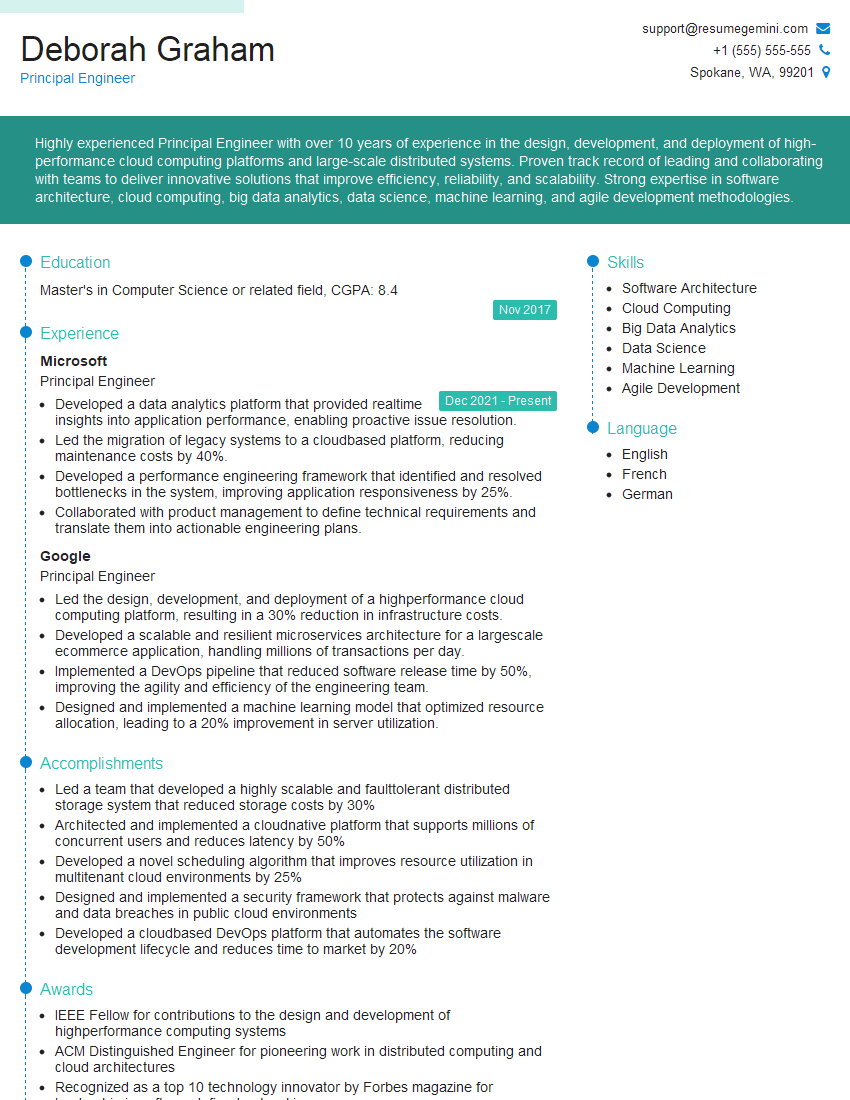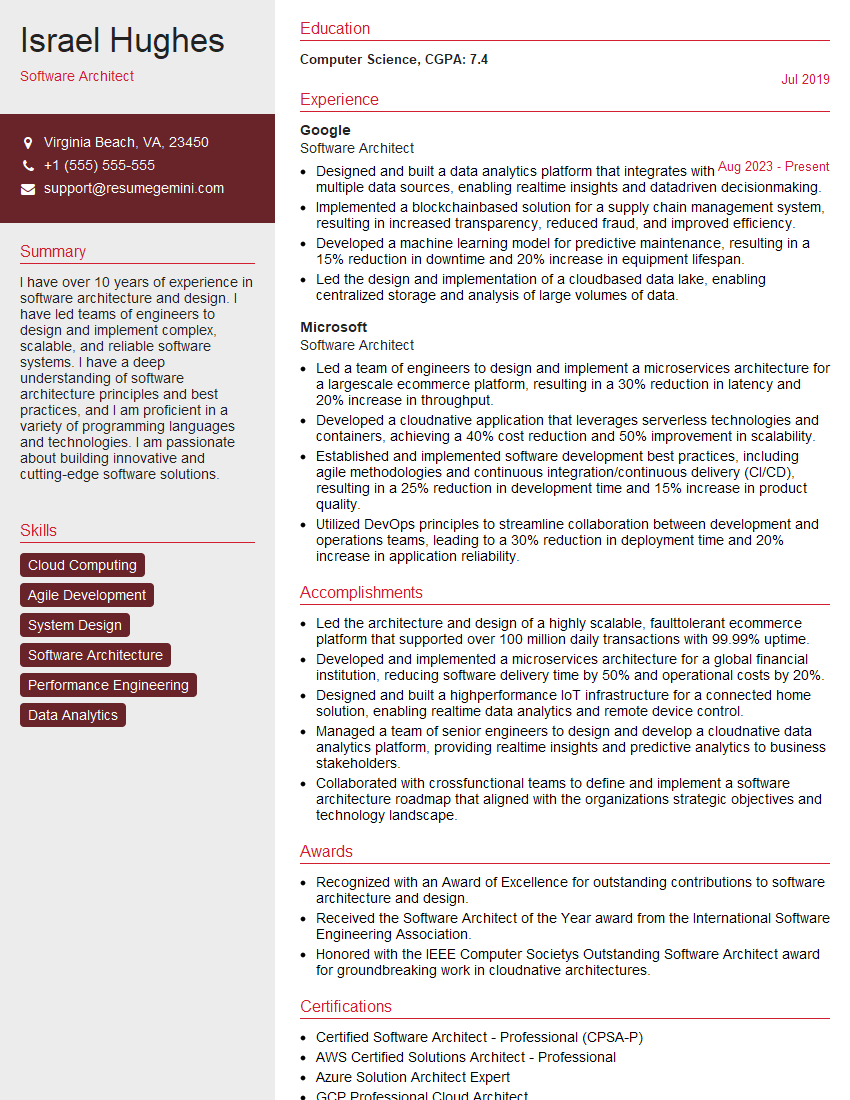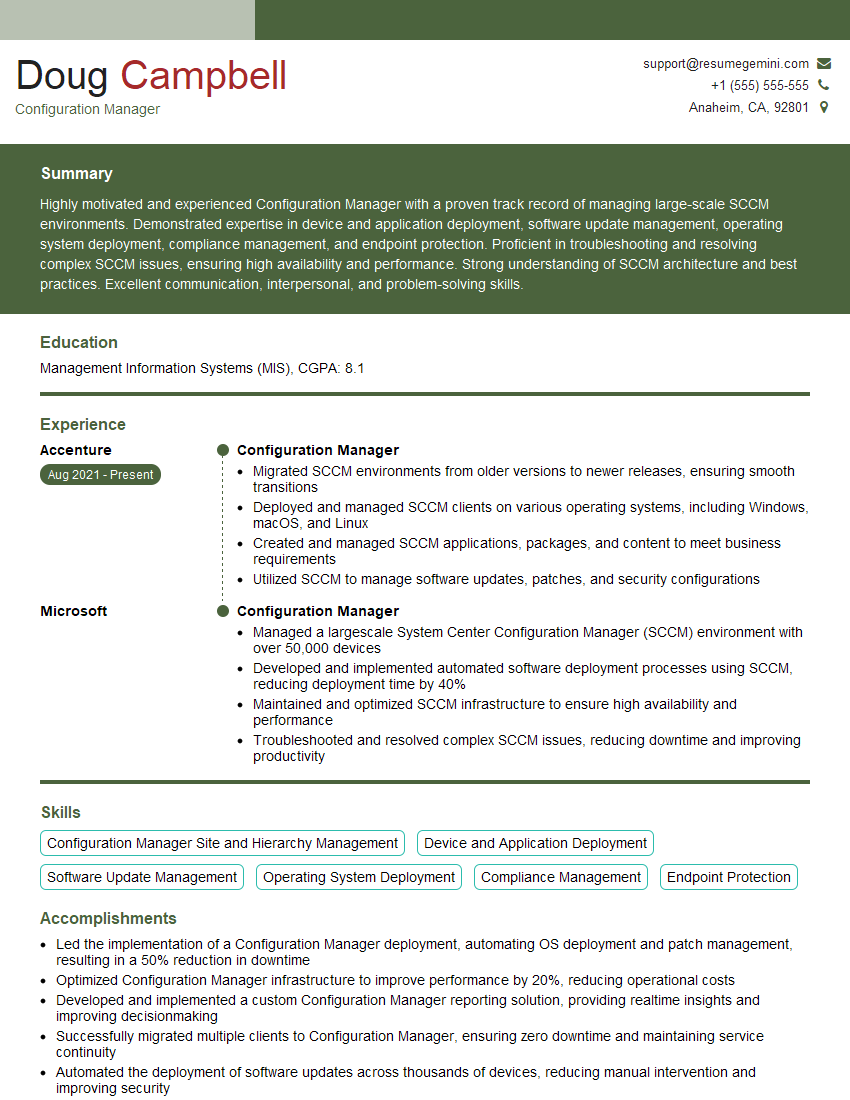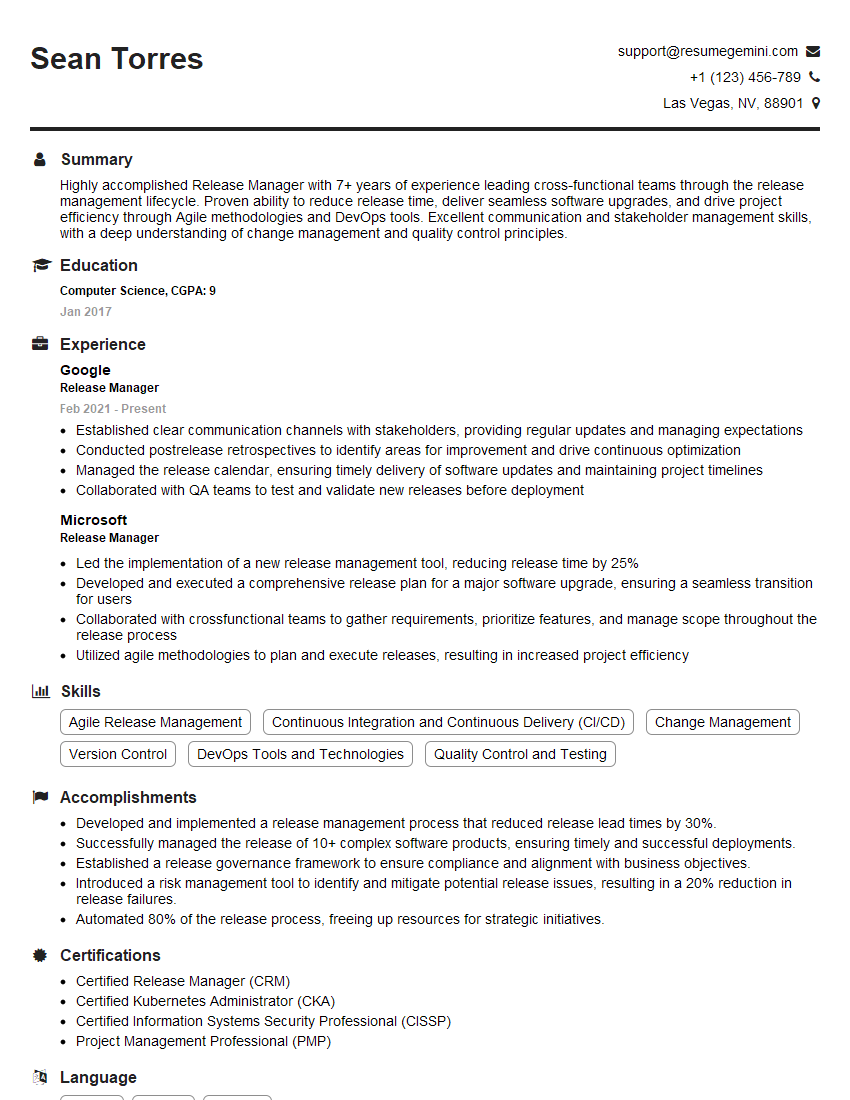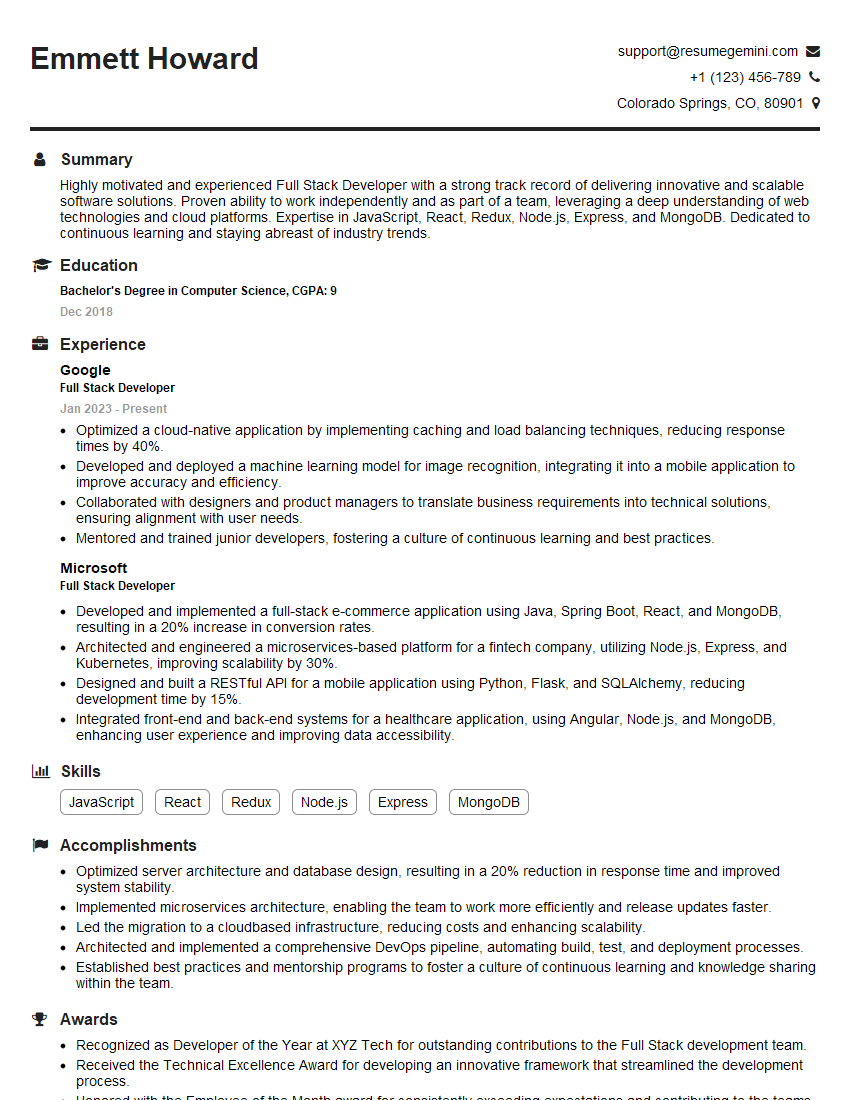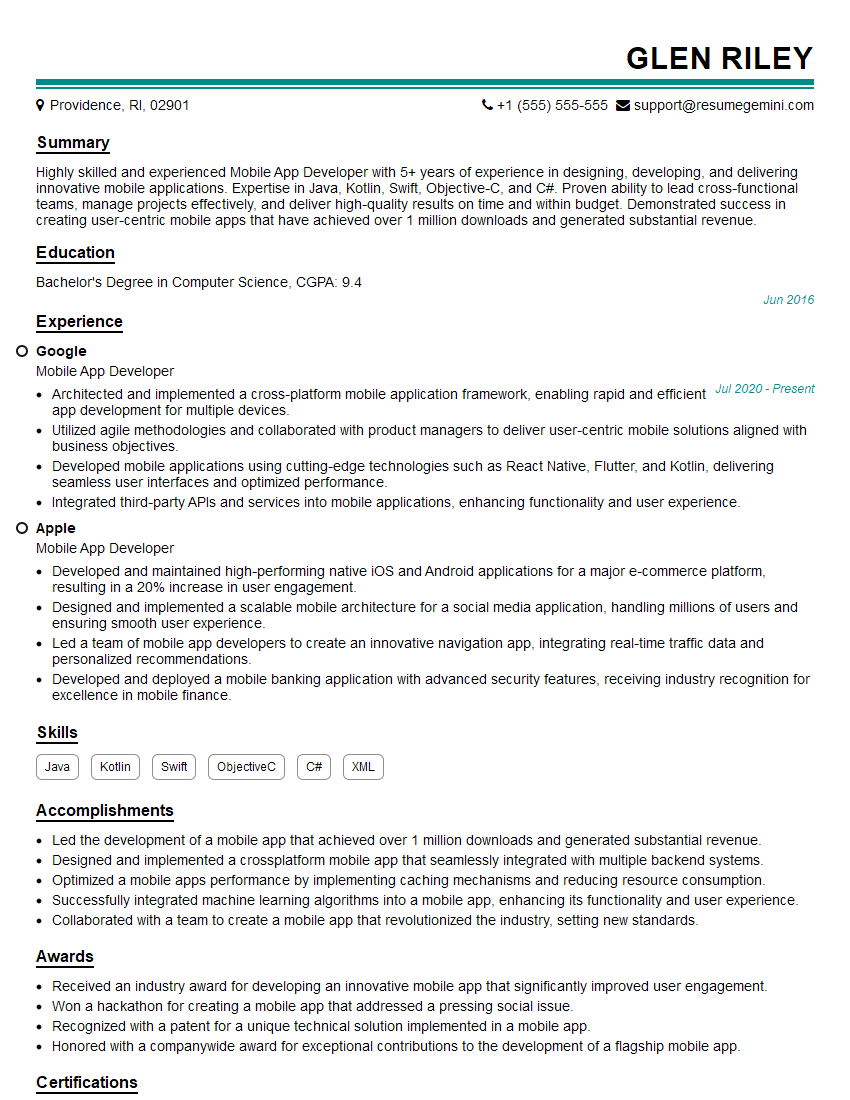Are you ready to stand out in your next interview? Understanding and preparing for Version Control Awareness interview questions is a game-changer. In this blog, we’ve compiled key questions and expert advice to help you showcase your skills with confidence and precision. Let’s get started on your journey to acing the interview.
Questions Asked in Version Control Awareness Interview
Q 1. Explain the difference between Git, SVN, and Mercurial.
Git, SVN (Subversion), and Mercurial are all version control systems (VCS), but they differ significantly in their architecture and approach. Think of them as different types of filing cabinets for your code.
- SVN: A centralized system. Imagine a single, shared filing cabinet in a central location. All changes go through this cabinet. It’s simple to understand but can be a bottleneck if the central server goes down or if you need to work offline.
- Mercurial: A distributed VCS, similar to Git. This is like everyone having their own copy of the filing cabinet. You can work independently and synchronize changes later. It’s known for its clean design and ease of use, but it has a smaller community than Git.
- Git: Also a distributed VCS, but it’s the most popular. Like Mercurial, everyone has a copy, but Git is incredibly powerful and flexible, offering features like branching and merging that are essential for large, complex projects. It’s the industry standard and has a massive community offering vast support and resources. It’s the filing cabinet that can handle even the most chaotic office.
In short: SVN is centralized and simpler; Mercurial and Git are distributed, with Git being the most widely used and feature-rich.
Q 2. What is a repository in version control?
A repository, often shortened to ‘repo,’ is a central database that stores all versions of your project’s files. Think of it as the complete history of your project, tracing every change made since the very beginning. It’s the ‘filing cabinet’ for all versions, holding not only the current state but also a record of every alteration made.
Each change is recorded as a commit (like adding a new folder to your filing cabinet). This detailed history allows you to easily track changes, revert to previous versions, and collaborate with others effectively.
Q 3. What is the difference between a local and remote repository?
The distinction between local and remote repositories lies in their location. Imagine you have a physical filing cabinet (your local repository) in your office and a shared filing cabinet (the remote repository) in a central archive.
- Local Repository: This resides on your computer. You make changes, stage them, and commit them locally without immediately affecting any shared version. It’s your private workspace.
- Remote Repository: This is hosted on a server (like GitHub, GitLab, or Bitbucket). It acts as a central hub for collaboration, allowing multiple developers to work together on the project and share changes. It’s the shared archive where everyone’s changes come together.
Pushing changes from your local repository to the remote repository makes them accessible to others. Pulling changes from the remote repository to your local repository keeps your local version up-to-date.
Q 4. Describe the Git workflow.
The Git workflow usually involves these steps: It’s like a carefully choreographed dance to ensure everyone’s work is integrated smoothly.
- Clone: Get a copy of the remote repository to your local machine.
- Modify: Edit files in your local repository.
- Stage: Select the changes you want to include in the next commit.
- Commit: Save your changes locally, with a message describing what you did.
- Push: Upload your local commits to the remote repository, making them visible to others.
- Pull: Download any changes others have made from the remote repository to your local copy.
- Merge: Combine changes from different branches.
This process ensures that changes are carefully tracked and integrated, minimizing conflicts and enabling collaborative work. A well-defined workflow is critical for team projects.
Q 5. What are branches in Git and why are they important?
Branches in Git are parallel versions of your project. Imagine different pathways diverging from the main project. Each branch allows you to work on features or bug fixes independently without affecting the main codebase (main or master branch).
This isolation is crucial because:
- Experimentation: You can freely experiment with new code without breaking the stable main branch.
- Collaboration: Multiple developers can work on different features simultaneously on separate branches.
- Feature isolation: Keeps individual features separate until ready for integration into the main project.
Branches are indispensable for managing larger projects efficiently and safely.
Q 6. How do you create, merge, and delete branches in Git?
Here’s how to manage branches in Git:
- Create a branch:
git checkout -b(This creates and switches to the new branch.) - Merge a branch:
- Switch to the target branch (usually main):
git checkout main - Merge the branch:
git merge - Delete a branch:
git branch -d(Use-Dto force delete if the branch has unmerged changes.)
Always be mindful of your current branch and ensure you’re merging changes into the appropriate branch to avoid conflicts.
Q 7. Explain the concept of merging and rebasing.
Merging and rebasing are both ways to integrate changes from one branch into another, but they differ in how they achieve this.
- Merging: Combines changes from one branch into another, creating a new commit that represents the merge. This preserves the full history of both branches. Think of it like joining two roads with a new intersection.
- Rebasing: Moves a branch’s commits onto another branch, effectively rewriting the project’s history to appear linear. This results in a cleaner, more straightforward history but can be riskier if the history has already been shared publicly. Imagine it like moving the entire branch of a road to meet the other instead of merging at an intersection.
Merging is generally safer and preferred for collaborative work, while rebasing can lead to a tidier history but should be used cautiously.
Q 8. What are conflicts in Git and how do you resolve them?
Git conflicts arise when two or more developers make changes to the same lines of code in a file and attempt to merge their work. Imagine two painters working on the same canvas – if they both paint over the same section, you’ll have a conflict! Git doesn’t know which version to keep.
Resolving conflicts involves carefully examining the conflicting changes and deciding which version to keep or how to combine them. This is usually done manually using a text editor. Git will clearly mark the conflicting sections in the file, often showing your changes (<<<<<<<), the other developer's changes (=======), and the common ancestor (>>>>>>>). You’ll need to edit the file, removing the conflict markers and saving your changes. Then you use git add to stage the resolved file and git commit to finalize the merge.
Example: Let’s say both Developer A and Developer B modified the same line in index.html. Git will present a conflict similar to this:
<<<<<<< HEAD
Developer A's change
=======
Developer B's change
>>>>>>> feature-branchYou would manually edit the file to integrate or choose the preferred change, removing the markers.
Q 9. How do you undo changes in Git?
Undoing changes in Git depends on where the changes are in the workflow. Think of it like having multiple backups of your work.
- Undoing changes in the working directory (before staging): Use
git checkout --to discard changes to a specific file. For the entire directory, it might be advisable to create a separate branch or use a local backup for reverting large changes to avoid potential data loss. - Undoing changes after staging (but before committing): Use
git reset HEADto unstage a specific file, orgit reset HEADto unstage all changes. This keeps your modifications in the working directory, making them accessible for further modifications or discarding. - Undoing a commit: Use
git revertto create a new commit that undoes the changes introduced by a specific commit (this is considered the safer approach). Alternatively,git reset --hardwill forcefully move the branch pointer to a previous commit, rewriting the history (use with caution!).
Always remember to commit your work frequently to maintain a good history and make undoing changes easier.
Q 10. What is a commit in Git?
A commit in Git is a snapshot of your project at a specific point in time. Imagine taking a photograph of your project’s files and adding a description (commit message). Each commit stores not just the changes made, but also a unique identifier (hash) allowing us to track the history of our project meticulously.
Commits are fundamental to Git’s functionality, allowing for version control, collaboration, and the ability to revert to earlier states. A good commit message should concisely describe what changes have been introduced and why.
Q 11. Explain the difference between `git add`, `git commit`, and `git push`.
These three commands are essential steps in the Git workflow. Think of it like writing a book:
git add: This stages your changes. Like selecting the text you’ve written in your document to prepare it for saving.git commit -m "Your message": This creates a snapshot of your staged changes and saves it with your message. Think of this as saving your document – the commit message is like the title or notes on your document.git push origin: This uploads your local commits to a remote repository (like GitHub, GitLab, or Bitbucket). Think of this as publishing your document online.
In short: add prepares, commit saves, and push shares.
Q 12. What is a pull request (or merge request)?
A pull request (or merge request) is a mechanism for proposing changes made to a branch to be integrated into another branch, usually the main branch (like main or master). Imagine it’s like submitting your draft to an editor for review. Your changes are reviewed, feedback is given and any necessary adjustments are made before merging your changes into the main project.
Pull requests enable collaboration and code review, allowing for a discussion and approval process before integrating the changes into the main codebase. They are a crucial part of maintaining code quality and preventing issues from merging directly into the main branch without scrutiny.
Q 13. How do you manage large files in Git?
Managing large files in Git can be challenging because it slows down cloning, increases storage space, and impacts performance. The solution lies in using Git Large File Storage (LFS). Git LFS replaces large files in your repository with text pointers, while storing the actual files on a remote server.
This approach ensures that your Git repository remains efficient while keeping the large files readily available when needed. Installing LFS and tracking the files is a straightforward process, improving the overall performance and manageability of your project.
Q 14. What are Git tags and how are they used?
Git tags are essentially markers in your project’s history that identify a specific commit. They provide a convenient way to label significant versions, like releases (e.g., v1.0, v2.0) or milestones. Think of them as bookmarks in your project’s timeline.
They can be used to easily revert to specific versions if needed or simply to reference important points in your development history. Git tags can be lightweight or annotated, with the latter providing more information, such as tagger details and a message.
Example: git tag v1.0 creates a tag named ‘v1.0’. git tag -a v1.0 -m "Release 1.0" creates an annotated tag with a message.
Q 15. Explain the concept of Git stashing.
Git stashing is a powerful feature that allows you to temporarily shelve changes you’ve made to your working directory without committing them. Think of it like setting aside your work on a side table so you can clean your desk (switch branches or work on a different task). This is particularly useful when you need to switch contexts quickly but don’t want to commit your incomplete or experimental changes.
How it works: The git stash push command saves your changes into a stash. You can then switch branches, make other changes, and later restore your stashed changes using git stash pop. This returns the changes to your working directory, effectively ‘un-stashing’ them. Multiple stashes are possible, and you can list them using git stash list.
Example: Let’s say you’re working on feature A but need to quickly fix a bug in the master branch. You can git stash push to temporarily store your changes for feature A. Then switch to master, fix the bug, commit and push the fix. After that, you can return to your feature A branch using git stash pop, and your work will be back in your working directory ready for you to continue.
Career Expert Tips:
- Ace those interviews! Prepare effectively by reviewing the Top 50 Most Common Interview Questions on ResumeGemini.
- Navigate your job search with confidence! Explore a wide range of Career Tips on ResumeGemini. Learn about common challenges and recommendations to overcome them.
- Craft the perfect resume! Master the Art of Resume Writing with ResumeGemini’s guide. Showcase your unique qualifications and achievements effectively.
- Don’t miss out on holiday savings! Build your dream resume with ResumeGemini’s ATS optimized templates.
Q 16. What is the difference between `git fetch` and `git pull`?
Both git fetch and git pull interact with a remote repository, but they do so in fundamentally different ways. git fetch downloads the latest changes from the remote repository without integrating them into your local branches. It’s like looking at the updated menu at a restaurant (remote repository) but not ordering anything yet. git pull, on the other hand, is a shortcut for git fetch followed by git merge. It downloads the latest changes and immediately merges them into your current local branch. This is like looking at the menu and automatically ordering and receiving your food.
In short:
git fetch: Downloads changes; no local changes are affected.git pull: Downloads changes and merges them into your current branch.
When to use which: git fetch provides more control. You can inspect the fetched changes before merging them, preventing unexpected conflicts. git pull is convenient for quick updates if you are confident about the changes.
Q 17. How do you resolve merge conflicts using a merge tool?
Merge conflicts arise when Git cannot automatically merge changes from different branches. This happens when the same lines in a file have been modified independently in both branches. A merge tool provides a visual interface to compare the conflicting changes and manually resolve them. Popular merge tools include Meld, Beyond Compare, and even built-in tools in IDEs like VS Code or IntelliJ.
Resolving using a merge tool (general steps):
- Identify the conflict: Git will mark conflicting sections in the affected file(s) with special markers (
<<<<<<<,=======,>>>>>>>). - Open the file in the merge tool: The tool will typically show three panes: your current branch's version, the incoming branch's version, and a result pane where you'll make your choice.
- Review and choose: Compare the changes and decide which version to keep, or manually edit the result pane to combine aspects of both.
- Save the changes: The tool saves the merged file.
- Stage and commit: After resolving all conflicts, you stage the modified files using
git add .and commit the merge usinggit commit.
Example: If a line of code was 'Hello world' in one branch and 'Goodbye world' in another, the merge tool would let you pick one or create a custom version like 'Hello/Goodbye world'.
Q 18. Describe the `.gitignore` file and its purpose.
The .gitignore file is a crucial part of any Git workflow. It's a plain text file that specifies patterns of files or directories that Git should ignore. This prevents unnecessary files, such as temporary files, build artifacts, or sensitive data, from being tracked in your Git repository. This keeps your repository clean, organized and secure.
How it works: Each line in the .gitignore file represents a pattern. You can use wildcards (*) to match multiple files. For example, *.log ignores all log files, and /temp/ ignores the entire temp directory. It’s crucial to place the .gitignore file in the root of your repository or in subdirectories to control exclusion at different levels.
Example: A common .gitignore might contain:
*.log *.tmp /node_modules/ /build/
This will prevent log files, temporary files, and the entire 'node_modules' and 'build' directories from being tracked by Git.
Q 19. How do you revert a commit in Git?
Reversing a commit in Git can be done in several ways, depending on your needs. The most common methods include:
git revert: This creates a new commit that undoes the changes introduced by the specified commit. This is generally preferred as it preserves the history of your repository and avoids potential issues with future merges.git reset --hard: This is a more drastic approach. It rewrites the commit history by moving the branch pointer to the specified commit. This loses the commits after the specified hash. Use this with extreme caution, especially if you've already pushed the commits to a shared repository.
Example (using git revert): Let's say you want to undo commit a1b2c3d4. You would run: git revert a1b2c3d4. Git will then create a new commit that reverses the changes of a1b2c3d4.
Caution: Always carefully review the changes before committing a revert. For git reset --hard consider backing up your work before attempting it.
Q 20. What are some best practices for using Git?
Effective Git usage relies on consistent best practices. These include:
- Write meaningful commit messages: Clearly describe the changes made in each commit. Use the present tense and be concise but informative.
- Keep commits small and focused: Each commit should ideally address a single logical change. This improves code review, simplifies debugging, and enables easier rollback if needed.
- Use branches effectively: Branch for new features, bug fixes, or experiments. This isolates changes and allows parallel development.
- Regularly push and pull: Sync your local changes with the remote repository to collaborate effectively and create backups.
- Use a `.gitignore` file: Keep unnecessary files out of your repository to improve cleanliness and performance.
- Follow a consistent branching strategy: Adopt a standard approach (e.g., Gitflow) to manage branches and releases.
- Use pull requests for code review: Facilitate collaboration and code quality improvements by having others review your changes before merging.
Following these best practices will contribute to a well-organized, maintainable, and collaborative Git workflow.
Q 21. How do you handle accidental commits?
Accidental commits happen! The best approach depends on whether the commit has been pushed to a shared repository.
- Commit not yet pushed: If the commit hasn't been pushed, you can use
git reset --soft HEAD^to unstage the changes and revert the last commit without losing the changes. You can then modify them and create a new correct commit. - Commit already pushed: If the commit has been pushed, using
git reset --hardis dangerous and should generally be avoided in a shared repository as it rewrites history. The safer option is to create agit revertcommit as discussed earlier to undo the effect of the accidental commit, maintaining the integrity of your shared repository history.
Example (unpushed commit): git reset --soft HEAD^ will unstage the last commit, leaving the changes in your working directory, allowing for correction and a proper commit.
Remember to always double-check your changes before committing, and consider using pre-commit hooks to enforce coding standards and prevent accidental commits.
Q 22. Explain the importance of version control in a team environment.
Version control is the cornerstone of collaborative software development. Imagine a team working on a single document – without version control, you'd have a chaotic mess of edits and overwritten changes. Version control systems (VCS) provide a structured way to manage changes to code, documentation, or any file over time. In a team environment, this translates to:
- Preventing Overwrites: Multiple developers can work simultaneously without fear of losing each other's changes.
- Tracking Changes: Every modification is recorded, allowing for easy rollback to previous versions if needed. This is like having a detailed history of your document's evolution.
- Facilitating Collaboration: Team members can easily share their work, merge changes, and resolve conflicts in a controlled manner.
- Improved Code Quality: Version control fosters code reviews, allowing for earlier detection and correction of errors.
- Simplified Project Management: It provides a clear record of the project's progress, simplifying tracking and reporting.
For example, if one developer introduces a bug, you can easily revert to a previous stable version without disrupting the entire project. The ability to branch (create copies of the project) also allows for experimentation with new features without affecting the main codebase.
Q 23. What are some common version control challenges and how do you address them?
Common version control challenges include merge conflicts, accidental commits, and large binary files.
- Merge Conflicts: These arise when two or more developers modify the same lines of code simultaneously. The solution is careful planning (using branching strategies), clear communication, and conflict resolution within the VCS.
- Accidental Commits: Committing changes prematurely or accidentally committing sensitive data. Regular backups and a good understanding of commit messages and version control workflows mitigate this. Using staging areas in Git, for example, allows for careful selection of files for each commit.
- Large Binary Files: These can bloat the repository and slow down operations. Strategies include using Git LFS (Large File Storage) or storing binary assets outside the version control system.
- Lack of Understanding: A team lacking proficiency in VCS best practices can lead to inefficient workflow and lost work. Thorough training and standardized processes are crucial.
Addressing these challenges involves a combination of technical solutions (e.g., Git LFS, branching strategies) and procedural practices (e.g., code reviews, commit message guidelines, training sessions).
Q 24. Describe your experience with a specific version control system (e.g., Git, SVN).
My primary experience is with Git, a distributed version control system. I've utilized Git extensively in various projects, from small personal initiatives to large-scale enterprise applications. My proficiency extends to:
- Branching and Merging: I'm adept at using feature branches for parallel development, integrating changes through merge requests, and resolving conflicts effectively.
- Remote Repositories: I'm comfortable using platforms like GitHub, GitLab, and Bitbucket to manage remote repositories, collaborate with others, and leverage their features (pull requests, code review, issue tracking).
- Git Flow: I am familiar with and have used Git flow to manage releases, hotfixes, and feature development in a structured manner.
- Command-Line Proficiency: I can use the command line to perform all essential Git operations efficiently.
- Working with Large Repositories: I've experience optimizing Git usage for larger projects involving various techniques like sparse checkouts and efficient branching strategies.
In one project, we used Git's branching capabilities to develop several new features concurrently. We created separate branches for each feature, allowing developers to work independently without interfering with each other. Once a feature was complete, it was merged into the main branch after a thorough code review. This approach significantly accelerated the development process.
Q 25. How would you handle a situation where a critical commit is accidentally lost?
Losing a critical commit is a serious issue, but thankfully, several recovery strategies exist, depending on the situation. First, we need to understand the extent of the loss. Was it simply an unpushed commit, or was it already pushed to a remote repository and subsequently deleted?
- Unpushed Commits: If the commit hasn't been pushed to a remote repository, it might still be in the local repository's history. We can try using Git's reflog to recover it using commands like
git reflogandgit reset --hard(after carefully identifying the correct hash). - Pushed Commits (Remote Repository): If the commit was pushed to a remote and then deleted, recovery depends on the remote repository's configuration. Many platforms retain older versions of commits, and it may be possible to recover it using their interface or administrative tools. If not, reaching out to colleagues or reviewing backups is essential. If the commit involved critical data, contacting the platform's support might be necessary.
- Backups: A well-defined backup strategy is a crucial preventive measure. Regular backups of the repository (local and remote) greatly reduce the risk of permanent data loss.
Preventive measures like committing frequently with descriptive messages, using a distributed VCS like Git (which offers redundancy), and utilizing backup systems are key to minimizing such risks.
Q 26. What are the benefits of using a centralized version control system versus a distributed one?
Centralized and distributed version control systems both manage code changes, but their architectures differ significantly. Think of a centralized system as a single source of truth, like a central library. A distributed system is more like a network of libraries, where each user has a complete copy.
- Centralized (e.g., SVN):
- Pros: Simple to understand and manage, easier to enforce standards, and a central server provides a single point of access.
- Cons: Single point of failure, limited offline access, slower performance on large projects.
- Distributed (e.g., Git):
- Pros: Offline access, resilience to server failures, enhanced collaboration through branching and merging, superior performance for large projects.
- Cons: More complex to learn, needs better understanding of branching and merging, potentially more challenging to maintain consistency across many repositories.
The best choice depends on the project size, team size, and the specific needs of the project. For smaller projects or teams with limited technical expertise, a centralized VCS might be simpler. Larger projects, distributed teams, and projects needing robust resilience often benefit from a distributed system like Git.
Q 27. Explain how you would use branching strategies to manage concurrent development on a project.
Branching strategies are vital for managing concurrent development. They allow multiple developers to work on different aspects of the project simultaneously without interfering with each other. A common approach is the Gitflow workflow.
- Main/Master Branch: Represents the stable, production-ready code.
- Develop Branch: Serves as an integration branch where features from feature branches are merged.
- Feature Branches: Created for each new feature or bug fix, allowing developers to work independently. Once the feature is complete, it’s merged into the develop branch.
- Release Branches: Used to prepare releases. Bug fixes can be added here before merging to master.
- Hotfix Branches: Created directly from master to address critical production issues; merged to both master and develop.
For example, we might have one team working on a new user interface on a feature branch called 'ui-update', while another team focuses on backend improvements in a 'backend-enhancements' branch. These are merged into 'develop' when ready, and then finally into 'master' after testing for deployment.
Other branching strategies exist, such as GitHub Flow (simpler, focuses on frequent merges to master) and GitLab Flow (more flexible, allowing for multiple environments and release strategies). The choice depends on the project's complexity and team preferences.
Key Topics to Learn for Version Control Awareness Interview
- Understanding Version Control Systems (VCS): Grasp the core concepts of VCS, including their purpose, benefits, and different types (e.g., Git, SVN). Be prepared to discuss the advantages of using a VCS in a collaborative environment.
- Branching and Merging: Understand the practical applications of branching strategies (e.g., feature branches, hotfix branches) and the process of merging changes back into the main branch. Be ready to explain conflict resolution techniques.
- Committing and Pushing Changes: Master the process of making changes, staging them, writing clear and concise commit messages, and pushing your commits to a remote repository. Explain the importance of well-structured commits.
- Using a Remote Repository: Familiarize yourself with the mechanics of working with remote repositories, including cloning, pulling, fetching, and pushing changes. Discuss the benefits of using platforms like GitHub, GitLab, or Bitbucket.
- Resolving Conflicts: Practice resolving merge conflicts effectively. Understand different conflict resolution strategies and be prepared to demonstrate your ability to integrate conflicting changes.
- Understanding Version Control Workflow: Be able to explain different branching models (e.g., Gitflow, GitHub Flow) and their suitability for various project types. Demonstrate knowledge of best practices for collaborative development.
- Working with Tags and Releases: Understand how to tag specific versions of your code and create releases. Explain the importance of versioning for software deployment and maintenance.
- Basic Git commands: While not requiring memorization of every command, familiarity with common commands (e.g., `git add`, `git commit`, `git push`, `git pull`, `git branch`, `git merge`) is essential.
Next Steps
Mastering Version Control Awareness is crucial for career advancement in software development and related fields. Demonstrating proficiency in VCS significantly enhances your appeal to potential employers. To maximize your job prospects, crafting an ATS-friendly resume is paramount. ResumeGemini can help you create a compelling resume that showcases your skills and experience effectively. Take advantage of their resources and examples tailored to Version Control Awareness to build a standout resume that gets noticed.
Explore more articles
Users Rating of Our Blogs
Share Your Experience
We value your feedback! Please rate our content and share your thoughts (optional).
What Readers Say About Our Blog
Hi, I’m Jay, we have a few potential clients that are interested in your services, thought you might be a good fit. I’d love to talk about the details, when do you have time to talk?
Best,
Jay
Founder | CEO