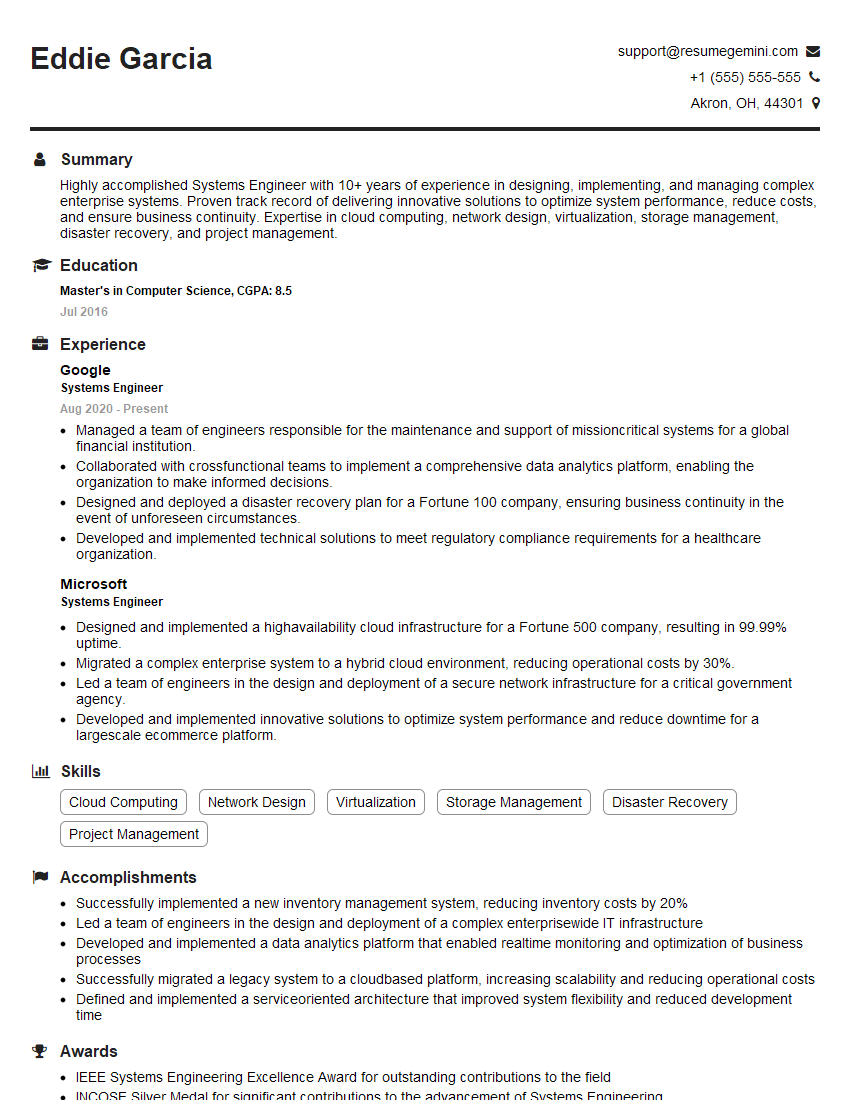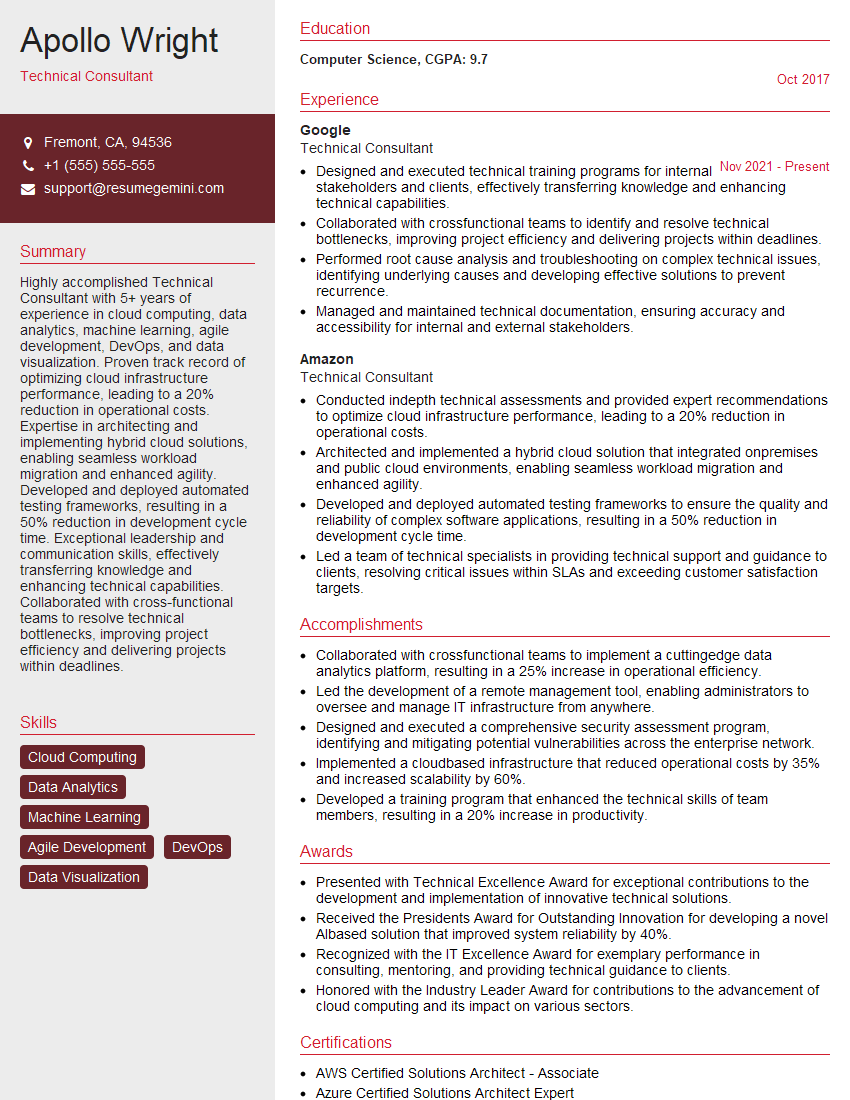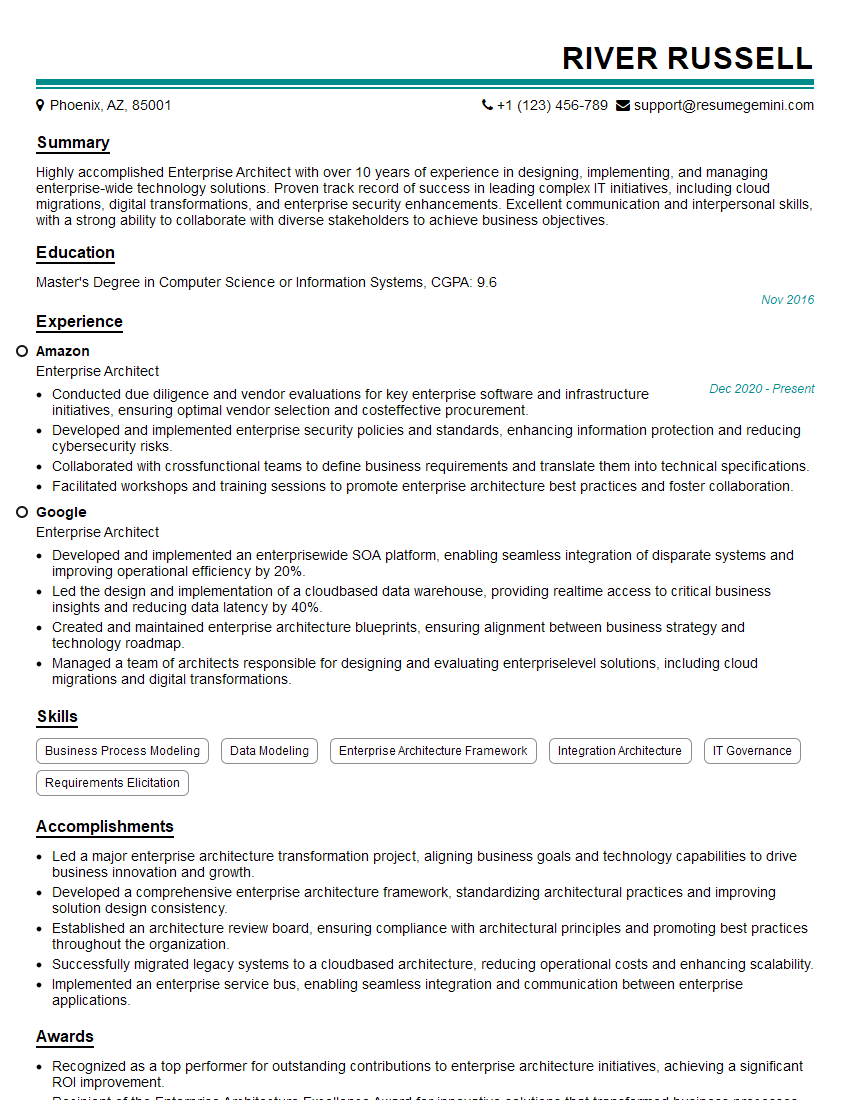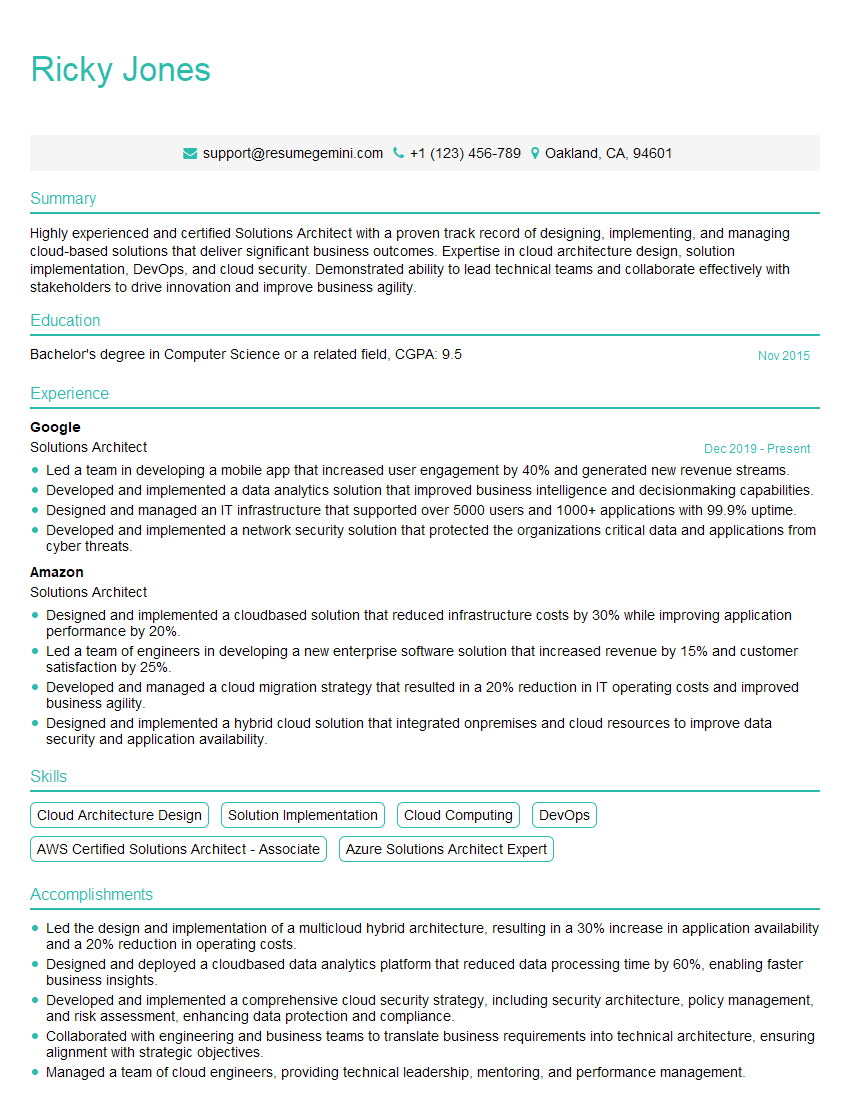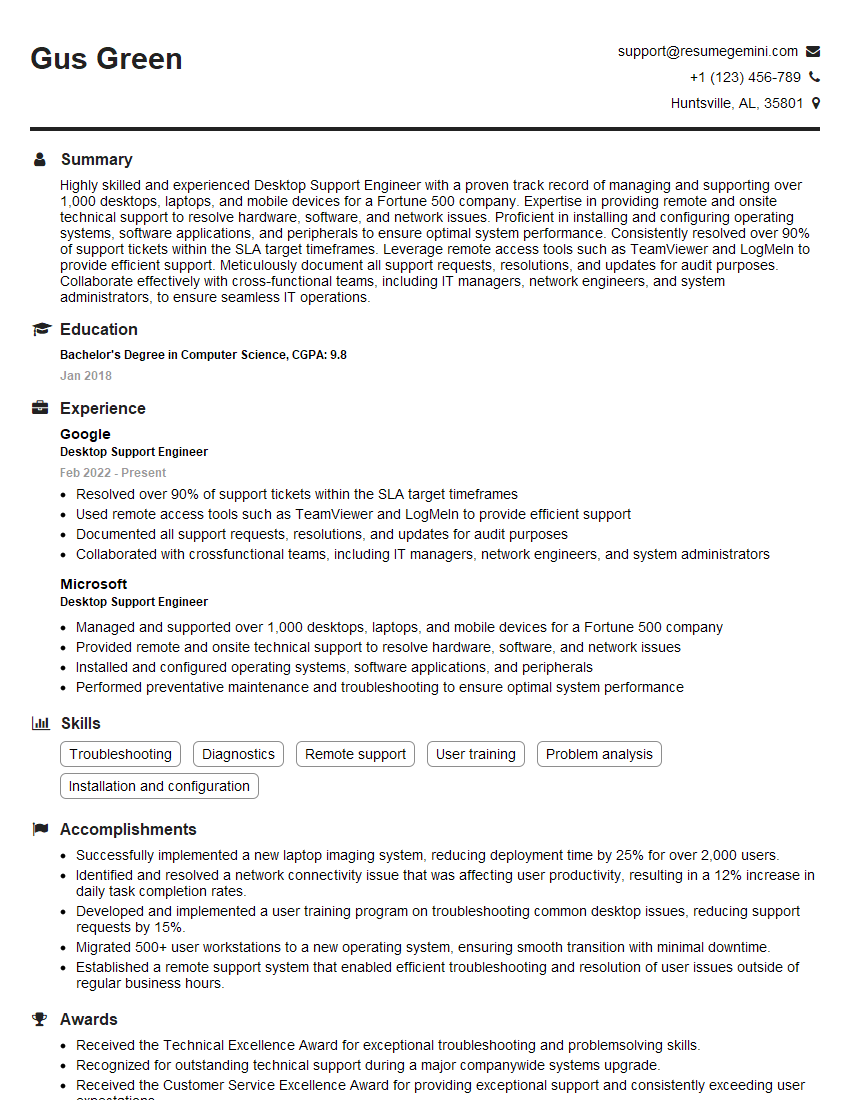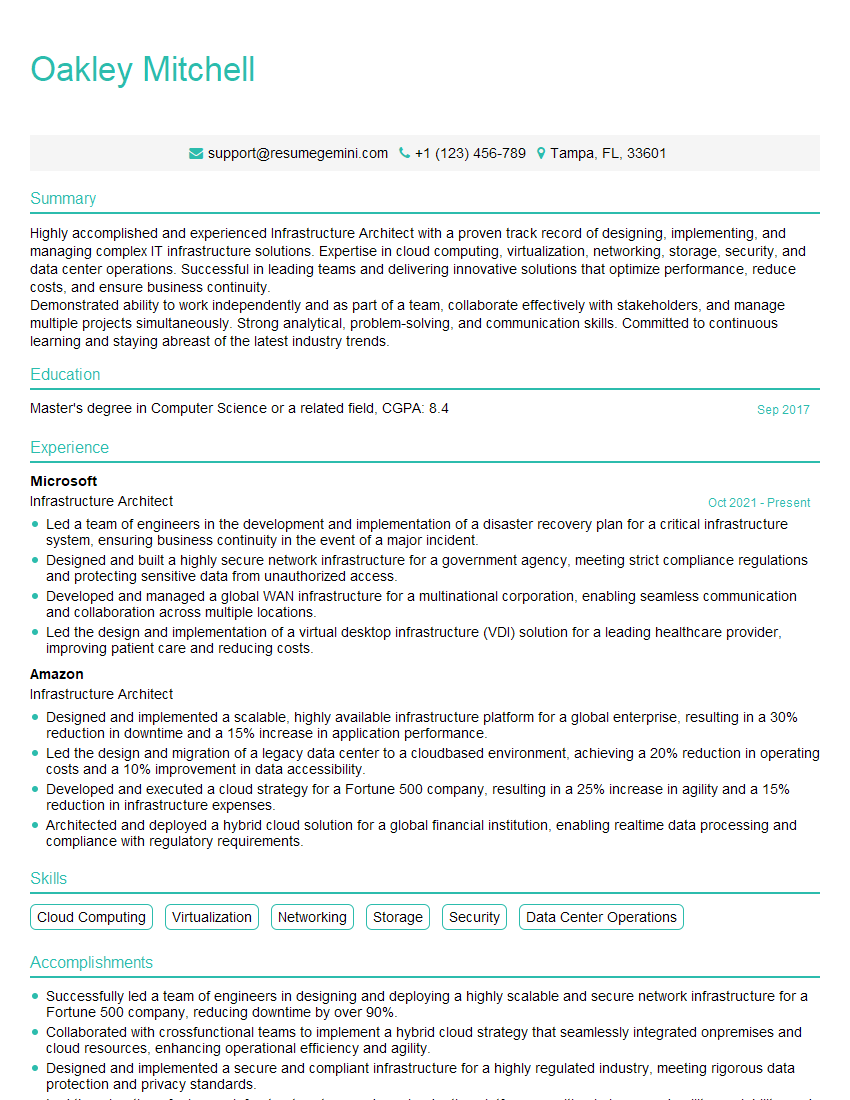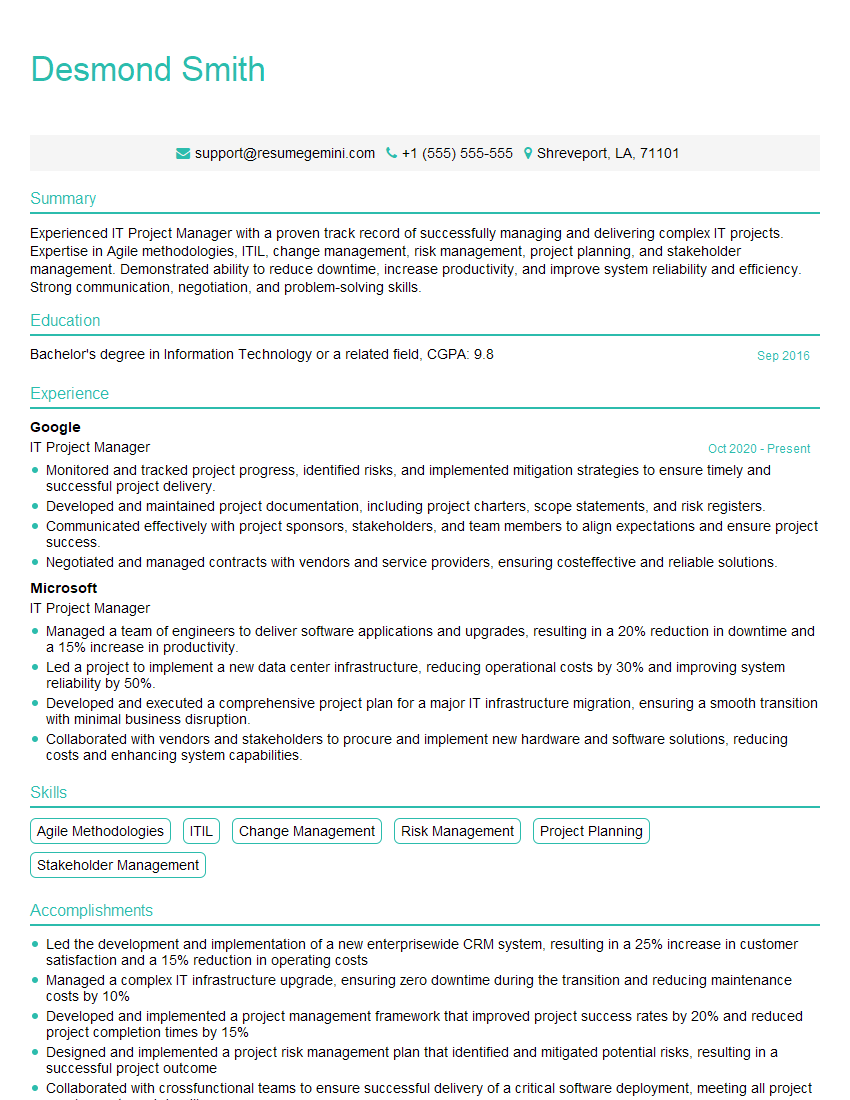Feeling uncertain about what to expect in your upcoming interview? We’ve got you covered! This blog highlights the most important VMware Certified Desktop Virtualization Associate (VCDX-A) interview questions and provides actionable advice to help you stand out as the ideal candidate. Let’s pave the way for your success.
Questions Asked in VMware Certified Desktop Virtualization Associate (VCDX-A) Interview
Q 1. Explain the architecture of VMware Horizon 7.
VMware Horizon 7 architecture is a multi-tiered system designed for delivering virtual desktops and applications. Think of it like a layered cake, with each layer having a specific role. At the bottom, we have the virtual desktops and applications themselves, running on virtual machines residing on vCenter Server managed ESXi hosts. This is where the actual work happens. Above that is the Connection Server, acting as the central hub managing user connections, brokering access to virtual desktops and applications, and handling authentication. This layer is crucial for security and resource management. Next, we have the Security Server which strengthens security, enforcing policies and managing access control. Finally, we have the Horizon Agent, installed on each virtual desktop or application, which allows the communication between the virtual machine and the Connection Server. The Horizon Client is the last piece of the puzzle, running on the end-user’s device, enabling them to connect to their virtual desktops or applications.
For instance, when a user logs in, the Horizon Client connects to the Connection Server, which determines the available resources and assigns a virtual desktop. The Connection Server then establishes a connection between the client and the virtual desktop via the selected protocol (PCoIP, Blast Extreme, or RDP). The Horizon Agent on the virtual desktop handles the communication with the client, allowing the user to interact with the desktop seamlessly.
Q 2. Describe the different connection protocols used in VMware Horizon (PCoIP, Blast Extreme, RDP).
VMware Horizon offers three main connection protocols: PCoIP, Blast Extreme, and RDP. Each has its strengths and weaknesses, making the choice dependent on the network infrastructure and user requirements.
- PCoIP (PC-over-IP): This protocol excels in bandwidth-intensive applications and is ideal for high-resolution displays and 3D graphics. It compresses and encodes the display data before transmission, making it efficient over high-latency networks. However, it’s more resource-intensive on the server side.
- Blast Extreme: This is VMware’s newer protocol, designed to be more efficient and optimized for modern hardware and network conditions. It uses adaptive encoding and efficient compression to minimize bandwidth consumption and latency, making it suitable for a wider range of network conditions. It typically requires less server-side processing than PCoIP.
- RDP (Remote Desktop Protocol): This is a widely used, established protocol, and generally the best option for simple tasks. While it’s familiar and supports a wide range of clients, it’s less efficient than PCoIP or Blast Extreme, especially over low-bandwidth or high-latency connections.
Imagine choosing a car: PCoIP is like a luxury SUV—powerful but gas-guzzling; Blast Extreme is a fuel-efficient hybrid—versatile and reliable; and RDP is a trusty, economical compact car—simple but not as luxurious.
Q 3. How do you manage user profiles in a VMware Horizon environment?
Managing user profiles in a VMware Horizon environment is critical for providing a consistent and personalized user experience. VMware offers several approaches:
- Linked Clones: This approach utilizes a parent virtual machine with a base image, and linked clones are created from it. This saves disk space and simplifies management. User profile changes are often stored in the user’s home directory on a shared storage. This is efficient but requires robust storage and careful planning.
- Full Clones: Each user receives a complete copy of the base image. This offers excellent isolation but consumes more storage. User profiles reside on the cloned VMs themselves.
- Personal vDisks: Users have their own persistent disks storing their profile and data. This approach provides the best isolation and simplifies management if a vDisk becomes corrupted, but requires significant storage capacity.
- User Profile Management Tools (e.g., VMware User Environment Manager): These tools provide centralized management of user profiles and settings, enhancing consistency and enabling granular control over user customizations. It lets you apply standardized settings, reducing support calls.
- Microsoft Profile Management or Citrix Profile Management: In a Windows environment, these options can integrate with Horizon to manage profiles effectively.
The best approach depends on factors like storage capacity, scalability needs, and the level of customization required. In a large enterprise, a combination of techniques, possibly incorporating a user environment manager, is often preferred.
Q 4. What are the different types of VMware Horizon deployments?
VMware Horizon supports various deployment models, each tailored to specific needs and infrastructure. The key choices involve the placement of the Connection Server and virtual desktops.
- Single-Site Deployment: All components reside in a single data center. This simplifies management but lacks redundancy and scalability.
- Multi-Site Deployment: Components are spread across multiple data centers to offer higher availability, disaster recovery, and geographical reach. This is more complex to manage but provides enhanced resilience.
- Remote Desktop Session Host (RDSH) Deployment: In this scenario, the desktops are pooled applications running on server-OS based virtual machines. This is cost-effective for applications, not entire desktop sessions.
- Published Application Deployment: Rather than entire desktops, the Horizon environment only delivers specific applications to users. This is efficient for accessing line-of-business tools.
- Hybrid Cloud Deployment: This combines on-premises infrastructure with cloud-based resources (like VMware Cloud on AWS), offering flexibility and scalability.
Selecting the right deployment model requires careful consideration of factors like budget, security requirements, geographical distribution, and future growth plans.
Q 5. Explain the role of App Volumes in a virtual desktop environment.
App Volumes is a VMware application layering solution designed to streamline application delivery and management in a virtual desktop infrastructure (VDI). Instead of installing applications directly onto the virtual desktops, App Volumes uses layered virtual disks. These layers contain applications and their configurations which are dynamically attached to each virtual desktop only when needed.
Imagine it like adding toppings to a pizza (the base desktop). You don’t change the pizza base itself (the master image); you just add various toppings (applications). Each user can have a customized set of toppings, without affecting the base pizza or other users’ pizzas. This greatly improves efficiency, reduces the need to rebuild virtual desktops after updates and minimizes storage space compared to traditional installations.
In the context of a VDI environment, App Volumes simplifies application management, reduces image sprawl, and enables faster provisioning. It also makes updating applications much easier as you only need to update the application layer itself; it does not require rebuilding the entire desktop image.
Q 6. How do you perform capacity planning for a VMware Horizon environment?
Capacity planning for VMware Horizon is a critical process to ensure optimal performance, user experience, and cost-effectiveness. It involves a multi-faceted approach considering various factors.
- User Profile Sizes: Estimating the storage needed for user profiles, taking into account personal files and application data.
- Application Requirements: Determining the resources (CPU, memory, storage I/O) that applications consume.
- Concurrent User Sessions: Projecting the number of simultaneous users accessing the VDI environment at peak times.
- Desktop Image Size: Calculating the storage needed for the base images for virtual desktops.
- Network Bandwidth: Assessing the network capacity to handle the data traffic generated by the connection protocols.
- Storage Performance: Ensuring the storage system can provide the required I/O performance to handle the virtual desktop workloads.
Tools like VMware vCenter Operations Manager can help monitor resource utilization and predict future needs. A thorough understanding of user usage patterns and future growth projections is also crucial for accurate forecasting. It’s often beneficial to implement a phased approach, starting with a smaller deployment and gradually scaling up as needed.
Q 7. Describe your experience with VMware vCenter Server.
My experience with VMware vCenter Server is extensive. I’ve used it to manage various VMware environments, from small test labs to large-scale production deployments. I’m proficient in all aspects of vCenter Server administration, including:
- VM Management: Creating, configuring, and managing virtual machines, including resource allocation, high availability, and disaster recovery.
- Host Management: Monitoring the health and performance of ESXi hosts, managing updates and patches, and ensuring overall cluster stability.
- Storage Management: Managing datastores, configuring storage policies, and optimizing storage performance.
- Networking Management: Configuring virtual switches, managing virtual networks, and implementing network security policies.
- Resource Monitoring and Alerting: Leveraging vCenter’s monitoring capabilities to proactively identify and resolve performance bottlenecks and potential issues.
- vCenter Server High Availability (HA) and DRS (Distributed Resource Scheduler): Implementing and configuring HA and DRS to maximize uptime and optimize resource utilization across the cluster.
In my previous role, I used vCenter Server to manage a 500+ VM environment, ensuring high availability and optimal resource utilization. I implemented automation using PowerCLI scripts to improve efficiency and streamline management tasks. My proficiency extends to troubleshooting complex infrastructure issues using the vCenter Server tools and logs.
Q 8. How do you troubleshoot connection issues in a VMware Horizon environment?
Troubleshooting connection issues in VMware Horizon involves a systematic approach, moving from the simplest checks to more complex diagnostics. Think of it like troubleshooting a phone call – you start with the basics before digging into more advanced settings.
- Verify Network Connectivity: Begin by ensuring the client machine has network access and can reach the Connection Server. Ping the Connection Server’s IP address or FQDN. Check for firewall rules blocking necessary ports (e.g., 443 for HTTPS, specific ports for Blast Extreme).
- Check Horizon Client Logs: The Horizon client logs provide invaluable details about connection attempts and errors. Look for specific error messages to pinpoint the problem. These logs often point directly to the cause.
- Examine Connection Server Logs: Similar to the client logs, the Connection Server logs contain crucial information about connection requests, authentication, and brokering sessions. They may indicate issues with user authentication, certificate issues, or resource availability.
- Review vCenter Server Logs: If the problem is related to the virtual desktops themselves, checking the vCenter Server logs can reveal issues with the virtual machines’ power states, network configuration, or storage.
- Verify Desktop Pool Configuration: Ensure the desktop pools are properly configured and have sufficient resources available. Over-provisioning can lead to connection issues. Check for any recent configuration changes.
- Test with Different Clients: Try connecting from different client devices and operating systems to rule out client-specific problems.
- Check for Certificate Errors: SSL certificates play a crucial role in secure connections. Expired or incorrectly configured certificates can cause connection failures. Verify certificates on both the client and server sides.
For example, I once encountered a situation where users could connect to some desktop pools but not others. By examining the Connection Server logs, we discovered a misconfiguration in the desktop pool’s network settings, preventing proper network access for the affected VMs.
Q 9. Explain the concept of linked clones and full clones in VMware Horizon.
Linked clones and full clones are two methods for creating virtual desktops in VMware Horizon. They differ significantly in their resource consumption and provisioning time. Think of it like photocopying – a linked clone is like making multiple copies from a master document, while a full clone is like making a completely independent copy of each document.
- Full Clones: Each virtual desktop is a complete, independent copy of the base image. This provides excellent performance and isolation but consumes significantly more storage space. Full clones are better for situations requiring high isolation and are more suitable for less frequent deployments, as their creation time is much longer.
- Linked Clones: These virtual desktops share common disk space with the base image, only storing differences. This saves significant storage and provisioning time but can be impacted by performance issues if the base image becomes fragmented or I/O becomes bottlenecked. Linked clones are ideal for large desktop pools due to their efficiency in storage and deployment time.
The choice between linked and full clones depends on the specific requirements of your environment. A large organization with hundreds of users might benefit from the storage efficiency of linked clones, while a smaller organization with stricter security requirements might prefer full clones.
Q 10. How do you manage and monitor performance in a VMware Horizon environment?
Managing and monitoring performance in a VMware Horizon environment is crucial for ensuring a positive user experience. It’s like monitoring the health of your car – regular checks prevent unexpected breakdowns. A multi-pronged approach is key.
- Horizon Administrator Console: This provides real-time monitoring of connection statistics, desktop usage, and resource utilization. Key metrics include login times, session duration, and resource consumption (CPU, memory, network).
- vCenter Server: Provides detailed metrics on the underlying virtual machine performance, including CPU usage, memory utilization, disk I/O, and network performance. This allows you to identify potential bottlenecks at the VM level.
- vRealize Operations Manager (vROps): Offers comprehensive performance monitoring and capacity planning across the entire VMware stack, including Horizon. vROps provides predictive analytics and insightful dashboards to proactively identify and address performance issues.
- Log Analysis: Regularly reviewing Horizon, Connection Server, and vCenter Server logs can identify patterns and root causes of performance degradation. Analyzing these logs provides detailed insights that can’t be easily gleaned from monitoring consoles.
- Capacity Planning: Predictive analytics and capacity planning tools can help anticipate resource needs and prevent performance issues before they arise. Knowing when to scale your infrastructure is important for maintaining optimal performance.
For example, using vROps, I identified a performance bottleneck in a specific linked-clone pool due to high disk I/O. By analyzing the data, we determined that storage upgrades were needed to resolve the issue.
Q 11. Describe your experience with VMware vRealize Operations Manager.
VMware vRealize Operations Manager (vROps) is a critical tool in my arsenal for managing and optimizing the performance and health of the entire VMware infrastructure, including Horizon. It’s like having a sophisticated dashboard for your entire IT environment.
My experience with vROps includes:
- Performance Monitoring: Using vROps to monitor CPU, memory, storage, and network performance of Horizon components, including Connection Servers, desktop pools, and virtual machines.
- Capacity Planning: Leveraging vROps to predict resource requirements and proactively plan for future capacity needs, avoiding performance bottlenecks before they impact end-users.
- Proactive Alerting: Configuring alerts based on predefined thresholds to receive timely notifications about potential performance issues or resource constraints.
- Root Cause Analysis: Using vROps to identify the root cause of performance problems, often pinpointing the issue to a specific component or configuration.
- Reporting and Dashboards: Creating custom dashboards and reports to track key performance indicators and communicate performance data to stakeholders.
In one instance, vROps alerted us to an impending storage capacity issue in our Horizon environment. This allowed us to proactively address the issue, preventing any service disruption and saving time and effort.
Q 12. How do you ensure high availability and disaster recovery in a VMware Horizon environment?
Ensuring high availability and disaster recovery for a VMware Horizon environment is crucial for business continuity. Think of it like having a backup system for your critical applications.
- Connection Server High Availability: Deploying multiple Connection Servers in a HA cluster ensures that if one server fails, others can seamlessly take over.
- vCenter Server High Availability: Implementing HA for vCenter Server protects against failures in the central management component. This ensures that your virtual desktops can continue running even if the vCenter Server goes down.
- Storage Replication: Replicating storage to a secondary location protects against data loss in case of a primary site failure. This is key to quickly restoring virtual desktops.
- VMware Site Recovery Manager (SRM): Utilizing SRM for automated disaster recovery of virtual machines ensures rapid failover and recovery to a secondary site in case of a disaster.
- Geographic Redundancy: Deploying the Horizon infrastructure across geographically separate locations provides an additional layer of protection against wide-area disasters.
- Regular Backups: Regular backups of the Horizon infrastructure, including Connection Servers and desktop pools, are essential for data protection.
For example, we implemented a geographically redundant setup with SRM to protect our Horizon environment from regional outages. In the event of a disaster at the primary site, SRM automatically fails over to the secondary site, minimizing downtime.
Q 13. What are the security best practices for a VMware Horizon environment?
Security best practices for a VMware Horizon environment are paramount to protecting sensitive data. Think of it as building a robust security perimeter around your virtual desktops.
- Strong Authentication: Implementing multi-factor authentication (MFA) for all users adds a significant layer of security, making it much harder for unauthorized users to access desktops.
- Regular Security Updates: Keeping all components of the Horizon infrastructure, including Connection Servers, virtual desktops, and clients, up-to-date with the latest security patches is critical.
- Network Segmentation: Isolating the Horizon infrastructure from other networks helps prevent lateral movement in the event of a compromise.
- Access Control: Implementing granular access control, such as role-based access control (RBAC), ensures that only authorized users have access to specific resources.
- Security Hardening: Hardening the operating systems of the virtual desktops and servers minimizes vulnerabilities.
- Regular Security Audits: Conducting regular security audits to identify and address potential vulnerabilities is a critical part of a strong security posture.
- Endpoint Protection: Deploying endpoint protection solutions on client devices helps protect against malware and other threats.
For instance, we implemented MFA using RADIUS authentication and regularly conduct vulnerability scans to identify and address potential security flaws in our environment.
Q 14. Explain the use of VMware Identity Manager with Horizon.
VMware Identity Manager (vIDM) enhances security and simplifies access management in a VMware Horizon environment. Think of it as a single point of control for user authentication and authorization across your virtual desktop infrastructure.
vIDM provides several key benefits when used with Horizon:
- Centralized Identity Management: vIDM provides a centralized platform for managing user identities and access rights, simplifying administration and reducing the need for managing multiple identity stores.
- Single Sign-On (SSO): Users can access their virtual desktops and other applications with a single set of credentials, improving user experience and productivity.
- Multi-Factor Authentication (MFA): vIDM supports various MFA methods, enhancing security by requiring users to provide multiple forms of authentication to access their desktops.
- Self-Service Password Reset: Users can reset their passwords without the need for IT intervention, improving efficiency and user satisfaction.
- Integration with other VMware Solutions: vIDM integrates seamlessly with other VMware solutions, such as Workspace ONE, providing a unified platform for managing all aspects of the digital workspace.
For example, integrating vIDM with our Horizon environment allowed us to implement SSO, eliminating the need for users to remember multiple passwords and significantly improving their overall experience.
Q 15. How do you manage user entitlements and access control in a VMware Horizon environment?
Managing user entitlements and access control in a VMware Horizon environment is crucial for security and efficient resource allocation. It’s like managing keys to a building – you want to ensure only authorized individuals have access to specific areas or resources.
This is primarily achieved through integration with your existing Identity and Access Management (IAM) system, such as Active Directory. Horizon leverages this system to authenticate users and determine their access rights. This is configured through various mechanisms:
- Groups and Permissions: Users are placed into Active Directory groups, and these groups are linked to specific entitlements within Horizon. For instance, a group named ‘Marketing’ might only have access to specific virtual desktops or applications relevant to their department.
- Role-Based Access Control (RBAC): Horizon allows for granular control using RBAC. Administrators can define roles (e.g., ‘Help Desk’, ‘Power User’) with specific permissions, assigning these roles to users or groups. This allows fine-grained control over what users can do within the Horizon environment.
- Policy Settings: Horizon’s policy settings further refine access. Policies can dictate things like which desktops a user can access, what applications are available, and even printer access. This allows for tailoring access based on user roles and needs.
- App Volumes or other application layering solutions: These allow for granular control of application access at the user or group level, allowing only specific users to have access to particular applications.
For example, I once worked on a project where we needed to restrict access to sensitive financial data. By carefully assigning users to specific Active Directory groups and creating tailored Horizon policies, we ensured only authorized personnel could access the relevant virtual desktops and applications, enhancing the security of our client’s sensitive information.
Career Expert Tips:
- Ace those interviews! Prepare effectively by reviewing the Top 50 Most Common Interview Questions on ResumeGemini.
- Navigate your job search with confidence! Explore a wide range of Career Tips on ResumeGemini. Learn about common challenges and recommendations to overcome them.
- Craft the perfect resume! Master the Art of Resume Writing with ResumeGemini’s guide. Showcase your unique qualifications and achievements effectively.
- Don’t miss out on holiday savings! Build your dream resume with ResumeGemini’s ATS optimized templates.
Q 16. Describe your experience with VMware Workspace ONE.
VMware Workspace ONE is a comprehensive digital workspace platform that brings together Unified Endpoint Management (UEM), Identity Management, and Digital Workspace capabilities. My experience with Workspace ONE has been extensive, encompassing its integration with VMware Horizon to deliver a seamless and secure end-user experience.
I’ve utilized Workspace ONE to:
- Manage devices: Enrolling and managing iOS, Android, macOS, and Windows devices, ensuring they meet security standards and have the necessary applications.
- Deploy and manage applications: Delivering applications to users, regardless of device, through Workspace ONE’s application catalog. This includes both VMware Horizon applications and other native apps.
- Provide single sign-on (SSO): Simplifying user access to applications and virtual desktops through seamless authentication. Users only need to sign in once to access everything.
- Manage user profiles and settings: Maintaining consistent user experiences across devices, applications, and virtual desktops.
- Integrate with Horizon: Leveraging Workspace ONE’s identity management capabilities to streamline user authentication and authorization in Horizon, creating a single pane of glass for managing the entire digital workspace. This creates a centralized management console that reduces administrative overhead.
In one project, integrating Workspace ONE with our Horizon environment dramatically simplified user onboarding. New employees received a single welcome email with their Workspace ONE credentials, granting them instant access to all company resources—applications, emails, and virtual desktops—without any complex IT intervention. This improved user satisfaction and efficiency.
Q 17. What are the different methods for deploying applications in a VMware Horizon environment?
Deploying applications in a VMware Horizon environment offers various methods, each with its pros and cons, similar to choosing the right tool for a particular job.
- Application virtualization (App-V): Packages applications as independent entities, separating them from the underlying operating system. This is great for consistent application behavior across different desktops but can add complexity.
- Published applications: Allows direct access to applications installed on the virtual desktops. This method is simple but less efficient for resource-intensive applications.
- Remote applications (using Horizon): Runs applications on a centralized server and streams the display to the client. This improves efficiency for applications that are not easily virtualized.
- Linked Clones: With linked clones, the applications are installed on the master image, and each clone points to that image. The advantage is minimal disk space requirements but updates affect all clones simultaneously.
- App Volumes: This is a VMware application layering solution which allows applications to be added or removed dynamically without re-imaging the desktop. This is very effective for managing many different applications for different groups of users.
The choice depends on the application’s characteristics, performance requirements, and overall management strategy. For instance, resource-intensive CAD applications might benefit from remote application delivery, while less demanding office suites could be published directly.
Q 18. How do you troubleshoot application issues in a VMware Horizon environment?
Troubleshooting application issues in a VMware Horizon environment requires a systematic approach. Think of it like diagnosing a car problem; you need to methodically check different parts.
My troubleshooting strategy involves:
- Check the application itself: Start with the basics. Is the application working correctly on a local machine? If not, the problem might not be Horizon related.
- Review Horizon logs: Examine the Horizon Connection Server, View Connection Broker, and agent logs for error messages or performance bottlenecks. These logs provide valuable clues about the source of problems.
- Test network connectivity: Application performance is directly tied to network latency. Ensure sufficient bandwidth and minimal packet loss between the client and the server.
- Check resource utilization (CPU, memory, disk I/O) on the virtual desktop: High resource usage can cause application slowdowns or crashes. Tools like vCenter can help monitor resource usage.
- Verify user permissions and policies: Ensure the user has the appropriate access rights to the application and that Horizon policies are not causing conflicts.
- Test the application with a different client device: Rule out client-side issues like graphics card drivers or insufficient hardware resources.
I once dealt with an application that was intermittently crashing. By reviewing the Horizon logs, I discovered a conflict with a specific graphics driver. Switching to a different driver resolved the issue. This highlights the importance of carefully examining logs and considering various factors.
Q 19. Explain the concept of Persona Management.
Persona Management is a feature that allows users to maintain their personalized settings and data on virtual desktops without affecting the base image. It’s like having a personal profile that travels with you, regardless of the machine you use.
This is crucial for maintaining user productivity and a consistent experience. Without persona management, every time a user logs into a virtual desktop, they start with a fresh, standardized environment, losing their personalized settings. Persona management solves this by providing a separate, persistent storage area for user-specific data, including desktop settings, documents, and application preferences.
There are various persona management solutions available, both from VMware and third parties. They typically use techniques like:
- User profile disks: These store user-specific settings and data on a separate virtual disk that is attached or detached as the user logs in and out.
- User profile containers: These store user data in a structured manner that is easily managed and backed up.
Implementing persona management significantly improves the user experience, as users always have their familiar environment, even if they are using different virtual desktops. Imagine a writer who always works with specific fonts and software configurations. Persona management helps ensure the same customized setup across different virtual desktops.
Q 20. How do you optimize the performance of virtual desktops?
Optimizing virtual desktop performance is a multi-faceted challenge, akin to fine-tuning a complex machine. It requires careful consideration of several factors.
Key strategies include:
- Right-sizing virtual machines: Ensure the virtual desktops have sufficient resources (CPU, memory, storage I/O) to meet application demands without over-provisioning. Using vSphere’s DRS and storage DRS can help here.
- Optimize network configuration: Network latency can significantly impact performance. Implement proper network segmentation, high-bandwidth connections, and quality of service (QoS) policies to prioritize virtual desktop traffic. Implementing technologies like VMware NSX-T Data Center can be very beneficial here.
- Employ appropriate storage solutions: Fast storage (SSD or NVMe) is crucial for boot times and application responsiveness. Using features like vSAN’s storage policies can be very helpful here.
- Efficient application deployment: Using App Volumes or other application layering solutions to reduce disk I/O and optimize application access.
- Graphics optimization: Use hardware accelerated graphics (vGPU) where appropriate. Optimize graphics settings within the virtual desktops for specific applications.
- Monitor and analyze performance: Utilize VMware vCenter performance dashboards to identify bottlenecks and track resource utilization. This allows proactive identification of resource constraints.
In one instance, a client experienced sluggish virtual desktops. By monitoring resource utilization, we discovered a storage bottleneck. Implementing faster SSD storage significantly improved responsiveness.
Q 21. Explain your experience with different types of virtual desktop pools (Automated, Manual, Dedicated).
VMware Horizon offers different virtual desktop pool types, each catering to specific needs and deployment models. It’s like choosing the right car for a specific journey.
- Automated pools: These pools leverage linked clones or full clones, delivering desktops on demand based on user logins. This approach is ideal for large-scale deployments, offering scalability and simplified management. Updates are easily applied to all desktops simultaneously.
- Manual pools: In manual pools, desktops are provisioned individually, and users are assigned to specific desktops. This method offers greater control but lacks the scalability and automation of automated pools. It’s suitable for specialized use cases or when high customization per user is needed.
- Dedicated pools: These pools assign one virtual desktop per user exclusively. The benefit is enhanced security and personalization, as the user has full control over their environment. However, this approach is less efficient regarding resource utilization than automated pools.
The choice depends on the organization’s size, resource constraints, and security requirements. For instance, a large organization might opt for automated pools for cost-effectiveness and ease of management, while a highly regulated industry might choose dedicated pools for increased security.
Q 22. How do you implement and manage policies in a VMware Horizon environment?
Policy management in VMware Horizon is crucial for maintaining security, compliance, and a consistent user experience. It’s achieved through a multi-layered approach utilizing various tools and configurations. At the core, we have Group Policies, which allow for granular control over desktop settings, applications, and user permissions. Think of these as blueprints defining what users can and cannot do within their virtual desktops. For instance, you can restrict access to certain USB devices, control printer access, or even enforce specific security settings like password complexity. These policies are applied based on Active Directory groups, making management efficient and scalable.
Beyond Group Policies, Horizon Connection Server (previously known as View Connection Server) offers its own set of policies for managing aspects such as session behavior, user experience, and access controls. These might include settings for how long a session remains idle before disconnection, whether users can use local resources, or which applications can run. Horizon also allows for policy inheritance, meaning policies can be cascaded down from a global level to specific pools or even individual desktops, enabling highly customized environments.
Finally, the use of third-party tools integrated with Horizon can offer even finer-grained control. These tools might allow for more advanced features like automated policy updates or custom reporting. In a real-world example, I once used a third-party tool to manage application deployment based on the user’s department and role, simplifying application management and improving security.
Q 23. Describe your experience with VMware vSAN.
My experience with VMware vSAN is extensive, encompassing both its deployment and management in several large-scale virtual desktop infrastructure (VDI) projects. I’ve worked with both all-flash and hybrid configurations, leveraging its advantages to optimize storage performance and capacity. I’m familiar with its different deployment models, including stretched clusters for disaster recovery, which provide high availability and resilience. Understanding the nuances of vSAN’s architecture, such as its distributed nature and reliance on host-local storage, is critical for optimal performance.
During a recent project, we were migrating from a traditional SAN to vSAN. The key to success involved thorough planning and capacity analysis. We meticulously modeled our workload requirements to ensure sufficient storage capacity and IOPS. We also carefully configured the vSAN datastore policies, specifying appropriate levels of RAID protection and performance tiers for various virtual desktops, ensuring that resource-intensive applications were provided adequate storage performance. Regular monitoring using vSAN performance charts and health checks played a crucial role in proactively addressing potential storage issues. This meticulous approach resulted in a seamless migration without performance degradation.
Q 24. What are the advantages and disadvantages of using virtual desktops?
Virtual desktops offer significant advantages over traditional physical desktops, but also come with some drawbacks. The advantages primarily revolve around centralized management, cost savings, and improved security.
- Centralized Management: VDIs simplify the deployment, maintenance, and updating of desktops, reducing IT overhead significantly. Imagine updating 1000 physical machines versus a single VDI pool!
- Cost Savings: Reduced hardware costs, energy consumption, and space requirements are major benefits. Think about the reduced need for physical desktops, monitors, and associated infrastructure.
- Improved Security: Centralized management allows for easier enforcement of security policies, including data encryption and access control, mitigating risks associated with lost or stolen devices.
However, there are challenges:
- Dependency on Network Connectivity: VDI performance hinges on network bandwidth and latency. A slow network directly impacts user experience.
- Initial Investment: The upfront investment in VDI infrastructure can be substantial compared to purchasing individual desktops.
- Resource Management: Efficient resource allocation is vital to avoid performance bottlenecks and ensure a positive user experience. This requires careful planning and ongoing monitoring.
The decision to use virtual desktops should be carefully assessed based on specific organizational needs and technological capabilities.
Q 25. How do you handle storage provisioning and management in a VMware Horizon environment?
Storage provisioning and management in a VMware Horizon environment is a critical aspect of delivering optimal performance and scalability. It involves several key considerations. The choice of underlying storage significantly impacts the VDI environment. Options include traditional SANs, NAS, and software-defined storage like VMware vSAN. Each solution offers different performance characteristics and management complexities.
Provisioning typically involves creating dedicated datastores tailored to the VDI workloads. For instance, creating separate datastores for virtual desktop disks, user profiles, and application data allows for better resource allocation and monitoring. Storage policies, including the storage policy based management (SPBM) feature, play a critical role in ensuring consistent service levels by defining appropriate storage requirements for different virtual machine types. This allows for automating storage provisioning based on pre-defined policies.
Management entails regular monitoring of storage capacity, IOPS, and latency. Tools like vCenter Server provide detailed performance metrics, enabling proactive identification and resolution of storage bottlenecks. Capacity planning is crucial to anticipate future growth and avoid performance degradation. Storage tiering and deduplication technologies can optimize storage utilization and reduce costs.
In one project, we implemented storage tiering using a combination of SSD and HDD storage, allocating frequently accessed data to SSDs and less frequently accessed data to HDDs. This optimization significantly improved the responsiveness of our virtual desktops, while reducing overall storage costs.
Q 26. Explain your experience with monitoring and alerting in a VMware Horizon environment.
Monitoring and alerting are crucial for maintaining the health and performance of a VMware Horizon environment. A proactive approach using a comprehensive monitoring solution is essential. VMware offers its own monitoring tools, including vCenter Server, which provides real-time insights into the performance of the Horizon infrastructure. This includes monitoring connection server health, desktop pool performance, user login times, and resource utilization across the entire virtual desktop infrastructure.
Beyond VMware’s built-in tools, third-party monitoring solutions can enhance capabilities with more advanced features and custom dashboards. These can provide a more centralized view across multiple systems, offering alerts on critical thresholds and trends. For instance, setting alerts for high CPU or memory utilization on virtual desktops or prolonged login times allows for prompt intervention and prevents performance degradation. Custom dashboards can visualize key metrics in an easily understandable format, making it easy to identify and resolve potential issues.
In my experience, proactive monitoring and robust alerting were instrumental in preventing a major outage. Our monitoring system detected unusually high CPU usage on a specific desktop pool. An immediate investigation revealed a faulty application update causing resource contention. Addressing the issue promptly prevented widespread service disruption. This highlights the importance of a robust monitoring system with timely alerts.
Q 27. How would you approach troubleshooting a slow login to a virtual desktop?
Troubleshooting slow virtual desktop logins requires a systematic approach. I would begin by identifying the bottleneck. The problem could reside in any part of the infrastructure, from the network to the storage and the virtual desktop itself. My troubleshooting steps usually follow this order:
- Network Connectivity: Check network latency and bandwidth between the user’s device and the connection server. Tools like ping and traceroute can pinpoint network issues.
- Connection Server Health: Assess the health and resource utilization of the connection server. High CPU or memory usage might indicate resource contention.
- Storage Performance: Verify the performance of the underlying storage. Slow storage I/O can significantly impact login times.
- Virtual Desktop Resource Allocation: Check the CPU, memory, and disk resources allocated to the virtual desktop. Insufficient resources can lead to slow logins and performance issues.
- User Profile Issues: A corrupted or oversized user profile can cause login delays. Consider deleting or resetting the profile.
- Application Compatibility: Check for application conflicts that might delay the login process. The startup sequence can be examined.
- Horizon Agent and VMware Tools: Ensure that the Horizon Agent and VMware Tools are installed and up-to-date on the virtual desktop.
Using a combination of performance monitoring tools, log analysis, and network diagnostics helps isolate the root cause. In one instance, slow logins were traced to insufficient network bandwidth, quickly resolved by implementing network upgrades.
Q 28. Describe your experience with patching and updating virtual desktops in a VMware Horizon environment.
Patching and updating virtual desktops in a VMware Horizon environment are critical for maintaining security and stability. A well-defined patching strategy is essential to minimize downtime and ensure consistent updates. I typically employ a phased approach utilizing VMware tools and automation to streamline the process:
- Automated Patching Tools: Leveraging tools like VMware Update Manager (VUM) or third-party patching solutions simplifies the process by automating the discovery, download, and deployment of patches across multiple virtual desktops. This minimizes manual intervention and reduces the risk of human error.
- Phased Rollouts: Implementing a phased rollout strategy, starting with a test group before widespread deployment, ensures patch compatibility and allows for rapid identification of any unforeseen issues. This minimizes the risk of impacting production environments.
- Regular Patching Schedule: Establishing a regular and predictable patching schedule helps maintain consistent updates and minimizes the window of vulnerability. This ensures that critical security updates are applied promptly.
- Monitoring and Verification: Post-patching, monitoring is critical to verify the success of the update and address any potential side effects. Checking for any performance degradation or application compatibility issues is vital.
In a recent project, we implemented an automated patching solution that significantly reduced the time spent patching virtual desktops and improved the overall security posture of the environment.
Key Topics to Learn for VMware Certified Desktop Virtualization Associate (VCDX-A) Interview
- Understanding VMware Horizon Architecture: Deep dive into the components, their interactions, and the overall design of a Horizon environment. Consider practical scenarios involving connection brokers, virtual desktops, and access points.
- Virtual Desktop Infrastructure (VDI) Design and Deployment: Explore different VDI deployment models (linked clones, full clones, instant clones), their pros and cons, and best practices for optimizing performance and scalability. Think about real-world application scenarios for each model.
- Application Virtualization with VMware App Volumes: Learn how App Volumes streamlines application delivery and management within a VDI environment. Practice troubleshooting common issues related to application packaging and delivery.
- User Profile Management with VMware User Environment Manager (UEM): Grasp the importance of UEM in managing user profiles, settings, and applications for a consistent and personalized user experience. Be prepared to discuss different profile management strategies and their impact on performance.
- Security in VMware Horizon: Explore various security mechanisms, including authentication, authorization, and data protection. Consider best practices for securing the entire VDI infrastructure against potential threats.
- Monitoring and Troubleshooting VMware Horizon: Understand how to effectively monitor the health and performance of a Horizon environment using VMware tools and techniques. Practice diagnosing and resolving common issues, including connection problems and performance bottlenecks.
- Capacity Planning and Resource Optimization: Learn techniques to accurately predict resource needs and optimize the utilization of resources in a VDI environment. Be prepared to discuss strategies for scaling the infrastructure to meet future demands.
- High Availability and Disaster Recovery (HA/DR): Explore different HA/DR strategies for VMware Horizon, focusing on minimizing downtime and ensuring business continuity. Understand the importance of designing a resilient and fault-tolerant infrastructure.
Next Steps
Mastering the VMware Certified Desktop Virtualization Associate (VCDX-A) certification significantly enhances your career prospects in the dynamic field of virtualization. It demonstrates a high level of expertise and opens doors to exciting opportunities. To maximize your job search success, it’s crucial to present your skills and experience effectively. Building an ATS-friendly resume is key to getting noticed by recruiters. ResumeGemini is a trusted resource that can help you craft a professional and impactful resume. Examples of resumes tailored to the VMware Certified Desktop Virtualization Associate (VCDX-A) certification are available to guide you through this process.
Explore more articles
Users Rating of Our Blogs
Share Your Experience
We value your feedback! Please rate our content and share your thoughts (optional).
What Readers Say About Our Blog
Hi, I’m Jay, we have a few potential clients that are interested in your services, thought you might be a good fit. I’d love to talk about the details, when do you have time to talk?
Best,
Jay
Founder | CEO