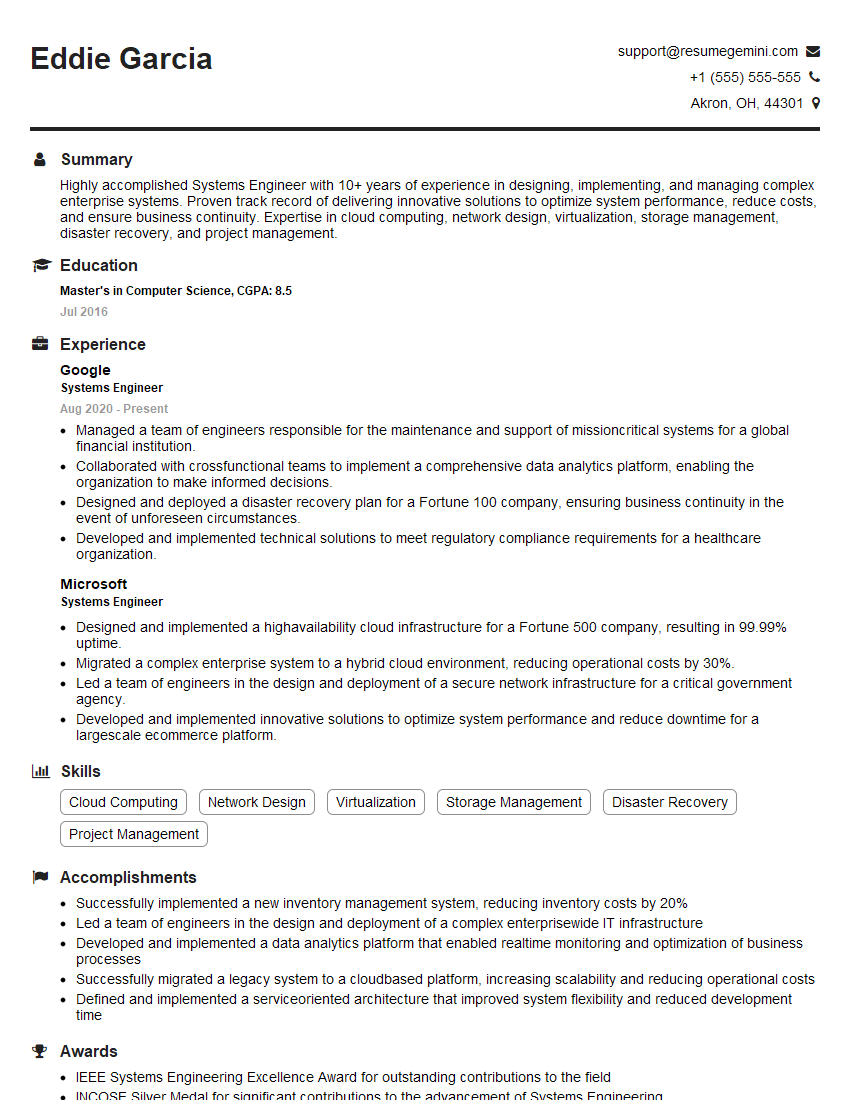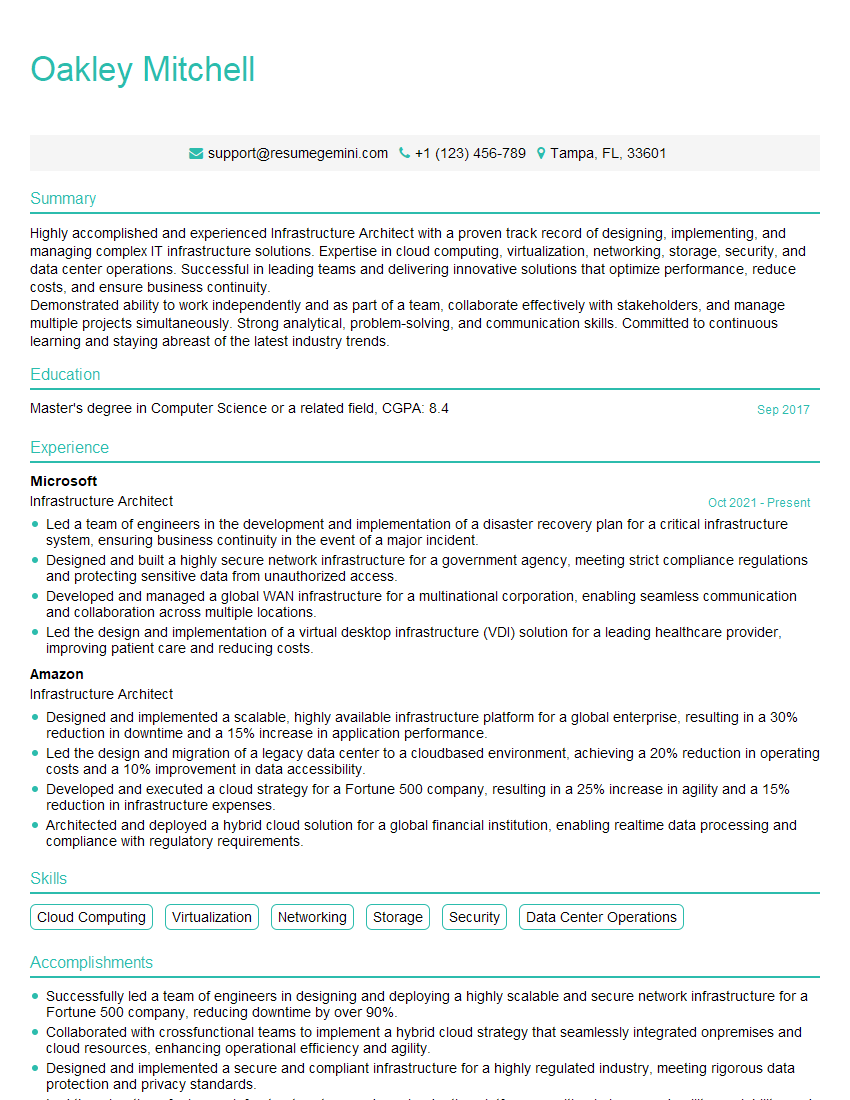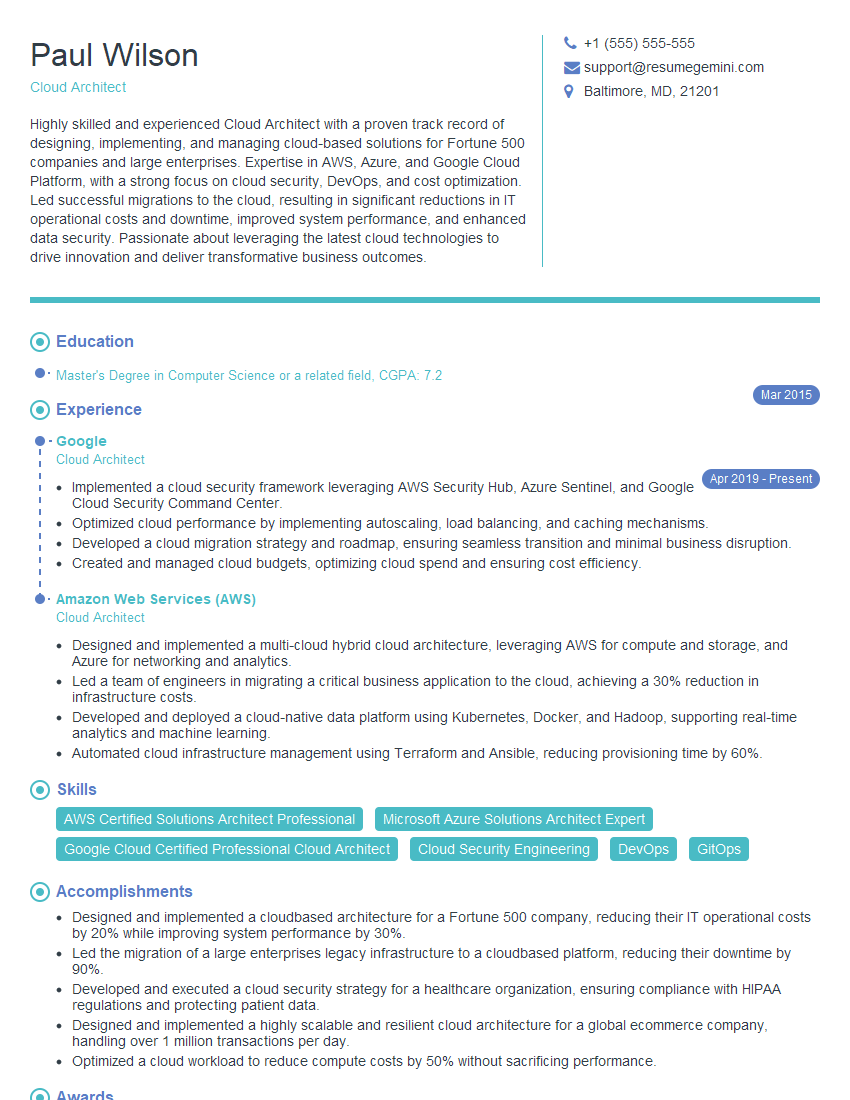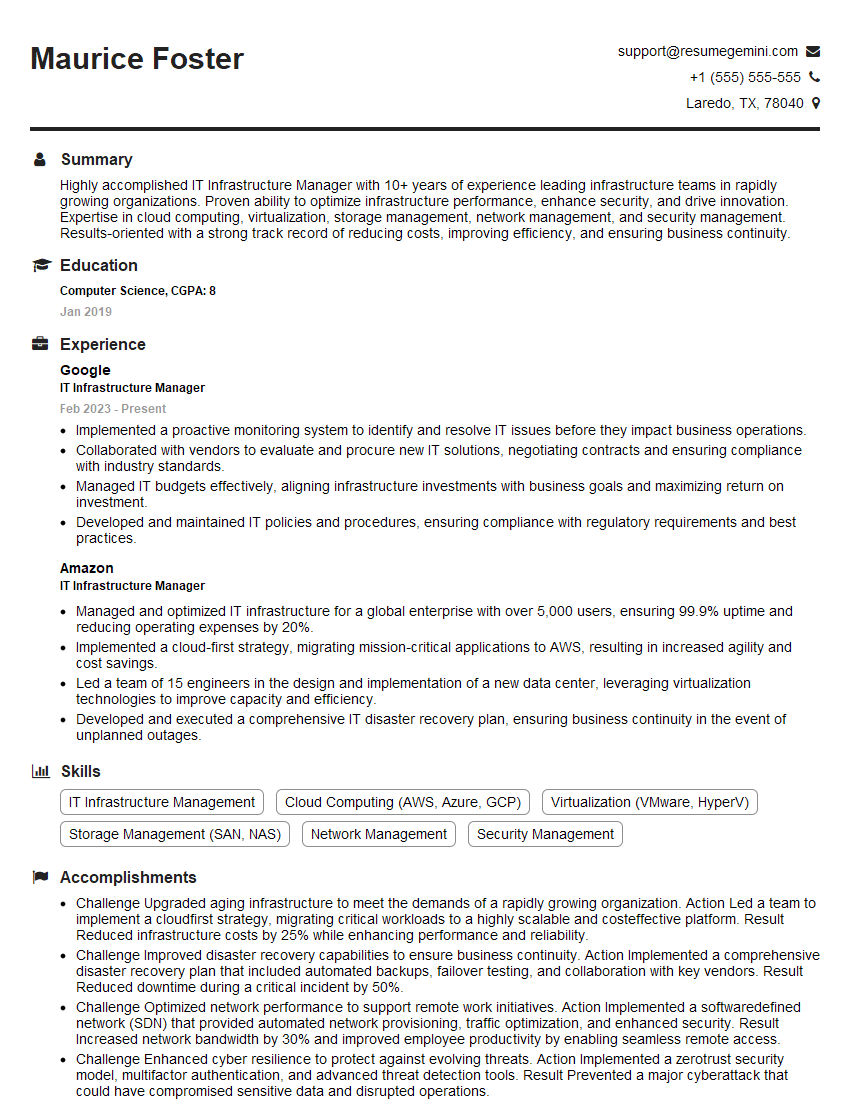Interviews are more than just a Q&A session—they’re a chance to prove your worth. This blog dives into essential VMware Virtualization interview questions and expert tips to help you align your answers with what hiring managers are looking for. Start preparing to shine!
Questions Asked in VMware Virtualization Interview
Q 1. Explain the difference between Type 1 and Type 2 hypervisors.
The core difference between Type 1 and Type 2 hypervisors lies in how they interact with the host hardware. Think of it like this: Type 1 is like a dedicated chef (the hypervisor) directly managing the kitchen (the hardware), while Type 2 is like a chef using a pre-existing kitchen setup (the host operating system) to manage the food preparation.
- Type 1 Hypervisors (Bare-metal): These hypervisors run directly on the host hardware, without needing an underlying operating system. They have direct access to the hardware resources, resulting in better performance and efficiency. Examples include VMware ESXi and Microsoft Hyper-V.
- Type 2 Hypervisors (Hosted): These hypervisors run *on top* of a host operating system, like Windows or Linux. They utilize the host OS for resource management, which introduces a layer of indirection, leading to slightly lower performance compared to Type 1. Examples include Oracle VirtualBox and VMware Workstation Player.
In a large data center, a Type 1 hypervisor like ESXi is preferred for its efficiency and performance, crucial for handling numerous virtual machines (VMs). For smaller scale deployments or development environments, a Type 2 hypervisor like VirtualBox is often sufficient and more convenient due to its ease of setup and installation.
Q 2. Describe the architecture of VMware vSphere.
VMware vSphere’s architecture is built around a layered approach, ensuring scalability, high availability, and manageability. It’s like a well-organized orchestra, where each instrument (component) plays a vital role in producing a harmonious performance (virtualized infrastructure).
- ESXi Hosts: These are the physical servers, the foundation upon which virtual machines run directly on the hardware. Think of them as the stage on which the orchestra performs.
- vCenter Server: The central management console for the entire vSphere environment. It’s the conductor, managing and monitoring all ESXi hosts and virtual machines. It provides a single pane of glass for centralized administration.
- vSphere Client: The interface through which administrators interact with vCenter Server and manage the entire environment. This is the score, showing the administrator what needs to be managed.
- Virtual Machines (VMs): The individual applications or operating systems running within the virtualized environment. These are the individual musicians, each performing its part.
- vSphere Storage: This provides the storage space for the VMs and other vSphere components. Think of it as the musical scores stored for each performance.
This layered architecture allows for a highly efficient and scalable virtualization solution. The centralization provided by vCenter simplifies management even for thousands of virtual machines across multiple data centers.
Q 3. What are the key components of vCenter Server?
vCenter Server is the brains of the vSphere operation; without it, managing a large vSphere environment would be a logistical nightmare. Key components include:
- vCenter Server Appliance (VCSA): This is a lightweight virtual appliance, replacing the traditional Windows-based vCenter Server. It’s easier to deploy, manage, and patch.
- Inventory Service: Manages the inventory of all objects within the vSphere environment (hosts, VMs, networks, storage, etc.). Imagine this as a comprehensive database of all managed assets.
- vCenter Server Database: Stores configuration and performance data for the entire vSphere environment. It’s crucial for reporting, monitoring, and overall health management.
- vCenter Single Sign-On (SSO): Provides centralized authentication and authorization services, simplifying user management and security.
- vCenter Orchestrator (vCO): (Optional) Enables automation of administrative tasks through workflows. This allows administrators to automate repetitive tasks, saving time and reducing human error.
These components work together seamlessly to provide a centralized point of control and visibility over the entire vSphere infrastructure, optimizing resource utilization, streamlining management, and improving overall efficiency.
Q 4. How does VMware vMotion work?
VMware vMotion allows you to migrate a running virtual machine from one ESXi host to another without any downtime. Think of it as moving a TV show from one channel to another while the show keeps playing. No interruption to the viewers!
The process leverages shared storage and involves several key steps. The source and destination hosts must be connected to the same storage array, and vMotion uses a dedicated network to transfer the VM’s memory and state in real-time. Once the transfer is complete, the VM seamlessly continues its operation on the new host.
This technology is vital for maintenance, resource balancing, and unplanned host outages. For example, if you need to perform scheduled maintenance on an ESXi host, you can migrate all the VMs running on that host to other hosts without affecting their operation.
Q 5. Explain the concept of VMware High Availability (HA).
VMware High Availability (HA) is a crucial feature ensuring business continuity. It automatically restarts virtual machines on other ESXi hosts in the cluster if a host fails. Imagine HA as an automatic backup system for your VMs. If your primary server crashes, your VMs automatically restart on a standby server.
HA works by monitoring the health of the ESXi hosts and the virtual machines running on them. If a host fails, HA automatically restarts the VMs on other healthy hosts in the cluster. It requires shared storage so that VMs can be restarted from a common location.
This prevents downtime due to host failures, maintaining application availability and reducing the impact of unexpected outages. This is particularly critical for mission-critical applications that require continuous uptime.
Q 6. How does VMware DRS (Distributed Resource Scheduler) function?
VMware DRS (Distributed Resource Scheduler) is an intelligent resource management tool that automates the allocation and balancing of resources across a cluster of ESXi hosts. It’s like a traffic controller, managing the flow of resources and traffic to prevent congestion.
DRS constantly monitors resource utilization (CPU, memory, etc.) on each host and automatically migrates VMs between hosts to optimize resource allocation. It can respond to both anticipated and unexpected resource demands. DRS automatically migrates VMs to balance the load, ensuring that resources are utilized efficiently across the entire cluster.
This feature reduces the need for manual intervention, improving resource utilization, and ensuring optimal performance of the virtual machines, thereby enhancing overall system efficiency.
Q 7. Describe the different types of VMware storage (e.g., NFS, iSCSI, vSAN).
VMware offers various storage options, each with its own advantages and disadvantages. The choice depends on factors like performance needs, budget, and infrastructure complexity.
- NFS (Network File System): A network-based storage protocol that shares storage over a network. It’s relatively simple to set up but can have performance limitations, especially with high I/O operations.
- iSCSI (Internet Small Computer System Interface): A block-level storage protocol that provides storage access over IP networks. It offers better performance than NFS, especially for VMs requiring high I/O.
- vSAN (VMware vSphere Storage Appliance): VMware’s own software-defined storage solution. It virtualizes storage by using local disks from multiple ESXi hosts to create a shared storage pool. vSAN offers high availability, scalability, and performance while simplifying storage management.
Choosing the right storage type depends on the application requirements. For example, a database server might benefit from the high performance of iSCSI or vSAN, while a less demanding application might be perfectly suitable with NFS.
Q 8. Explain the role of vCenter Server Appliance (VCSA).
The vCenter Server Appliance (VCSA) is the central management component of VMware vSphere. Think of it as the brain of your virtual infrastructure. It provides a single point of control for managing all your ESXi hosts, virtual machines (VMs), storage, networking, and more. Without VCSA, managing a vSphere environment becomes incredibly complex and inefficient, akin to trying to manage a large city without a central control system.
Key functions of VCSA include:
- Host management: Adding, removing, and configuring ESXi hosts.
- VM management: Deploying, powering on/off, migrating, and managing VMs.
- Storage management: Managing datastores, storage policies, and storage vMotion.
- Network management: Configuring virtual switches, distributed switches, and network policies.
- Resource allocation: Assigning resources (CPU, memory, storage) to VMs.
- High availability and disaster recovery: Setting up HA and DRS clusters for redundancy and automated failover.
- Monitoring and alerting: Tracking performance metrics and receiving alerts for potential issues.
- User and role management: Controlling access to the vSphere environment.
In essence, VCSA centralizes all management tasks, simplifying administration and improving the overall efficiency of your virtual infrastructure.
Q 9. What are snapshots and how are they used in VMware?
Snapshots in VMware are point-in-time copies of a virtual machine’s disk. Think of them as a picture of your VM’s state at a specific moment. They allow you to revert the VM to a previous state if something goes wrong, similar to using the ‘undo’ function in a document editor. This is invaluable for testing, recovery, and minimizing downtime.
Uses of Snapshots:
- Testing: Create a snapshot before applying updates or making significant changes. If problems arise, simply revert to the snapshot.
- Recovery: If a VM becomes corrupted or experiences application failure, reverting to a recent snapshot can quickly restore functionality.
- Cloning: Snapshots can be used as a base for creating clones of VMs, saving time and resources.
Important Considerations: While snapshots are incredibly useful, overuse can lead to performance issues and disk space consumption. Regularly consolidate snapshots, and avoid leaving many snapshots active concurrently. They are primarily designed for quick recovery, not for long-term backups.
Q 10. How do you manage virtual machine resource allocation?
Managing virtual machine resource allocation involves carefully distributing CPU, memory, storage, and network resources among your VMs to ensure optimal performance and prevent resource contention. It’s a balancing act; you want to provide enough resources for each VM to function efficiently but avoid over-allocation that could impact other VMs or lead to performance bottlenecks.
Methods for managing resource allocation:
- Resource pools: Group VMs with similar resource requirements into resource pools. This allows for finer-grained control over resource allocation at a group level.
- Shares: Assign shares to VMs or resource pools to define their relative priority for resource allocation. A VM with a higher share will get more resources than one with a lower share.
- Limits: Set limits on the resources a VM or resource pool can consume, preventing runaway resource consumption.
- vSphere DRS (Distributed Resource Scheduler): Automate resource balancing across a cluster of ESXi hosts. DRS will automatically migrate VMs to optimize resource utilization and maintain performance.
- Storage DRS (Storage Distributed Resource Scheduler): Similar to DRS but for storage. Storage DRS optimizes storage space usage and balances workloads across storage arrays.
Effective resource allocation requires careful planning and monitoring. Regularly review resource utilization, adjust allocation settings as needed, and utilize the built-in monitoring tools in vCenter to proactively identify and address potential resource bottlenecks.
Q 11. Explain the process of cloning a virtual machine.
Cloning a virtual machine creates an exact copy of an existing VM. This is a crucial task for creating multiple identical VMs, such as for deploying applications to a test environment or creating templates. There are several methods for cloning in VMware:
- Linked Clone: Creates a new VM that shares disk space with the original. This is faster and more space-efficient, but dependent on the original VM. If the original is deleted, the clone may become inaccessible.
- Full Clone: Creates a completely independent copy of the VM, including all its disk files. This is slower and uses more storage space, but the clone is fully independent of the original.
The cloning process typically involves these steps:
- Select the source VM: Identify the VM you want to clone.
- Choose the cloning method: Select linked clone or full clone based on your requirements.
- Specify the destination: Choose the datastore and name for the new VM.
- Configure the new VM (Optional): Modify settings such as the CPU, memory, and network configuration.
- Power on the cloned VM: Once the cloning process is complete, power on the new VM to verify it’s functioning correctly.
The choice between linked and full clones depends on factors like storage capacity, performance requirements, and the need for independence from the source VM.
Q 12. Describe the different types of VMware virtual switches.
VMware offers different types of virtual switches to handle various networking requirements within a virtual environment. They act as virtual network interfaces connecting VMs to physical networks. Choosing the right switch depends on your specific needs.
- Standard Virtual Switch: A simple switch, suitable for smaller environments. It’s easy to manage but lacks advanced features like VLAN support or distributed switching capabilities.
- Distributed Virtual Switch (DvSwitch): A powerful switch that offers centralized management, advanced features like VLAN tagging, port grouping, and quality of service (QoS) policies. It’s ideal for larger, more complex environments and simplifies management compared to managing multiple standard switches.
- vSphere Distributed Switch (vDS): This is the current, advanced version of Distributed Virtual Switch. It includes features for load balancing, network virtualization, and advanced security policies. It also greatly improves management capabilities by centralizing all virtual switch configuration in vCenter.
The choice between these switches depends on the size and complexity of your environment and the level of control and advanced features you require. In larger environments, DvSwitch or vDS is almost always preferred due to its enhanced capabilities and centralized management.
Q 13. How do you troubleshoot network connectivity issues in a virtual environment?
Troubleshooting network connectivity issues in a virtual environment requires a systematic approach. It’s like detective work, following a trail of clues to pinpoint the problem.
Here’s a step-by-step troubleshooting process:
- Verify physical network connectivity: Check the physical network cables, switches, and routers connecting the ESXi hosts to the physical network.
- Check virtual switch configuration: Ensure the virtual switches are correctly configured, including port groups, VLANs, and uplinks.
- Check VM network configuration: Verify the network adapter settings of the VM, including the connected port group and IP address configuration.
- Inspect logs: Review the VM logs, ESXi host logs, and vCenter logs for any error messages related to network connectivity.
- Ping tests: Use the ping command to test connectivity between the VM, the ESXi host, and other network devices.
- Traceroute: Use the traceroute command to trace the network path and identify potential bottlenecks or points of failure.
- Check for firewall rules: Ensure no firewall rules are blocking network traffic.
- Resource contention: Verify that there is no resource starvation (CPU, memory) for the VM or ESXi host, affecting network operations.
- Network monitoring tools: Utilize network monitoring tools to assess network traffic, identify congestion points, and analyze network performance.
Remember to always test changes and document the troubleshooting steps. It’s important to work systematically, narrowing down the issue until you find the root cause.
Q 14. What are the best practices for VMware security?
VMware security is paramount. It’s about protecting your virtual infrastructure from unauthorized access, malware, and other threats. A layered approach is essential.
Best practices for VMware security:
- Regular patching and updates: Keep ESXi hosts, vCenter Server, and VMs updated with the latest security patches. This is a fundamental step in mitigating known vulnerabilities.
- Strong passwords and access control: Implement strong passwords and utilize role-based access control (RBAC) to restrict access to sensitive resources. Use multi-factor authentication (MFA) whenever possible.
- Network security: Secure your network infrastructure using firewalls, intrusion detection/prevention systems, and proper network segmentation. Isolate sensitive VMs from less critical ones.
- VMware vShield Endpoint: Utilize VMware’s integrated security solutions, such as vShield Endpoint, to provide advanced security features like antivirus and intrusion prevention at the VM level.
- Regular security audits: Conduct regular security assessments and penetration testing to identify vulnerabilities and proactively address potential threats.
- Data protection and backups: Implement a robust backup and recovery strategy. This is crucial for protecting your data in case of security incidents or other disasters.
- Security monitoring and alerting: Monitor your environment for suspicious activity using security information and event management (SIEM) tools. Set up alerts for potential security breaches.
- Physical security: Secure your physical infrastructure, including your servers and network equipment, from unauthorized access and tampering.
Security should be an ongoing process, not a one-time event. Proactive measures, regular updates, and a layered security approach are essential for maintaining a secure VMware environment.
Q 15. Explain the concept of VMware vRealize Operations Manager.
VMware vRealize Operations Manager (vROps) is a comprehensive management and monitoring platform for your entire VMware vSphere environment. Think of it as a central nervous system for your virtual infrastructure, providing deep insights into performance, capacity, and resource utilization. It goes beyond basic monitoring by applying machine learning and predictive analytics to identify potential issues before they impact your applications and services.
vROps collects data from various sources, including ESXi hosts, vCenter Server, and virtual machines, creating a unified view. This allows administrators to proactively identify bottlenecks, optimize resource allocation, and ensure high availability. For example, vROps can detect an impending disk space shortage on a virtual machine well in advance, allowing for proactive capacity planning or even automated remediation.
Key features include capacity planning, performance optimization, predictive analytics, and automated alerts. Imagine a scenario where a critical application starts experiencing slowdowns. vROps can quickly pinpoint the root cause – whether it’s resource contention, network latency, or storage issues – offering actionable recommendations for resolving the problem. This proactive approach significantly reduces downtime and improves overall operational efficiency.
Career Expert Tips:
- Ace those interviews! Prepare effectively by reviewing the Top 50 Most Common Interview Questions on ResumeGemini.
- Navigate your job search with confidence! Explore a wide range of Career Tips on ResumeGemini. Learn about common challenges and recommendations to overcome them.
- Craft the perfect resume! Master the Art of Resume Writing with ResumeGemini’s guide. Showcase your unique qualifications and achievements effectively.
- Don’t miss out on holiday savings! Build your dream resume with ResumeGemini’s ATS optimized templates.
Q 16. What are the benefits of using VMware vCenter Update Manager?
VMware vCenter Update Manager (vUM) is a crucial tool for patching and upgrading your ESXi hosts and vCenter Server. It streamlines the update process, minimizing downtime and ensuring consistency across your environment. Think of it as a centralized update manager for your entire virtual infrastructure, enabling you to schedule and deploy updates efficiently.
- Reduced Downtime: vUM allows for phased updates, minimizing disruption to running virtual machines.
- Simplified Patching: It provides a centralized location to manage updates, simplifying the entire update process and reducing the risk of errors.
- Compliance & Security: Ensures your ESXi hosts are up-to-date with the latest security patches, reducing your vulnerability to security threats.
- Rollback Capability: vUM allows for rolling back updates if issues arise, minimizing the impact of failed updates.
- Improved Management: It offers a clear overview of the update status of all your ESXi hosts and simplifies the management of remediation tasks.
For example, imagine a security vulnerability is discovered in an older ESXi version. vUM allows for quick identification of affected hosts and a streamlined process to apply the necessary patch, reducing the window of vulnerability.
Q 17. How do you perform a vCenter Server upgrade?
Upgrading vCenter Server is a critical task requiring careful planning and execution. It’s not a simple process; thorough preparation is paramount. The process generally involves several phases and should be approached methodically. A common approach is an in-place upgrade, but some situations might require a fresh installation.
- Backup: The first and most crucial step is to back up your entire vCenter Server environment, including the database and all configuration files. This backup acts as your safety net in case anything goes wrong.
- Pre-upgrade Checks: Thoroughly review the VMware compatibility guide to ensure that your hardware, ESXi versions, and other components are compatible with the target vCenter Server version. vSphere Update Manager can assist with this process.
- Upgrade Process: The actual upgrade involves downloading the installer, launching the upgrade process from the vCenter Server Appliance Management Interface (HTML5 interface is recommended), and following the on-screen prompts carefully. This often involves a reboot of the appliance.
- Post-upgrade Verification: After the upgrade is complete, thoroughly verify that all services are running correctly, and test the functionality of vCenter Server features. Examine the vCenter Server logs for any errors or warnings.
- Rollback Plan: Have a detailed rollback plan in place in case of issues. Knowing how to revert to the previous version is critical.
Remember, downtime is unavoidable during a vCenter Server upgrade. Consider scheduling the upgrade during off-peak hours to minimize disruption to your users.
Q 18. Explain the concept of VMware vCloud Director.
VMware vCloud Director is a software-defined data center (SDDC) platform that provides a multi-tenant cloud infrastructure. Imagine it as a layer on top of your existing VMware infrastructure, allowing you to create and manage private or hybrid clouds. It allows you to provision, manage, and monitor virtual machines and resources to multiple users or organizations.
It abstracts the underlying infrastructure, presenting a self-service portal to consumers. These consumers can request and manage their virtual resources without needing deep knowledge of the underlying infrastructure. This makes it ideal for service providers offering Infrastructure-as-a-Service (IaaS) and Platform-as-a-Service (PaaS) offerings.
Key features include self-service provisioning, multi-tenancy, resource pooling, and metering capabilities. For instance, a cloud service provider could use vCloud Director to provision virtual machines for numerous clients, each with its own isolated environment and resource quotas. This provides a scalable and efficient way to manage a multi-tenant cloud.
Q 19. Describe your experience with VMware NSX.
My experience with VMware NSX spans several years and includes designing, deploying, and managing NSX environments in various sizes and complexities. I have extensive experience with both NSX-T Data Center and NSX-v. I’ve worked with diverse topologies, from basic deployments to highly complex multi-site configurations.
My responsibilities have included network virtualization, micro-segmentation, security policy implementation, and troubleshooting network connectivity issues. I’m comfortable working with logical switches, routers, firewalls, and load balancers within the NSX environment. I’ve also worked with NSX integration with other VMware products, such as vRealize Automation and vRealize Operations Manager, to achieve automated provisioning and comprehensive monitoring.
A particularly challenging project involved migrating a large enterprise network to NSX-T, requiring meticulous planning and phased implementation to minimize disruption. This included careful capacity planning, thorough testing, and extensive collaboration with various stakeholders.
Q 20. What are the different deployment models for NSX?
VMware NSX offers several deployment models, each with its own advantages and disadvantages:
- NSX-T Data Center: This is the newer and more scalable model, built for modern cloud-native environments. It’s highly scalable and supports a wide range of hypervisors and cloud platforms. It’s the recommended approach for most new deployments.
- NSX-v: This is the older model, primarily designed for vSphere environments. While still supported, it’s gradually being replaced by NSX-T.
- Hybrid Mode (NSX-T with NSX-v components): This model allows for a gradual migration from NSX-v to NSX-T, allowing organizations to migrate parts of their environment incrementally.
- Cloud deployments: NSX can be deployed on various cloud platforms, such as AWS, Azure, and Google Cloud, extending network virtualization to hybrid and multi-cloud environments.
The choice of deployment model depends on factors like existing infrastructure, scalability requirements, and budget constraints. For instance, a large enterprise with a complex environment might opt for NSX-T for its scalability and flexibility, while a smaller organization might find NSX-v sufficient for their needs.
Q 21. Explain your experience with VMware vSAN.
VMware vSAN is a software-defined storage solution that leverages the local disks of your ESXi hosts to create a shared storage pool. Think of it as building a storage array from the disks within your existing servers, eliminating the need for separate storage hardware. This significantly simplifies storage management and reduces costs.
My experience with vSAN includes designing, deploying, and managing vSAN clusters of varying sizes and configurations. I’m familiar with different vSAN architectures, including stretched clusters for disaster recovery, and have experience optimizing vSAN performance and capacity. I’ve worked with various vSAN features, such as deduplication and compression, to optimize storage efficiency.
For instance, I was involved in a project where we implemented vSAN to replace a legacy storage array. This resulted in significant cost savings due to the elimination of dedicated storage hardware and improved performance due to the direct-attached nature of vSAN. The project also involved implementing a robust monitoring strategy to proactively identify and resolve potential issues.
Q 22. How do you monitor the performance of your virtual environment?
Monitoring a virtual environment’s performance is crucial for maintaining stability and efficiency. I employ a multi-layered approach, combining built-in VMware tools with third-party solutions. My strategy focuses on proactive monitoring to identify and address issues before they impact users.
VMware vCenter Server: This is my primary tool. I leverage its performance charts to track CPU usage, memory consumption, disk I/O, and network traffic for individual VMs and the entire cluster. I set up alerts for critical thresholds, such as high CPU utilization or disk space nearing capacity. For example, if a VM consistently shows 90% CPU usage for extended periods, I investigate resource allocation or application performance issues.
ESXi Host Monitoring: I monitor the physical hosts themselves, paying attention to CPU, memory, storage, and network utilization. Identifying bottlenecks at the host level can help optimize resource allocation across multiple VMs. If a host is consistently nearing capacity, it may indicate a need for hardware upgrades or VM migration.
vRealize Operations (vROps): This advanced monitoring tool provides comprehensive insights into the health and performance of the entire virtual infrastructure. It offers capacity planning capabilities and predictive analytics, allowing for proactive scaling and resource allocation. vROps helps identify performance anomalies and provides root-cause analysis, making troubleshooting much more efficient.
Third-party monitoring tools: Depending on the complexity of the environment and specific needs, I might integrate tools like Prometheus or Grafana for enhanced monitoring and customized dashboards. These allow for more granular data collection and visualizations tailored to specific business requirements.
Regularly reviewing these metrics allows me to identify performance trends, predict potential issues, and make informed decisions regarding resource allocation, capacity planning, and infrastructure upgrades.
Q 23. Describe your experience with VMware vROps.
I have extensive experience with VMware vRealize Operations (vROps), using it to manage and optimize complex virtual environments. It’s more than just a monitoring tool; it’s a crucial part of my proactive management strategy.
Capacity Planning: vROps provides accurate capacity forecasting, helping me anticipate resource needs and avoid performance bottlenecks. I use this data to plan for hardware upgrades and VM migrations, ensuring sufficient resources are available to support business growth.
Performance Optimization: vROps identifies performance bottlenecks with pinpoint accuracy, showing me exactly where the issues lie (e.g., slow storage, network congestion, resource contention on a specific host). This allows for targeted problem-solving rather than a broad, time-consuming search.
Root Cause Analysis: The tool’s sophisticated analytics help trace the root cause of performance problems, making troubleshooting much more efficient. Instead of guessing, I can pinpoint the underlying cause of performance degradation quickly.
Automated Remediation: In some cases, vROps can even automate remediation tasks, such as automatically migrating VMs to less-utilized hosts to balance workloads. This reduces manual intervention and ensures proactive performance management.
Custom Dashboards: I create custom dashboards to monitor key metrics relevant to specific business needs. This allows for easy visualization and tracking of crucial performance indicators.
For example, in one project, vROps helped me identify a storage bottleneck impacting a critical application. The tool not only pinpointed the issue but also suggested solutions, including adding more storage capacity and optimizing VM storage policies. This prevented a major service outage.
Q 24. How do you handle virtual machine failures?
Handling VM failures requires a robust strategy combining proactive measures and reactive responses. My approach centers on minimizing downtime and ensuring business continuity.
High Availability (HA): I leverage VMware HA to automatically restart VMs on a different host in the event of a host failure. This ensures minimal downtime for critical applications.
Fault Tolerance (FT): For mission-critical applications requiring zero downtime, I implement FT, creating a real-time replica of the VM on another host. This ensures immediate failover with no noticeable interruption.
VM Snapshots and Backups: Regular snapshots and backups are essential for data recovery. Snapshots provide quick recovery from accidental changes, while backups are crucial for restoring VMs in case of significant data loss. I implement a robust backup and recovery strategy, testing it regularly.
Disaster Recovery (DR): I implement a DR plan, often using VMware vCenter Site Recovery Manager (SRM) or a similar tool. This ensures the ability to recover VMs to a secondary site in the event of a major disaster.
Root Cause Analysis: After a VM failure, I conduct a thorough root cause analysis to prevent future occurrences. This may involve examining logs, reviewing performance metrics, and investigating potential hardware or software issues.
In a past incident, a VM failed due to a storage array error. Because of our HA setup, the VM automatically restarted on another host within seconds, ensuring minimal user disruption. Our subsequent root cause analysis led to the identification and replacement of a failing storage component, preventing future failures.
Q 25. Explain your experience with VMware Workspace ONE.
My experience with VMware Workspace ONE is centered around its role in providing a unified endpoint management (UEM) solution. It simplifies the management of various devices, including desktops, laptops, smartphones, and tablets, offering centralized control and streamlined workflows.
Device Management: Workspace ONE provides a single pane of glass to manage the entire device lifecycle, from enrollment and configuration to application deployment and security policy enforcement. This simplifies device management and ensures consistency across all platforms.
Application Management: The platform allows for secure and efficient application deployment and management. It enables the distribution of corporate apps, while also managing access and permissions effectively.
Security: Workspace ONE includes robust security features such as device compliance checks, conditional access controls, and multi-factor authentication (MFA), enhancing the overall security posture of the organization.
Self-Service Portal: The self-service portal empowers users to manage their own devices and applications, reducing help desk calls and improving efficiency.
In a previous role, we used Workspace ONE to securely manage thousands of endpoints, ensuring consistent security policies and streamlined application deployment across all devices. The platform significantly improved our ability to manage endpoints efficiently, reducing the time and resources required for device management.
Q 26. Describe your experience with VMware Cloud on AWS.
VMware Cloud on AWS (VMC on AWS) provides a hybrid cloud solution, extending on-premises VMware environments to the AWS cloud. My experience involves deploying and managing workloads in this environment, leveraging the benefits of both on-premises infrastructure and the scalability of AWS.
Hybrid Cloud Deployment: I’ve worked on migrating applications and VMs to VMC on AWS, extending existing VMware infrastructure into the cloud. This allows for seamless integration between on-premises and cloud resources, facilitating hybrid cloud strategies.
Scalability and Flexibility: VMC on AWS provides on-demand scalability, allowing me to easily scale resources up or down based on needs. This is particularly beneficial during peak demand periods or when deploying new applications.
Disaster Recovery: I’ve leveraged VMC on AWS for disaster recovery purposes, creating a robust and readily available secondary site in the cloud. This helps ensure business continuity in the event of a major outage.
Cost Optimization: Understanding and managing costs in a hybrid cloud environment is crucial. I utilize AWS cost optimization tools and best practices to ensure cost-effective cloud utilization.
In one project, we successfully migrated a critical application to VMC on AWS, taking advantage of the cloud’s scalability to handle seasonal peak demand. This significantly improved performance and reduced our on-premises infrastructure requirements.
Q 27. How do you troubleshoot performance bottlenecks in a virtualized environment?
Troubleshooting performance bottlenecks in a virtualized environment requires a systematic approach. I typically follow these steps:
Identify the Symptoms: Start by identifying the performance issue. Is it slow application response times, high CPU utilization on a specific VM, or overall network congestion? Gather data from monitoring tools to understand the scope of the problem.
Isolate the Problem: Once the symptoms are clear, try to isolate the problem. Is it a specific VM, a host, the storage array, or the network? Tools like vROps are invaluable here, helping pinpoint the bottleneck.
Analyze Performance Metrics: Use performance monitoring tools (vCenter, vROps, etc.) to analyze key metrics. Look at CPU usage, memory consumption, disk I/O, and network traffic for both the VMs and the underlying infrastructure. Look for trends and anomalies.
Check Resource Allocation: Ensure VMs have sufficient resources allocated. Overcommitted resources can lead to performance bottlenecks. Review CPU, memory, and disk assignments. Consider adjusting resource allocations if needed.
Investigate Storage Performance: Storage is often a bottleneck. Check storage array performance, storage latency, and I/O operations per second (IOPS). Consider using faster storage or optimizing VM storage policies.
Examine Network Performance: Network issues can significantly impact performance. Check network utilization, latency, and packet loss. Consider optimizing network configuration or upgrading network hardware.
Review Application Performance: If the bottleneck is application-specific, investigate the application’s performance. Profile the application to identify performance issues within the application itself.
Implement Solutions: Based on the analysis, implement the appropriate solutions. This may involve adding resources, optimizing VM settings, upgrading hardware, or modifying application code.
Test and Monitor: After implementing solutions, thoroughly test and monitor the environment to ensure the issue is resolved and performance has improved. Regularly monitor the system to prevent future bottlenecks.
For example, in a recent case, slow application response times were traced to a specific VM with insufficient memory allocated. Increasing the memory allocation immediately resolved the performance issue.
Key Topics to Learn for VMware Virtualization Interview
- VMware vSphere Architecture: Understand the core components (ESXi, vCenter, vSAN), their interactions, and how they contribute to a virtualized infrastructure. Consider practical scenarios involving resource allocation and management.
- Virtual Machine Management: Master the creation, configuration, management, and troubleshooting of virtual machines. Explore topics like resource allocation (CPU, memory, storage), high availability, and disaster recovery strategies.
- Storage Virtualization (vSAN/VMFS): Learn about different storage solutions within the VMware ecosystem, including their performance characteristics, capacity planning, and management. Practice troubleshooting storage-related issues.
- Networking and Virtual Networking: Grasp the concepts of virtual switches, VLANs, distributed switches, and network virtualization. Understand how to configure and troubleshoot network connectivity in a virtualized environment.
- vCenter Server Administration: Familiarize yourself with vCenter’s administrative features, including user and permission management, patching, upgrades, and monitoring. Practice performing routine administrative tasks.
- High Availability and Disaster Recovery: Explore VMware’s HA and DRS features, and design strategies for business continuity and disaster recovery. Consider different approaches and their trade-offs.
- VMware vRealize Operations (vROps): Understand the capabilities of vROps for monitoring, capacity planning, and performance optimization of the virtualized infrastructure. Practice using vROps dashboards and reports.
- Security in VMware Environments: Explore security best practices for virtualized environments, including access control, encryption, and vulnerability management.
Next Steps
Mastering VMware Virtualization opens doors to exciting and rewarding career opportunities in IT infrastructure management, cloud computing, and DevOps. A strong understanding of these technologies is highly sought after by employers. To significantly enhance your job prospects, it’s crucial to present your skills effectively. Create an ATS-friendly resume that highlights your expertise and experience. ResumeGemini is a trusted resource that can help you build a professional and impactful resume. They offer examples of resumes tailored specifically to VMware Virtualization roles – use them as inspiration to craft your own compelling application.
Explore more articles
Users Rating of Our Blogs
Share Your Experience
We value your feedback! Please rate our content and share your thoughts (optional).
What Readers Say About Our Blog
Hi, I’m Jay, we have a few potential clients that are interested in your services, thought you might be a good fit. I’d love to talk about the details, when do you have time to talk?
Best,
Jay
Founder | CEO